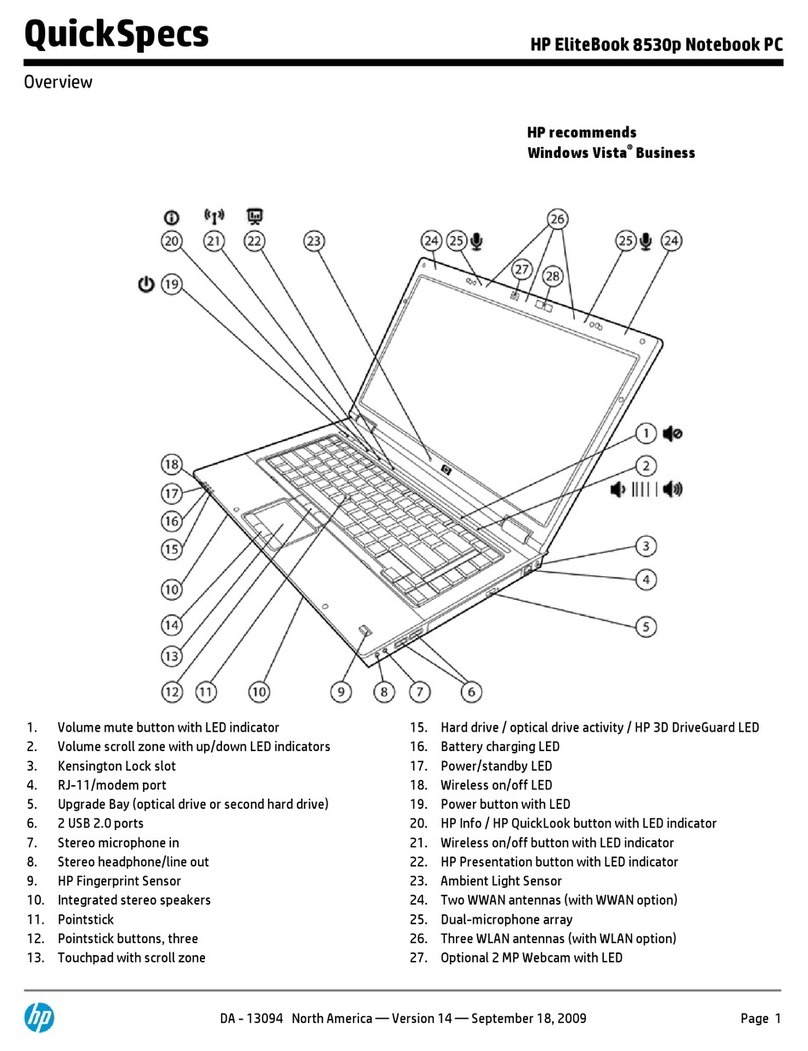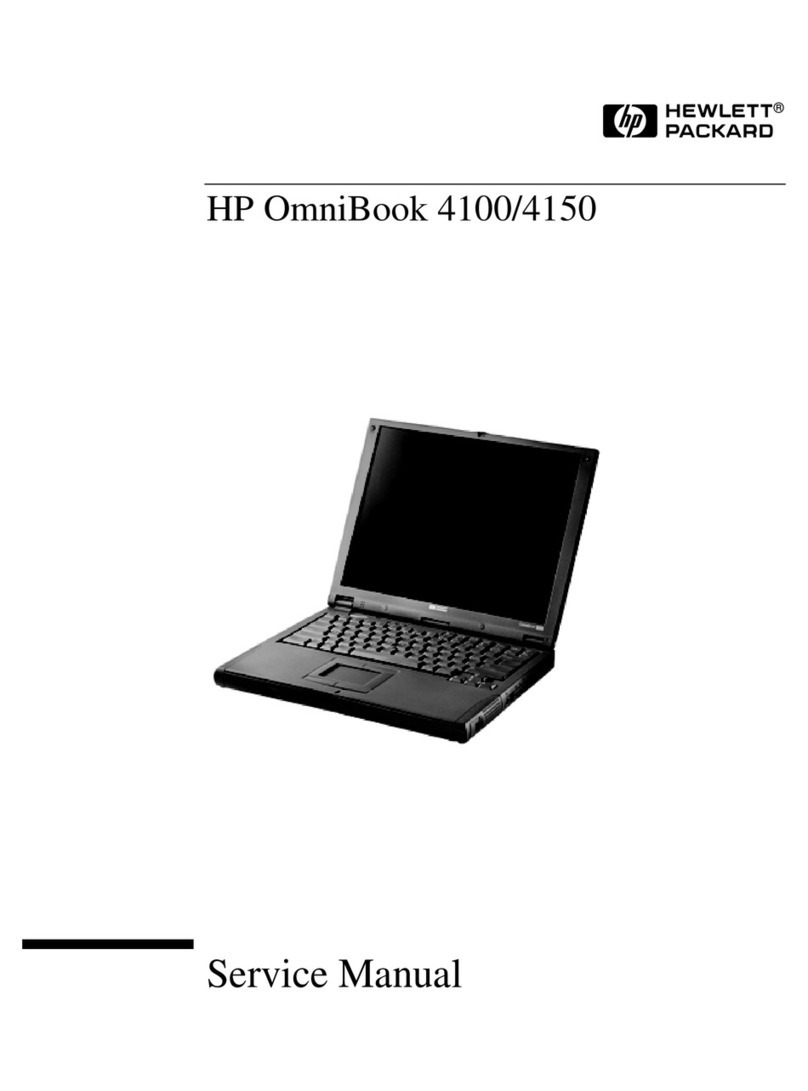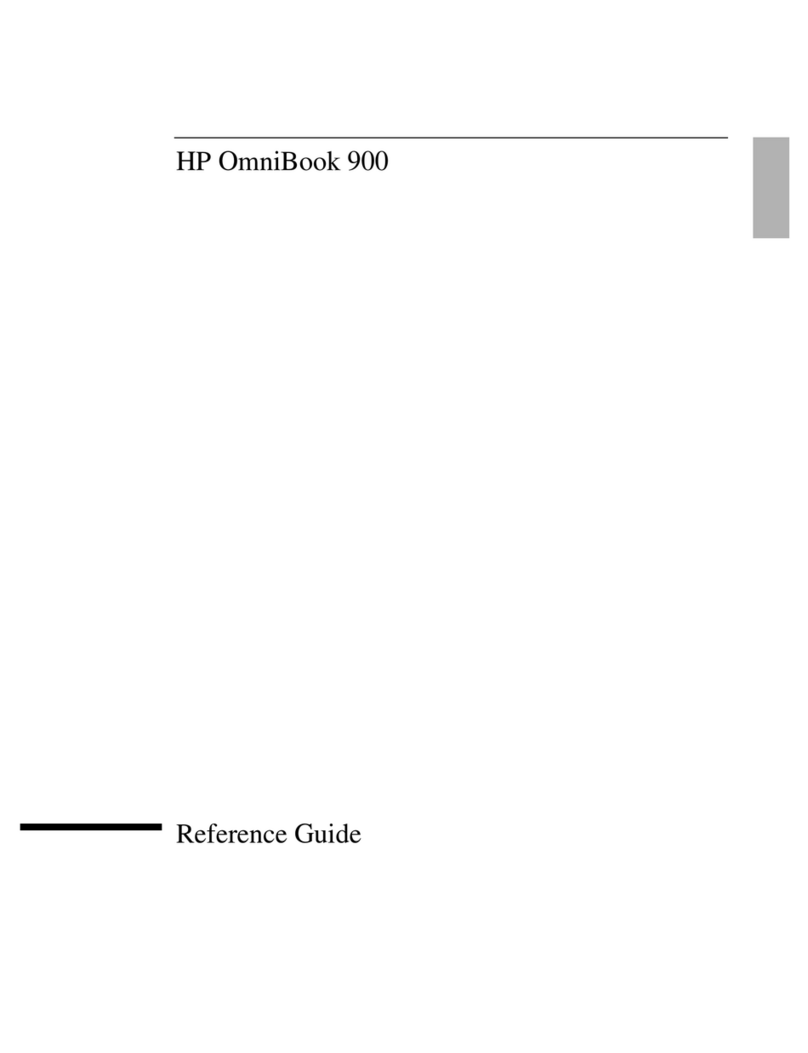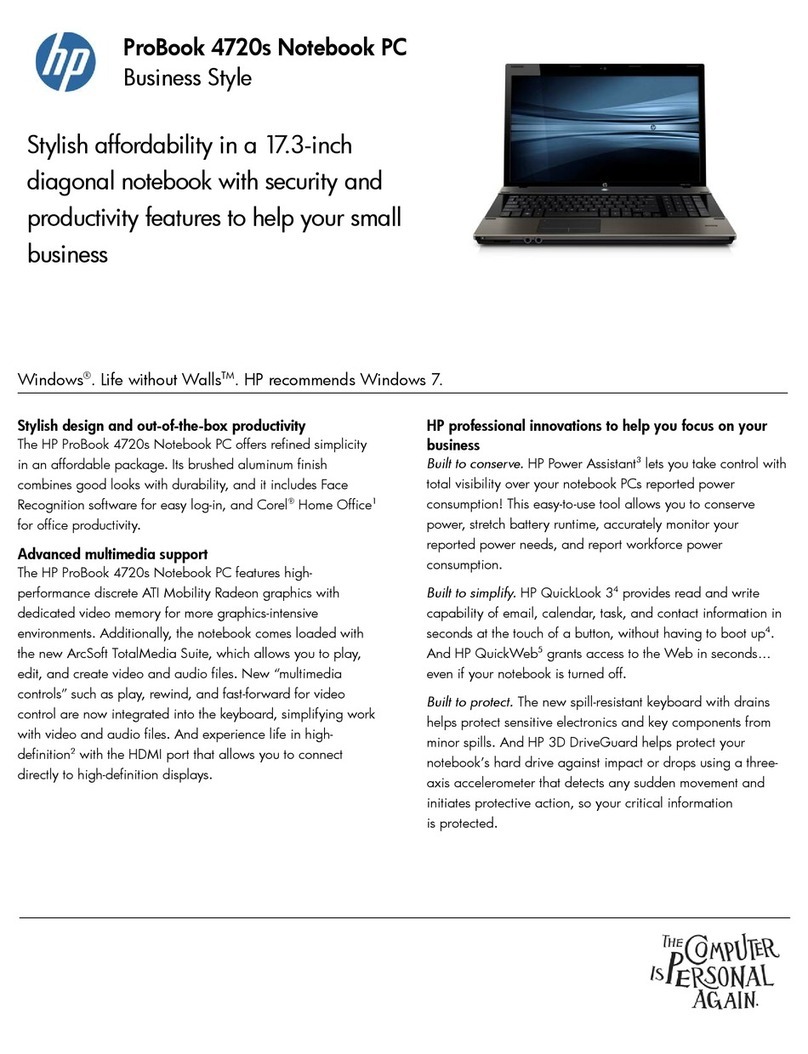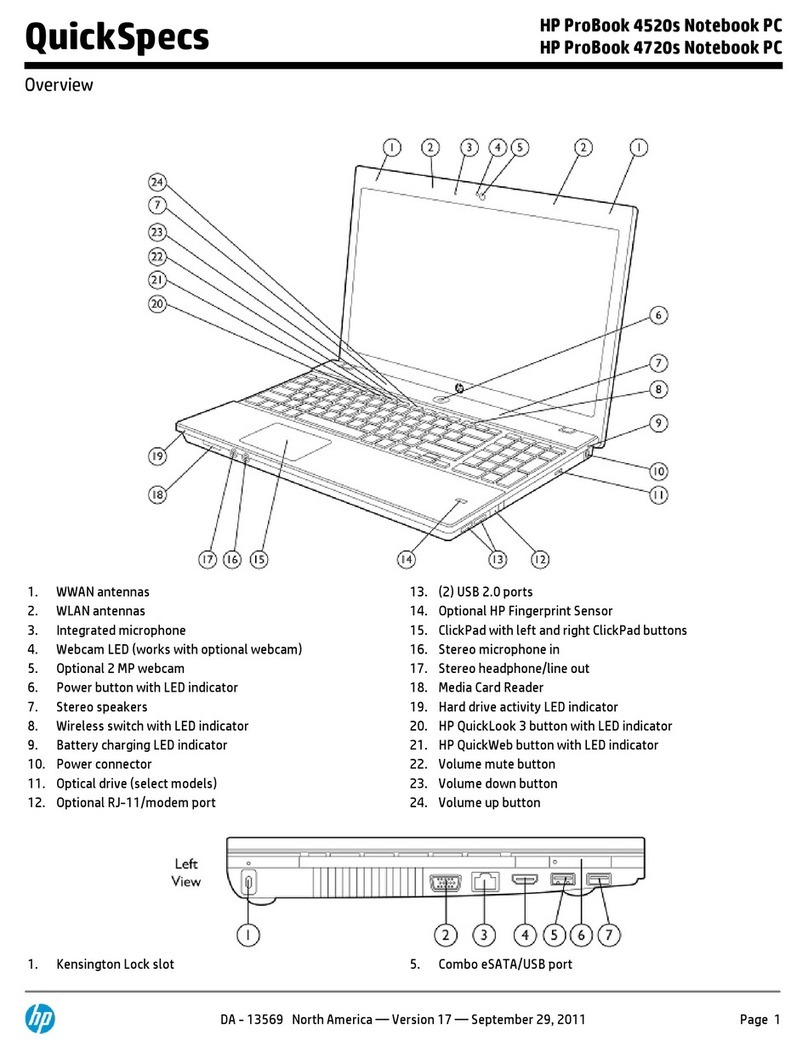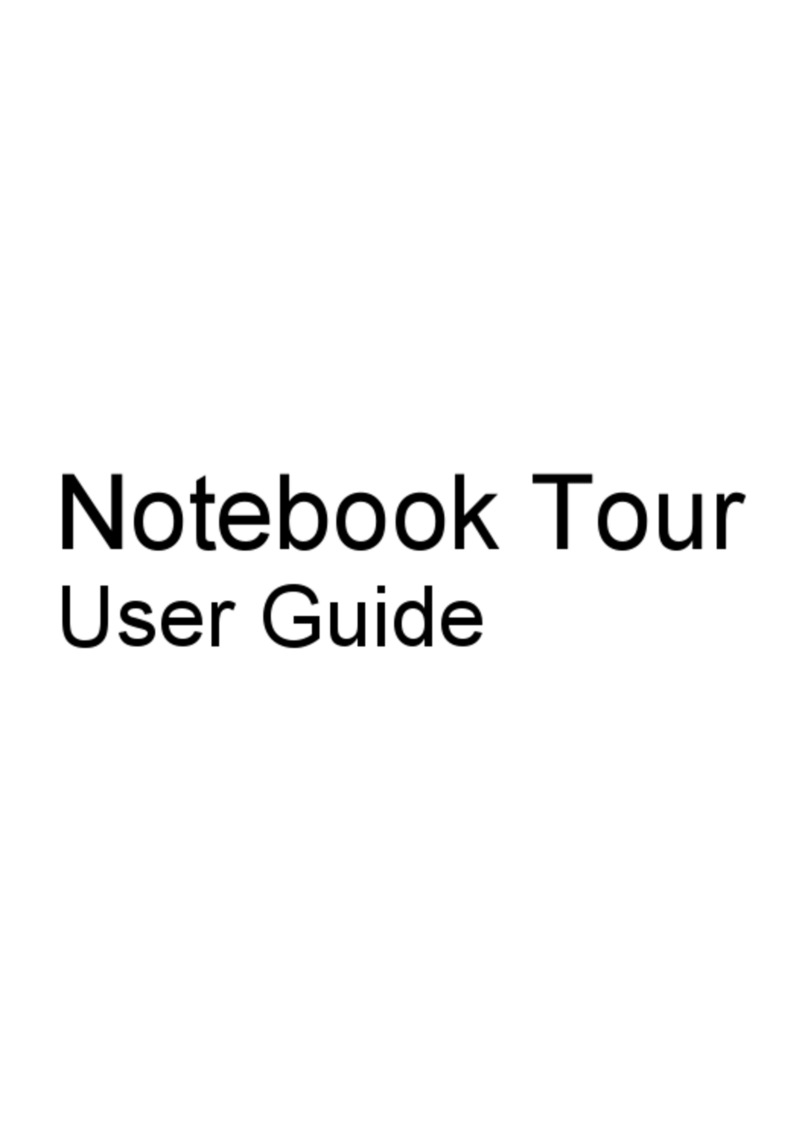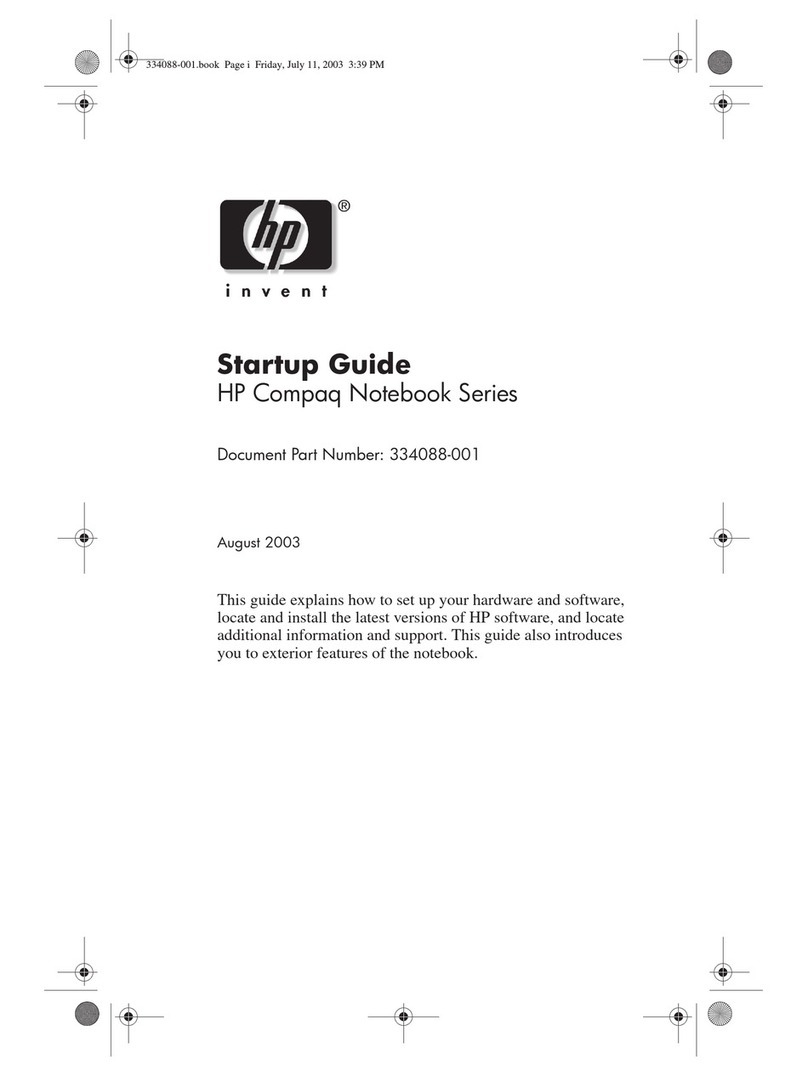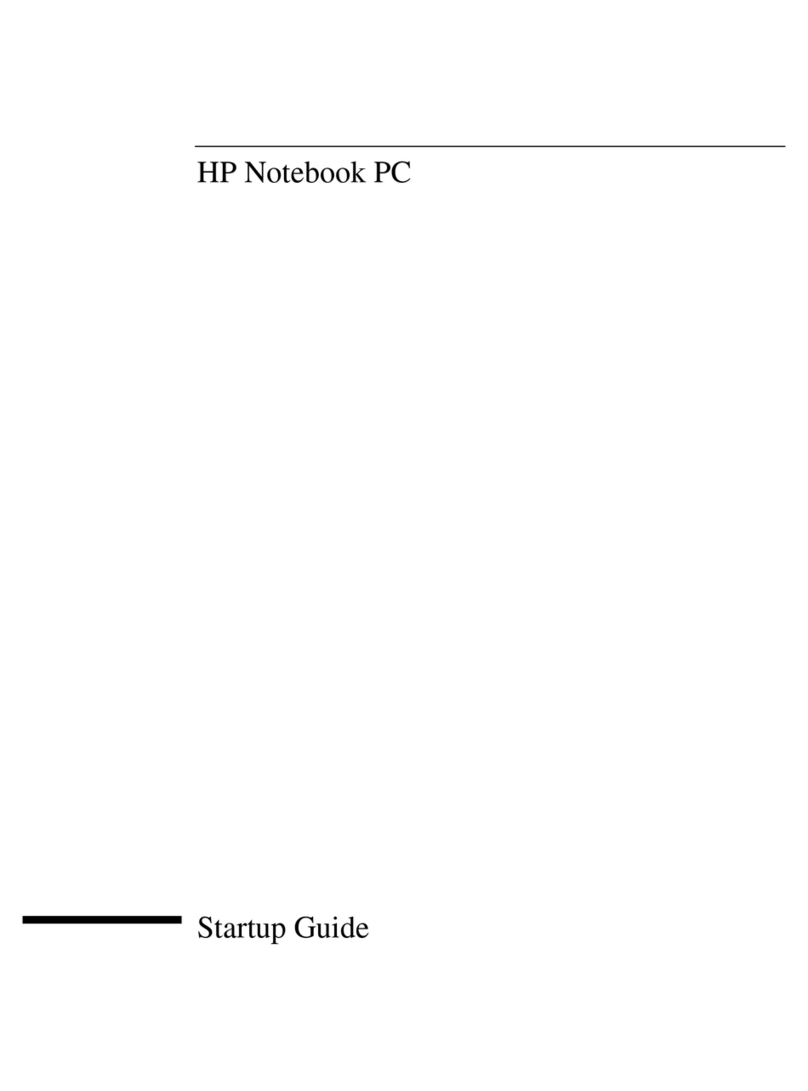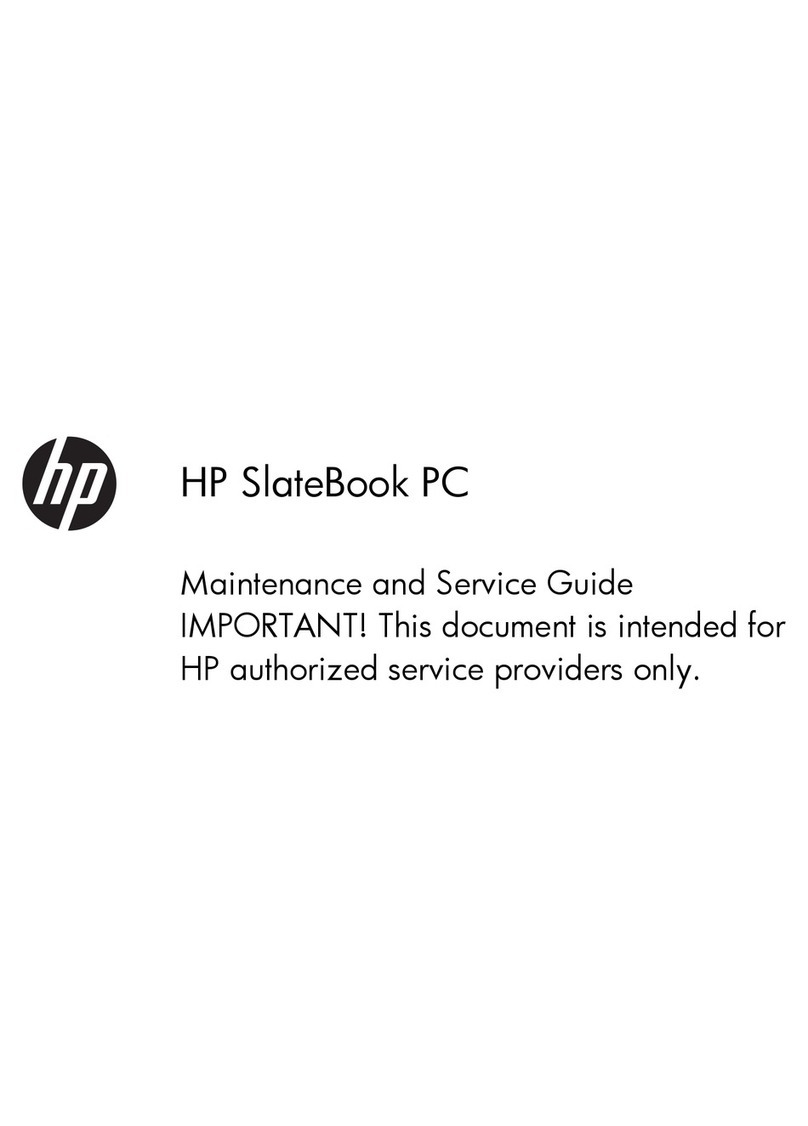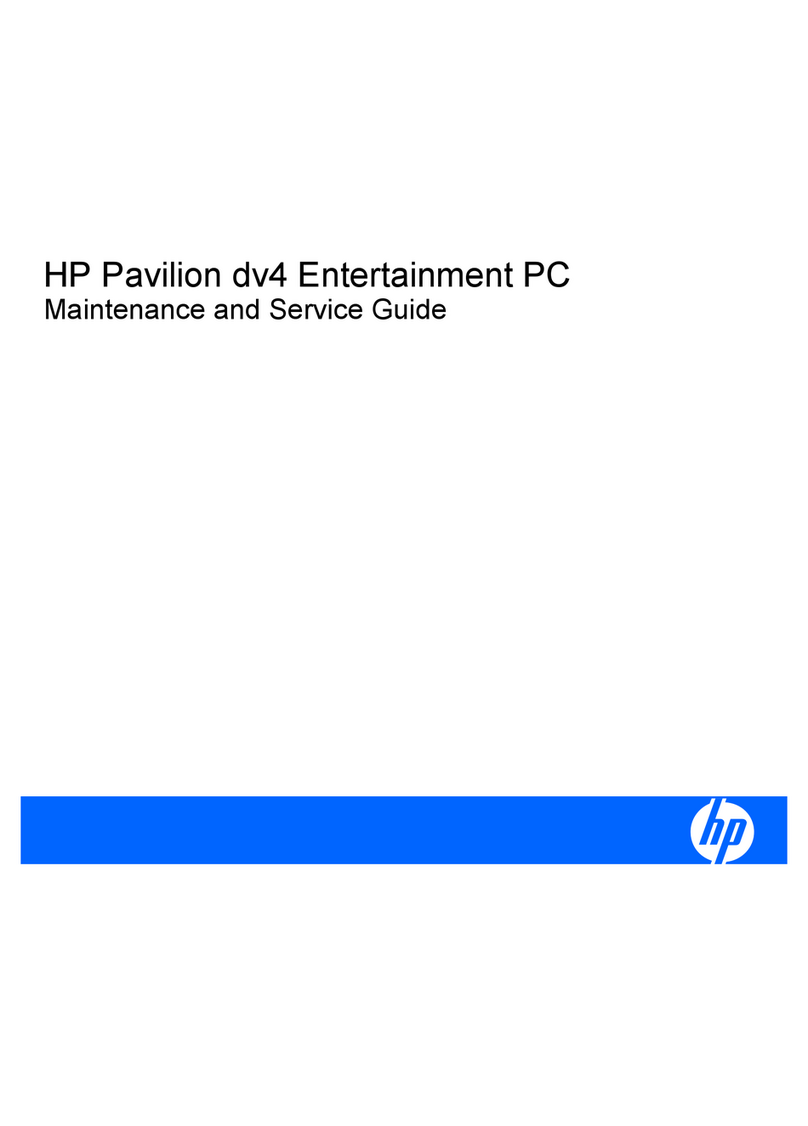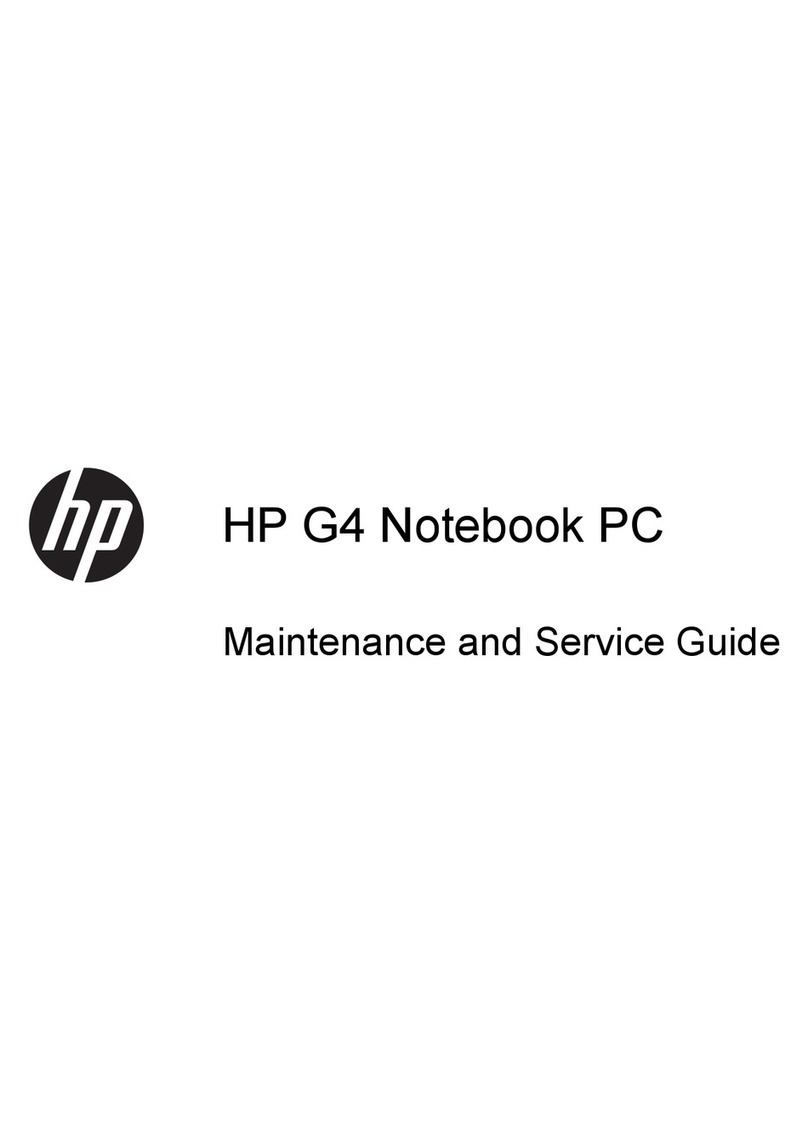Table of Contents i
Contents
CHAPTER 1
Using This Guide
Text Conventions...................................................................................................................1-1
Special Messages .................................................................................................................1-2
Locating Help........................................................................................................................1-2
Glossary ........................................................................................................................1-2
Index .............................................................................................................................1-2
Troubleshooting.............................................................................................................1-2
Understanding Your Service and Support Options ..........................................................1-3
Comments about this Guide ..................................................................................................1-3
CHAPTER 2
Introducing Your Mobile Internet PC
Checking Your Connections...................................................................................................2-1
Front of Your Mobile Internet PC............................................................................................2-2
Using Your Keyboard to Access the Internet...........................................................................2-4
Internet Zone .................................................................................................................2-4
Reprogramming Your Internet Zone Buttons and Function Keys.............................................2-6
Disabling and Enabling the Internet Zone Buttons ..........................................................2-6
Left Panel of Your Mobile Internet PC ....................................................................................2-7
Right Panel of Your Mobile Internet PC ..................................................................................2-8
Back Panel of Your Mobile Internet PC...................................................................................2-9
Bottom of Your Mobile Internet PC.......................................................................................2-10
The Wedge (available on select models) ..............................................................................2-11
Attaching the Wedge to Your Computer ...............................................................................2-12
Detaching the Wedge from Your Computer..........................................................................2-13
Inserting the Battery............................................................................................................2-14
Removing the Battery..........................................................................................................2-15