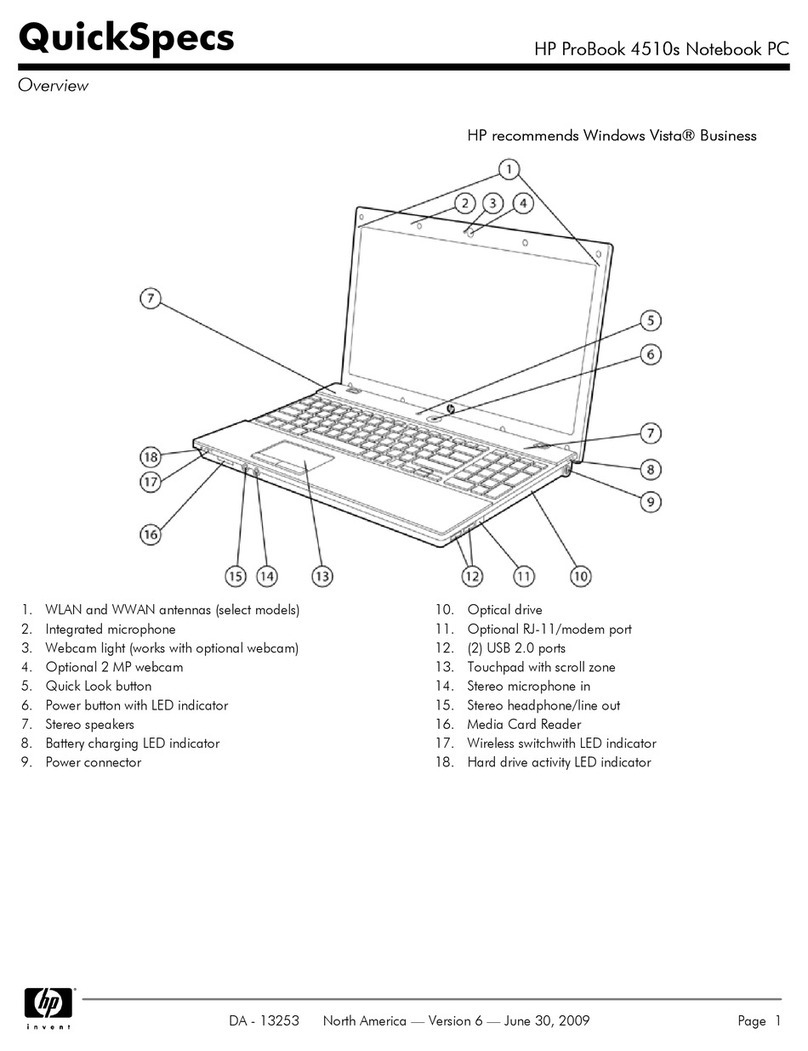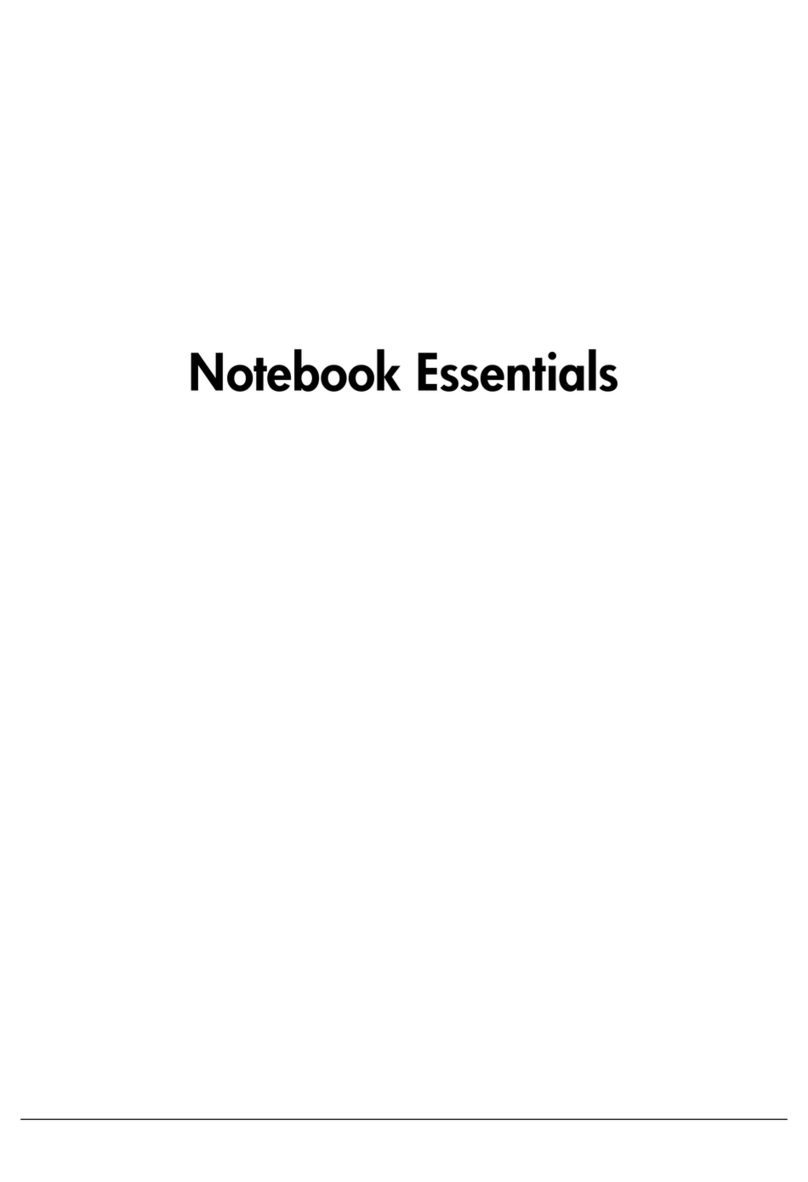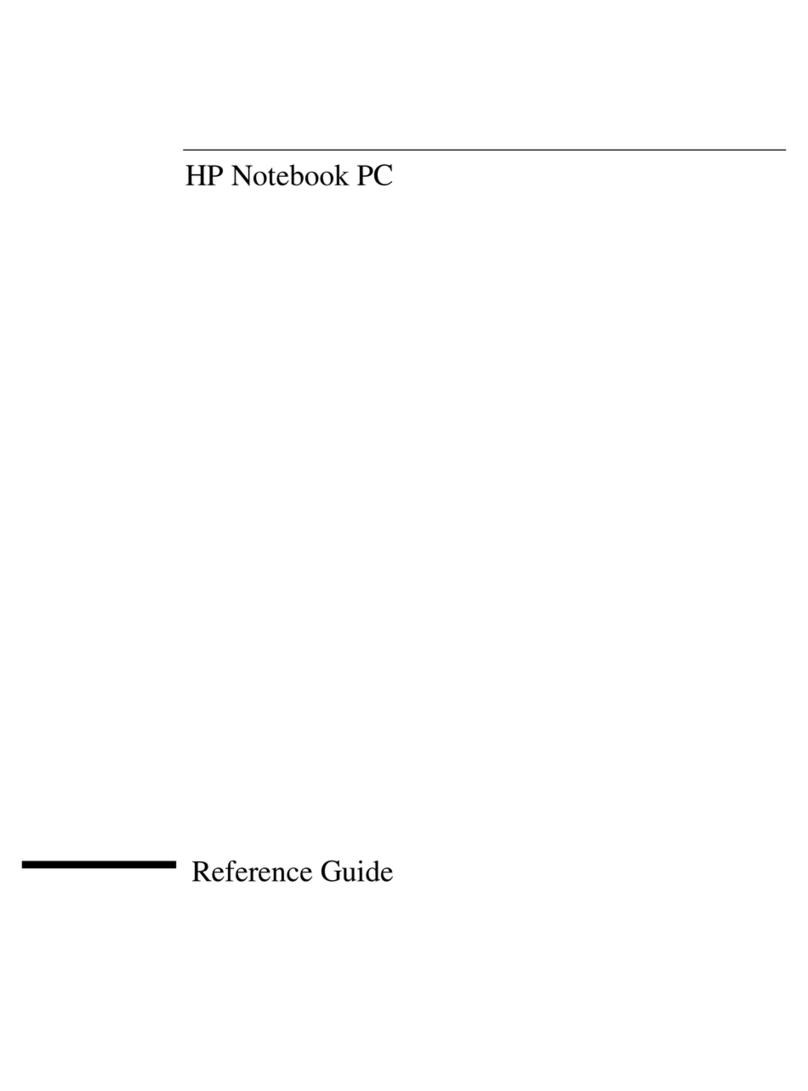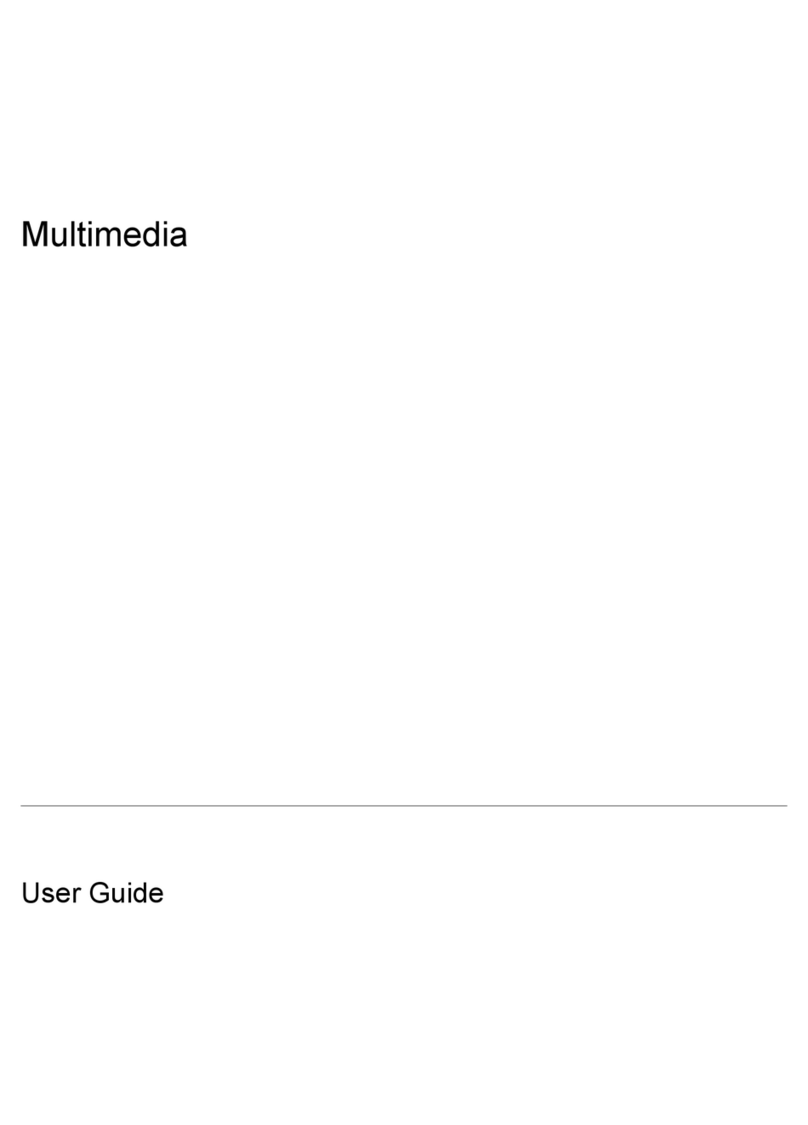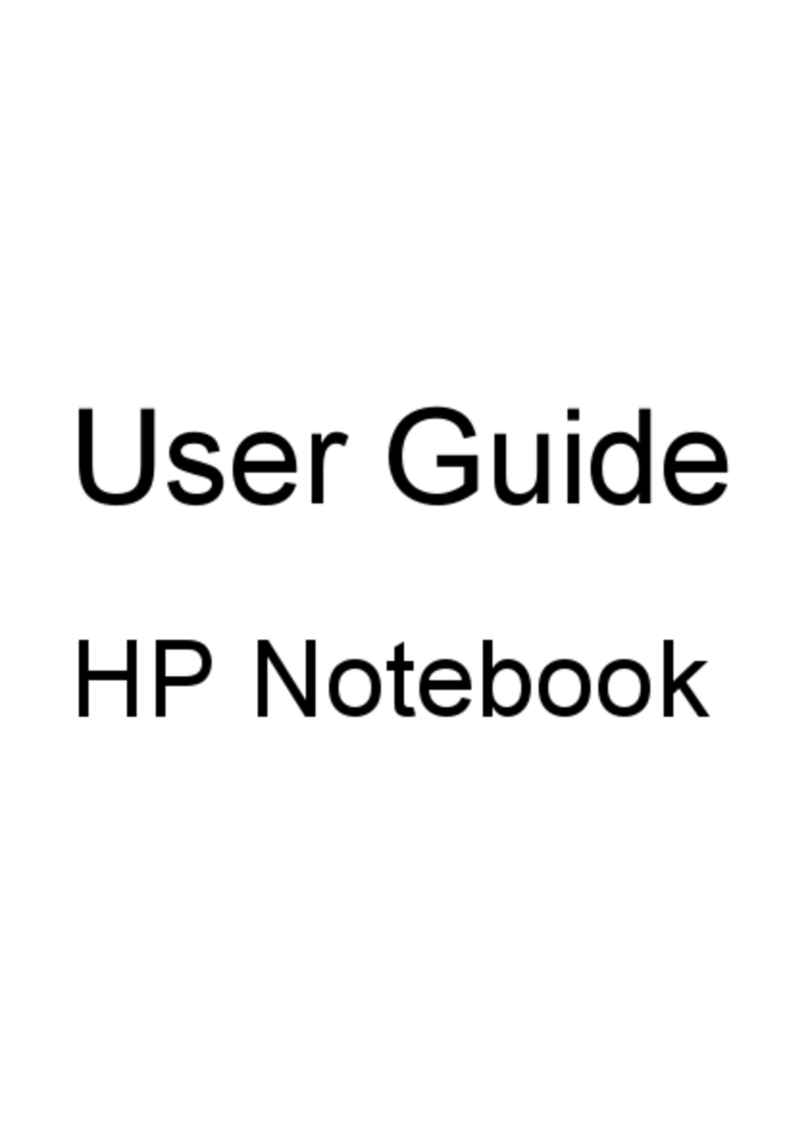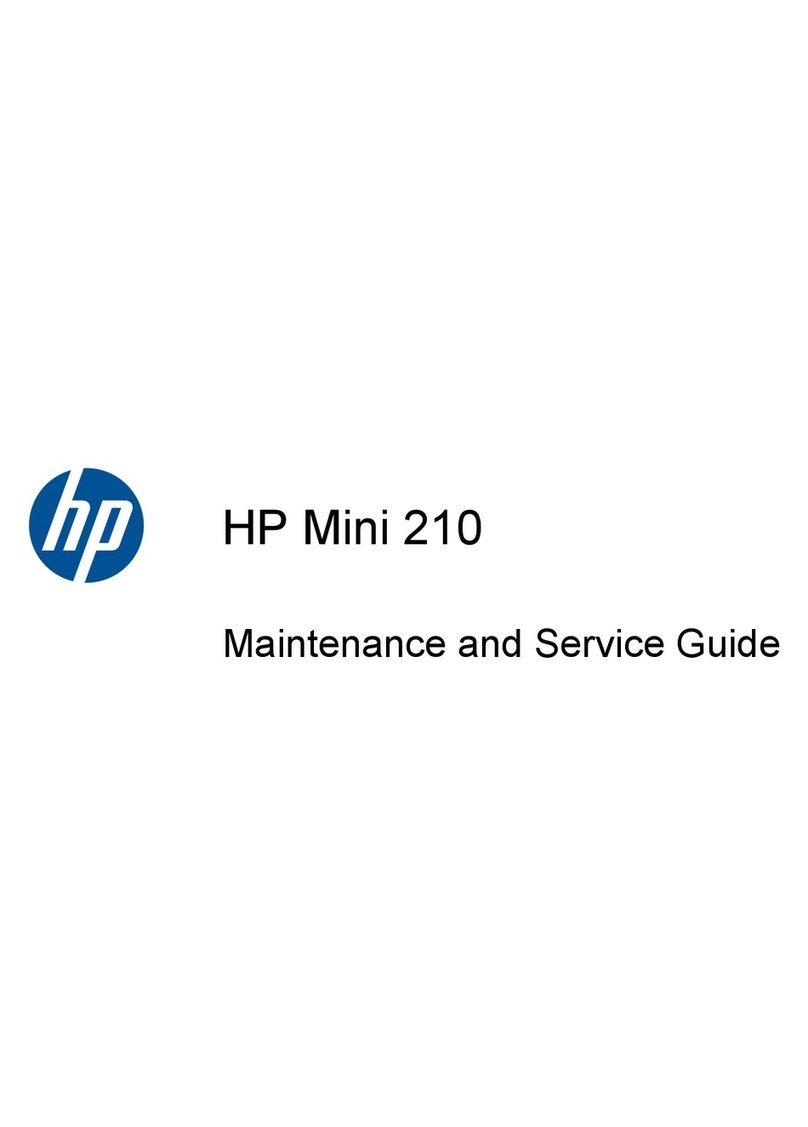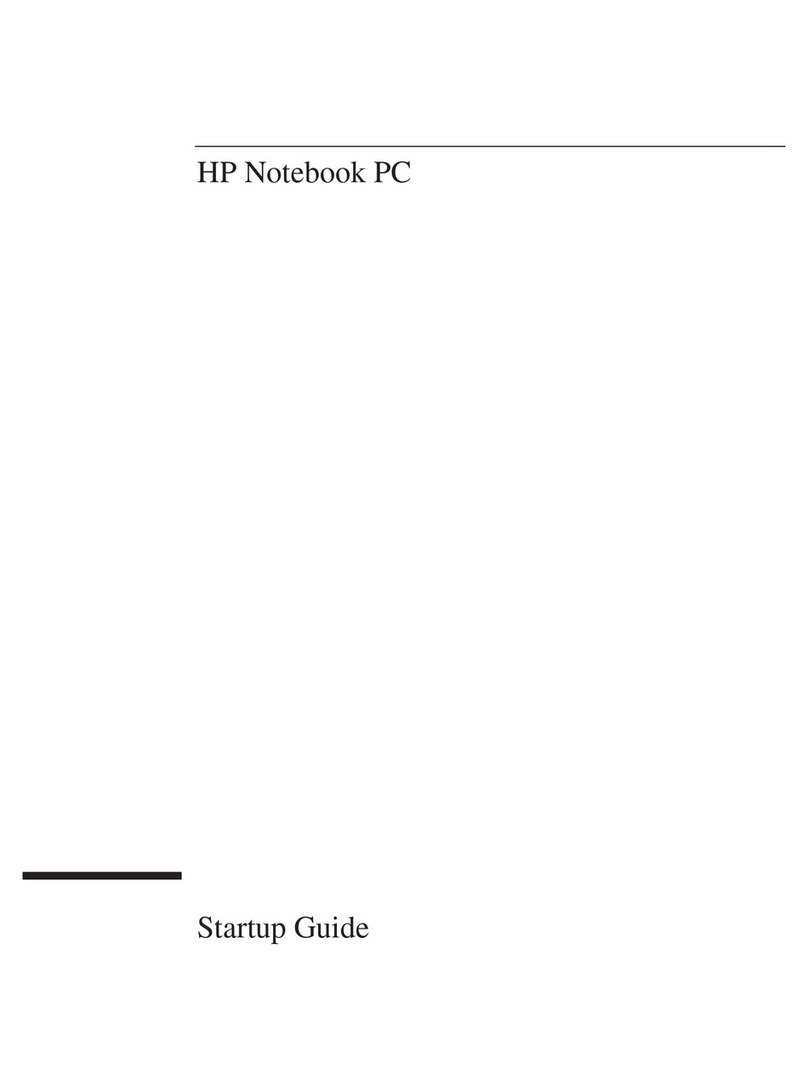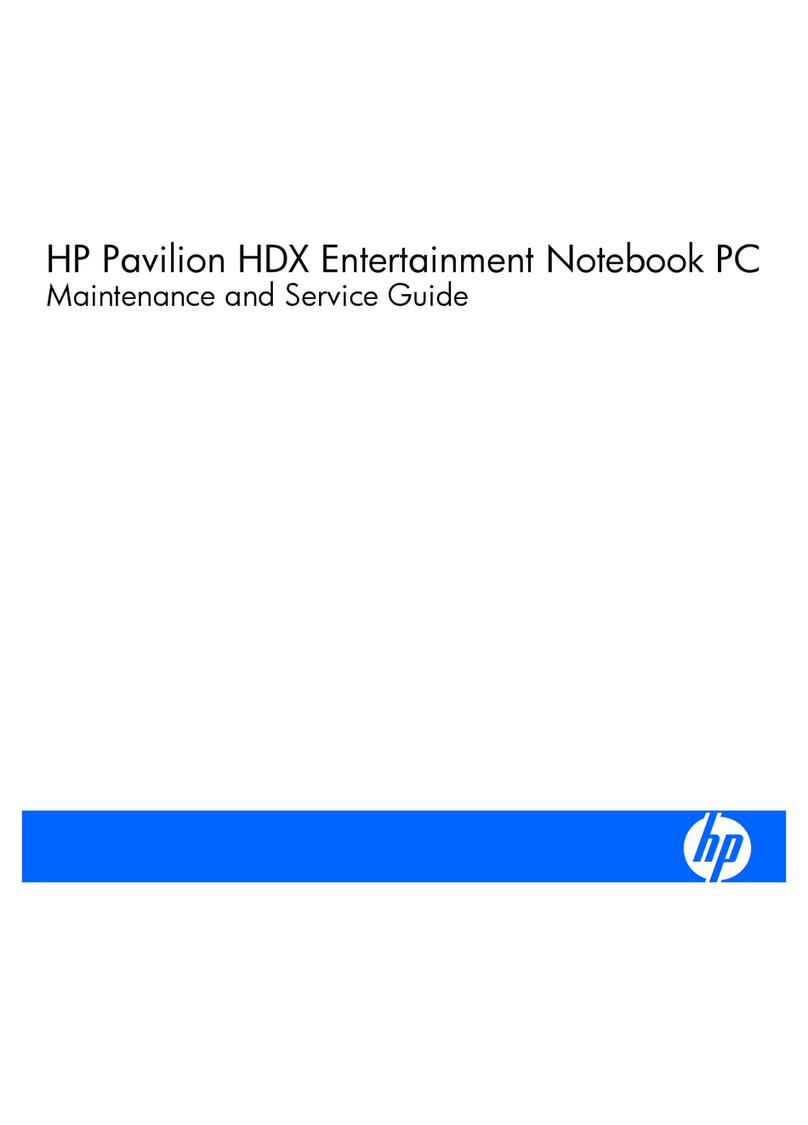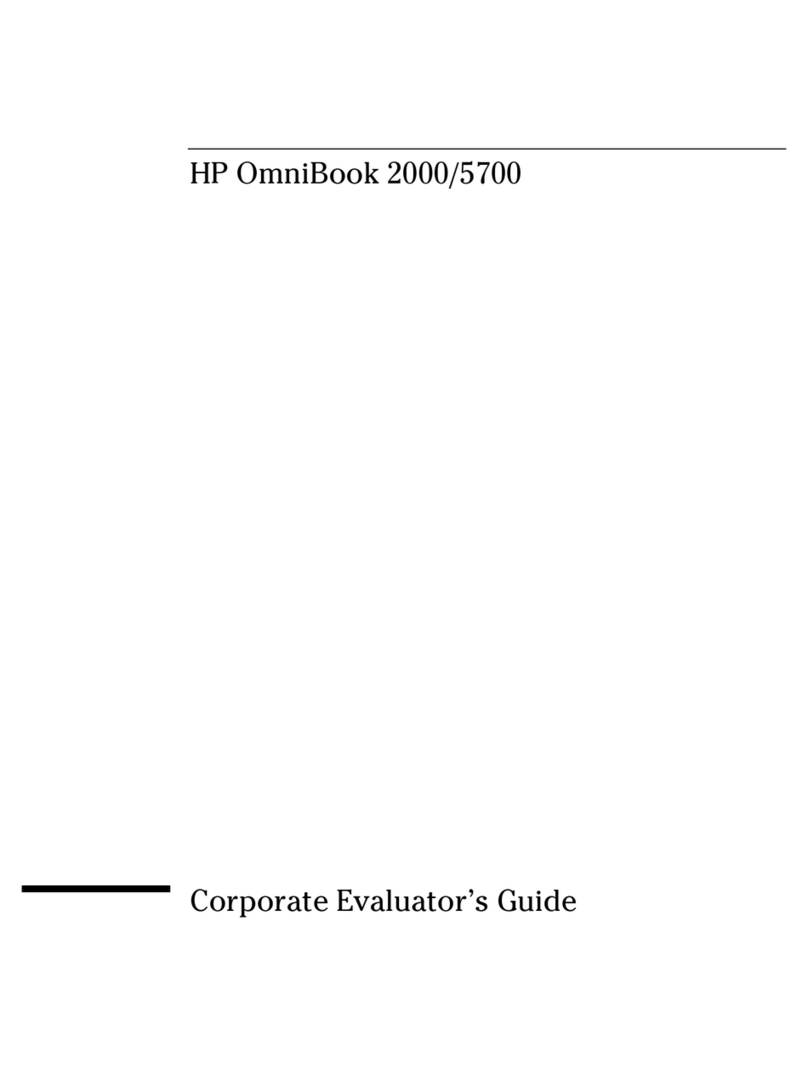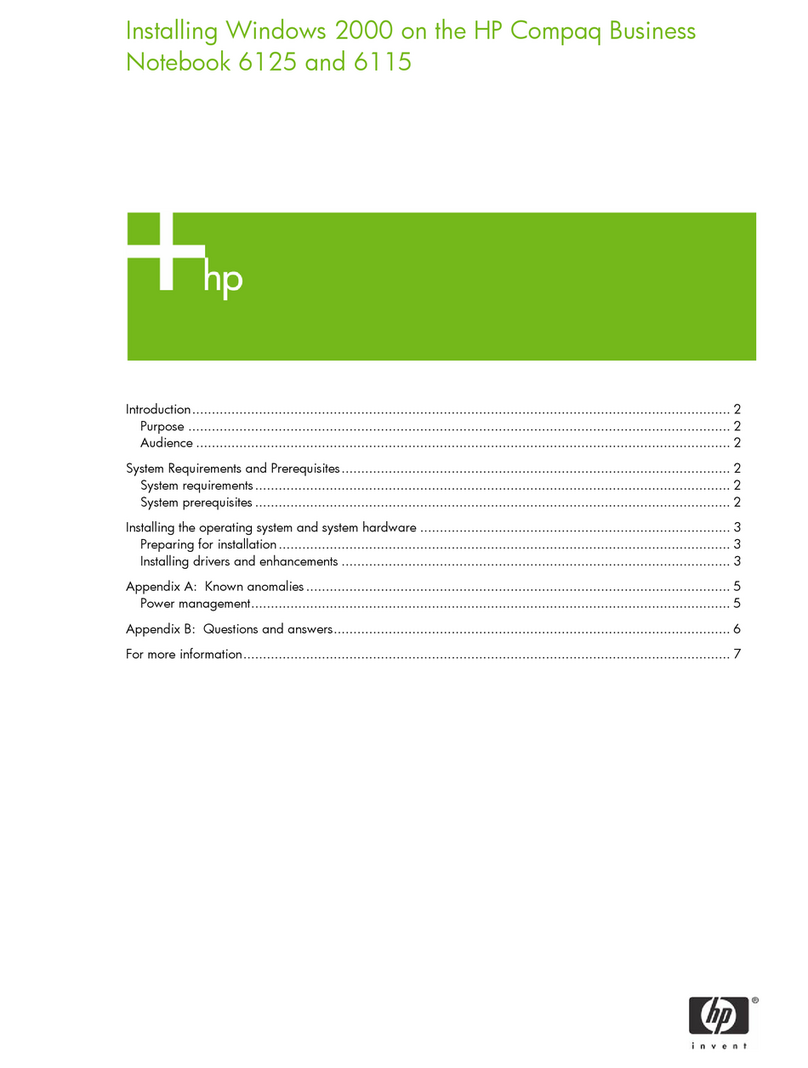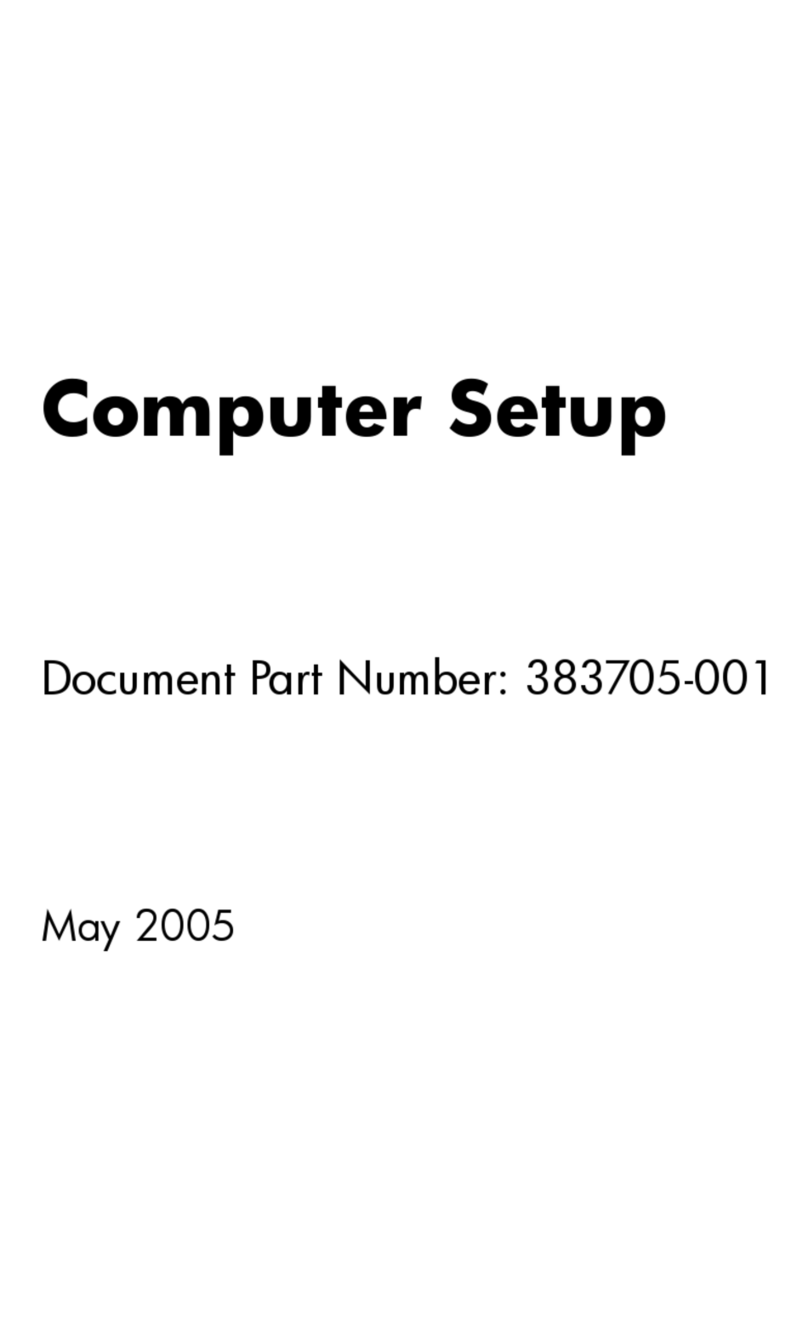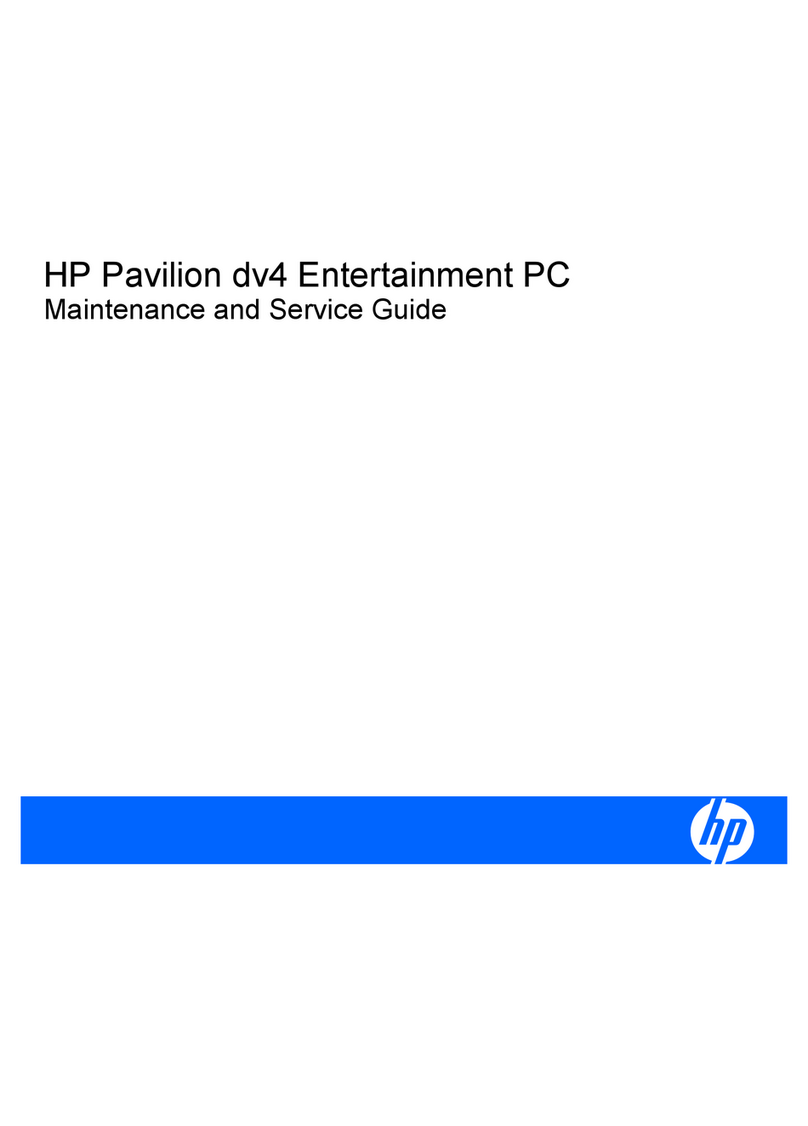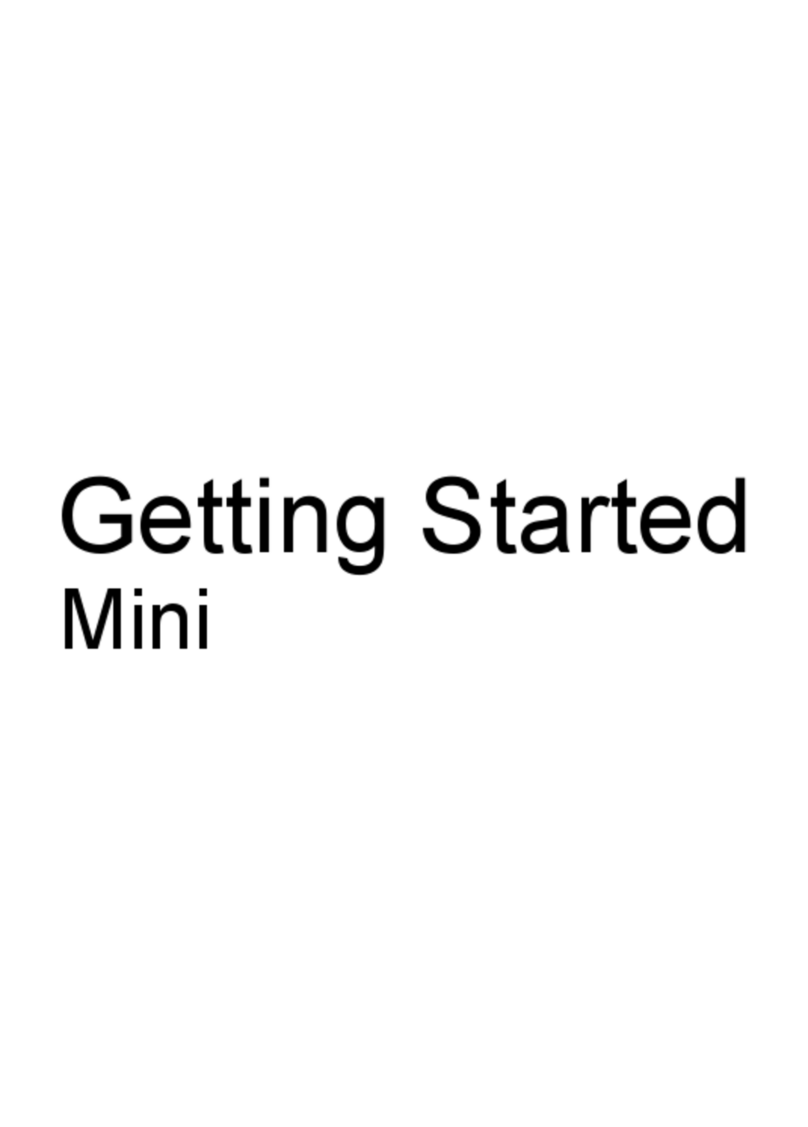InstallInstall
InstallInstall
Install the main batterythe main battery
the main batterythe main battery
the main battery
2
Connect the AC adapterConnect the AC adapter
Connect the AC adapterConnect the AC adapter
Connect the AC adapter
AdjustAdjust
AdjustAdjust
Adjust contrast and brightnesscontrast and brightness
contrast and brightnesscontrast and brightness
contrast and brightness
FollowFollow
FollowFollow
Follow the Welcome Wizardthe Welcome Wizard
the Welcome Wizardthe Welcome Wizard
the Welcome Wizard
Place the main battery in the battery slot on the bottom of the
device, and slide the battery toward the back of the device
until it snaps into place. After you insert the main battery, your
HP Jornada should start automatically. Complete the steps
below before using your device.
6
Connect the cable from the AC adapter to the
AC port on the right side of the HP Jornada.
Then, connect the power cable to the AC adapter
and plug the other end of the power cable into
an AC power outlet.
While your HP Jornada is connected to AC
power, the LED on the front of the battery
indicates the charging status. When the LED
glows green, the battery is fully charged.
Install the main battery before inserting
the backup batteries.
Slide down the cover plate from the backup battery
compartment on the left side of the device, and pull the
ribbon to remove the battery tray from the compartment.
Place the two backup batteries in the tray with the positive
(+) side facing up. Carefully slide the tray into the backup
battery compartment, fold the ribbon, and replace the
cover on the battery compartment.
After you insert the main battery, your
HP Jornada will turn on automatically,
displaying the Hewlett-Packard
welcome screen. After a few moments,
the Windows CE Welcome Wizard
should begin. Follow the
instructions in the taskbar to
complete the Welcome Wizard.
If your HP
Jornada freezes
during operation,
you may need to
reset the device. To
reset, use a pen or paper
clip to press the red reset
button (located
just above the On/Off
button). The device will
restart automatically.
Registering your HP Jornada now will ensure that you
receive warranty coverage, technical support, and
information on upgrades from Hewlett-Packard. You
can register on the Hewlett-Packard Web site at
www.hp.com/handheld.
1
Register yourRegister your
Register yourRegister your
Register your
HP JornadaHP Jornada
HP JornadaHP Jornada
HP Jornada
InstallInstall
InstallInstall
Install the backupthe backup
the backupthe backup
the backup
batteriesbatteries
batteriesbatteries
batteries
3
Before you begin working, you may need to adjust the brightness
and contrast of the display to compensate for different lighting
conditions and viewing angles. Press +or +to increase
or decrease the contrast. Press +or +to increase or
decrease the brightness.
4
5
HP Jornada special features
CopyrightNotice — Printed in Singapore, October 1998 © 1998 Hewlett-Packard Co. All rights reserved. Microsoft, Windows, and the Windows logo are either trademarks or registered trademarks of Microsoft Corporation in the United States and other countries.
The HP Jornada dialup application makes sending and receiving e-mail
and browsing the Web a breeze! HP dialup leads you step-by-step
through the process of connecting to your service provider.
The HP Jornada viewer application displays Calendar, Task, and Contact
information in as much detail as you need, so you’re always in control
of your schedule.
Protect your valuable data even when you travel. When you’re away
from your office, use the HP Jornada backup application to back up
all your data or only your Pocket Outlook databases to a PC Card
or CompactFlash Card.
HP Jornada hot keys give you one-touch access to selected programs,
folders, and documents.
Use the HP Jornada settings application to quickly adjust your display and
sound volume for different work environments. Create profiles for the
different locations in which you use your HP Jornada.
You’ll never be surprised by a low battery. The HP Jornada battery provides
battery information, so you always know how long you can work and
when to recharge.
get
Started
HP Handheld PC
Jornada 820/820e
To maximize battery life,
decrease brightness and
increase contrast.
If the main battery is low on power, your HP
Jornada may not start automatically. To start
your HP Jornada, connect the AC adapter, as
described in step 2.