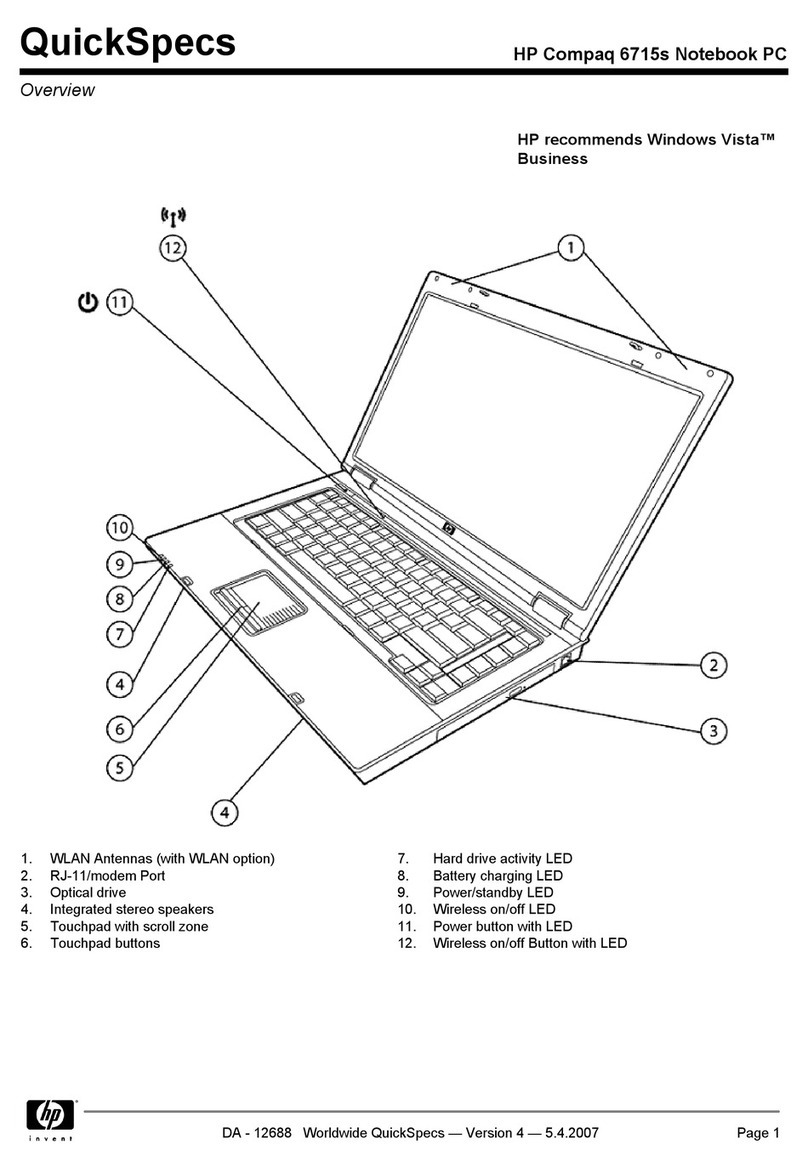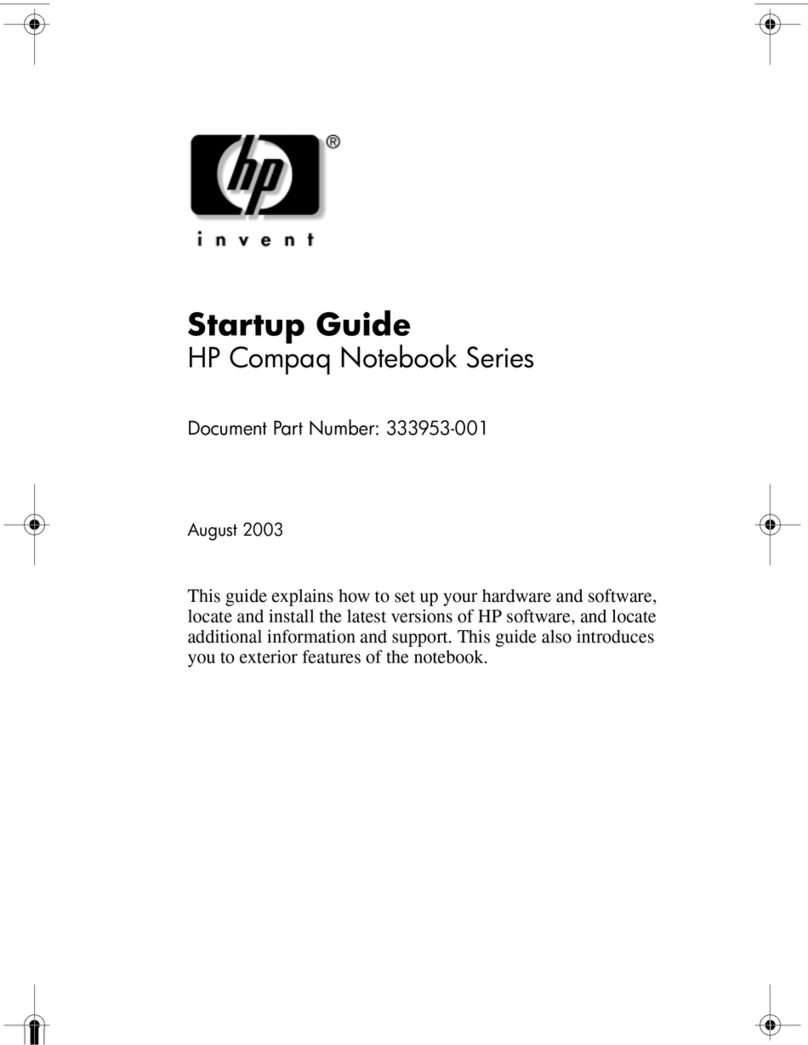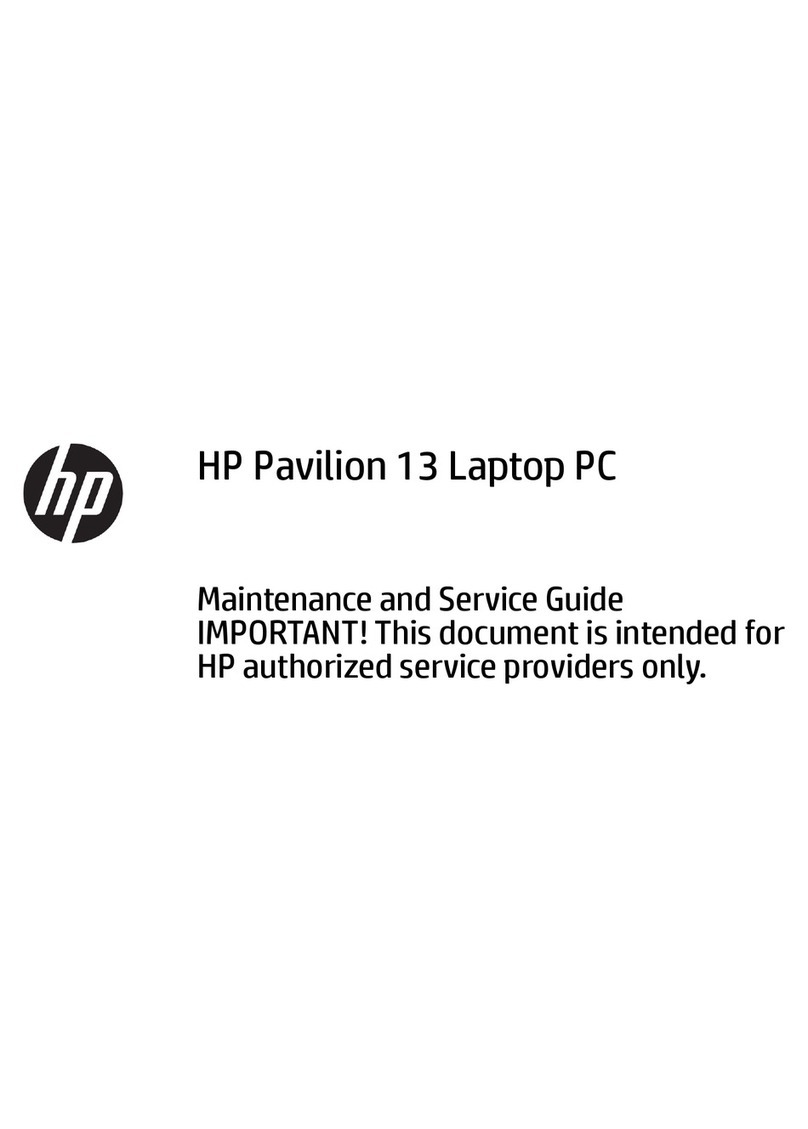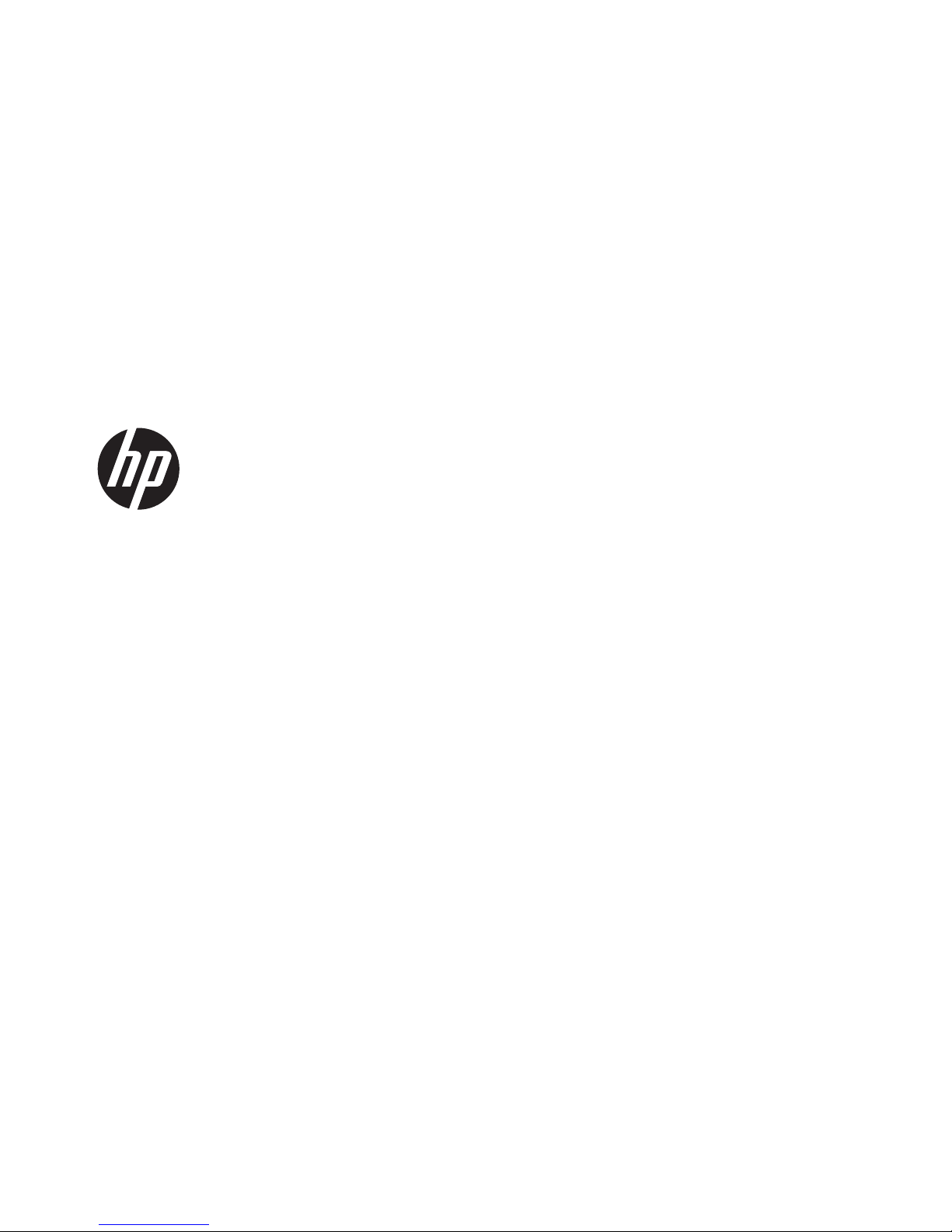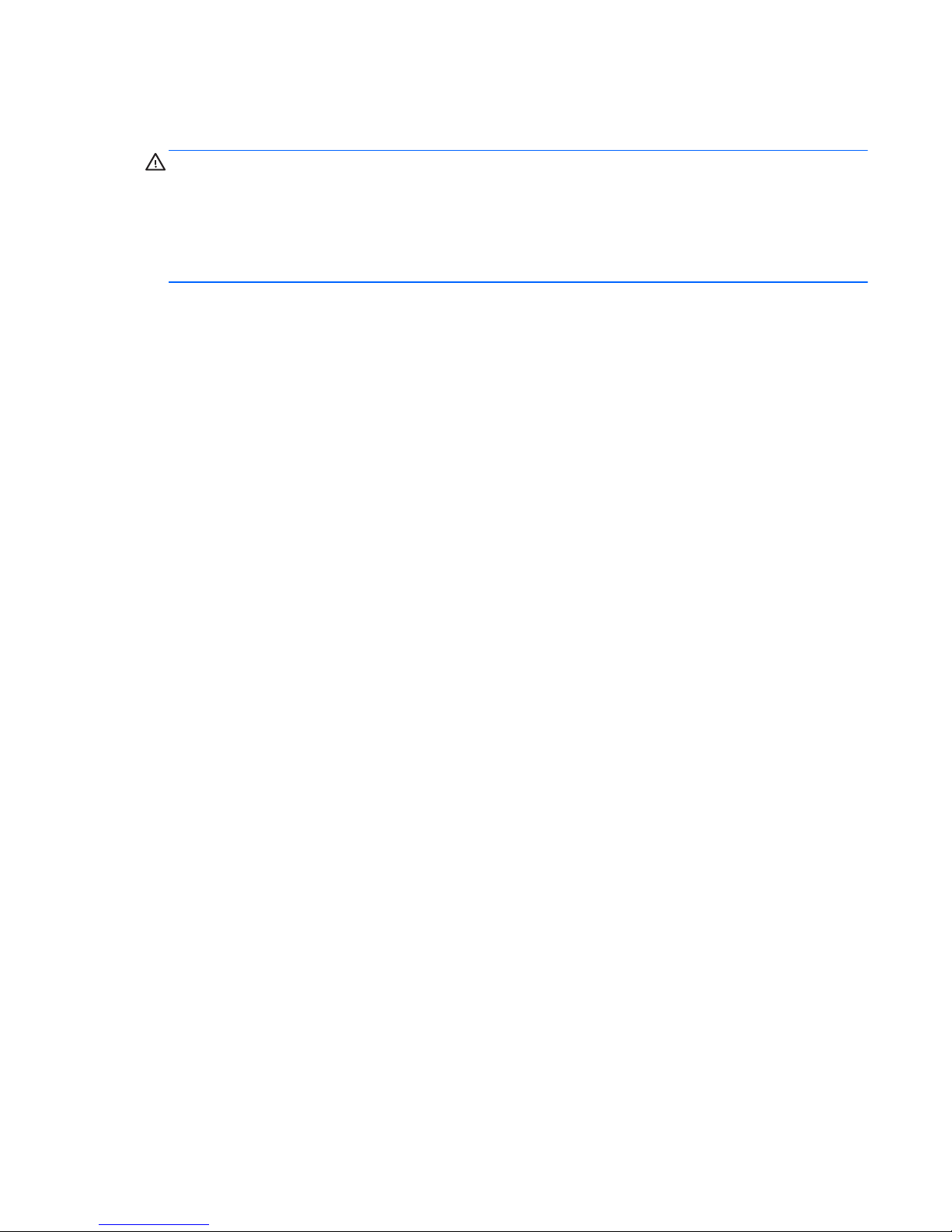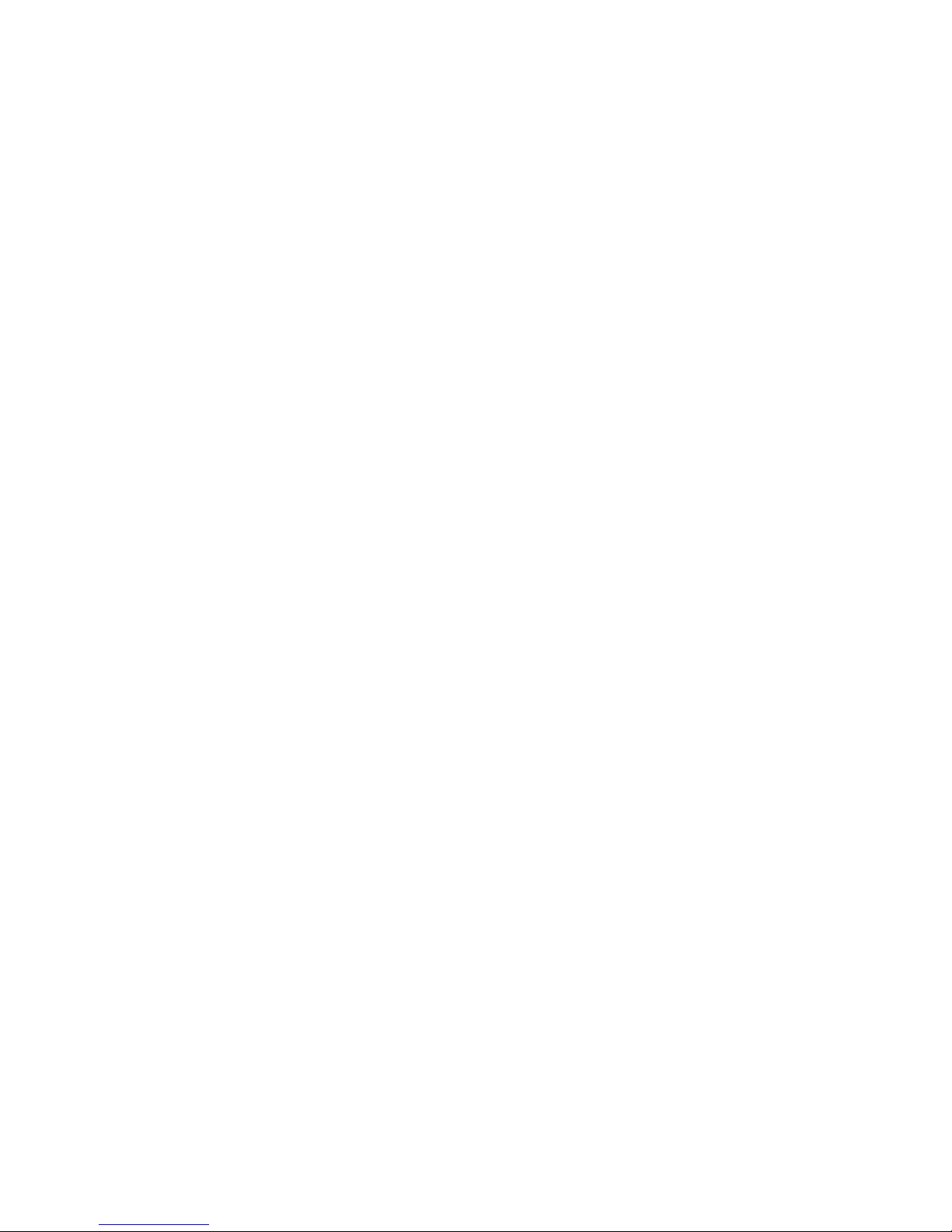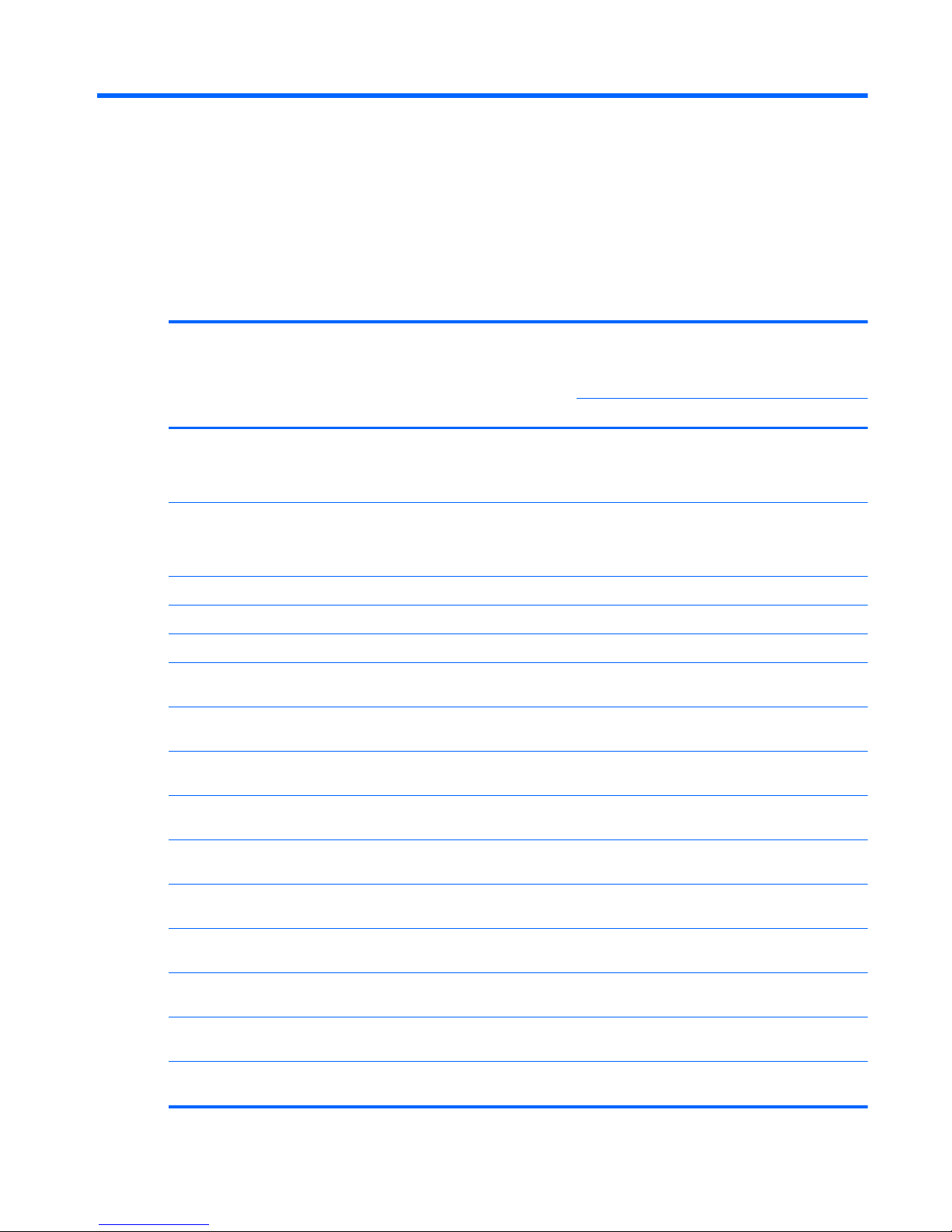Plastic parts ....................................................................................................... 50
Cables and connectors ..................................................................................... 51
Drive handling ................................................................................................... 51
Grounding guidelines ......................................................................................................... 52
Electrostatic discharge damage ........................................................................ 52
Packaging and transporting guidelines ............................................. 53
Workstation guidelines ..................................................................... 53
Equipment guidelines ....................................................................... 54
Component replacement procedures ................................................................................................. 55
Serial number label ............................................................................................................ 55
Computer feet .................................................................................................................... 55
Battery ............................................................................................................................... 56
SIM .................................................................................................................................... 57
Switch cover ...................................................................................................................... 58
Keyboard ........................................................................................................................... 60
Memory module ................................................................................................................. 62
Optical drive ....................................................................................................................... 64
Power connector board ...................................................................................................... 66
Speakers ............................................................................................................................ 67
WWAN module .................................................................................................................. 69
Palm rest ............................................................................................................................ 71
Hard drive .......................................................................................................................... 73
RTC battery ....................................................................................................................... 75
WLAN module .................................................................................................................... 76
Bluetooth module ............................................................................................................... 80
Heat sink and fan ............................................................................................................... 82
Processor ........................................................................................................................... 86
Power connector cable ...................................................................................................... 89
Display assembly ............................................................................................................... 90
Top cover ........................................................................................................................... 98
Modem module ................................................................................................................ 100
System board ................................................................................................................... 102
USB connector board ...................................................................................................... 104
Modem module cable ...................................................................................................... 106
5 Computer Setup .......................................................................................................................................... 108
Computer Setup in Windows 7 ......................................................................................................... 108
Starting Computer Setup ................................................................................................. 108
Using Computer Setup .................................................................................................... 108
Navigating and selecting in Computer Setup .................................................. 108
Restoring factory settings in Computer Setup ................................................. 109
vi