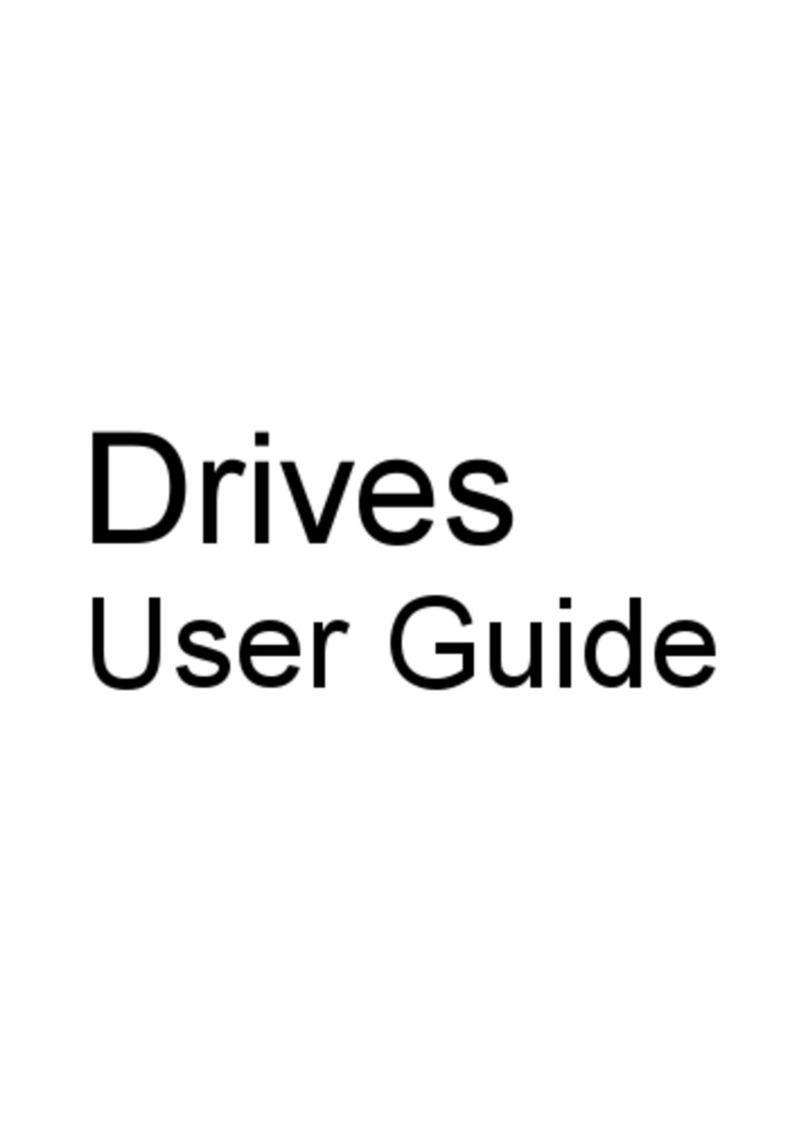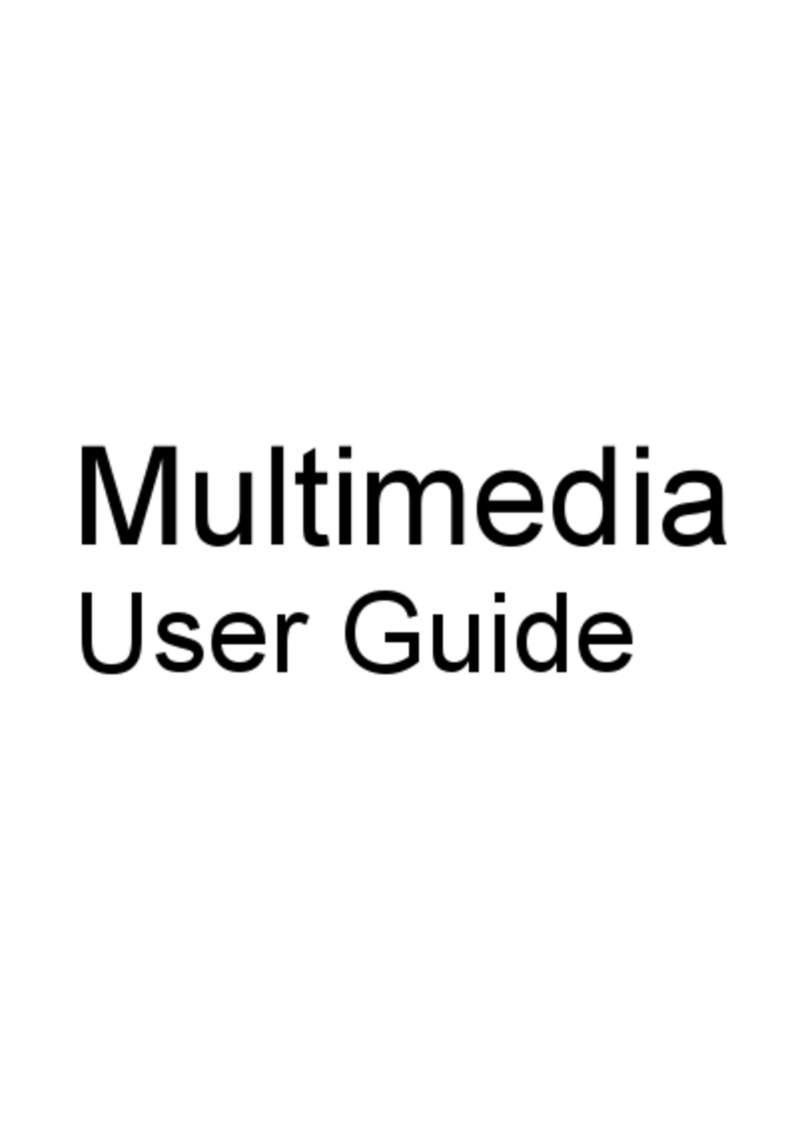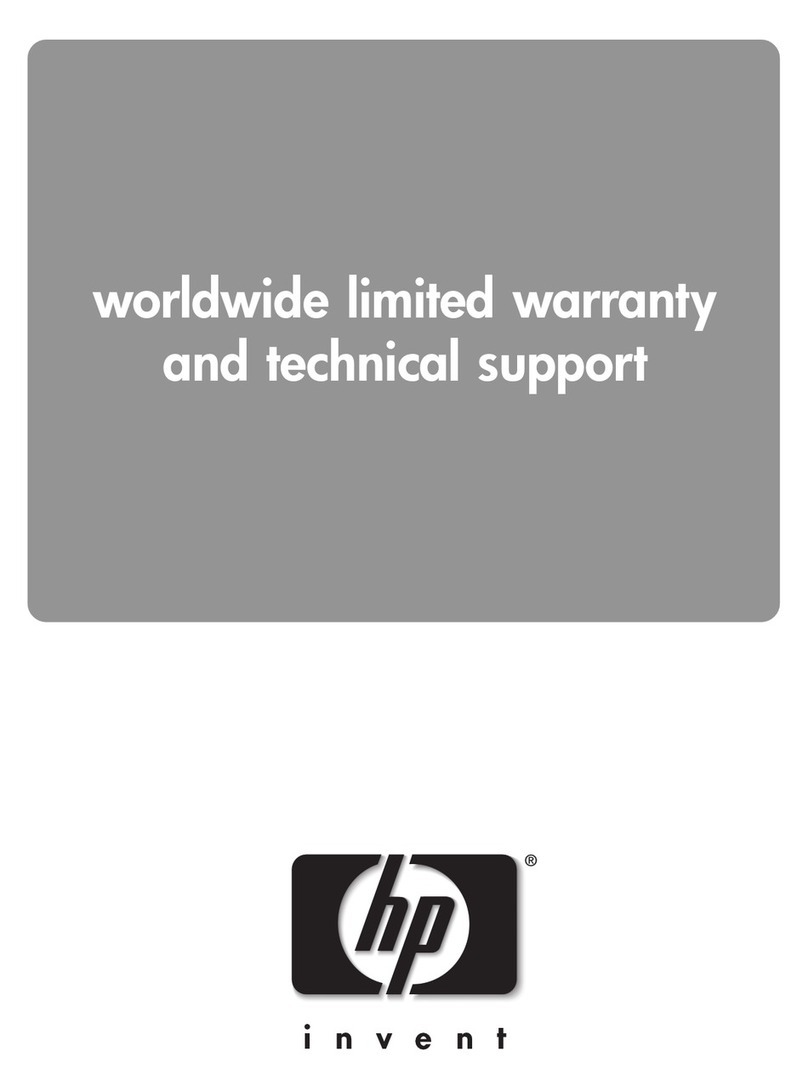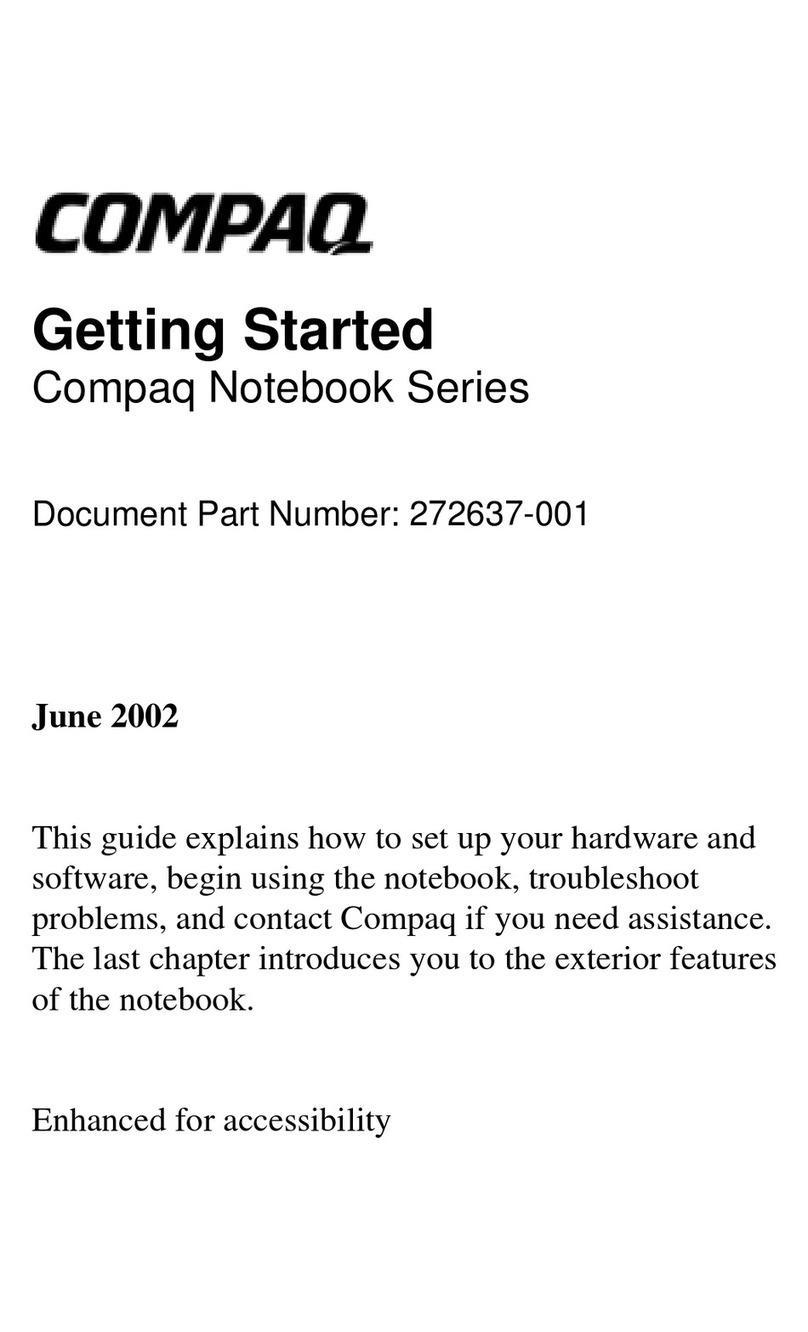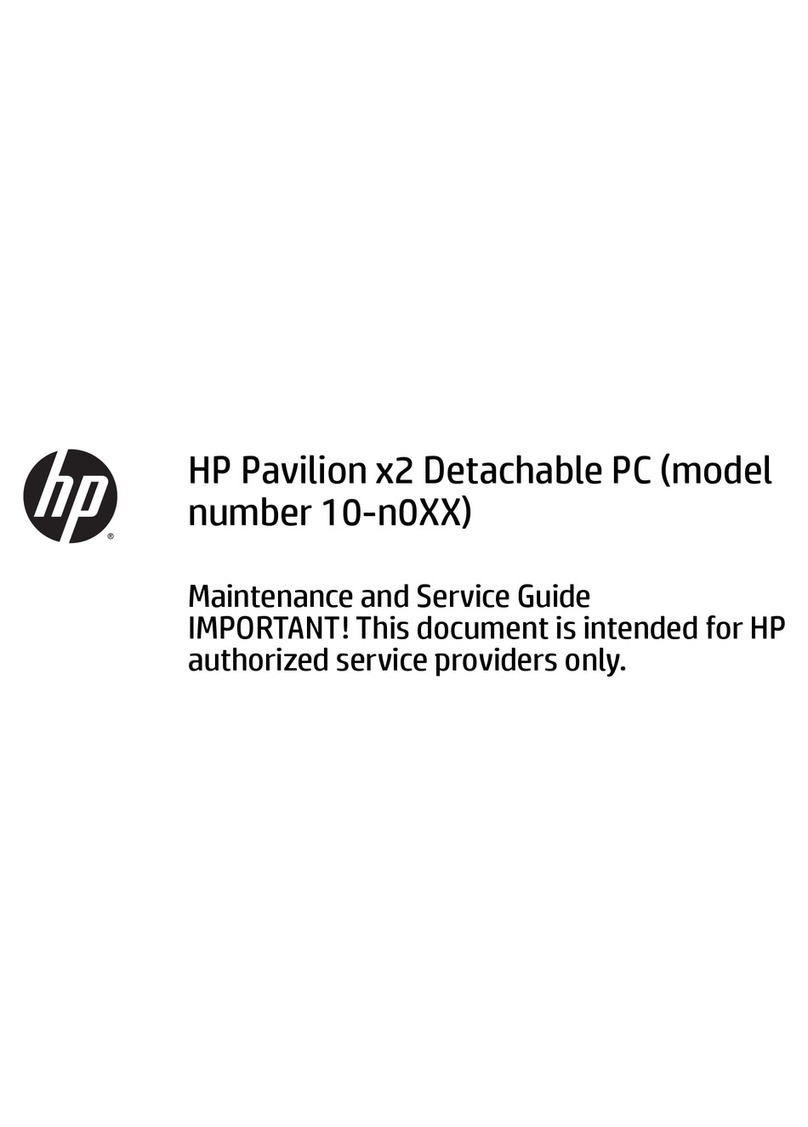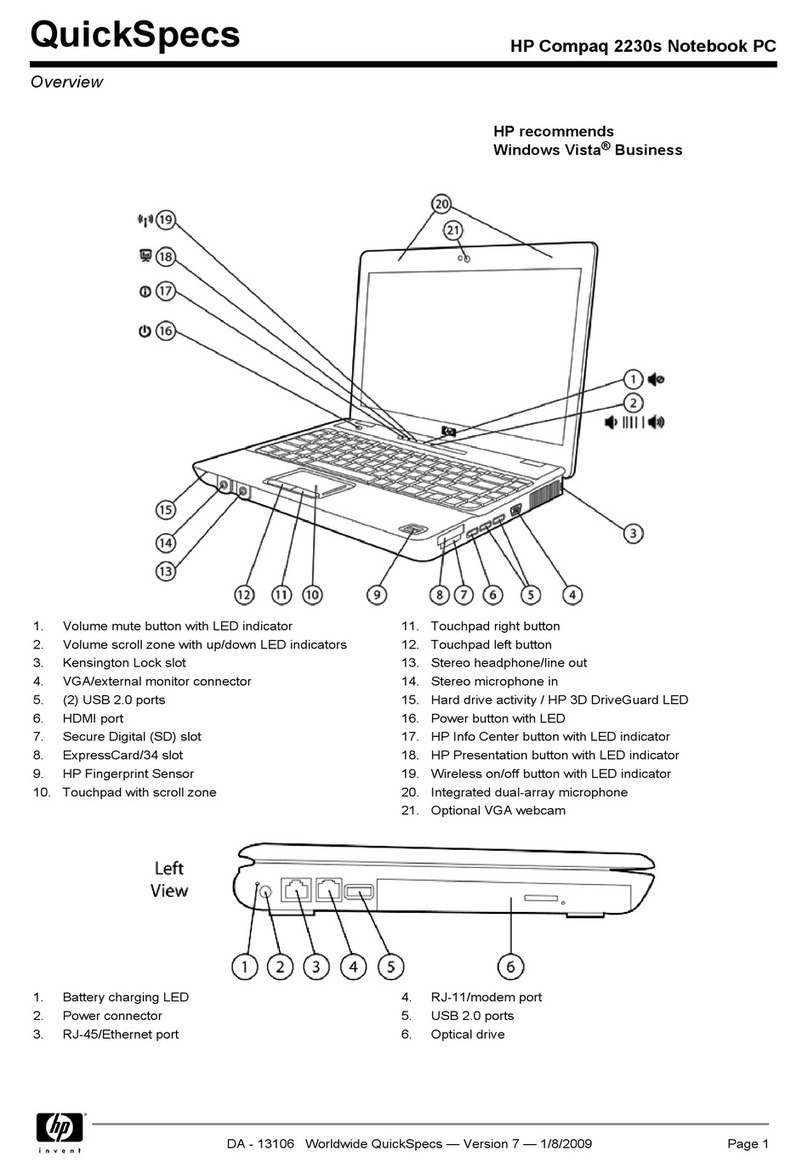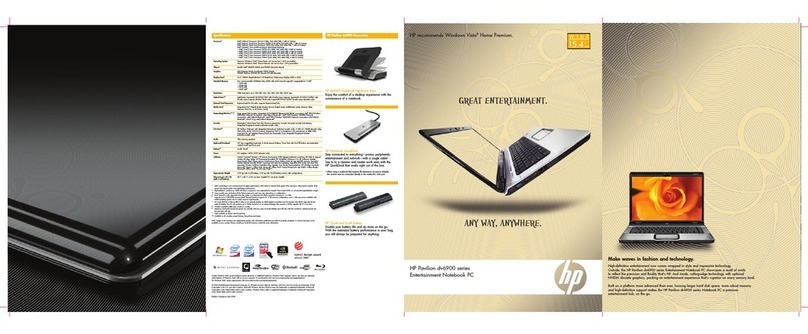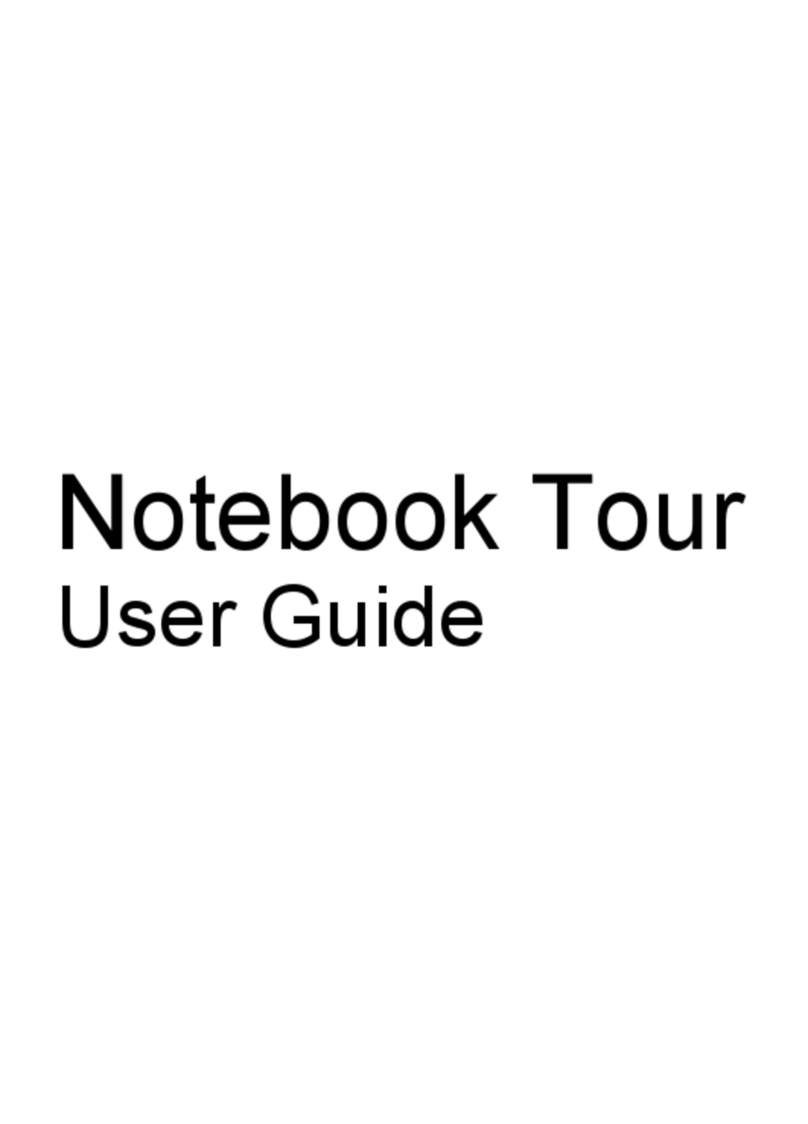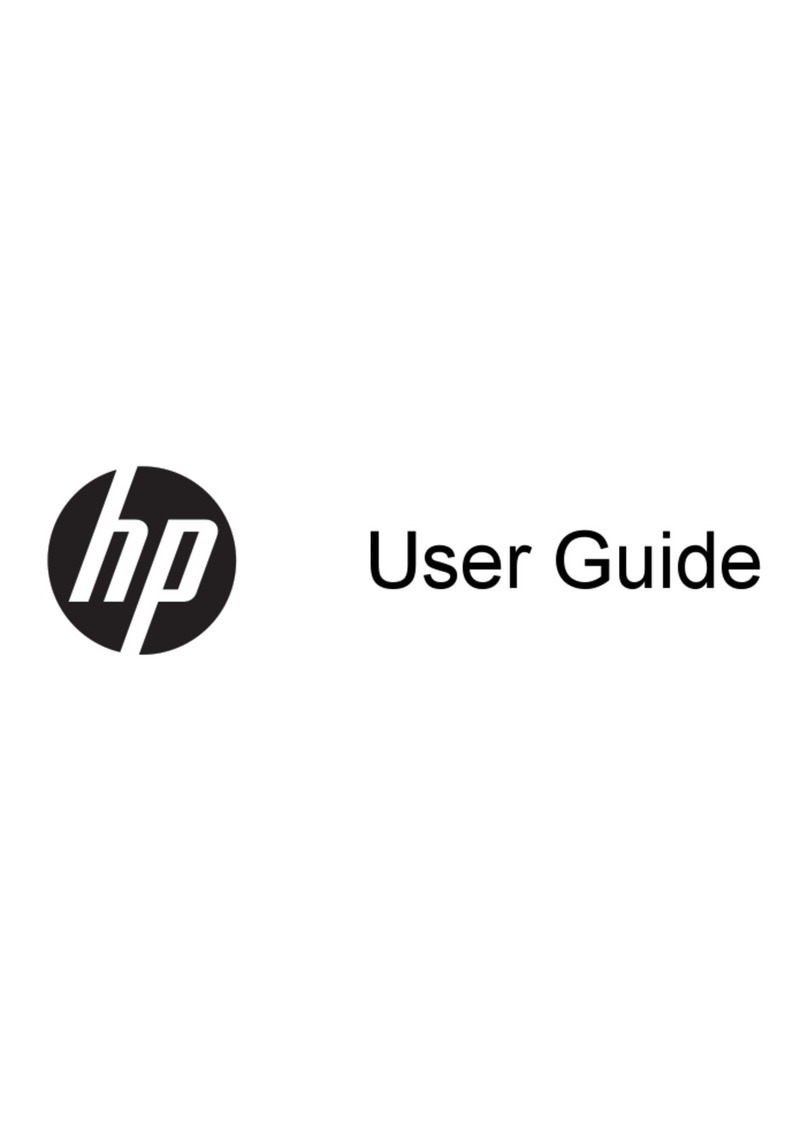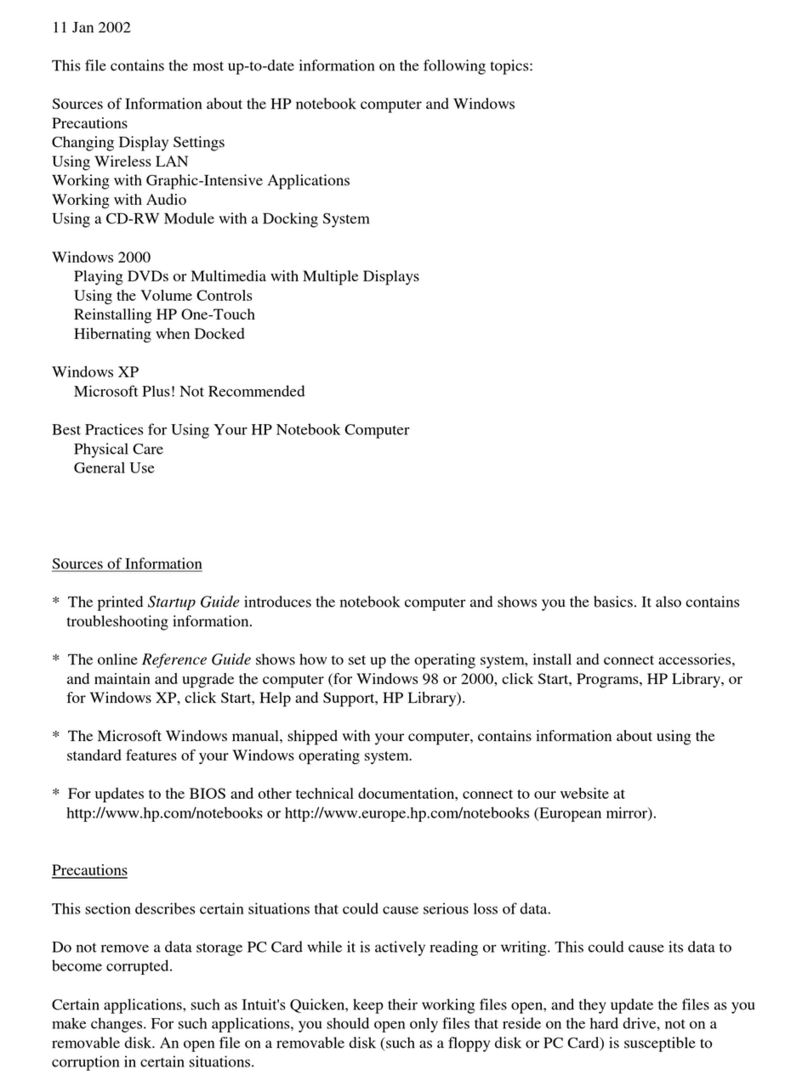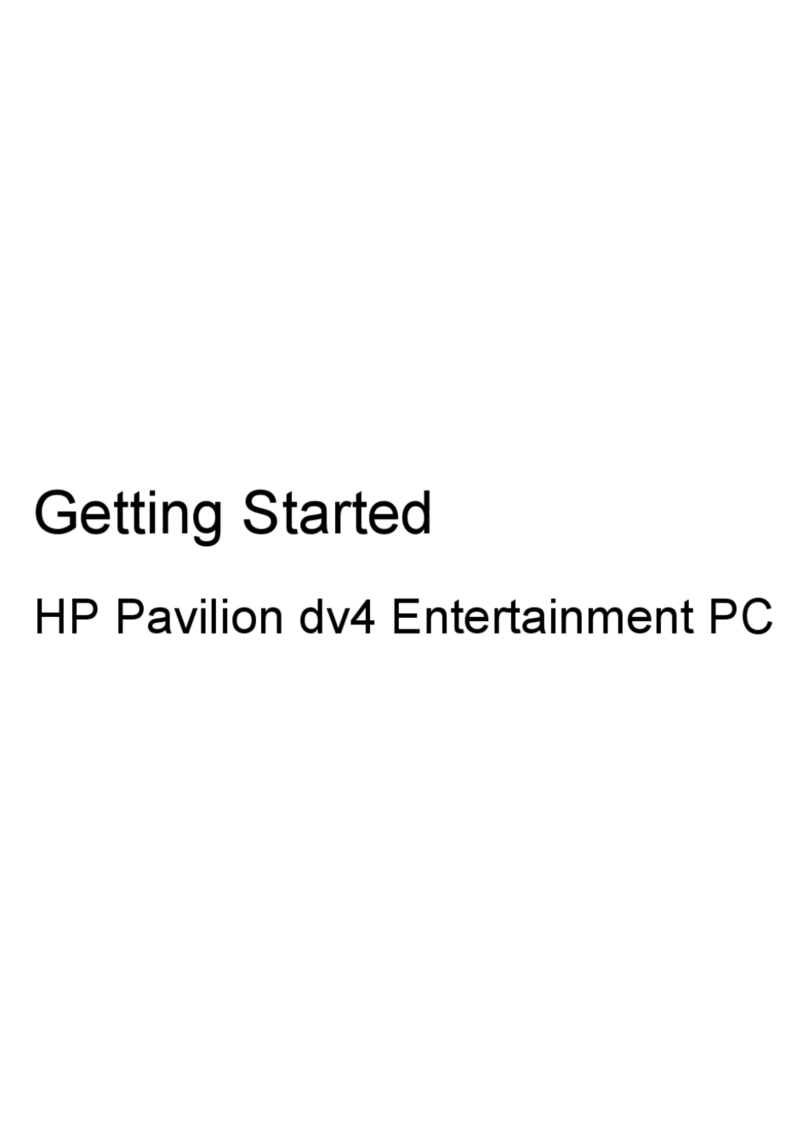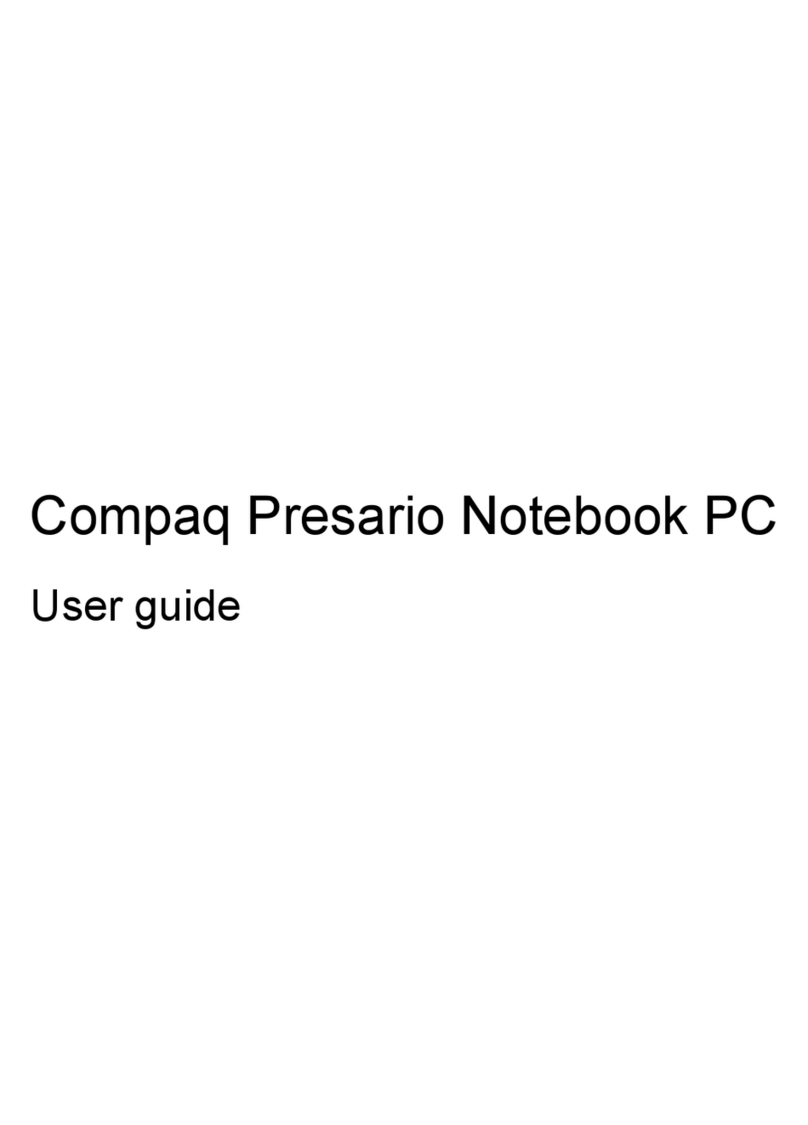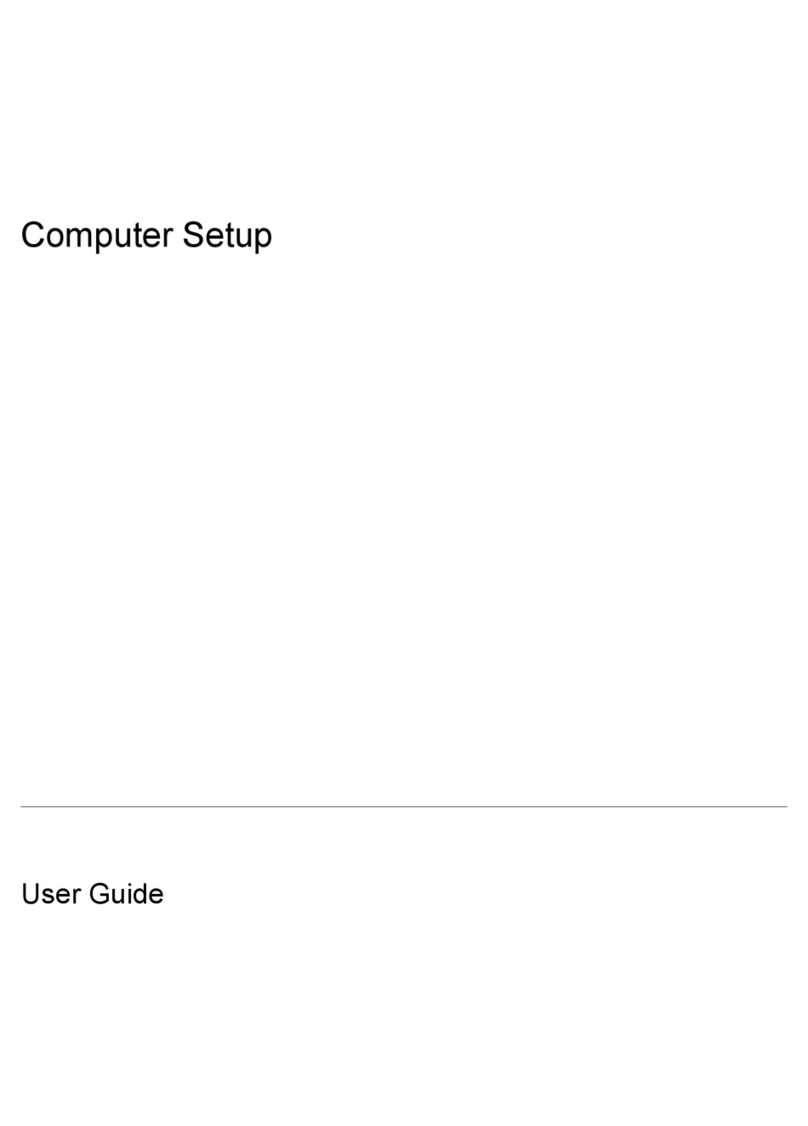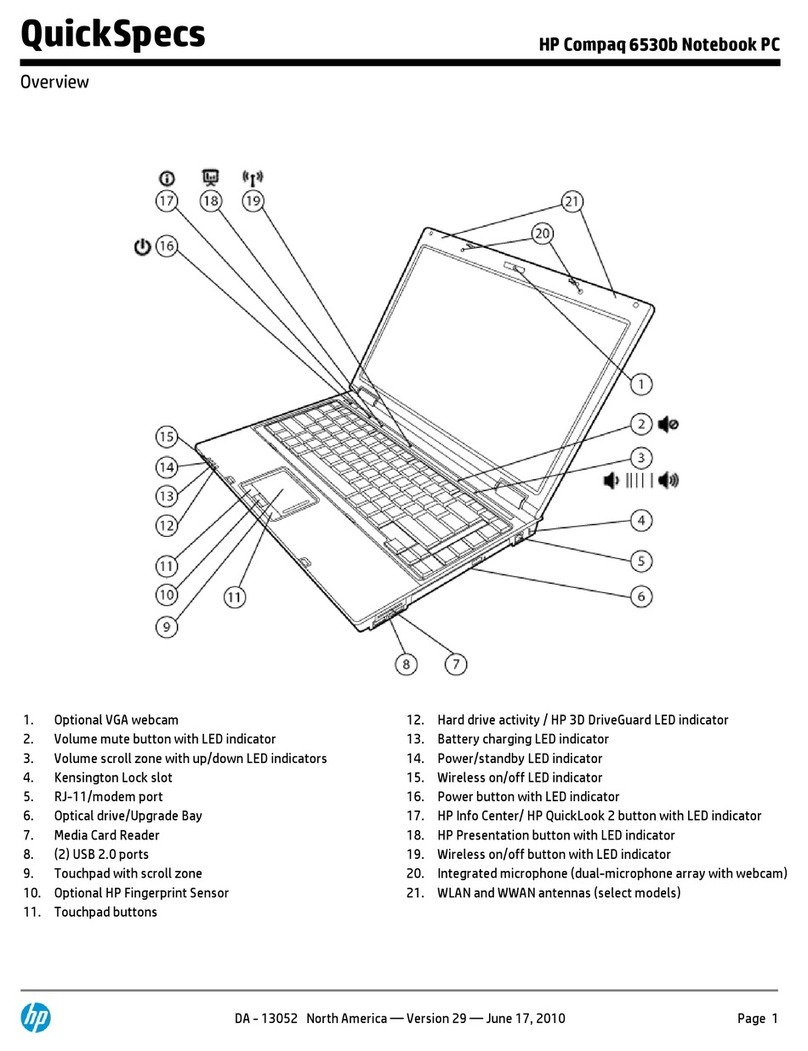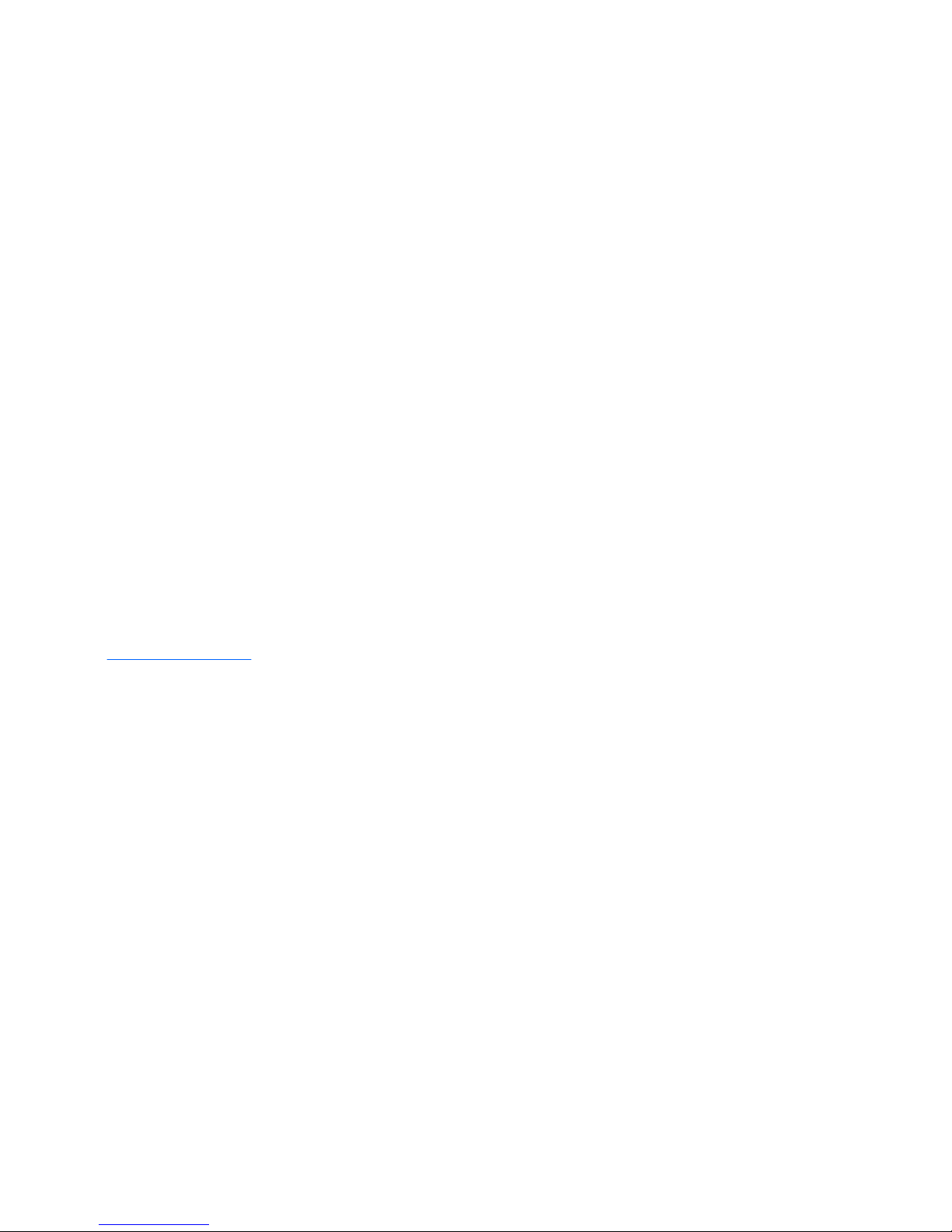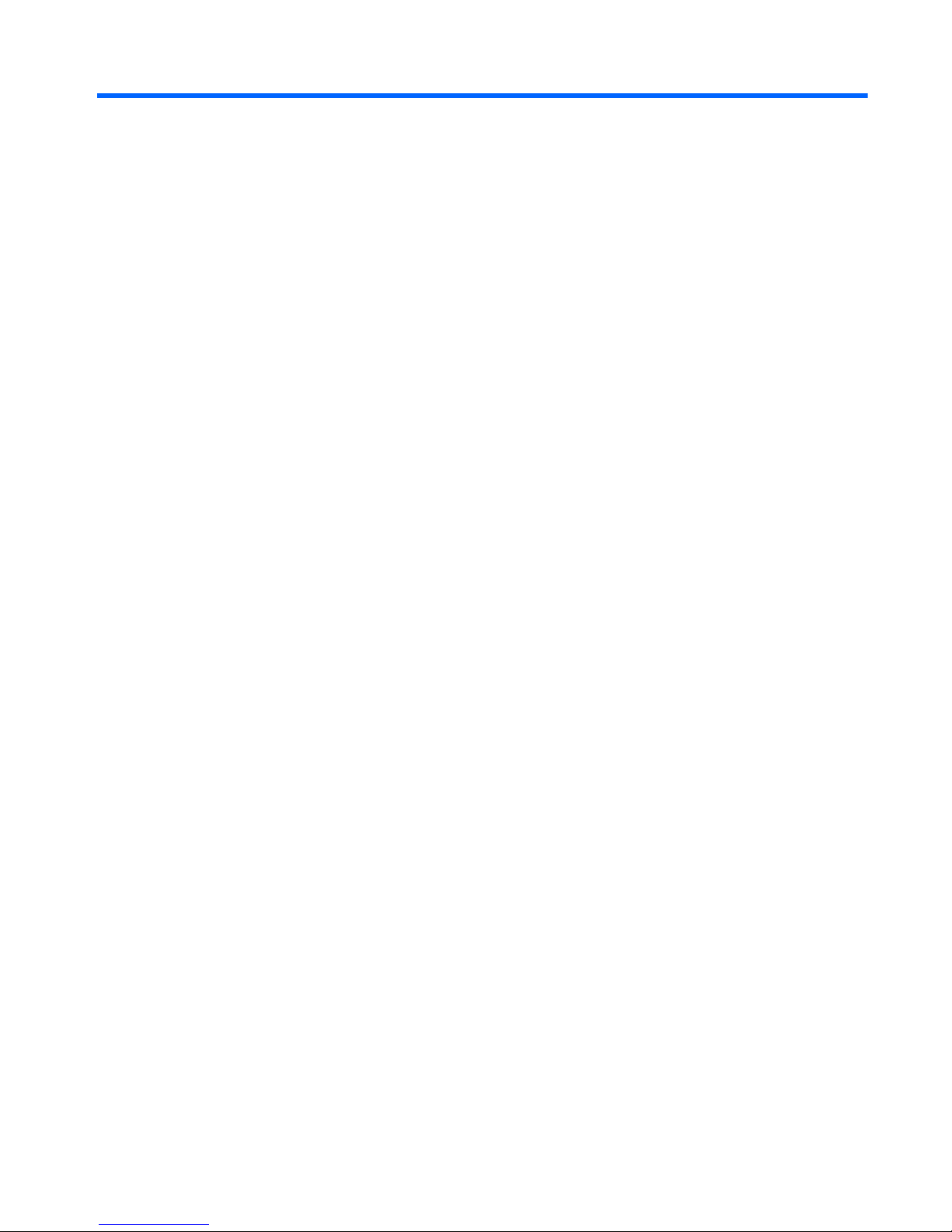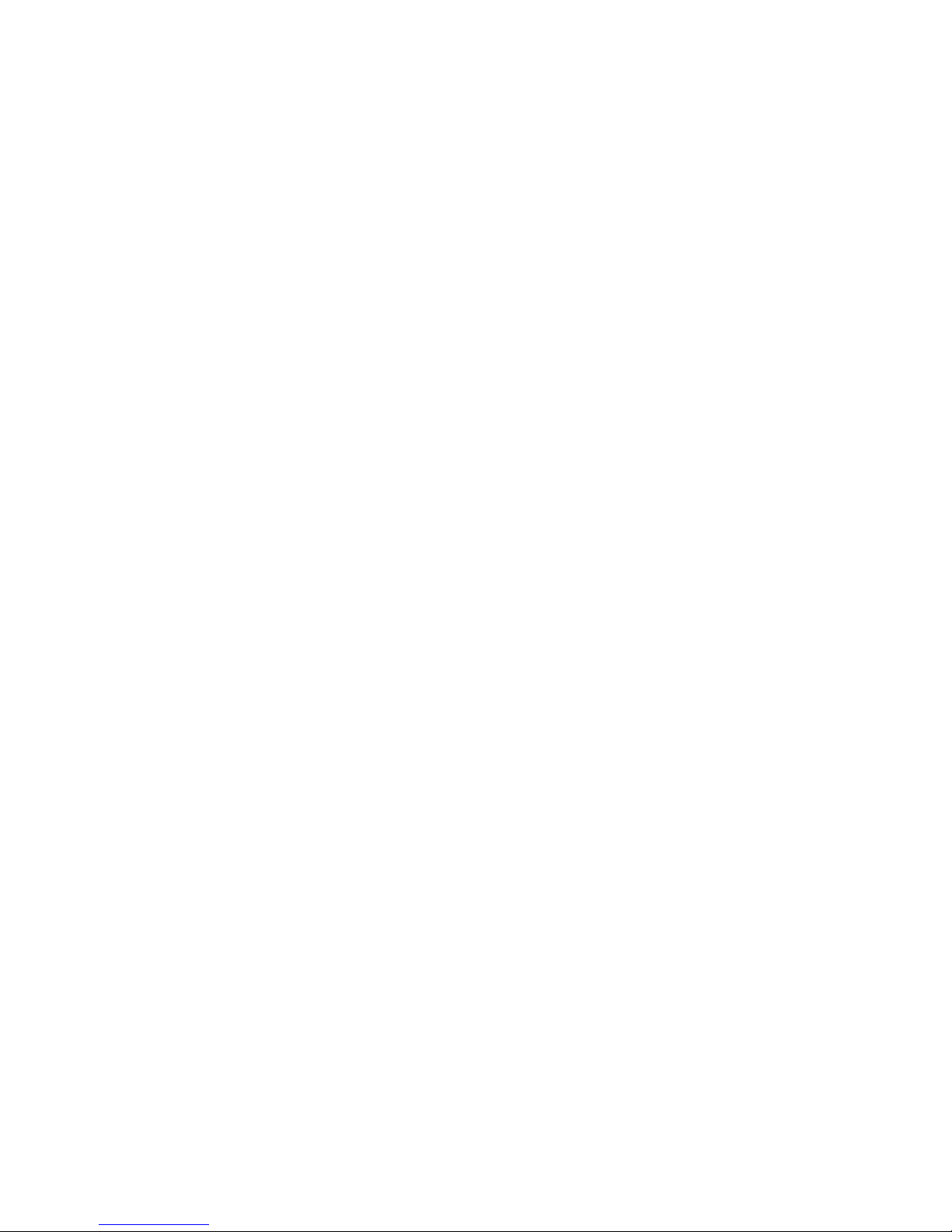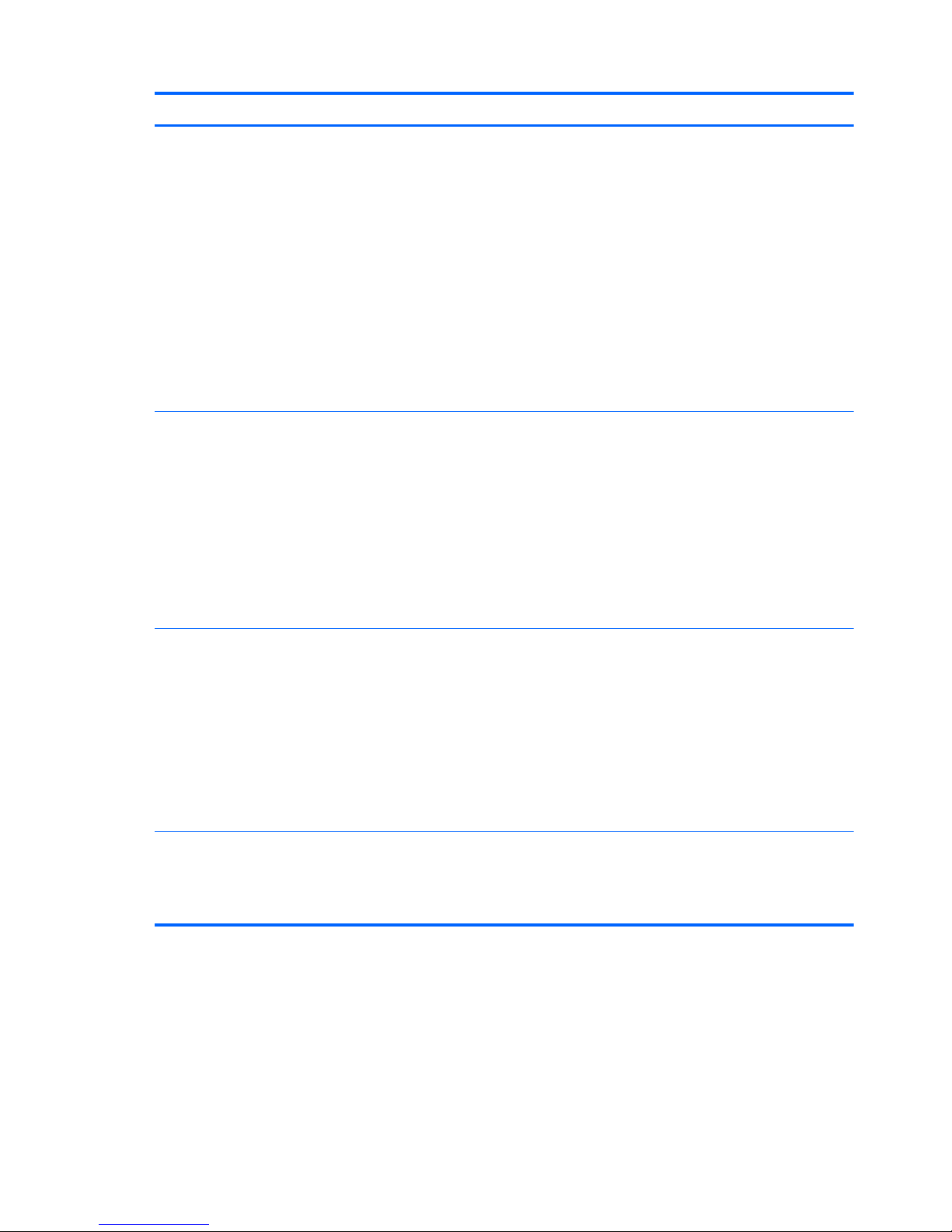Grounding guidelines ............................................................................................................. 46
Electrostatic discharge damage ................................................................................. 46
Packaging and transporting guidelines ....................................................... 47
Workstation guidelines .............................................................. 47
5 Removal and replacement procedures for Customer Self-Repair parts ............................. 49
Component replacement procedures ........................................................................................ 49
Battery ................................................................................................................... 50
Service cover .......................................................................................................... 51
Hard drive ............................................................................................................. 52
Optical drive .......................................................................................................... 54
WWAN module ..................................................................................................... 56
Solid-state drive ...................................................................................................... 58
WLAN module ........................................................................................................ 59
Primary memory module .......................................................................................... 61
Keyboard ............................................................................................................... 62
Expansion memory module ....................................................................................... 67
6 Removal and replacement procedures for Authorized Service Provider parts .................. 69
Component replacement procedures ........................................................................................ 69
RTC battery ............................................................................................................ 69
Top cover ............................................................................................................... 71
Fingerprint reader board .......................................................................................... 75
Function button board .............................................................................................. 77
Power button board ................................................................................................. 79
ExpressCard assembly ............................................................................................. 81
Smart card reader ................................................................................................... 83
Audio/USB board ................................................................................................... 85
USB board ............................................................................................................. 87
Speakers ................................................................................................................ 89
Fan/heat sink assembly ........................................................................................... 90
Processor ............................................................................................................... 93
Graphics board ...................................................................................................... 94
Display assembly .................................................................................................... 96
System board ....................................................................................................... 103
Power connector cable .......................................................................................... 107
RJ-45 (network) cable ............................................................................................ 109
7 Computer Setup ............................................................................................................ 112
Windows 8 — Computer Setup (BIOS), MultiBoot, and System Diagnostics .................................112
vi