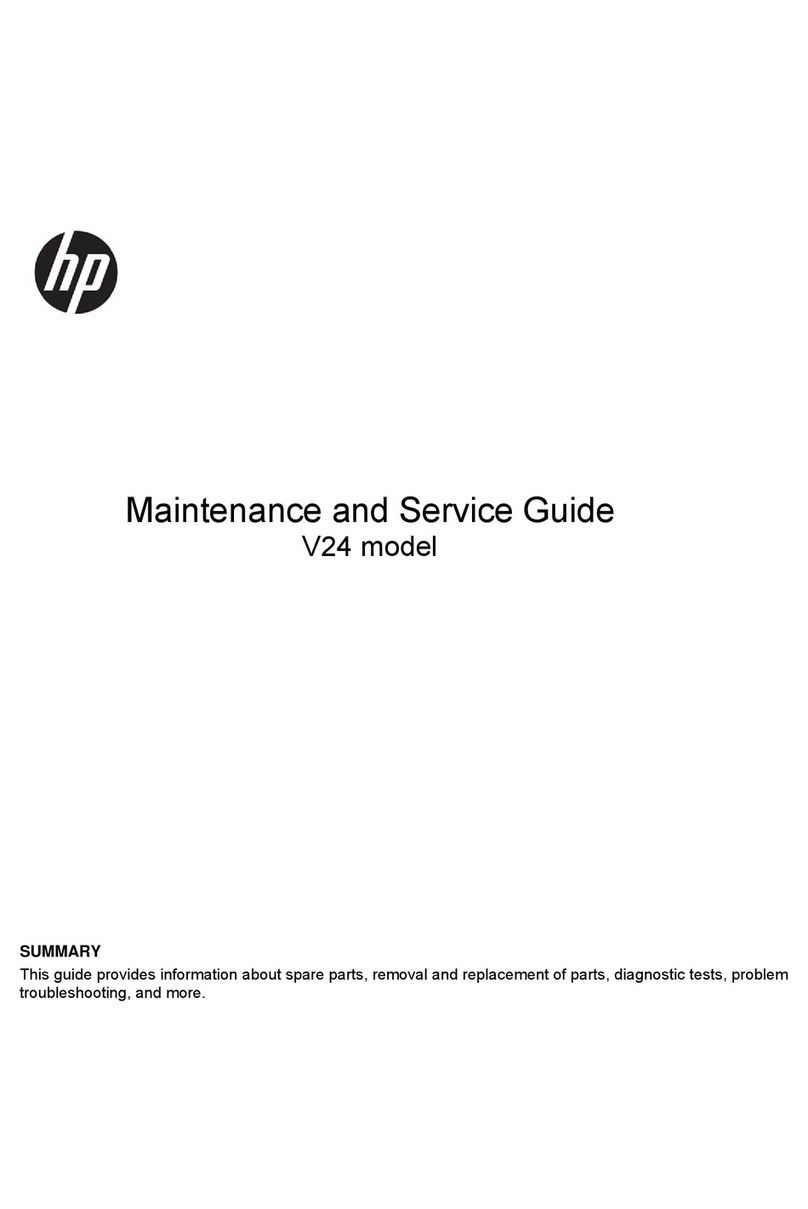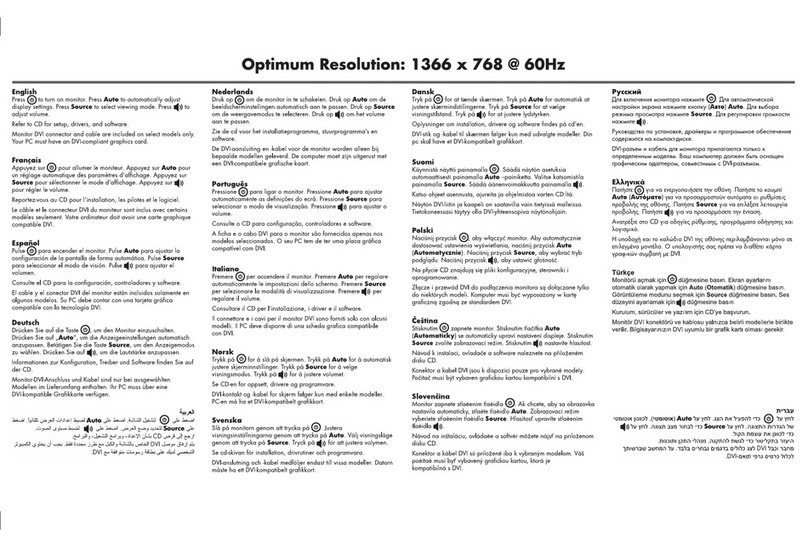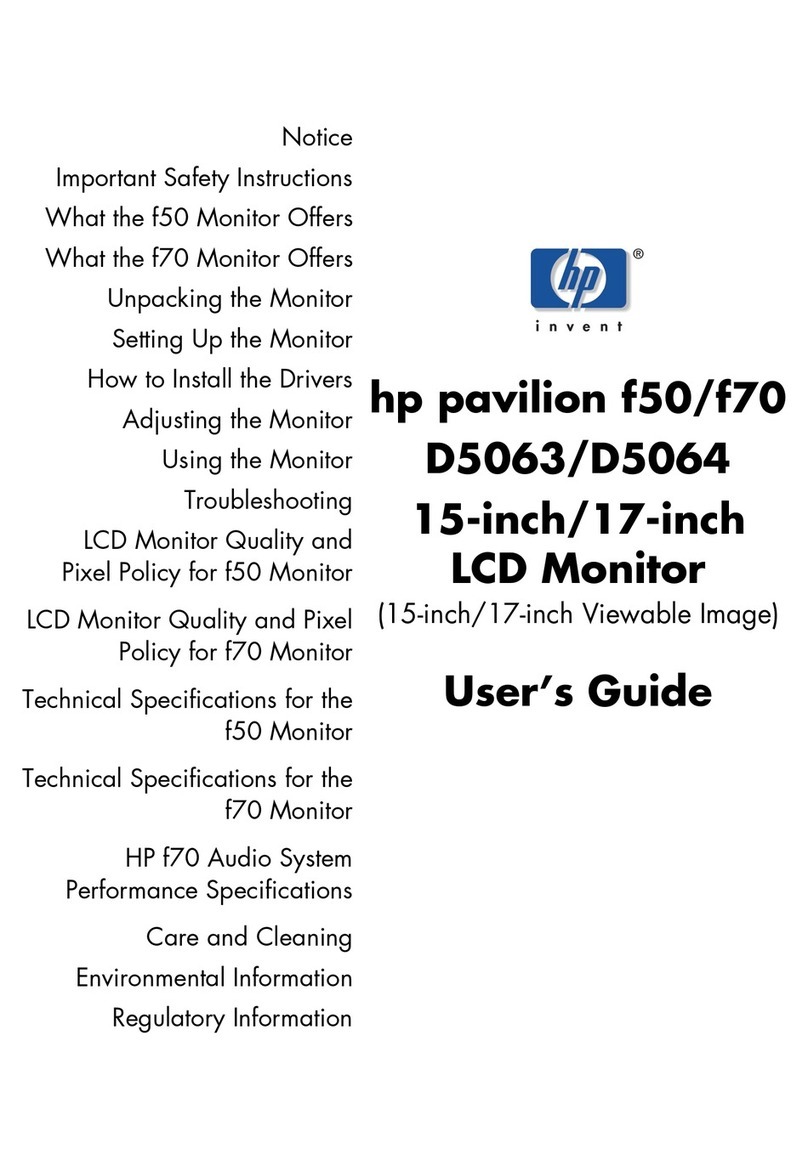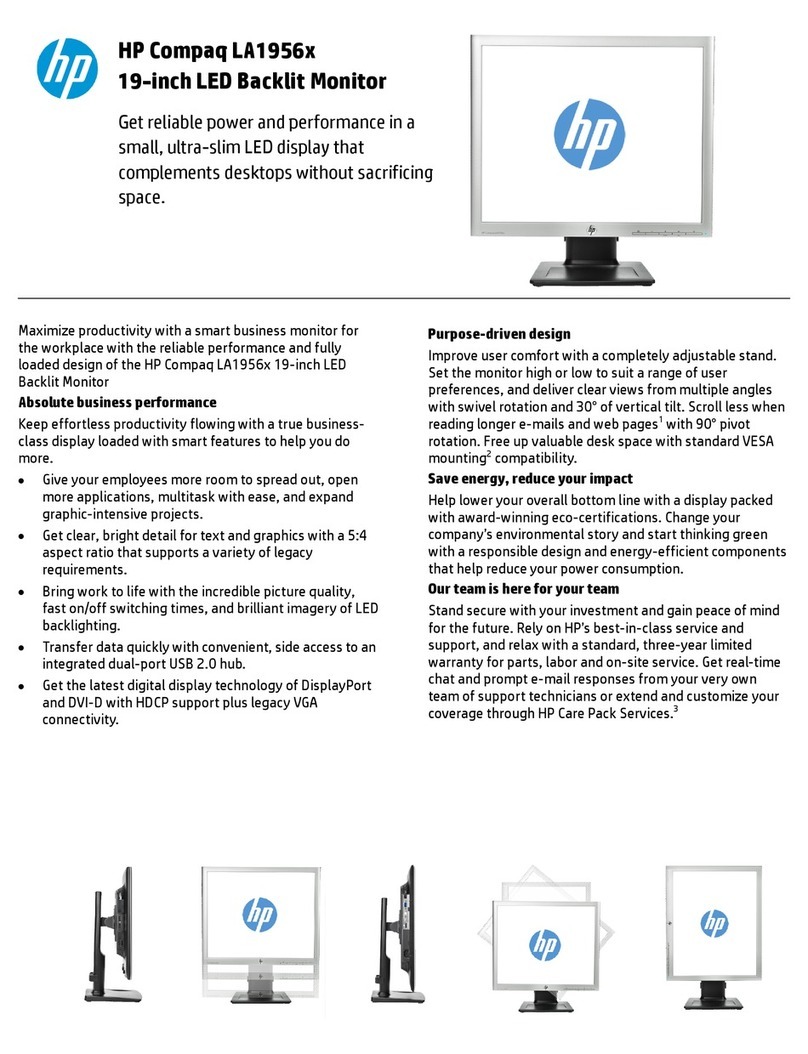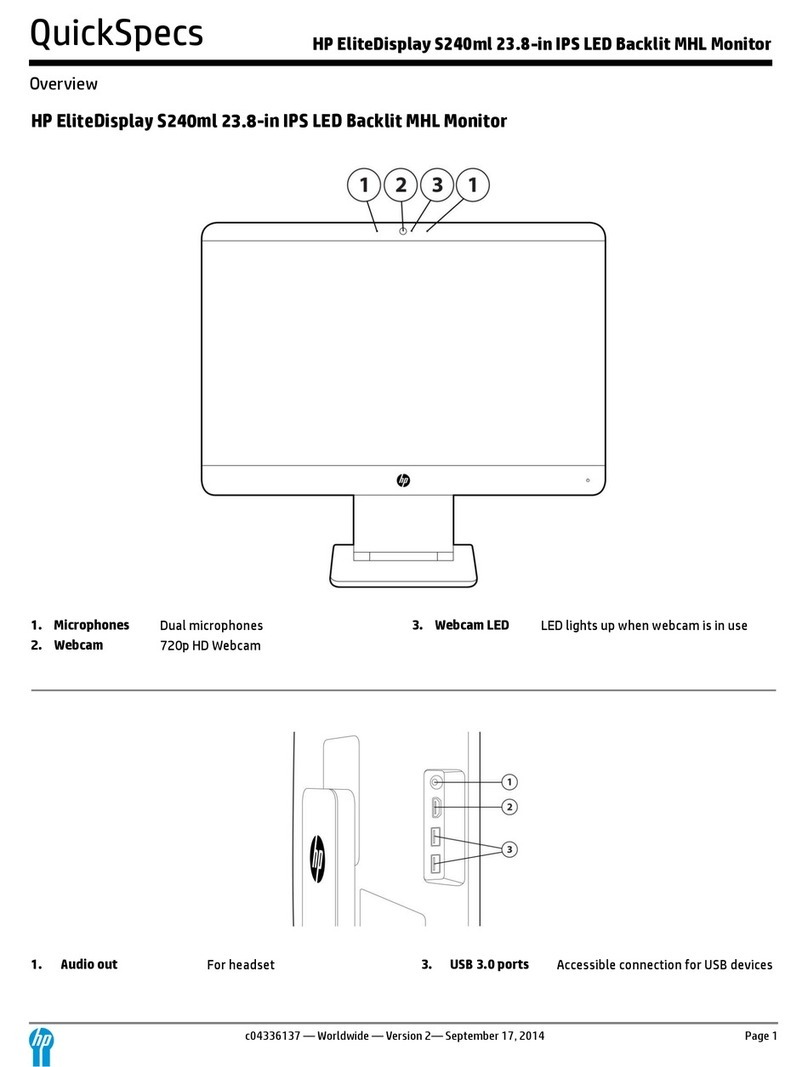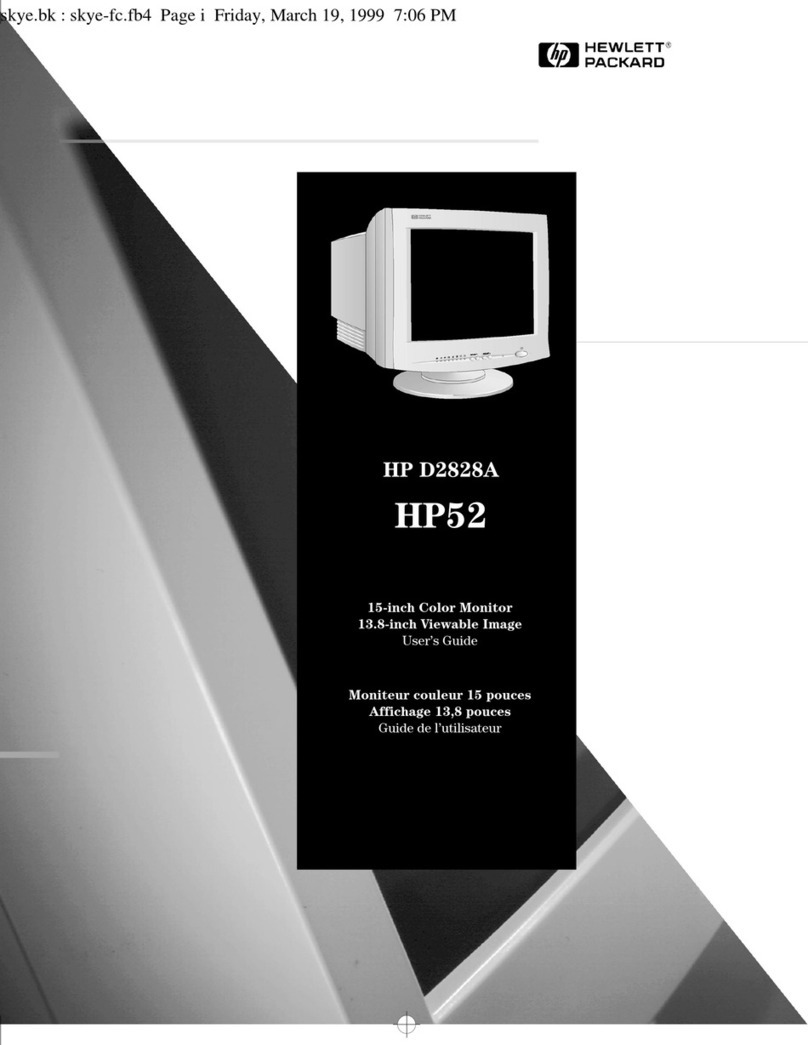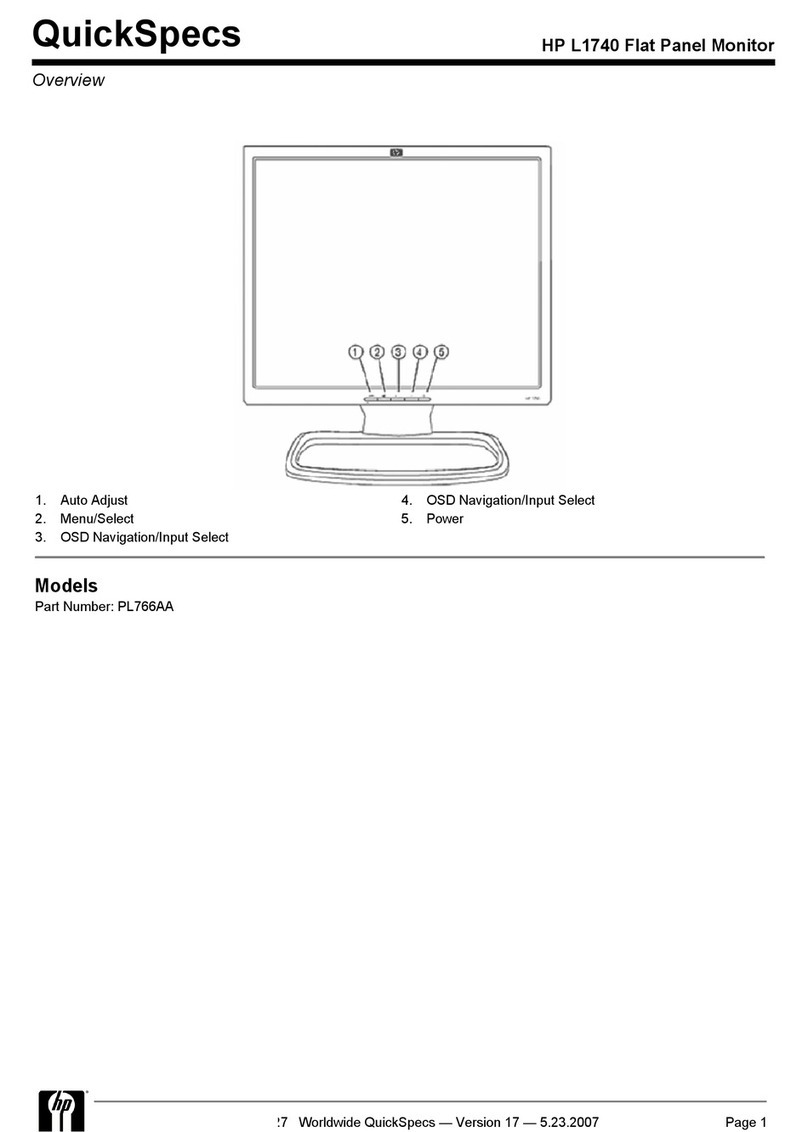HP LP5006tm User manual
Other HP Monitor manuals

HP
HP V14 Installation instructions

HP
HP Compaq LA1951G User manual
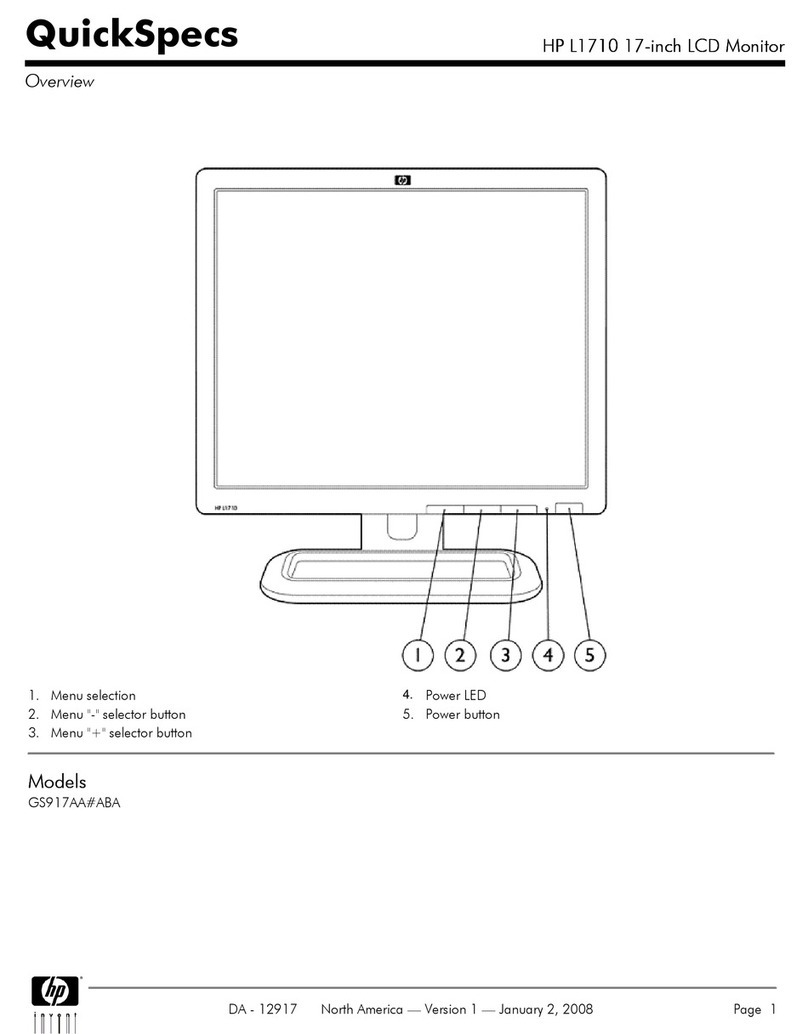
HP
HP L1710 User manual

HP
HP OMEN 25 Installation instructions

HP
HP Designjet 130 Series Use and care manual
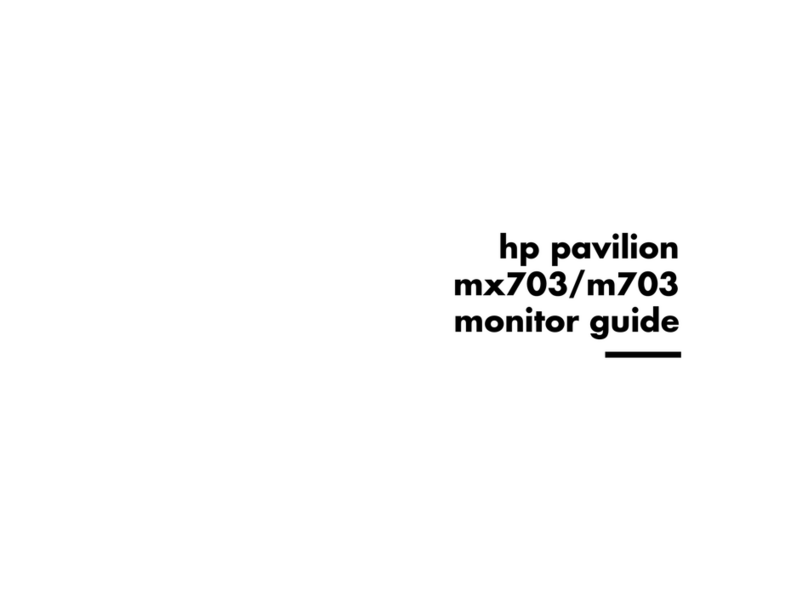
HP
HP Pavilion M703 User manual

HP
HP p4795a User manual

HP
HP Engage 15t Manual
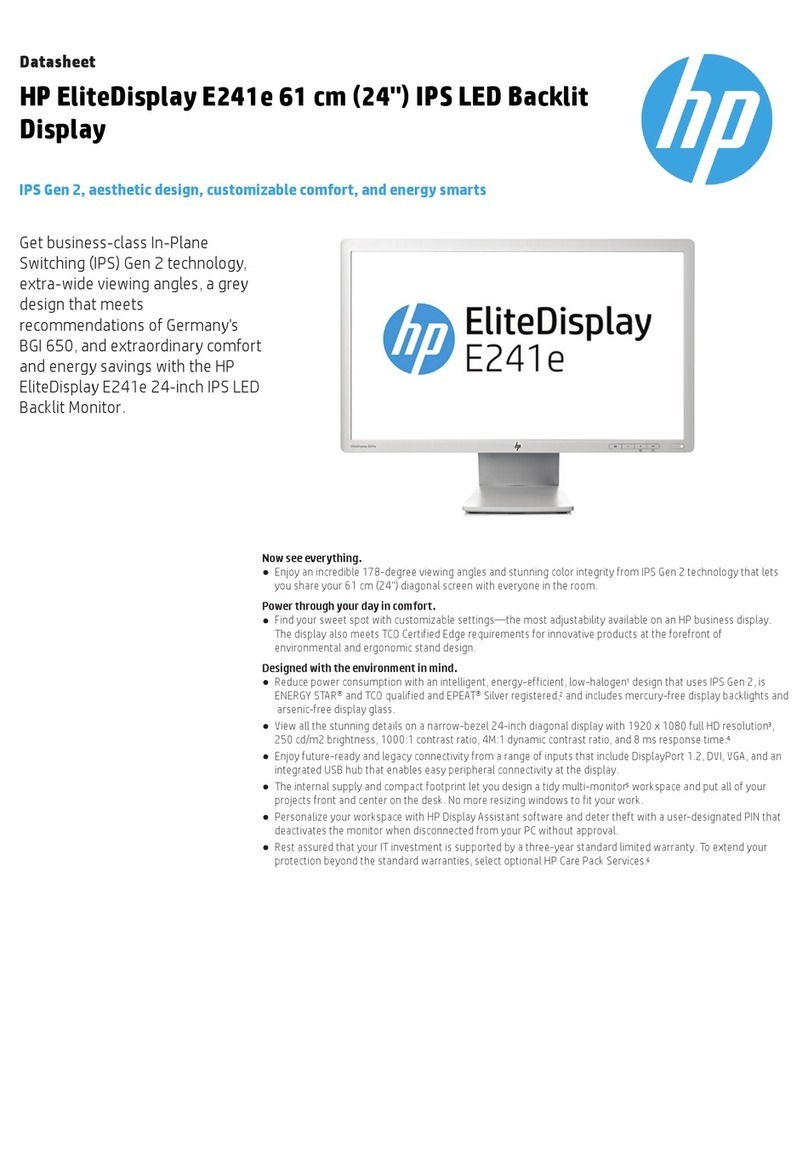
HP
HP E241e User manual

HP
HP LP2275w - 22" LCD Monitor User manual