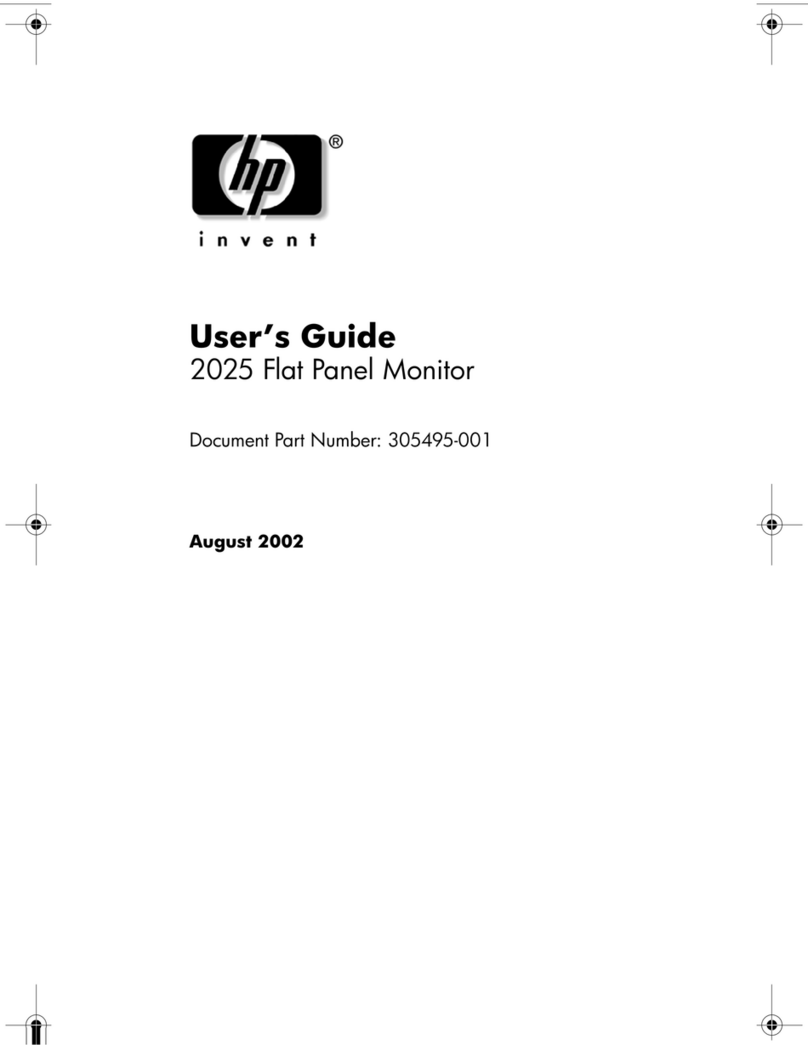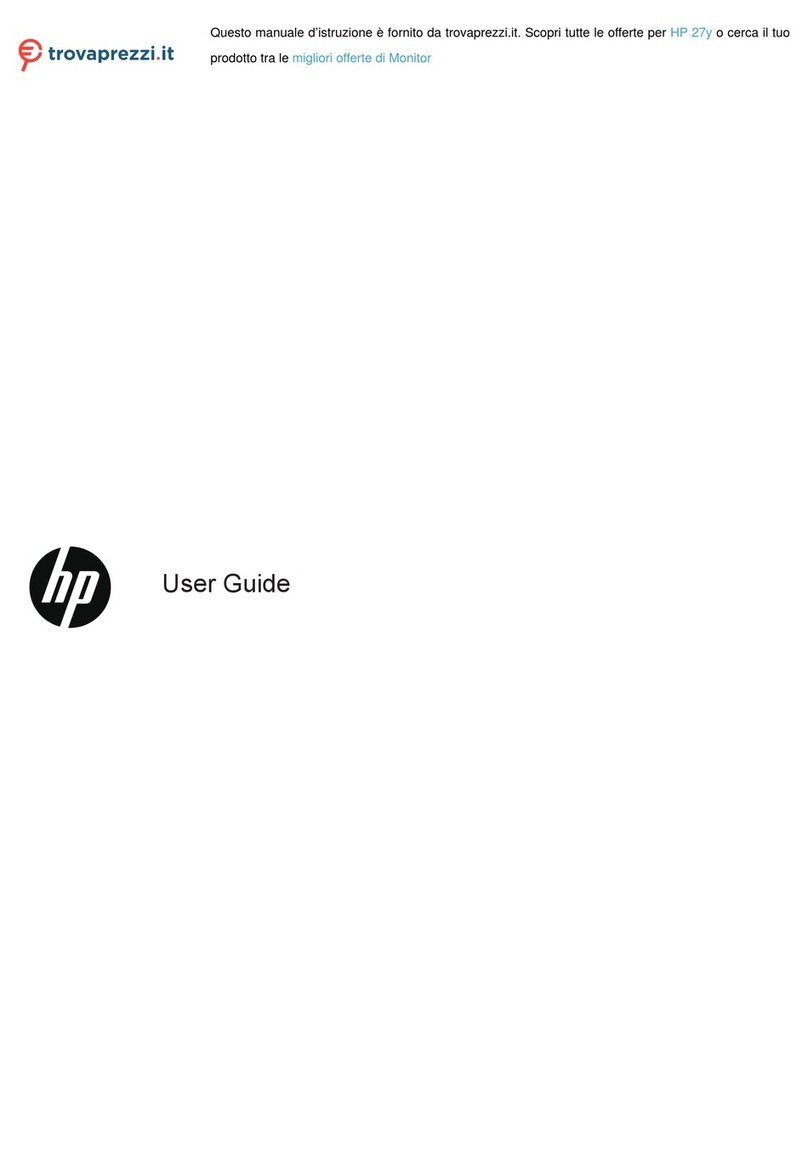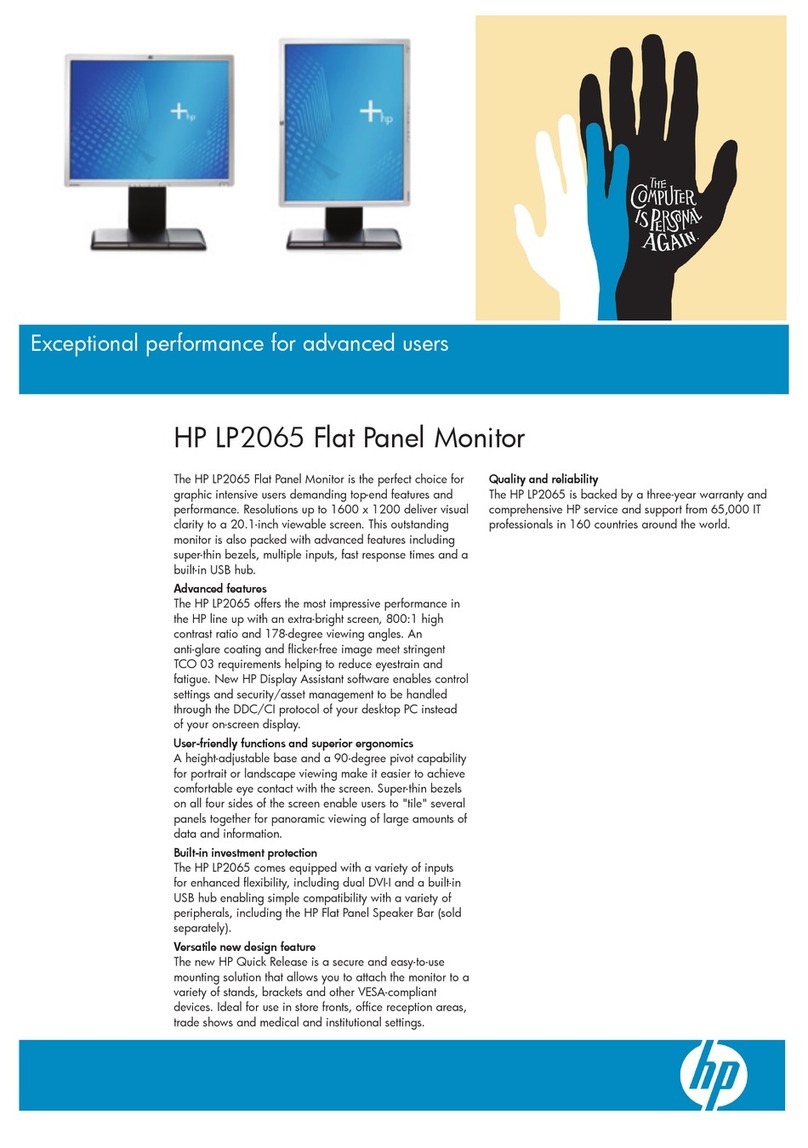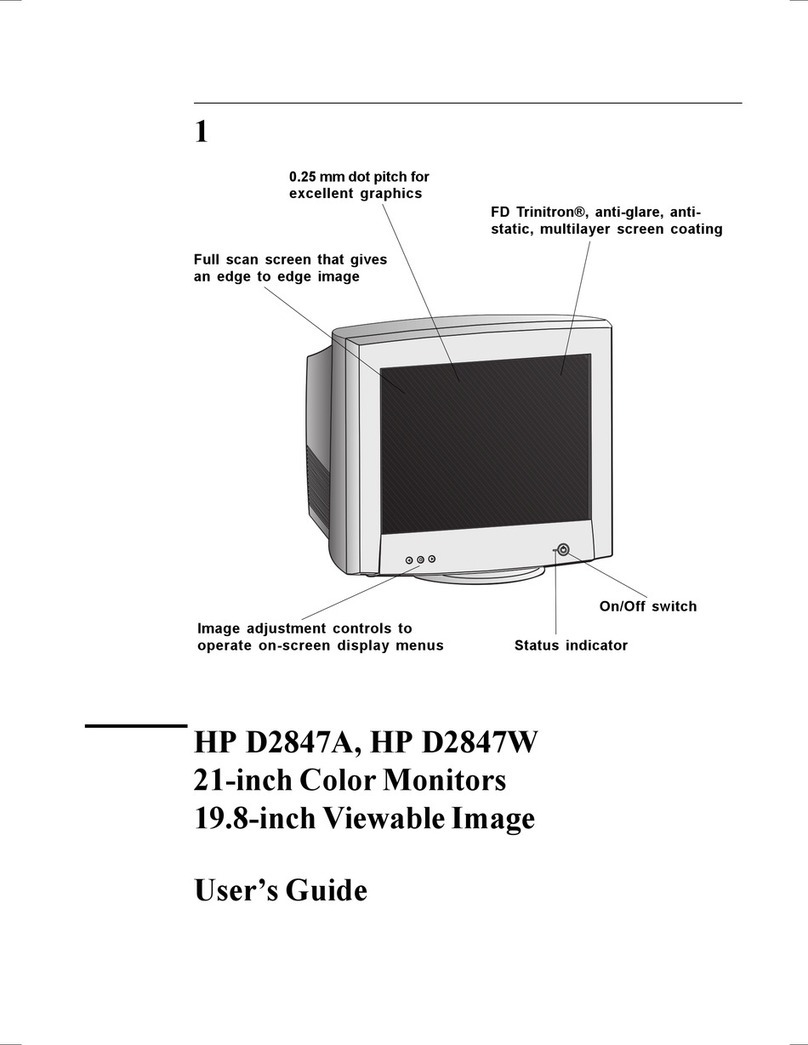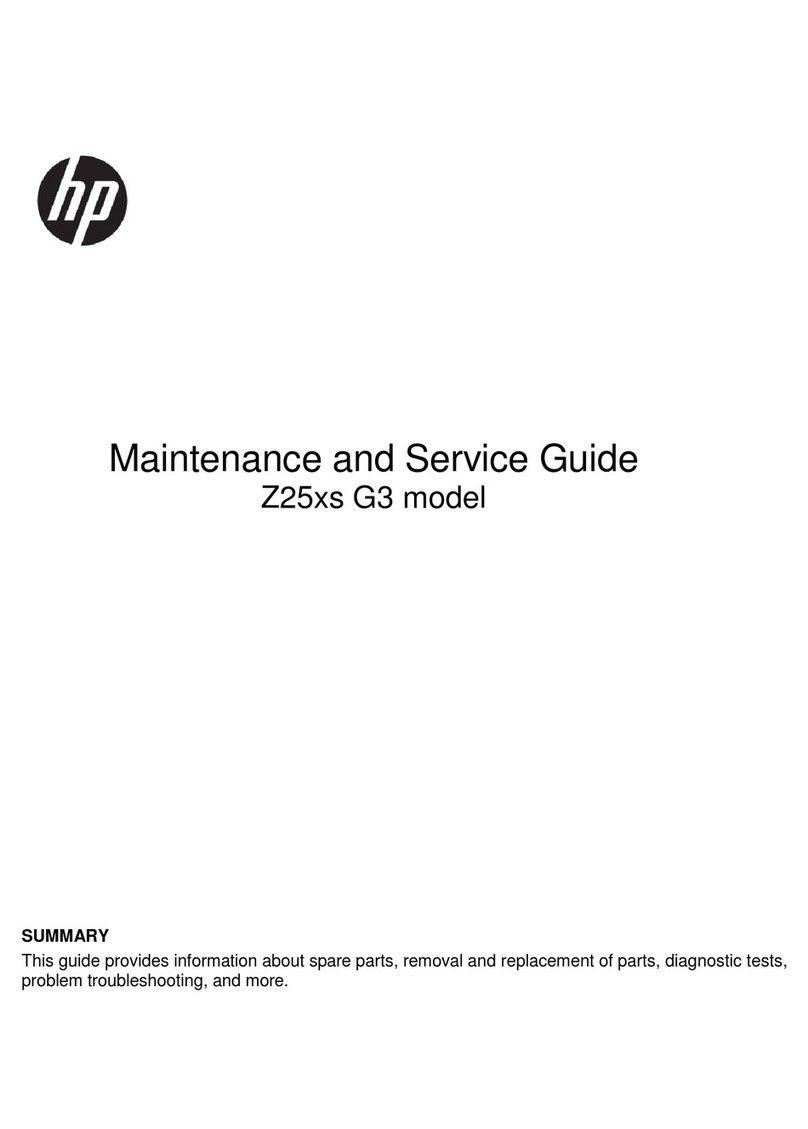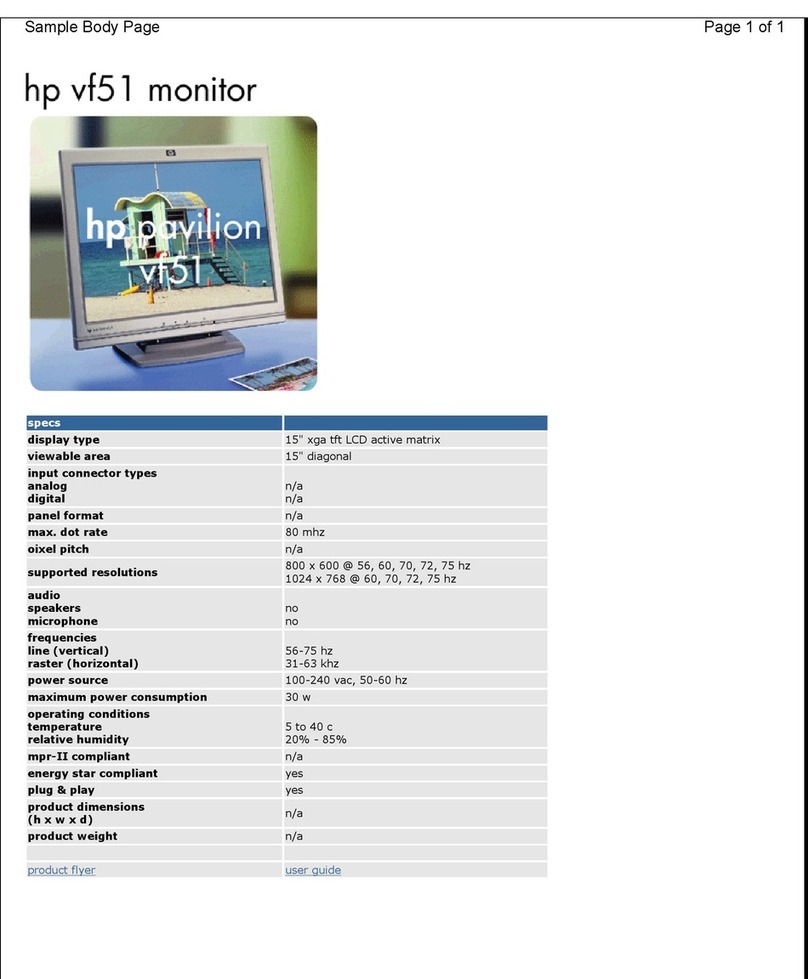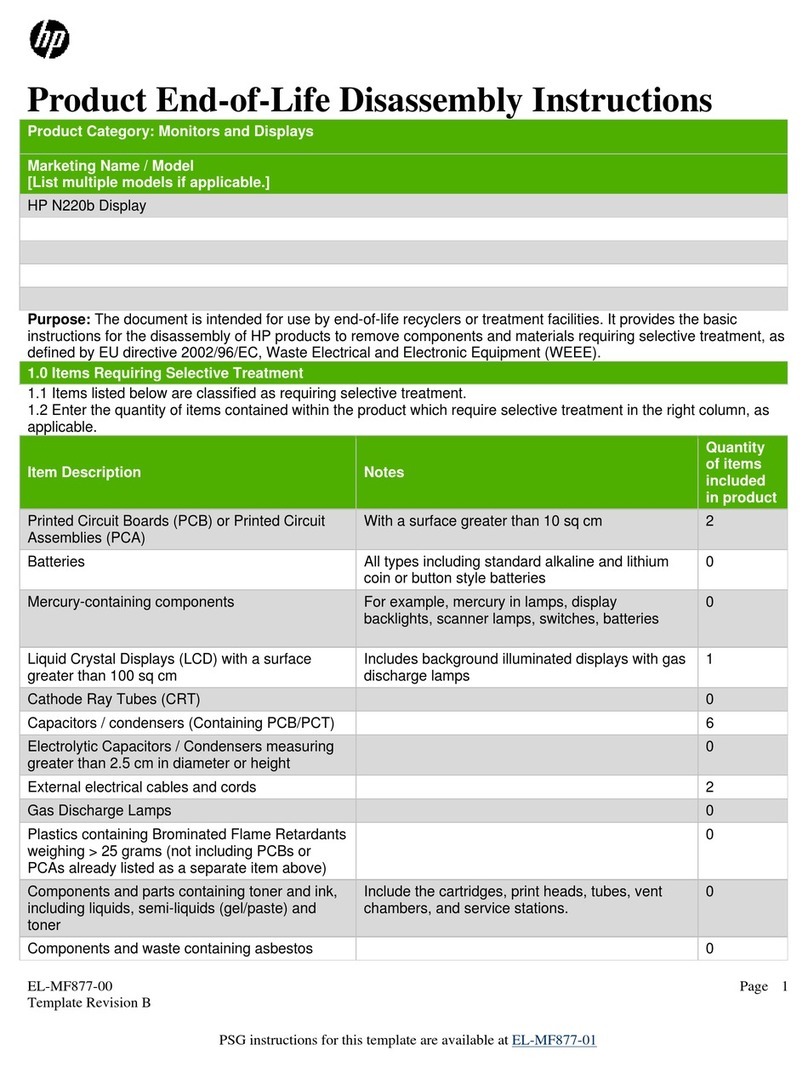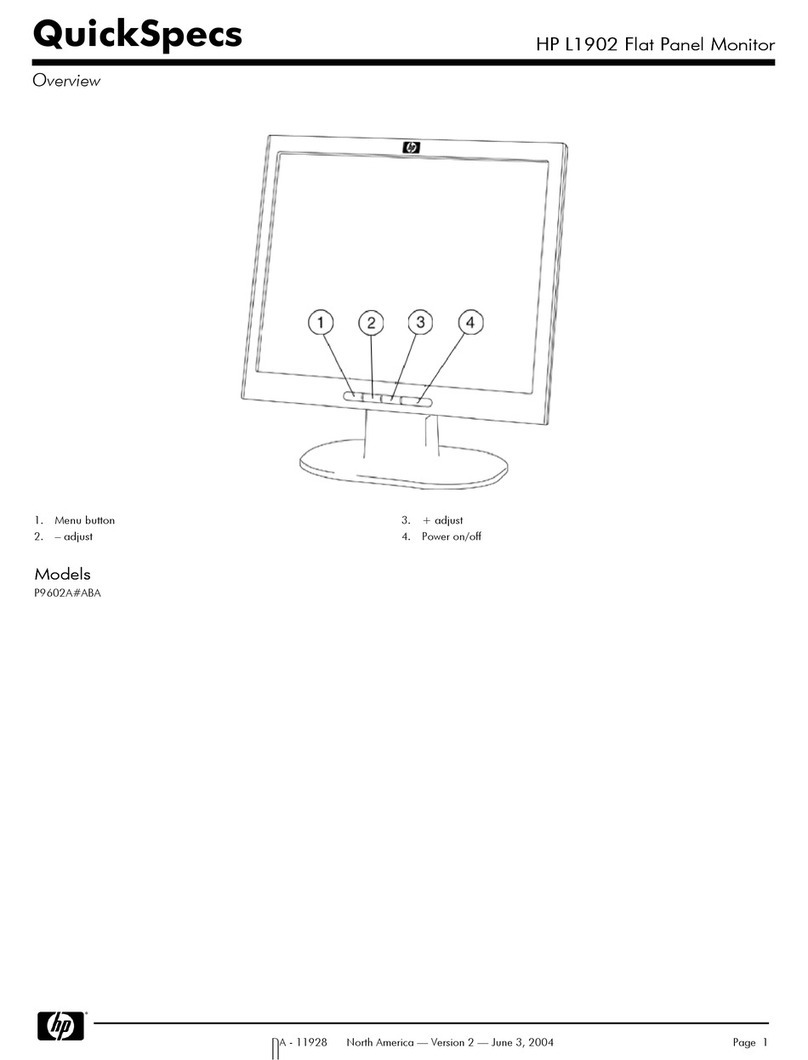Table of contents
1Product Features
HP L1745 ............................................................................................................................... 1
2Safety and Maintenance Guidelines
Important Safety Information ...................................................................................................... 2
Maintenance Guidelines ........................................................................................................... 2
Cleaning the Monitor ................................................................................................. 3
Shipping the Monitor ................................................................................................. 3
3Setting Up the Monitor
Installing the Monitor Pedestal Base ............................................................................................ 4
Rear Components ..................................................................................................................... 5
Selecting the Signal Connectors and Cables ................................................................................ 5
Connecting the Monitor ............................................................................................................ 6
Adjusting the Monitor ............................................................................................................... 9
Turning on the Monitor ........................................................................................................... 11
Mounting Solutions ................................................................................................................. 11
Removing the Monitor Pedestal Base ......................................................................... 11
Mounting the Monitor .............................................................................................. 12
Locating the Rating Labels ....................................................................................................... 15
4Operating the Monitor
Software and Utilities .............................................................................................................. 16
The Information File ................................................................................................. 16
The Image Color Matching File ................................................................................. 16
Installing the .INF and .ICM Files ............................................................................................. 17
Installing from the CD .............................................................................................. 17
Downloading from the Worldwide Web .................................................................... 17
Using the Auto-Adjustment Function .......................................................................................... 17
Front Panel Controls ............................................................................................................... 19
Adjusting the Monitor Settings ................................................................................................. 20
Using the On-Screen Display Menu ........................................................................... 20
OSD Menu Selections ............................................................................... 20
Optimizing Digital Conversion ................................................................... 25
Using the HP Display Assistant Utility ......................................................................... 25
Identifying Monitor Conditions ................................................................................................. 26
Sleep Timer Mode .................................................................................................................. 26
HP Display LiteSaver ............................................................................................................... 27
ENWW v