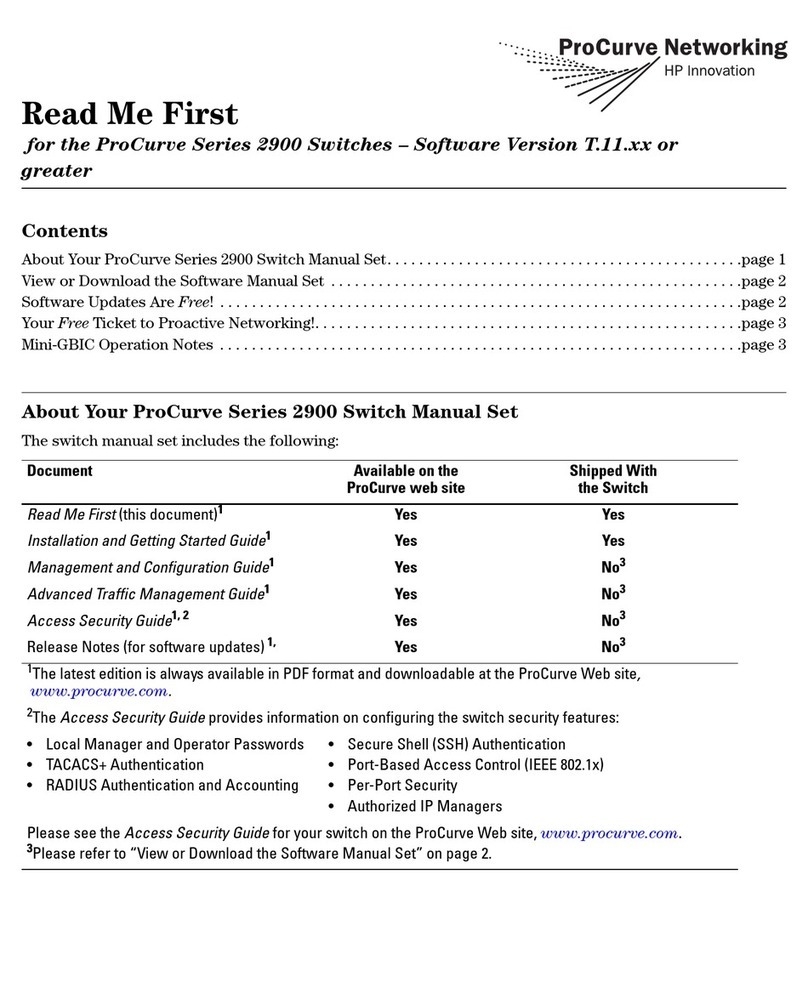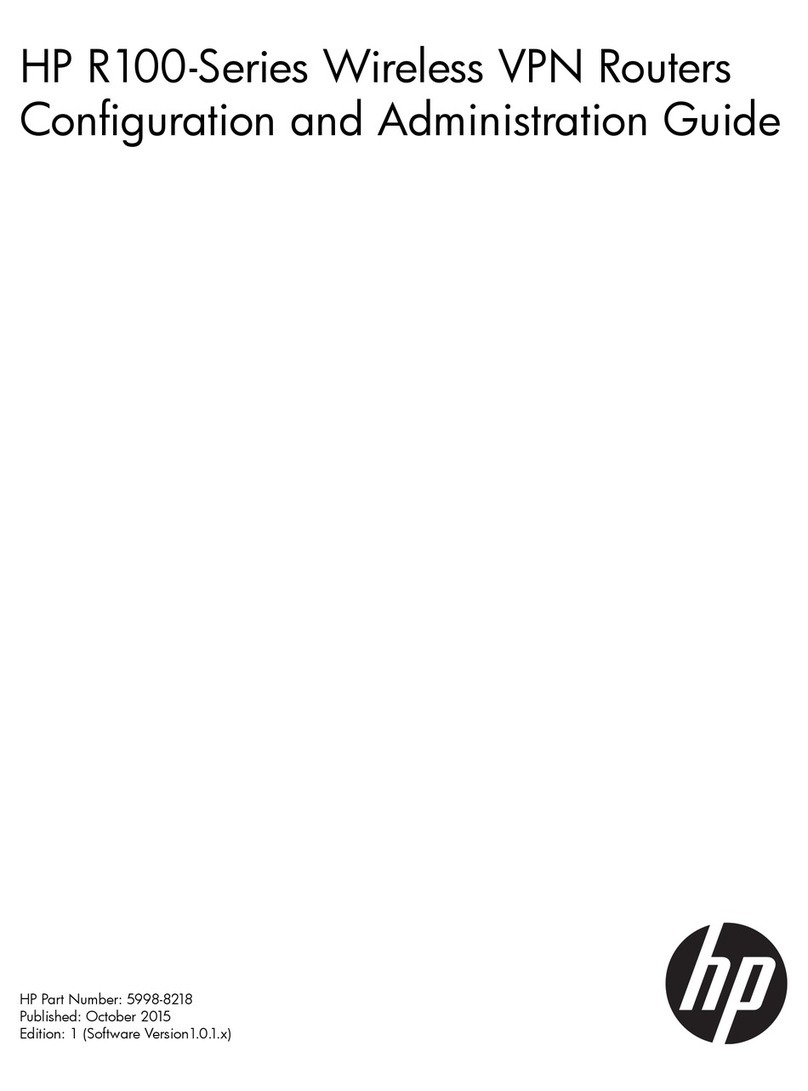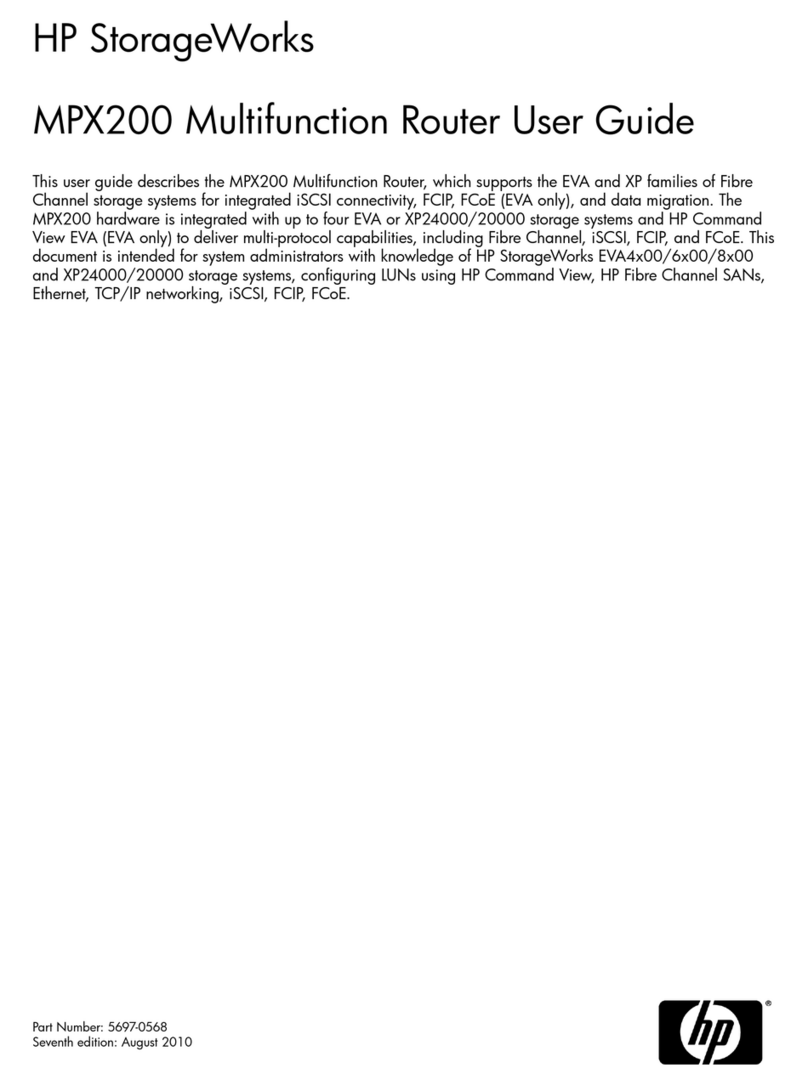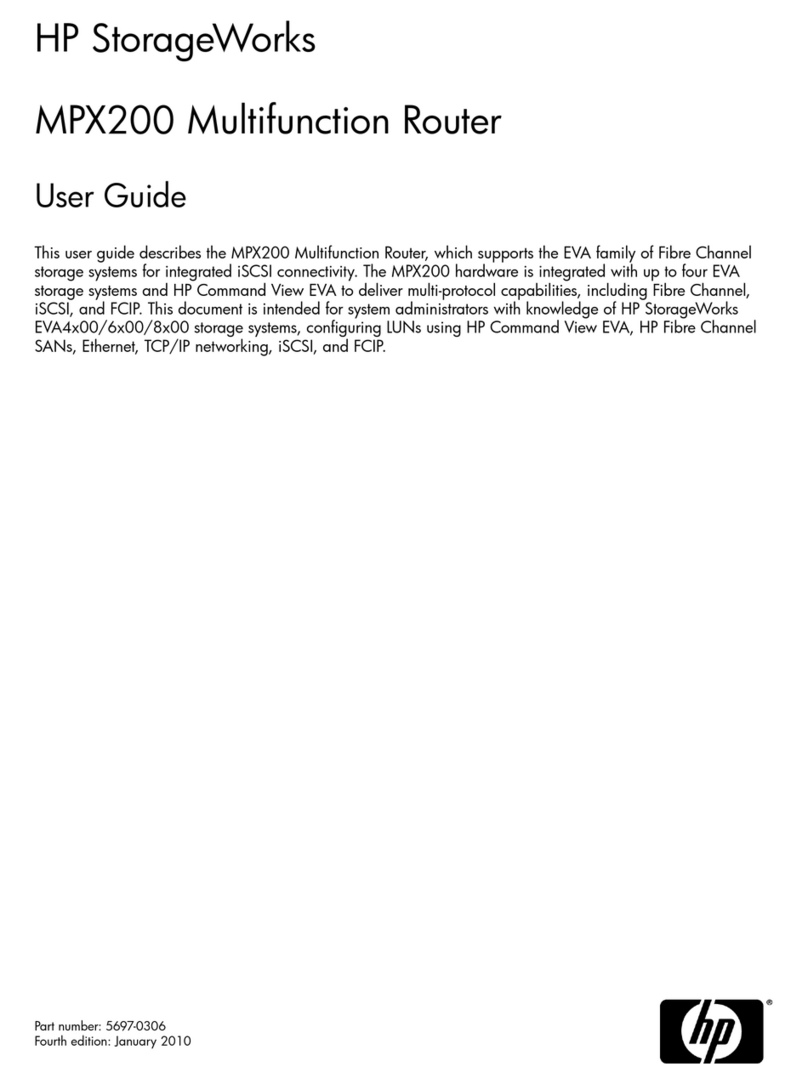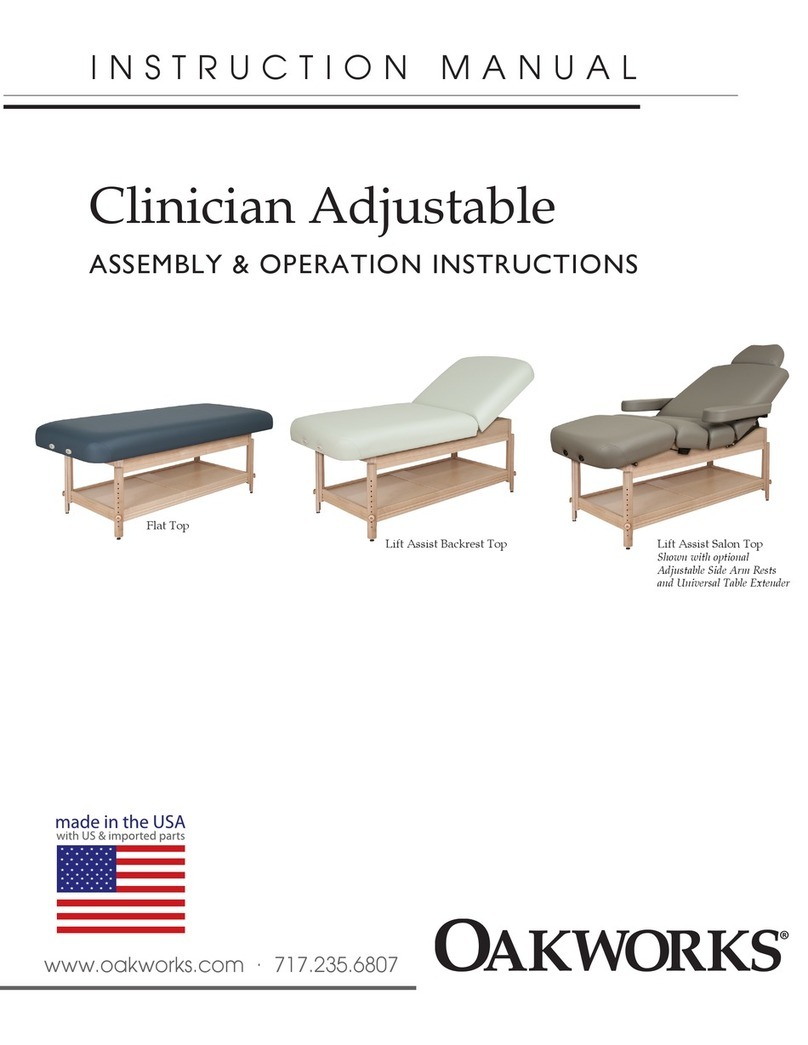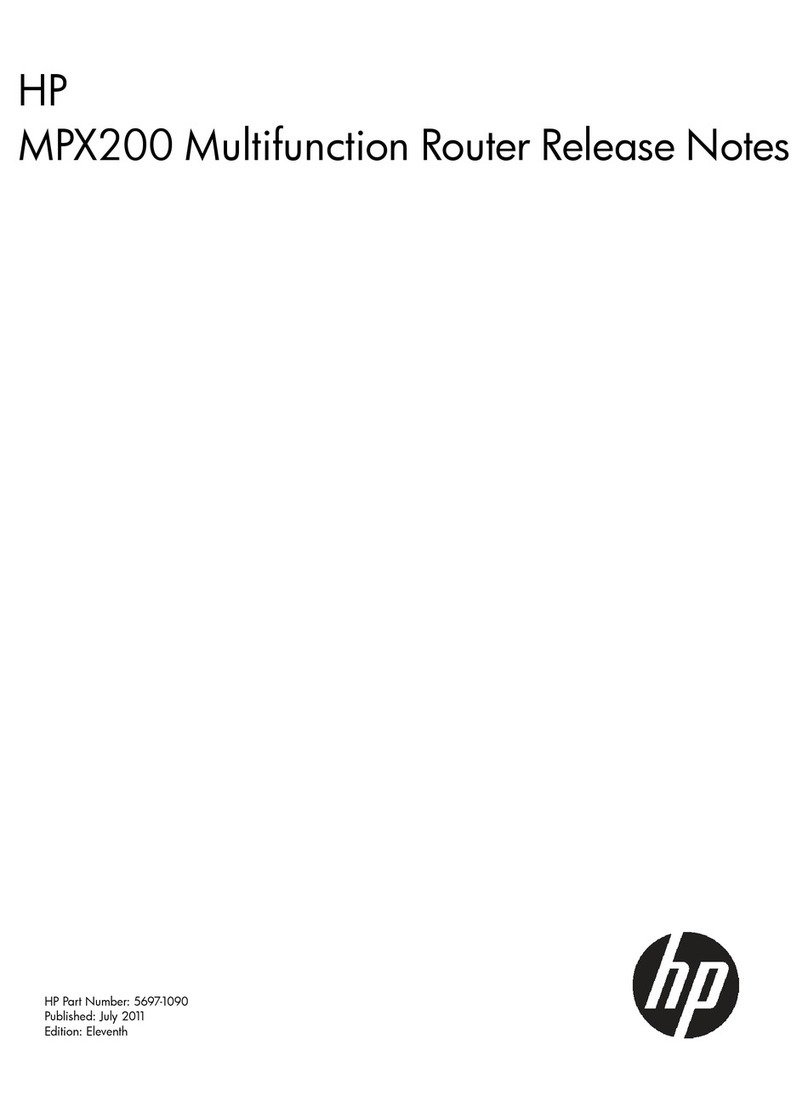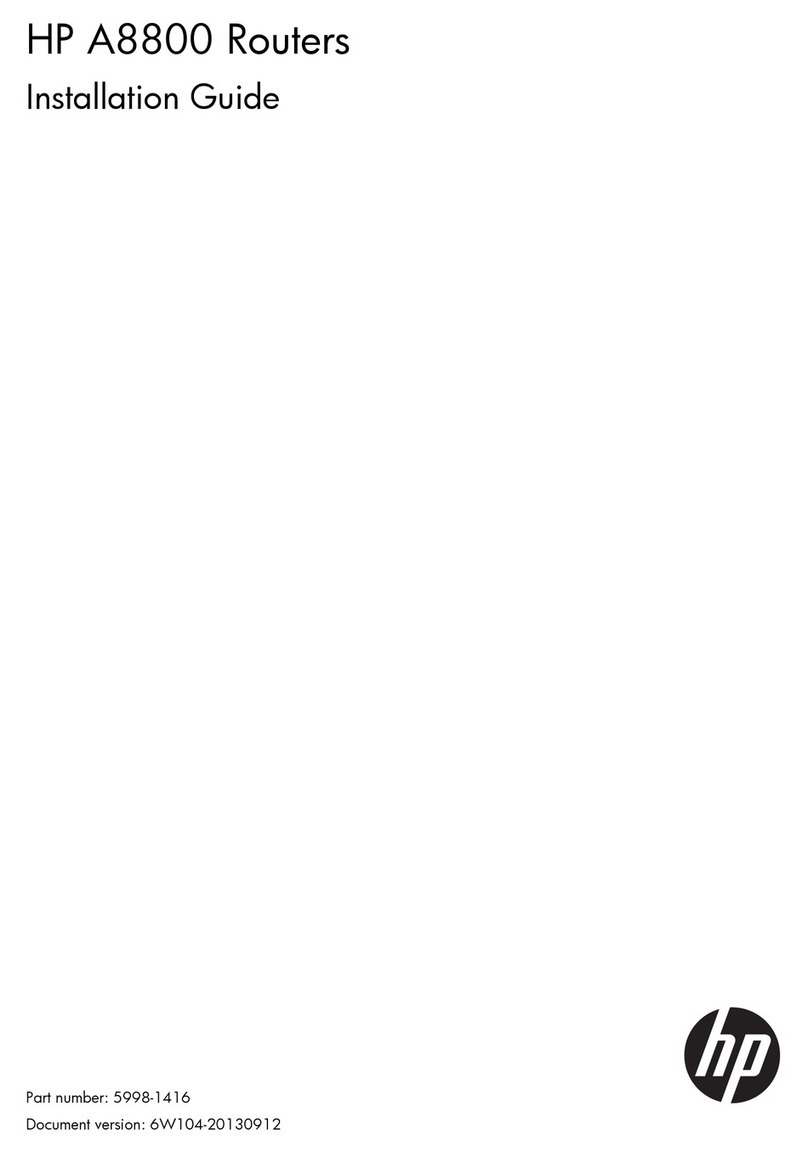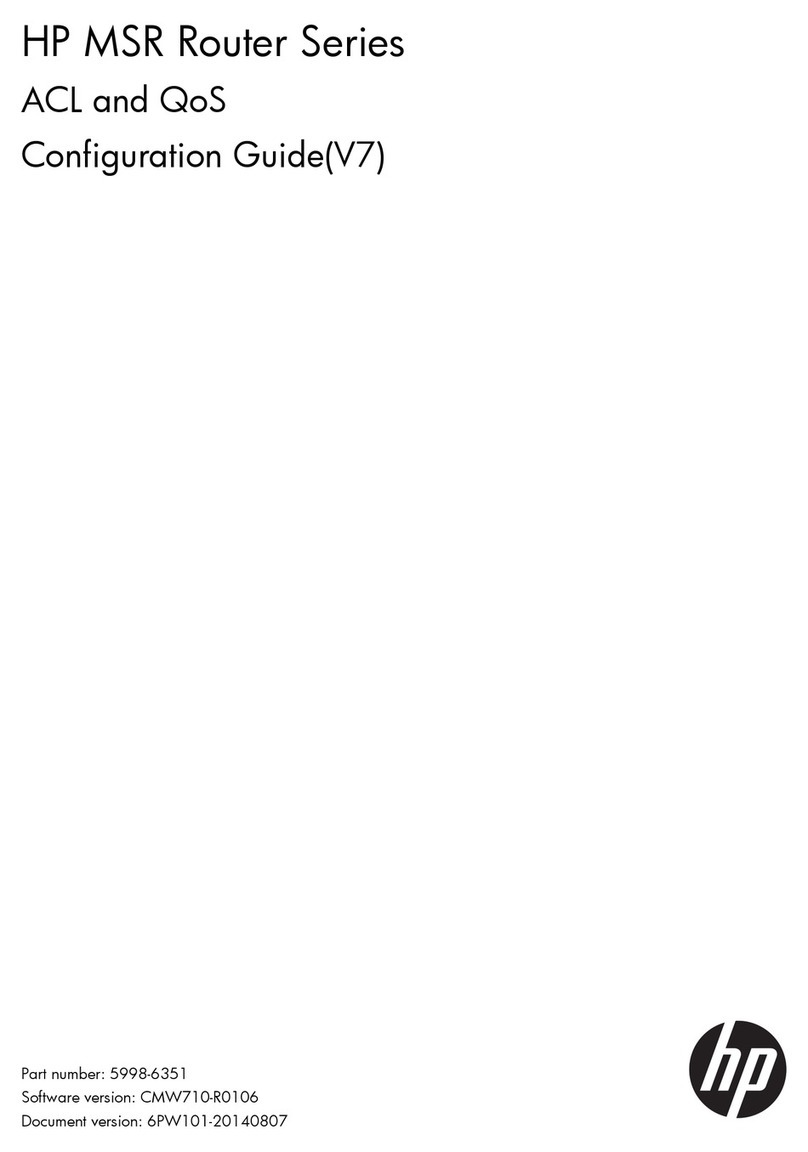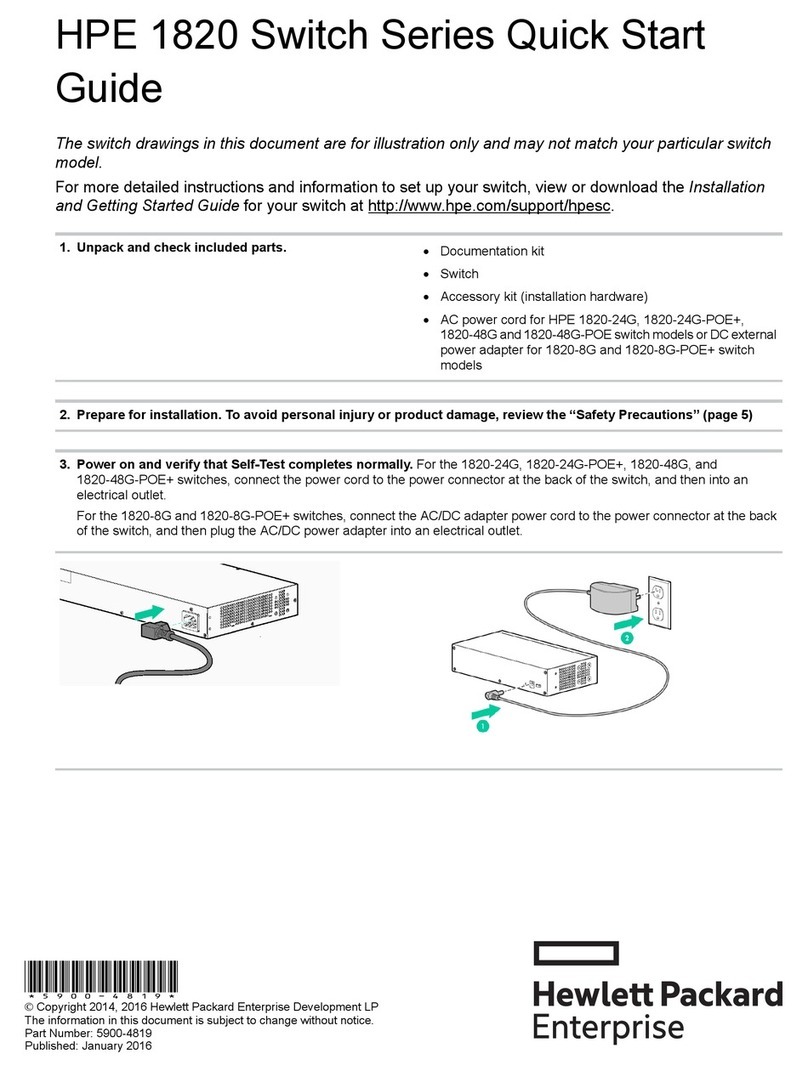61195872L1-13C, August 2005 Printed in the USA Copyright 2005 Hewlett-Packard Development Company, LP
Quick Start Guide 5991-2104
ProCurve Secure Router dl 2xT1 Module
J8453A
2XT1 MODULE COMMANDS
clock source [line* | internal | through]
Configures the source timing used for both T1 interfaces.
line* Recovers clock from the primary circuit.
internal Provides clocking using the internal oscillator.
through Recovers clock from the circuit connected to the alternate interface.
Note The 2xT1 module supports a single clock source for both T1 interfaces.Changing
the clock source on one T1 interface automatically affects the configuration of
the other T1 interface. For example, setting the clock source to line on the first
T1 configures the clock source of the second T1 as through.
coding [ami | b8zs*]
Configures the line coding for the T1 physical interface. The settings must match the line
coding supplied on the circuit by the service provider (or external equipment).
ami Configures the line coding for alternate mark inversion.
b8zs* Configures the line coding for bipolar eight zero substitution.
fdl [ansi* | att | none]
Configures the format of the facility data link (FDL) channel on the T1circuit.
ansi* Configures the FDL for ANSI T1.403 standard.
att Configures the FDL for ATT TR 54016 standard.
none No FDL standard configured.
framing [d4 | esf*]
Configures the framing format of theT1 interface. This setting must match the framing format
provided by the service provider or external device. Use the no form of this command to return
to the default value.
d4 Specifies D4 superframe (SF) T1 framing.
esf* Specifies extended SF T1 framing.
lbo [long <0*| -7.5 | -15 | -22.5> | short <0 to 655>]
Sets the line build out (in dB or feet) for the T1 Interface. Use the lbo long command for T1
interfaces with a cable length greater than 655 feet. Use the lbo short command for T1
interfaces with a cable length less than 655 feet.
loopback network [line | payload]
Initiates a loopback on the interface toward the network. Use the no form of this command to
deactivate the loopback.
line Initiates a metallic loopback of the physical T1 network interface.
payload Initiates a loopback of the T1 framer (CSU portion) of the T1 network
interface.
loopback remote line [fdl | inband]
Sends a loopback code to the remote unit to initiate a line loopback. Use the no form of this
command to send a loopdown code to the remote unit to deactivate the loopback.
fdl Uses the facility data link (FDL) to initiate a full 1.544 Mbps physical
(metallic) loopback of the signal received by the remote unit from the
network.
inband Uses the inband channel to initiate a full 1.544 Mbps physical (metallic)
loopback of the signal received by the remote unit from the network.
loopback remote payload
Sends a loopback code to the remote unit to initiate a payload loopback. Use the no form of
this command to deactivate the loopback.
remote-alarm rai
Selects the alarm signaling type to be sent when a loss of frame is detected on the T1 receive
signal. Use the no form of this command to disable all transmitted alarms.
rai* Sends a remote alarm indication (RAI) in response to a loss of frame.
Also prevents a received RAI from causing a change in interface
operational status.
remote-loopback
Configures the interface to respond to loopbacks initiated by a remote unit (or service provider).
Use the no version of this command to disable this feature.
show test-pattern
Displays the results (including error count) from active test patterns.
shutdown
Disables the interface (both physical and virtual) so that no data will be passed through. Use
the no form of this command to turn on the interface and allow it to pass data. By default, all
interfaces are disabled.
snmp trap link-status
Controls the SNMP variable, ifLinkUpDownTrapEnable (RFC2863) to enable the interface to
send SNMP traps when there is an interface status change. Use the no form of this command
to disable this trap.
tdm-group <group#> timeslots <1-24> speed [64]
Creates a group of contiguous DS0s on this interface to be used
during the bind process.
<group#> Number label (1 to 255) to identify this TDM group.
timeslot <1-24> Specifies the timeslots used in the TDM group. Enter as a single
number (representing one of the 24E1 channel timeslots) or as a
contiguous group of channels. (For example, 1-10 specifies the first ten
channels of the T1.)
64 (Optional) Specifies a DS0 rate of 64 kbps.
test-pattern [clear | insert | ones | p215 | p220 | p511 | qrss | zeros]
Activates the built-in pattern generator and begins sending the specified test pattern. Can be
used to verify a data path when used in conjunction with an active loopback. Use the no form of
this command to cease pattern generation.
clear Clears the test pattern error count. Display the error count using the
show test-pattern command.
insert Inserts an error into currently active test pattern. Display the injected
error result using the show test-pattern command.
ones Generates a pattern of continuous ones.
p215 Generates a pseudorandom test pattern sequence based on a 15-bit
shift register.
p220 Generates a pseudorandom test pattern sequence based on a 20-bit
shift register.
p511 Generates repeating pattern of ones and zeros.
qrss Generates a random test pattern.
zeros Generates a pattern of continuous zeros.
* Indicates default values.
Note This command list is an illustration of available commands. For complete
command descriptions and default values, refer to the SROS Command
Line Interface Reference Guide provided on your ProCurve SROS
Documentation CD.