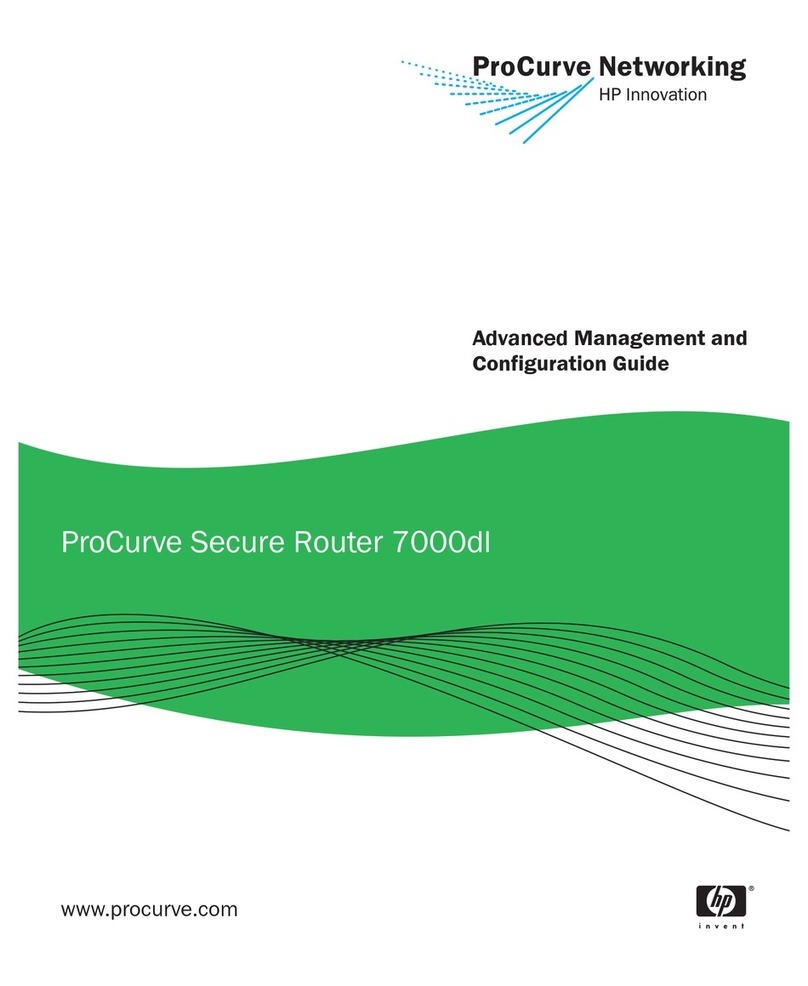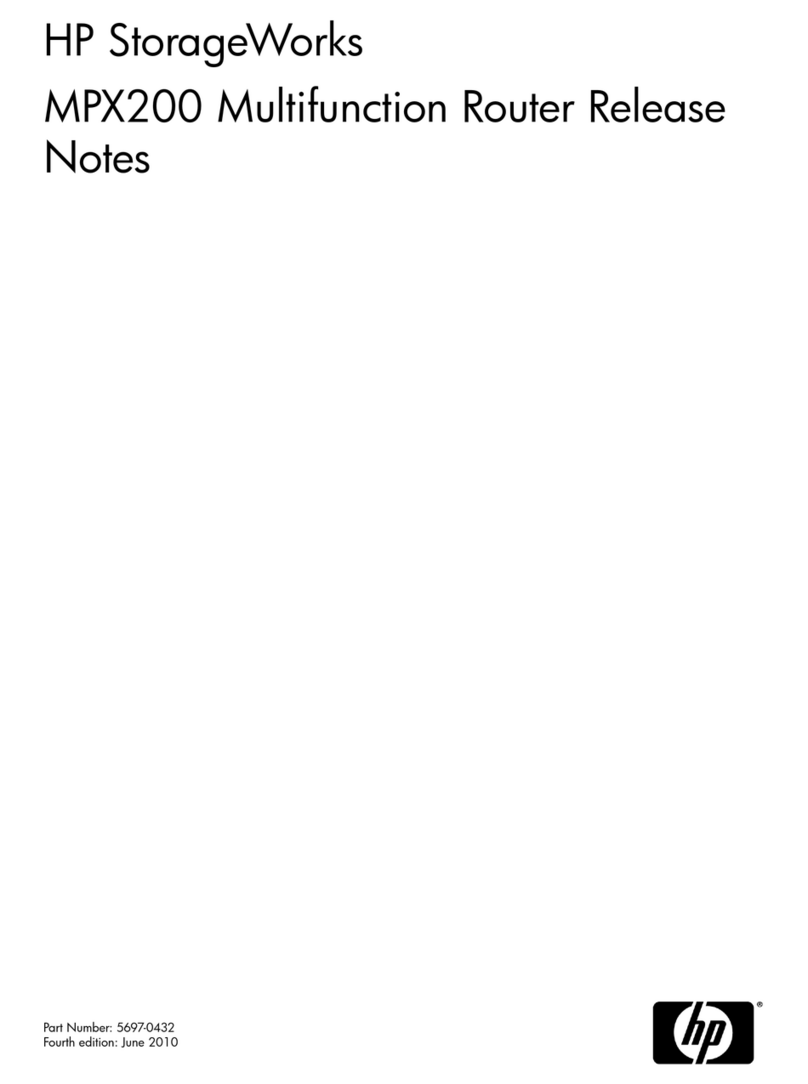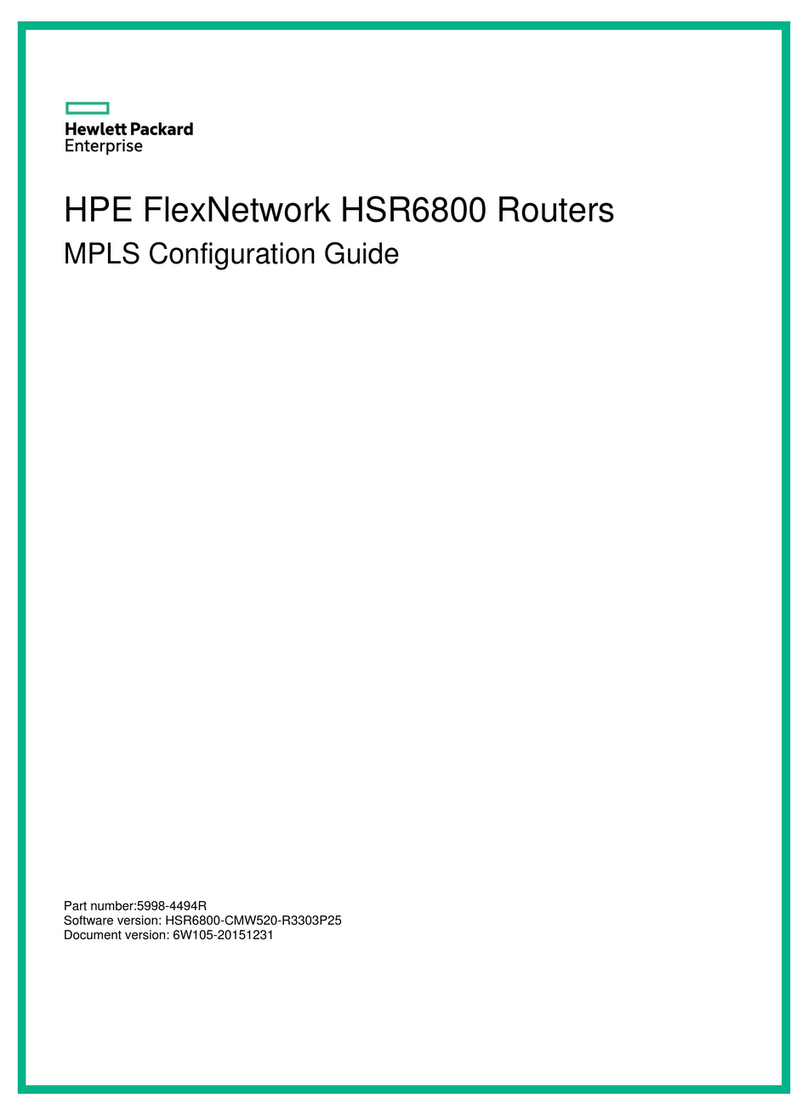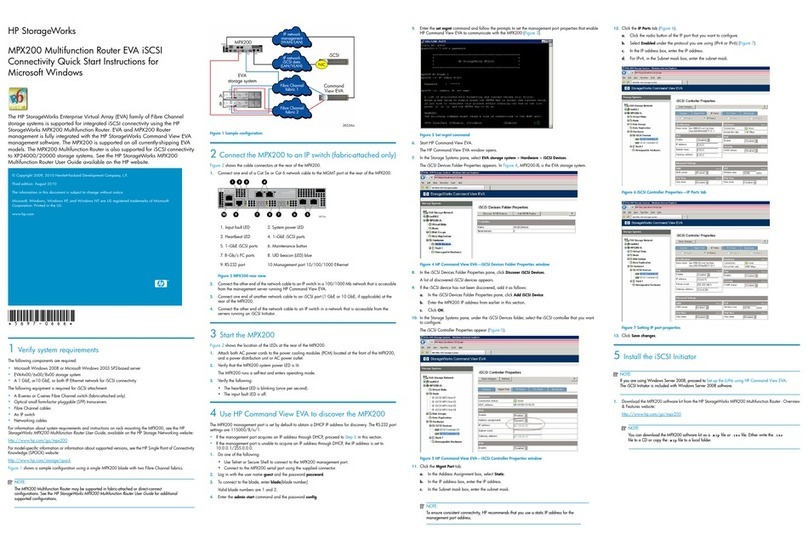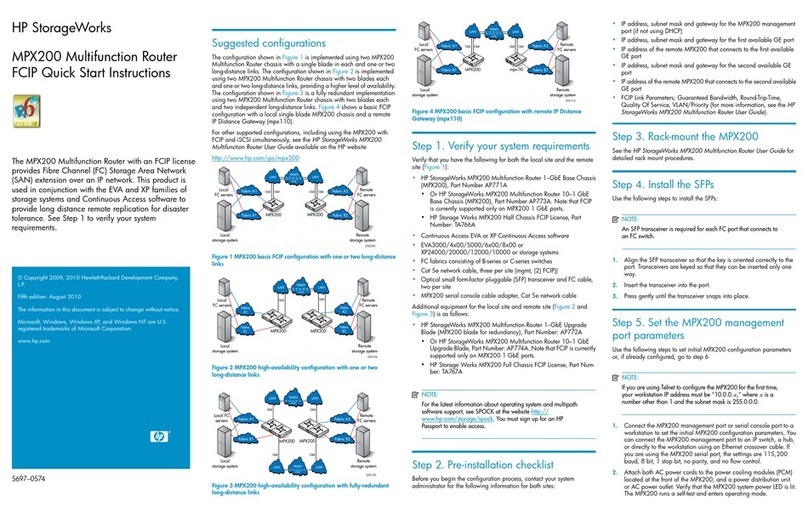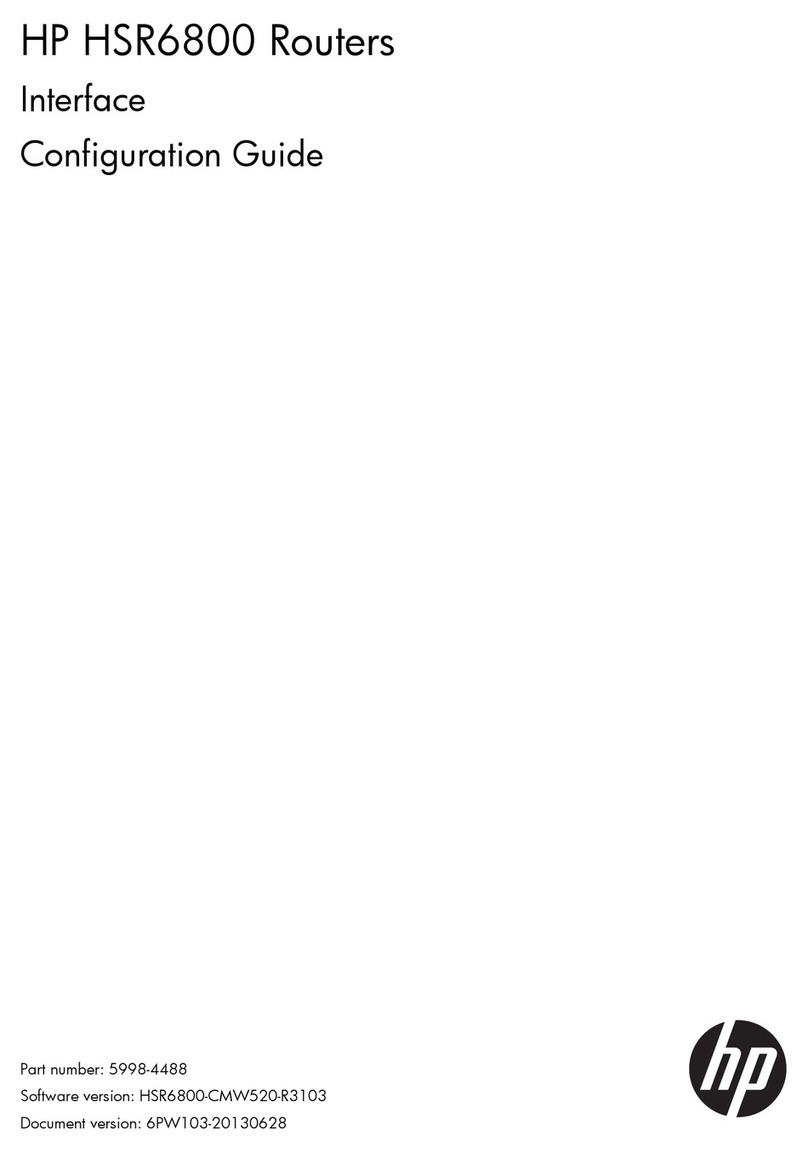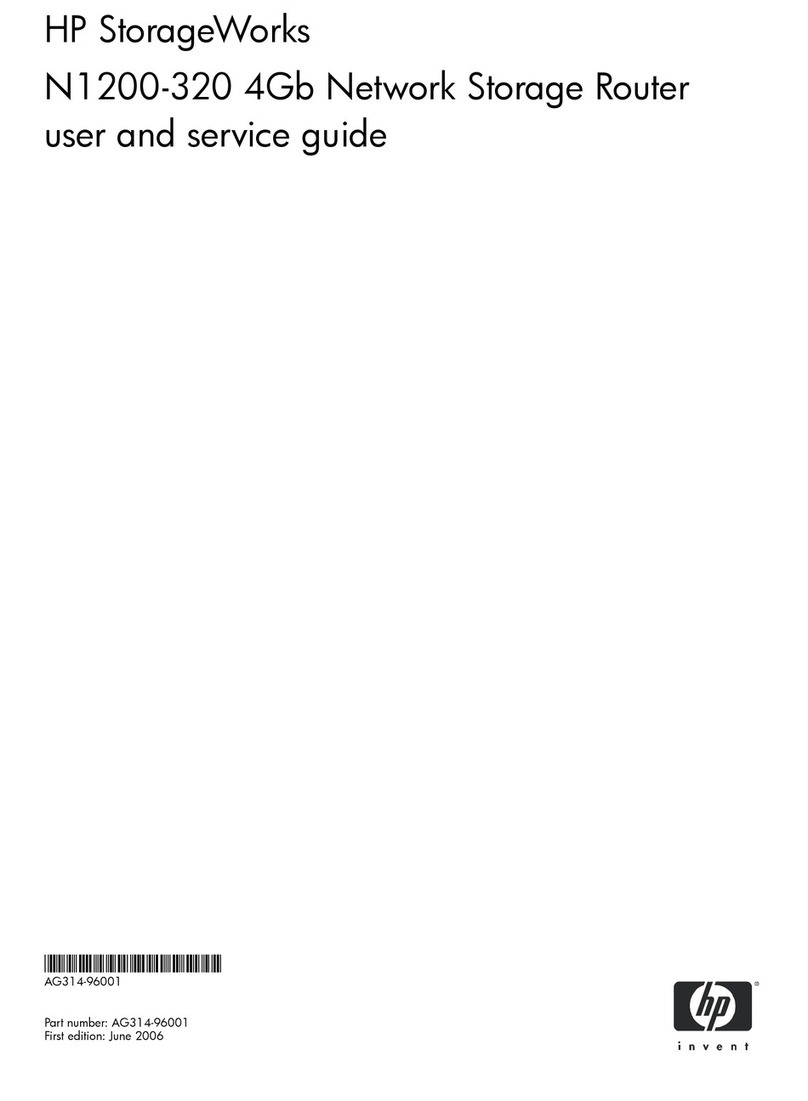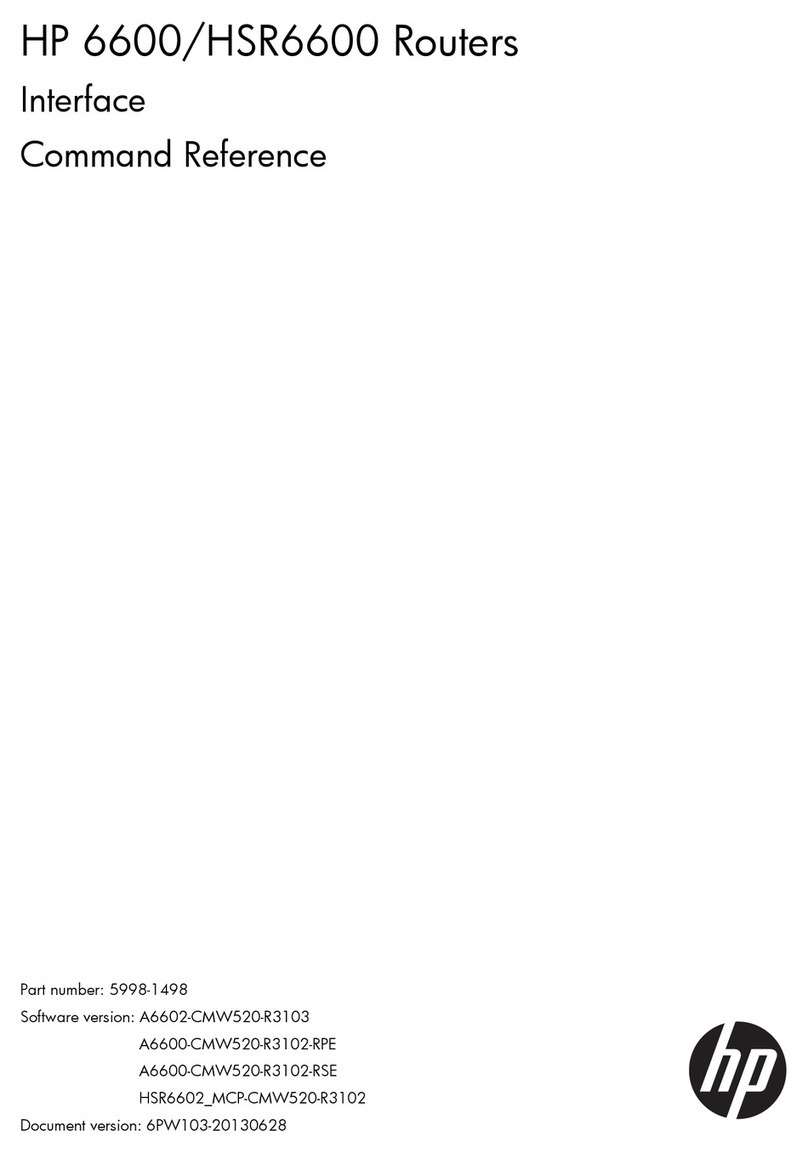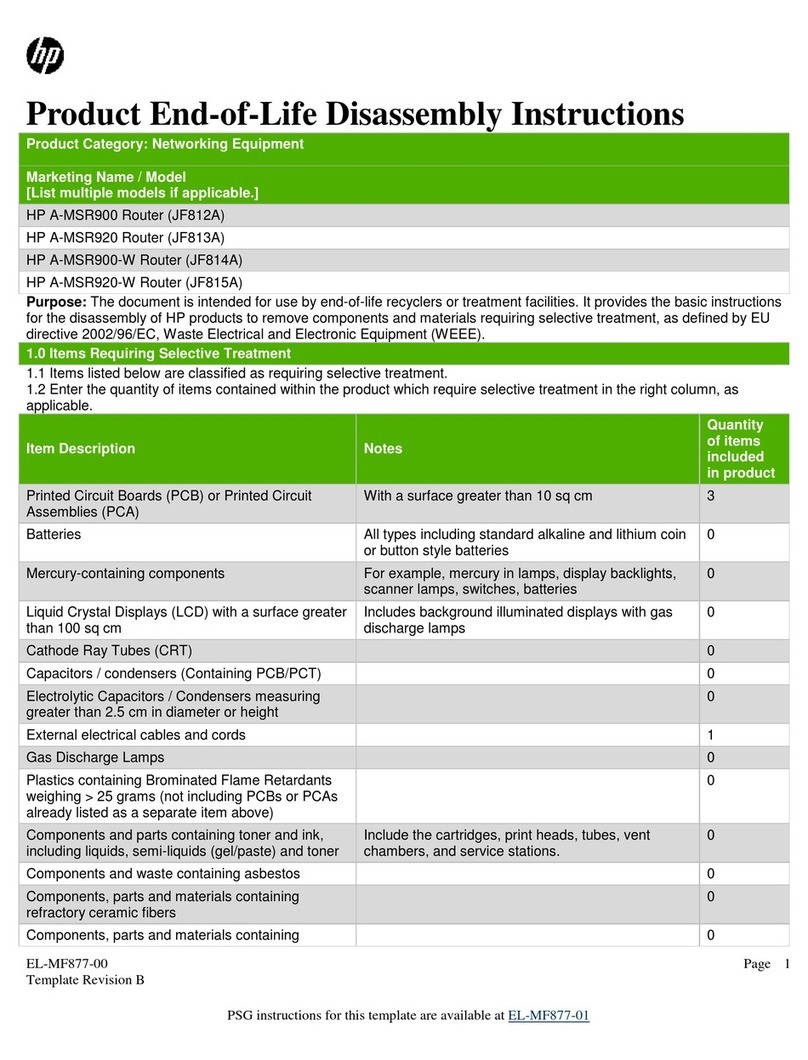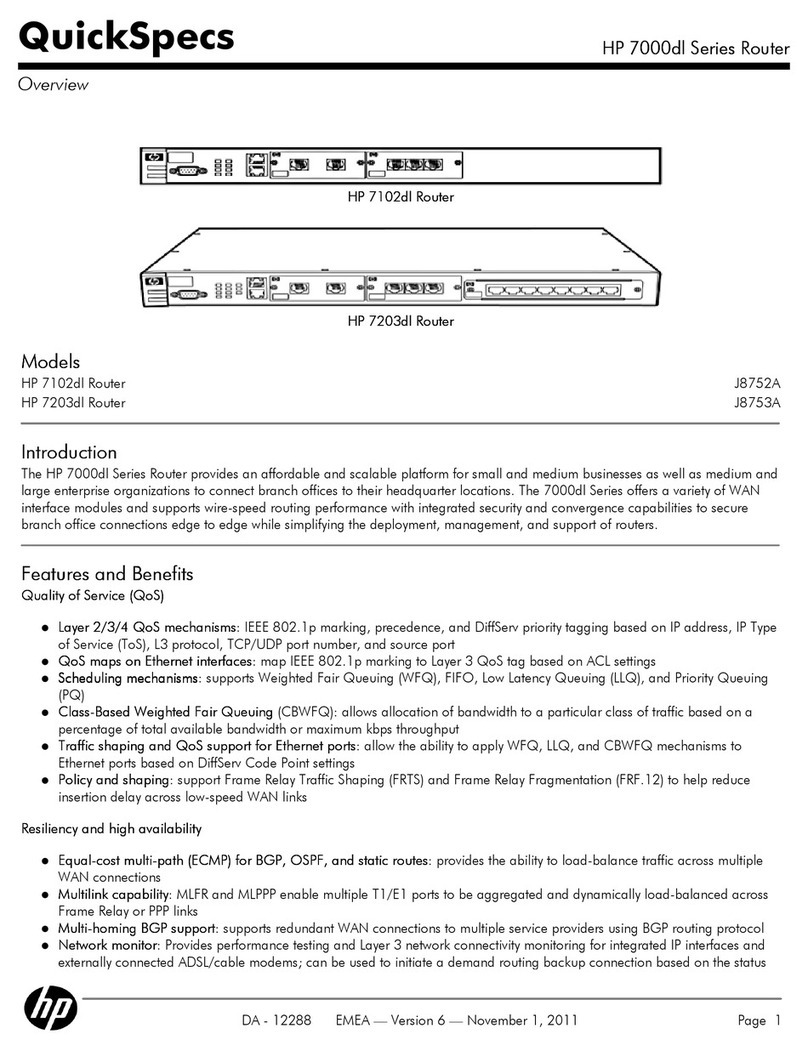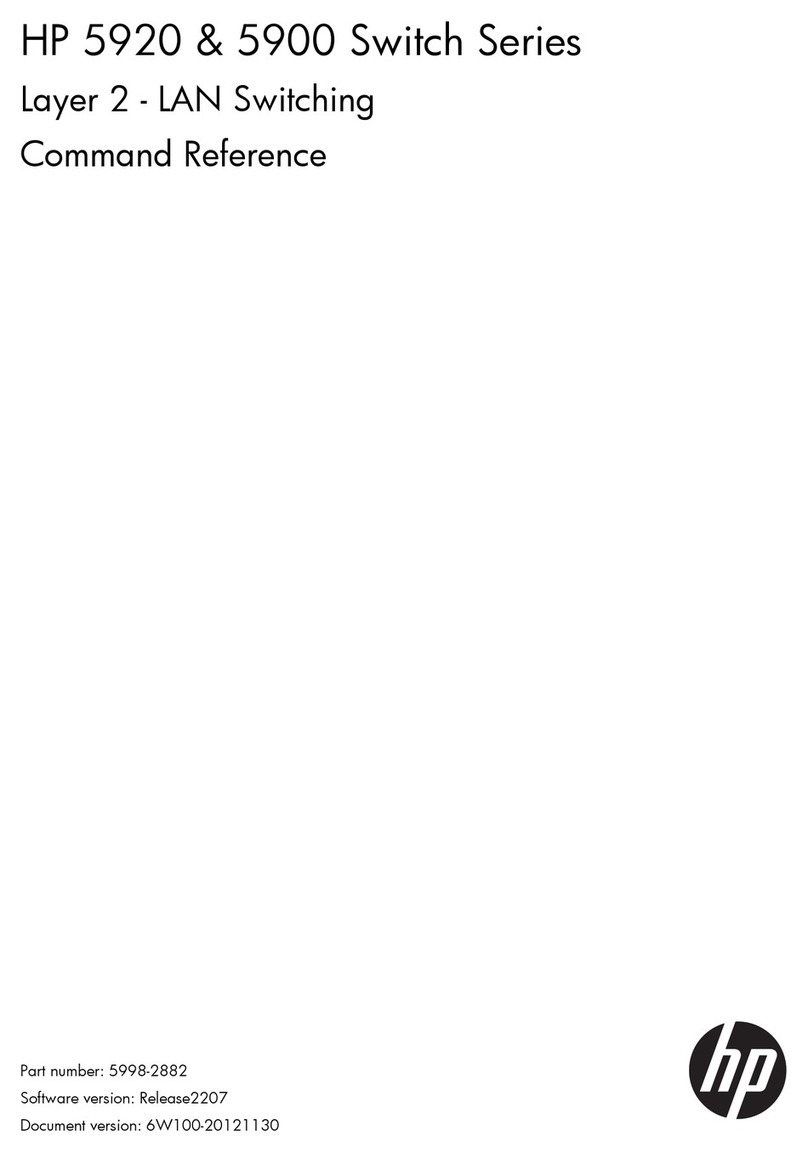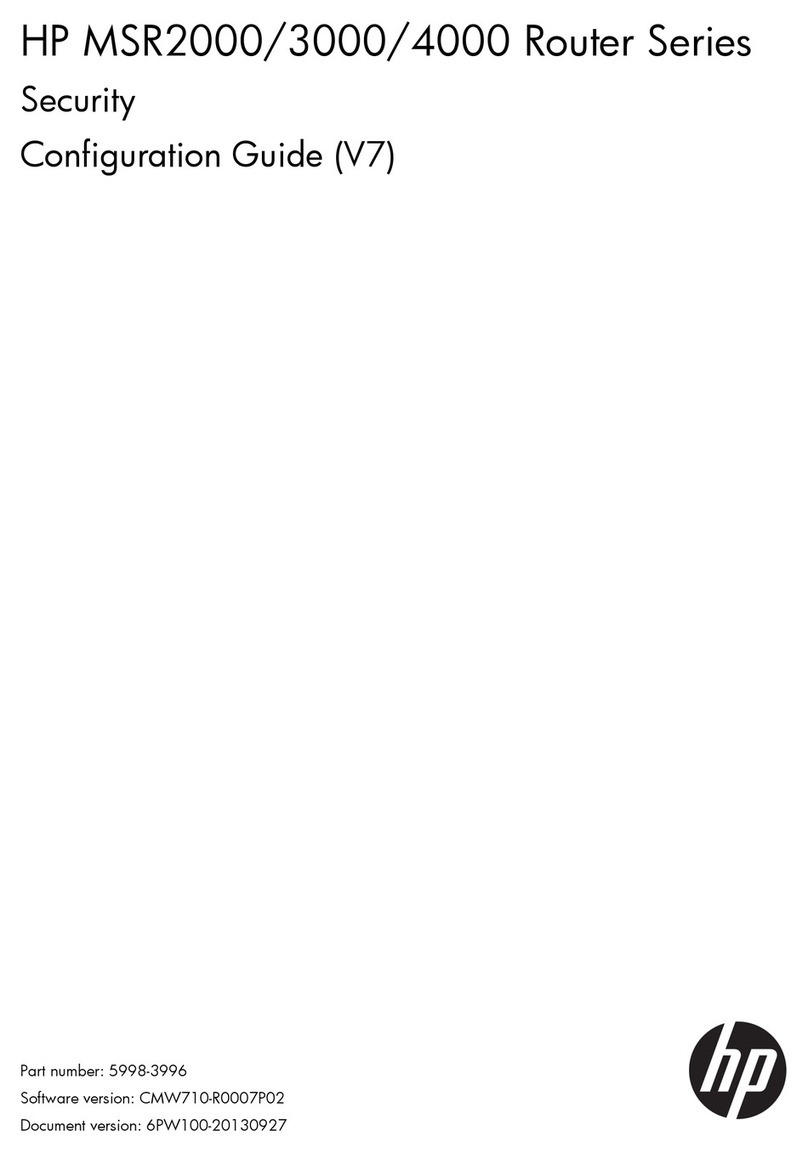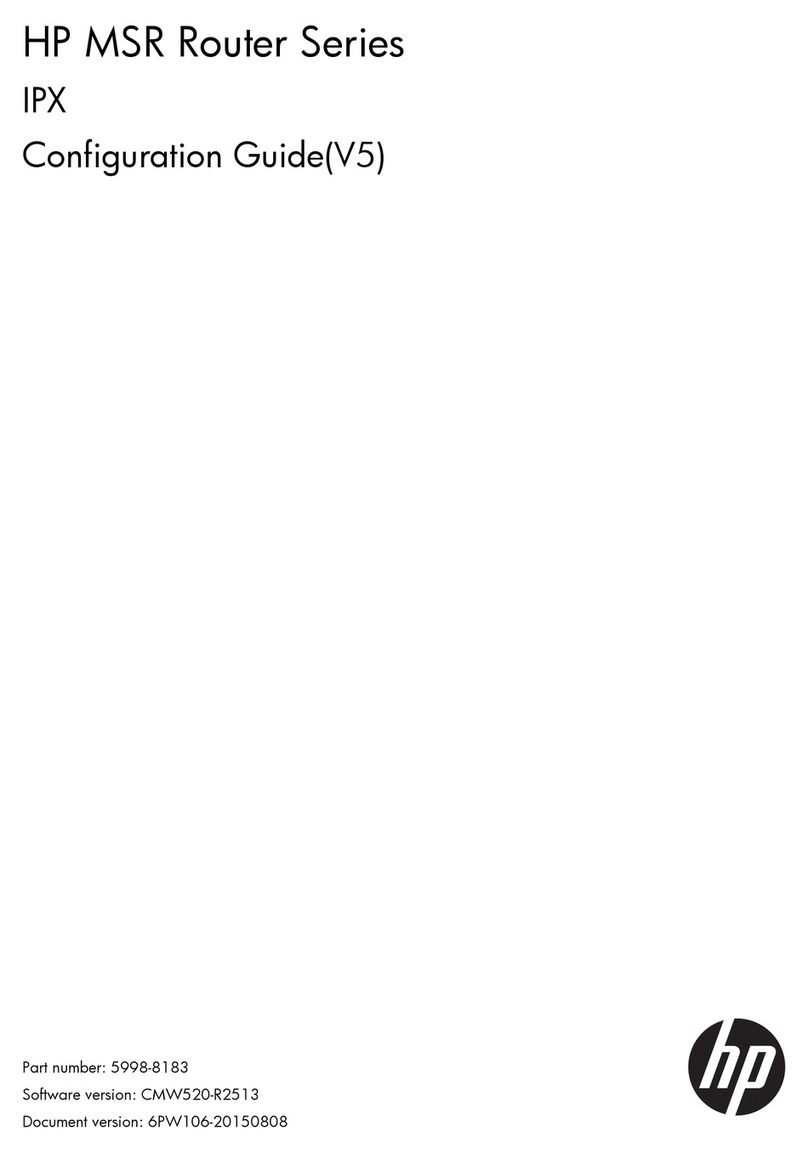Contents
Preparing for installation ············································································································································· 1
··················································································································································1Safety recommendations
··························································································································································1Safety symbols
···························································································································1General safety recommendations
························································································································································1Electricity safety
·········································································································································2Examining the installation site
·······································································································································2Temperature and humidity
································································································································································2Cleanliness
·························································································································································3Cooling system
·························································································································································3ESD prevention
·············································································································································································4EMI
··················································································································································4Lightning protection
···························································································································································4Rack-mounting
·····················································································································································5Installation accessories
··························································································································································5Installation checklist
Installing the router······················································································································································· 7
···················································································································································7Installation prerequisites
·························································································································································7Installation flowchart
Installing the router····························································································································································9
·····················································································································9Mounting the router on a workbench
··································································································································9Installing the router in a rack
Grounding the router ····················································································································································· 12
Grounding the router through the rack ··············································································································· 12
Grounding the router with a grounding strip ····································································································· 14
············································· 15Grounding the router with a grounding conductor buried in the earth ground
······································································································································· 15Installing an interface module
Installing a SIC······················································································································································· 15
Installing a DSIC···················································································································································· 16
········································································································································· 17Connecting interface cables
················································································································································· 18Attaching a USB device
···························································································································· 18Logging in through the console port
································································································································· 18Connecting a console cable
·································································································································· 19Setting terminal parameters
Connecting an AC power cord ···································································································································· 22
Verifying the installation················································································································································ 22
·················································································································································· 22Powering on the router
···································································································································· 22Verifying before power-on
········································································································································· 23Powering on the router
································································································································· 23Observing boot information
··················································································································· 25Examining the router after power-on
····················································································································· 25Configuring basic settings for the router
Replacement procedure·············································································································································26
Replacing a SIC ····························································································································································· 26
··························································································································································· 26Replacing a DSIC
Troubleshooting··························································································································································28
······················································································································································ 28Power supply failure
····································································································································· 28System configuration problems
i