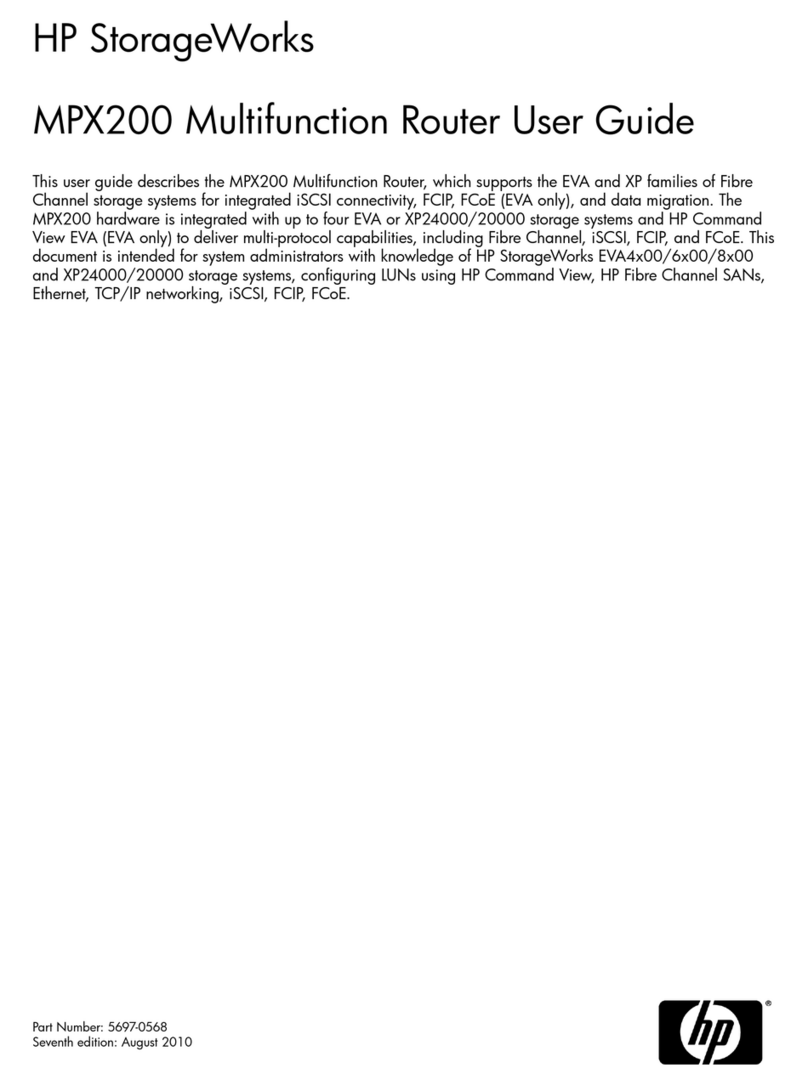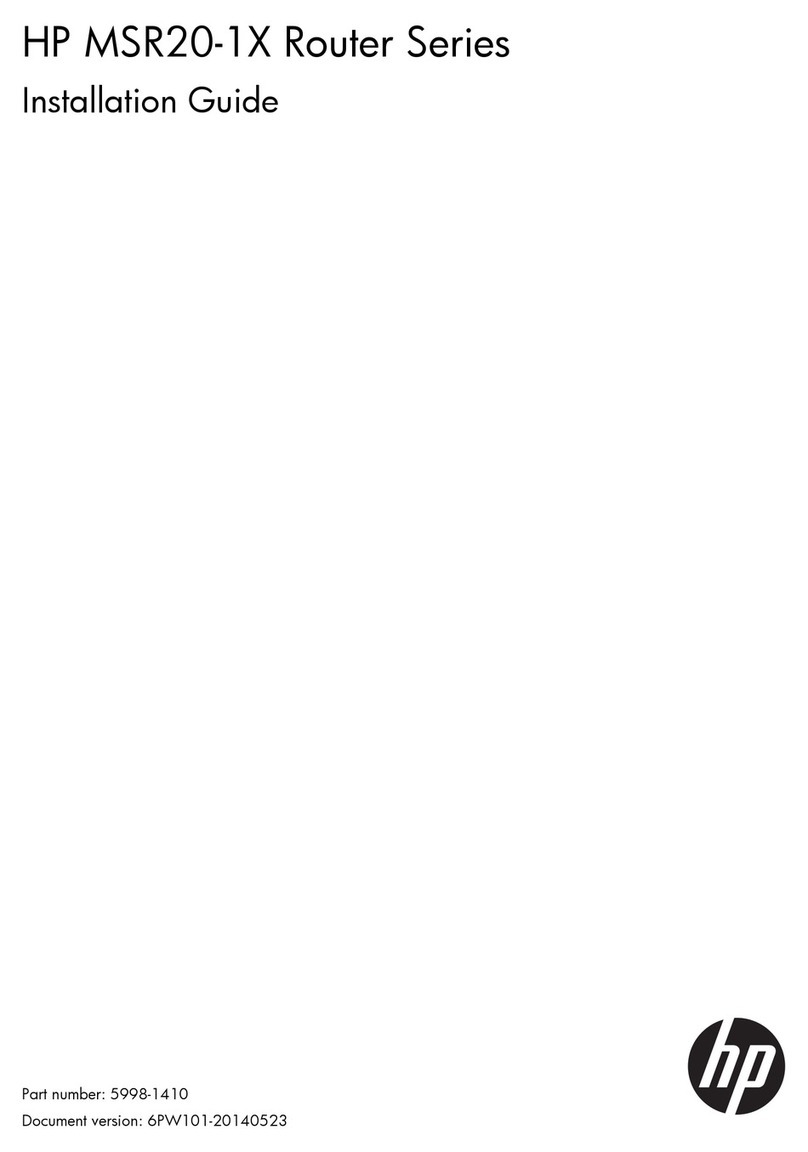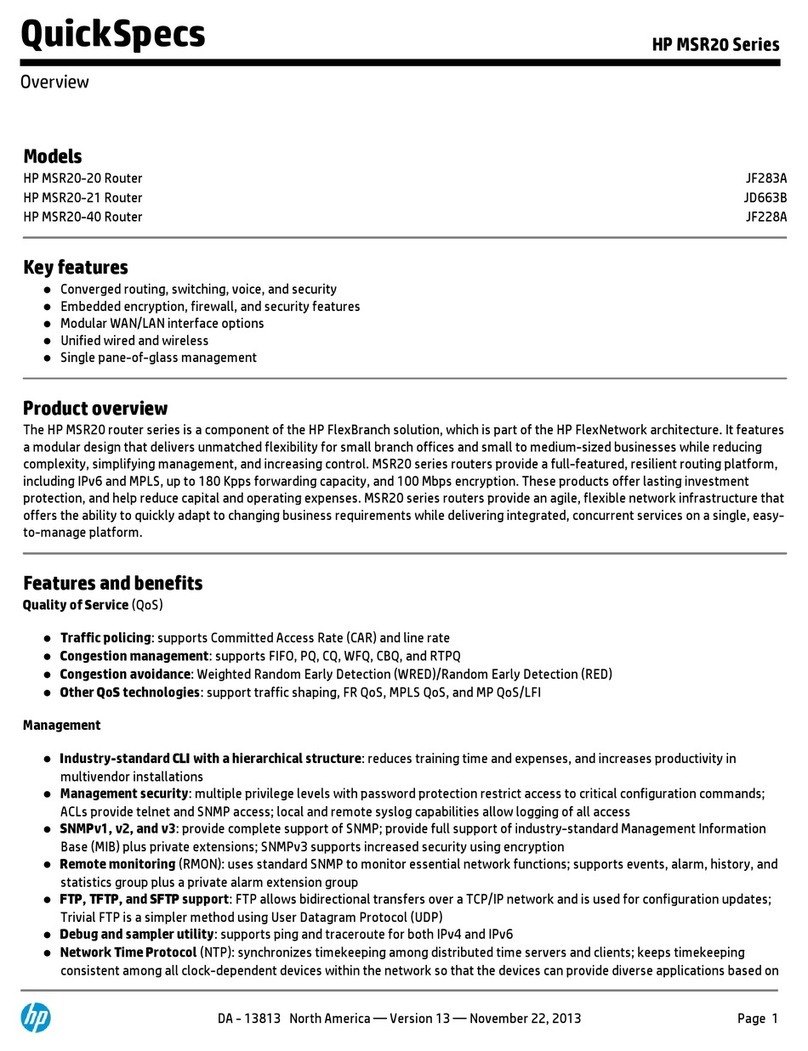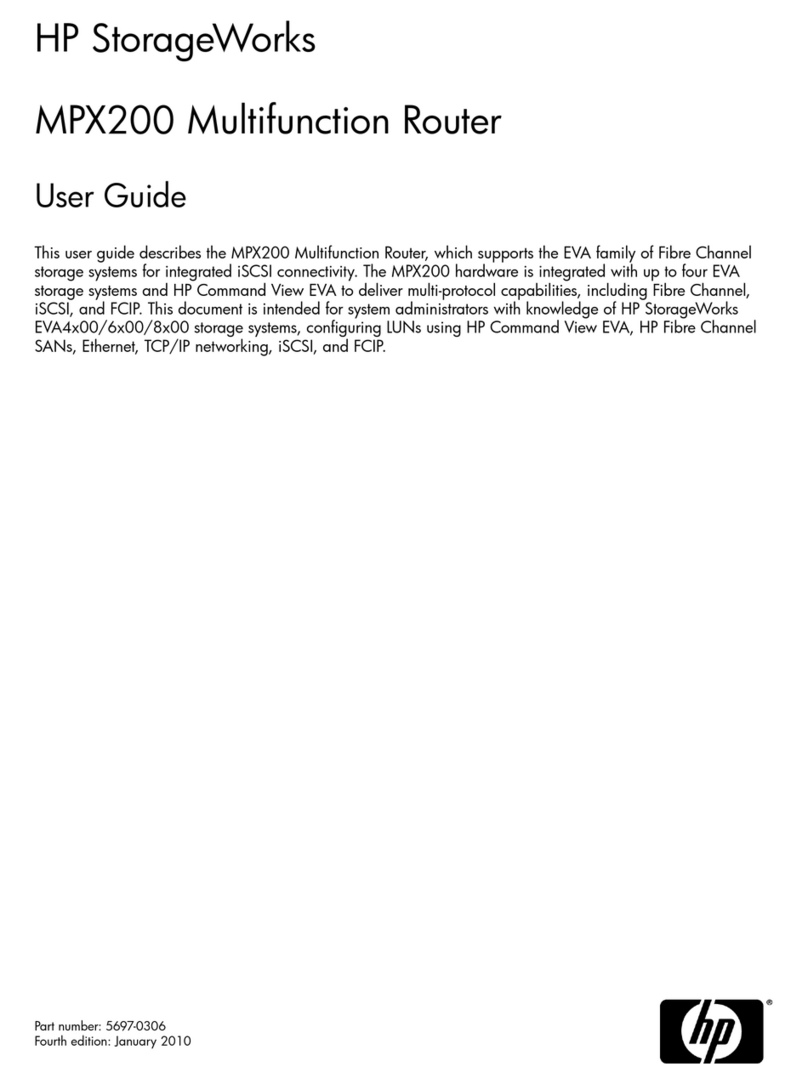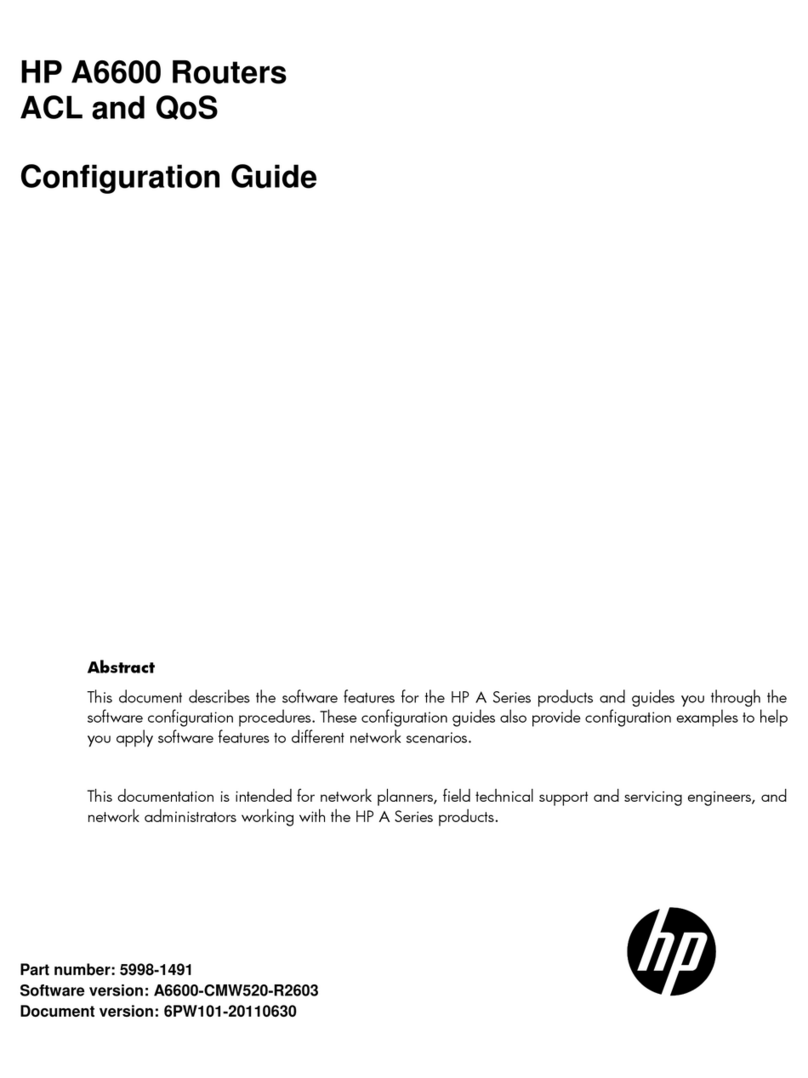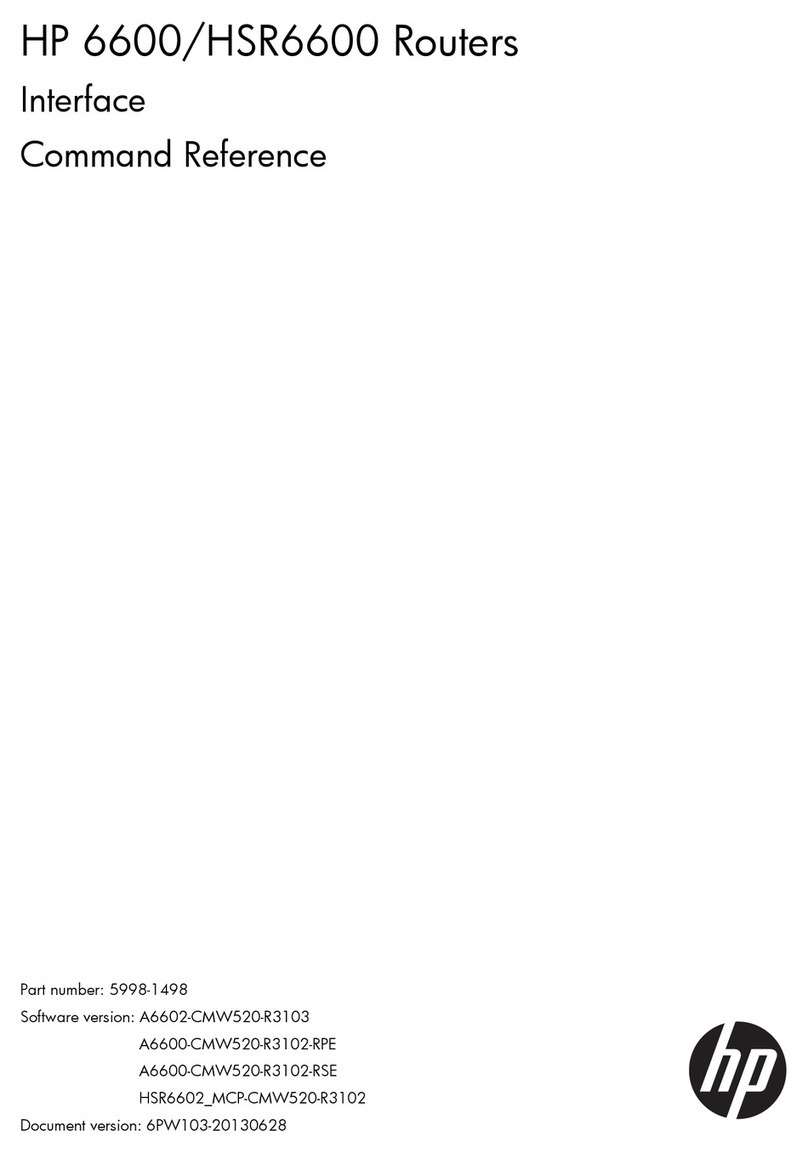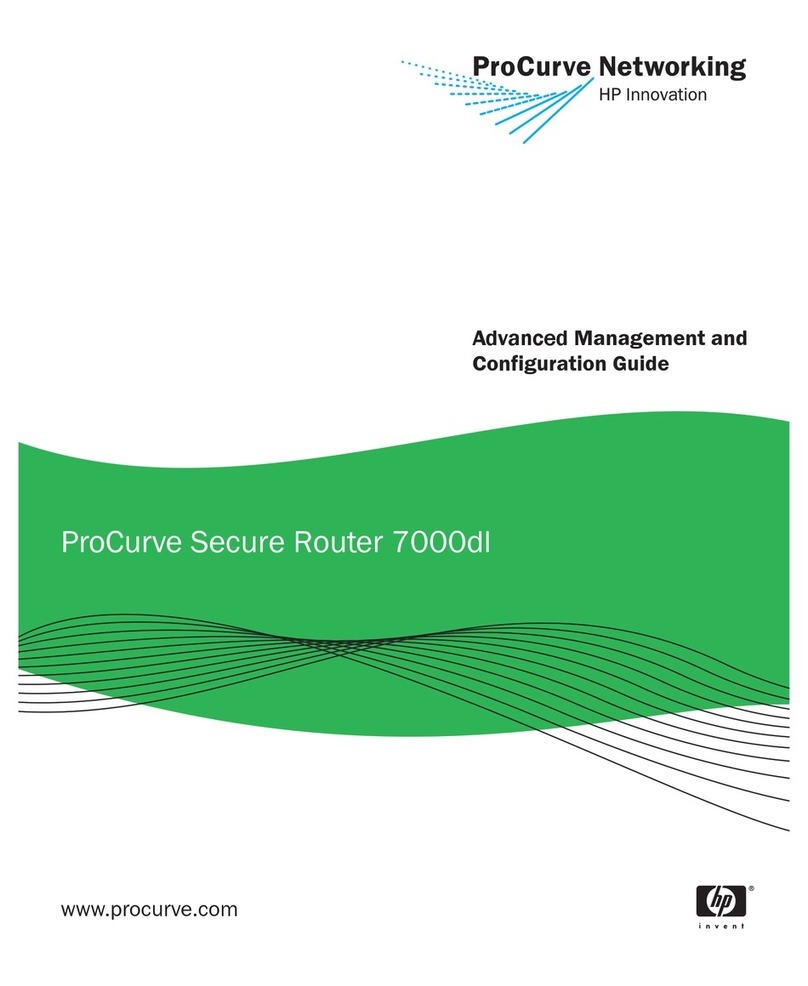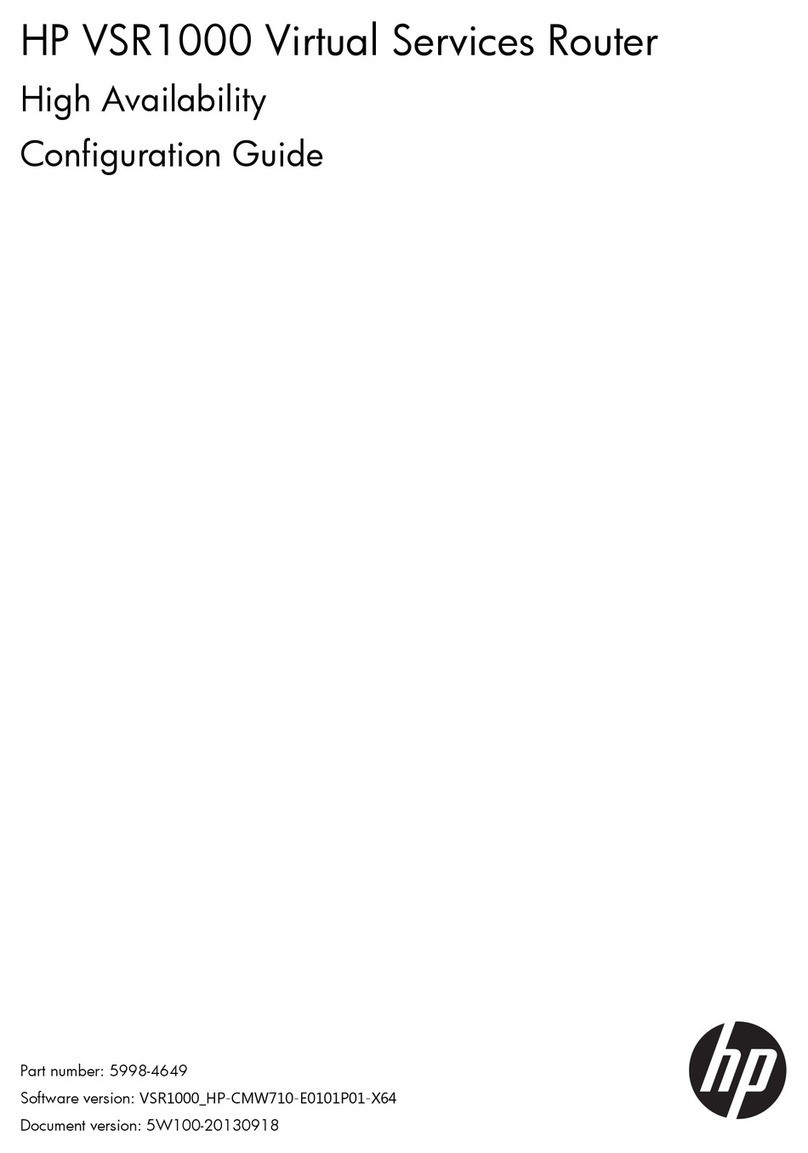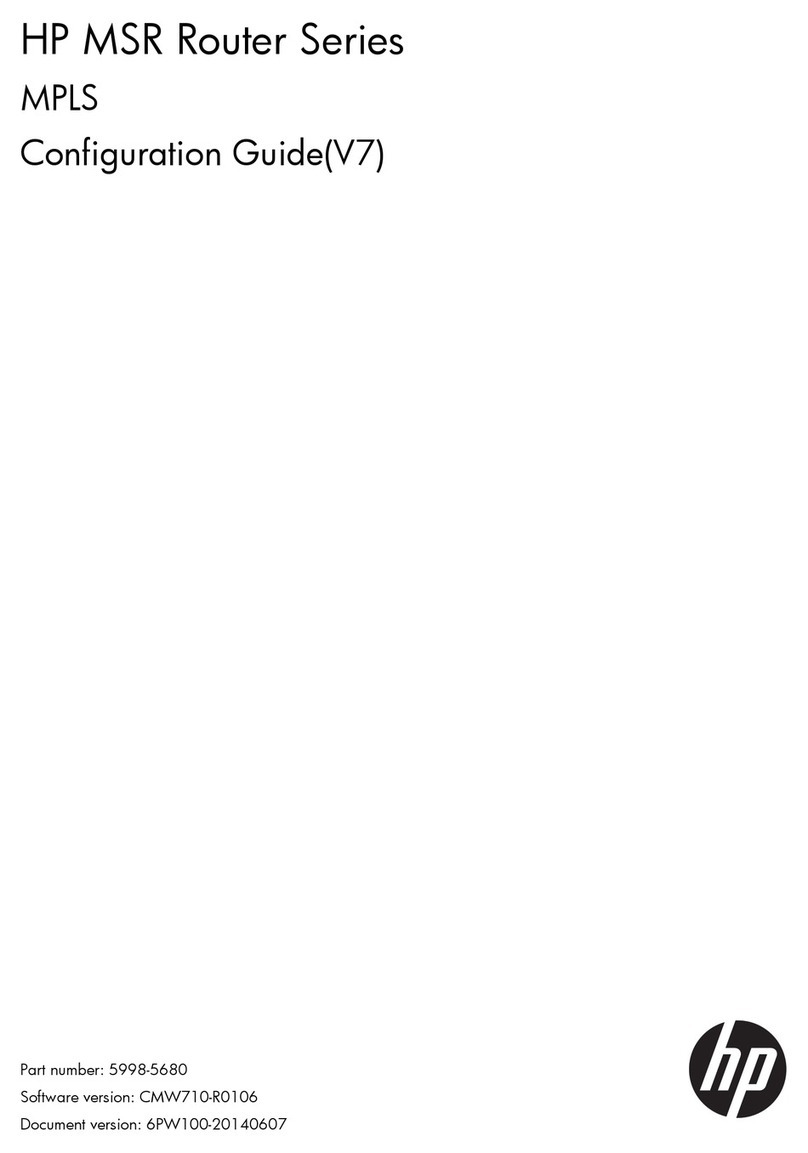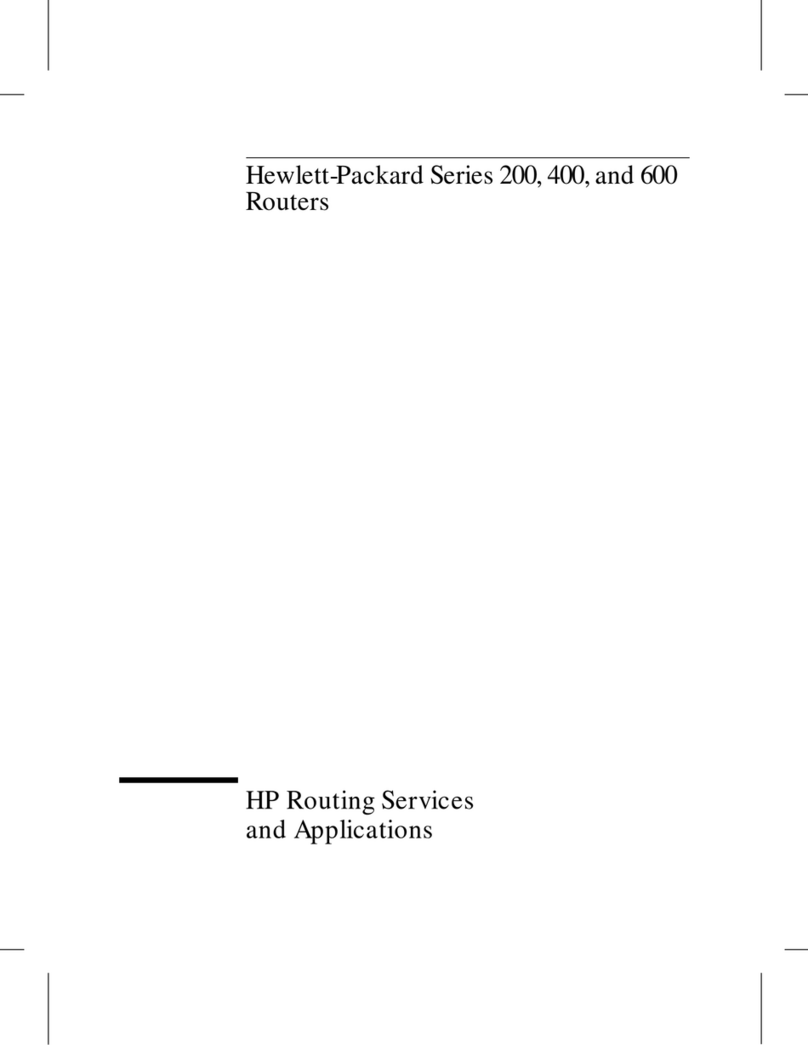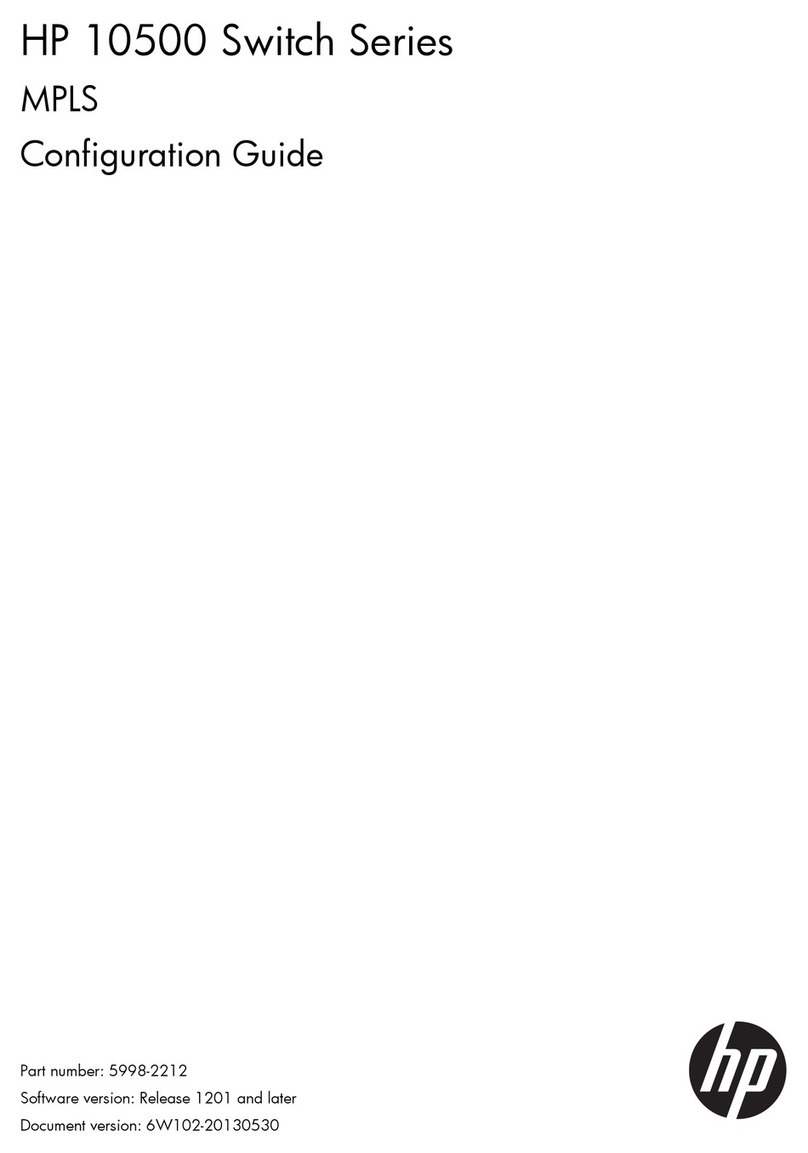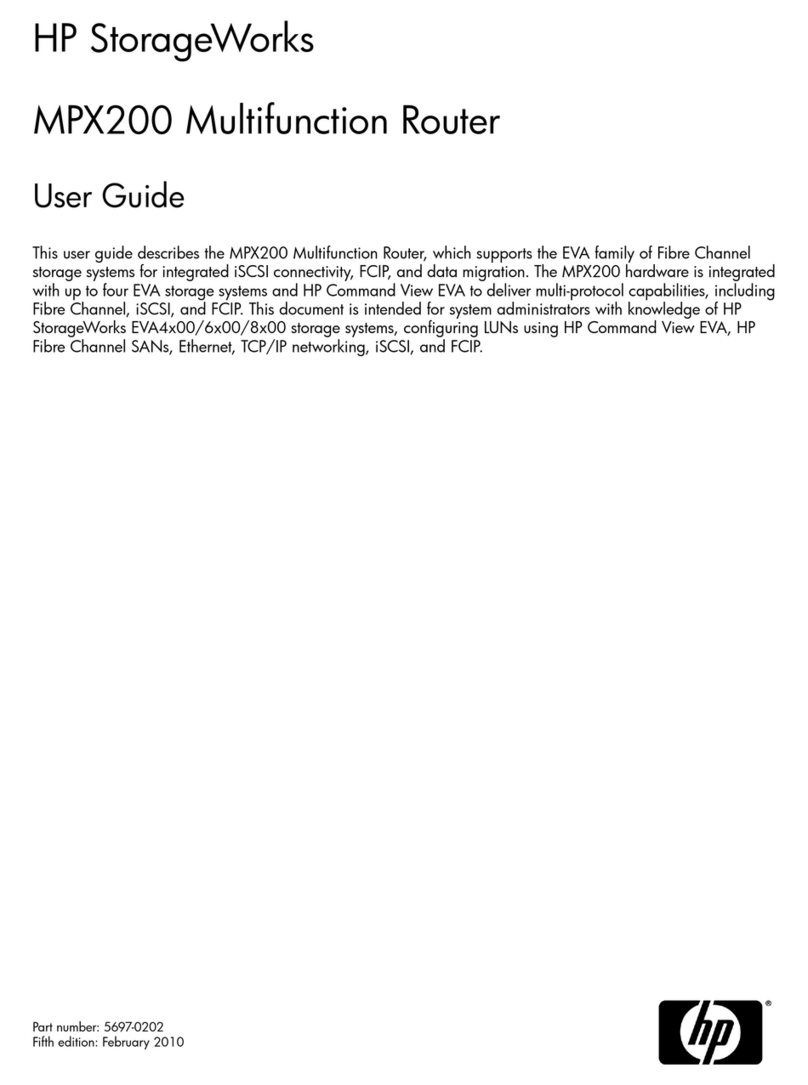HP StorageWorks
MPX200 Multifunction Router EVA iSCSI
Connectivity Quick Start Instructions for
nl
Microsoft Windows
The HP StorageWorks Enterprise Virtual Array (EVA) family of Fibre Channel
storage systems is supported for integrated iSCSI connectivity using the HP
StorageWorks MPX200 Multifunction Router. EVA and MPX200 Router
management is fully integrated with the HP StorageWorks Command View EVA
management software. The MPX200 is supported on all currently-shipping EVA
models. The MPX200 Multifunction Router is also supported for iSCSI connectivity
to XP24000/20000 storage systems. See the HP StorageWorks MPX200
Multifunction Router User Guide available on the HP website.
© Copyright 2009, 2010 Hewlett-Packard Development Company, L.P.
Third edition: August 2010
The information in this document is subject to change without notice.
Microsoft, Windows, Windows XP, and Windows NT are US registered trademarks of Microsoft
Corporation. Printed in the US.
www.hp.com
*5697-0666*
1 Verify system requirements
The following components are required:
•Microsoft Windows 2008 or Microsoft Windows 2003 SP2-based server
•EVA4x00/6x00/8x00 storage system
•A 1 GbE, or10 GbE, or both IP Ethernet network for iSCSI connectivity
The following equipment is required for iSCSI attachment:
•A B-series or C-series Fibre Channel switch (fabric-attached only)
•Optical small form-factor pluggable (SFP) transceivers
•Fibre Channel cables
•An IP switch
•Networking cables
For information about system requirements and instructions on rack mounting the MPX200, see the HP
StorageWorks MPX200 Multifunction Router User Guide, available on the HP Storage Networking website:
http://www.hp.com/go/mpx200
For model-specific information or information about supported versions, see the HP Single Point of Connectivity
Knowledge (SPOCK) website:
http://www.hp.com/storage/spock
Figure 1 shows a sample configuration using a single MPX200 blade with two Fibre Channel fabrics.
NOTE:
The MPX200 Multifunction Router may be supported in fabric-attached or direct-connect
configurations. See the
HP StorageWorks MPX200 Multifunction Router User Guide
for additional
supported configurations.
Figure 1 Sample configuration
.
2 Connect the MPX200 to an IP switch (fabric-attached only)
Figure 2 shows the cable connectors at the rear of the MPX200.
1. Connect one end of a Cat 5e or Cat 6 network cable to the MGMT port at the rear of the MPX200.
2. System power LED1. Input fault LED
4. 1–GbE iSCSI ports3. Heartbeat LED
6. Maintenance button5. 1–GbE iSCSI ports
8. UID beacon (LED) blue7. 8–Gb/s FC ports
10.Management port 10/100/1000 Ethernet9. RS-232 port
Figure 2 MPX200 rear view
.
2. Connect the other end of the network cable to an IP switch in a 100/1000 Mb network that is accessible
from the management server running HP Command View EVA.
3. Connect one end of another network cable to an iSCSI port (1 GbE or 10 GbE, if applicable) at the
rear of the MPX200.
4. Connect the other end of the network cable to an IP switch in a network that is accessible from the
servers running an iSCSI Initiator.
3 Start the MPX200
Figure 2 shows the location of the LEDs at the rear of the MPX200.
1. Attach both AC power cords to the power cooling modules (PCM) located at the front of the MPX200,
and a power distribution unit or AC power outlet.
2. Verify that the MPX200 system power LED is lit.
The MPX200 runs a self-test and enters operating mode.
3. Verify the following:
•The heartbeat LED is blinking (once per second).
•The input fault LED is off.
4 Use HP Command View EVA to discover the MPX200
The MPX200 management port is set by default to obtain a DHCP IP address for discovery. The RS-232 port
settings are 115000/8/n/1.
•If the management port acquires an IP address through DHCP, proceed to Step 6 in this section.
•If the management port is unable to acquire an IP address through DHCP, the IP address is set to
10.0.0.1/255.0.0.0.
1. Do one of the following:
•Use Telnet or Secure Shell to connect to the MPX200 management port.
•Connect to the MPX200 serial port using the supplied connector.
2. Log in with the user name guest and the password password.
3. To connect to the blade, enter blade[blade number].
Valid blade numbers are 1 and 2.
4. Enter the admin start command and the password config.
5. Enter the set mgmt command and follow the prompts to set the management port properties that enable
HP Command View EVA to communicate with the MPX200 (Figure 3).
Figure 3 Set mgmt command
.
6. Start HP Command View EVA.
The HP Command View EVA window opens.
7. In the Storage Systems pane, select EVA storage system > Hardware > iSCSI Devices.
The iSCSI Devices Folder Properties appears. In Figure 4, MPX200-XL is the EVA storage system.
Figure 4 HP Command View EVA—iSCSI Devices Folder Properties window
.
8. In the iSCSI Devices Folder Properties pane, click Discover iSCSI Devices.
A list of discovered iSCSI devices appears.
9. If the iSCSI device has not been discovered, add it as follows:
a. In the iSCSI Devices Folder Properties pane, click Add iSCSI Device.
b. Enter the MPX200 IP address from earlier in this section.
c. Click OK.
10. In the Storage Systems pane, under the iSCSI Devices folder, select the iSCSI controller that you want
to configure.
The iSCSI Controller Properties appear (Figure 5).
Figure 5 HP Command View EVA—iSCSI Controller Properties window
.
11. Click the Mgmt Port tab.
a. In the Address Assignment box, select Static.
b. In the IP address box, enter the IP address.
c. In the Subnet mask box, enter the subnet mask.
NOTE:
To ensure consistent connectivity, HP recommends that you use a static IP address for the
management port address.
12. Click the IP Ports tab (Figure 6).
a. Click the radio button of the IP port that you want to configure.
b. Select Enabled under the protocol you are using (IPv4 or IPv6) (Figure 7).
c. In the IP address box, enter the IP address.
d. For IPv4, in the Subnet mask box, enter the subnet mask.
Figure 6 iSCSI Controller Properties—IP Ports tab
.
Figure 7 Setting IP port properties
.
13. Click Save changes.
5 Install the iSCSI Initiator
NOTE:
If you are using Windows Server 2008, proceed to Set up the LUNs using HP Command View EVA.
The iSCSI Initiator is included with Windows Server 2008 software.
1. Download the MPX200 software kit from the HP StorageWorks MPX200 Multifunction Router - Overview
& Features website:
http://www.hp.com/go/mpx200
NOTE:
You can download the MPX200 software kit as a .zip file or .iso file. Either write the .iso
file to a CD or copy the .zip file to a local folder.