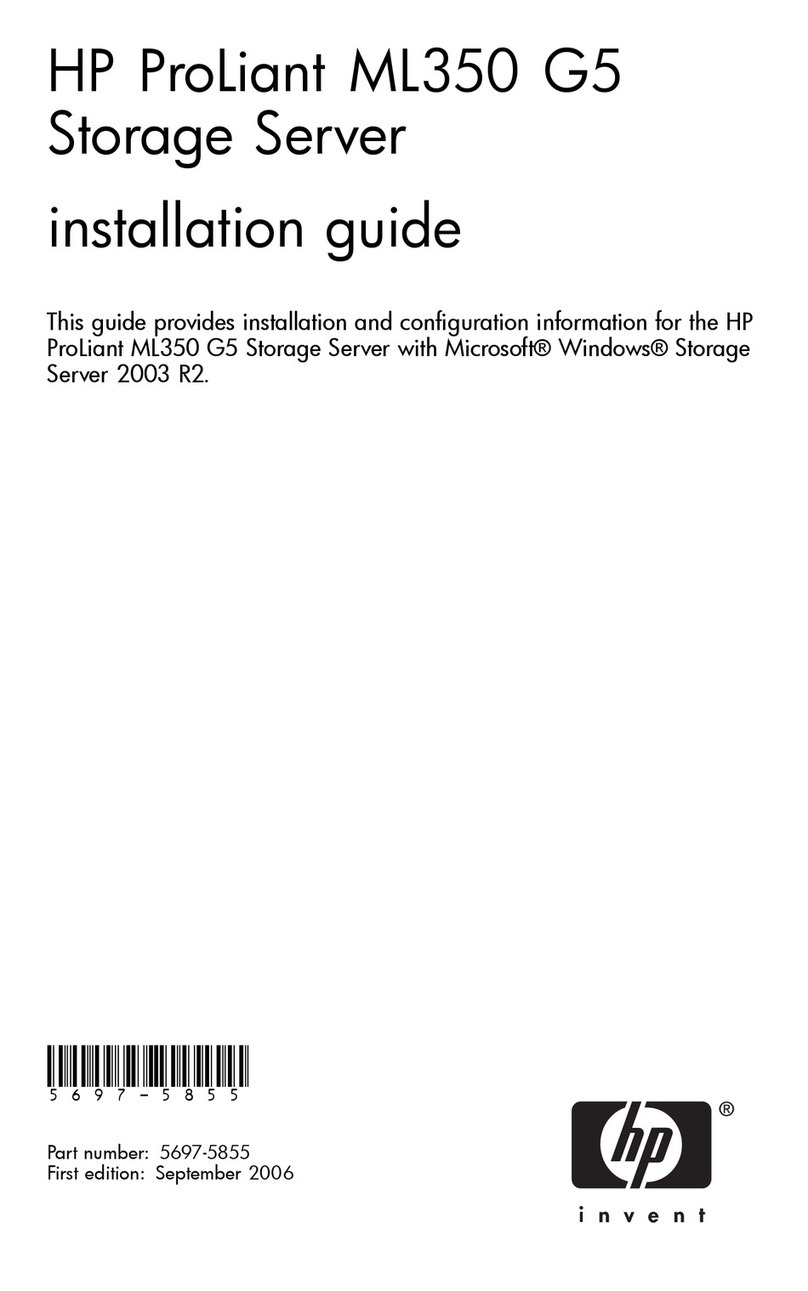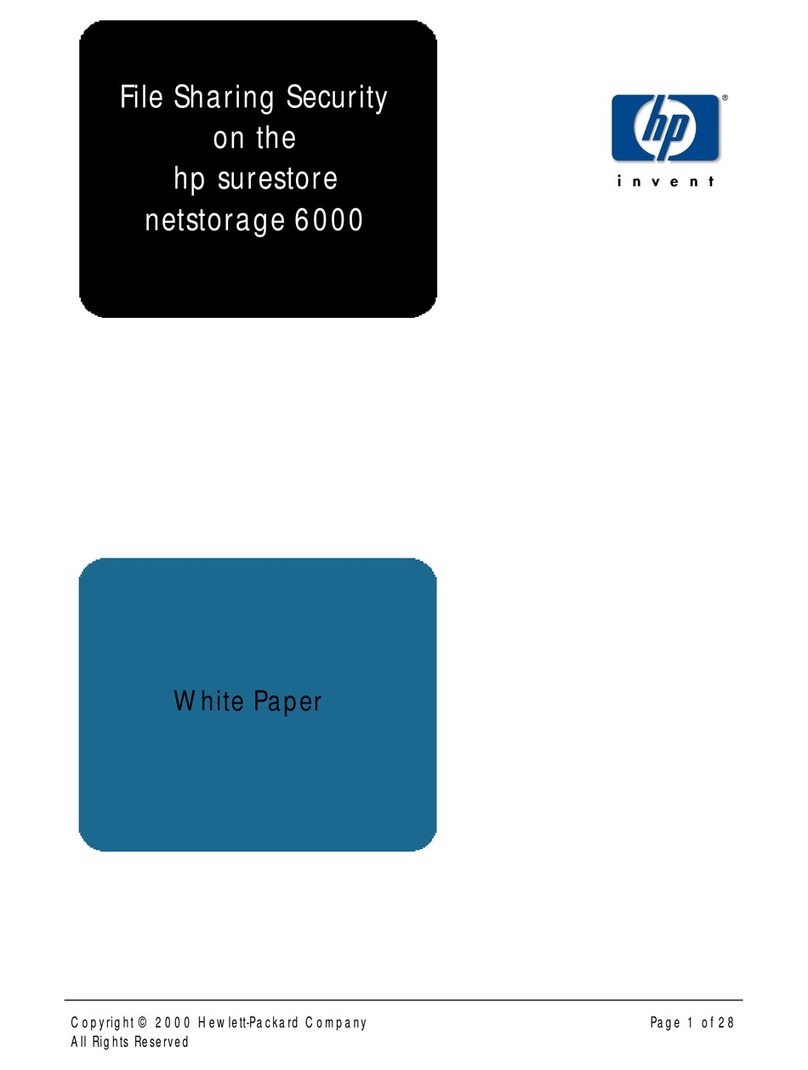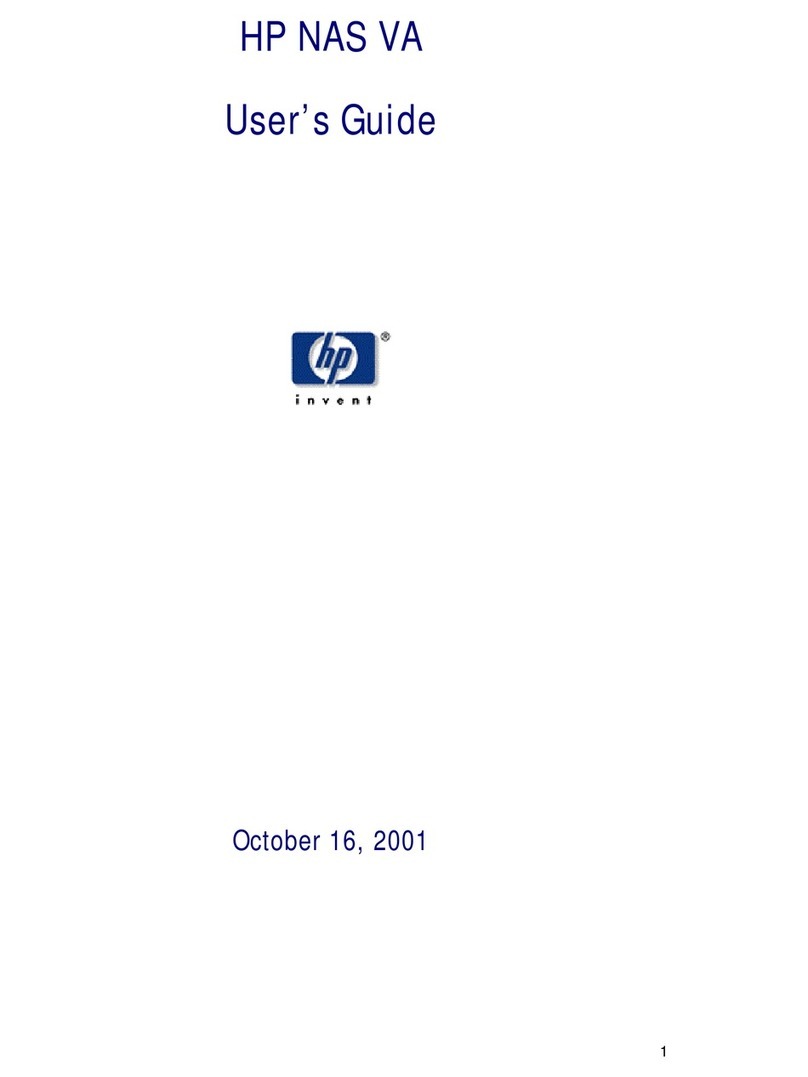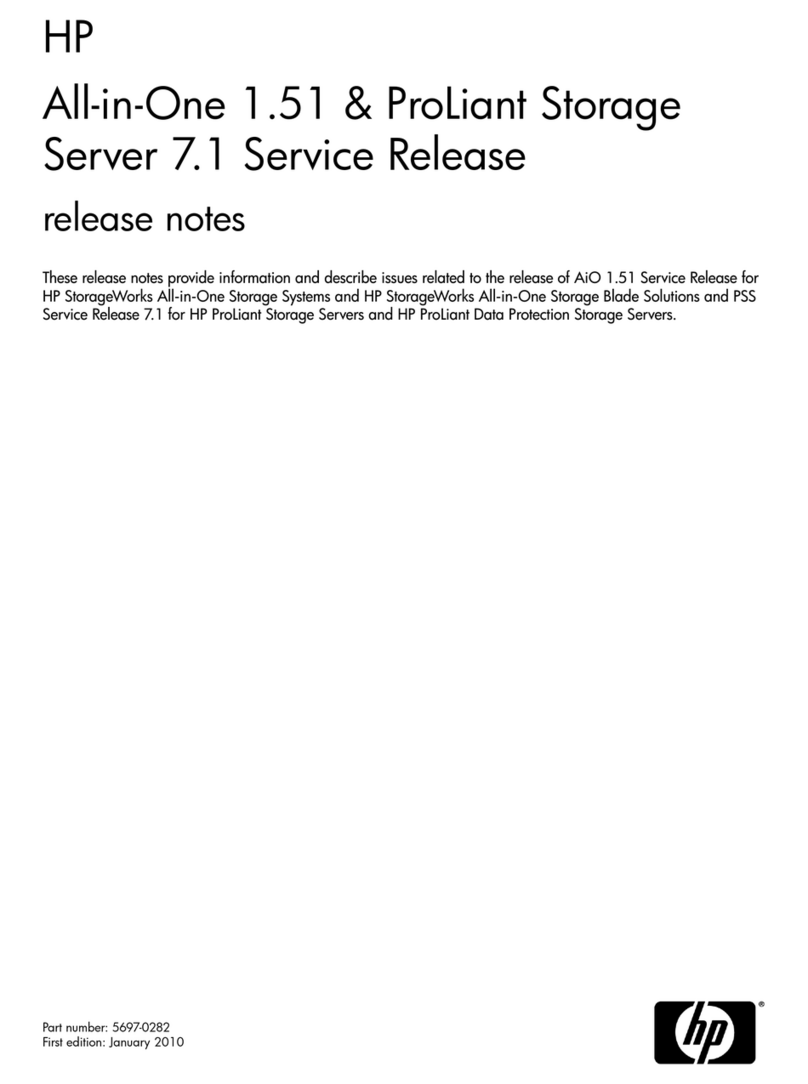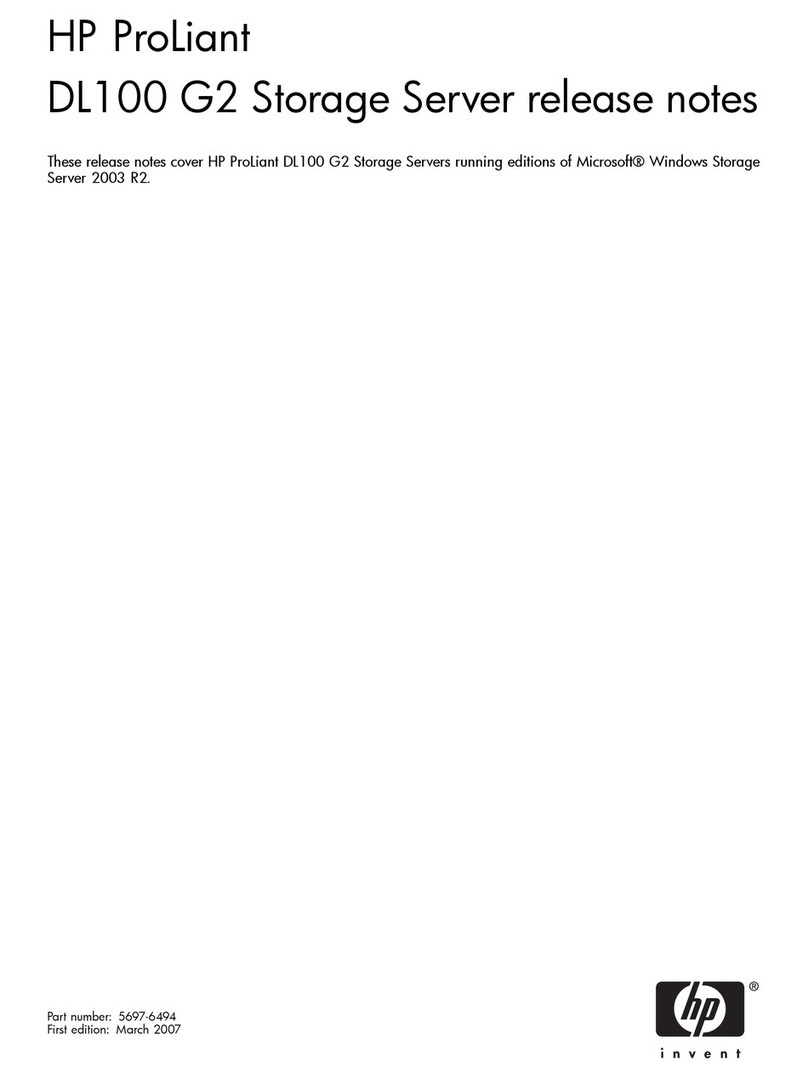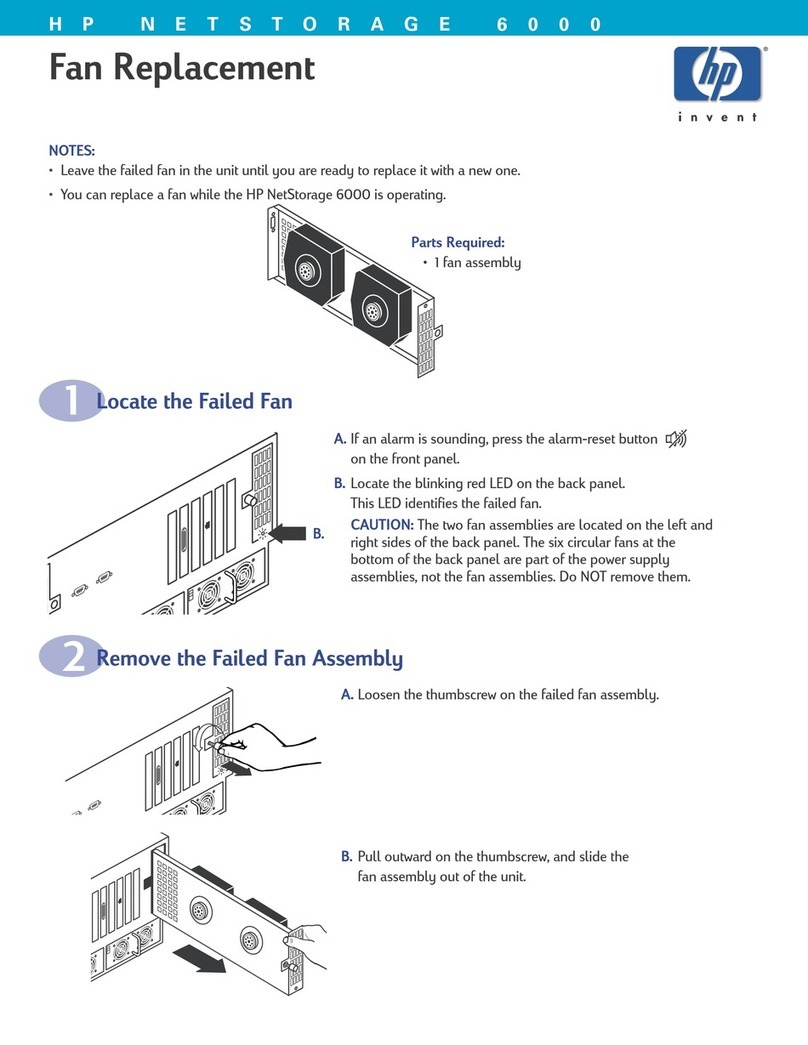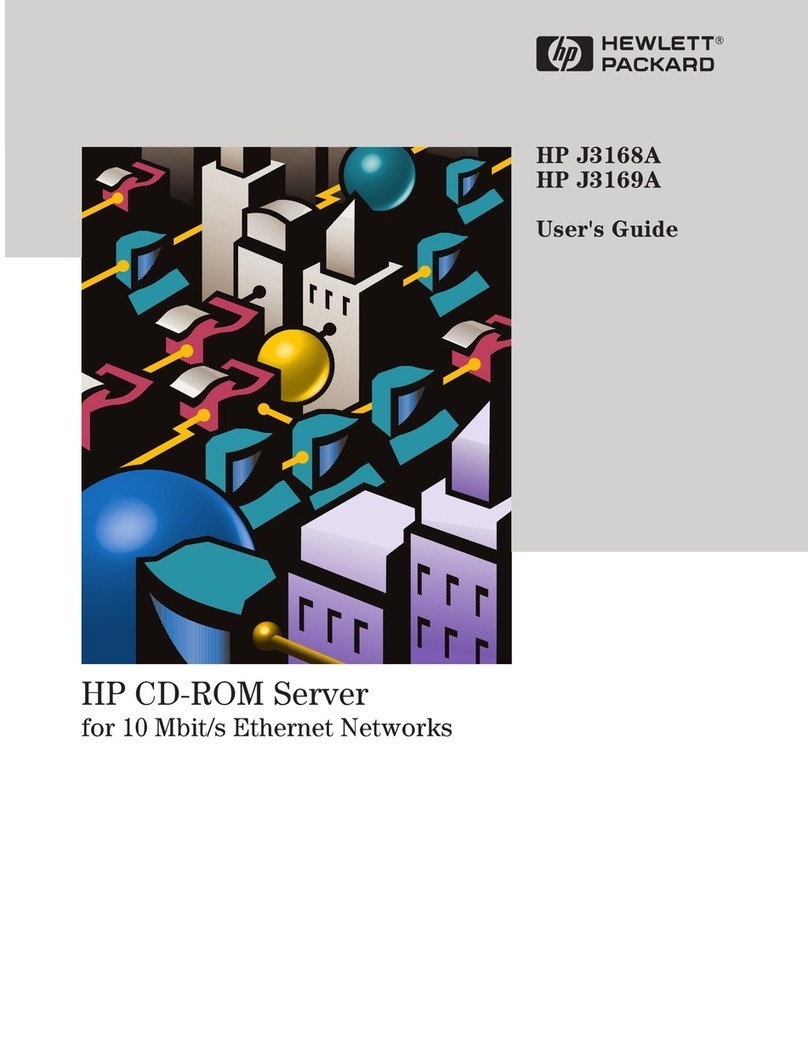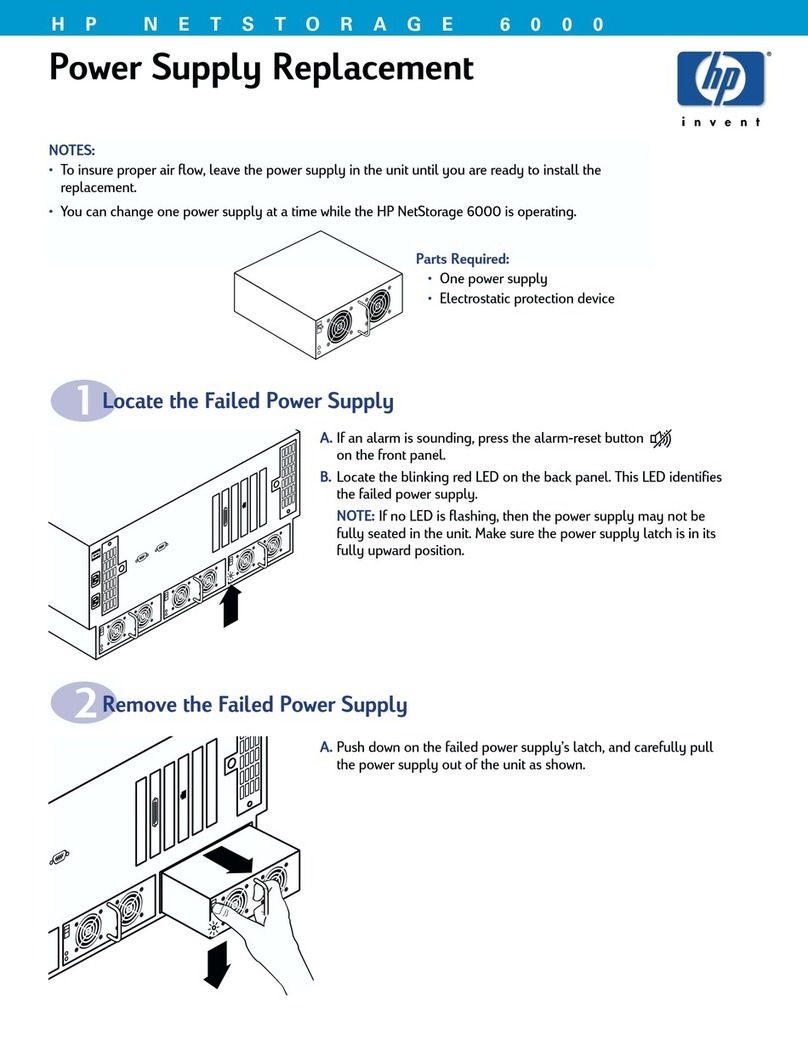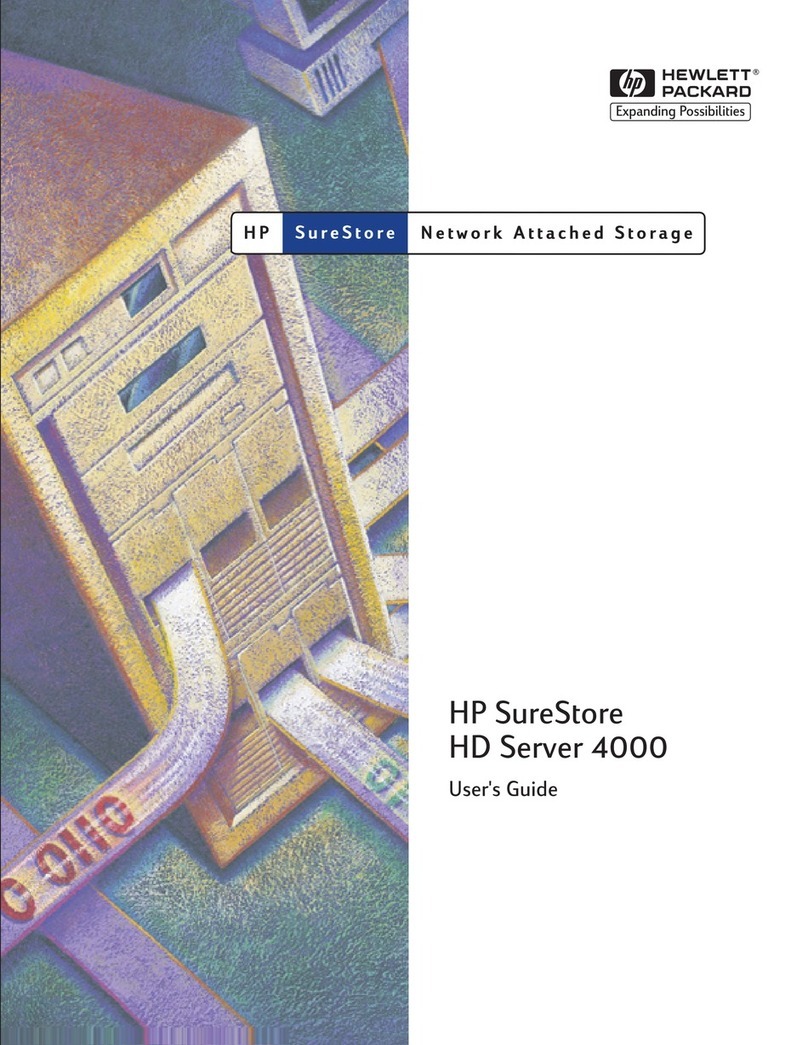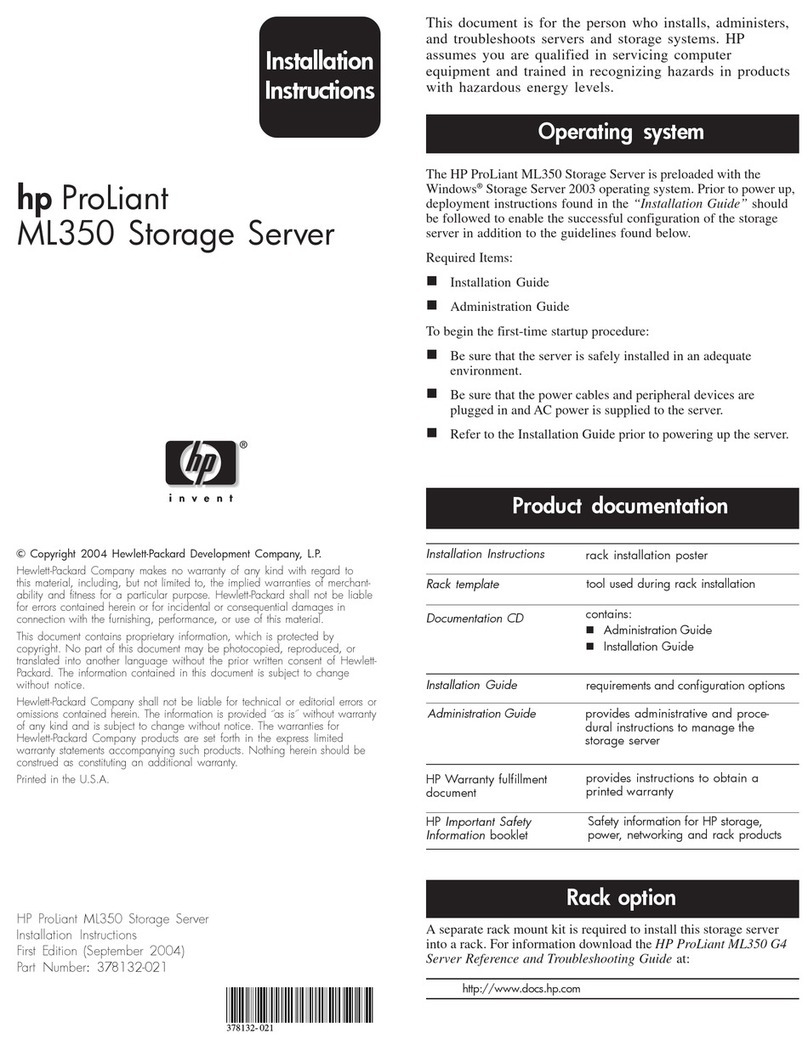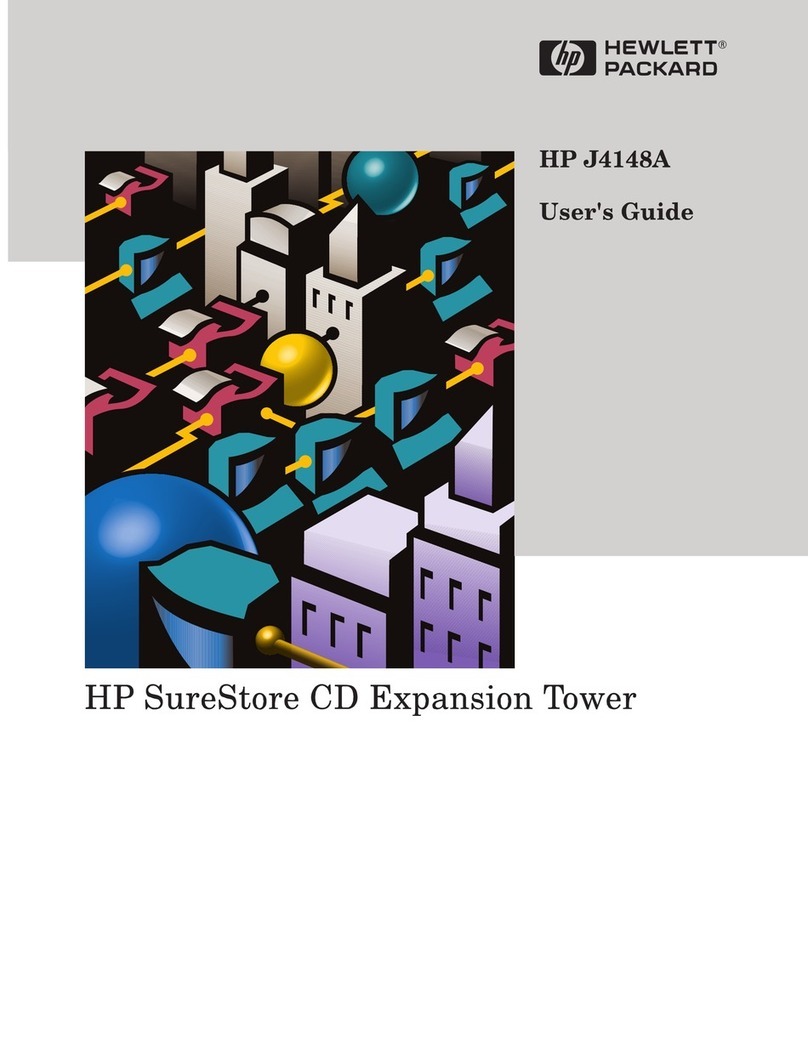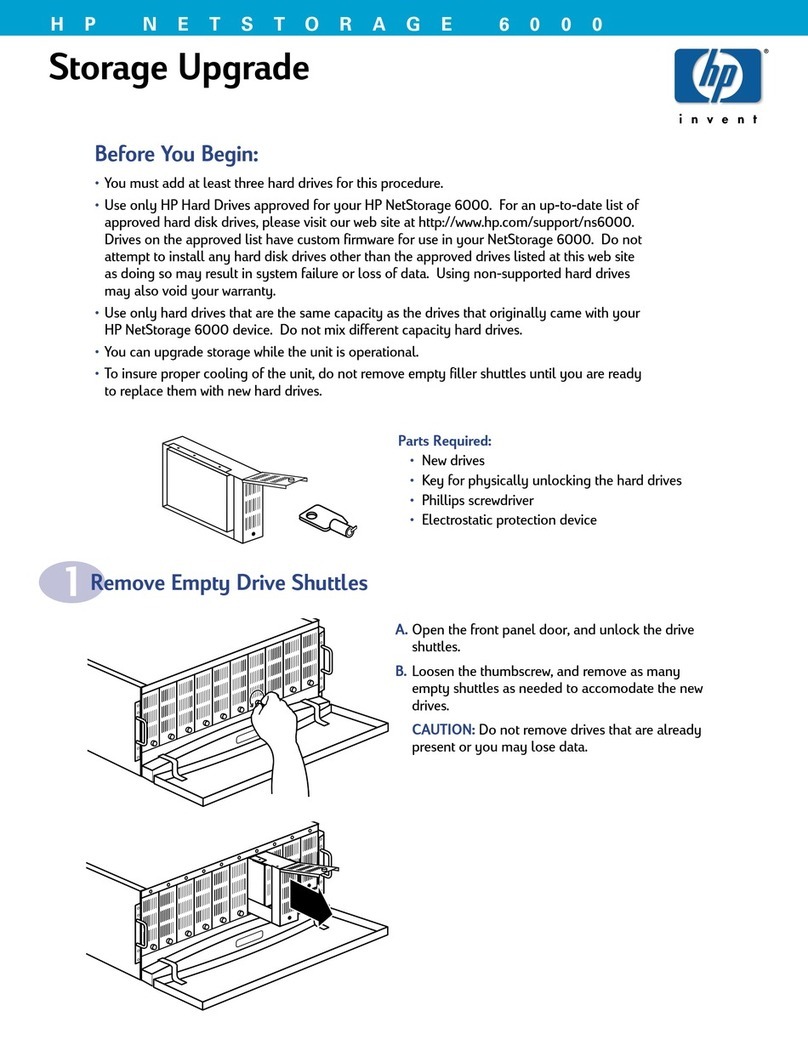*372017-006*
Les "Viktig sikkerhetsinformasjon" på dokumentasjons-CDen før du installerer dette produktet.
Læs dokumentet Vigtige sikkerhedsoplysninger på dokumentations-cd'en, før produktet installeres.
Prima dell'installazione, leggere sul CD le Informazioni importanti sulla sicurezza.
Tärkeisiin turvatietoihin" Documentation CD -levyllä ennen tuotteen asentamista.
Läs dokumentet Viktig säkerhetsinformation på dokumentations-cd:n innan du installerar denna produkt.
Important Safety Information
About this document
This document provides procedures for rack installation of an HP
ProLiant DL100 G2 1TB, 2TB, 3TB, or 6TB Data Protection Storage
Server (DP Storage Server). Instructions for installing optional HP
StorageWorks Modular Smart Array (MSA) storage systems are
included with the MSA storage system. HP assumes that you are
qualified in servicing computer equipment, and trained in recognizing
hazards in products with hazardous energy levels.
Regulatory notice
The rating label on the device gives the class (A or B) of the
equipment. Class B devices have an FCC logo or ID on the label.
Class A devices do not have an FCC logo or ID on the label. After you
have determined the device class, see the HP ProLiant Data Protection
Storage Server user guide for complete regulatory compliance notices.
This guide is printed, and also provided in the product kit as a file on
the documentation CD.
Operating system
The HP ProLiant DL100 G2 Data Protection Storage Server is
preloaded with the Windows®Storage Server 2003 operating
system. Prior to power up, deployment instructions found in the HP
ProLiant Data Protection Storage Server user guide should be followed
to enable the successful configuration of the storage server.
Kit contents
1HP ProLiant DL100 G2 1TB, 2TB, 3TB, or 6TB Storage Server
(Microsoft®System Center Data Protection Manager (DPM)
software and operating system preloaded)1
2Bezel
3Power cord
4Slide rail assembly
5Bezel brackets and screws
6Documentation CD
7Quick Restore CD
8Service Release CD
9Safety and Disposal Documentation CD
10 HP ProLiant Storage Server user guide (not shown)
Front view
1Slim DVD-ROM
2Individual HDD status LED
32 USB ports
4Overall HDD activity LED
5Overall HDD fault LED
6NIC LEDs
7UID LED
8Power LED
9UID button
10 Power button
11 HDD bays (0-3)
Rear view
1Dual USB ports
2PS/2 mouse port
3NIC connectors (RJ45)(1-2)
4UID LED
5Low profile, half length PCI-X slot
6Full height, full length PCI-X slot
7AC power connector
8PS/2 keyboard port
9Serial port
10 D-sub VGA port
Warnings and Cautions
WARNING! Before you begin, make sure that the rack is
sufficiently stable. If provided, lower the rack leveler feet and make
sure any required stabilizers are installed. If provided, extend the rack
anti-tip device. Failure to extend the anti-tip device could result in
personal injury or damage if the rack tips over.
CAUTION: Make sure that the rack and all equipment mounted
in the rack have a reliable ground connection. Verify that the total
current of the rack components does not exceed the current rating of
the power distribution unit or outlet receptacles.
Rack planning procedures
The rack resource kit ships with all HP branded or Compaq branded
9000, 10000, and H9 series racks. For more information on the
content of each resource, see the rack resource kit documentation.
If you intend to deploy and configure multiple servers in a single rack,
refer to the white paper on high-density deployment at the following
HP web site:
www.hp.com/products/servers/platforms
1. HP StorageWorks MSA20 and cables are shipped separately.
6
5
1
7
2
3
8
4
9
5200b
10699
1 2
11
10700
8 9
531 42 6 7
10
HP ProLiant DL100 G2 1TB,
2TB, 3TB, and 6TB Data
Protection Storage Server
installation instructions
© Copyright 2005 Hewlett-Packard Development Company, L.P.
Windows® is a U.S. registered trademark of Microsoft Corporation.
Sixth edition December 2005
Product names mentioned herein may be trademarks of their respective
companies as reflected by an associated footnote.
The information in this document is subject to change without notice.
www.hp.com
© Copyright 2005 Hewlett-Packard Development Company, L.P.
Windows® is a U.S. registered trademark of Microsoft Corporation.
Sixth edition December 2005
Product names mentioned herein may be trademarks of their respective
companies as reflected by an associated footnote.
The information in this document is subject to change without notice.
www.hp.com