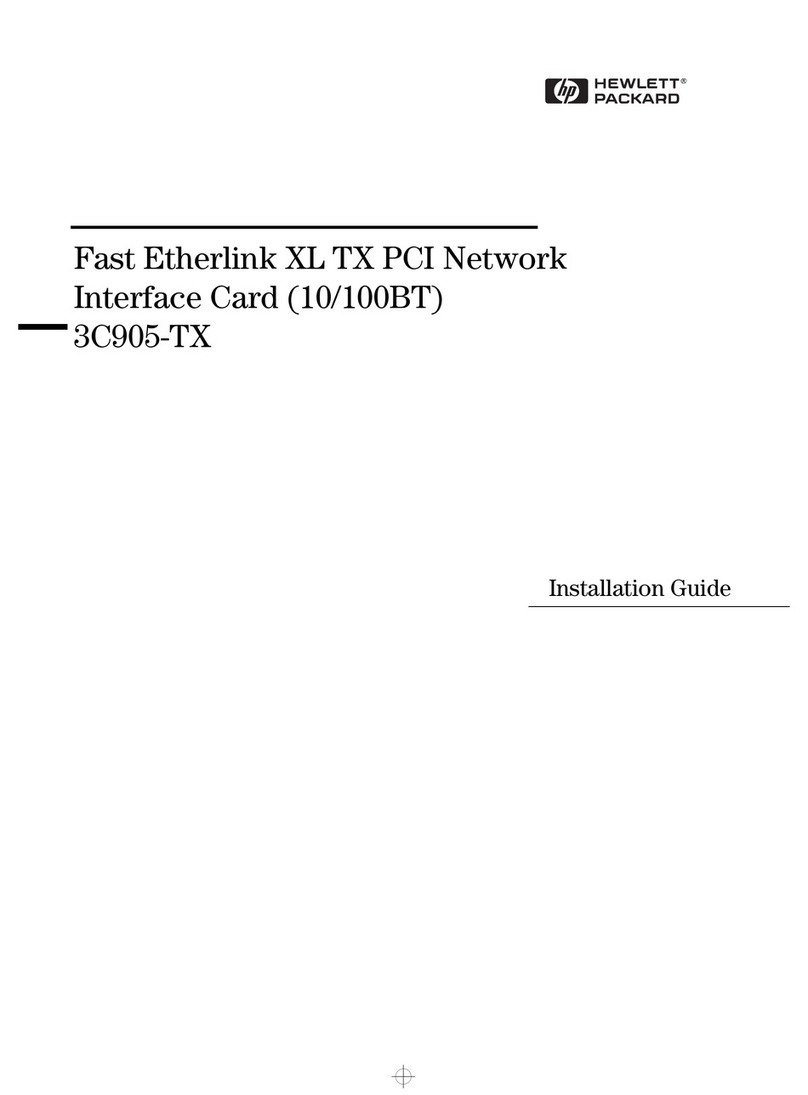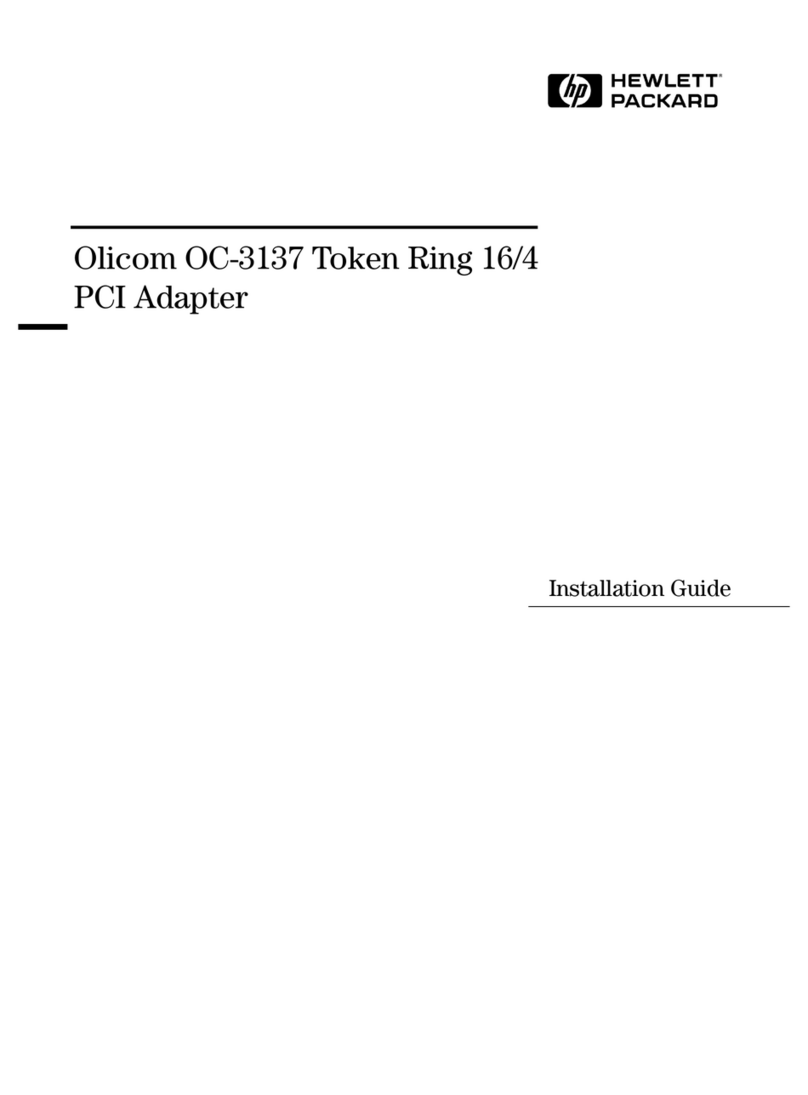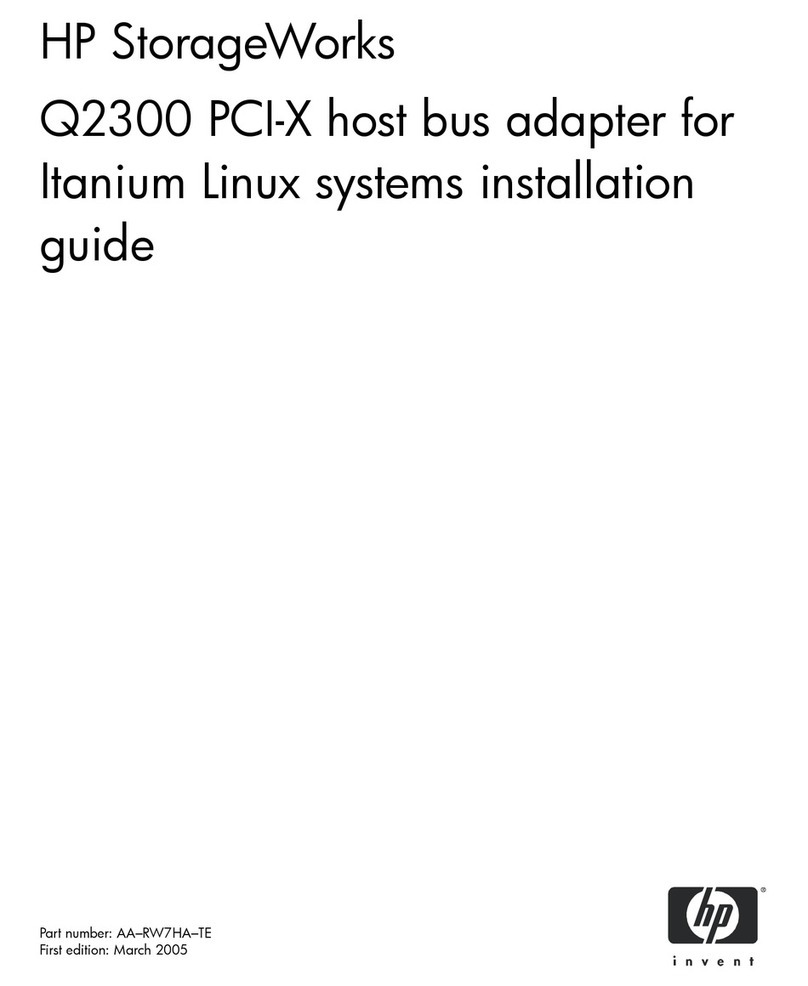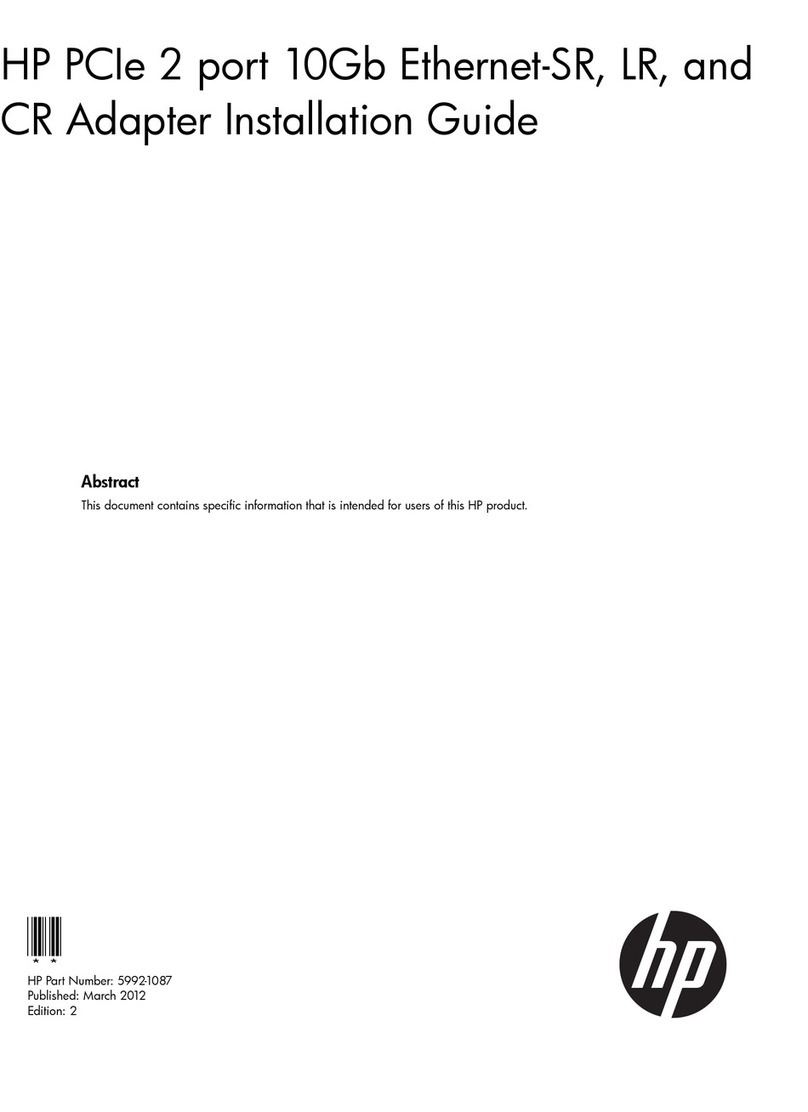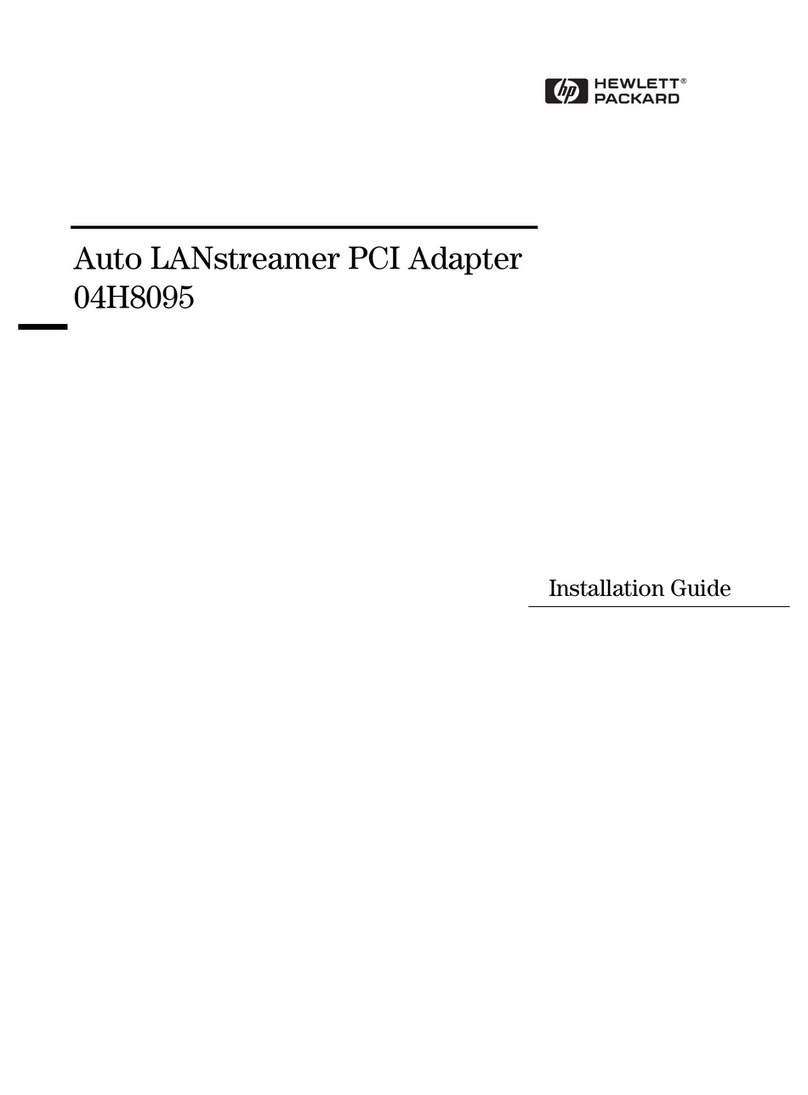HP Vectra VE6 8 User manual
Other HP PCI Card manuals

HP
HP FX 3500 Installation guide
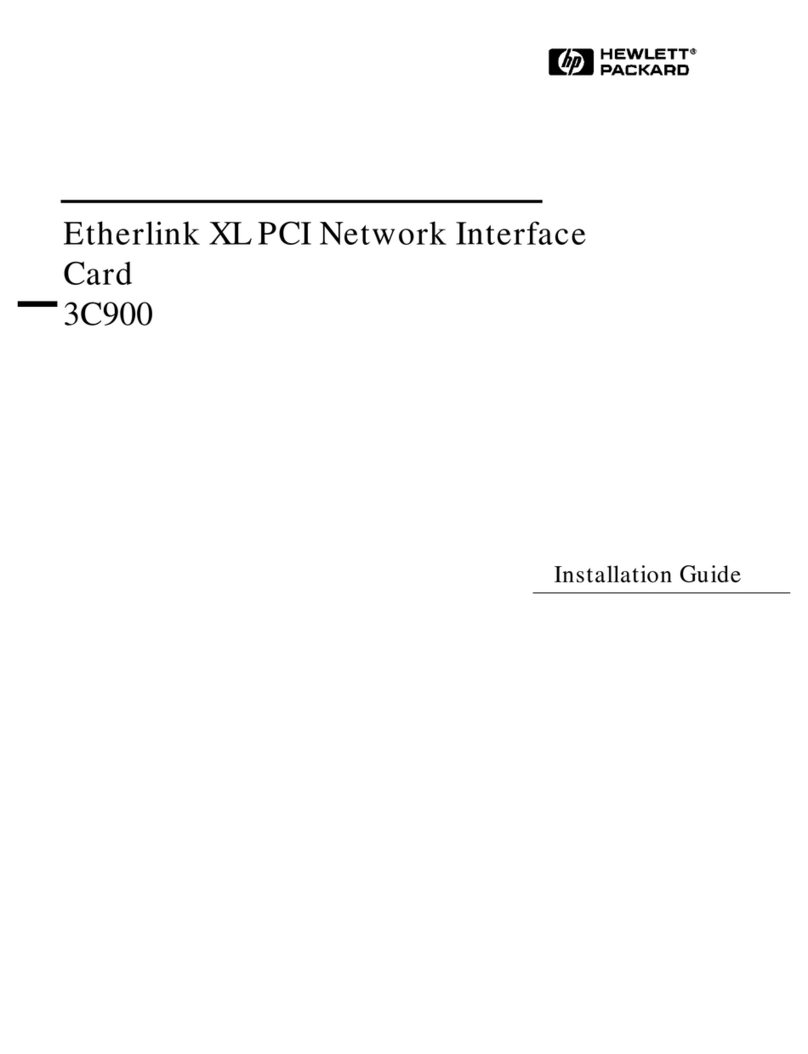
HP
HP Vectra VL6 6 User manual
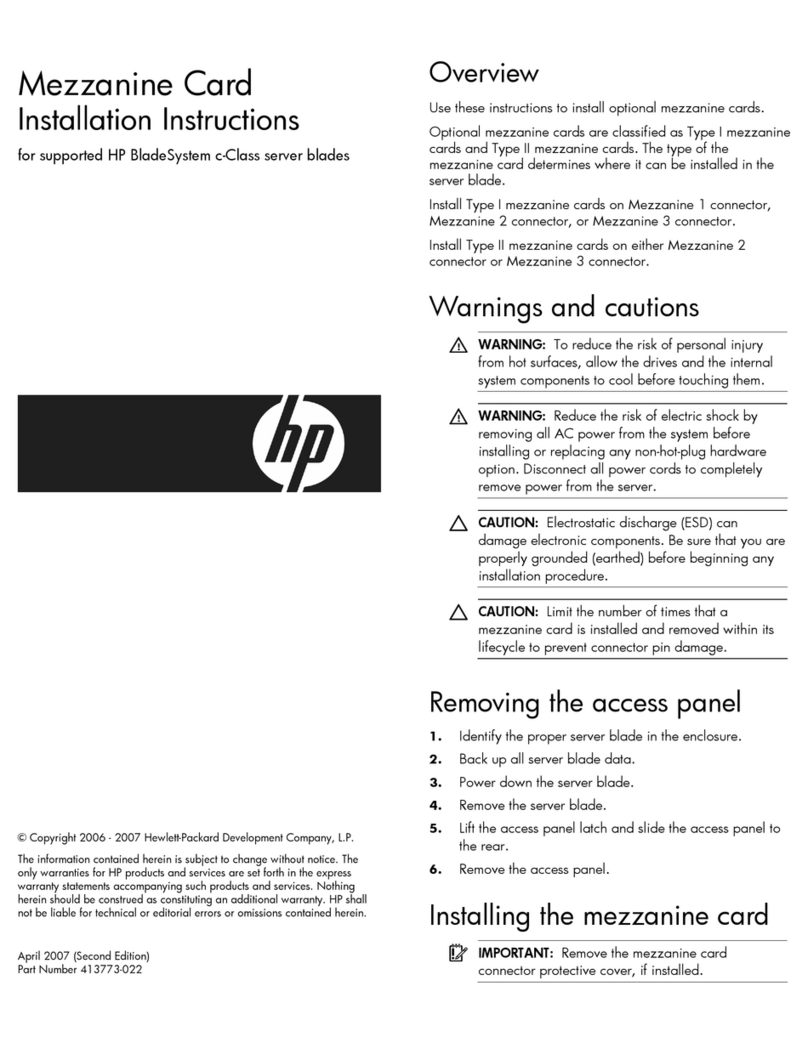
HP
HP Xw460c - ProLiant - Blade Workstation User manual

HP
HP Edgeline EL1000 User manual
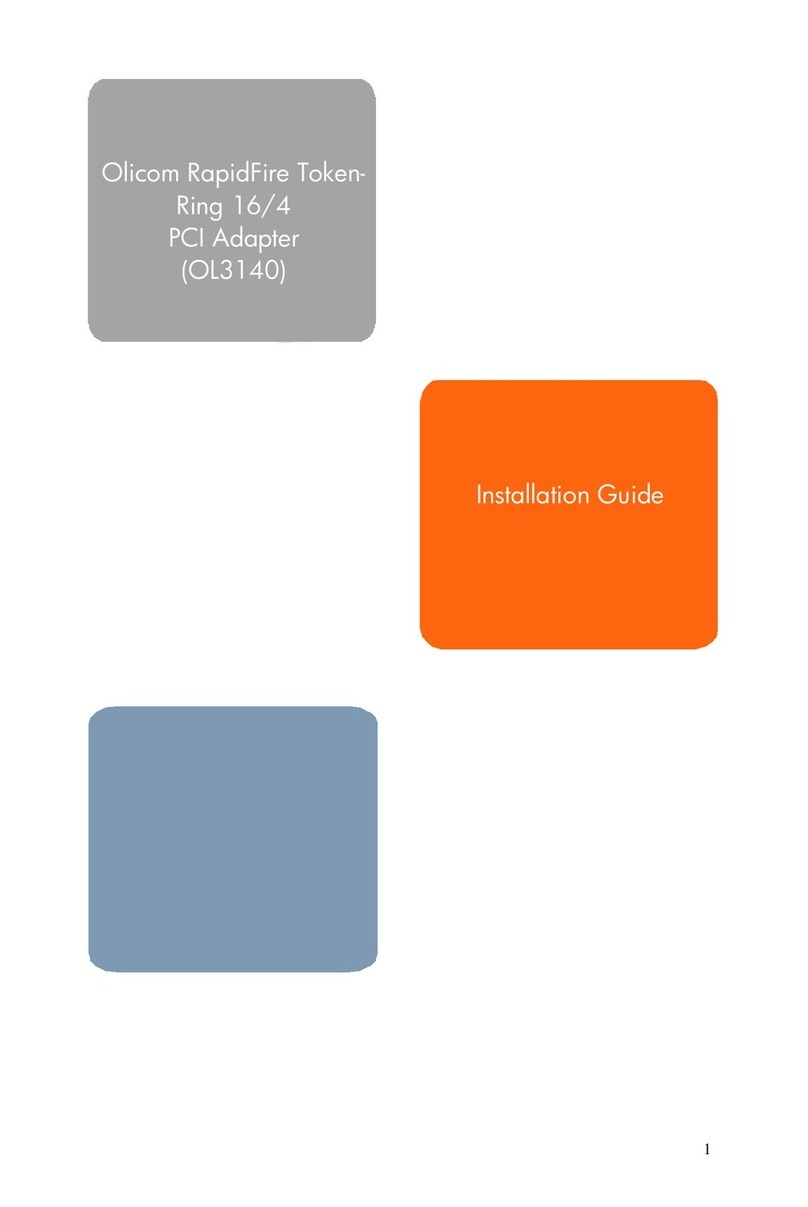
HP
HP Vectra VL410 User manual

HP
HP AB465A User manual

HP
HP FC HBAs Installation guide

HP
HP 435508-B21 User instructions

HP
HP NC380T User instructions
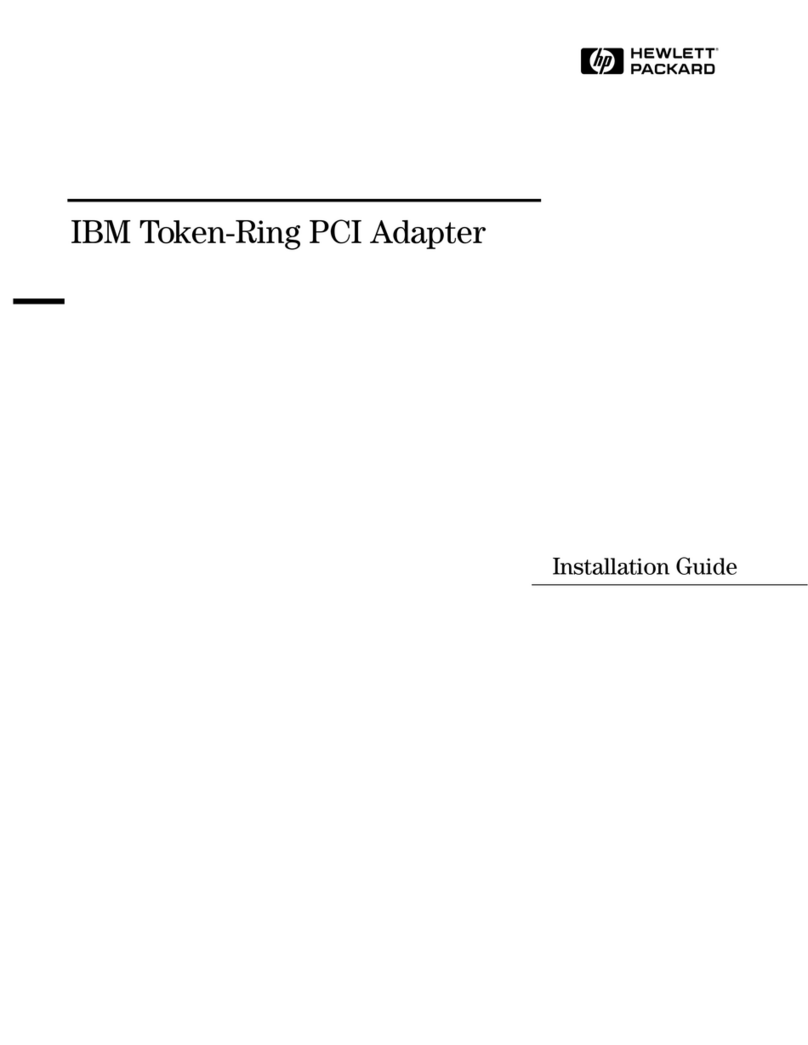
HP
HP VL600 - Vectra - 128 MB RAM User manual
Popular PCI Card manuals by other brands

ICP DAS USA
ICP DAS USA PCI-1002H user manual

Exsys
Exsys EX-60102 manual

Chelsio Communications
Chelsio Communications T5 Series Installation and user guide

Conrad Electronic
Conrad Electronic 97 46 71 operating instructions

Micro Innovations
Micro Innovations USB650A Quick installation guide

KTI Networks
KTI Networks KF-310 user guide