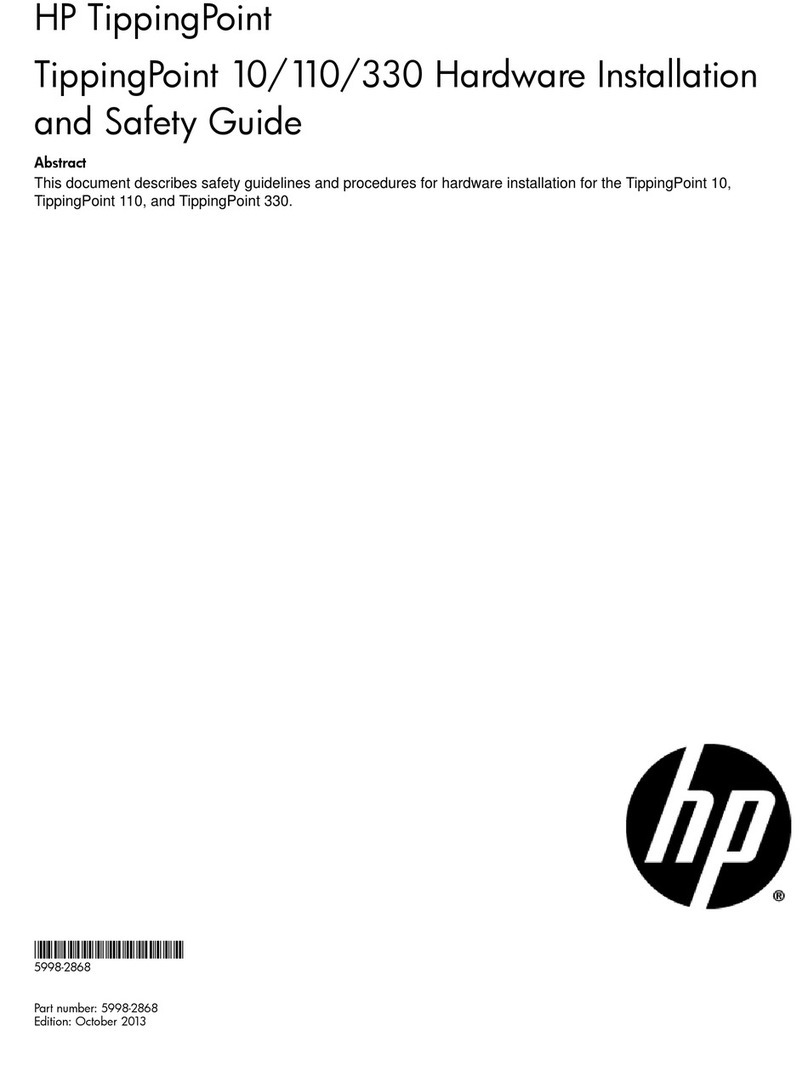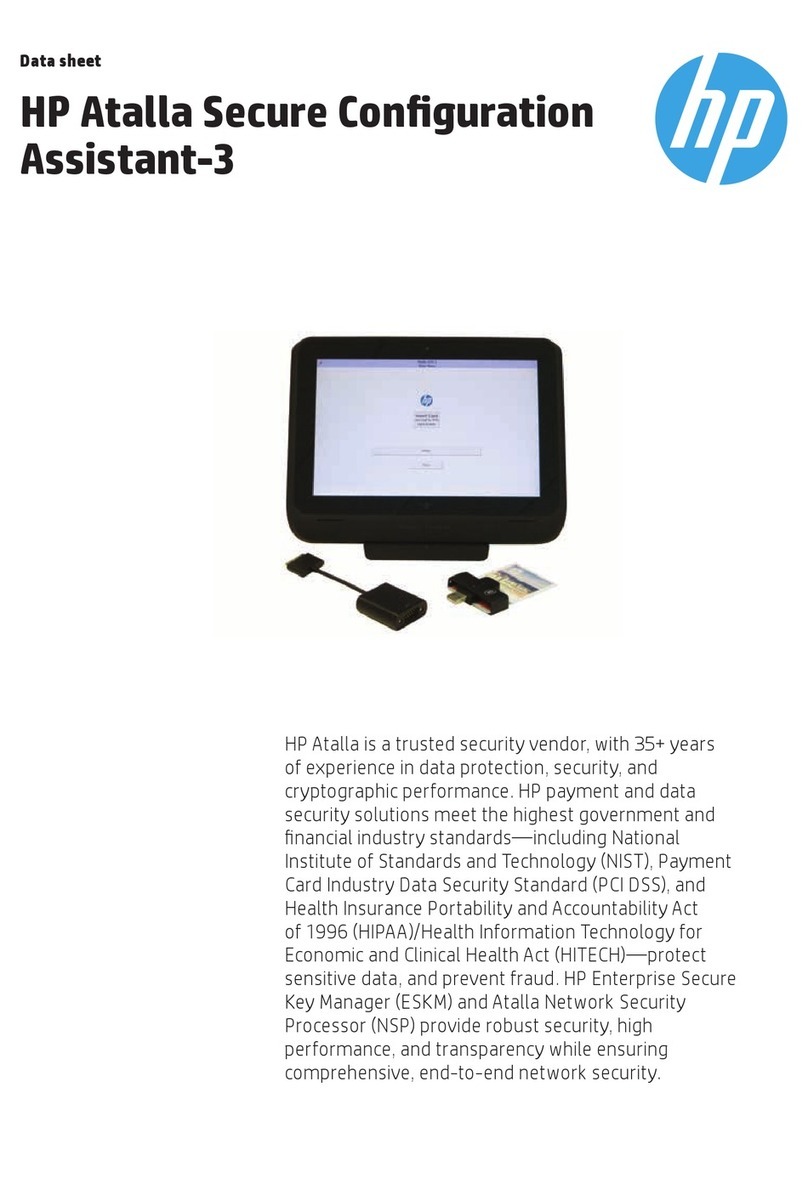1-3
How does the HP Encryption Smart Card Security System work? 1
Smart card logon with Windows NT
Windows NT offers password-protected logon where you must enter a user name
and a password to access your Windows NT account. The Encryption Smart Card
Security System increases the security of Windows NT logon by using a smart card
in addition to your password. The smart card is registered with your Windows NT
logon the first time you log on after the Encryption System software is installed on
your OmniBook. Anytime you log on after this, the smart card must be present in a
smart card reader inserted in the PCMCIA slot of your OmniBook. When you enter
your user name and password, the system reads the smart card in the smart card
reader and verifies that the correct smart card is present. If not, then admission to
your Windows NT account is denied. Therefore for someone to log on to your
Windows NT account, that person must not only know your user name and
password, but must also be in possession of your smart card.
Ridebis, et licet rideas. Ego ille quem nosti
apros et quidem pulcherrimos cepi. Ipse?
inquis. Ipse; non tamen ut omnino ab iner-
tia mea et quete discederem. Ad retia sede-
bam: erat in proximo non venabulum aut
lancea, sed stilus et pugilares: meditabar
aliquid enotabamque, ut, si manus vacuas,
plenas tamen ceras reportarem.
Non est quod contemnas hoc studendi
genus. Mirum est ut animus agitatione
motuque corporis excitetut. Iam undique
silvae et solitudo ipsumque illud silentium
quod venationi datur magna cogitationis
incitamenta sunt. Proinde cum venabere,
licebit, auctore me, ut panarium et
lagunculam sic etiam pugillares feras.
Smart card containing
an encryption key
An encryption key on the smart card
is used for encrypting the file as it is
placed in the private folder
Plain file Encrypted file
@*¿bΤηε βρο@*¿bων φοξ
ϕυ@*¿bµπεδ οϖερ τηε λαζψ δογ. The
brown fox jumped over the lazy dog.
Τη@*¿bt&%?hροµπεδ Tæhe bhe
rodogw&%?@*¿bn fto encrypt
ownbροων φοξ ϕυµπεd @*¿b@*¿boδ
@er3^)**&^@]}\\ @@*¿&x öTæhe r
δογ@jumped over τηε λαζ@*¿bψ δου
χαν νοω υöõ%σε &%?ψου@*¿bρ
σµα@*¿bρτ χαρδ το ενχ¿dhρψπτ
je¿δατα ¿dhβψ πλα@*¿bχινηγ ιτ ιν
τηε*¿ ιν τ ιν τ ενχρje¿ψπτιον
φολδερΦο@*¿bρ δεταιλσ ον
ενχρψπτογßιν τ &%öõ%je¿¿dhr @*¿@
&F&%?#tæ öTæhe r δογ@jumped over
τηε λαhροωνϕυµoægbΤηε
βρο@*¿b)**&