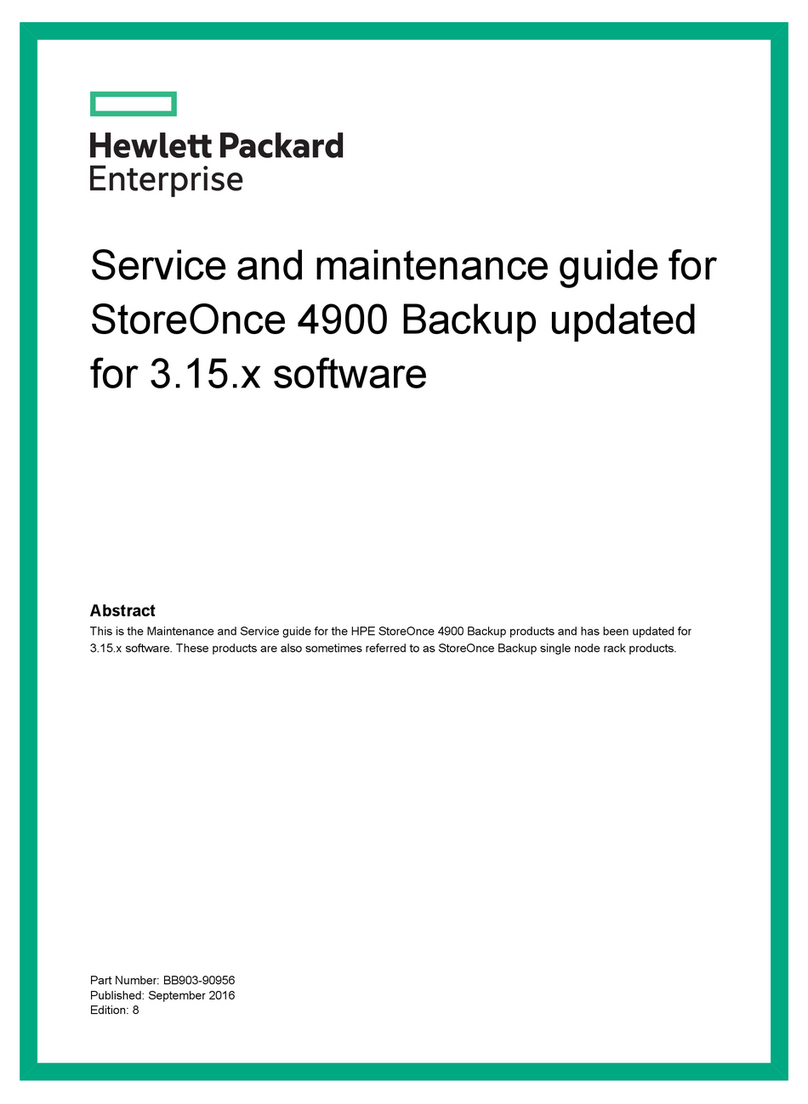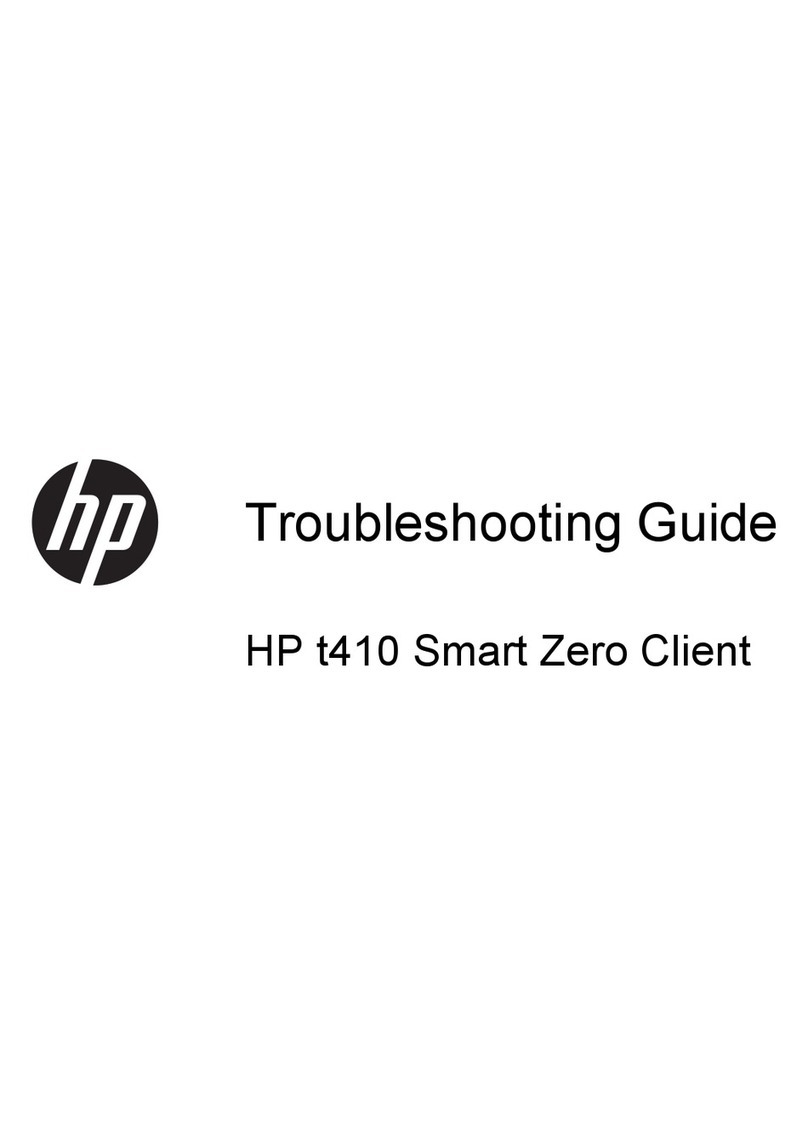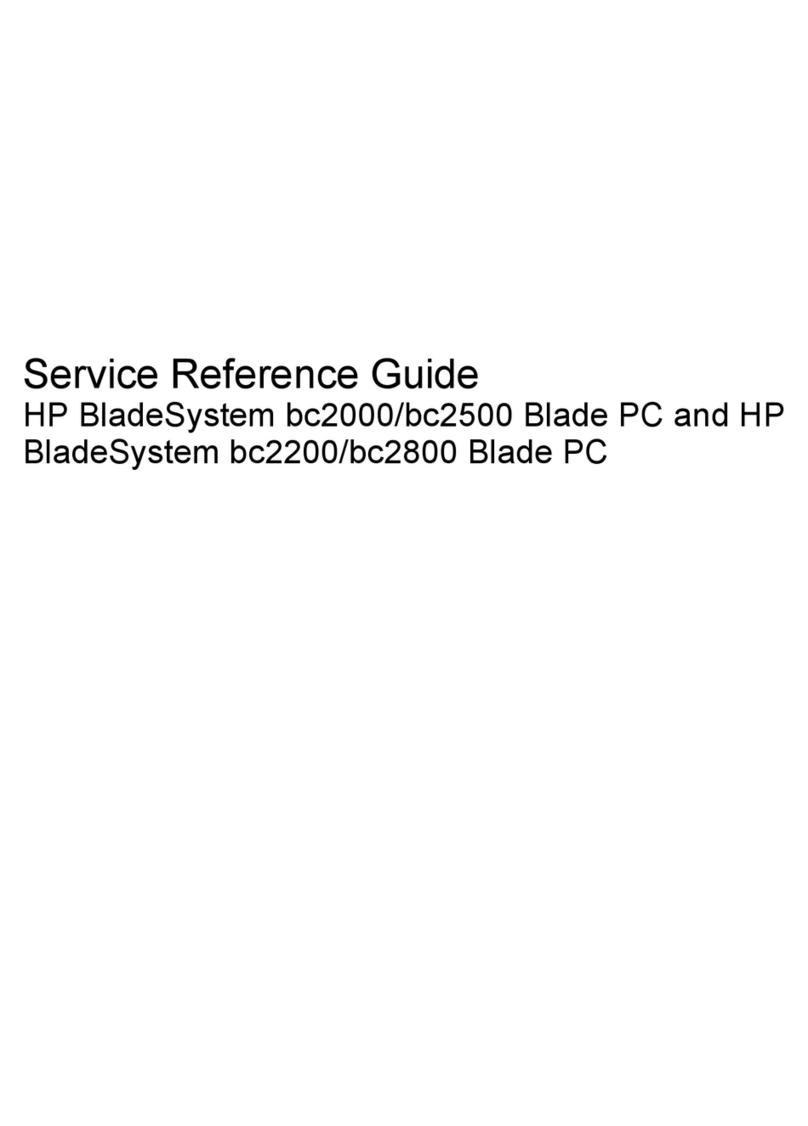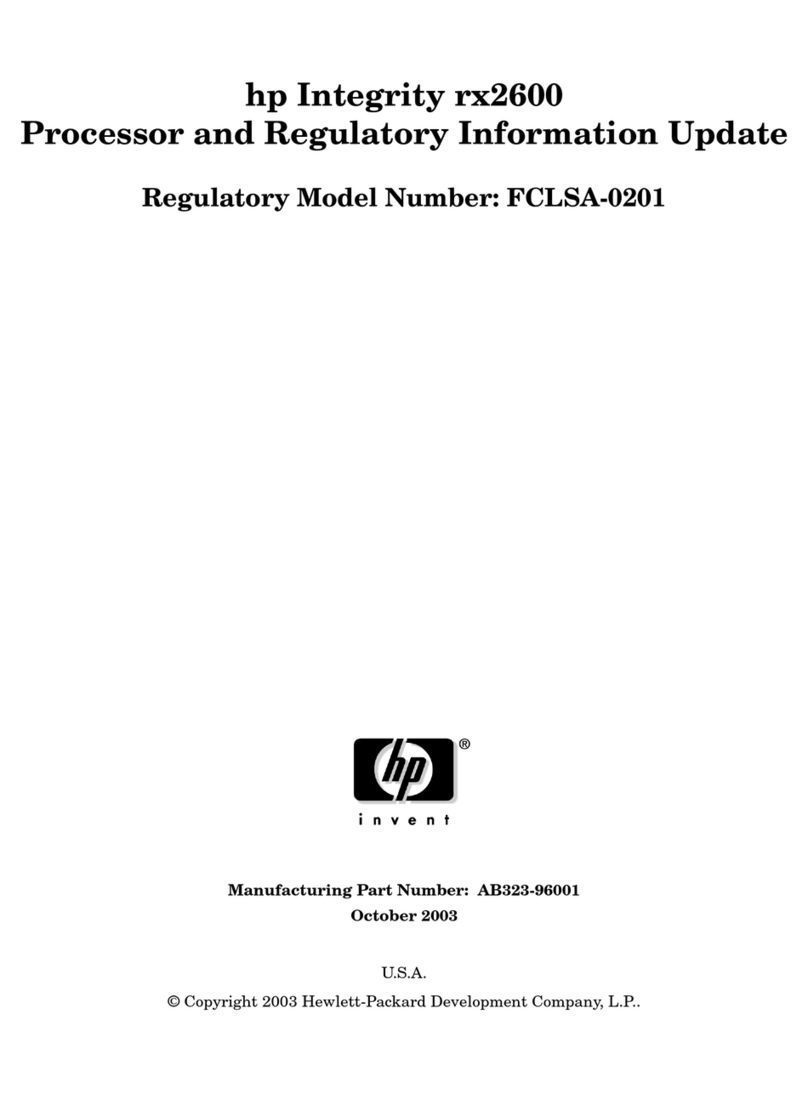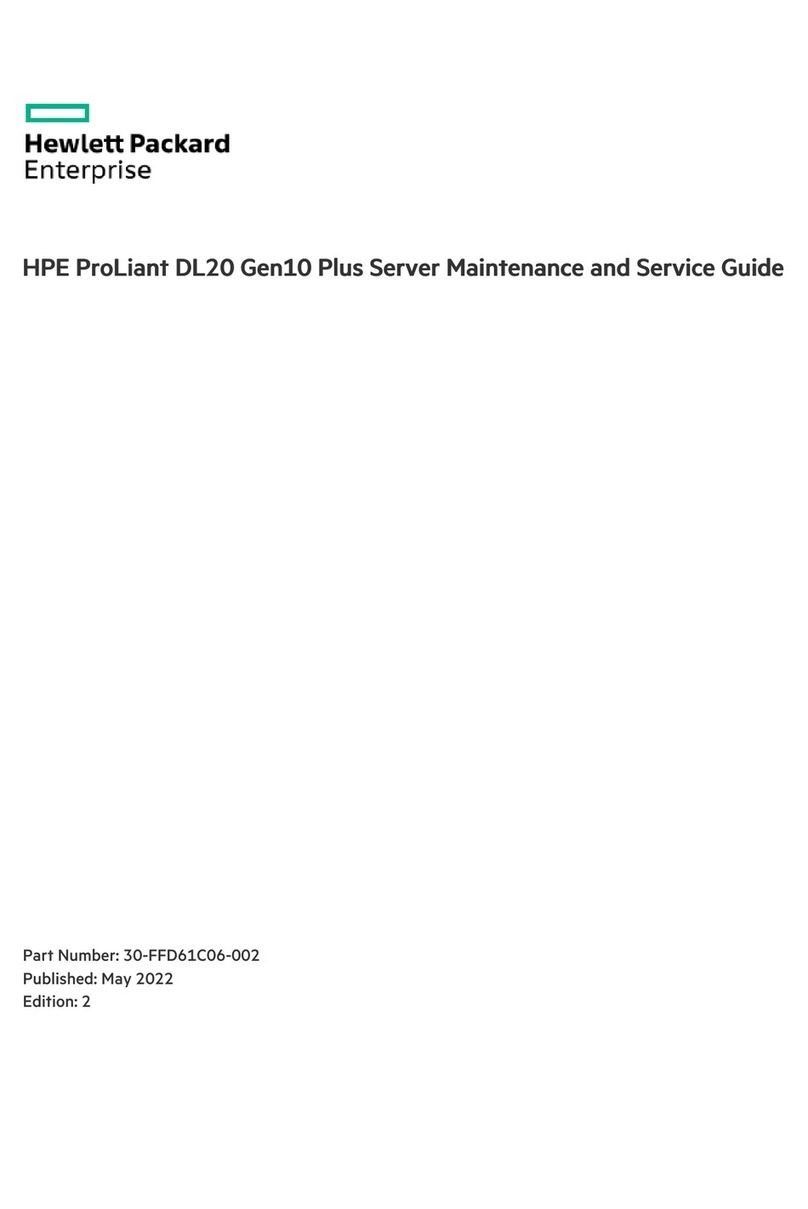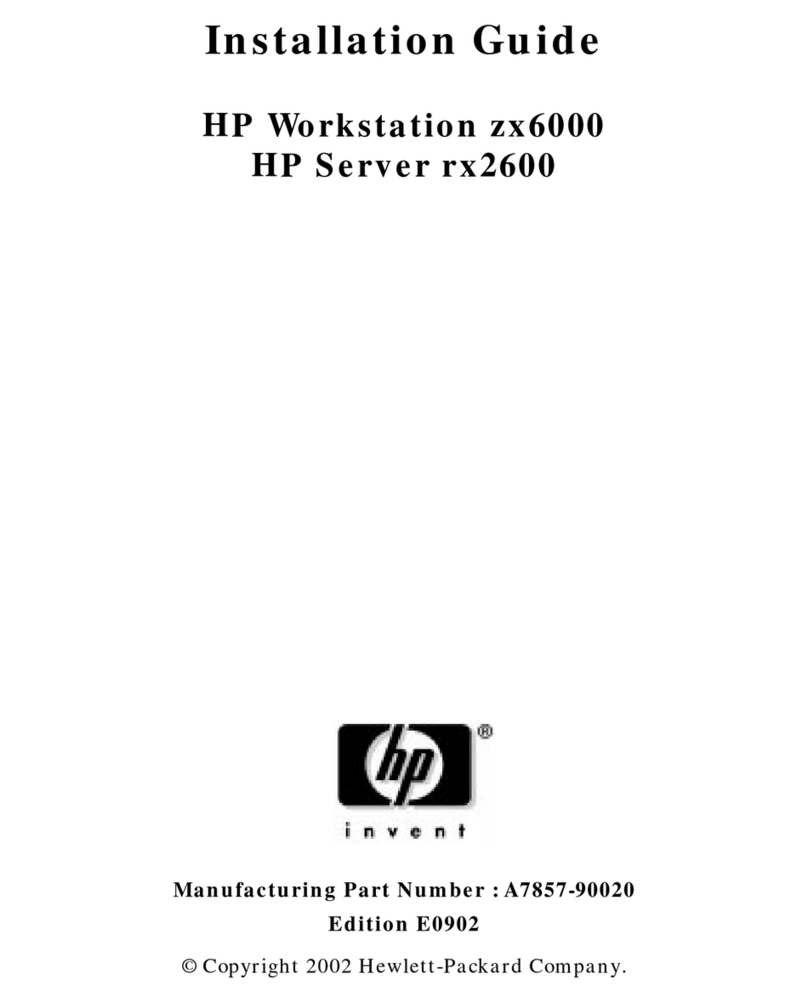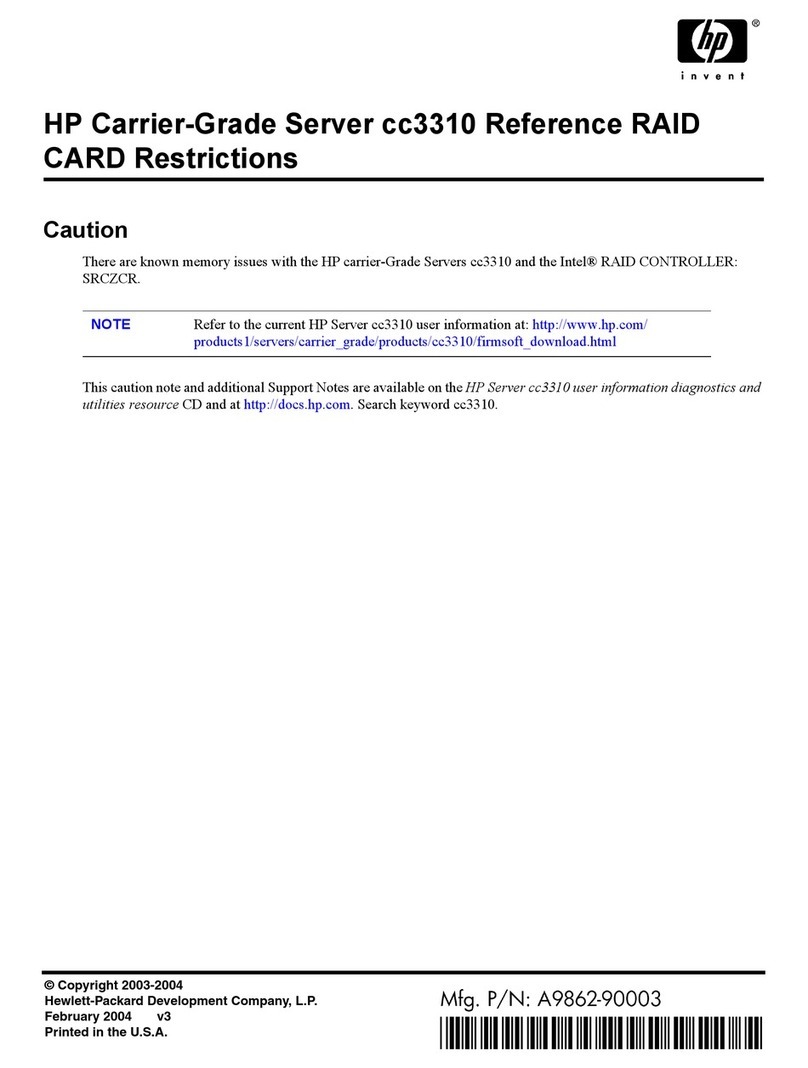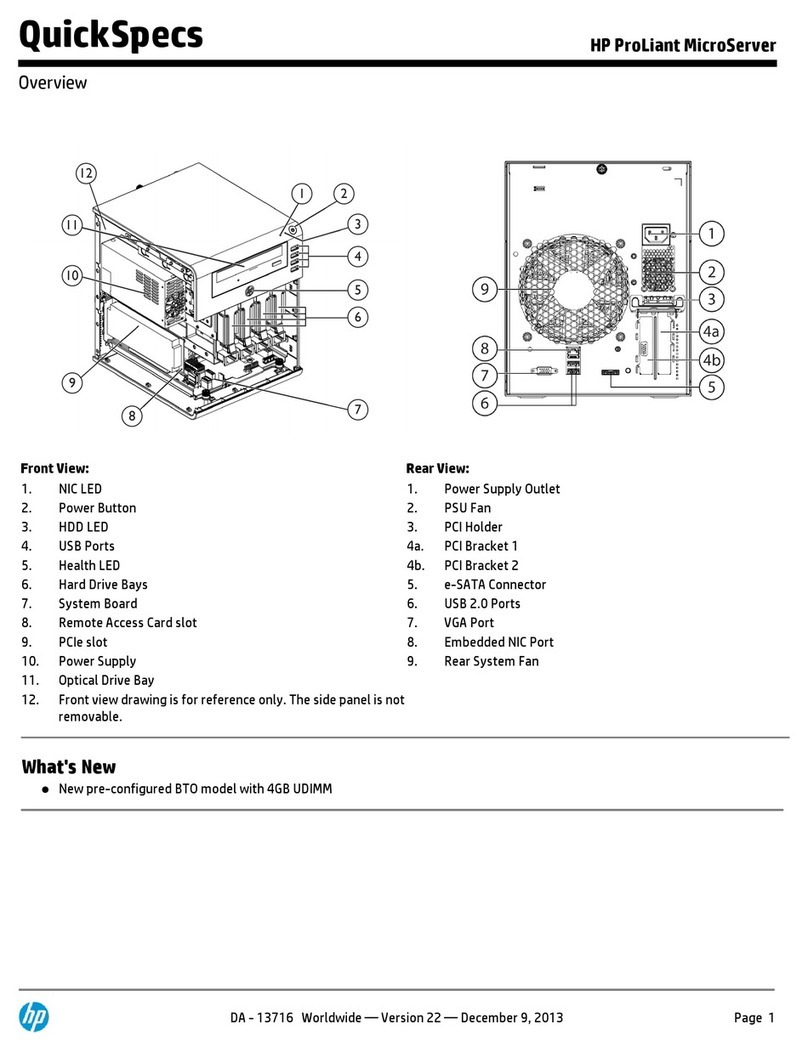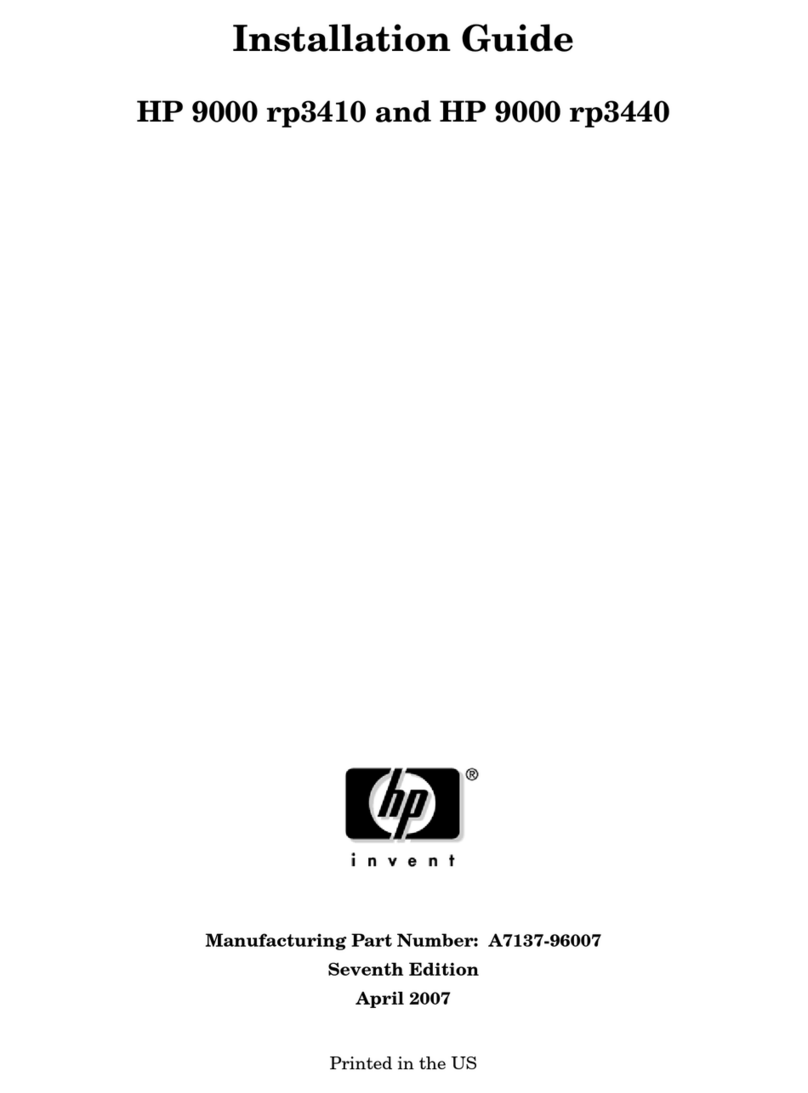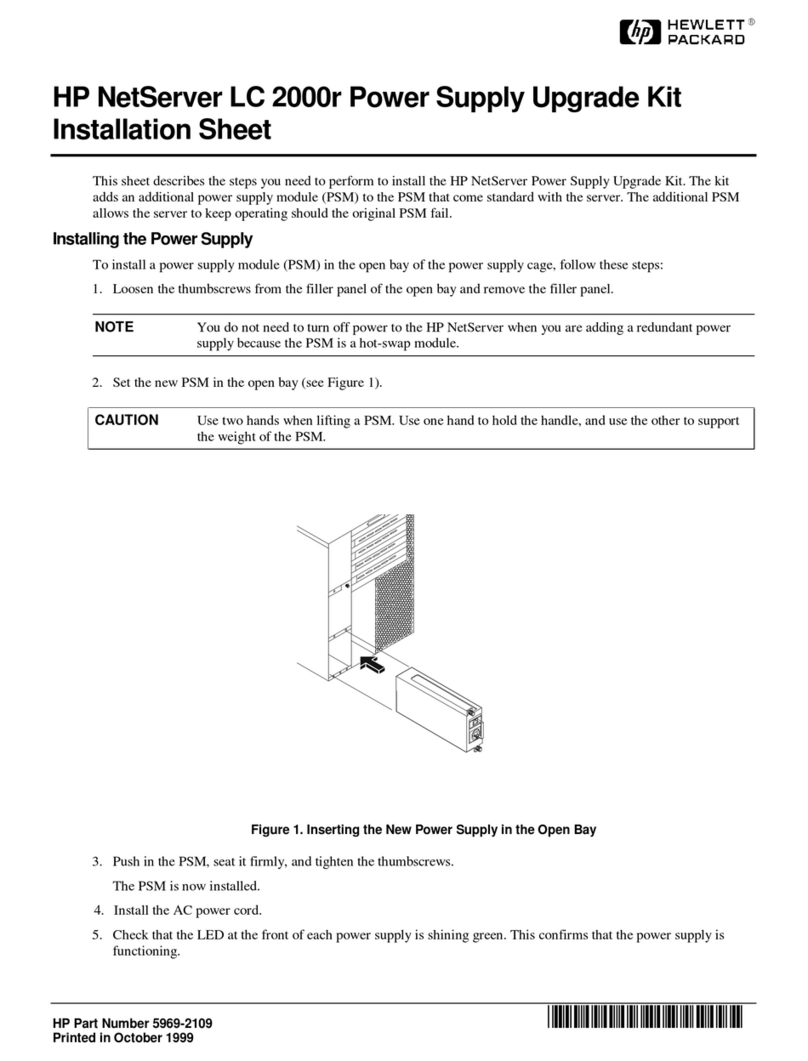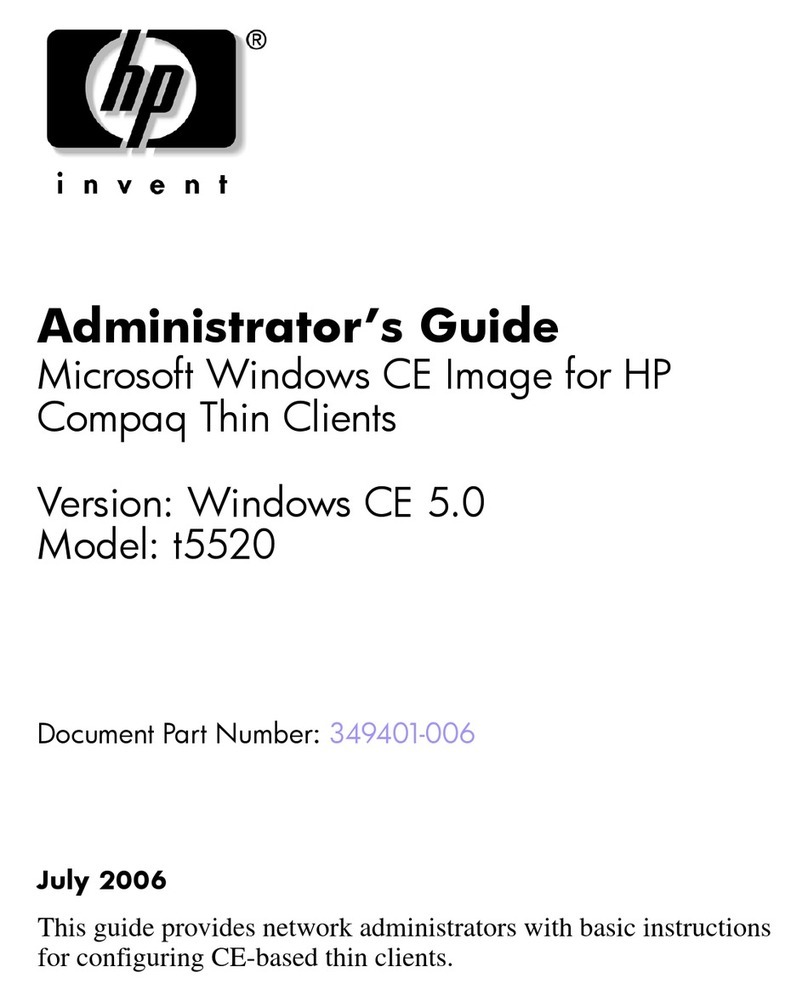Color Side 1:
BLACK
Flat size:
15 x 10 in.
Fold 1:
3-panel
accordion
Fold 2:
in half
Color Side 2:
BLACK
Finished size:
5 x 5 in.
6620 Cypresswood Drive
Suite 120
Spring, TX 77379
832.717.4331
Connect peripheral devices to the server
IMPORTANT: When using cable management arm components, be sure
to leave enough slack in each of the cables to prevent damage to the
cables when the server is extended from the rack.
Connect the peripheral devices to the server. The ports are labeled on
the rear of the server. For more information on ports and connectors,
see the server user guide in the HP ProLiant Gen8 Server Management
Information Library (http://www.hp.com/go/proliantgen8/docs).
Connect the power cord to the power supply
WARNING:
To reduce the risk of electric shock or damage to the equipment:
•Do not disable the power cord grounding plug. The grounding plug is an
important safety feature.
•Plug the power cord into a grounded (earthed) electrical outlet that is
easily accessible at all times.
•Unplug the power cord from the power supply to disconnect power to
the equipment.
•Do not route the power cord where it can be walked on or pinched by
items placed against it. Pay particular attention to the plug, electrical
outlet, and the point where the cord extends from the storage system.
A. Connect the power cord to the power supply.
B. Thread the power cord through the strain relief clip (if applicable).
For instructions on using the power cord strain relief clip, see the
instructions that ship with the clip.
C. Connect the power cord to the AC power source.
Power on and select boot options
A. Connect the Ethernet cable between the network connector on the
server and a network jack.
B. Press the Power On/Standby button.
C. During the initial boot:
• To modify the server conguration ROM default settings, press F9
when prompted from the start up sequence to enter the RBSU. By
default, RBSU runs in the English language.
• If you do not need to modify the server conguration, proceed to
installing the system software. If you are installing VMware, press
F10 and go to step 6. If you are installing Citrix, install the operating
system using the installation media, and go to step 7.
NOTE: If an HP Smart Array controller has been added or is embedded in
the system, the controller defaults to a RAID conguration based on the
size and number of drives installed. For more information on modifying
the controller default settings, see the documentation in the HP Smart
Storage Information Library (http://www.hp.com/go/smartstorage/docs).
For more information on automatic conguration, see the HP ROM-
Based Setup Utility User Guide in the HP RBSU Information Library
(http://www.hp.com/go/rbsu/docs).
Installing VMware
Use Intelligent Provisioning to:
• Install the VMware operating system.
IMPORTANT: Installing VMware ESXi or ESX requires a custom HP image,
which includes the drivers for VMware devices not included in the VMware
base image. The image is available on the HP website (http://www.
hp.com/go/esxidownload).
• Perform maintenance-related tasks such as rmware updates, iLO
conguration, and Smart Array conguration.
To install an operating system on a single server using Intelligent
Provisioning:
A. Access Intelligent Provisioning by rebooting the server and pressing
F10 at server POST.
B. To activate Intelligent Provisioning, follow the steps to set preferences
and register the server with HP Insight Remote Support.
C. From the Home screen, click Perform Maintenance, and then click
Firmware Update.
D. Ensure the latest drivers are available for installation. Select
Intelligent Provisioning Software from the list of rmware and click
Update. If the check box is not selected, the latest drivers are already
installed.
E. From the Home screen, click .
F. Follow the on-screen prompts to nish the installation.
G. Use the HP SPP to update your drivers and system software.
Intelligent Provisioning automatically integrates optimized ProLiant
server support software from the HP SPP. SPP replaces the HP Smart
Update Firmware DVD and ProLiant Support Pack (PSP). For more
information on using SPP, see the HP Service Pack for ProLiant Quick
Start Guide in the HP SPP Information Library (http://www.hp.com/go/
spp/documentation).
Register the product
To experience quicker service and more eicient support, register the
product at the HP Product Registration website (http://register.hp.com).
Additional information
The HP ProLiant Gen8 Troubleshooting Guide, Volume I: Troubleshooting
provides procedures for resolving common problems and comprehensive
courses of action for fault isolation and identication, issue resolution, and
software maintenance on ProLiant servers and server blades. The HP ProLiant
Gen8 Troubleshooting Guide, Volume II: Error Messages provides a list of error
messages and information to assist with interpreting and resolving error
messages on ProLiant servers and server blades. The documents are on the
HP website (http://www.hp.com/go/proliantgen8/docs).
To download the latest user documentation and drivers, including safety and
regulatory notices, see the HP website (http://www.hp.com/support).
Abstract
This document describes setup requirements and procedures for ProLiant
servers. HP assumes you are qualied in the servicing of computer equipment
and trained in recognizing hazards in products with hazardous energy levels.
Documentation feedback
HP is committed to providing documentation that meets your needs. To help
us improve the documentation, send any errors, suggestions, or comments
to Documentation Feedback (mailto:docsfeedback@hp.com). Include the
document title and part number, version number, or the URL when submitting
your feedback.
DT_SIP_HEMLOCK_769575-001_v13.indd 2 4/17/2014 4:26:32 PM