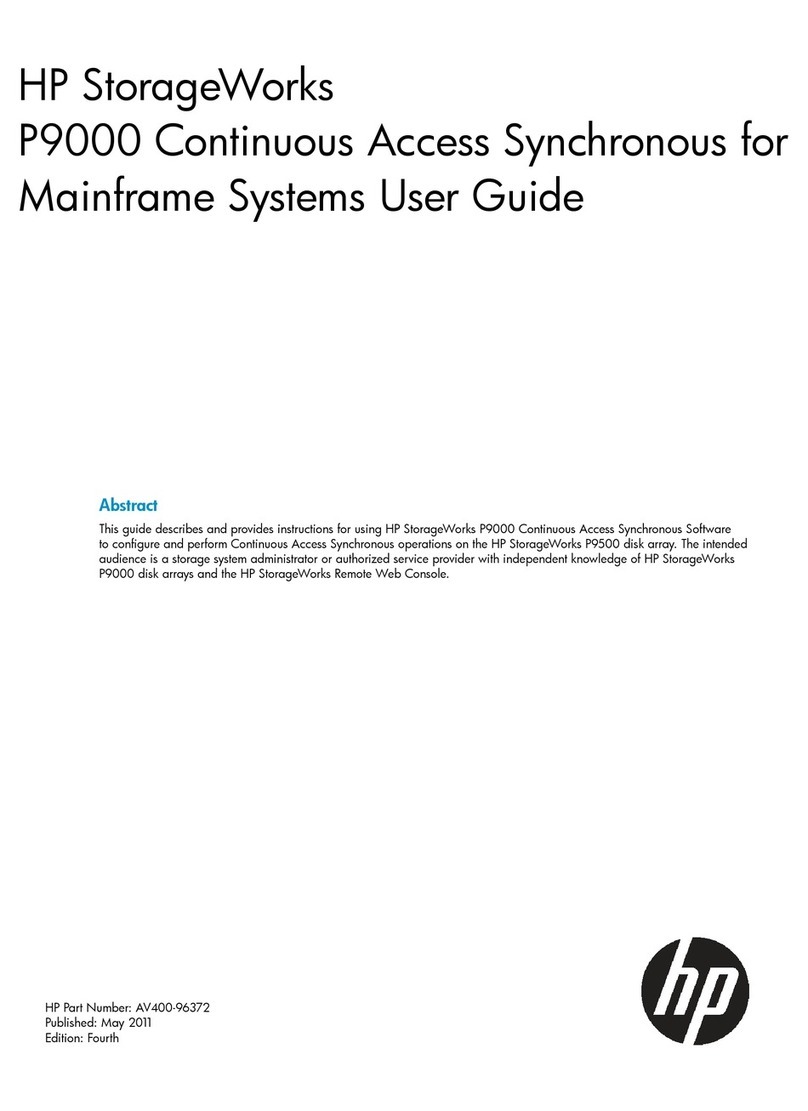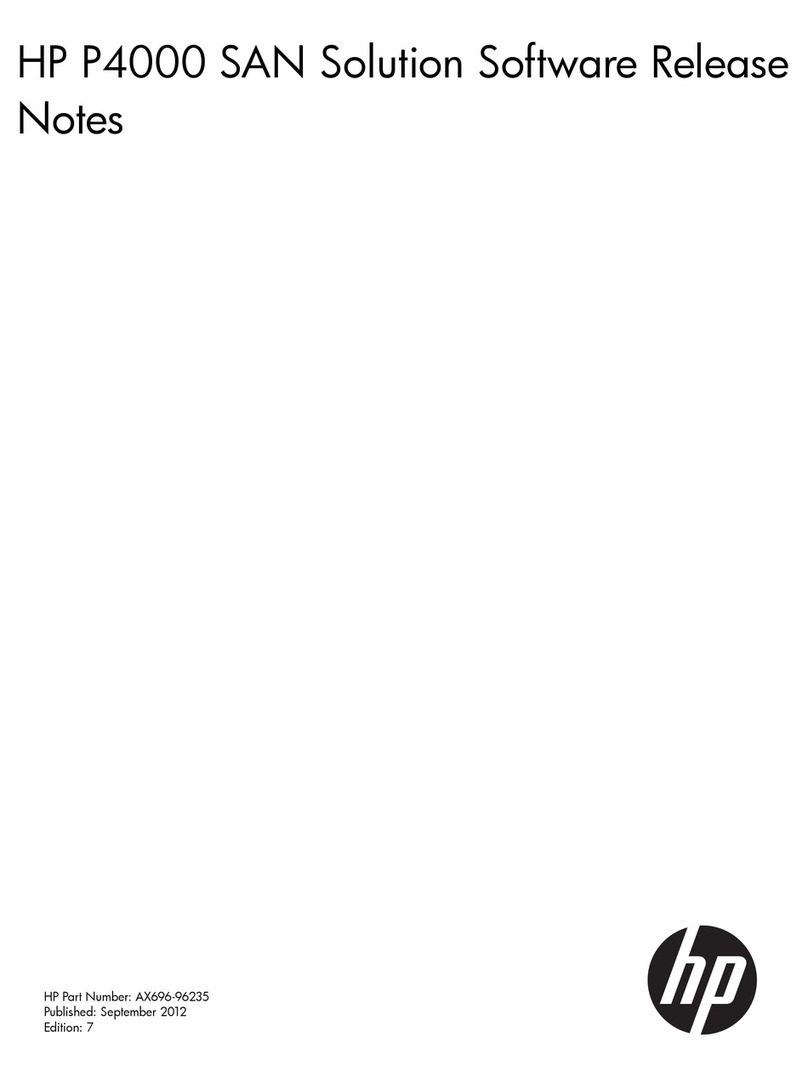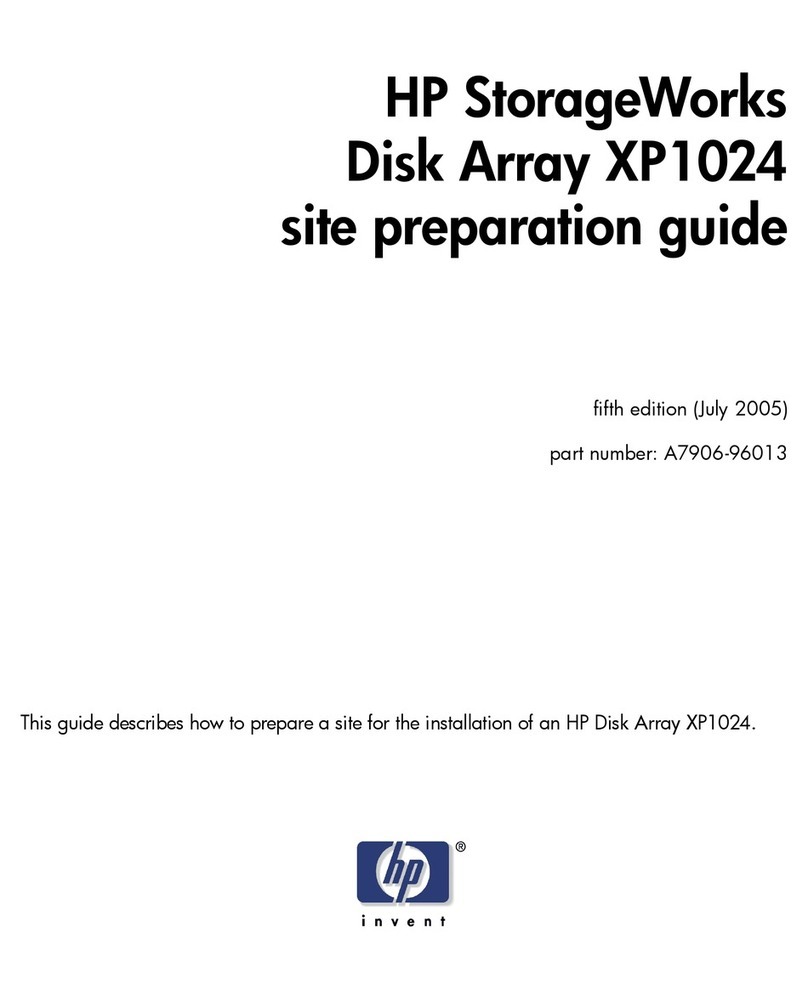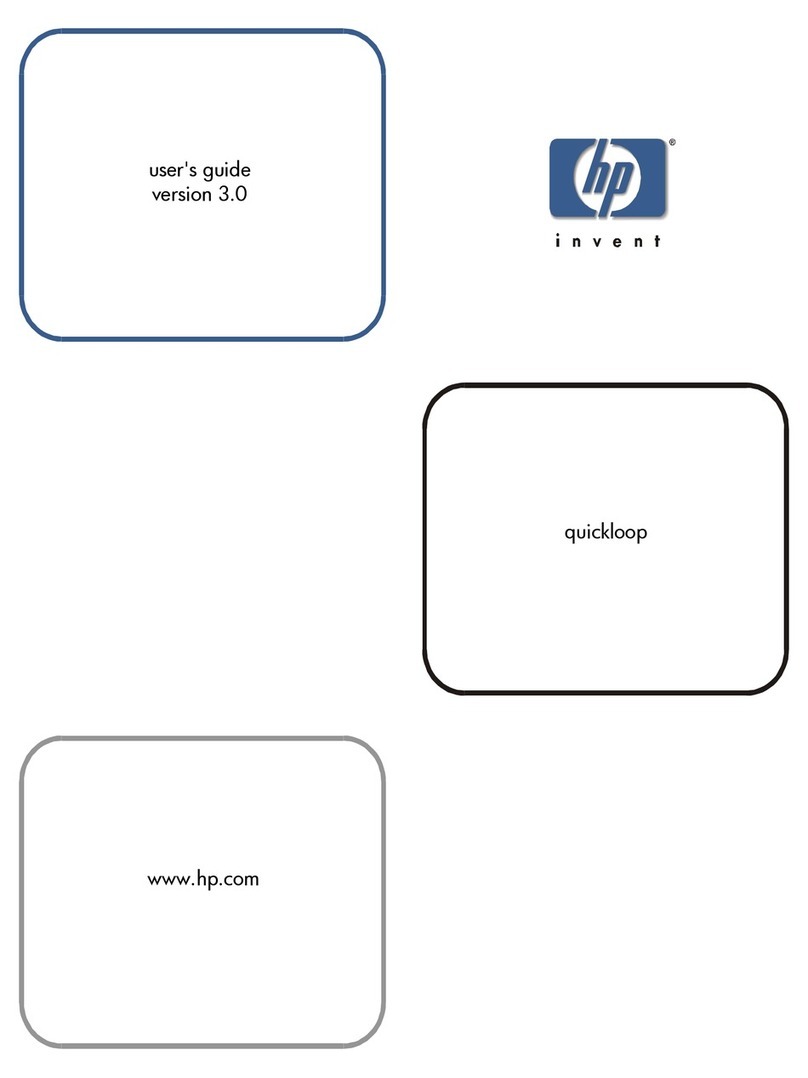HP StorageWorks 6000 User manual
Other HP Storage manuals
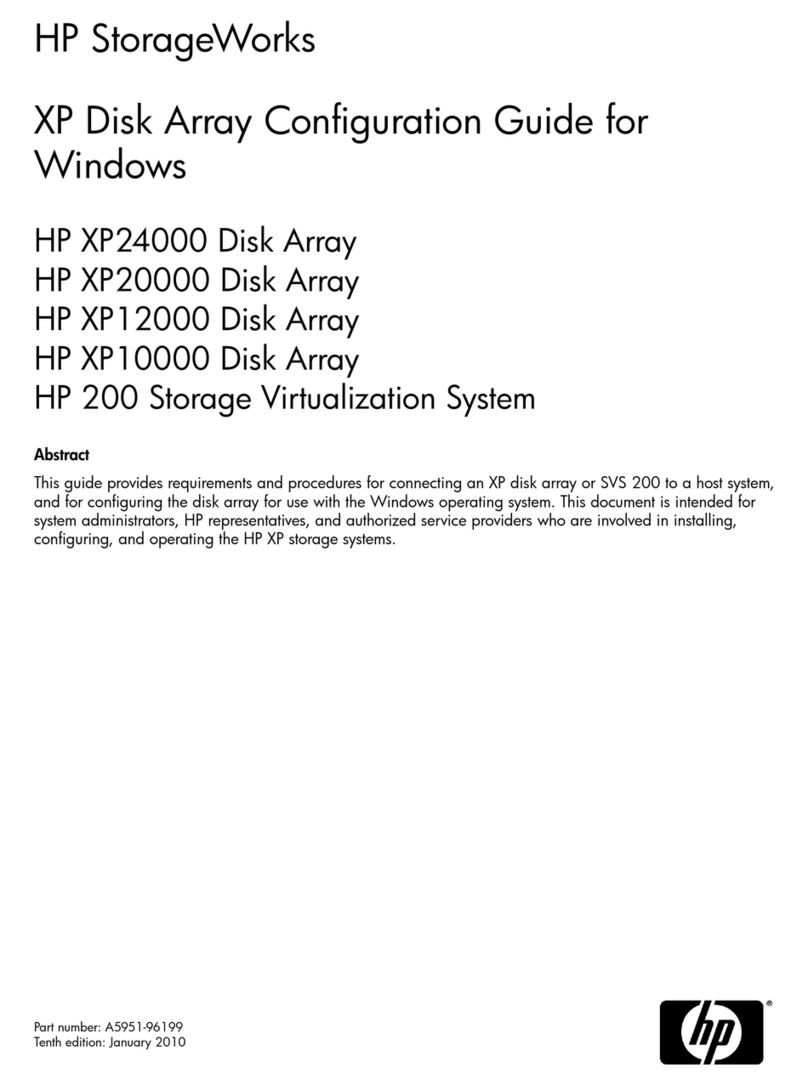
HP
HP StorageWorks XP10000 - Disk Array User manual
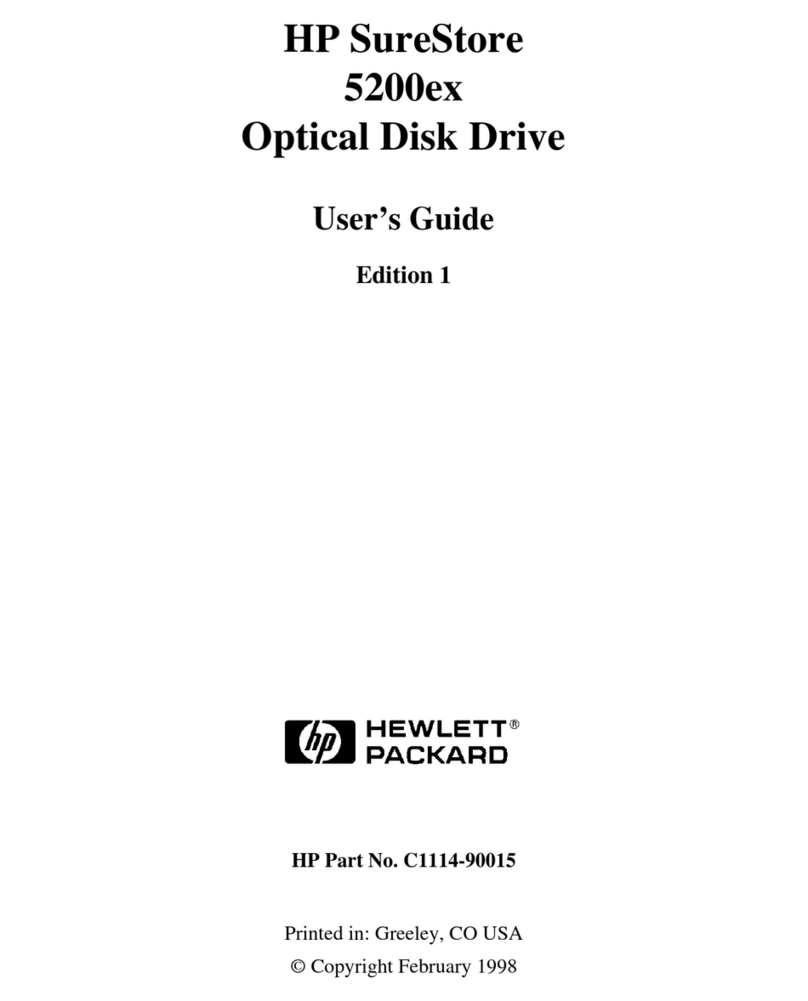
HP
HP Surestore 5200ex - Optical Disk Drives User manual
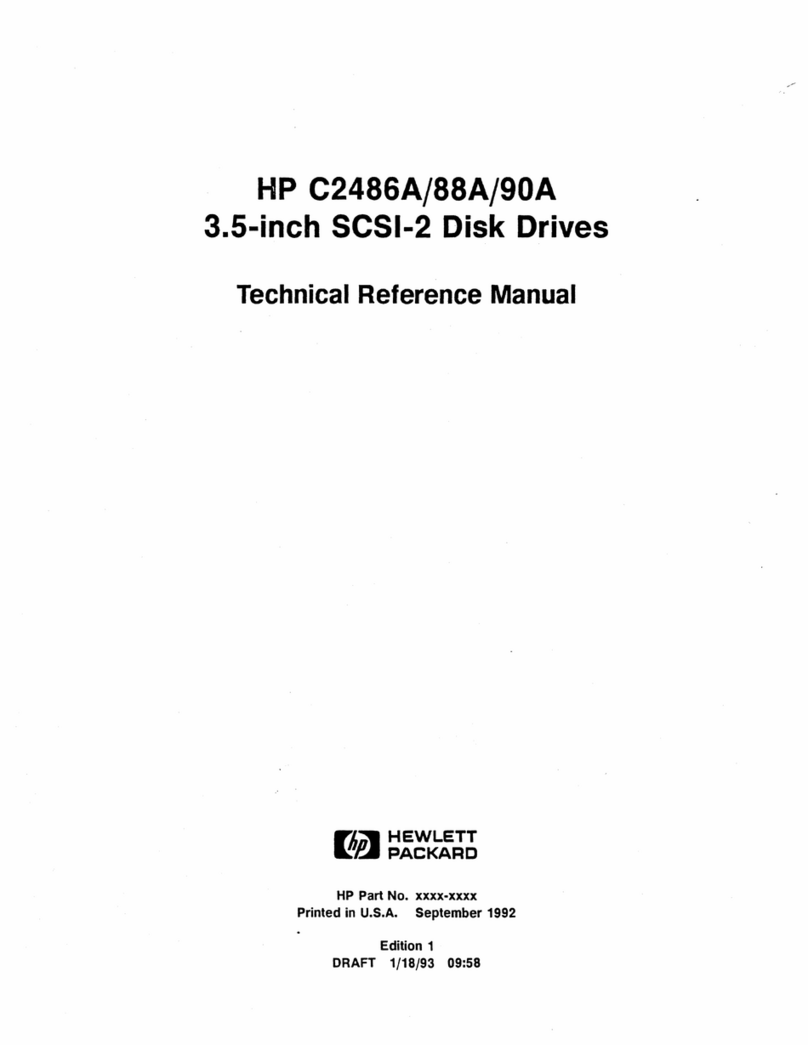
HP
HP C2488A Product manual
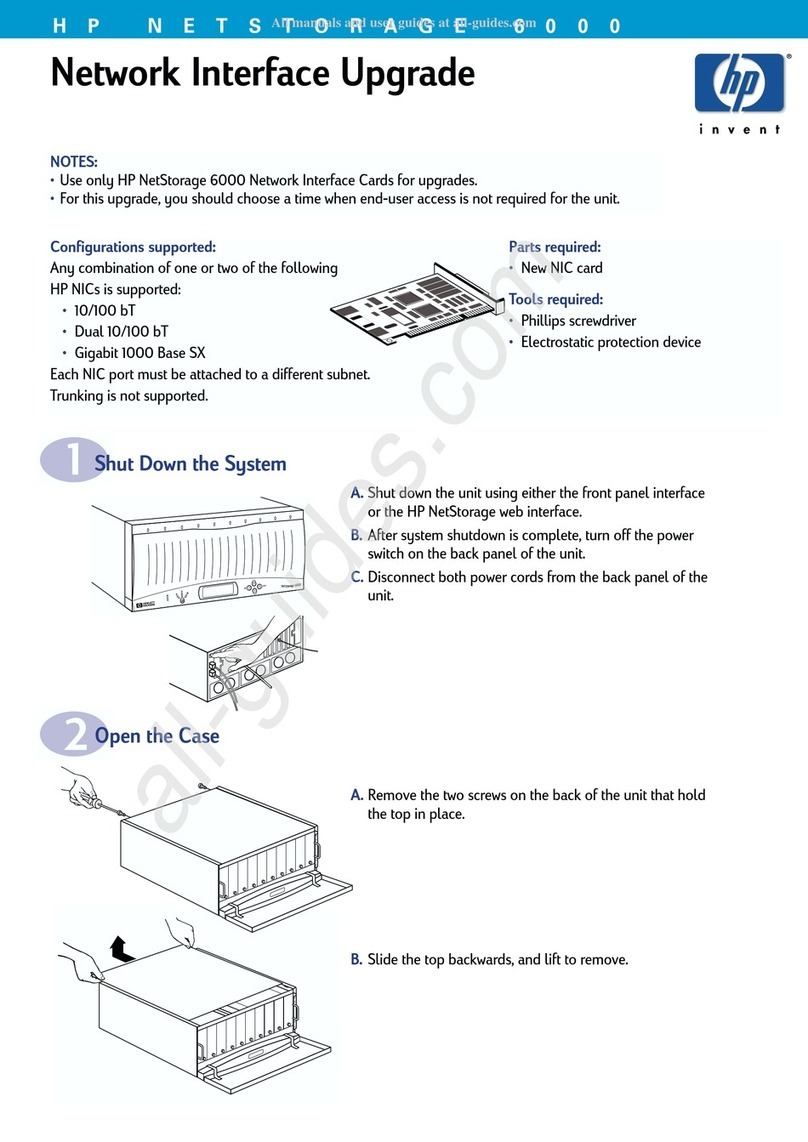
HP
HP NetStorage 6000 User manual

HP
HP StorageWorks P2000 User manual

HP
HP C7401A - SureStore Ultrium 230 Tape Drive User manual
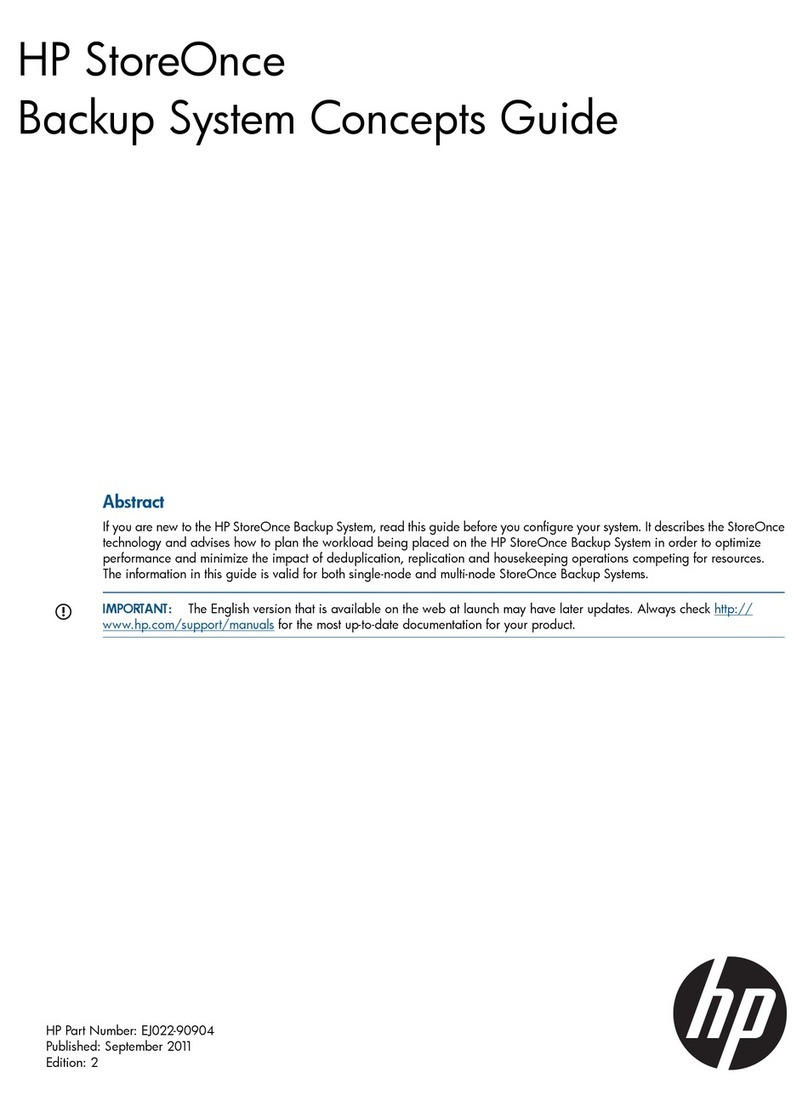
HP
HP StoreOnce B6000 User manual
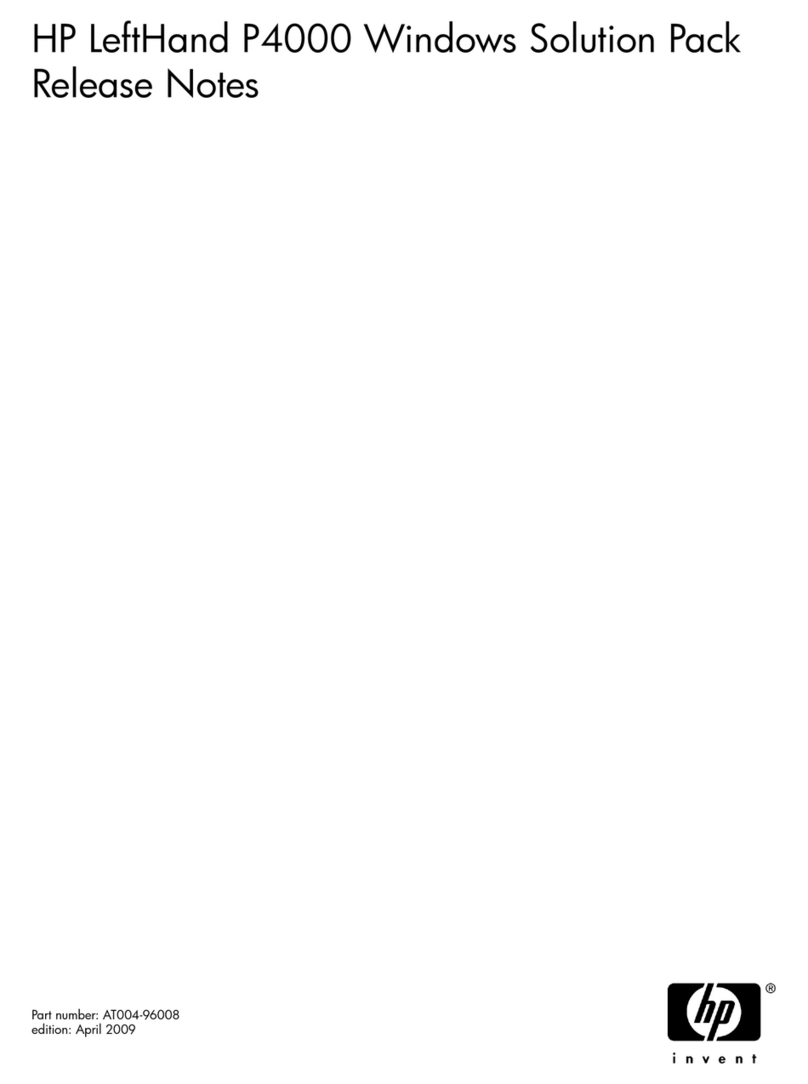
HP
HP LeftHand P4000 - SAN Solutions Instruction Manual

HP
HP AJ765A - StorageWorks RDX Removable Disk Backup... Instruction Manual

HP
HP StoreOnce User manual
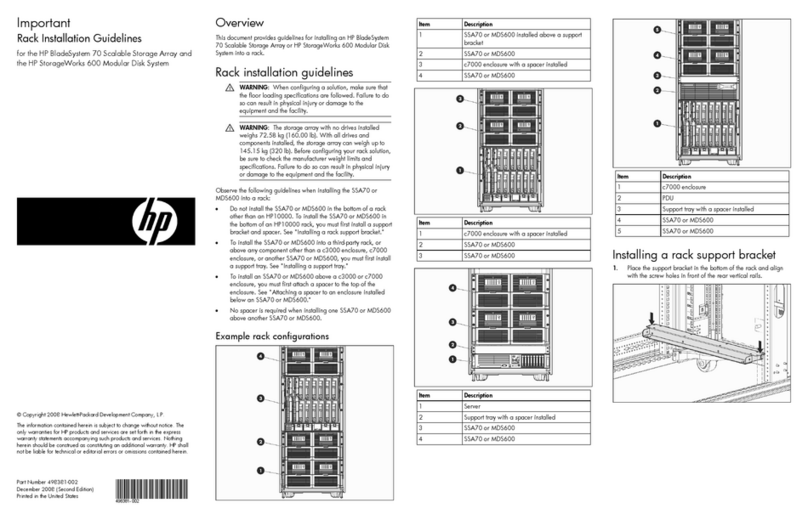
HP
HP StorageWorks 600 - Modular Disk System Instruction sheet

HP
HP Pavilion p6000 - Desktop PC Guide
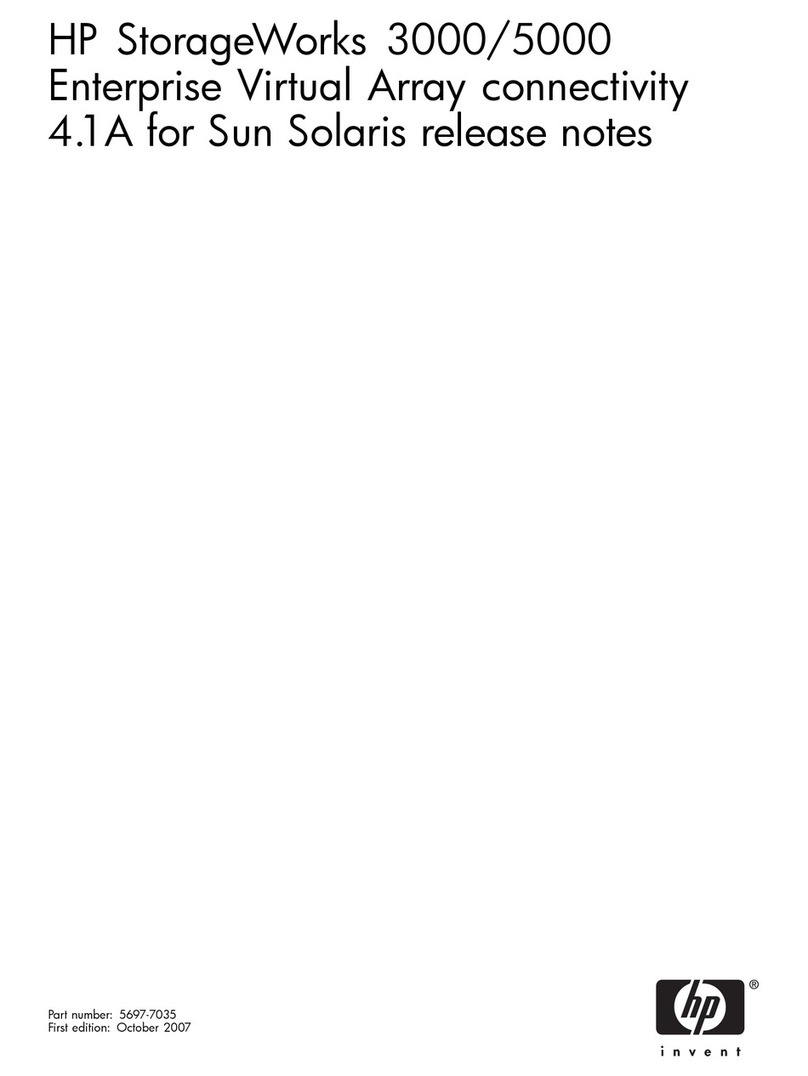
HP
HP 3000 - 37XE System Instruction Manual
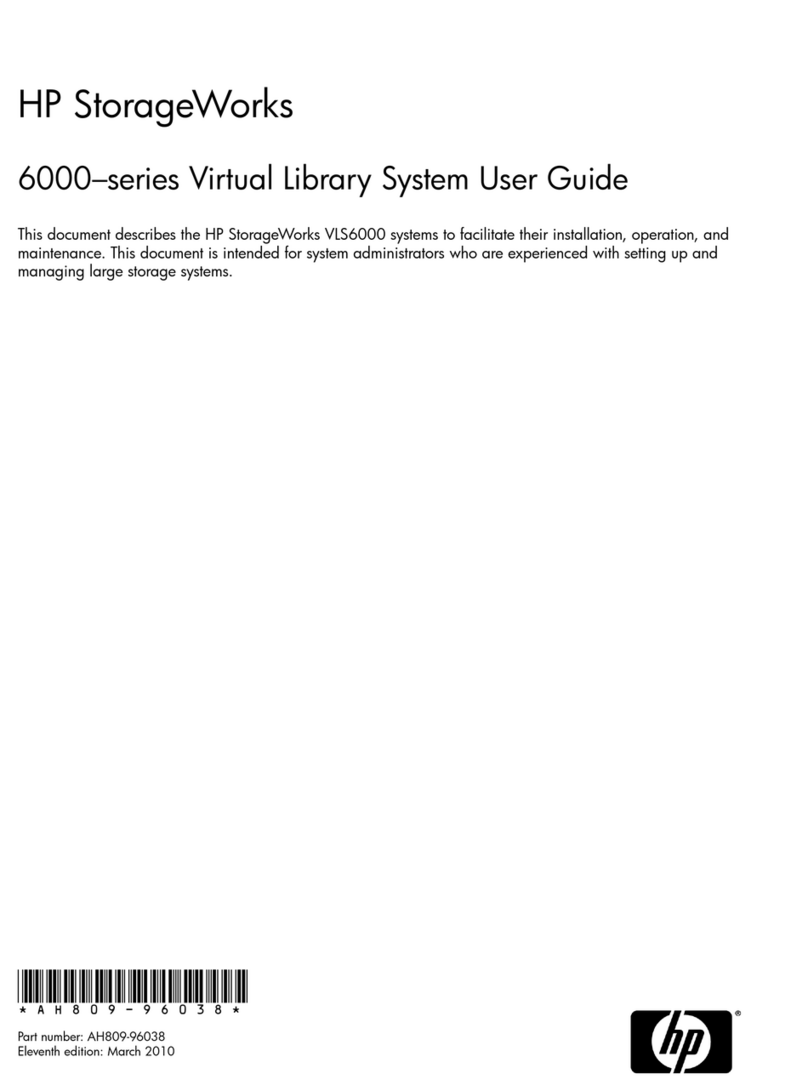
HP
HP StorageWorks 6000 - Virtual Library System User manual

HP
HP StorageWorks 4000/6000/8000 - Enterprise Virtual... Instruction Manual

HP
HP StorageWorks EVA4000 Guide

HP
HP 3PAR StoreServ 7000 User manual
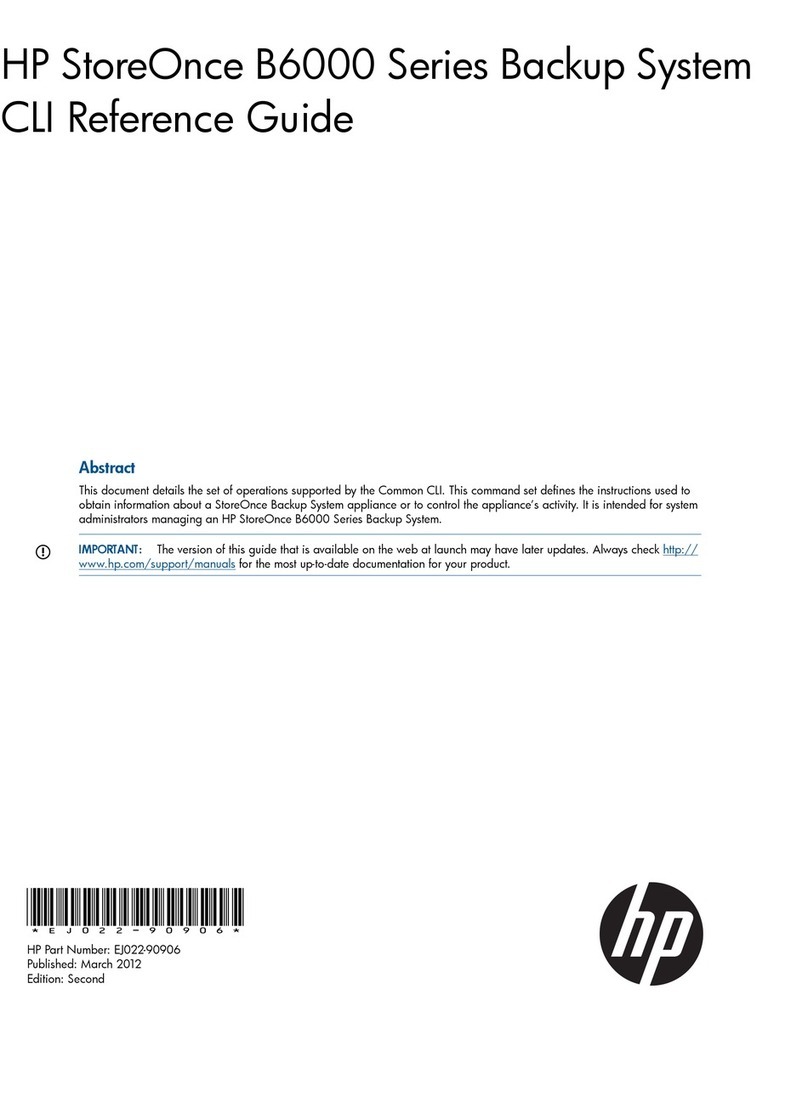
HP
HP StoreOnce B6000 User manual
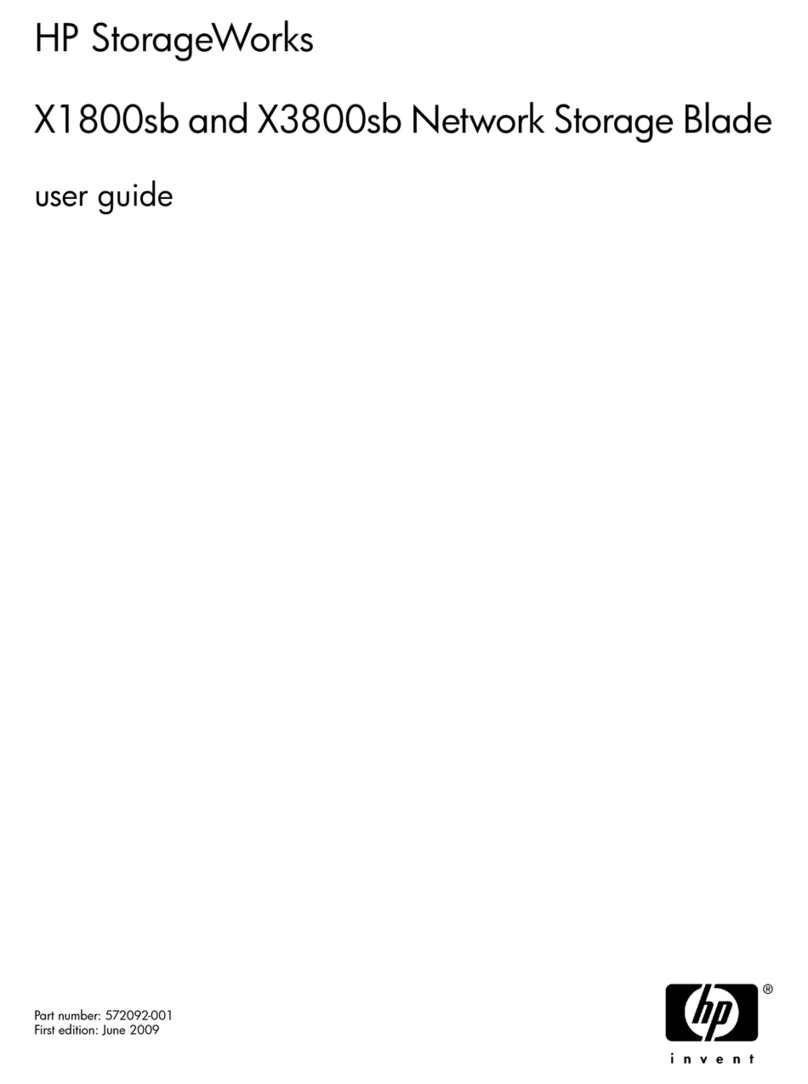
HP
HP X1800sb User manual

HP
HP StoreOnce 3100 Manual
Popular Storage manuals by other brands

Panasonic
Panasonic LKM-F931-1 instruction manual

Tabernus
Tabernus Enterprise Erase E2400 user guide

Rocstor
Rocstor COMMANDER 3F series user manual

Western Digital
Western Digital Ultrastar Data60 installation guide

Dell
Dell PowerVault MD3600f Series Getting started

CFI
CFI TERA STOR SATA RAID IV user manual