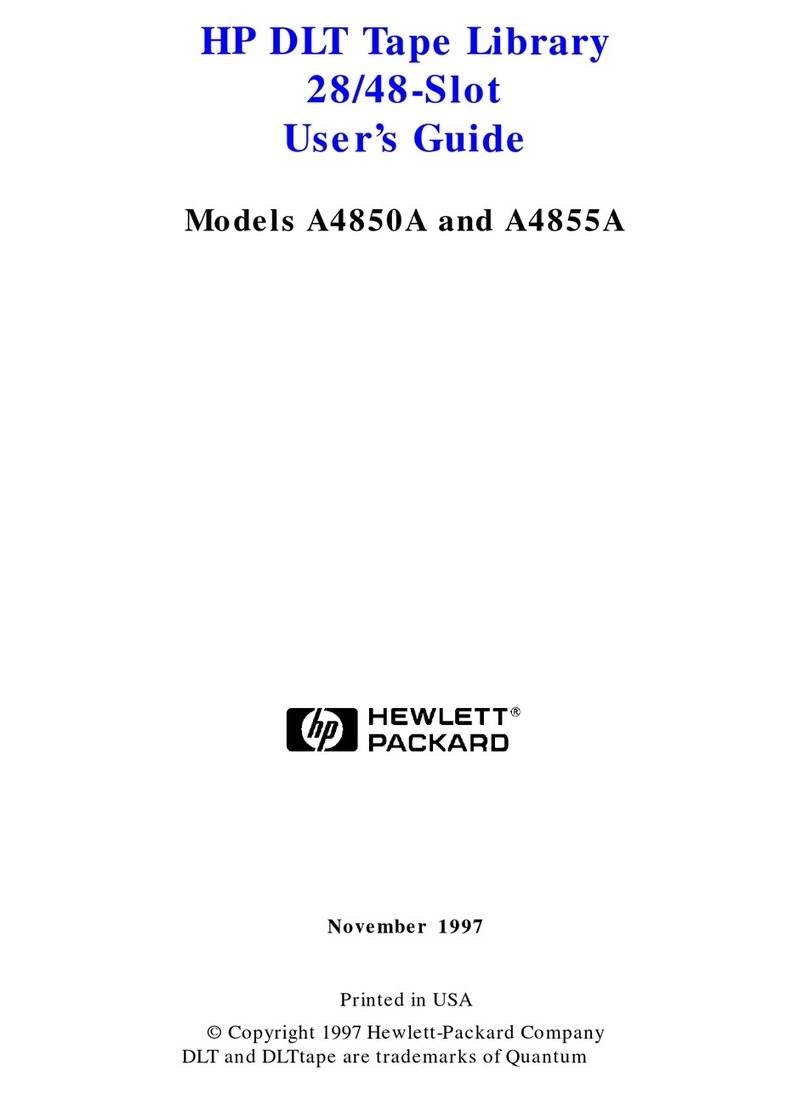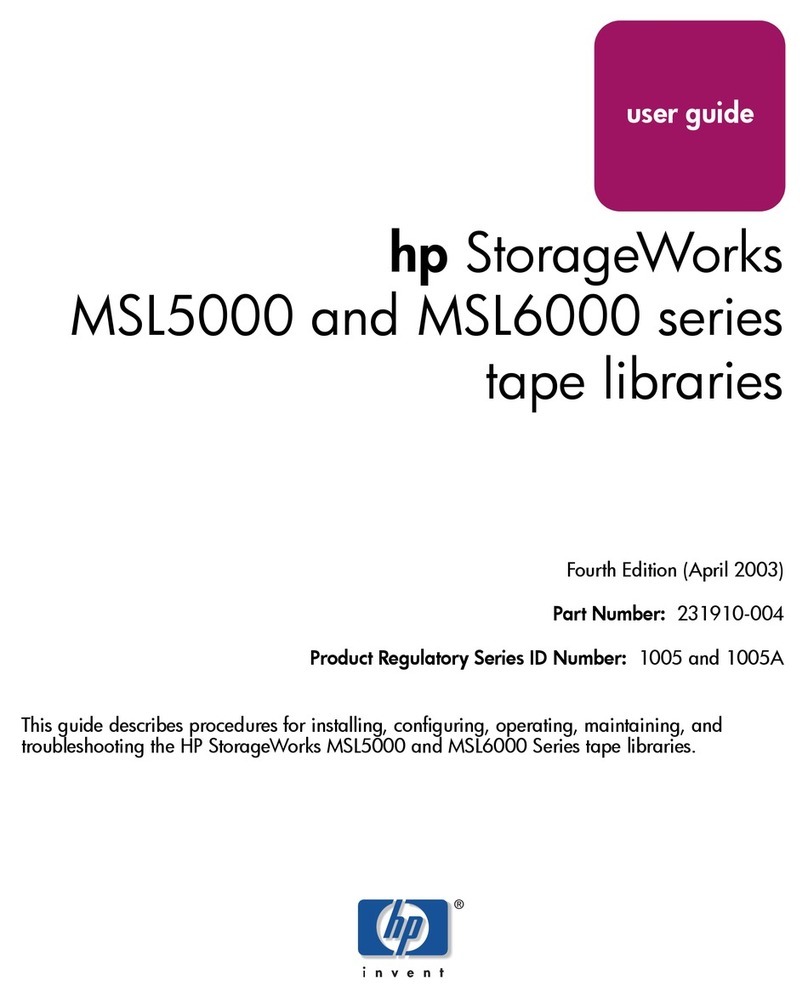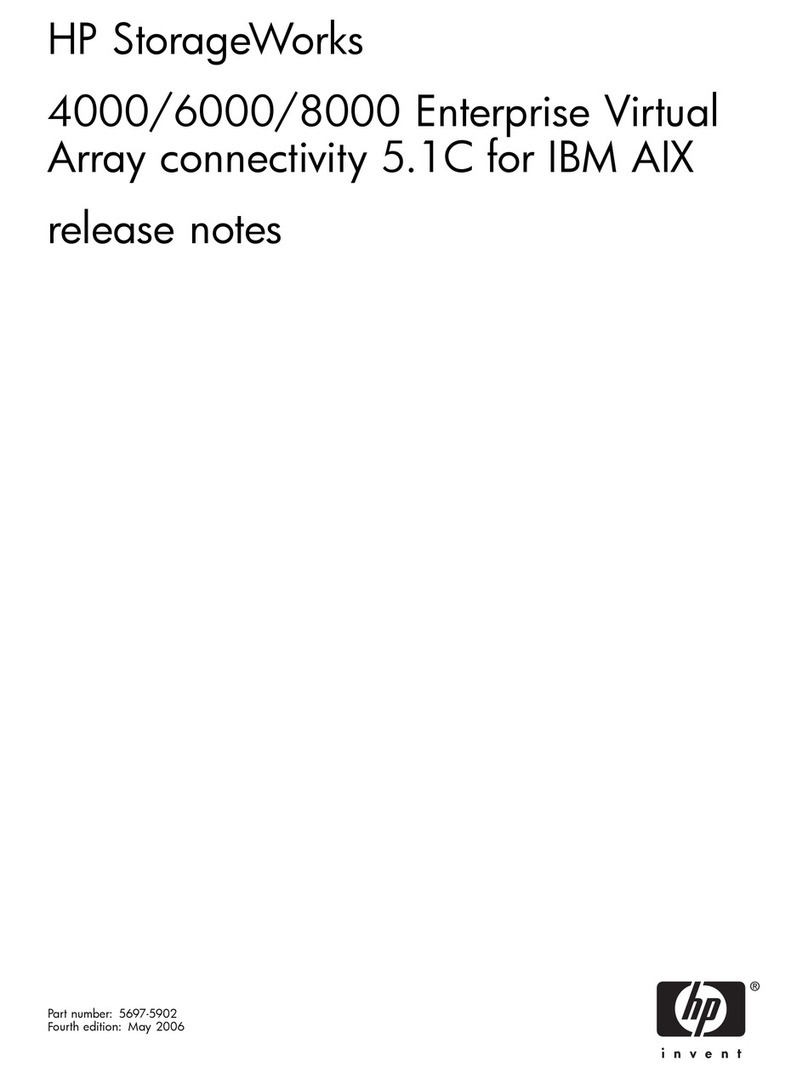HP StorageWorks P4000 Series User manual
Other HP Storage manuals
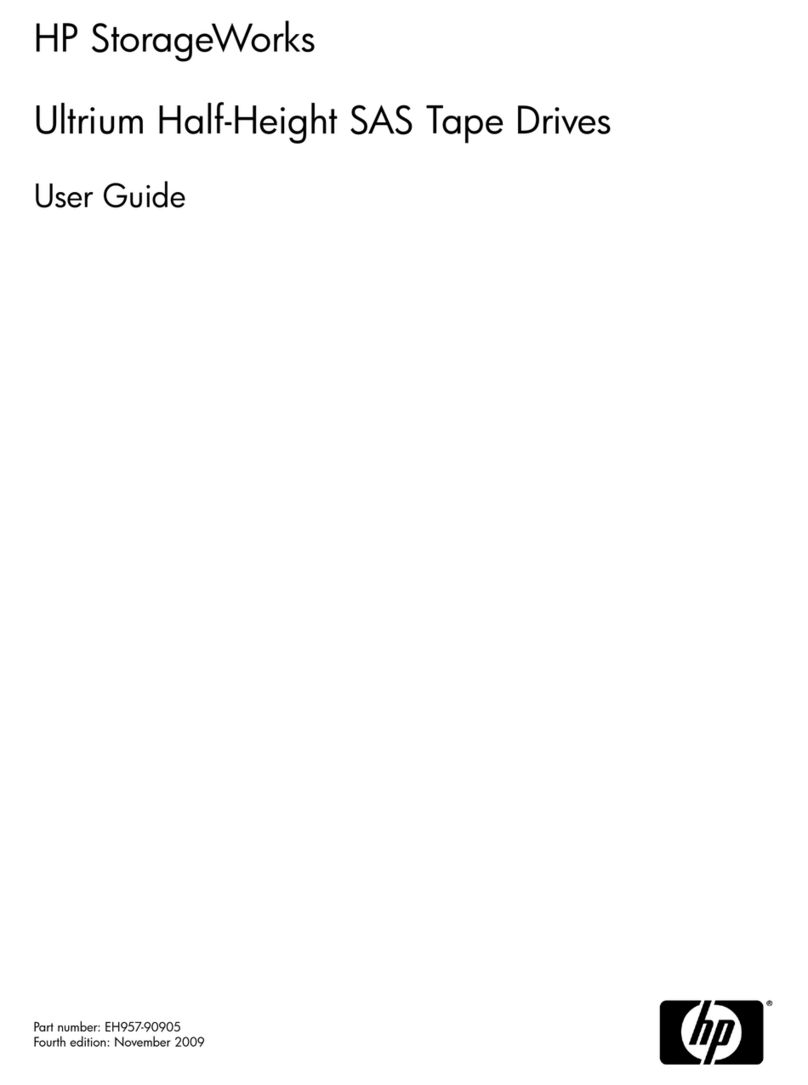
HP
HP STORAGEWORKS ALL-IN-ONE STORAGE SYSTEM User manual
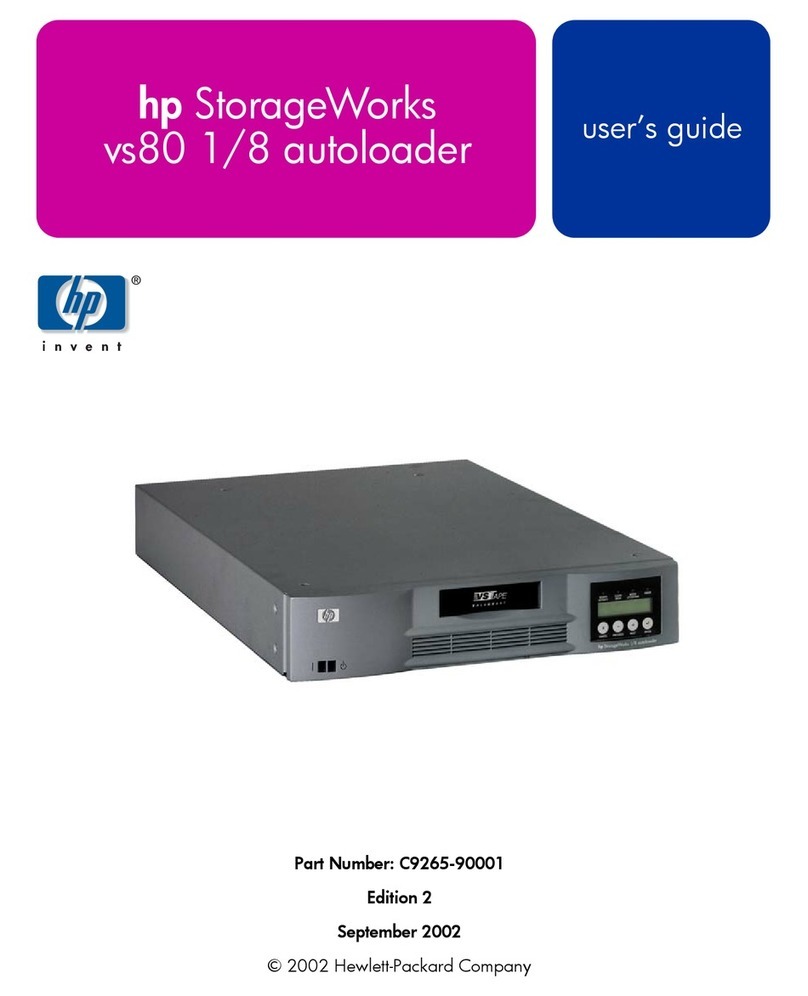
HP
HP StorageWorks vs80 User manual
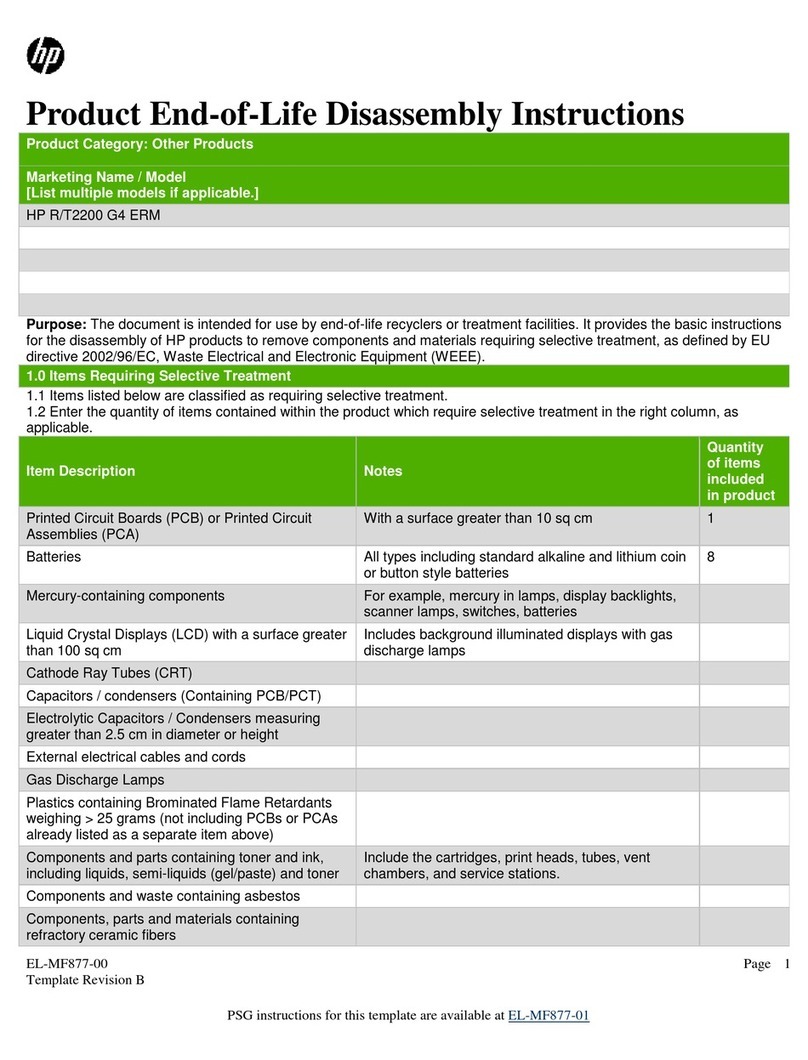
HP
HP R/T2200 G4 ERM Installation instructions

HP
HP StorageWorks 1606 - Extension SAN Switch Instruction Manual
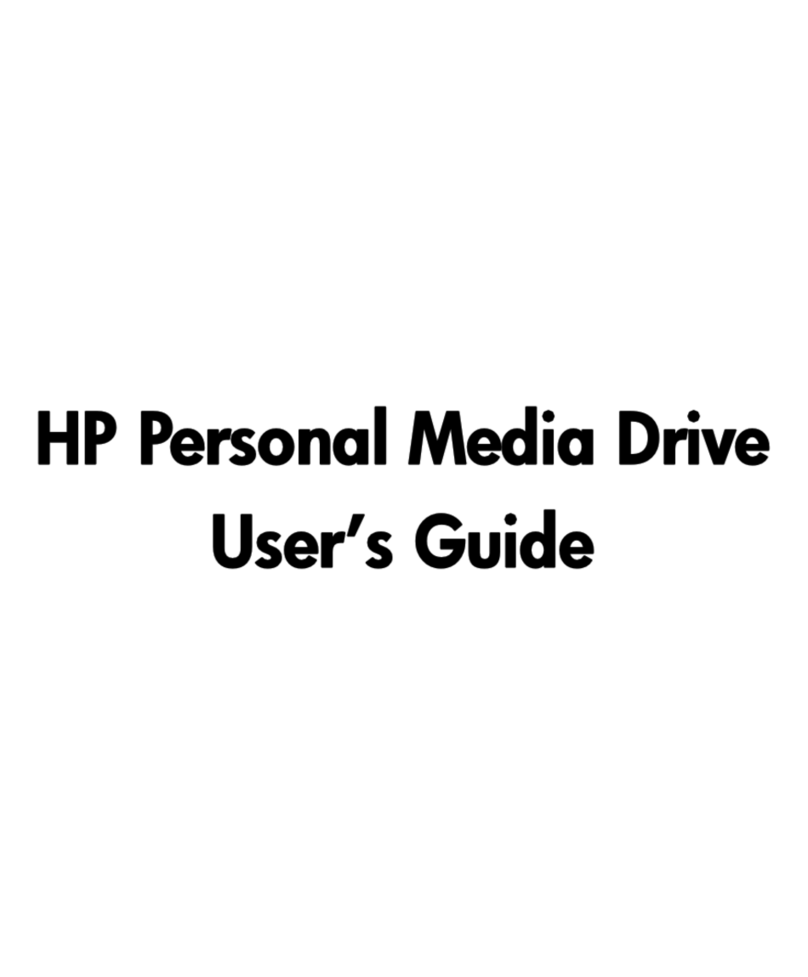
HP
HP AU181AA User manual
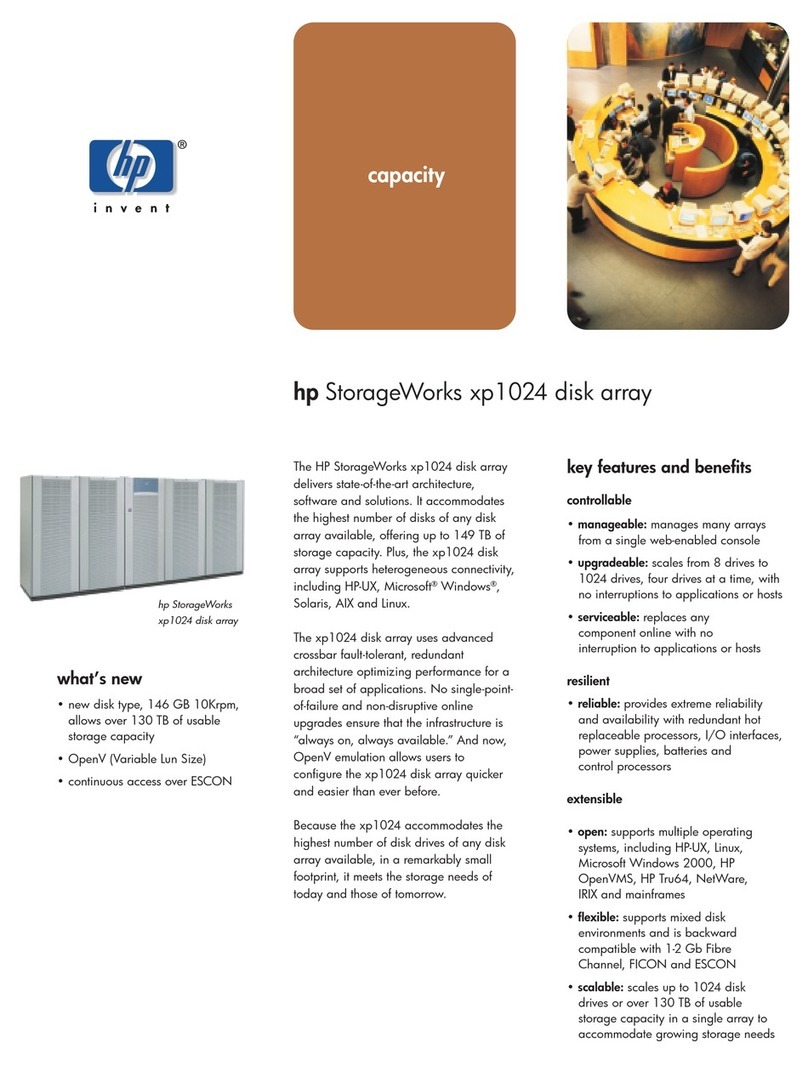
HP
HP StorageWorks XP1024 User manual
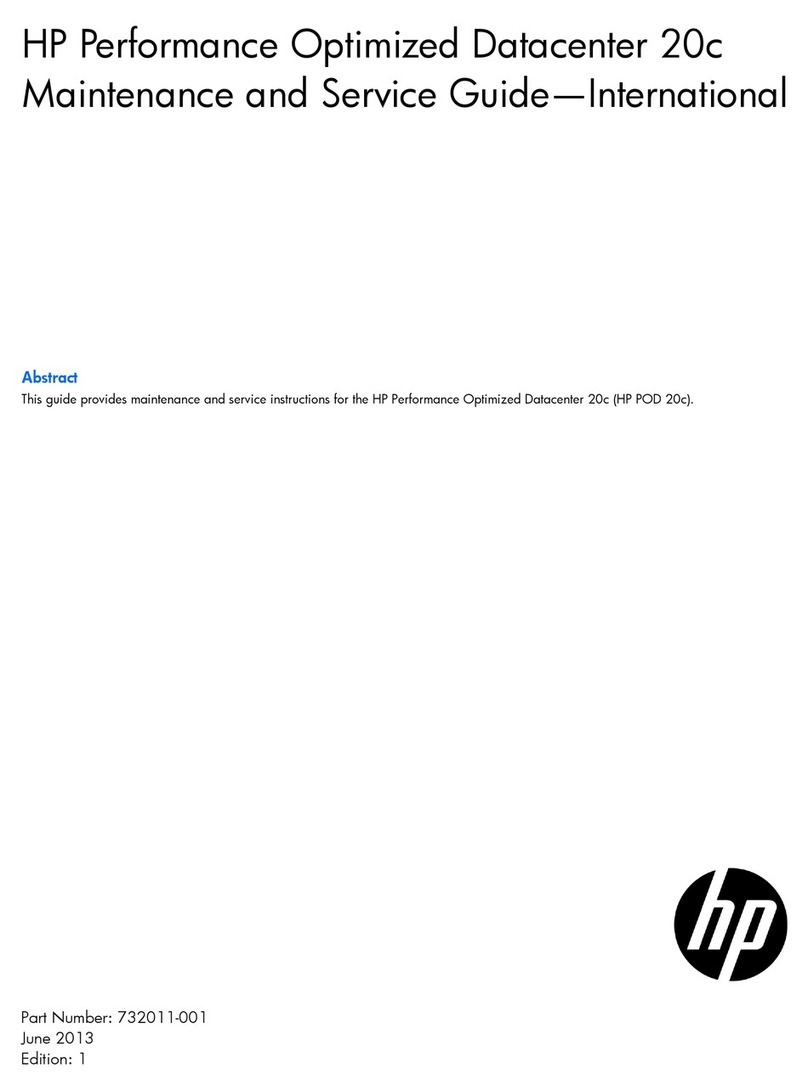
HP
HP Performance Optimized Datacenter 20c Manual
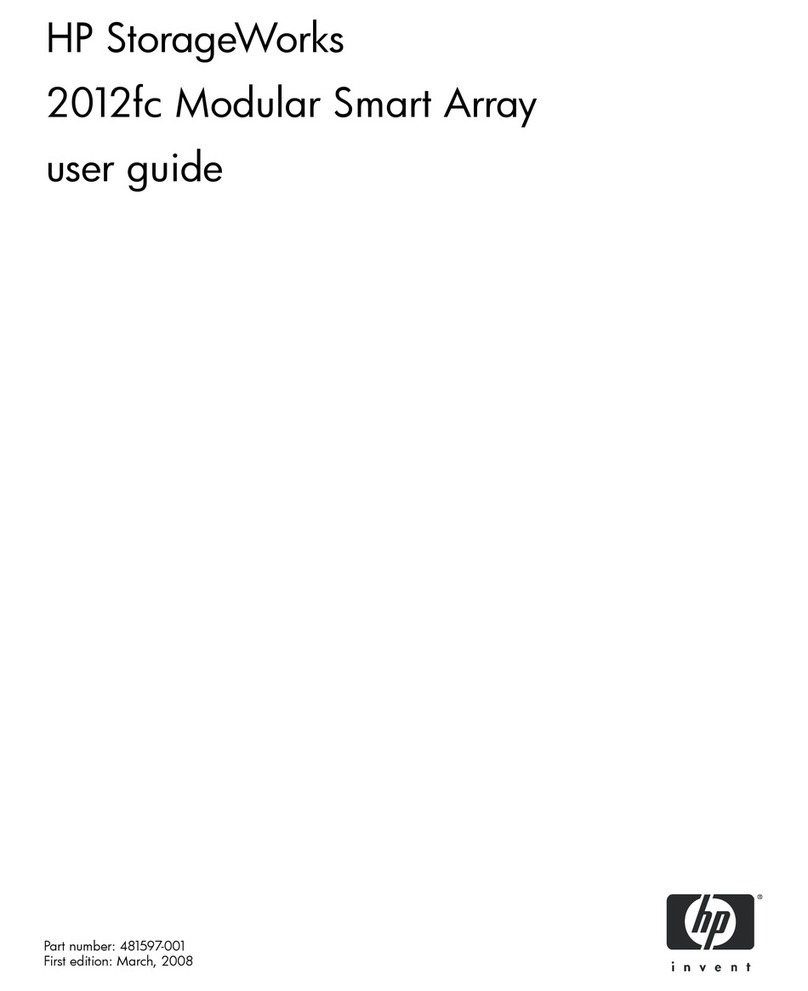
HP
HP StorageWorks 2000fc User manual

HP
HP AU183AA - 2TB Personal Media Drive Use and maintenance manual
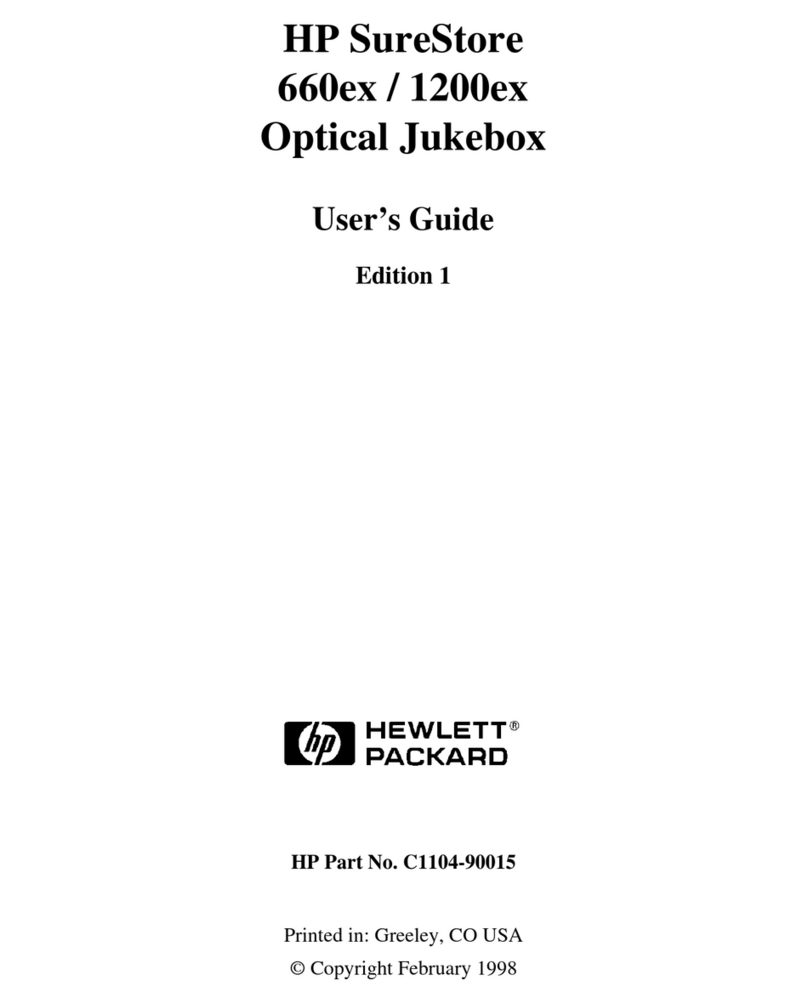
HP
HP Surestore 1200ex - Optical Jukebox User manual
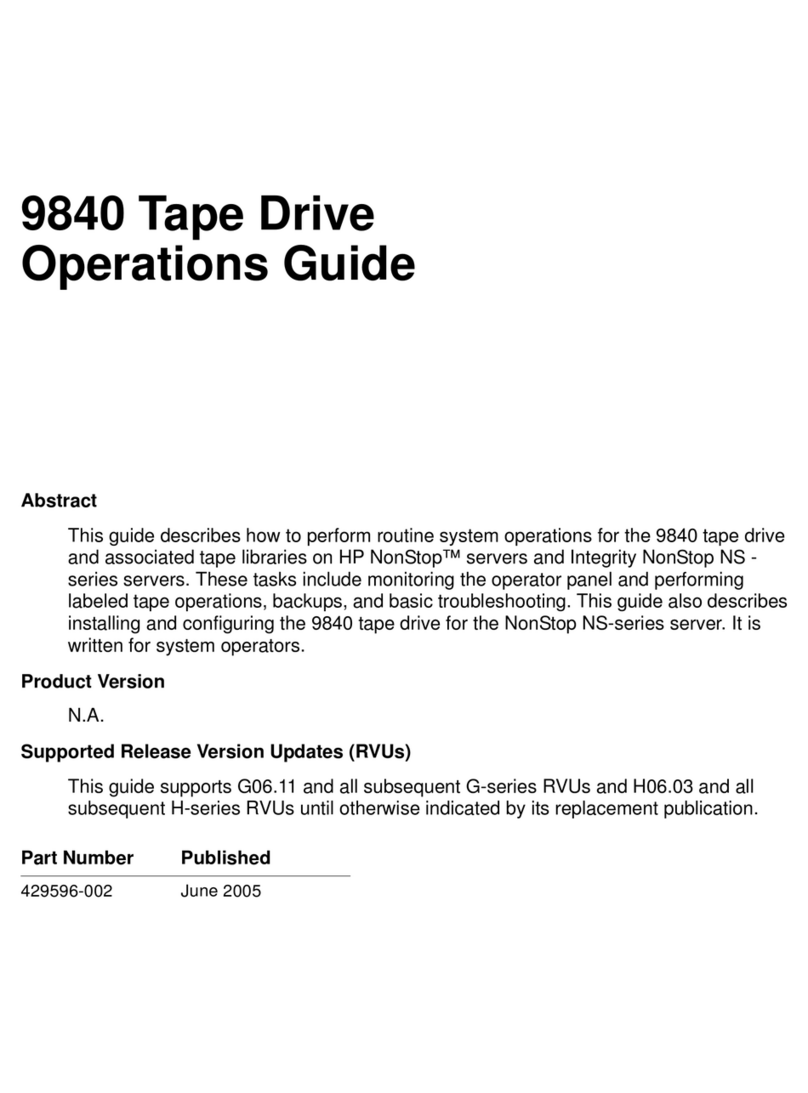
HP
HP 9840 User manual
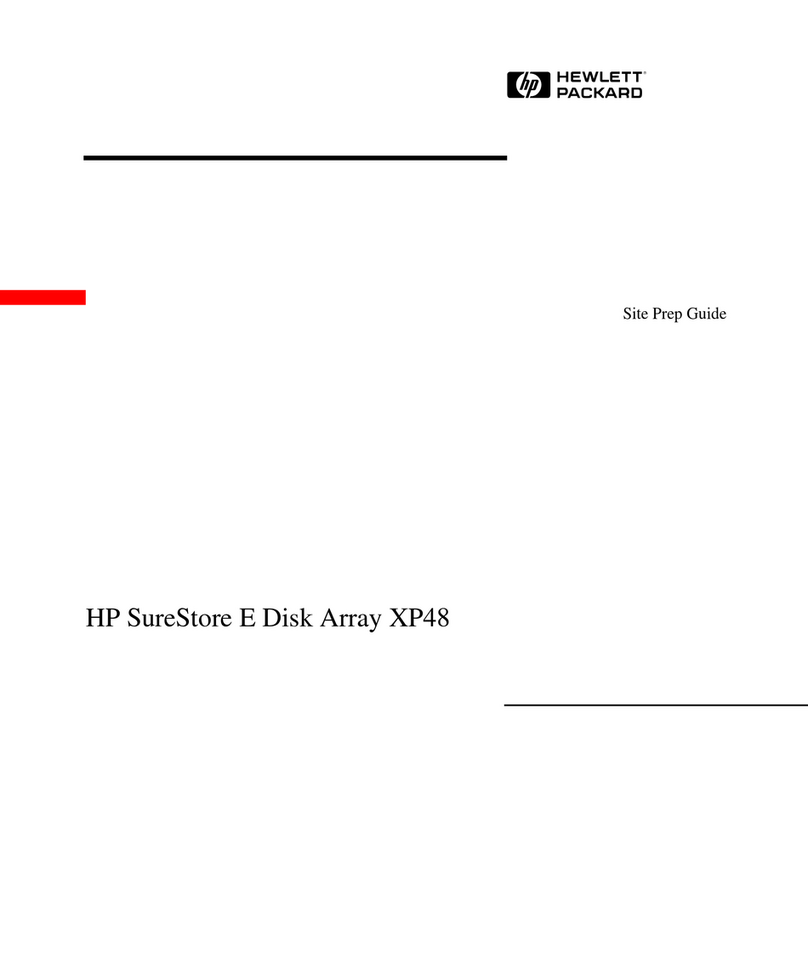
HP
HP StorageWorks XP48 - Disk Array User manual

HP
HP 3PAR StoreServ 7200 2-node User manual
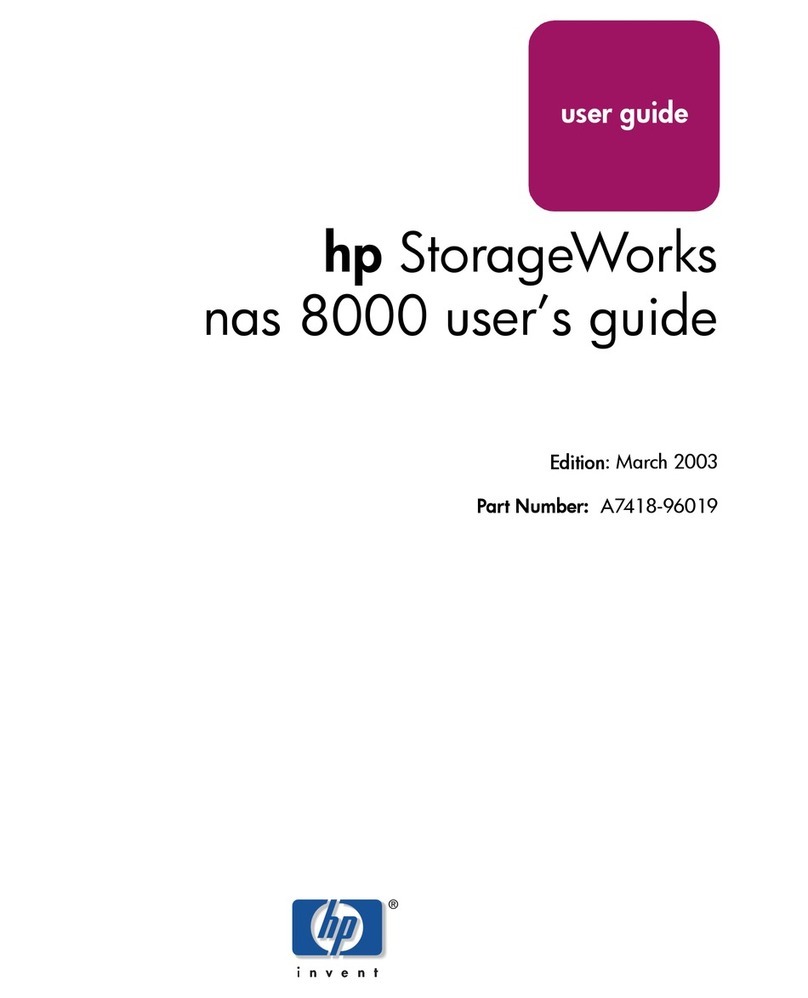
HP
HP StorageWorks 8000 - NAS User manual
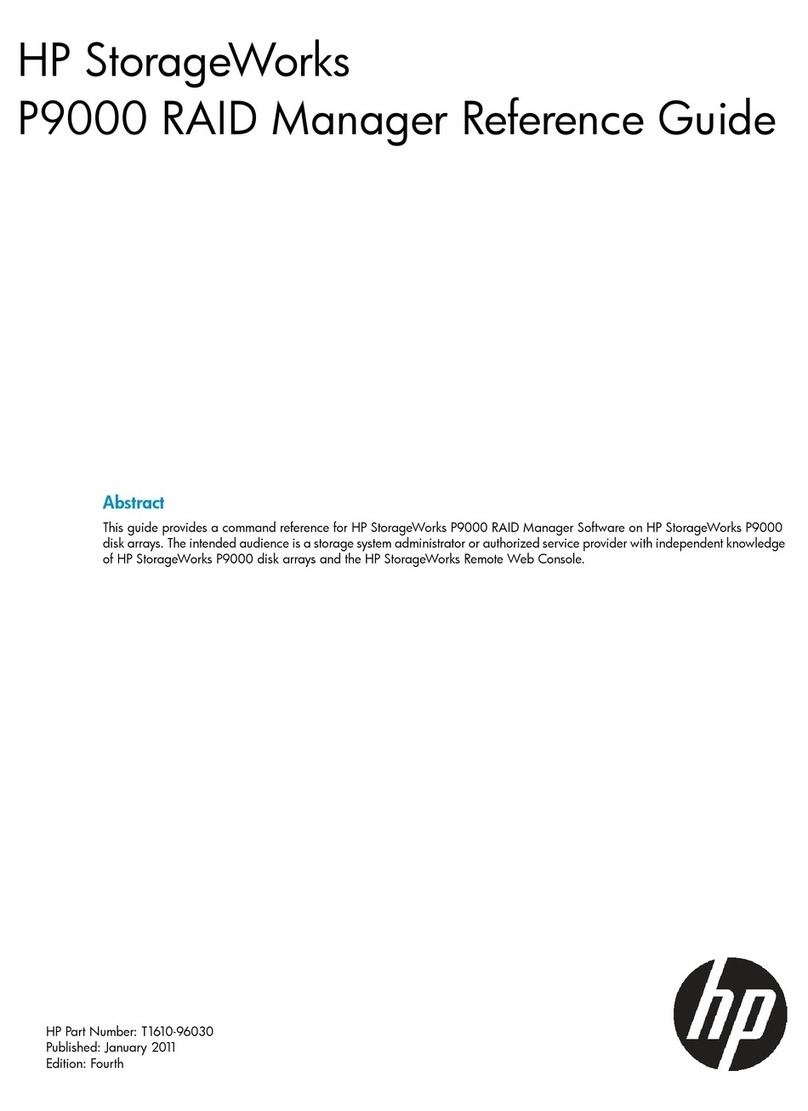
HP
HP P9000 User manual
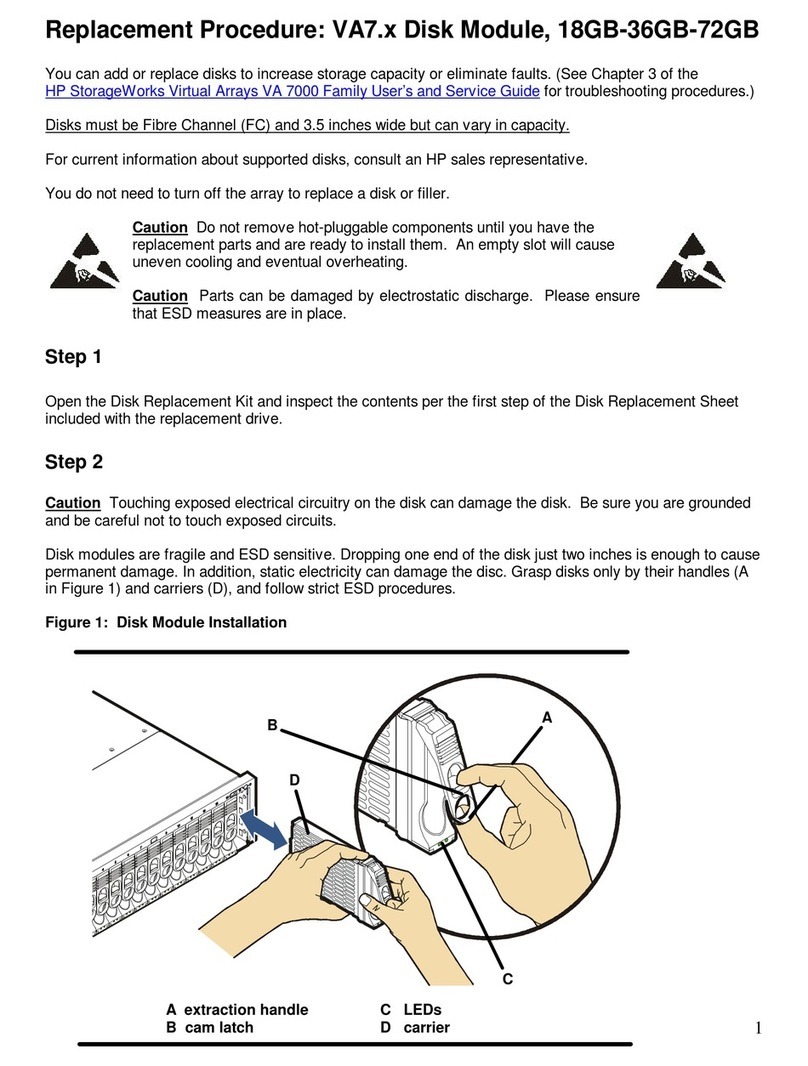
HP
HP StorageWorks 7100 - Virtual Array Quick guide
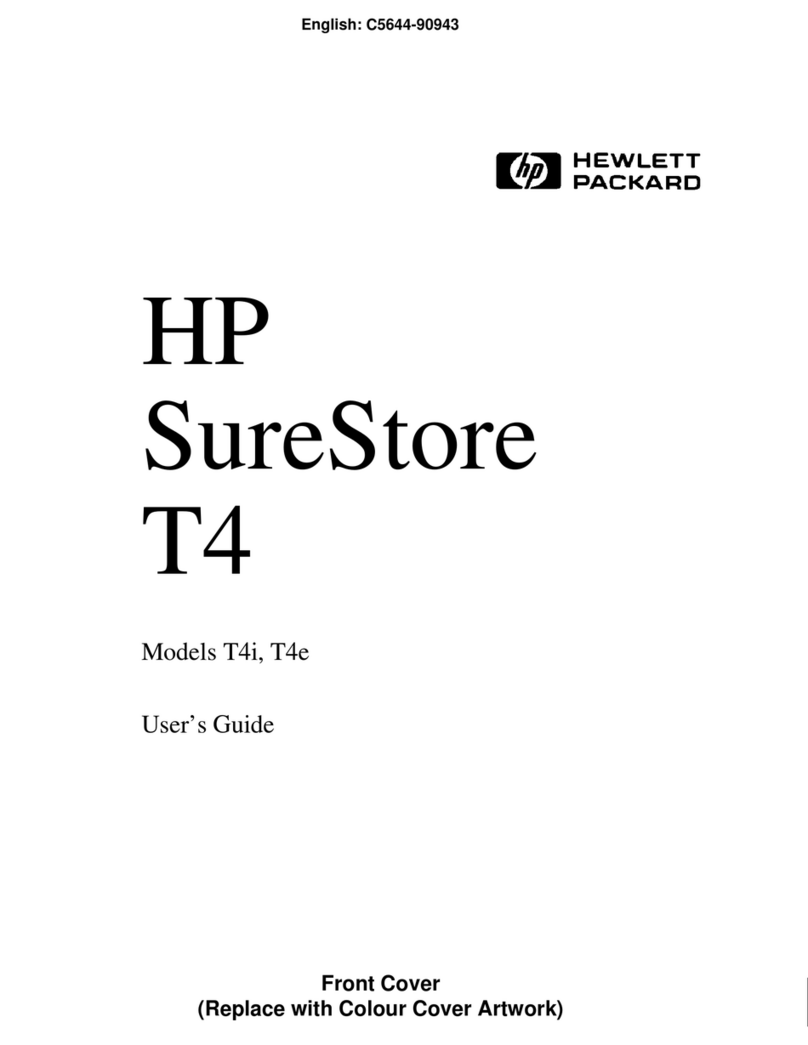
HP
HP C5644A - SureStore Travan T4i Tape Drive User manual
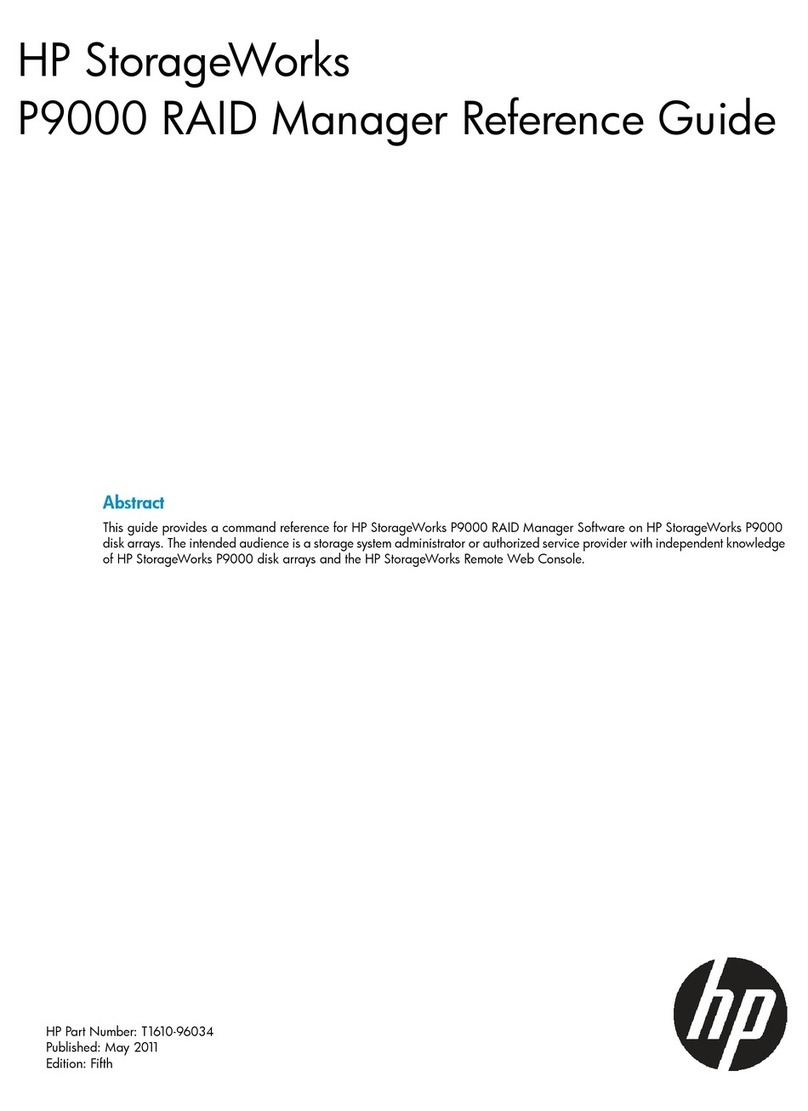
HP
HP P9000 User manual
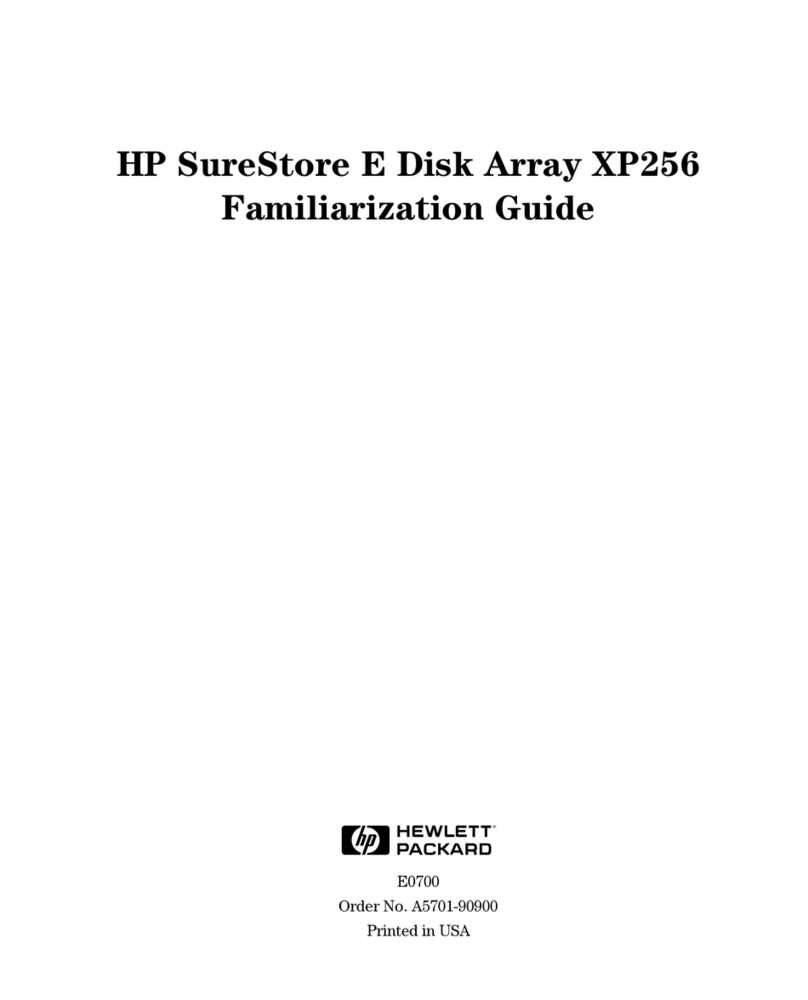
HP
HP Surestore XP256 - Disk Array User manual

HP
HP LTO-3 HH User manual
Popular Storage manuals by other brands

Panasonic
Panasonic LKM-F931-1 instruction manual

Tabernus
Tabernus Enterprise Erase E2400 user guide

Rocstor
Rocstor COMMANDER 3F series user manual

Western Digital
Western Digital Ultrastar Data60 installation guide

Dell
Dell PowerVault MD3600f Series Getting started

CFI
CFI TERA STOR SATA RAID IV user manual