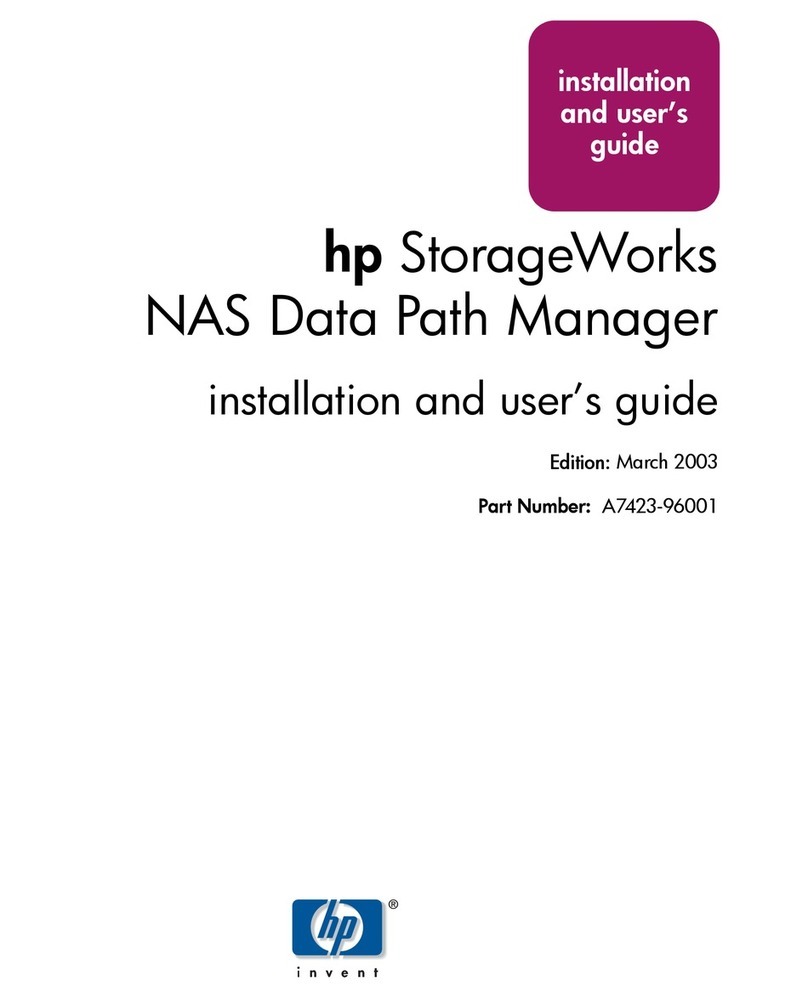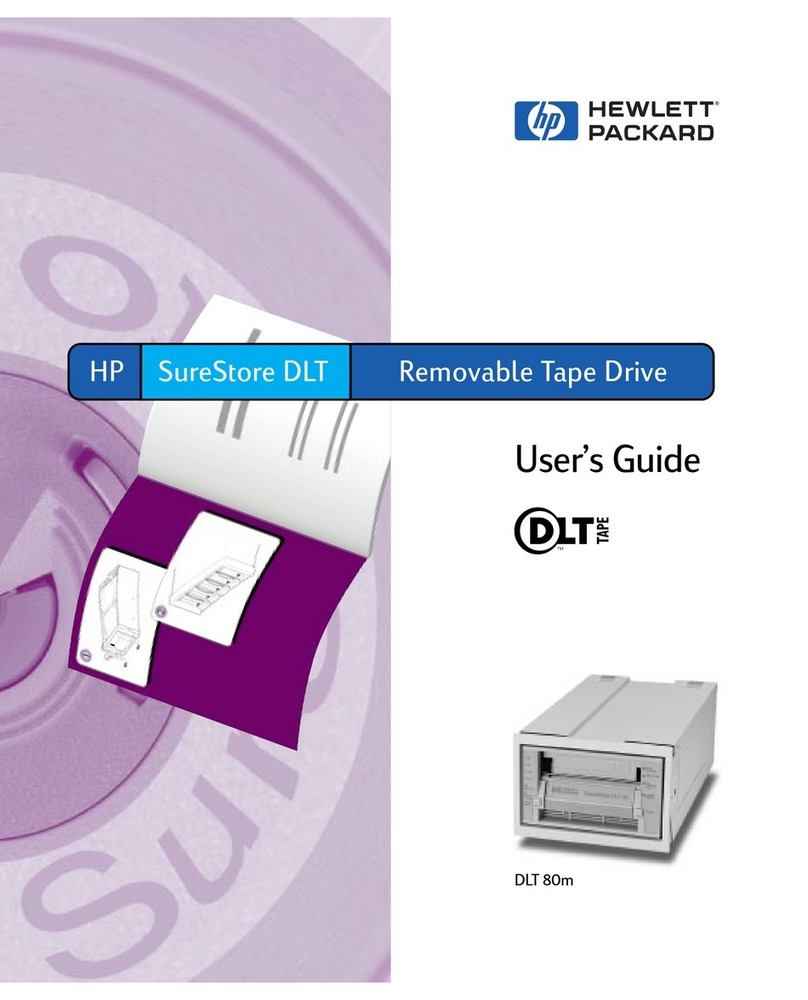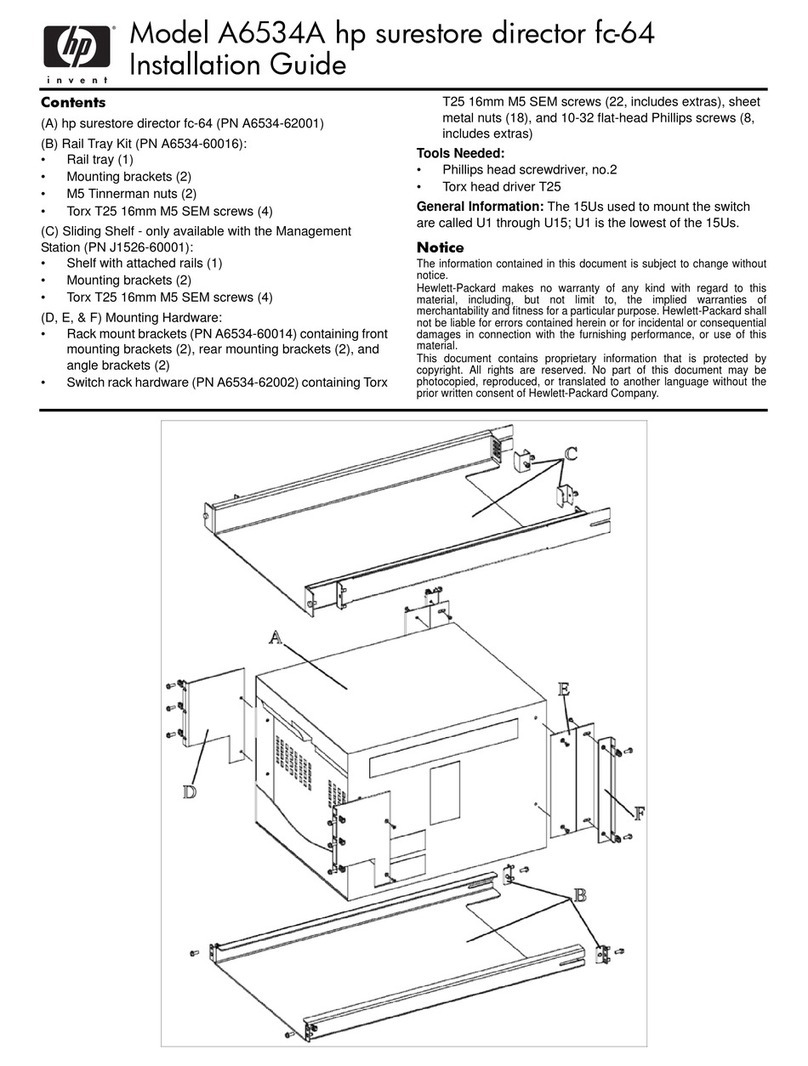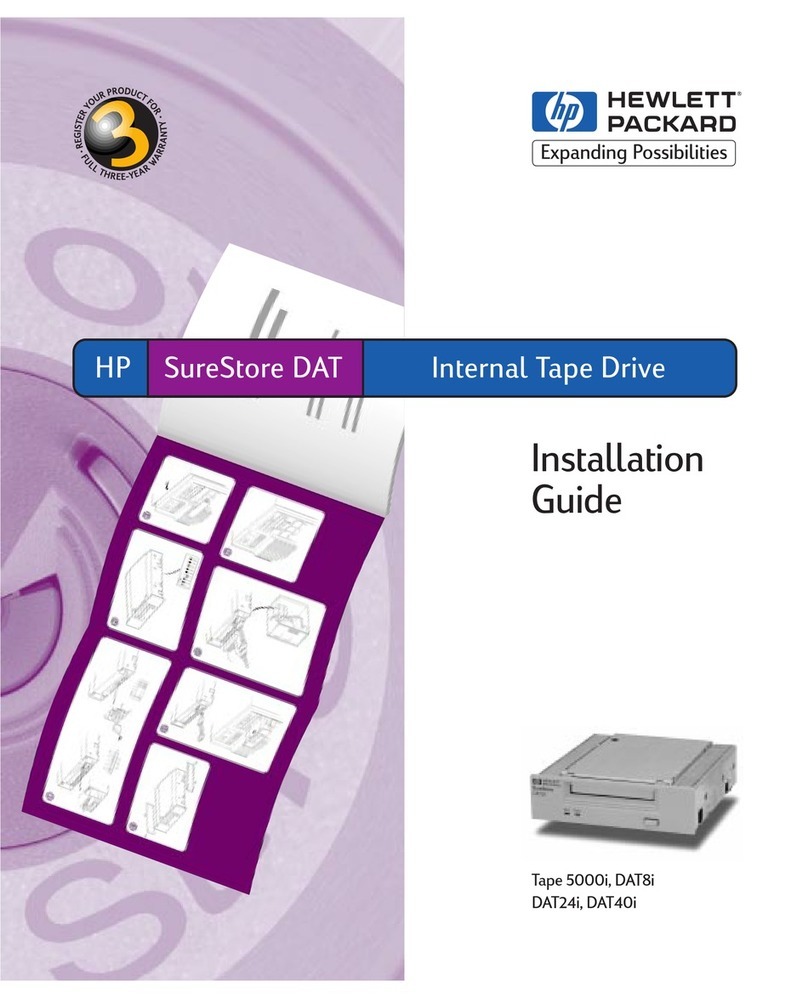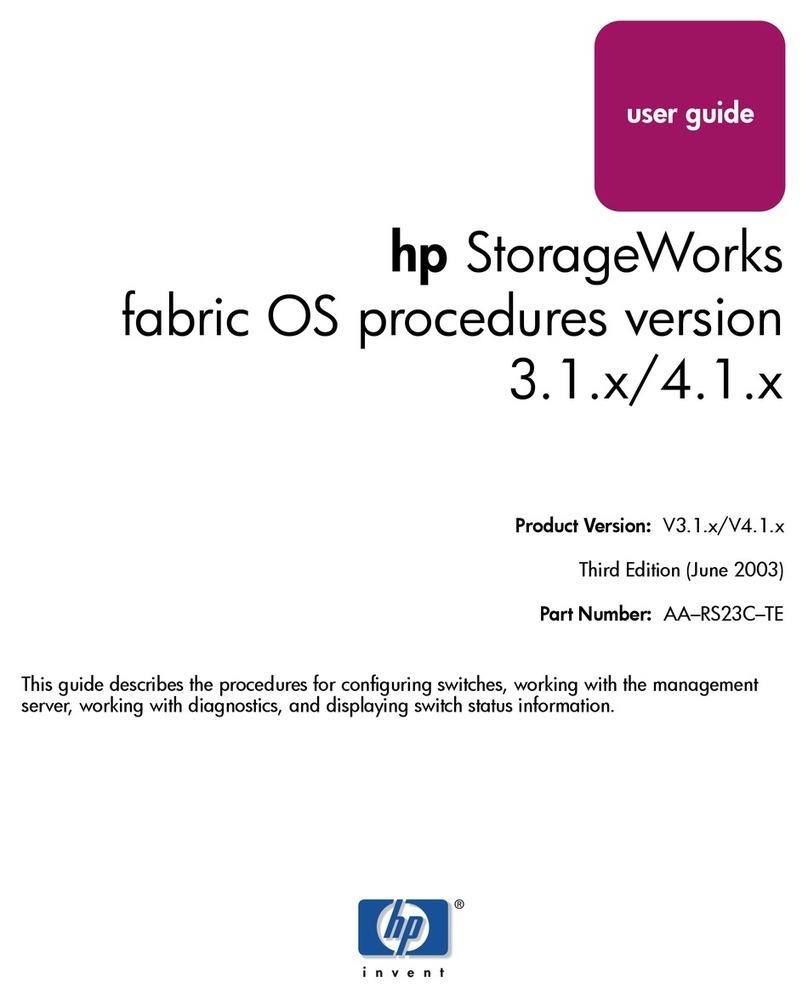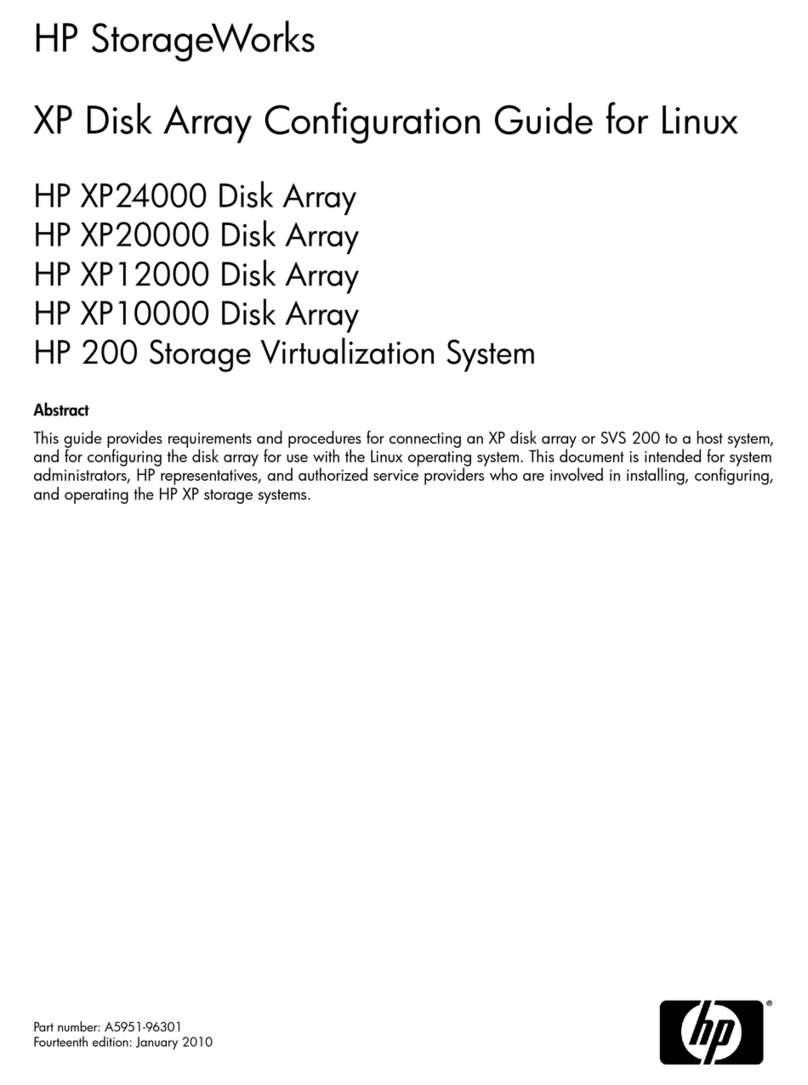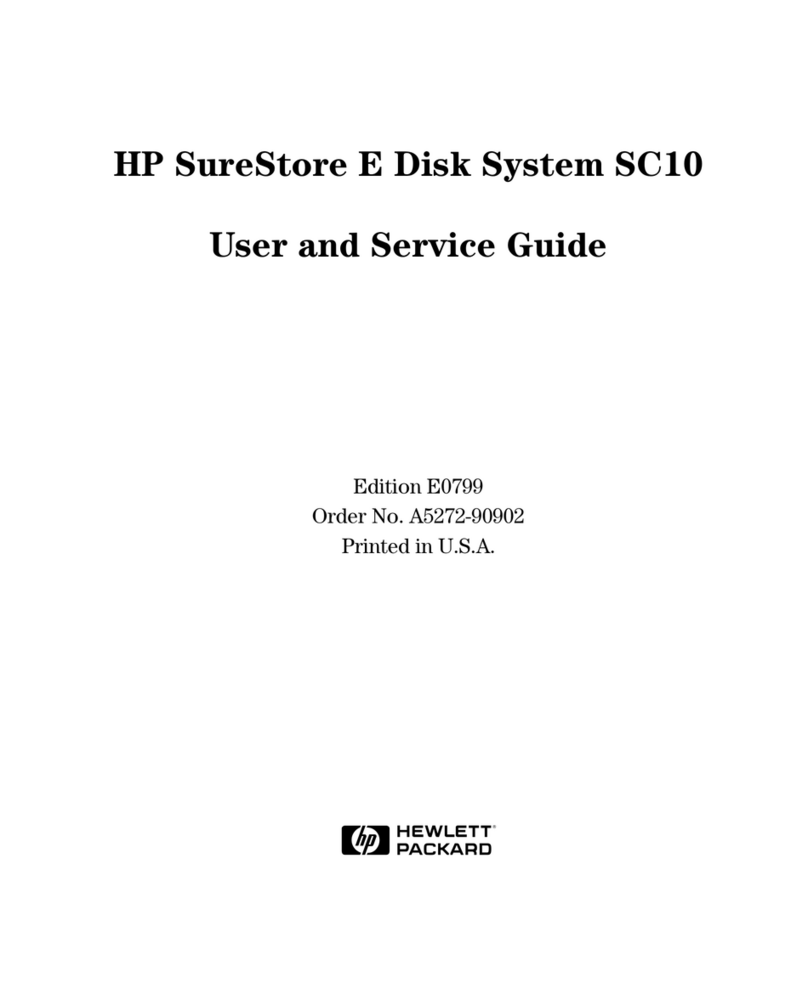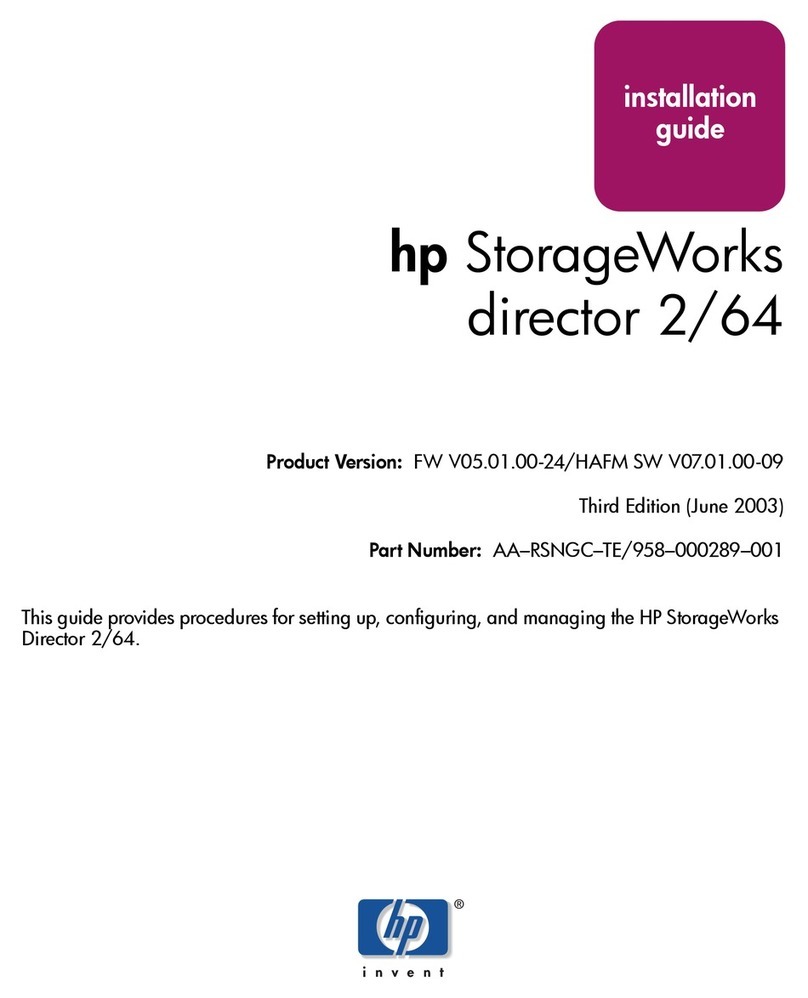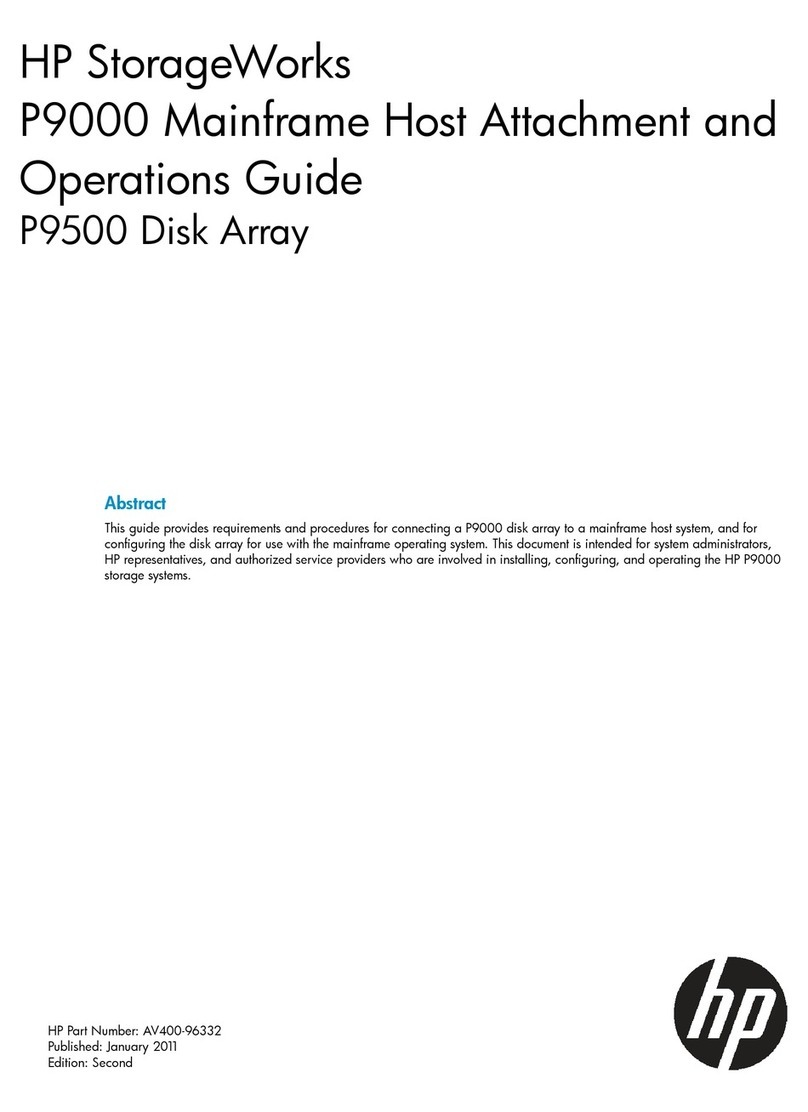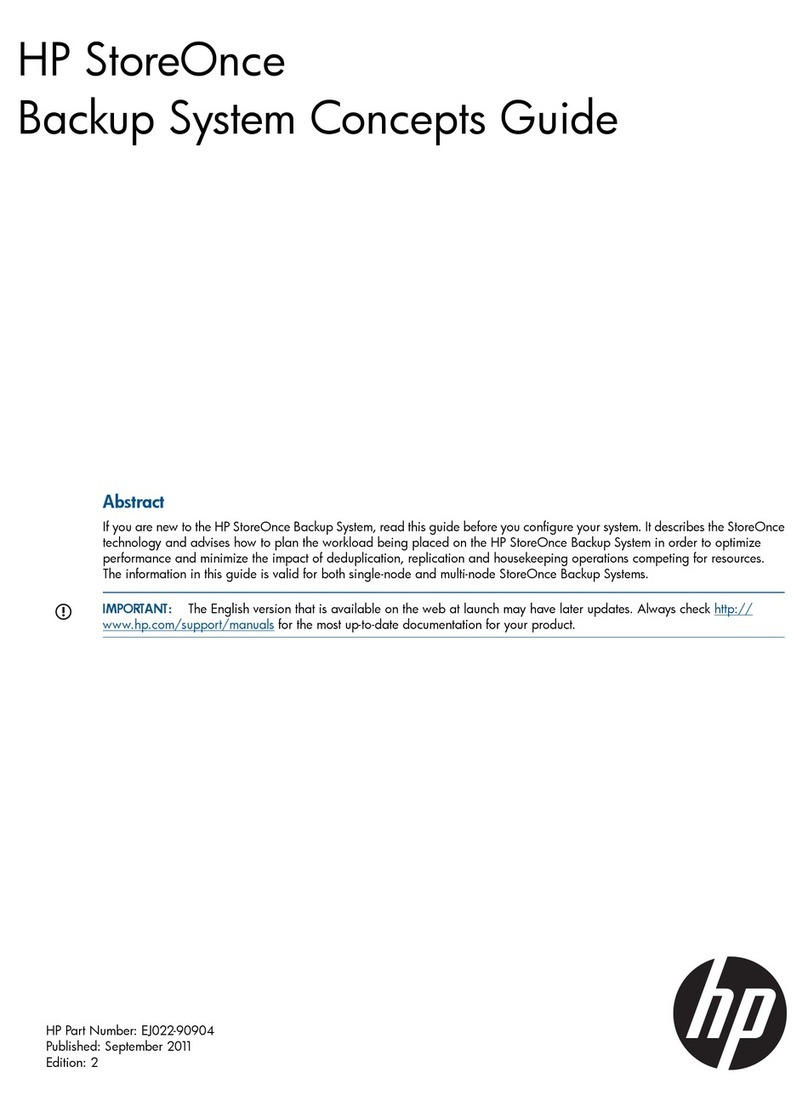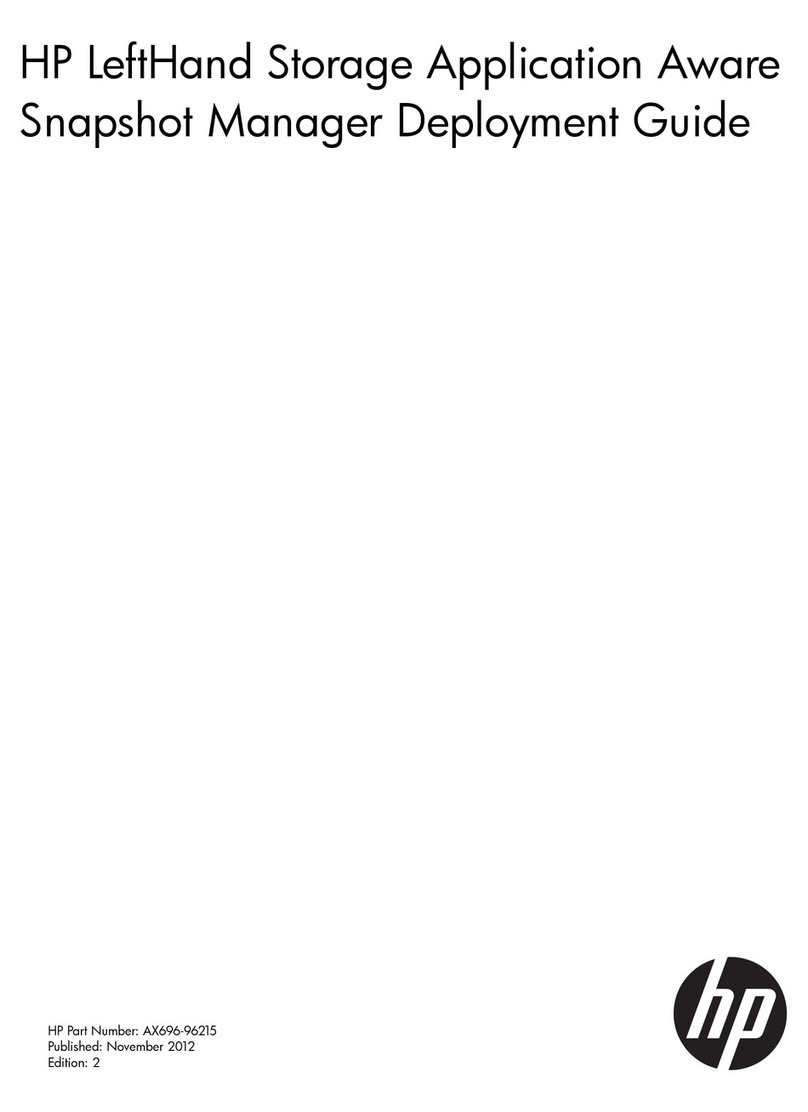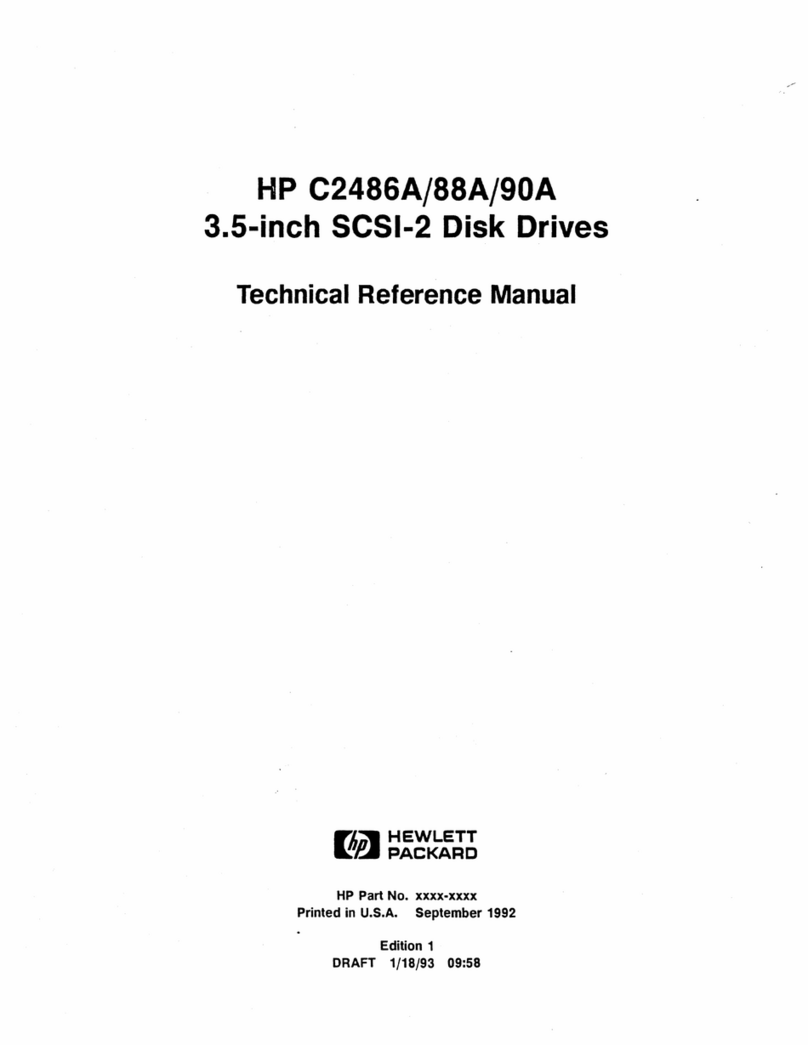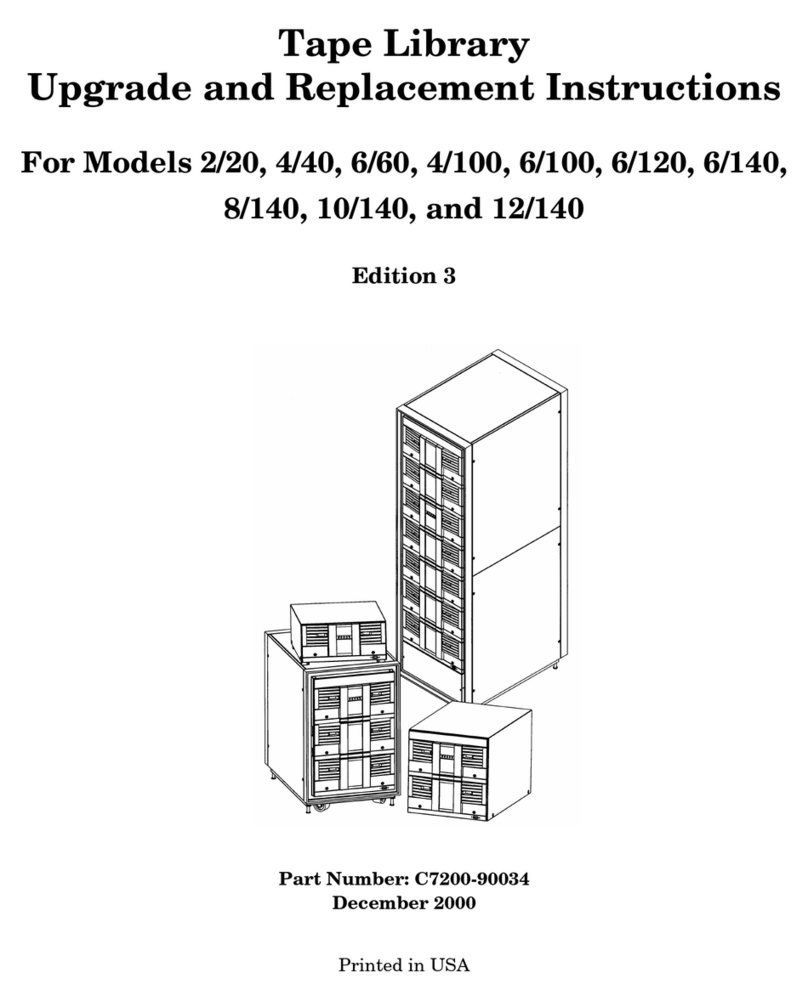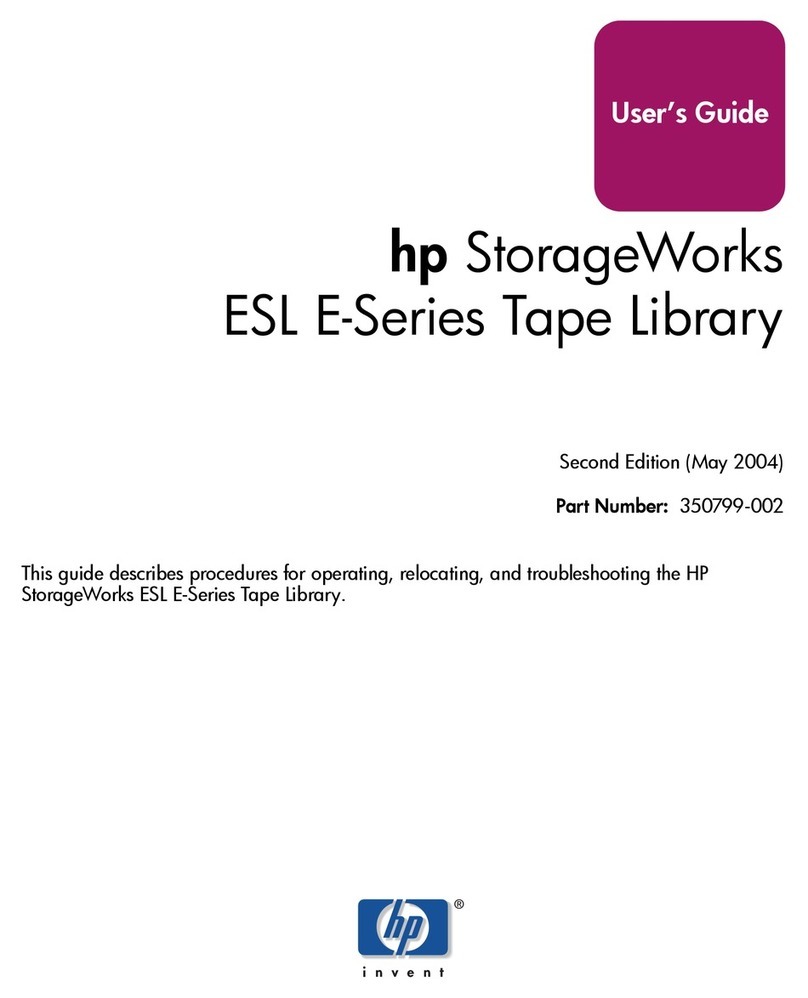Option 3: Connect cable to port on host SAS controller and replace existing SAS cable .............. 31
Secure the drive - all servers ....................................................................................................... 35
Mounting hardware used .................................................................................................... 35
No mounting hardware used ............................................................................................... 36
Reboot the server ...................................................................................................................... 36
4 Installing an external Ultrium tape drive .............................................. 37
Before you start ........................................................................................................................ 37
Connecting the tape drive to an external SAS port ........................................................................ 38
Reboot the server ..................................................................................................................... 39
5 Verify installation ............................................................................. 41
6 Operating your tape drive ................................................................. 43
Your HP StorageWorks tape drive ............................................................................................... 43
HP StorageWorks LTO-5 Ultrium tape drives ........................................................................... 43
All other Ultrium tape drives ................................................................................................. 43
Loading a cartridge .................................................................................................................. 45
Unloading a cartridge ............................................................................................................... 45
Removing power from the drive ................................................................................................... 46
7 Use the correct media ....................................................................... 47
Cartridges ............................................................................................................................... 47
Cleaning cartridges ............................................................................................................ 47
Data cartridges .................................................................................................................. 47
HP Ultrium WORM data cartridges ............................................................................................. 48
Ultrium LTO-5 tape drives and partitioning .................................................................................... 49
Ultrium LTO-5 and LTO-4 tape drives and encryption ...................................................................... 49
When should I use encryption? ............................................................................................ 49
How do I enable encryption? ............................................................................................... 49
When will I be asked to enter the key? .................................................................................. 50
What happens if I don't remember the key? ........................................................................... 50
Does encryption affect tape drive performance? ..................................................................... 50
Does the tape drive encrypt media in an earlier Ultrium format? ............................................... 50
Where can I get more information? ...................................................................................... 50
Write protecting cartridges ......................................................................................................... 51
Cleaning the tape drive ............................................................................................................. 52
Handling cartridges .................................................................................................................. 52
Operating and storage environment ............................................................................................ 52
8 Using HP OBDR ............................................................................... 53
Compatibility ........................................................................................................................... 53
What does HP OBDR do? ......................................................................................................... 53
Remote disaster recovery (ProLiant servers only) ............................................................................ 54
Testing for compatibility ............................................................................................................. 54
Running HP OBDR .................................................................................................................... 54
If restore fails ..................................................................................................................... 55
9 Diagnostic Tools and Performance ..................................................... 57
HP TapeAssure ......................................................................................................................... 57
HP Library & Tape Tools ............................................................................................................ 57
Troubleshooting with Library & Tape Tools ............................................................................. 57
4