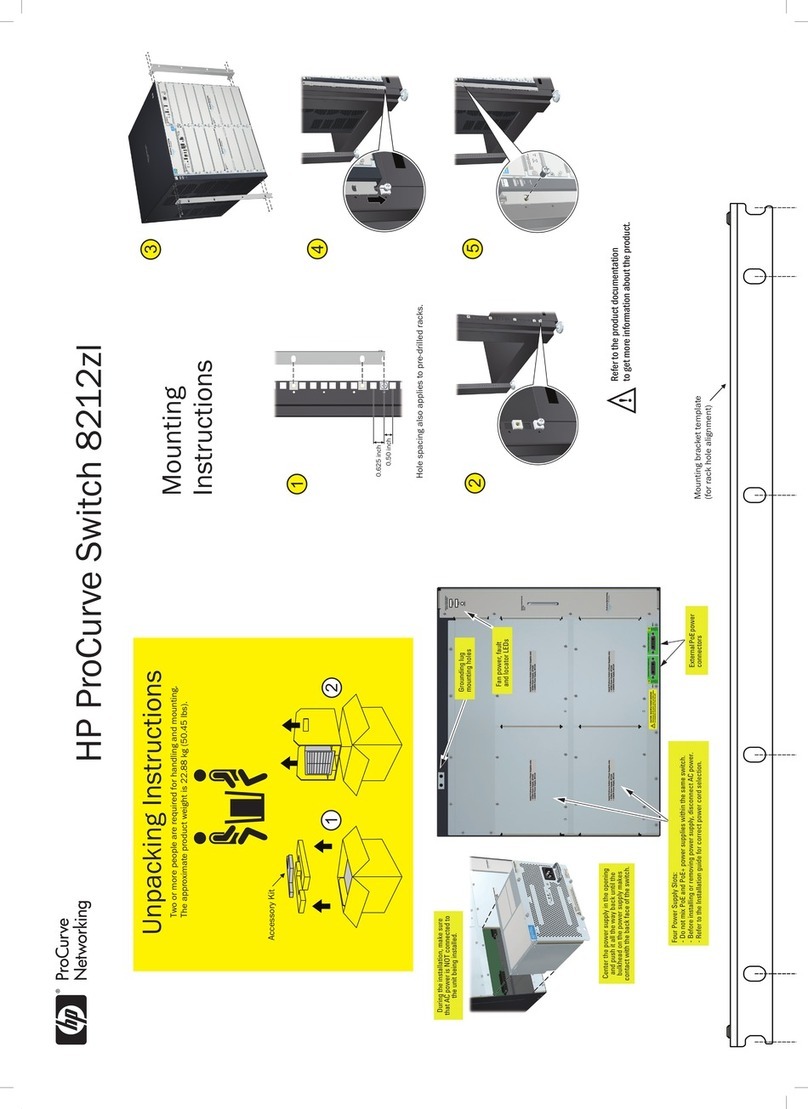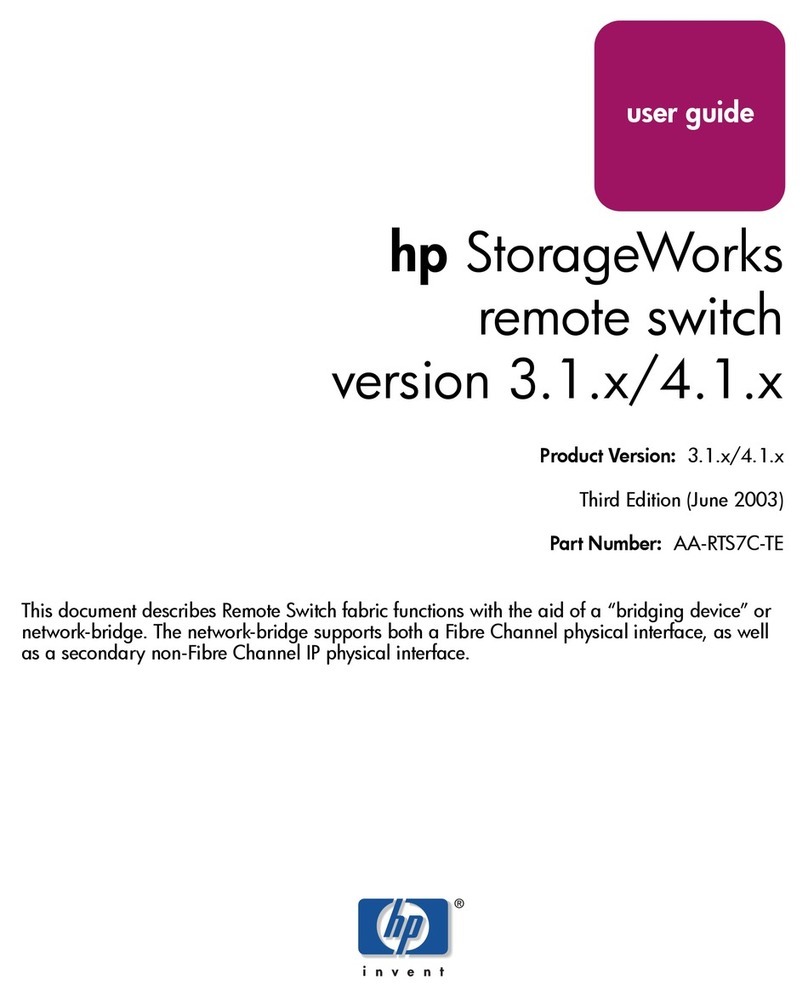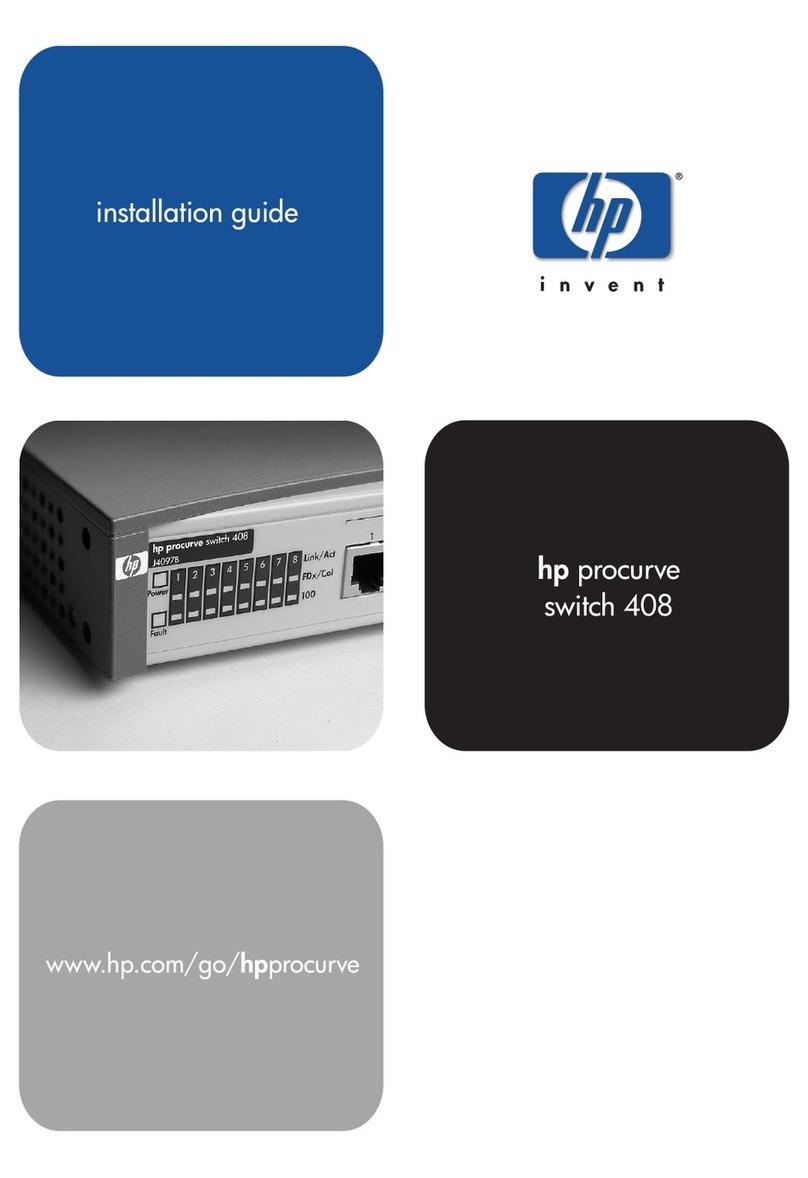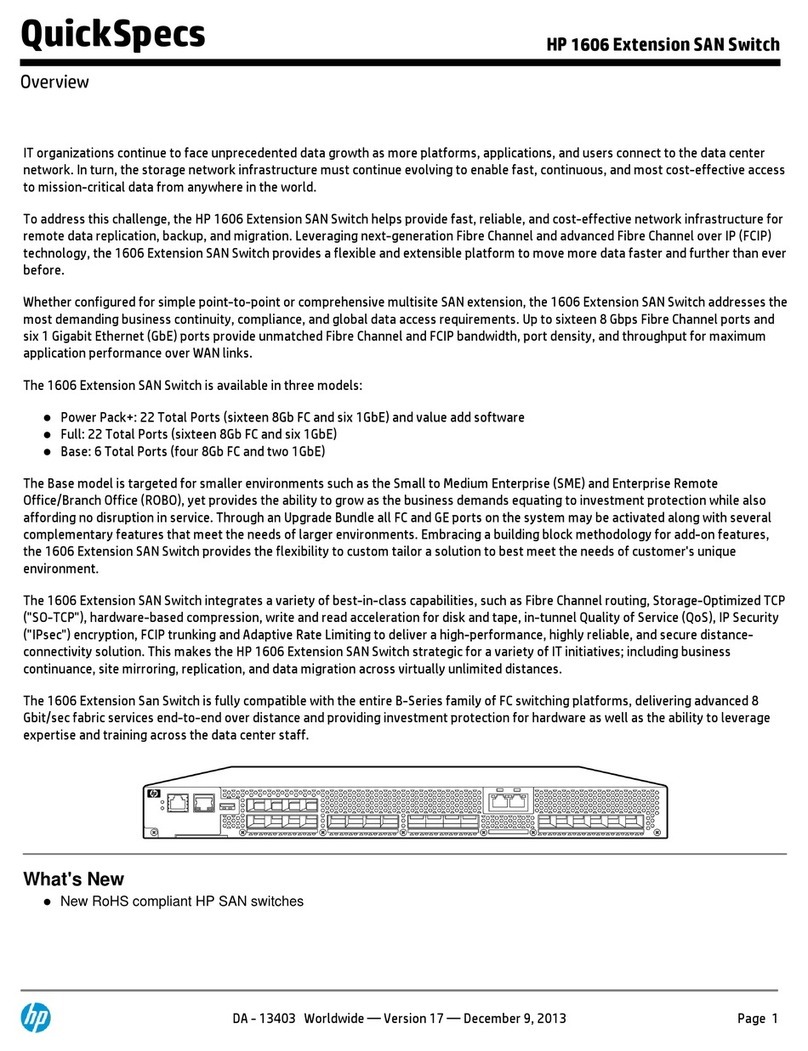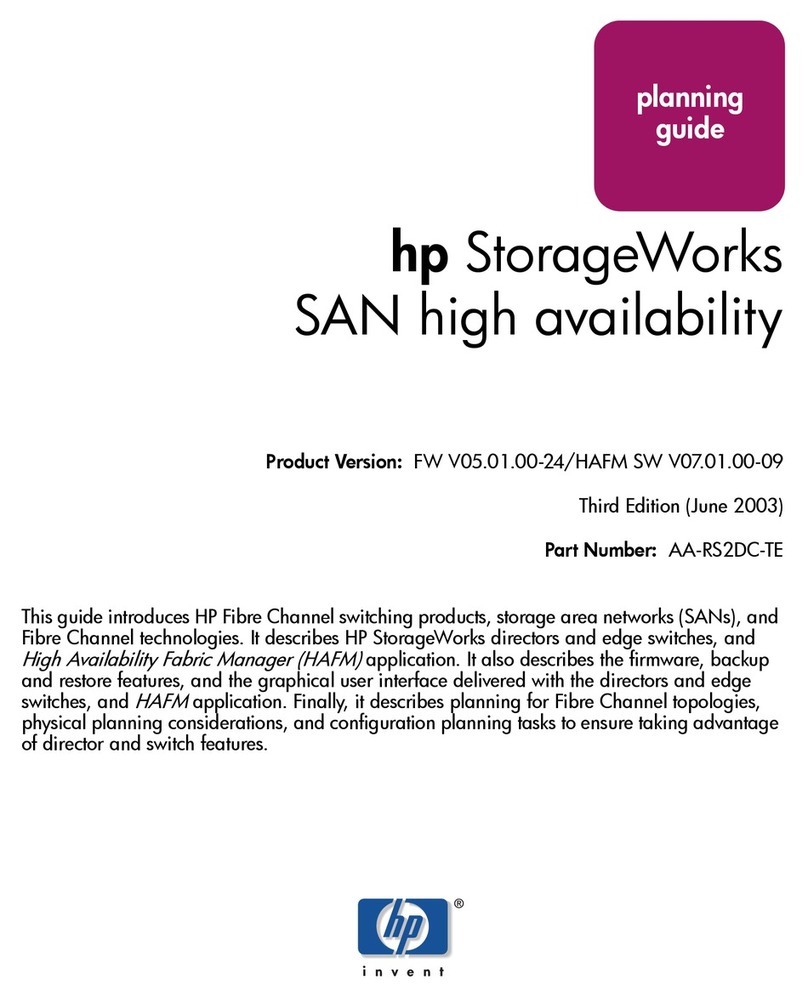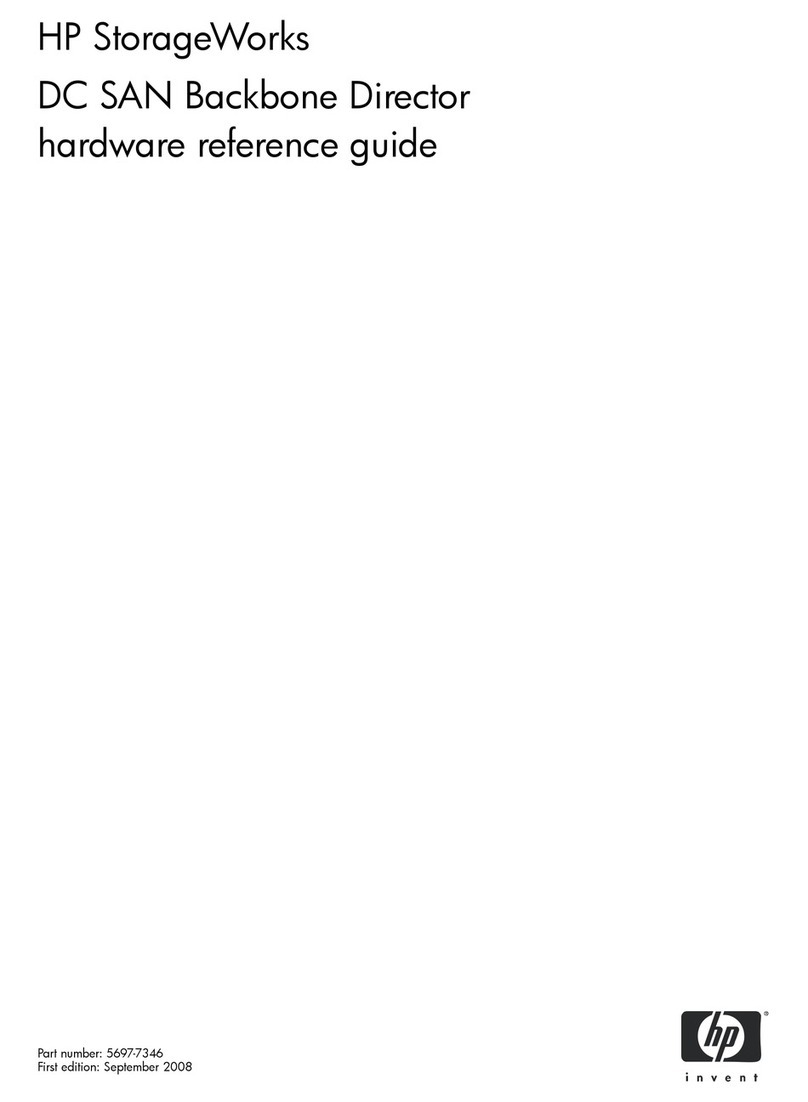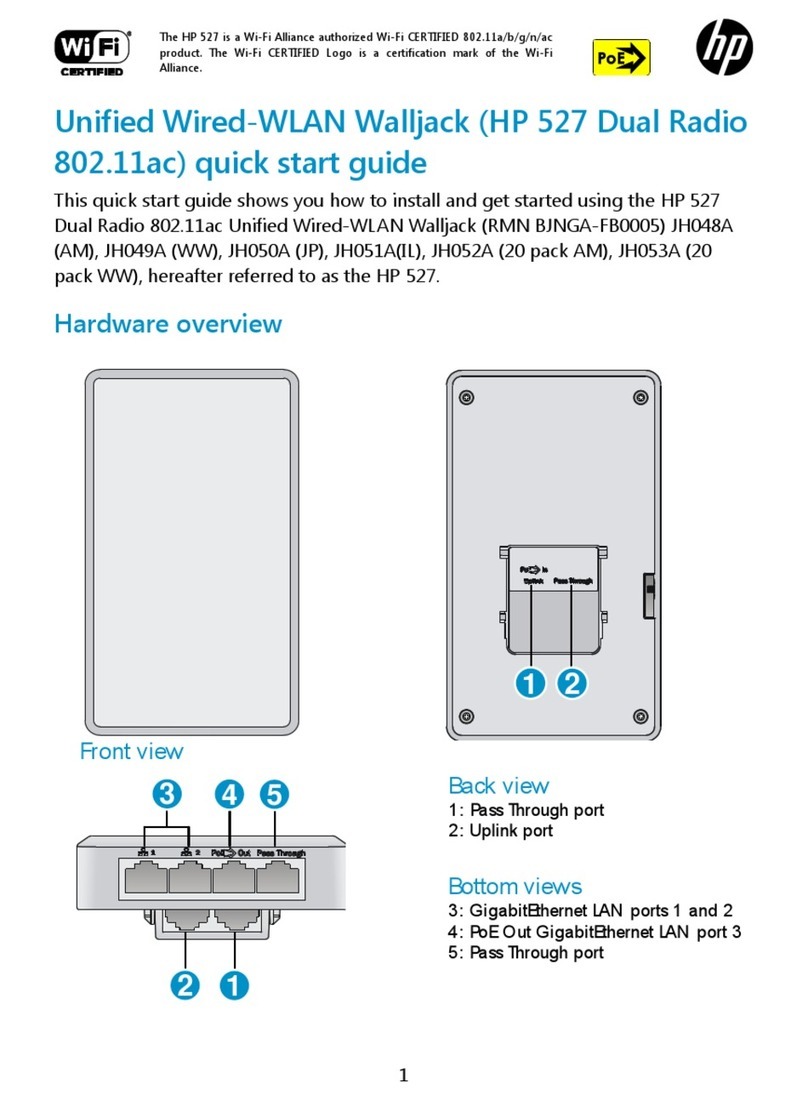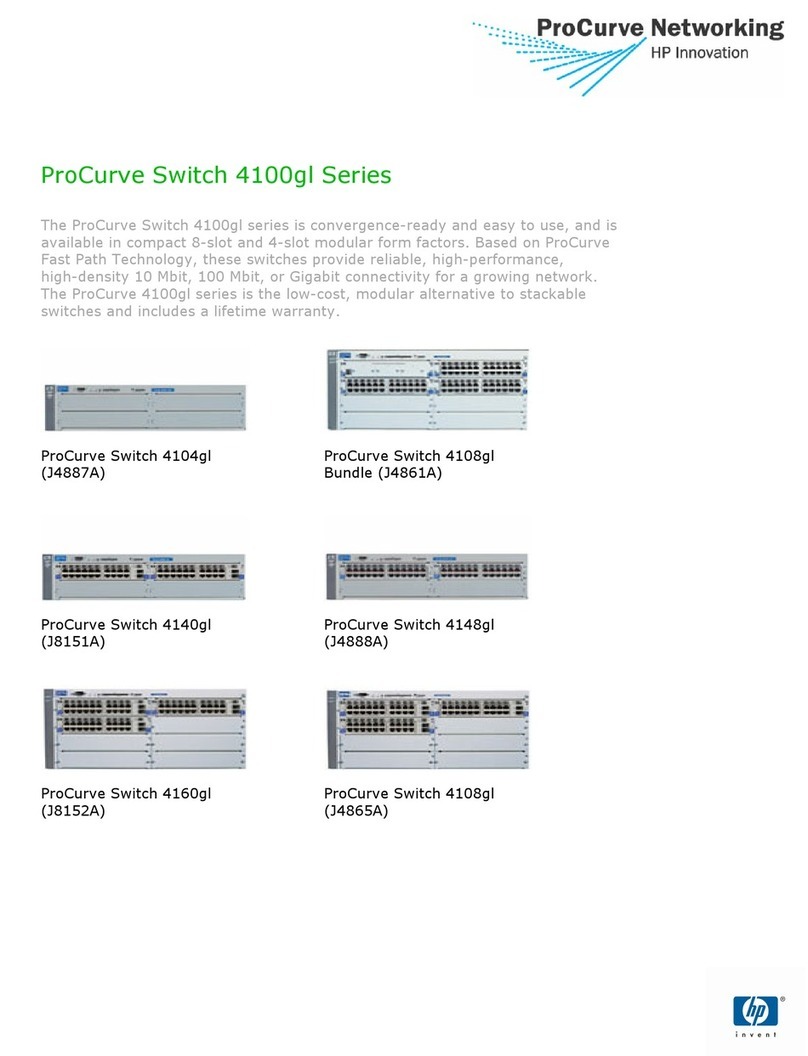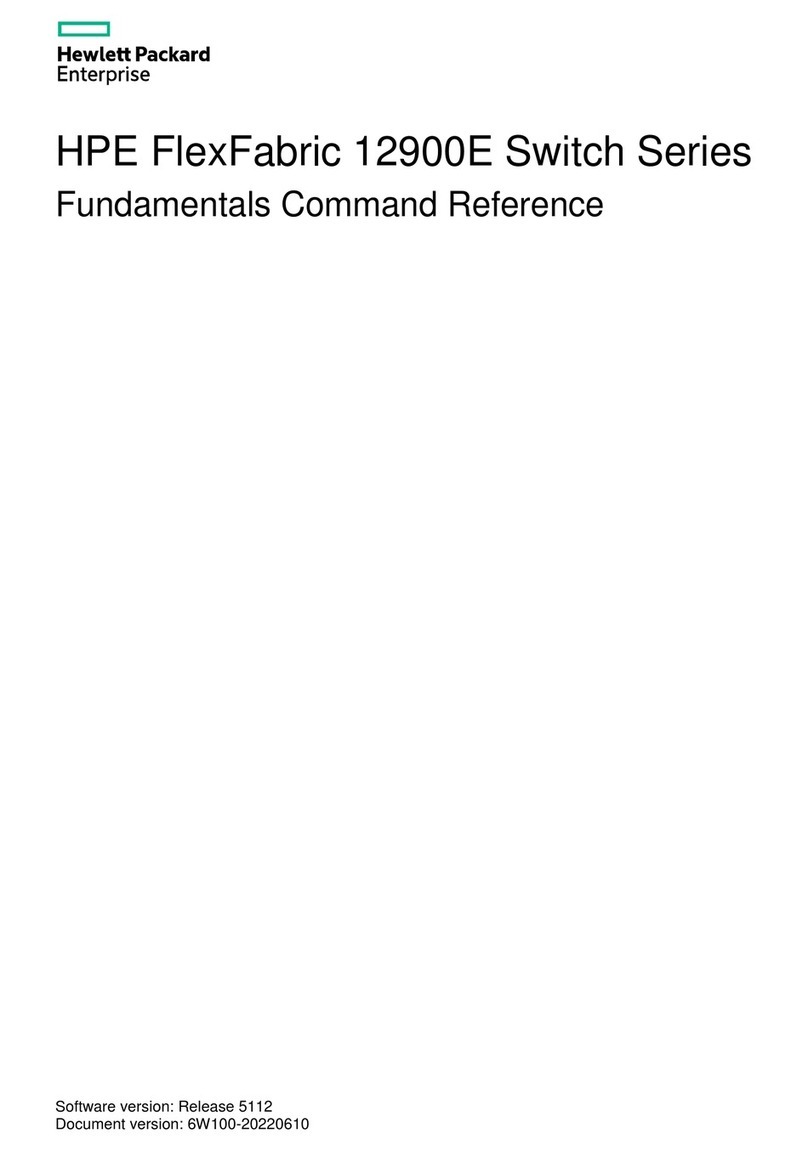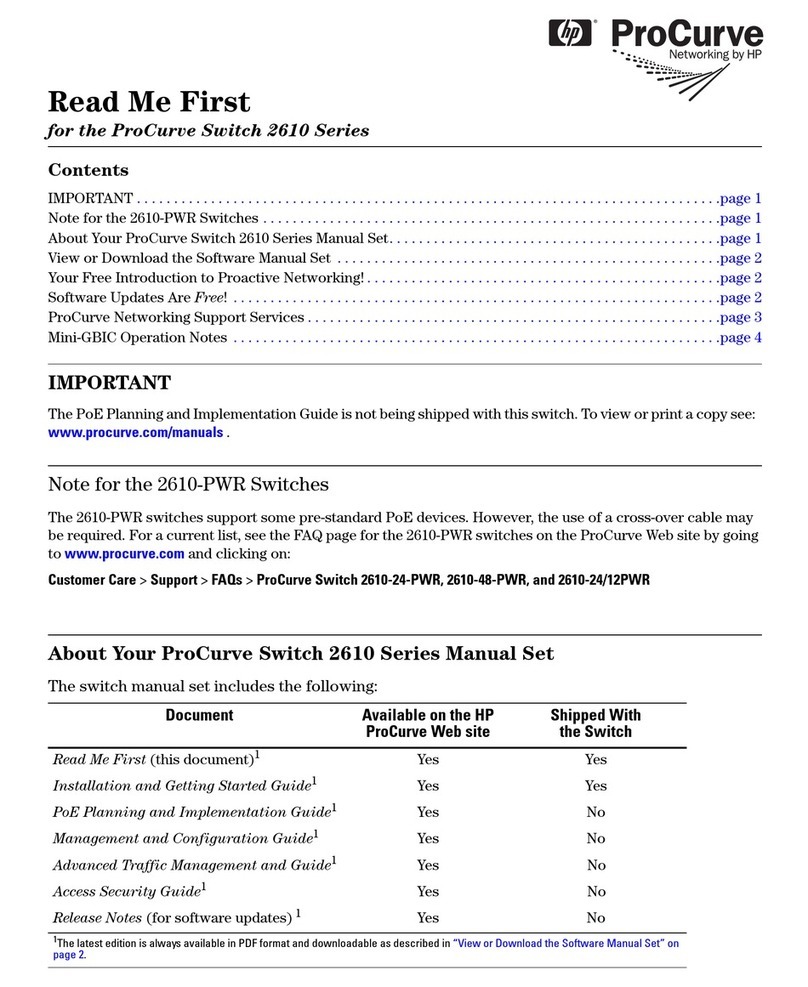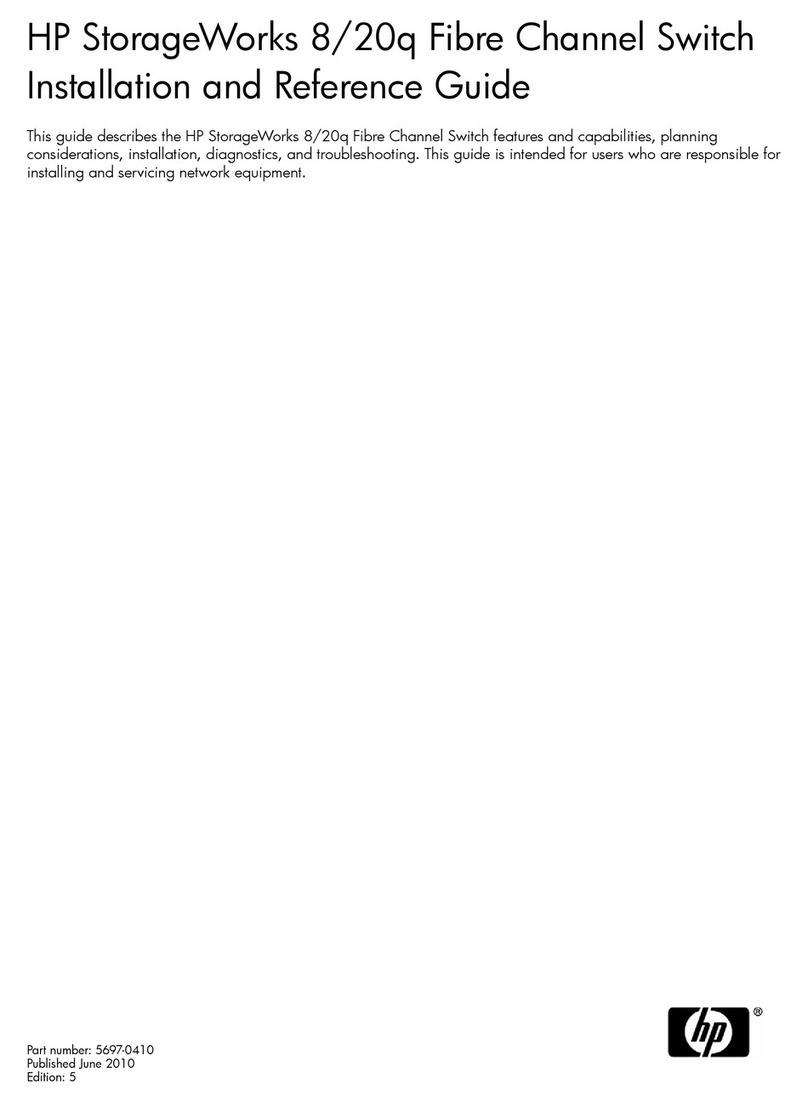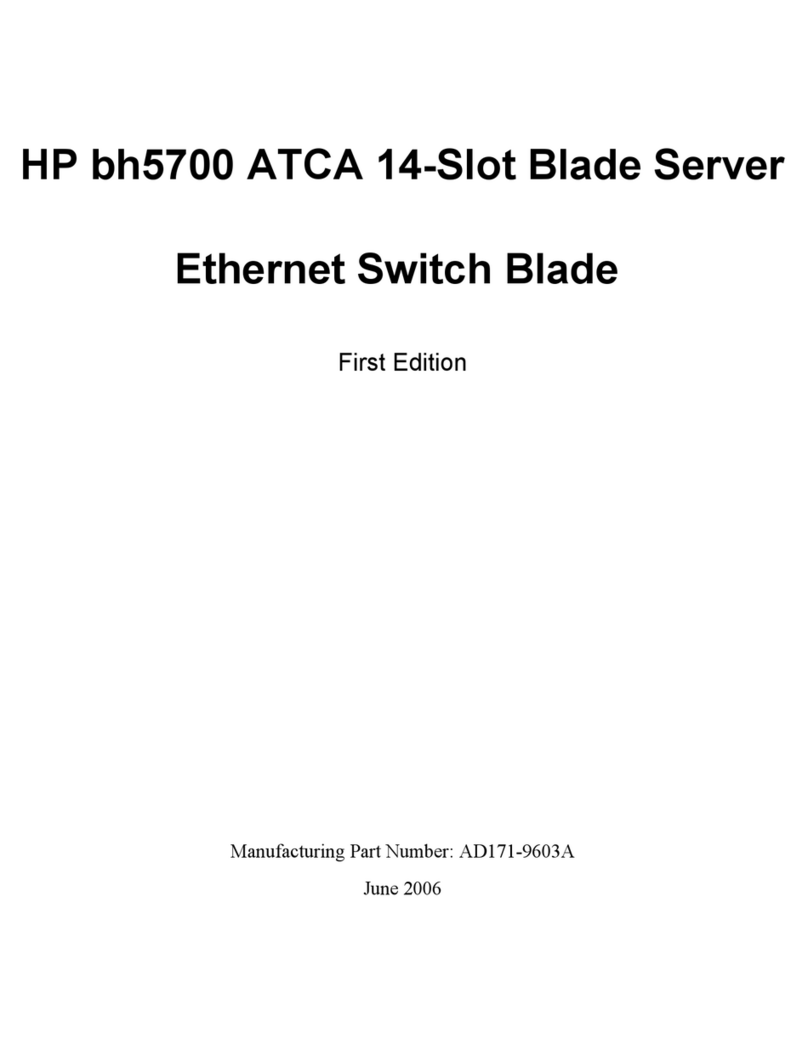HP BLc Intel® 4X QDR InfiniBand Switch Hardware Installation Guide 3
1 Preparing for Installation . . . . . . . . . . . . . . . . . . . . . . . . . . . . . . . . . . . . . . . . . . . . . . . 5
Audience. . . . . . . . . . . . . . . . . . . . . . . . . . . . . . . . . . . . . . . . . . . . . . . . . . . . . . . . . . . . . . . . . . . . . . 5
Documentation Resources . . . . . . . . . . . . . . . . . . . . . . . . . . . . . . . . . . . . . . . . . . . . . . . . . . . . . . . . . . 5
Kit Contents . . . . . . . . . . . . . . . . . . . . . . . . . . . . . . . . . . . . . . . . . . . . . . . . . . . . . . . . . . . . . . . . . . . . 5
Additional Information. . . . . . . . . . . . . . . . . . . . . . . . . . . . . . . . . . . . . . . . . . . . . . . . . . . . . . . . . . . . . 6
Connectors . . . . . . . . . . . . . . . . . . . . . . . . . . . . . . . . . . . . . . . . . . . . . . . . . . . . . . . . . . . . . . . . . . . . 7
Indicators . . . . . . . . . . . . . . . . . . . . . . . . . . . . . . . . . . . . . . . . . . . . . . . . . . . . . . . . . . . . . . . . . . . . . 7
2 Hardware Installation . . . . . . . . . . . . . . . . . . . . . . . . . . . . . . . . . . . . . . . . . . . . . . . . . 9
Installing an HP BLc Intel®4X QDR InfiniBand Managed Switch . . . . . . . . . . . . . . . . . . . . . . . . . . . . . . . . 9
Preparing the Interconnect Module Bay in the HP BladeSystem Enclosure . . . . . . . . . . . . . . . . . . . . . . . 9
Installing an HP BLc Intel®4X QDR InfiniBand Managed Switch into an HP BladeSystem Enclosure . . . . 10
Installing InfiniBand Cables in an HP BLc Intel®4X QDR InfiniBand Managed Switch . . . . . . . . . . . . . . . . 10
Installing an InfiniBand Cable in an HP BLc Intel®4X QDR InfiniBand Managed Switch . . . . . . . . . . . . 11
Removing an InfiniBand Cable from the HP BLc Intel®4X QDR InfiniBand Managed Switch. . . . . . . . . . . . 12
InfiniBand Subnet Management . . . . . . . . . . . . . . . . . . . . . . . . . . . . . . . . . . . . . . . . . . . . . . . . . . . . . 12
3 Hardware Removal. . . . . . . . . . . . . . . . . . . . . . . . . . . . . . . . . . . . . . . . . . . . . . . . . . 15
4 Regulatory Compliance . . . . . . . . . . . . . . . . . . . . . . . . . . . . . . . . . . . . . . . . . . . . . . . 17
Regulatory Compliance Identification Numbers . . . . . . . . . . . . . . . . . . . . . . . . . . . . . . . . . . . . . . . . . . 17
Class A Equipment . . . . . . . . . . . . . . . . . . . . . . . . . . . . . . . . . . . . . . . . . . . . . . . . . . . . . . . . . . . . . . 17
Modifications . . . . . . . . . . . . . . . . . . . . . . . . . . . . . . . . . . . . . . . . . . . . . . . . . . . . . . . . . . . . . . . . . . 17
Cables . . . . . . . . . . . . . . . . . . . . . . . . . . . . . . . . . . . . . . . . . . . . . . . . . . . . . . . . . . . . . . . . . . . . . . 17
Canadian Notice . . . . . . . . . . . . . . . . . . . . . . . . . . . . . . . . . . . . . . . . . . . . . . . . . . . . . . . . . . . . . . . 17
European Union Regulatory Notice . . . . . . . . . . . . . . . . . . . . . . . . . . . . . . . . . . . . . . . . . . . . . . . . . . . 17
Japanese Notice. . . . . . . . . . . . . . . . . . . . . . . . . . . . . . . . . . . . . . . . . . . . . . . . . . . . . . . . . . . . . . . . 18
Korean Notice . . . . . . . . . . . . . . . . . . . . . . . . . . . . . . . . . . . . . . . . . . . . . . . . . . . . . . . . . . . . . . . . . 18
A Installation of Switch Management Module . . . . . . . . . . . . . . . . . . . . . . . . . . . . . . . . . 19
Figures
1 HP BLc Intel®4X QDR InfiniBand Managed Switch . . . . . . . . . . . . . . . . . . . . . . . . . . . . . . . . . . . . . 5
2 HP Onboard Administrator Screen Example . . . . . . . . . . . . . . . . . . . . . . . . . . . . . . . . . . . . . . . . . . 6
3 Intel®BLc 4X QDR InfiniBand Switch Connector Ports. . . . . . . . . . . . . . . . . . . . . . . . . . . . . . . . . . . . 7
4 Intel®BLc 4X QDR InfiniBand Switch Indicators . . . . . . . . . . . . . . . . . . . . . . . . . . . . . . . . . . . . . . . . 7
5 Removing a Divider from the HP BladeSystem Enclosure Interconnect Module Bay . . . . . . . . . . . . . . . . 9
6 Installing an HP BLc Intel®4X QDR InfiniBand Managed Switch into an HP BladeSystem Enclosure . . . 10
7 QSFP InfiniBand QDR/QDR Cable. . . . . . . . . . . . . . . . . . . . . . . . . . . . . . . . . . . . . . . . . . . . . . . . 11
8 Install InfiniBand Cable in an HP BLc Intel®4X QDR InfiniBand Managed Switch Port . . . . . . . . . . . . 12
9 InfiniBand Cable Installed in Port 1 of an HP BLc Intel®4X QDR InfiniBand Managed Switch . . . . . . . 12
10 Location of the Switch Management Module Blank Cover. . . . . . . . . . . . . . . . . . . . . . . . . . . . . . . . 19
11 Switch Management Module Assembly. . . . . . . . . . . . . . . . . . . . . . . . . . . . . . . . . . . . . . . . . . . . . 19
12 Switch with Switch Management Module . . . . . . . . . . . . . . . . . . . . . . . . . . . . . . . . . . . . . . . . . . . 20
13 Switch with Switch Management Module Cover Removed. . . . . . . . . . . . . . . . . . . . . . . . . . . . . . . . 21
Tables
1 Intel®BLc 4X QDR InfiniBand Switch Connector Ports. . . . . . . . . . . . . . . . . . . . . . . . . . . . . . . . . . . . . 7
2 Intel®BLc 4X QDR InfiniBand Switch Indicators . . . . . . . . . . . . . . . . . . . . . . . . . . . . . . . . . . . . . . . . . 7
3 QSFP InfiniBand QDR/QDR Cable . . . . . . . . . . . . . . . . . . . . . . . . . . . . . . . . . . . . . . . . . . . . . . . . 11
Contents