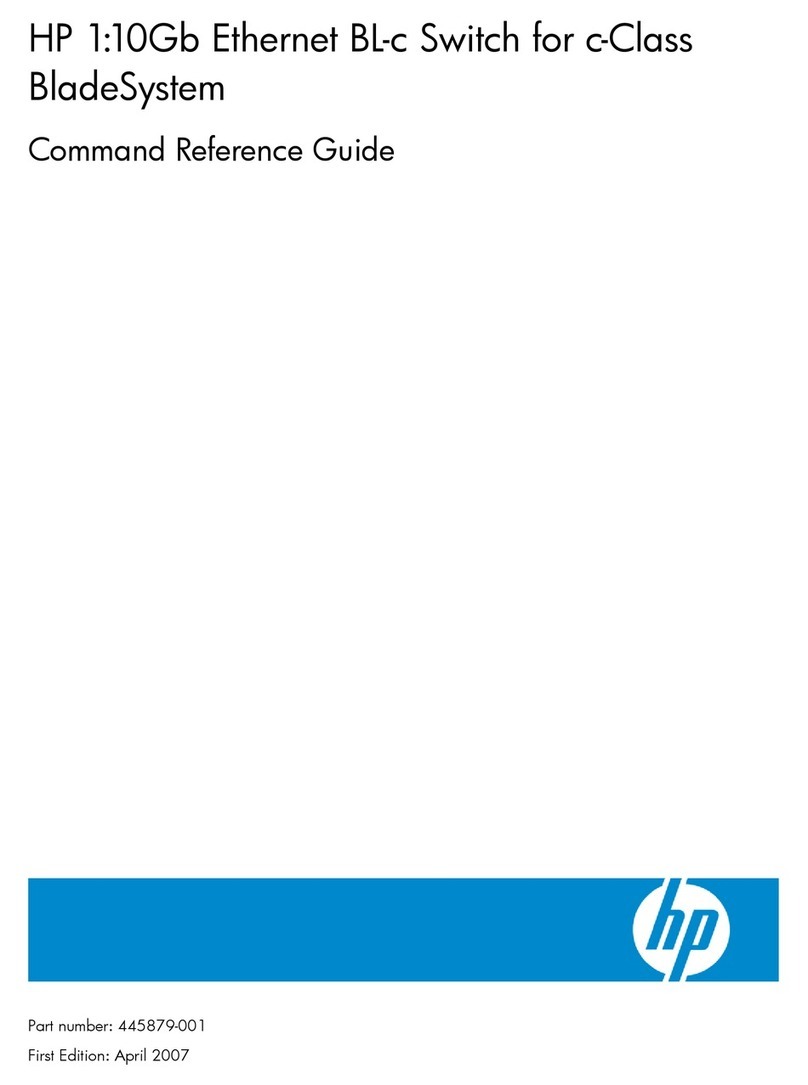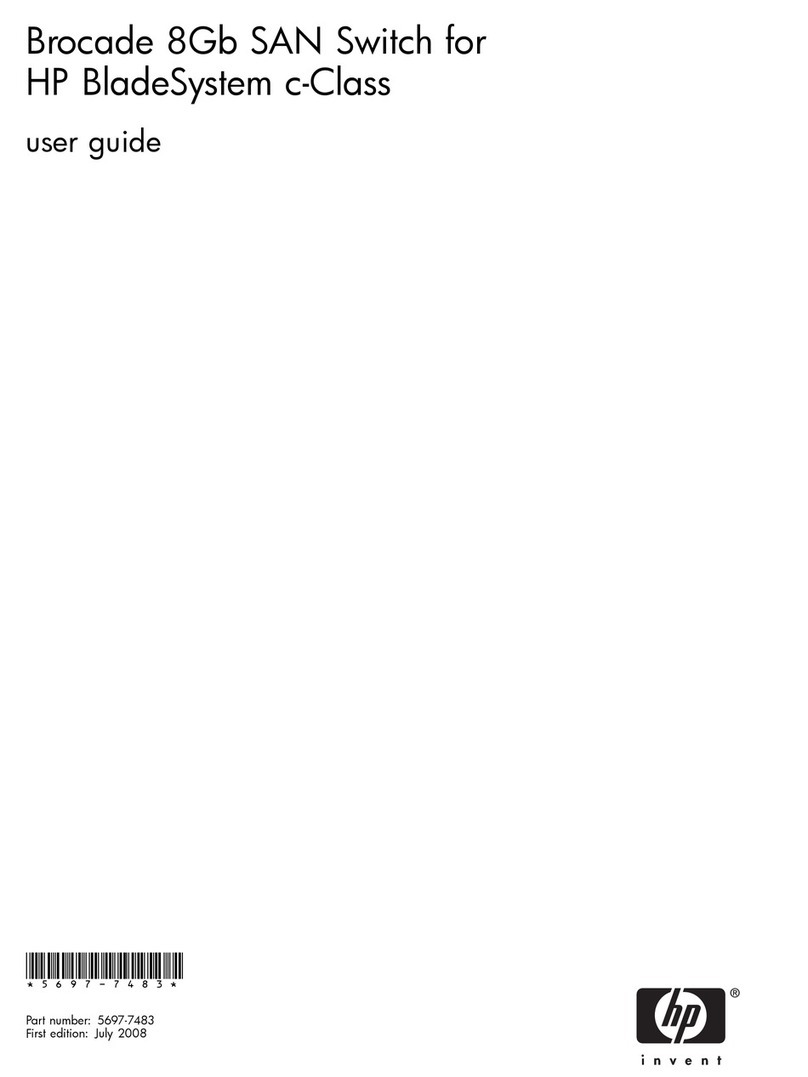HP ProCurve 2124 User manual
Other HP Switch manuals

HP
HP Aruba 4100i Installation instructions
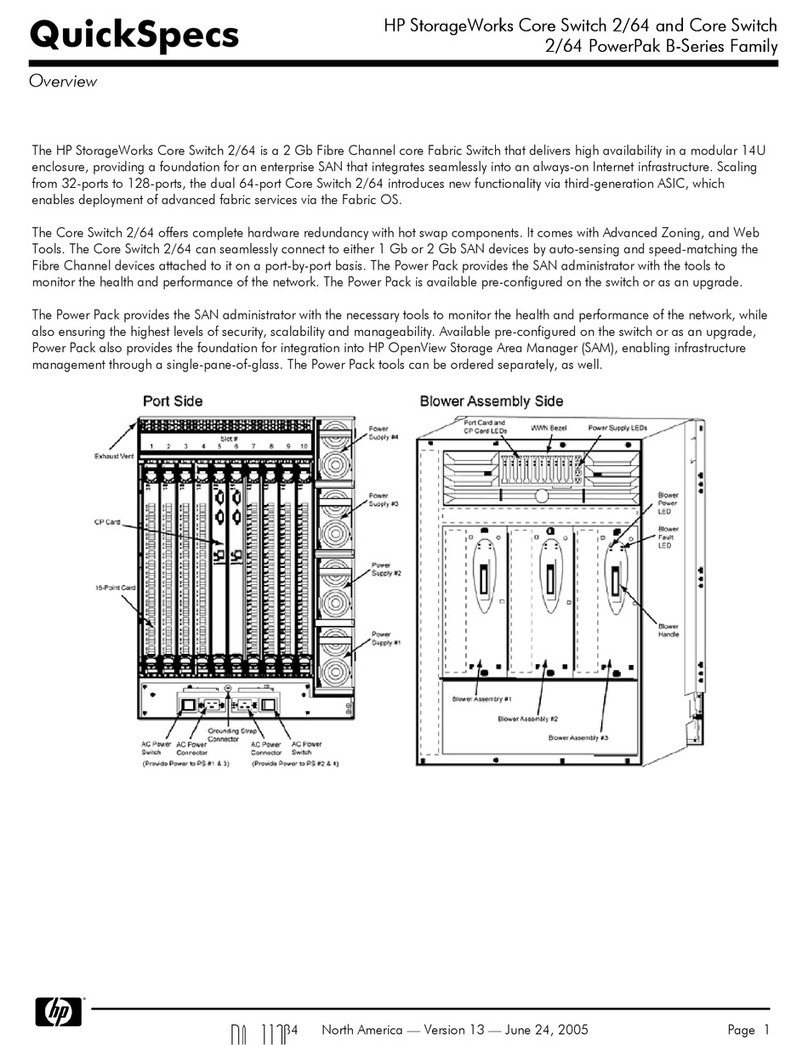
HP
HP B-Series User instructions
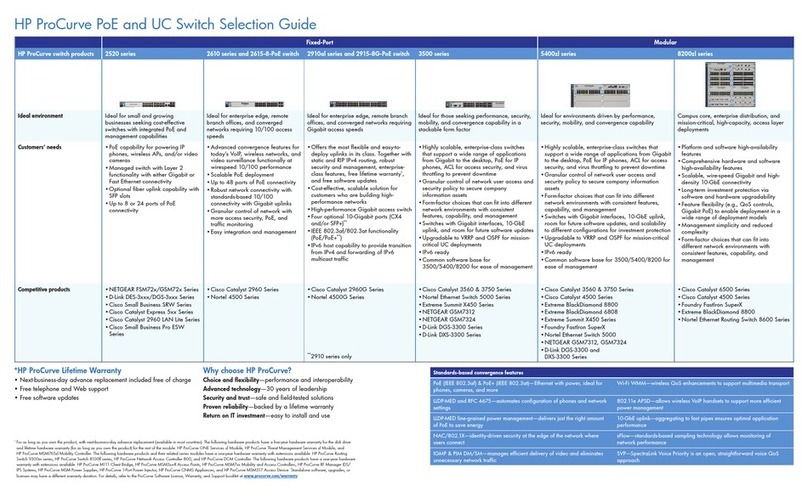
HP
HP PROCURVE 2520 User manual

HP
HP 10504 User manual
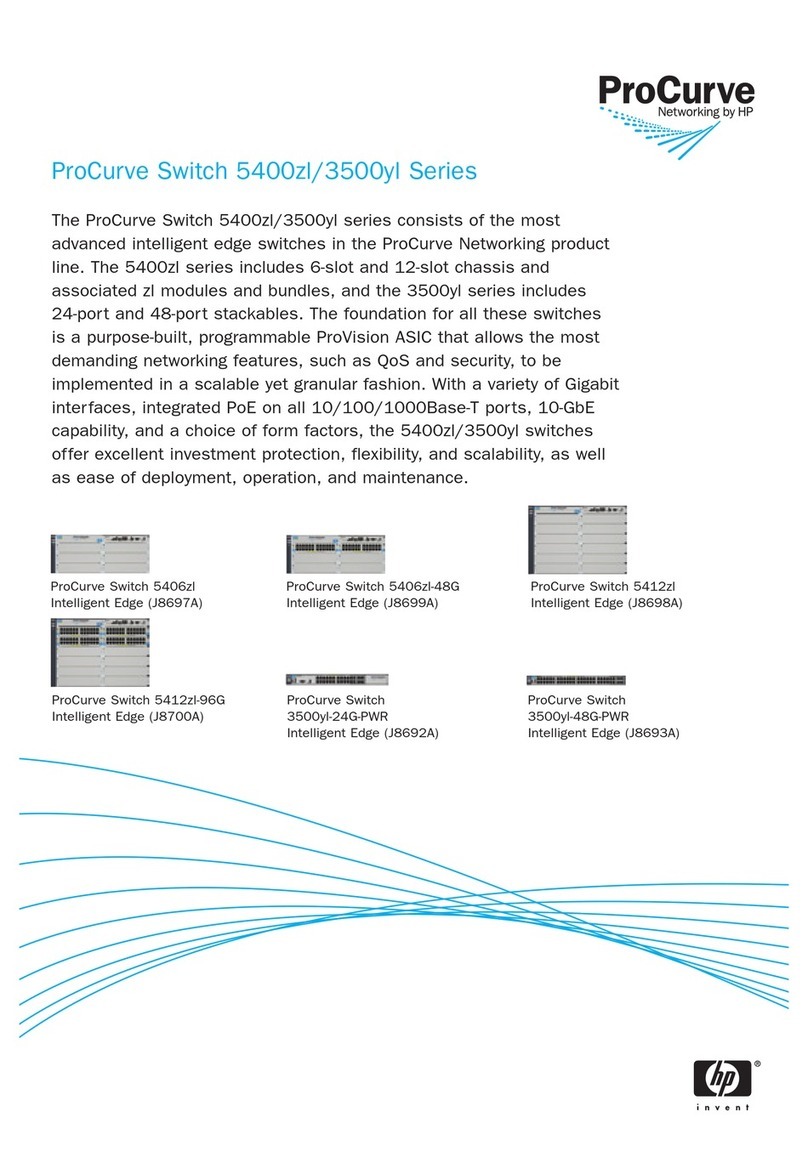
HP
HP ProCurve 3500yl Series User manual
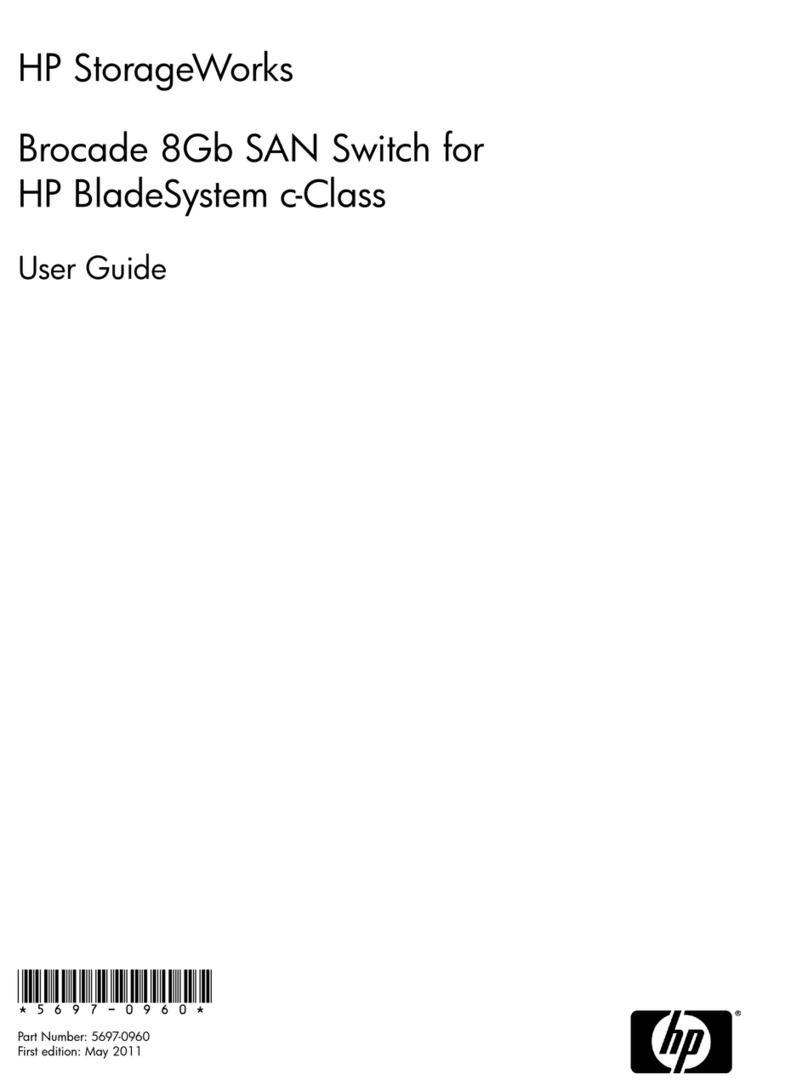
HP
HP Brocade 8Gb User manual

HP
HP 316095-B21 - StorageWorks Edge Switch 2/24 Instruction Manual
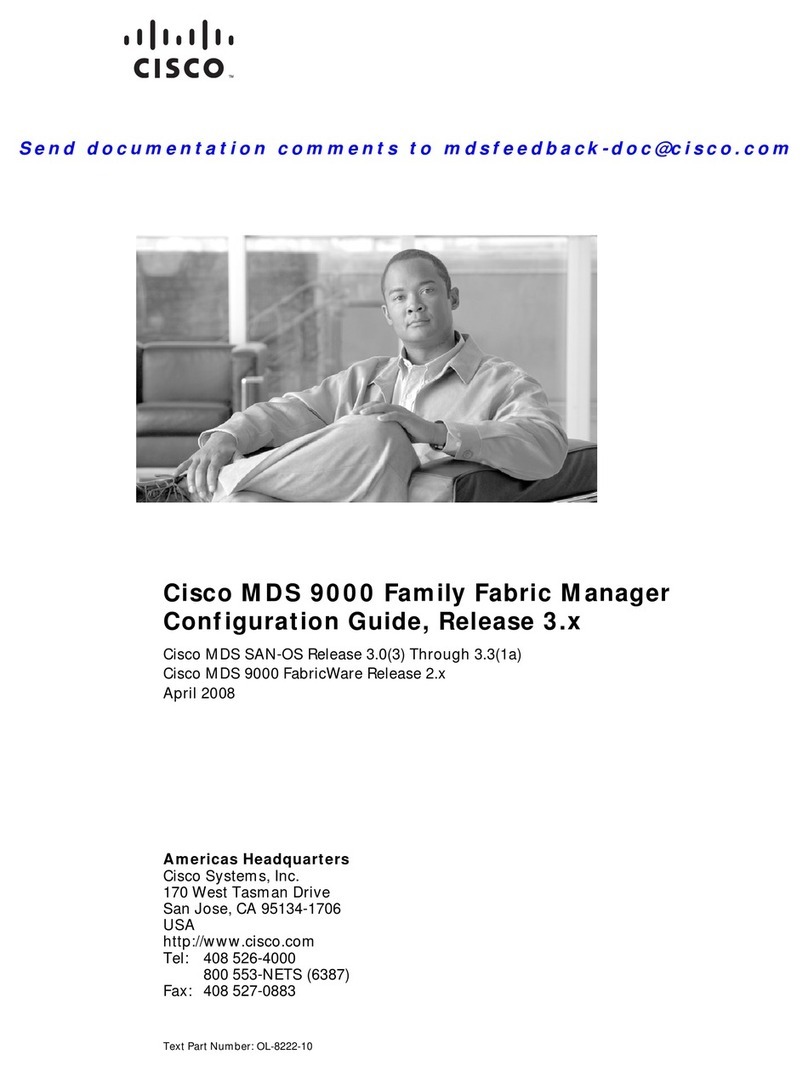
HP
HP Cisco MDS 9216 - Fabric Switch User manual
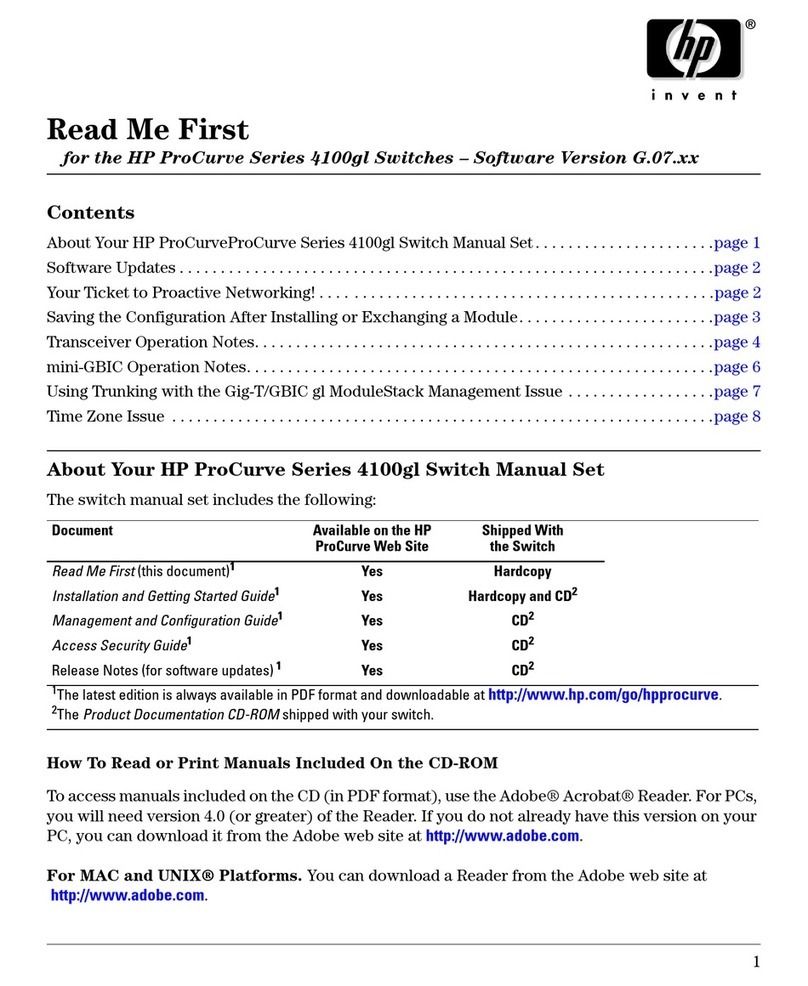
HP
HP ProCurve Series Manual
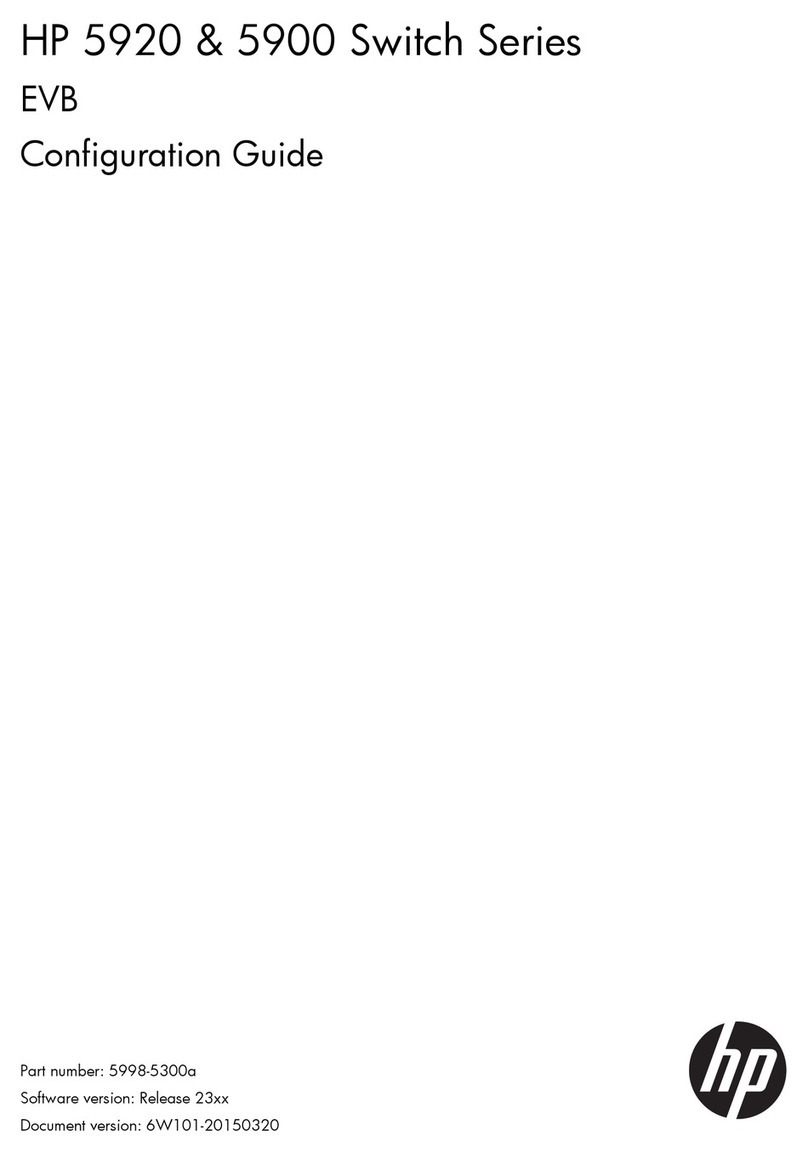
HP
HP 5920 User manual

HP
HP Procurve Series 4100GL User manual

HP
HP E5400 zl Series User manual
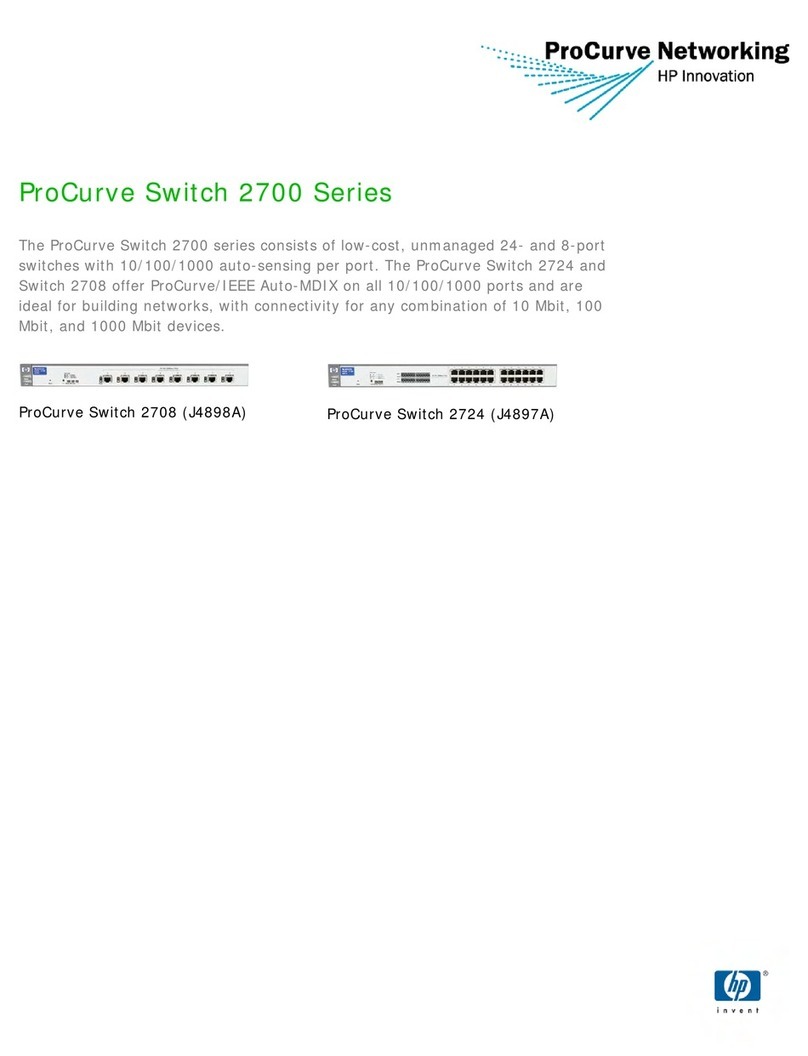
HP
HP J4897A User manual
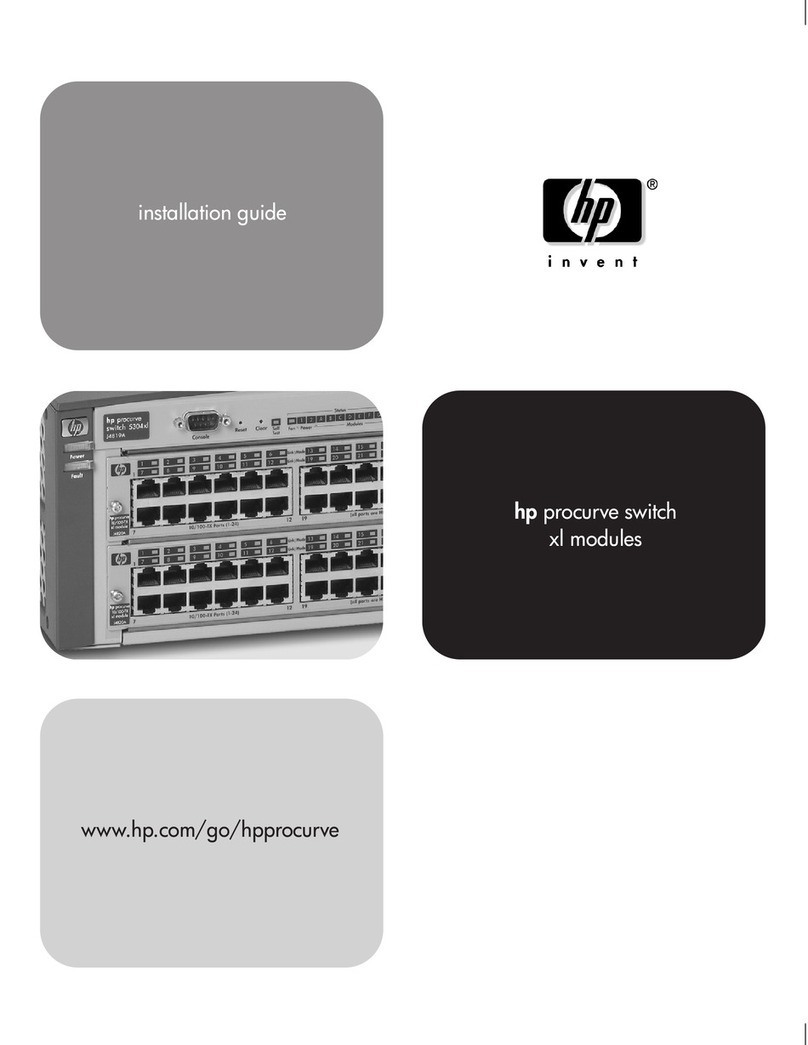
HP
HP ProCurve J4852A User manual

HP
HP ProCurve 1600M Setup guide
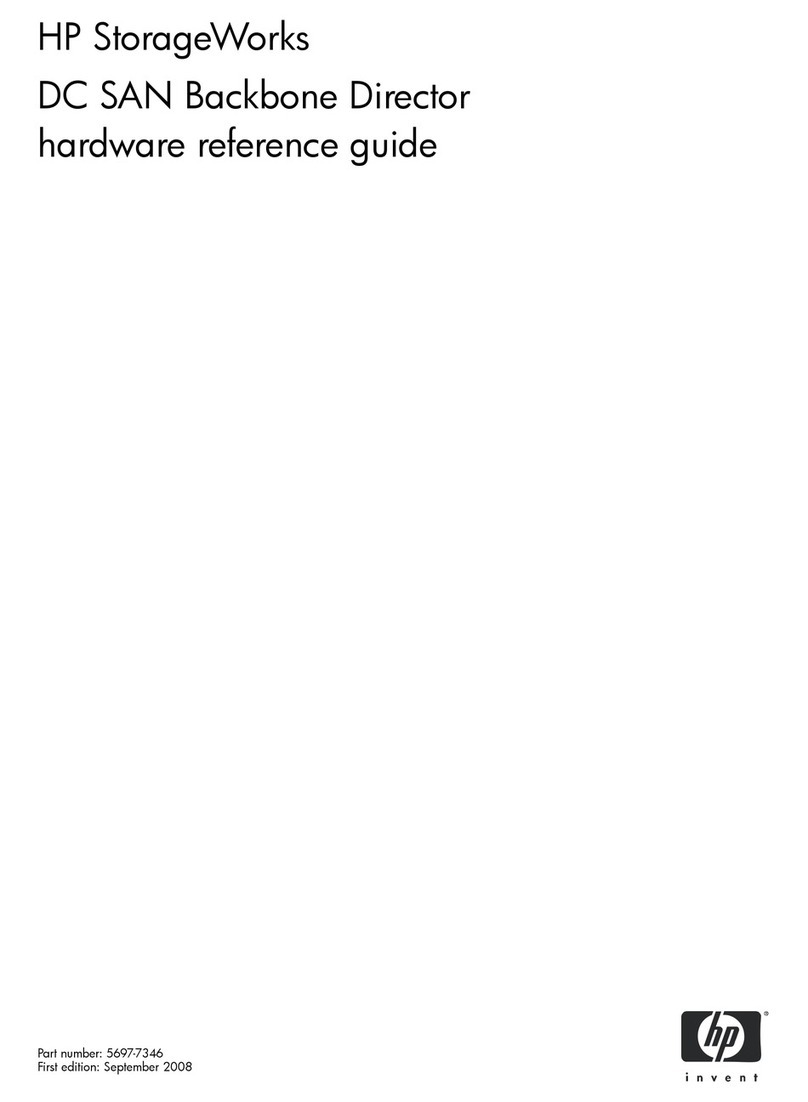
HP
HP A7990A - StorageWorks SAN Director 4/16 Blade... Operating and maintenance manual

HP
HP 5920 User manual
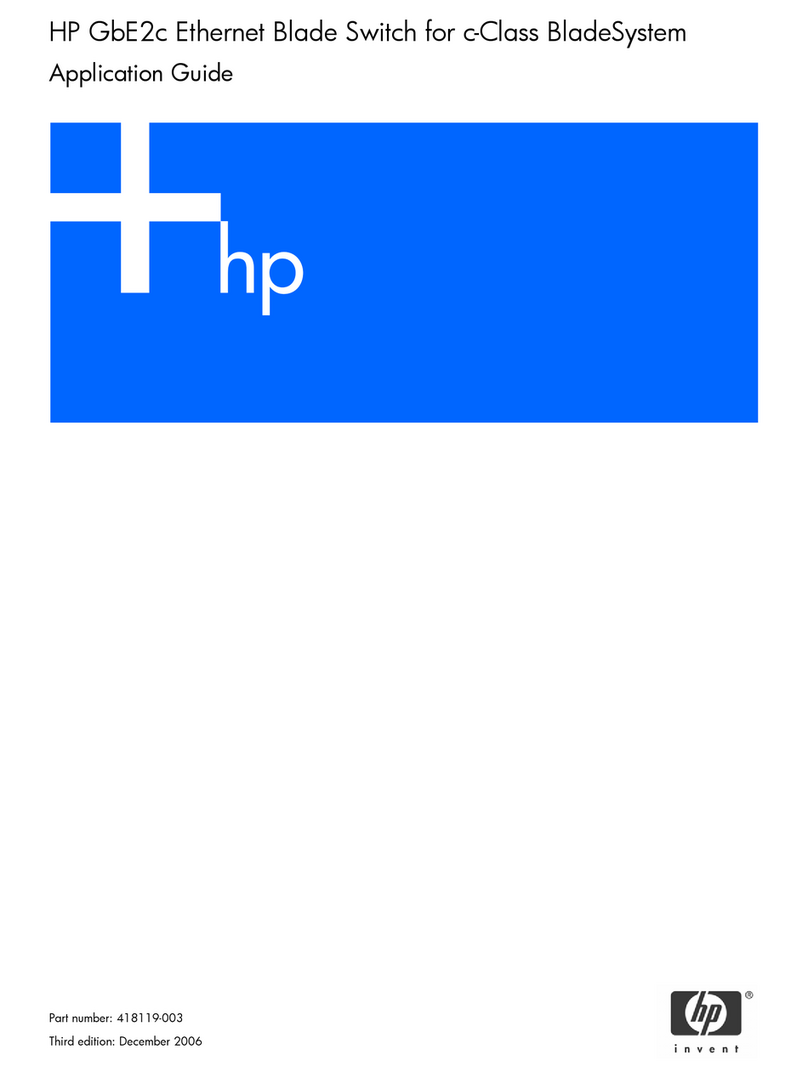
HP
HP GbE2c - Blc Layer 2/3 Fiber SFP Option User guide
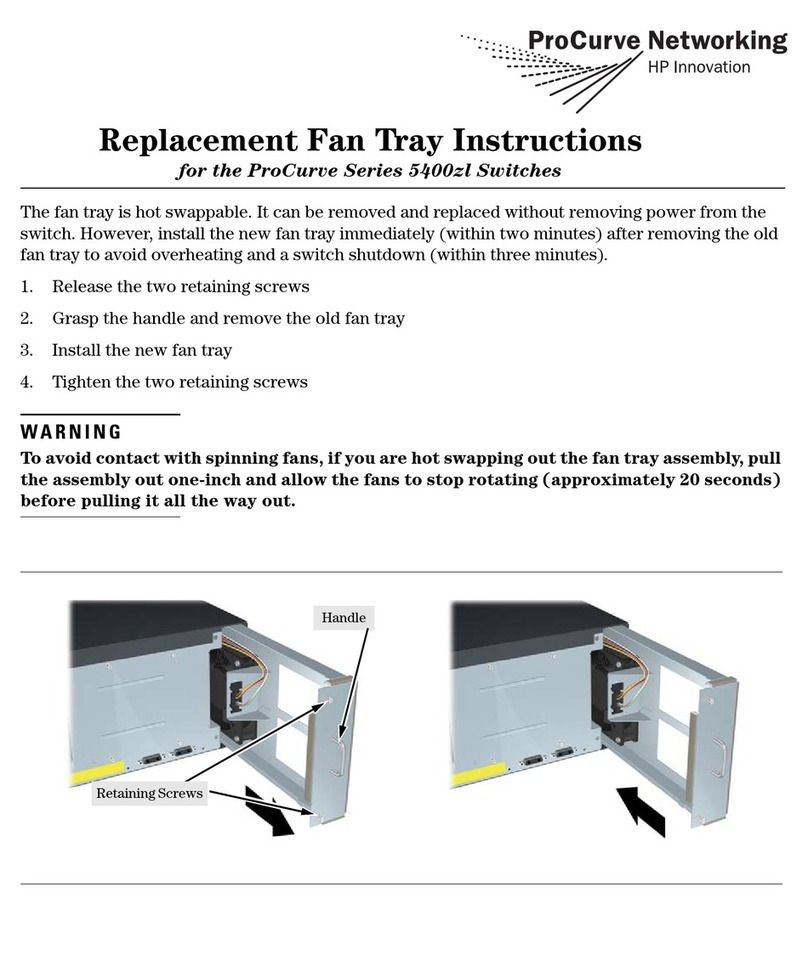
HP
HP ProCurve 5400zl Series Guide

HP
HP GbE2c - Blc Layer 2/3 Fiber SFP Option Operating manual