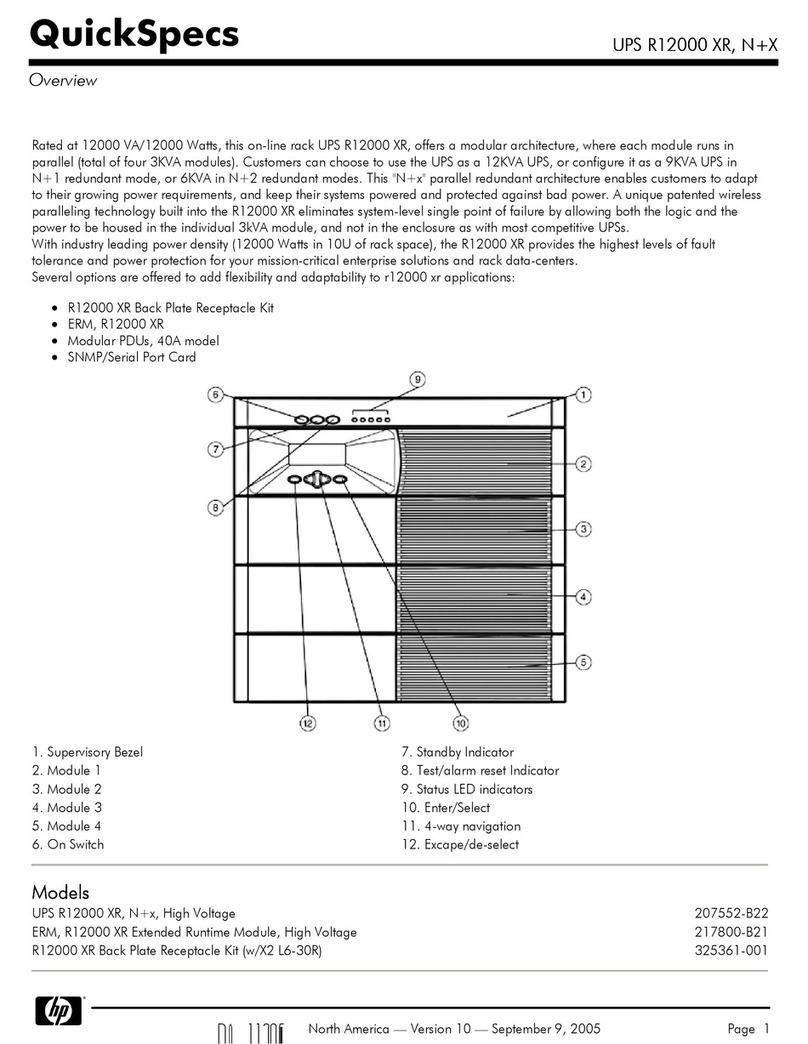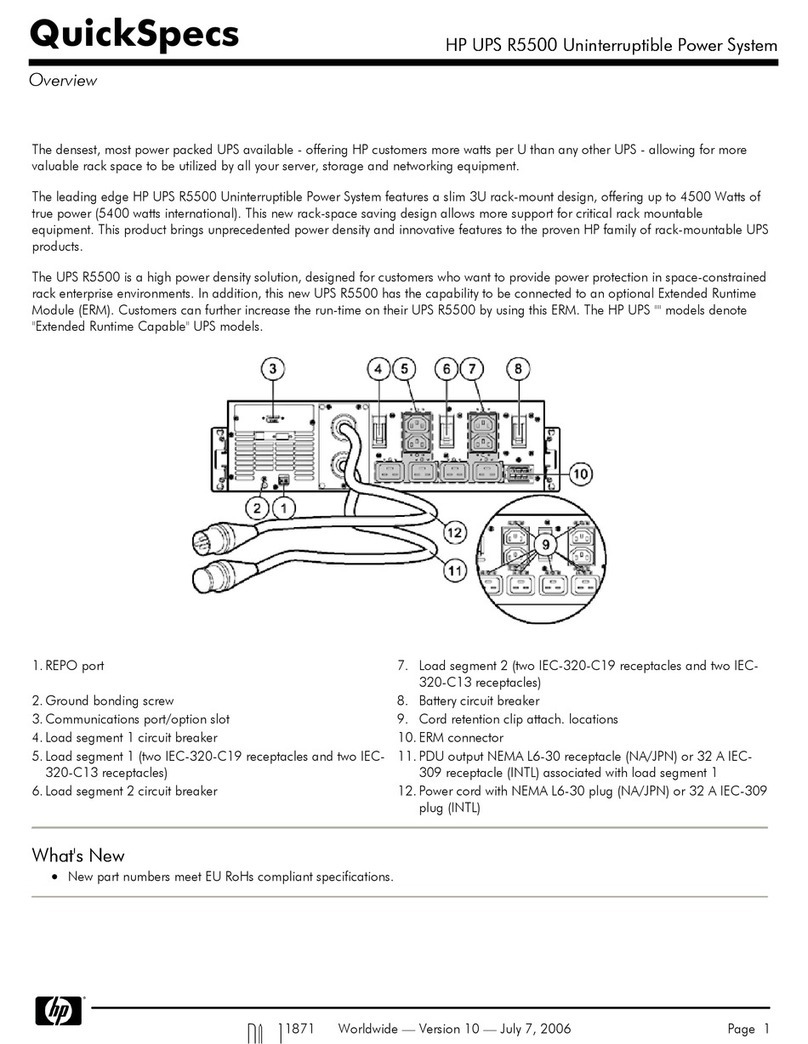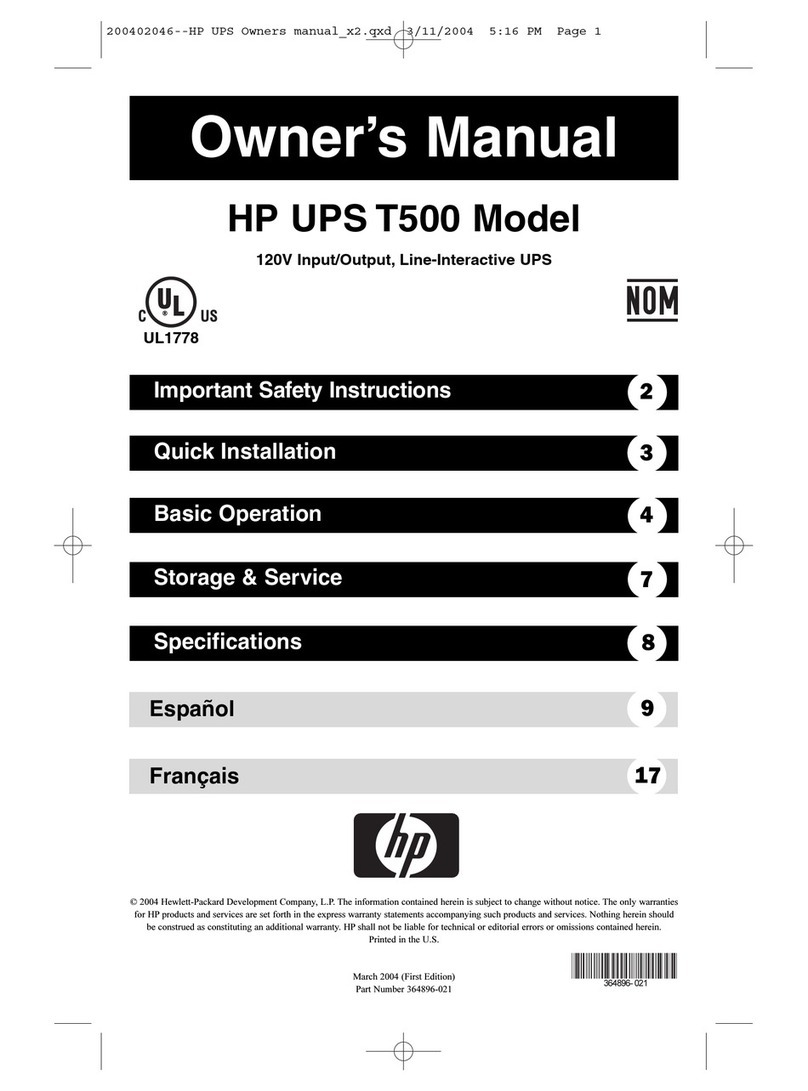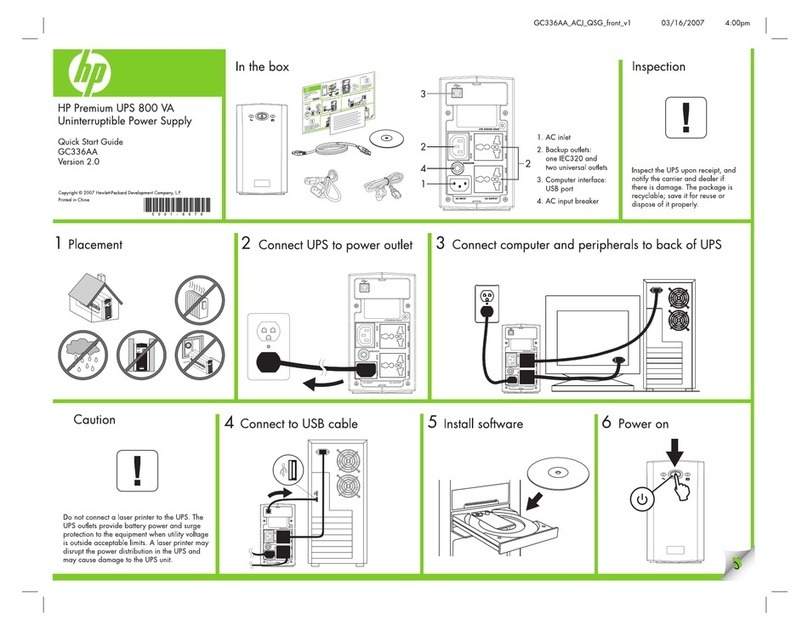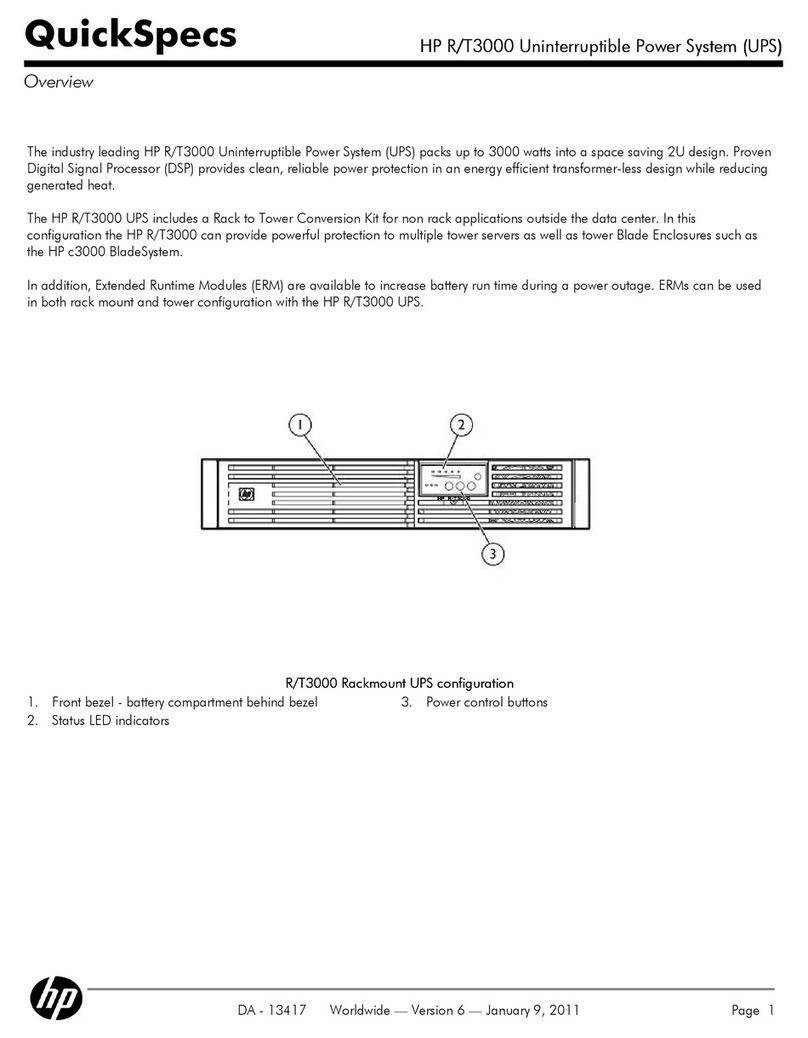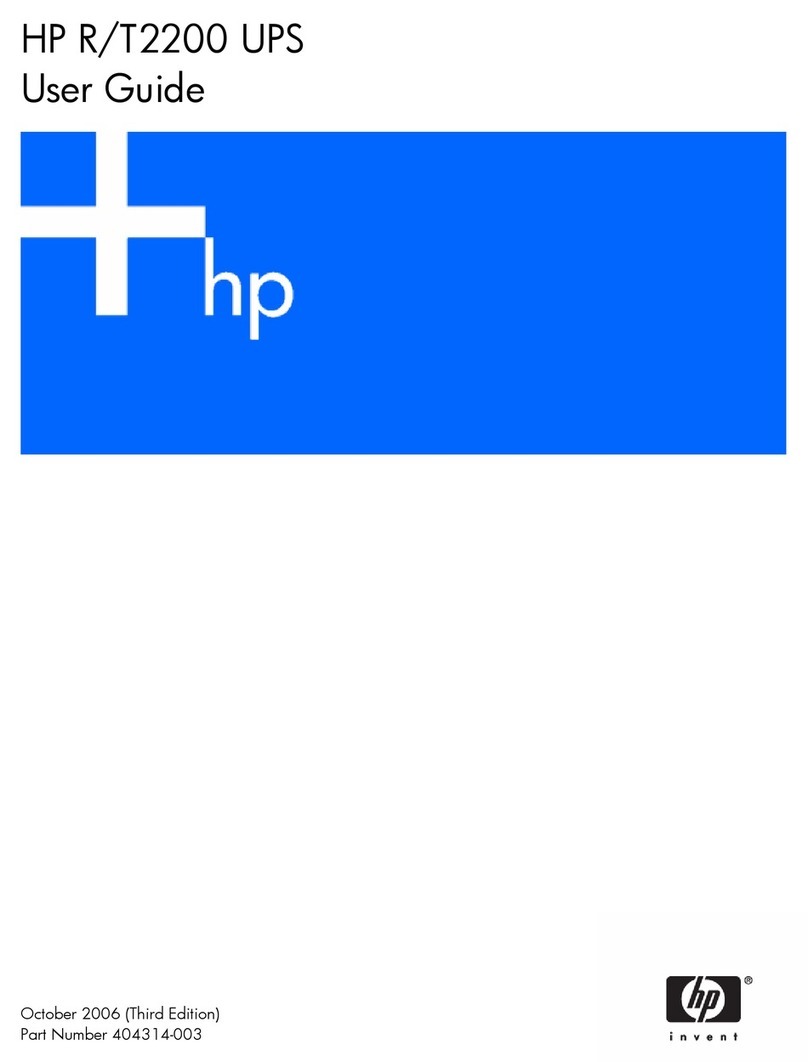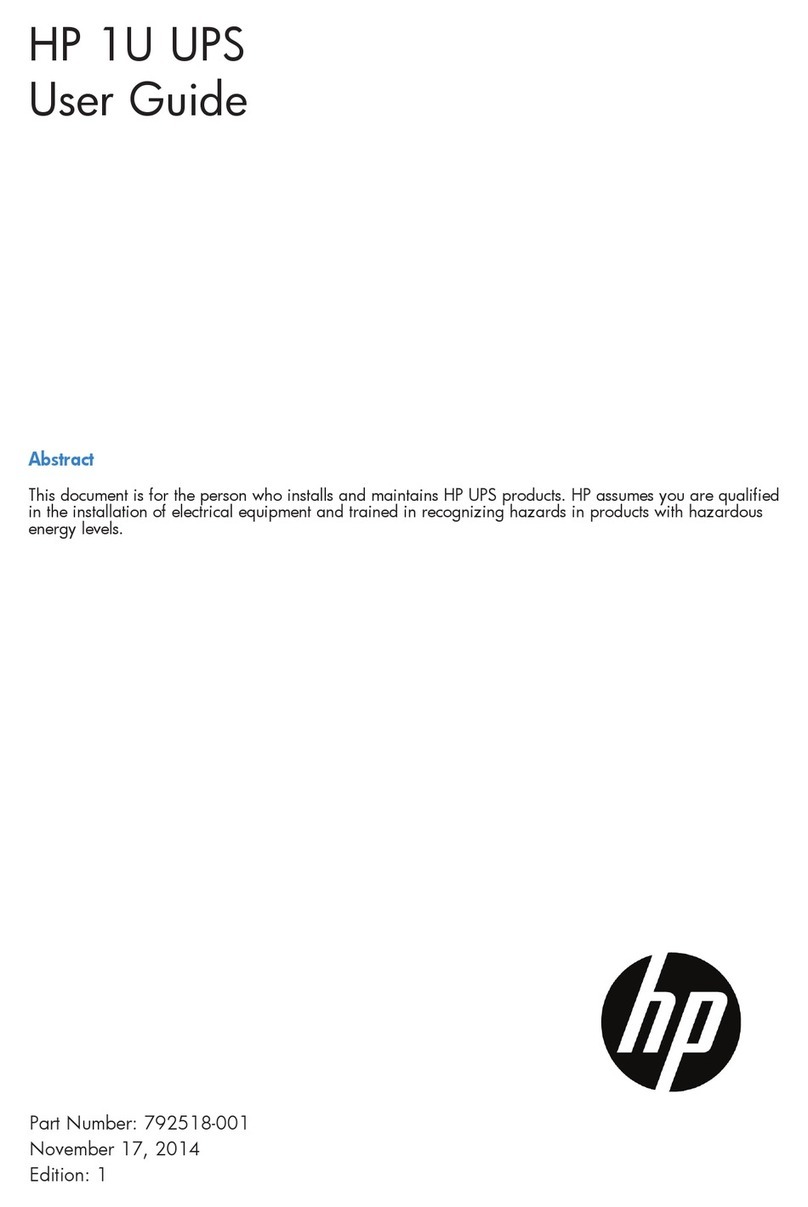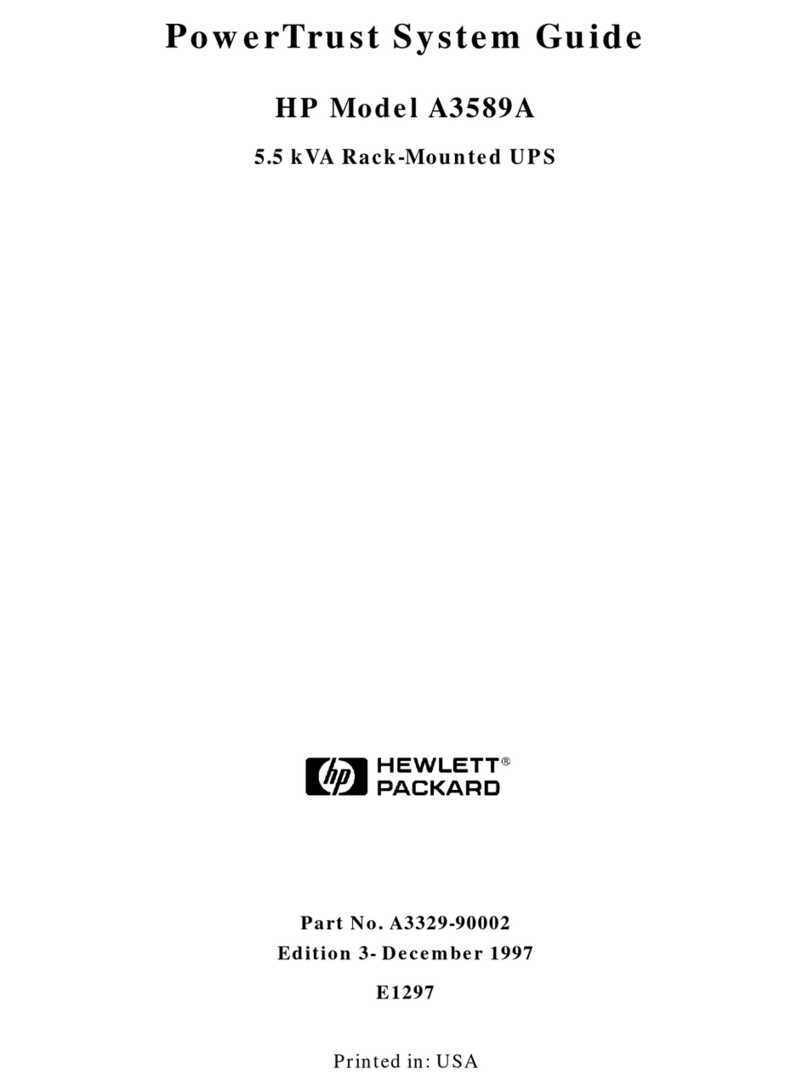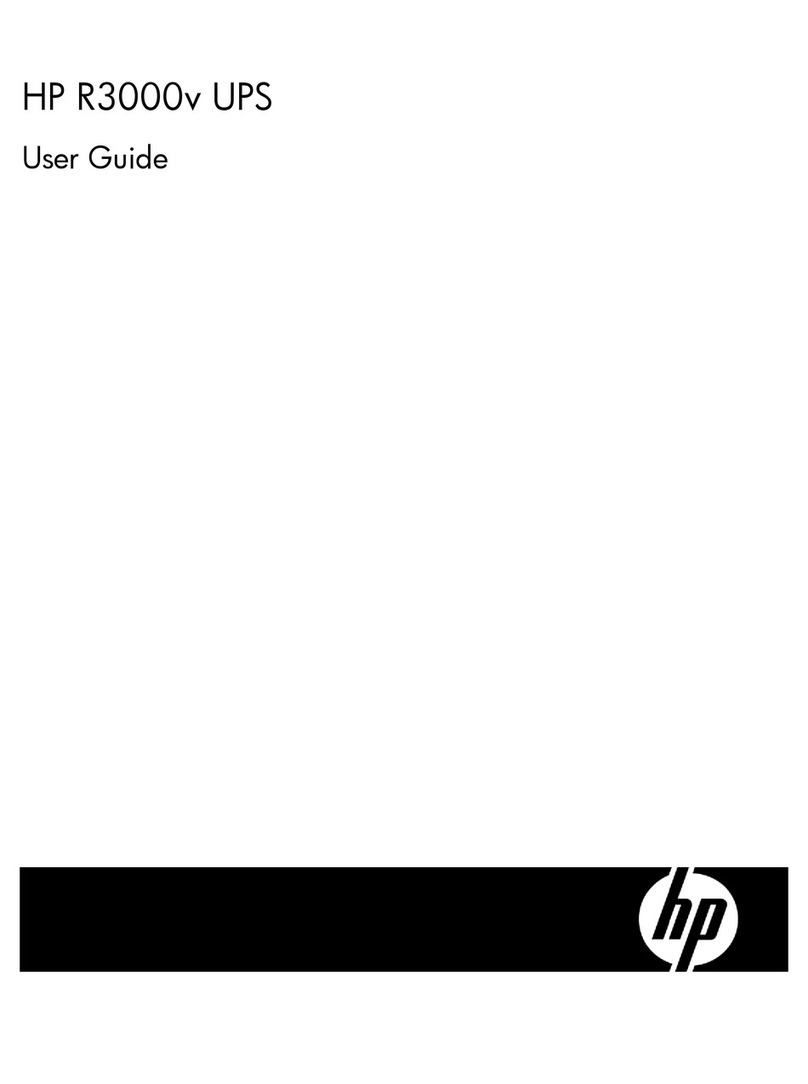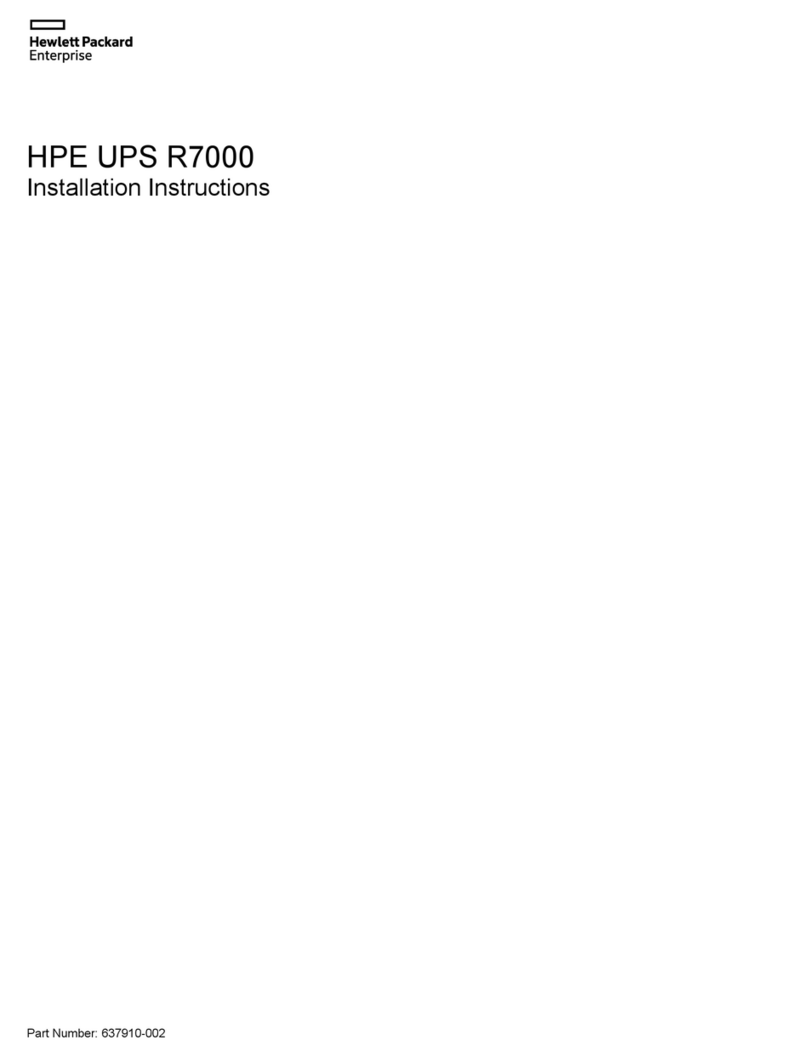Todeleteadevice................................... 67
Cartridges (Configuration) ................................. 67
Emptyslots...................................... 69
Toremoveacartridge ................................. 69
Towriteprotectacartridge ............................... 70
Toeditmaximumsize ................................. 70
Tocreateacartridge.................................. 70
Network (Configuration) .................................. 71
Network configuration ................................. 72
Toeditnetworksettings............................... 72
Resettingnetworksettingstofactorydefaults........................ 73
Beaconmode..................................... 73
Email Alerts (Configuration)................................. 74
To configureMicrosoftExchangeServer.......................... 75
Disk&RAID(Status) .................................... 76
RAIDstatus...................................... 76
Diskusage...................................... 76
Physicaldisks..................................... 77
iSCSI(Status) ....................................... 77
Log(Status)........................................ 78
TapeAttachpages..................................... 79
Shutdown(Admin)..................................... 79
Administration(Admin)................................... 80
Resettingthepassword................................. 80
Firmware(Admin) ..................................... 81
Support(Admin)...................................... 82
9 Export, import and copy using an attached tape drive . . . . . . . . 83
RequirementsforconnectingatapedrivetotheHPD2D..................... 83
Anoteaboutterminology.................................. 83
Archivingmethods..................................... 84
Cartridgecopy .................................... 84
WhyusetheCopyfunctionality?........................... 85
WhenwouldCopybeused? ............................ 85
Whenisitnecessarytorestorefromacopiedcartridge? ................ 85
DisadvantagesofCopy............................... 86
Cartridgeexport.................................... 86
WhyusetheExportfunctionality? .......................... 87
WhenwouldExportbeused?............................ 87
WhenwouldIrestorefromanexportedcartridge? ................... 87
DisadvantagesofExport .............................. 87
Cartridgeimport.................................... 88
Tapespanning .................................... 88
Using the Web Management interface to copy/export/import cartridges . . . . . . . . . . . . . 88
Configuration(TapeAttach)............................... 89
Addingtapedrivestothelist ............................ 89
Upgrading tape drive firmware ........................... 89
Copy/Export/Import(TapeAttach)............................ 89
Tocopytoattachedtapedrive............................ 90
Toexporttoattachedtapedrive........................... 91
Toimportfromattachedtapedrive.......................... 93
Status(TapeAttach) .................................. 94
Tocancelajob .................................. 95
Ifanerroroccurs ................................. 95
Schedule(TapeAttach)................................. 95
Tocreateaschedule................................ 96
Toview,editordeleteexistingschedules ....................... 97
JobHistory(TapeAttach)................................ 97
Compression ....................................... 98
D2D Backup System 5