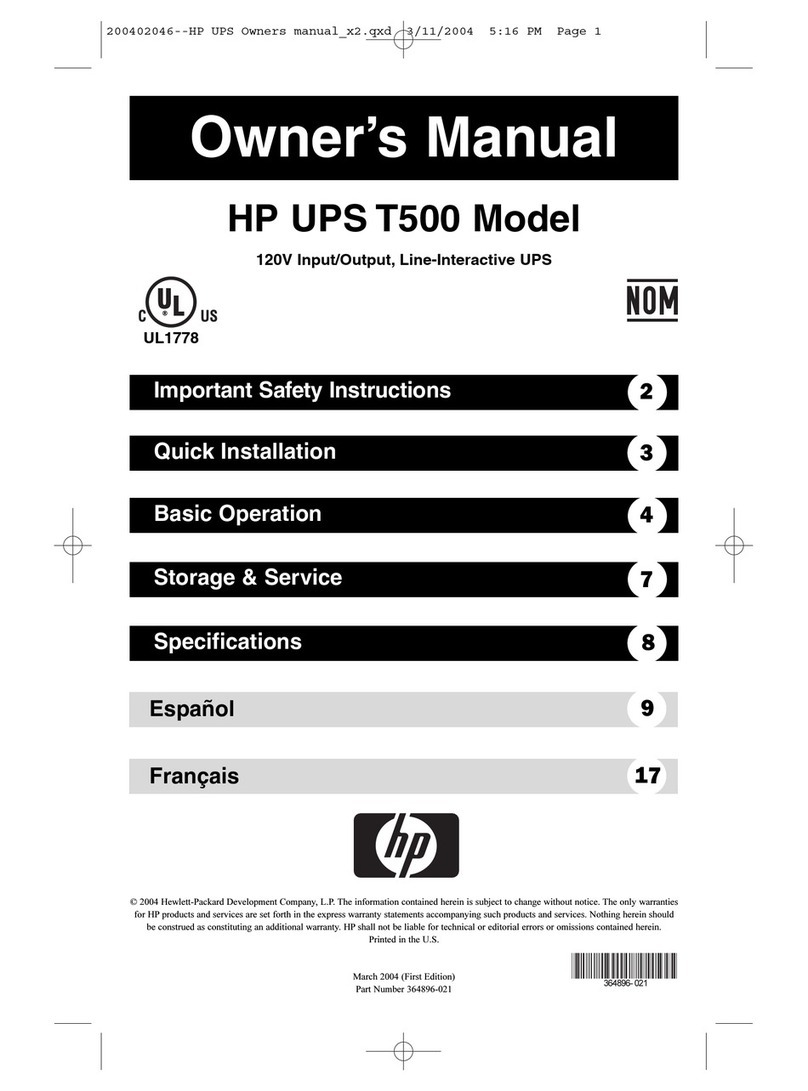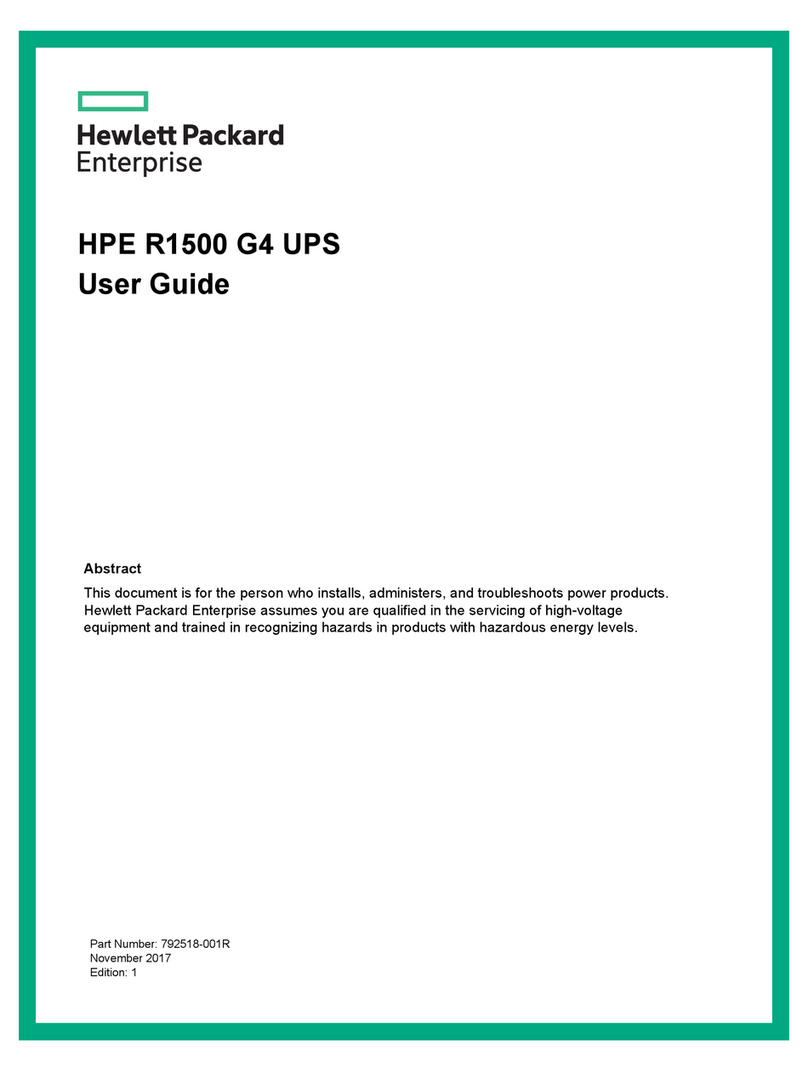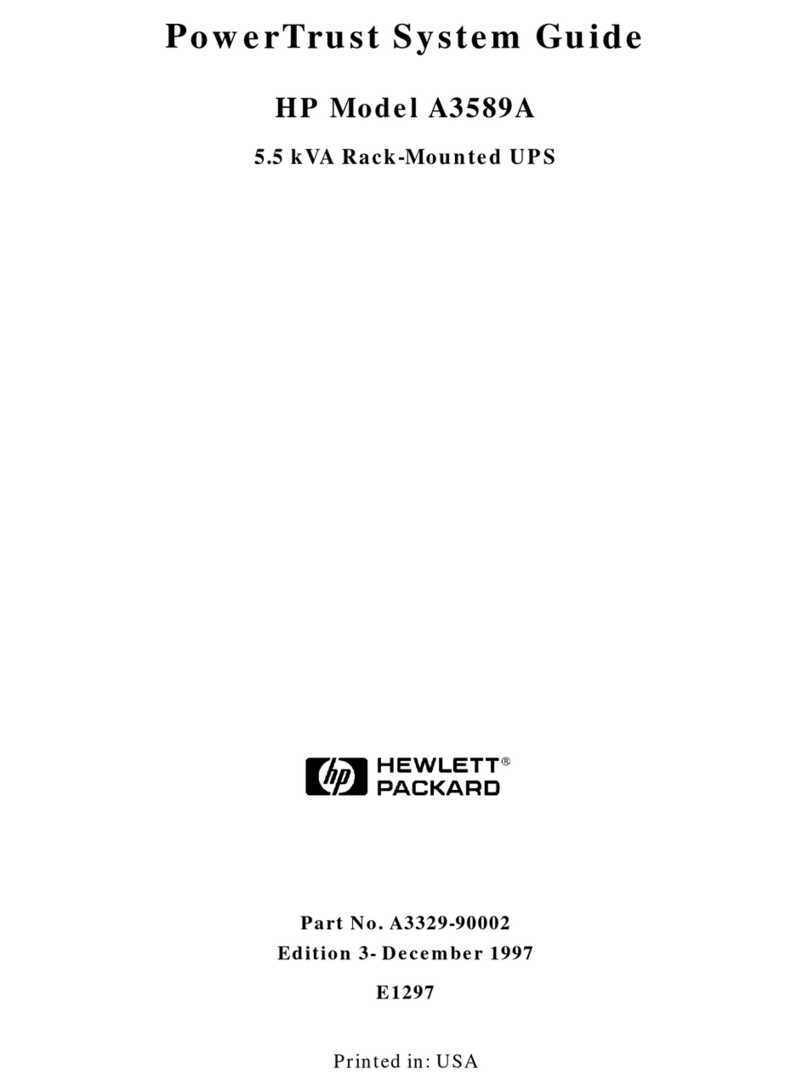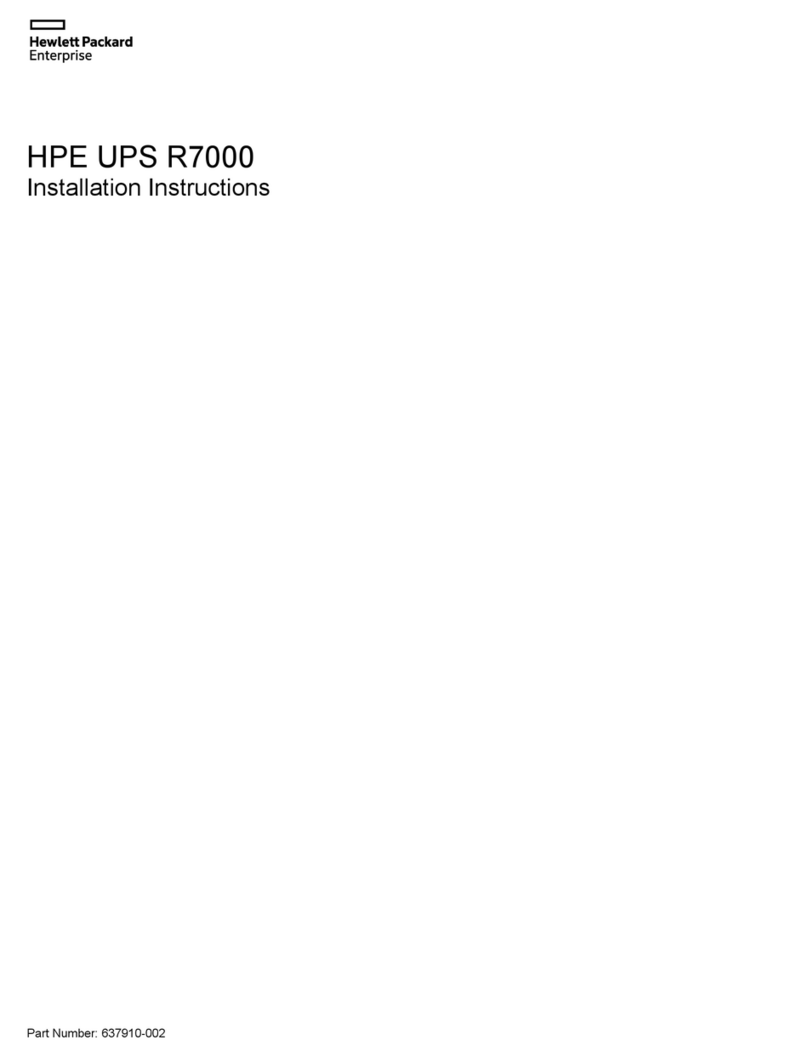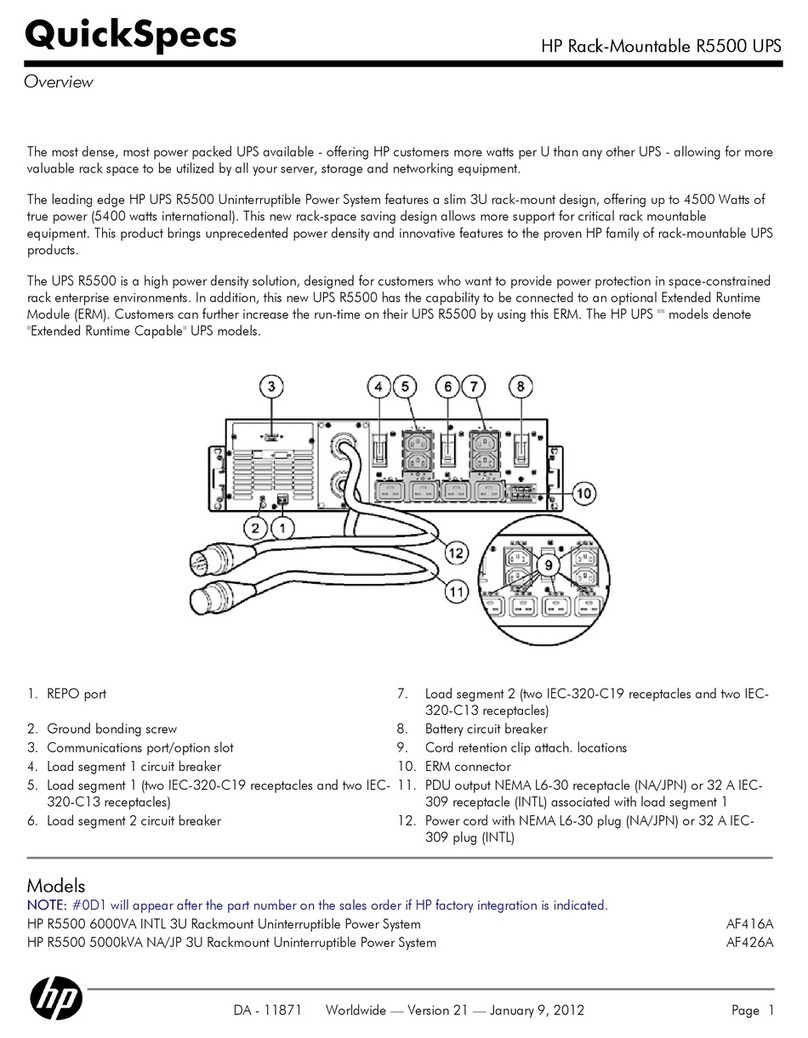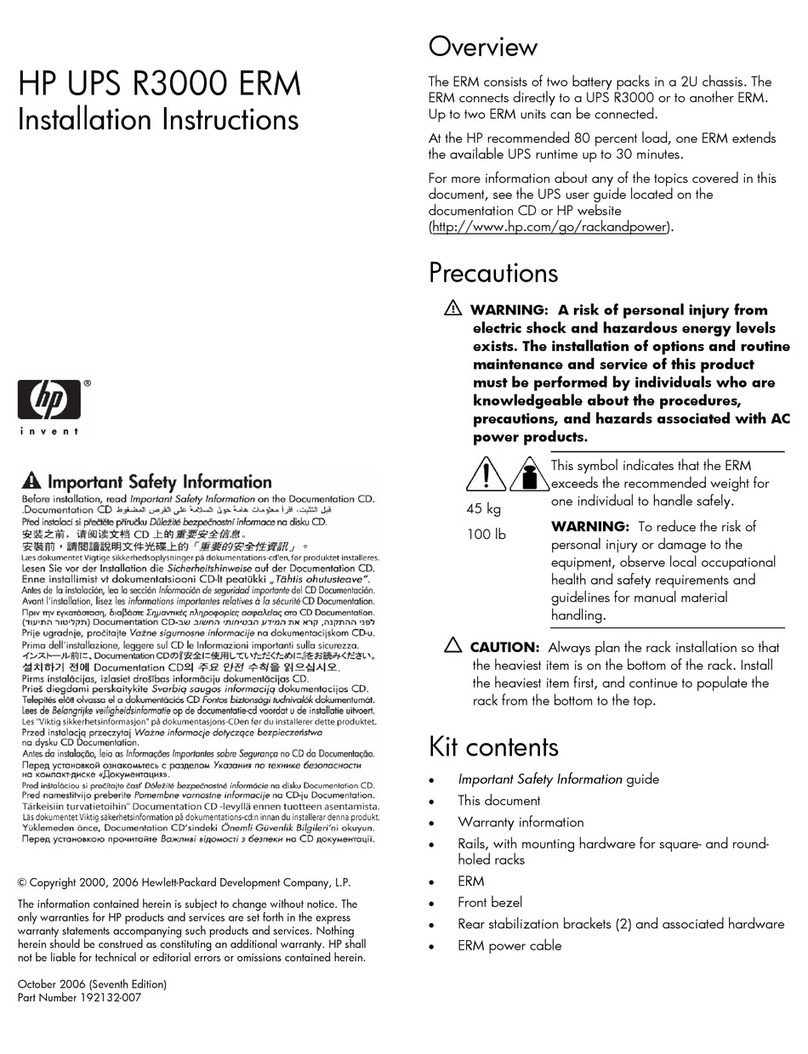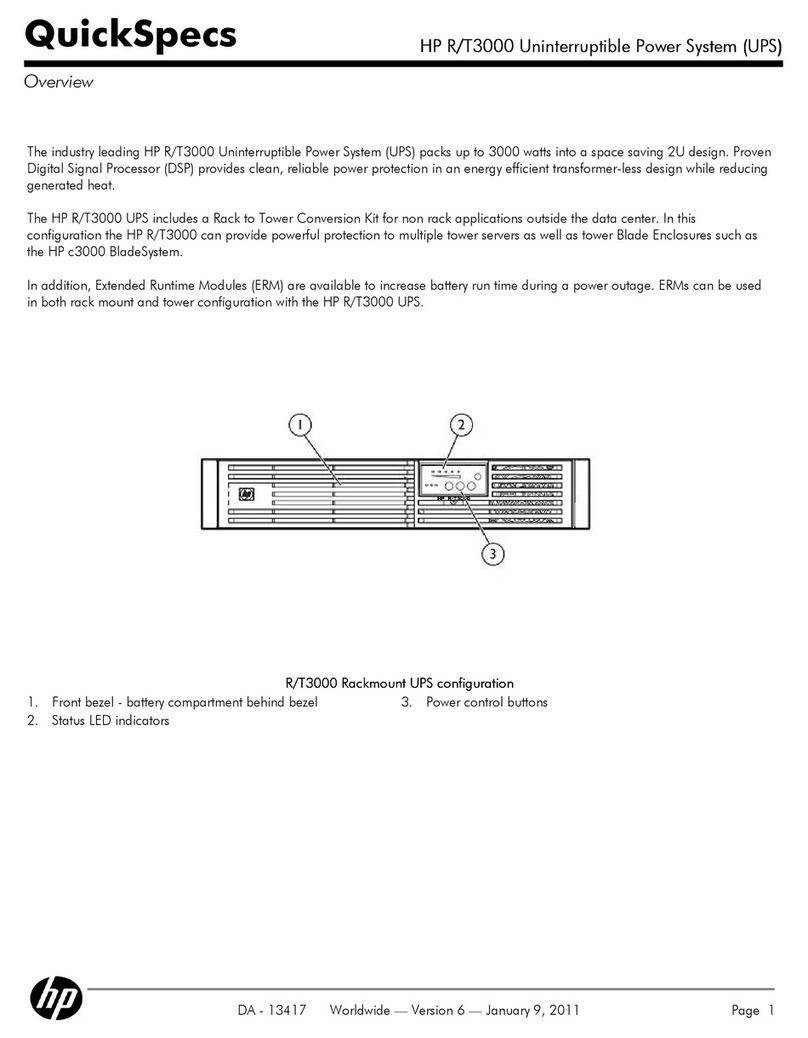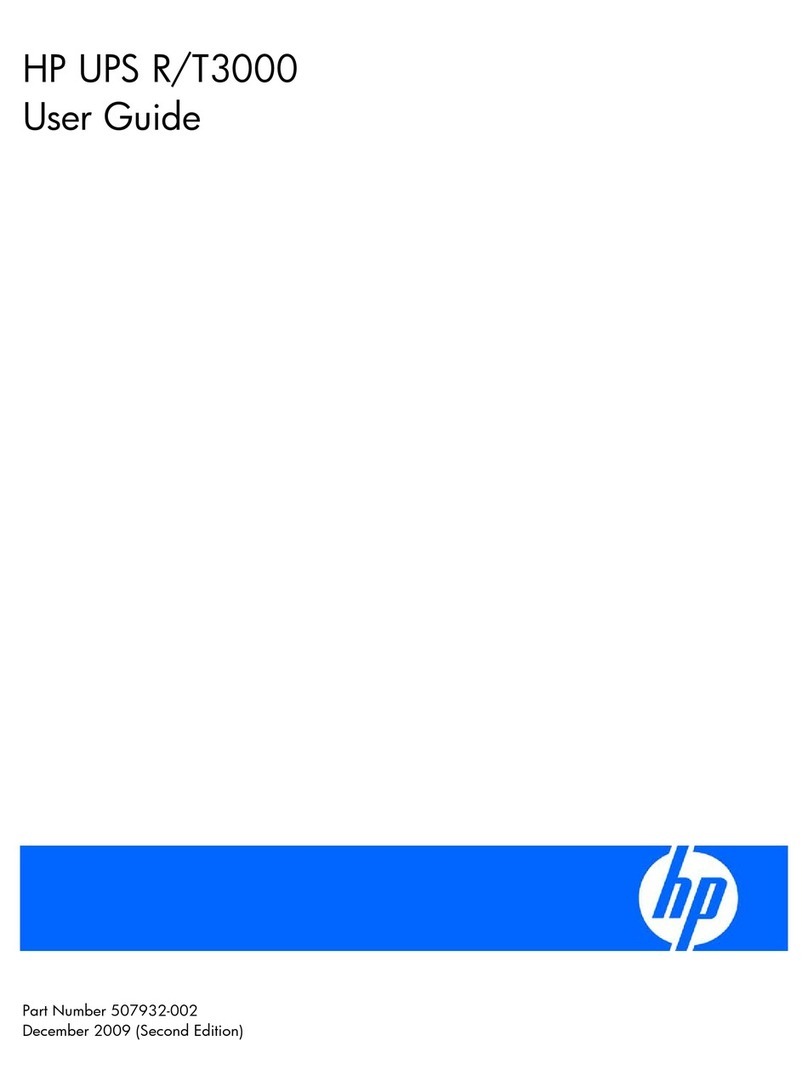Contents 4
Module Configuration submenu....................................................................................................... 65
Configuring the Management Module card for remote access....................................................................... 70
Launching a web browser............................................................................................................... 71
Signing into the Management Module web interface.......................................................................... 71
Configuring the power unit....................................................................................................................... 72
UPS operations........................................................................................................................... 73
Navigating UPS menu options .................................................................................................................. 73
UPS menu options.......................................................................................................................... 73
Configuring the battery charge power levels ..................................................................................... 75
Changing the language.................................................................................................................. 76
Working with UPS modes of operation....................................................................................................... 76
AC mode ..................................................................................................................................... 76
Battery mode ................................................................................................................................ 77
Bypass mode ................................................................................................................................ 77
Maintenance.............................................................................................................................. 78
Updating the UPS firmware ...................................................................................................................... 78
Restoring power after a REPO activation .................................................................................................... 79
Verifying the REPO port connection ........................................................................................................... 79
Powering down the UPS and battery packs................................................................................................. 80
Replacing the batteries............................................................................................................................. 80
Important battery safety information ................................................................................................. 80
Battery care and storage guidelines ................................................................................................. 80
Battery replacement procedure........................................................................................................ 81
Replacing the 1U battery pack .................................................................................................................. 83
Replacing the 3U battery pack .................................................................................................................. 84
Replacing the Management Module card ................................................................................................... 85
Replacing the power module .................................................................................................................... 85
Replacing the 1U power unit..................................................................................................................... 86
Replacing the 2U power unit..................................................................................................................... 87
Troubleshooting .......................................................................................................................... 89
LED and audible alarm troubleshooting ...................................................................................................... 89
Alarm descriptions and SNMP trap codes......................................................................................... 90
General alarm condition .......................................................................................................................... 92
UPS does not start ................................................................................................................................... 93
Wiring condition..................................................................................................................................... 93
Utility power condition ............................................................................................................................. 93
Battery connection condition ..................................................................................................................... 93
REPO condition....................................................................................................................................... 94
UPS is in Bypass mode............................................................................................................................. 94
Overload condition ................................................................................................................................. 94
UPS is in Battery mode............................................................................................................................. 95
UPS frequently switches between utility and battery power............................................................................ 95
Battery fault ............................................................................................................................................ 95
UPS backup time is short .......................................................................................................................... 95
Low battery shutdown .............................................................................................................................. 95
Deep Sleep mode.................................................................................................................................... 95
UPS alarm code decision flowcharts .......................................................................................................... 97
Specifications........................................................................................................................... 112
Environmental specifications ................................................................................................................... 112
Power unit physical specifications............................................................................................................ 112
REPO port specifications............................................................................................................... 112