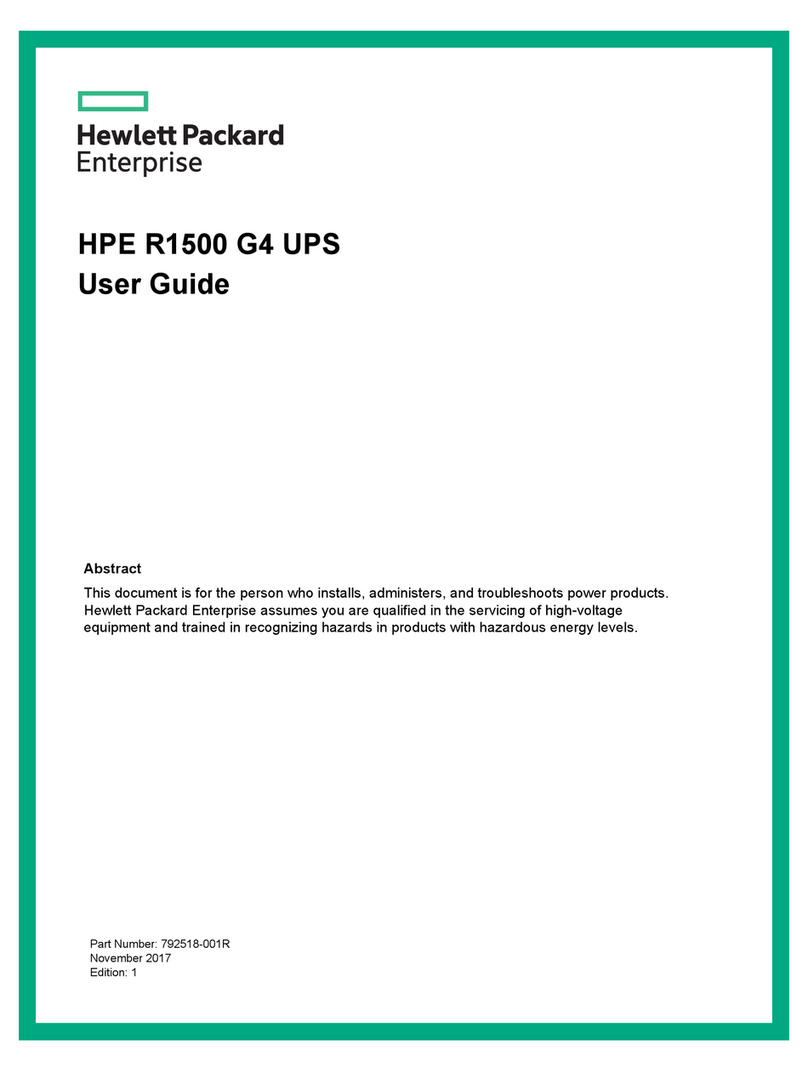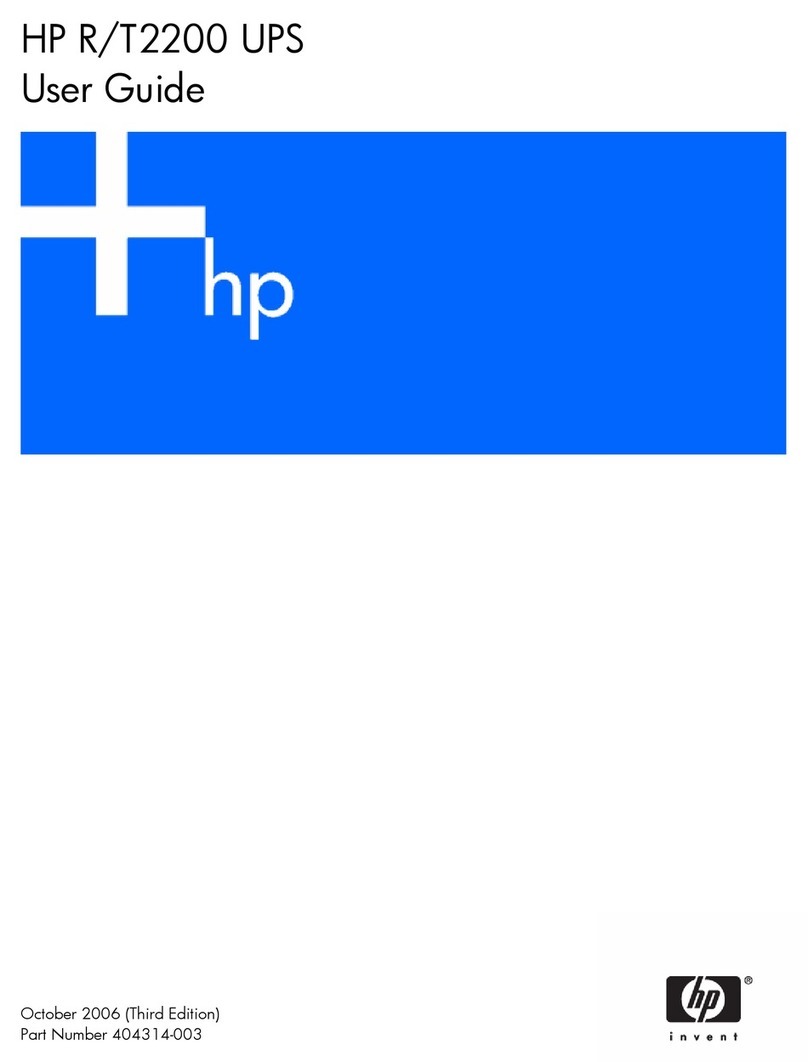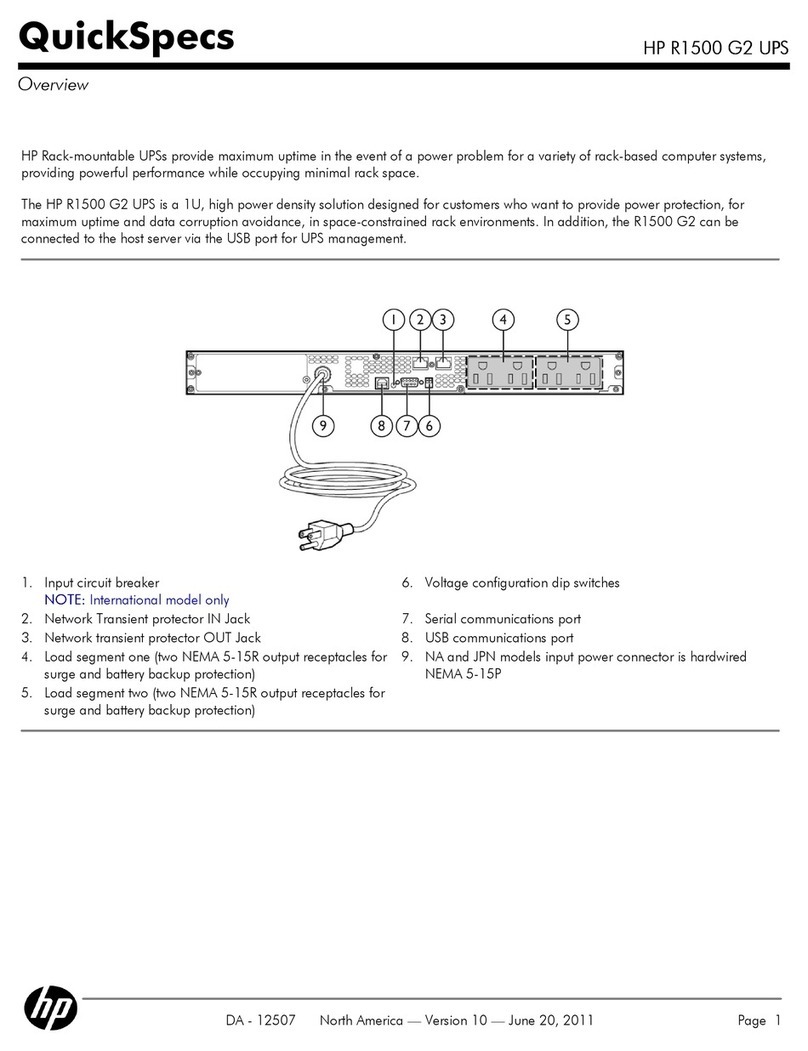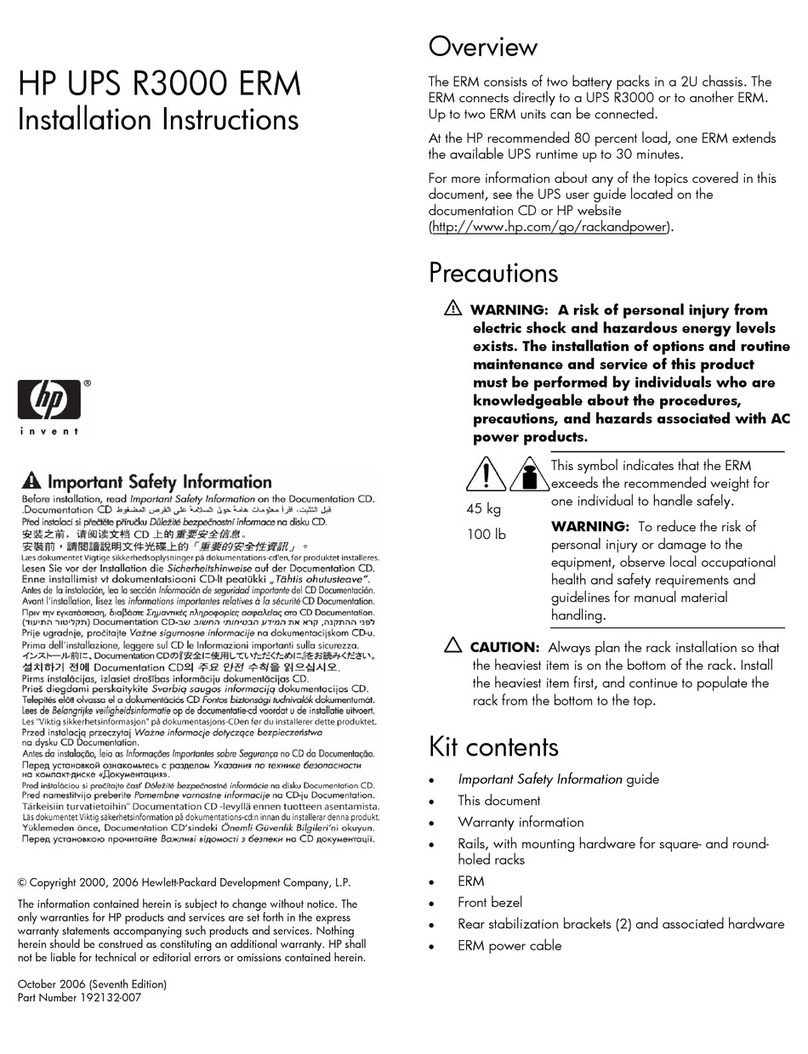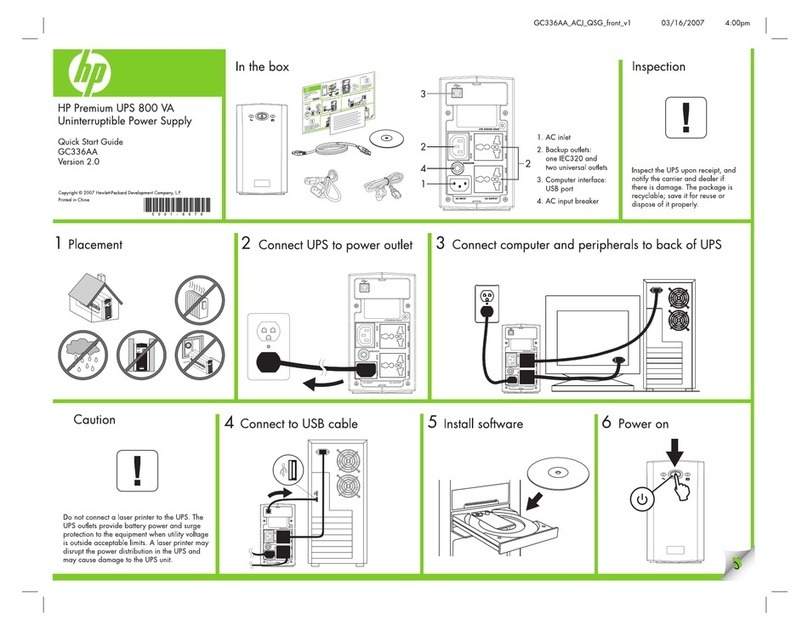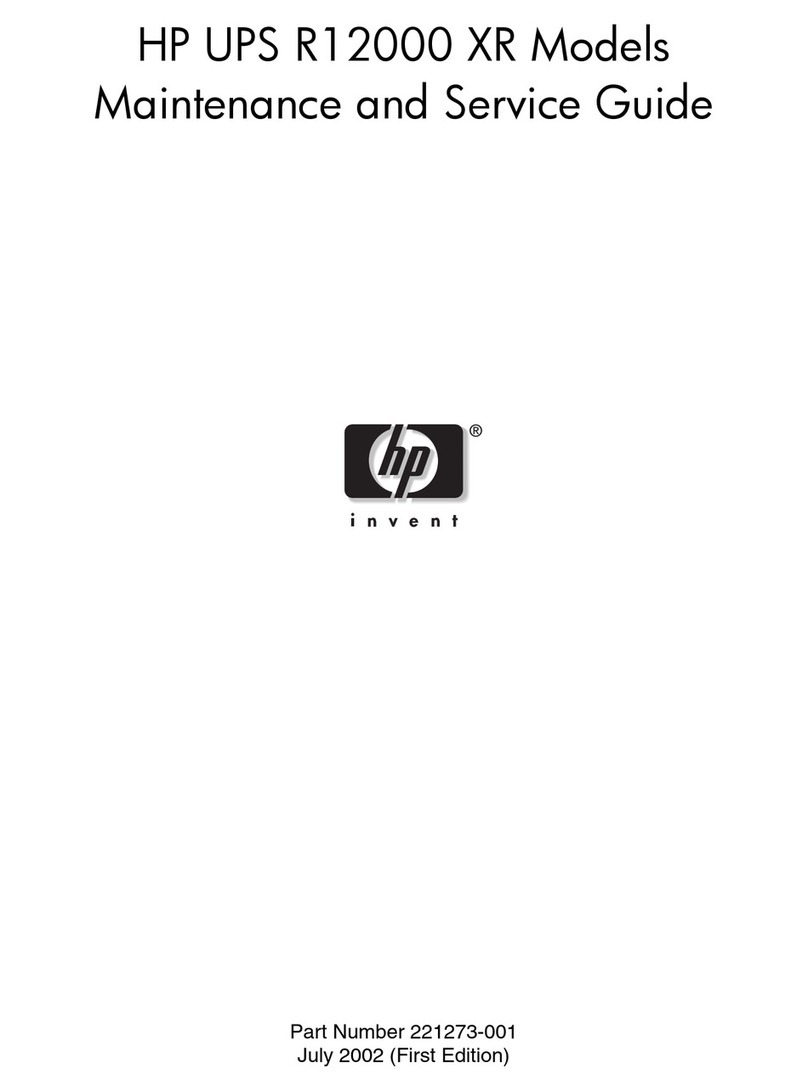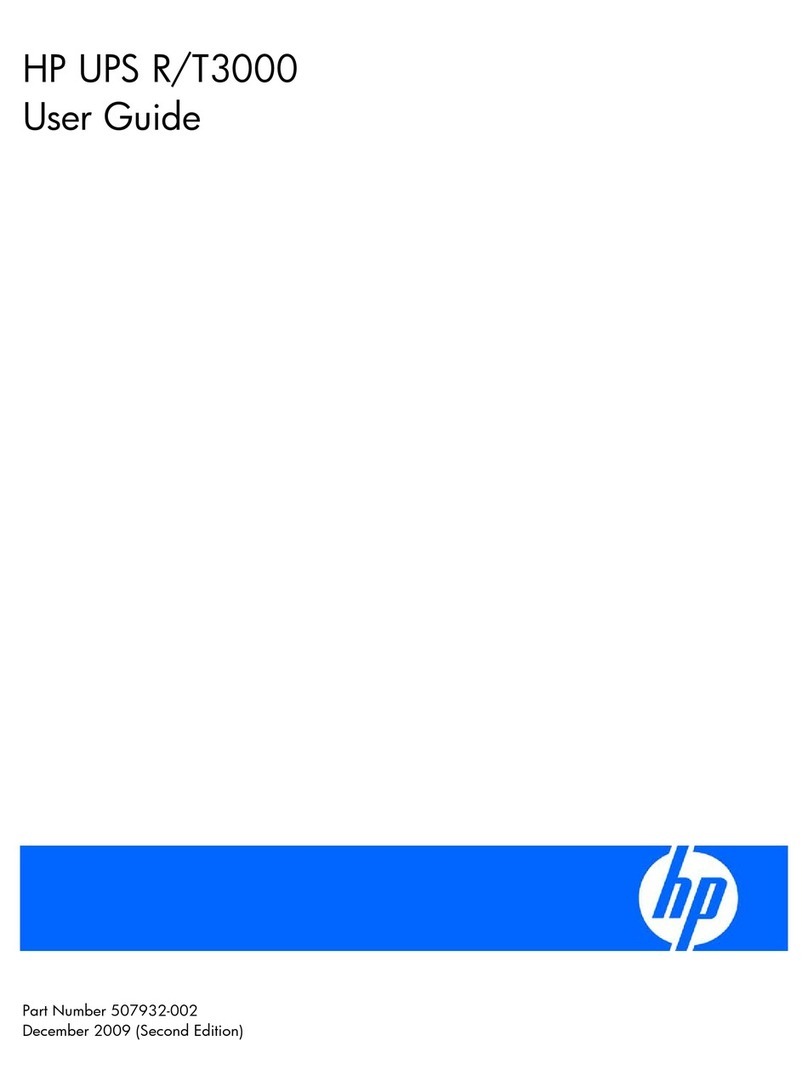Overview
The HP UPS R1500 G3 features a 1U rack-mount design and offers
power protection for loads up to 1320 VA/1000 W (NA/TWN),
1200 VA/900 W (JPN) or 1500 VA/1000 W (INTL).
For more information about any of the topics covered in this document,
see the UPS user guide located on the documentation CD or HP website
(http://www.hp.com/go/rackandpower).
Precautions
Save these instructions. This document contains important safety
instructions that should be followed during installation, operation, and
maintenance of the UPS and batteries.
WARNING: A risk of personal injury from electric shock
and hazardous energy levels exists. The installation of
options and routine maintenance and service of this
product must be performed by individuals who are
knowledgeable about the procedures, precautions, and
hazards associated with AC power products.
WARNING: To prevent personal injury from earth
conductor leakage current:
•Do not operate the UPS while disconnected from the
utility power source.
•Disconnect load devices before disconnecting the UPS
from the utility power source.
23 kg
50.5 lb
This symbol indicates that the UPS exceeds the
recommended weight for one individual to
handle safely.
WARNING: To reduce the risk of personal
injury or damage to the equipment, observe local
occupational health and safety requirements and
guidelines for manual material handling.
NOTE: The rating label on the device provides the class
(A or B) of the equipment. Class B devices have a Federal
Communications Commission (FCC) logo or FCC ID on the
label. Class A devices do not have an FCC logo or FCC ID
on the label. After determining the class of the device, refer
to the user guide for complete regulatory compliance
notices.
Kit contents
•Important Safety Information guide
•This document and/or documentation CD
•HP Infrastructure Management Pack CD
To download the latest software version, see the HP website
(http://www.hp.com/go/rackandpower).
•Warranty information
•Rails, with mounting hardware
•Mounting brackets, with associated hardware
•UPS
•Front bezel
•Serial computer interface cable
•USB computer interface cable
•Jumper cords for load equipment power (INTL model only)
•Rear stabilization brackets
Tools required
A Philips screwdriver is required.
Selecting a site
WARNING: To prevent fire or electric shock, install the
unit in a temperature- and humidity-controlled indoor
environment, free of conductive contaminants.
When selecting a site, consider the following factors:
•Elevated operating ambient temperature—If the equipment is
installed in a closed or multi-unit rack assembly, the operating
ambient temperature of the rack environment might be greater
than room ambient temperature. Install the equipment in an
environment compatible with the operating temperature.
•Reduced air flow—In the rack, the rate of air flow required for
safe operation of the equipment must not be compromised.
•Circuit overloading—Consideration should be given to the
connection of the equipment to the supply circuit and the effect
that overloading of the circuits might have on overcurrent
protection and supply wiring. Appropriate consideration of
equipment nameplate ratings should be used when addressing
this concern.
•Reliable earthing—Reliable earthing of rack-mounted equipment
should be maintained. Particular attention should be given to
supply connections other than direct connections to the branch
circuit, such as the use of power strips.