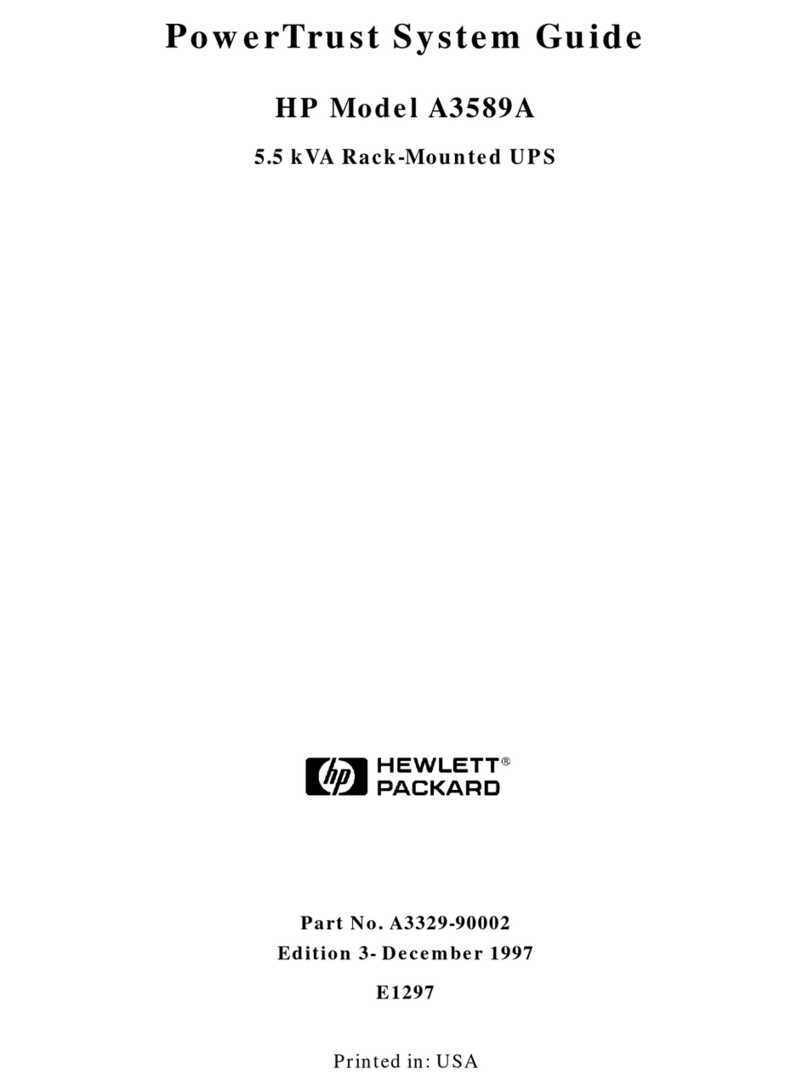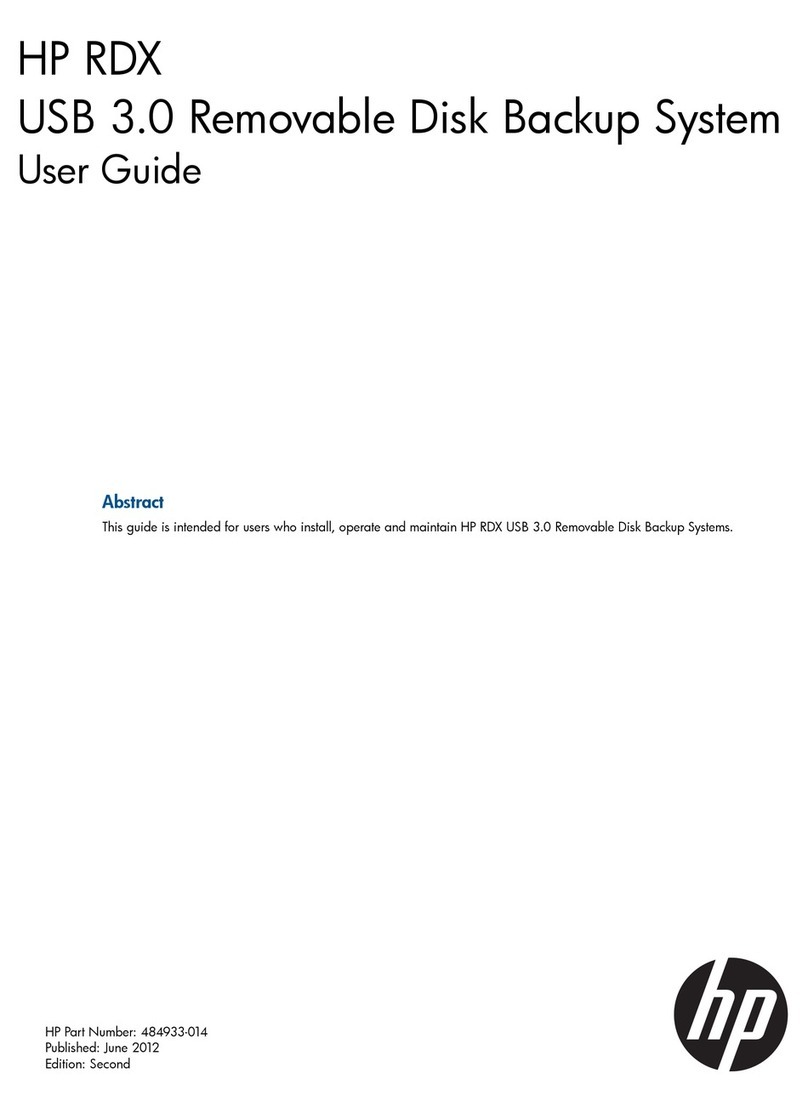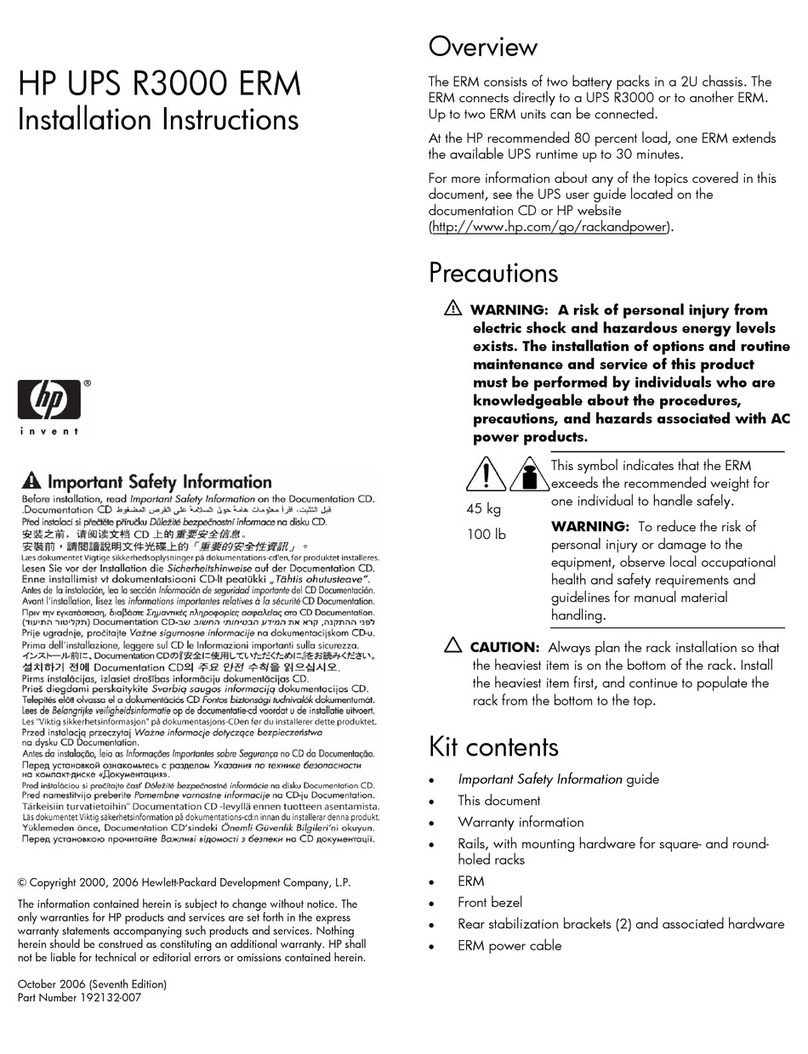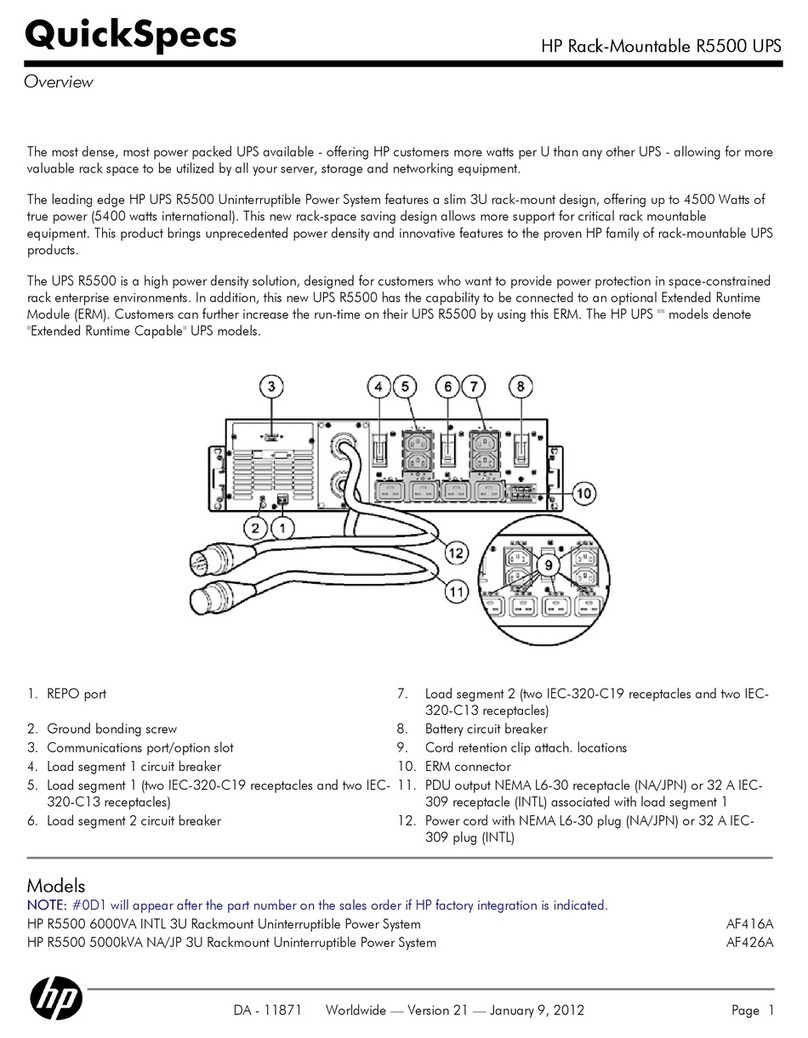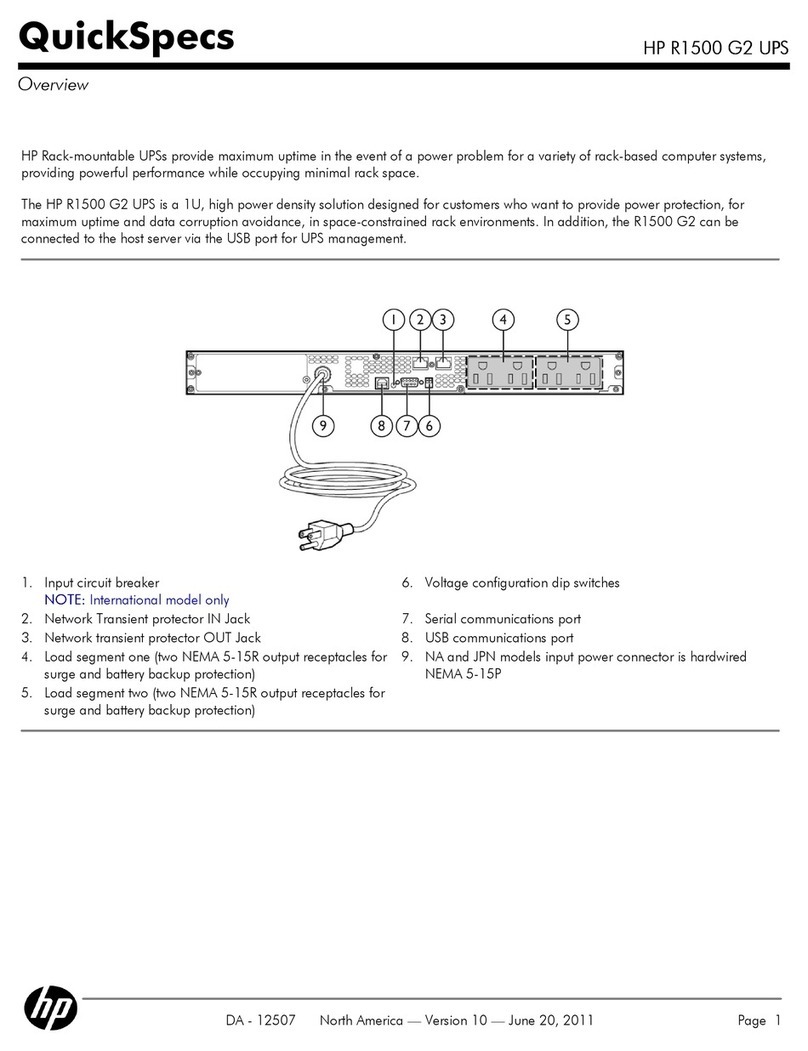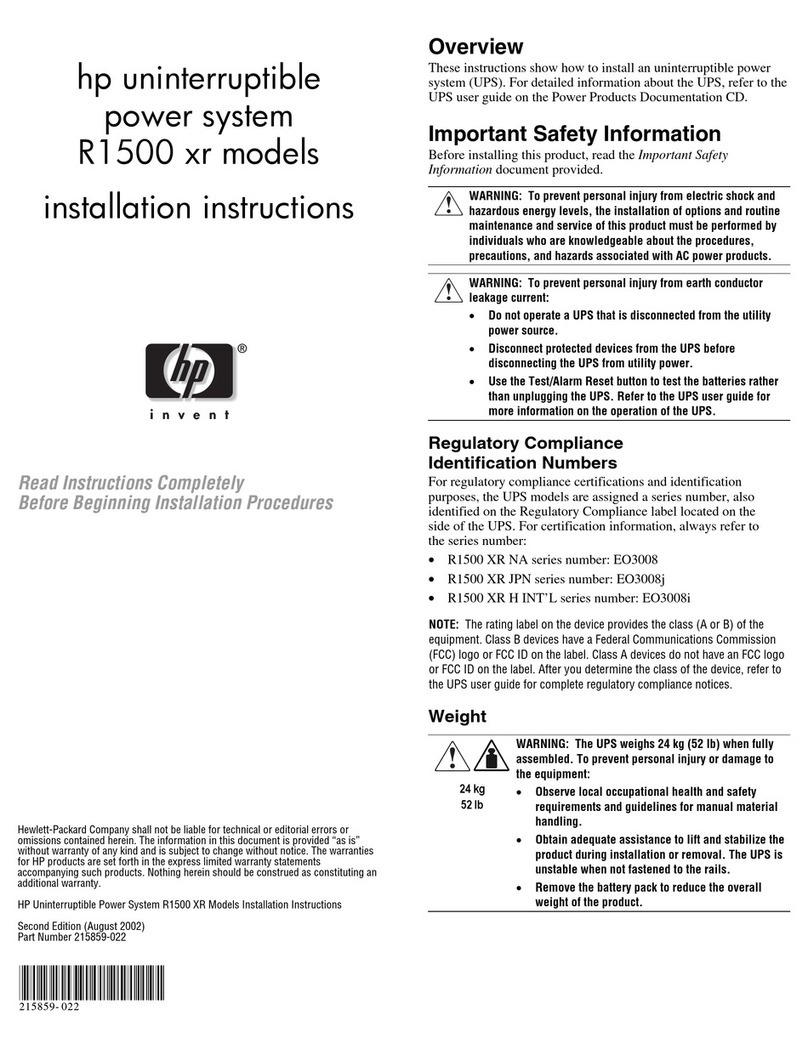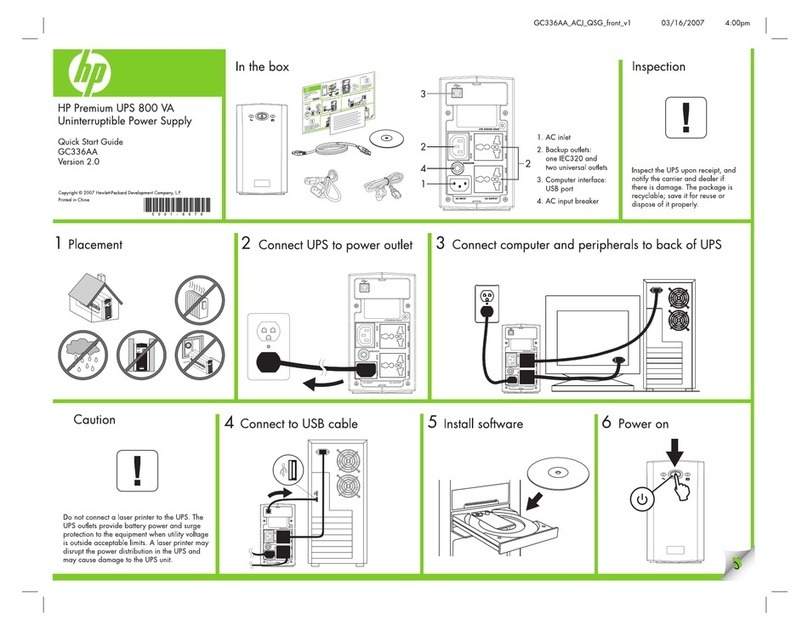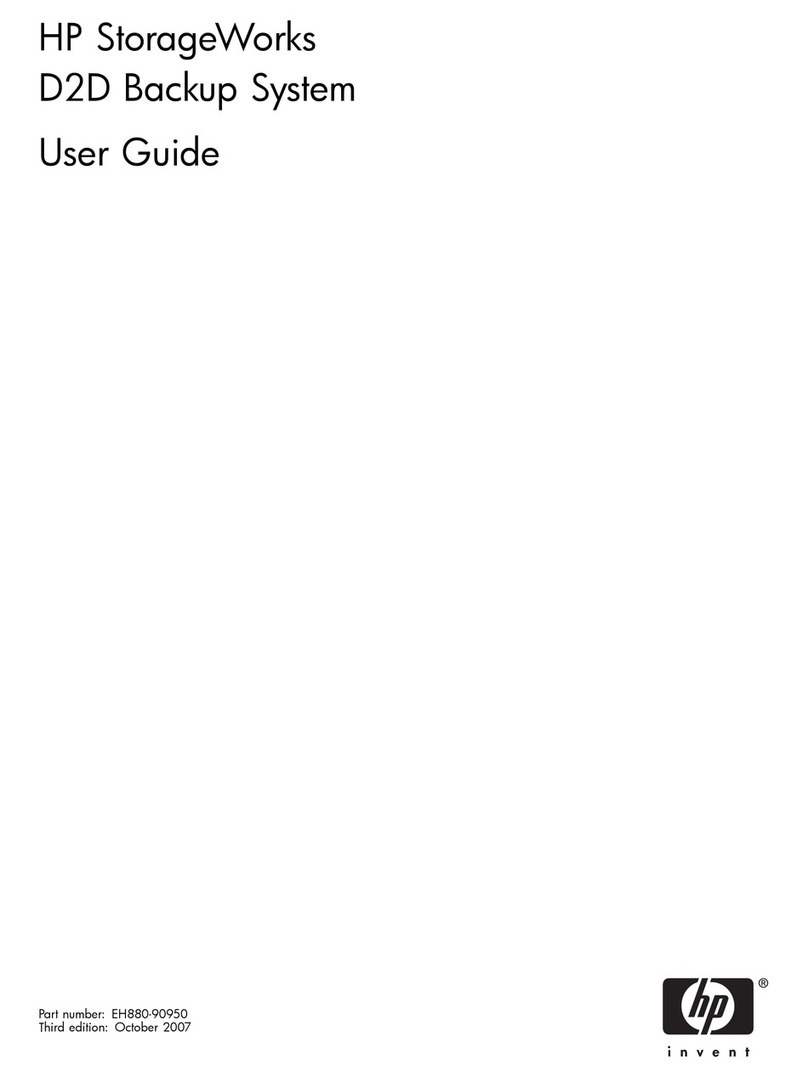Connecting the configuration cable
1. Connect the DB-9 connector on the DB-9 to RJ-45 cable to a
serial connector on the host computer.
2. Connect the RJ-45 connector on the DB-9 to RJ-45 cable to the
Settings/AUX connector on the UPS Network Module.
This connection is used to access and configure the UPS Network
Module network settings locally through a terminal emulation
program.
Launching a terminal emulation program
NOTE: HyperTerminal is the serial communication
program provided with Microsoft® Windows® and is
used in this section as an example for setting up a
terminal emulation session. If you are using another
utility, the steps might be different.
1. Be sure that the UPS is powered on.
2. On the host computer, click Start, and select
Programs>Accessories>Communications>HyperTerminal
.
The Connection Description window appears.
3. Enter a description, select an icon for the connection, and then
click OK. The Connect To window appears.
4. Select the serial connector on the host computer to which the
DB-9 to RJ-45 adapter is attached, and then click OK. The
COM Properties window appears.
5. Select the following parameter values, and then click OK.
oBits per second—9600
oData bits—8
oParity—None
oStop bits—1
oFlow control—None
Configuring the UPS Network Module
network settings
On the terminal emulation session screen running on the host
computer:
1. Press any key. The initialization process completes, and then
you are prompted to enter the password.
2. At the prompt, enter admin. The HPE UPS Network Module
Configuration Menu appears.
Use the HPE UPS Network Module Configuration Menu to
configure the minimum settings required to access the UPS
Network Module remotely.
IMPORTANT: The IP address assigned to the UPS
Network Module must be fixed. If the IP address
changes:
•The HPE Power Protector Client loses
communication with the UPS Network Module.
•You can lose track of the UPS Network Module URL.
3. If your network is configured with a DHCP server, the network
settings are automatically assigned. To view the settings:
a. On the Main menu, enter 2to display the Network
Configuration submenu.
b. Enter 1to view the network settings.
c. Record the IP address.
d. Enter 0to return to the Main menu.
e. Enter 0to exit the Configuration Menu. The UPS Network
Module is operational.
NOTE: You can configure the DHCP server to
permanently assign the same IP address for each UPS
Network Module using the MAC address of the card.
4. If your network is not configured with a DHCP server:
a. On the Main menu, enter 2to display the Network
Configuration submenu.
b. Enter 2to modify the network settings.
c. Follow the on-screen instructions to enter the static IP
parameters. A Done message appears when the
parameters are saved.
d. Enter 0to return to the Main menu.
e. Enter 1to reset the UPS Network Module, and then enter 2
to restart the UPS Network Module with the new IP
settings.
Accessing the web interface
CAUTION: It is highly recommended that browser
access to the UPS Network Module is isolated from
outside access using a firewall or isolated network.
To access the web interface:
1. On a network computer, launch a supported browser. The
browser window appears.
2. In the URL field, enter:
http://xxx.xxx.xxx.xxx
-or-
https://xxx.xxx.xxx.xxx
where xxx.xxx.xxx.xxx is the static IP address of the UPS
Network Module. The login screen appears.
3. Enter the user name in the User Name field. The default user
name is admin.
4. Enter the password in the Password field. The default
password is admin.