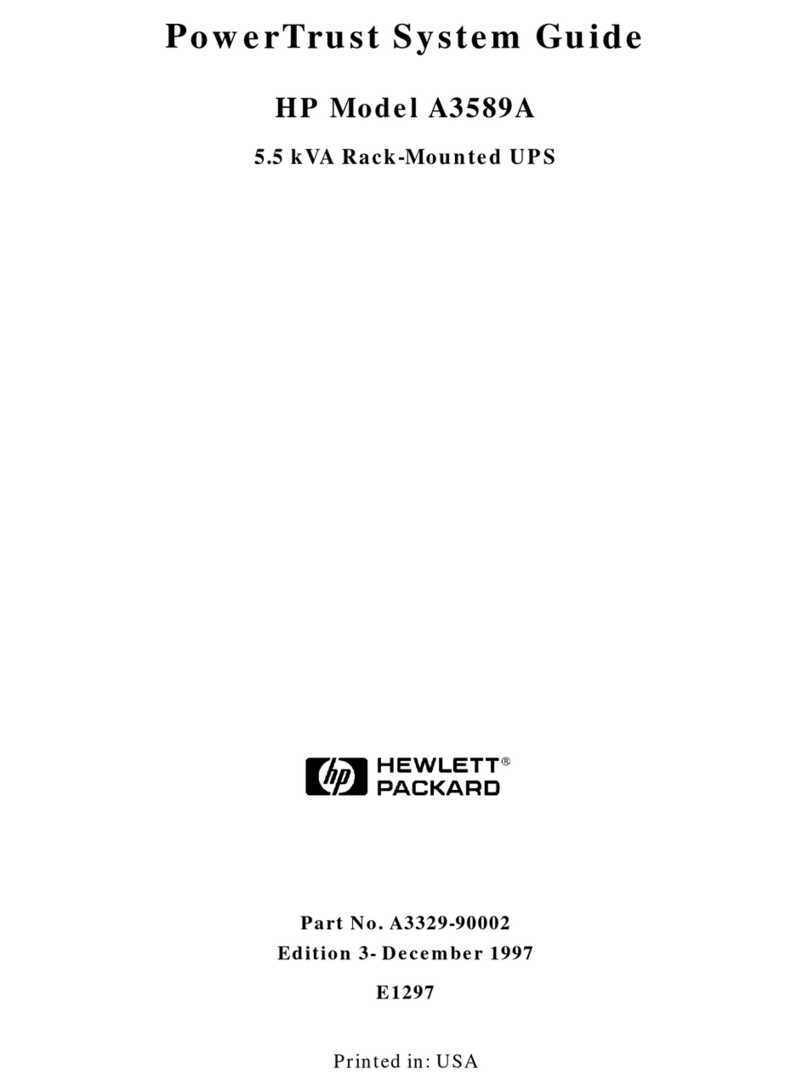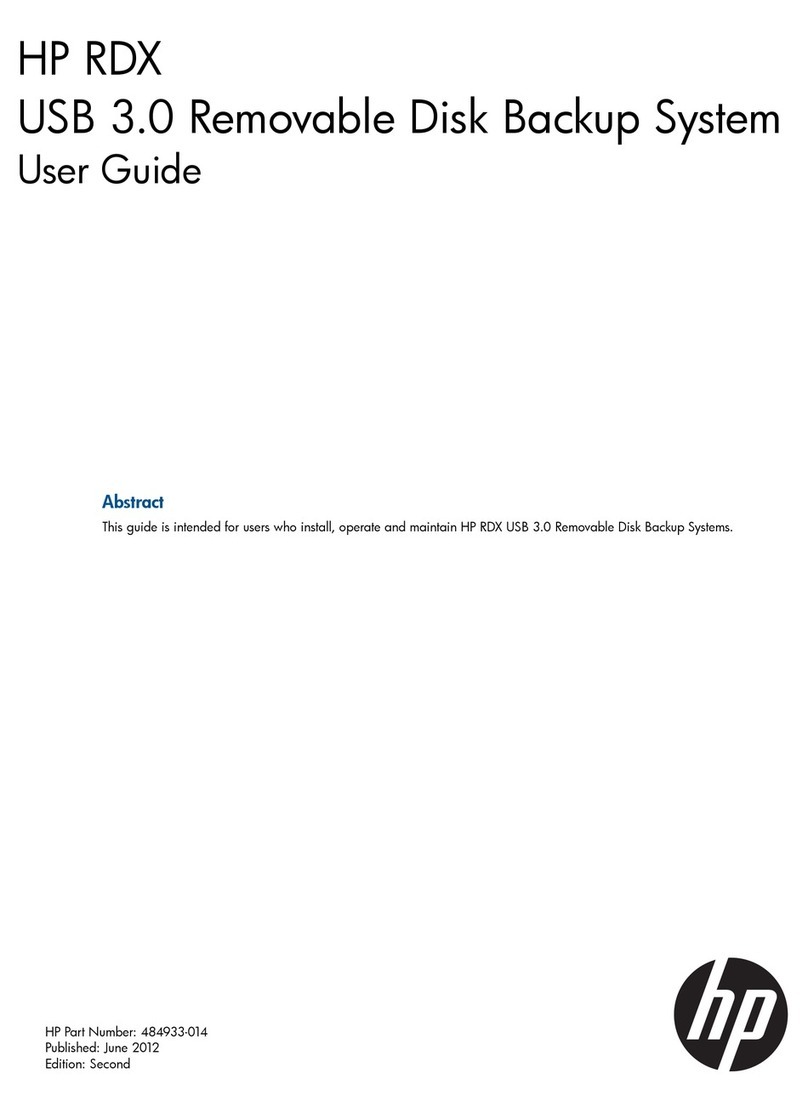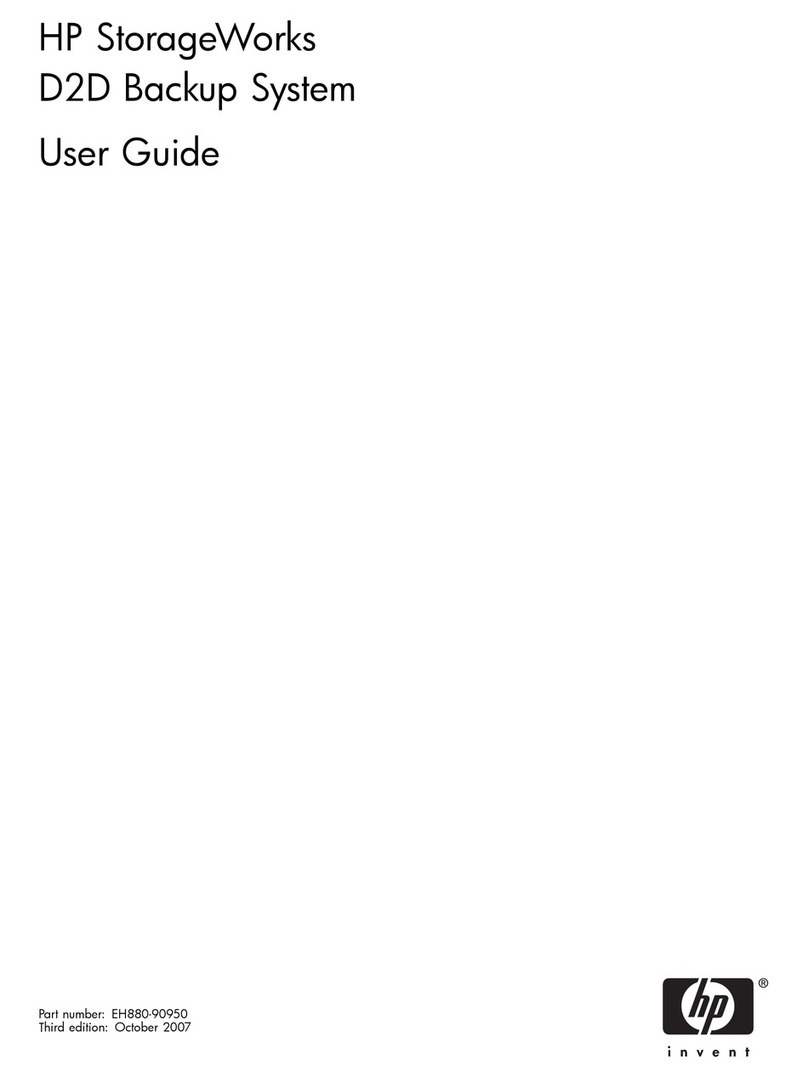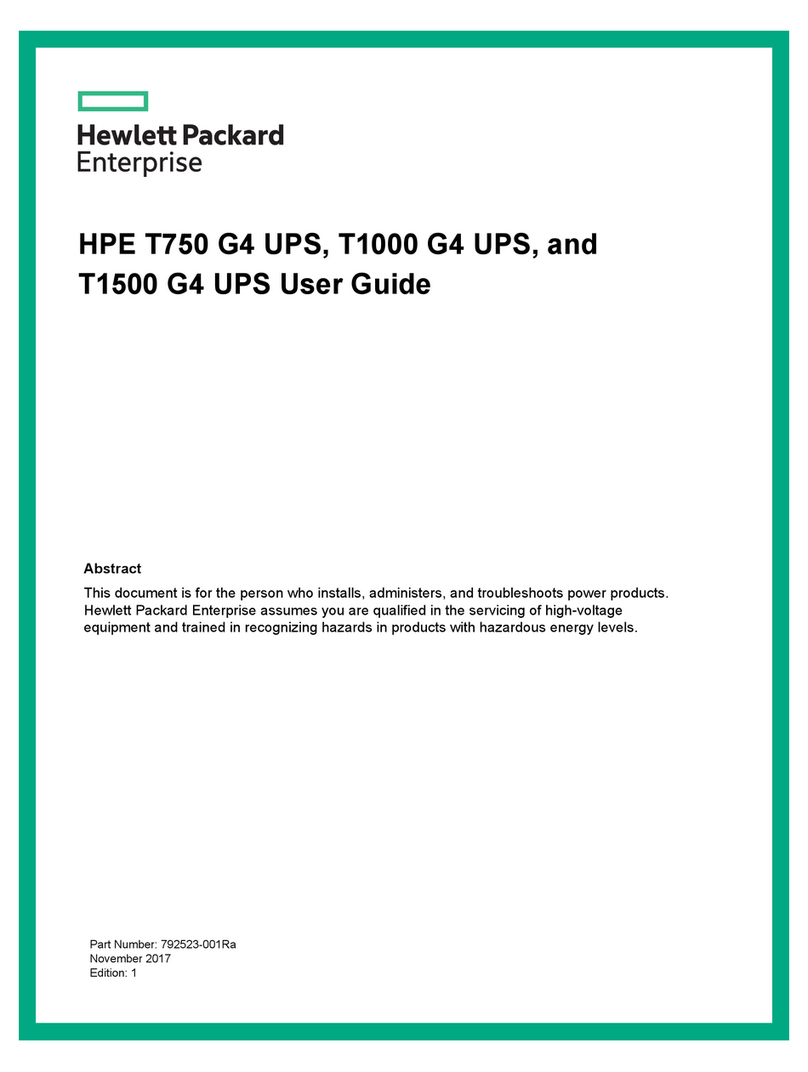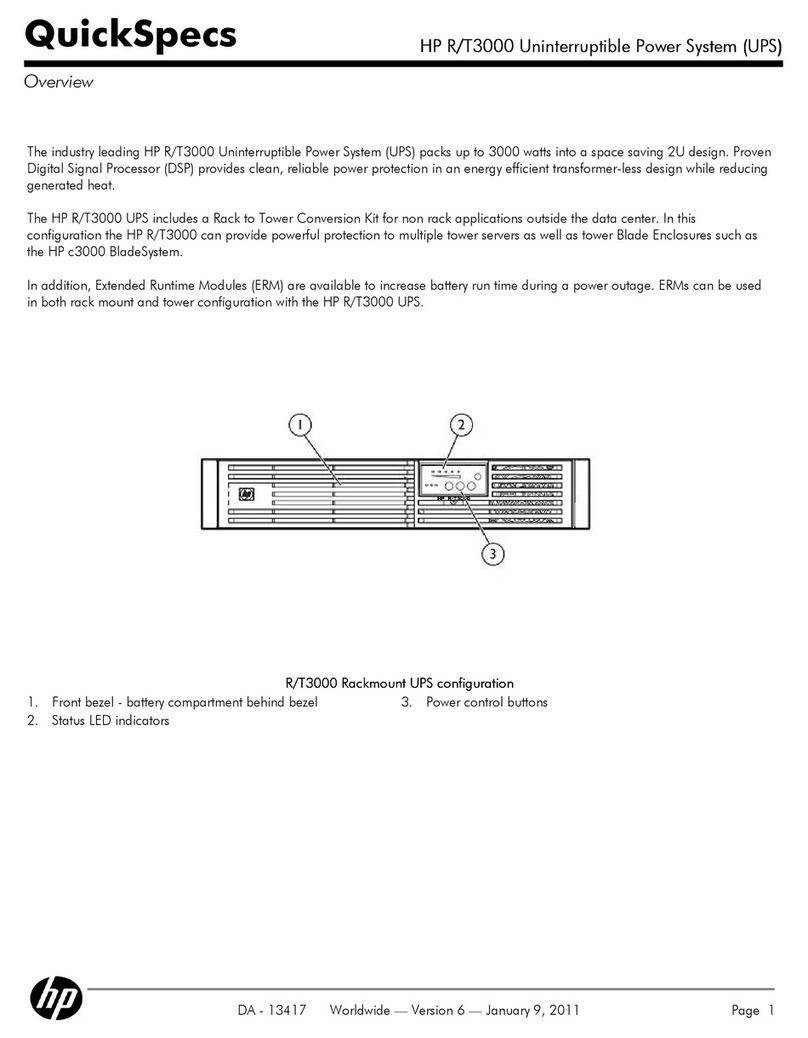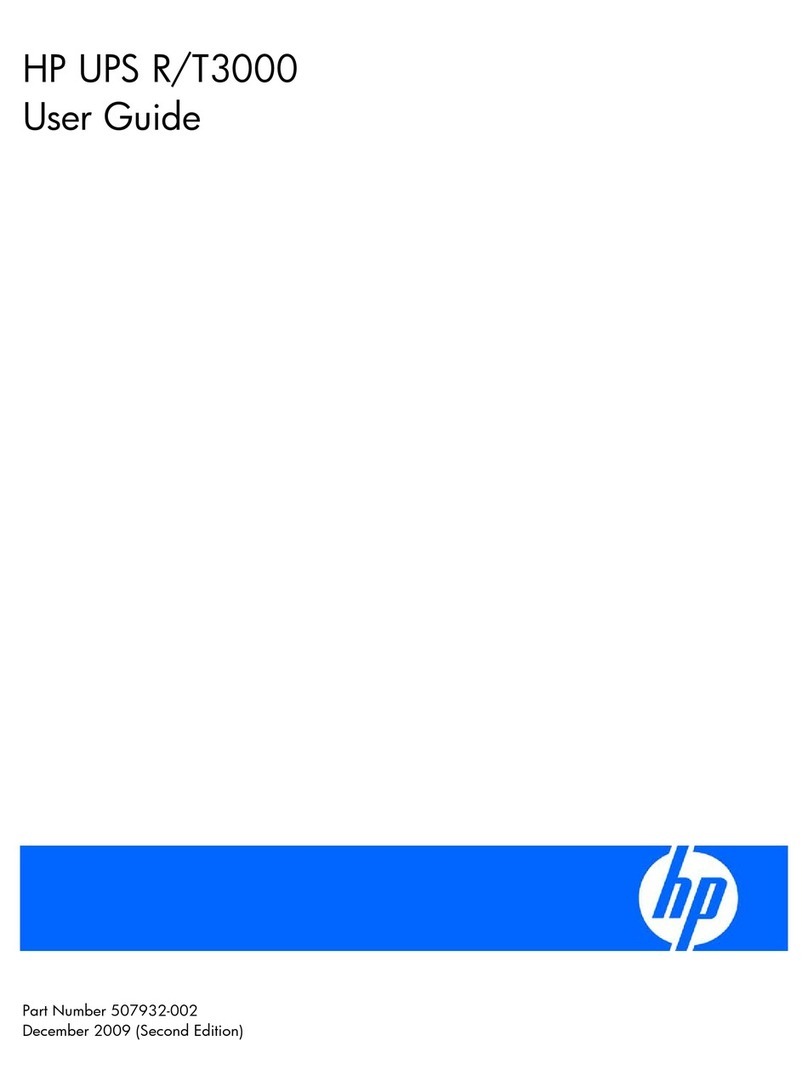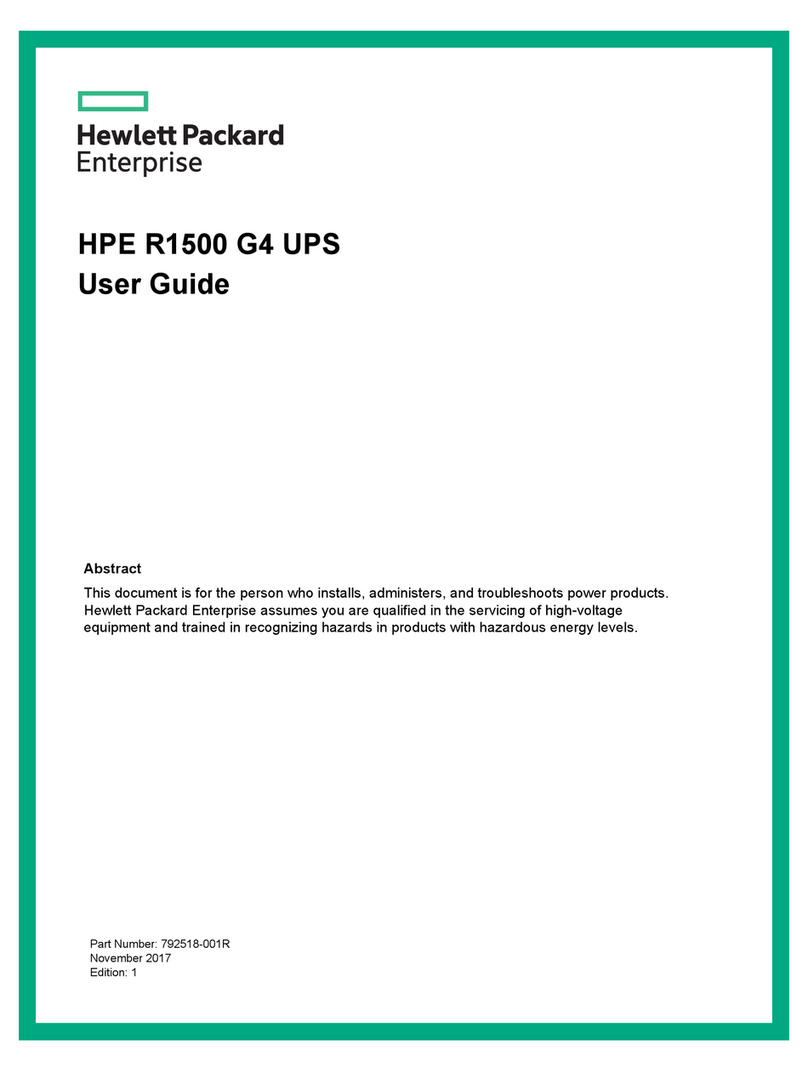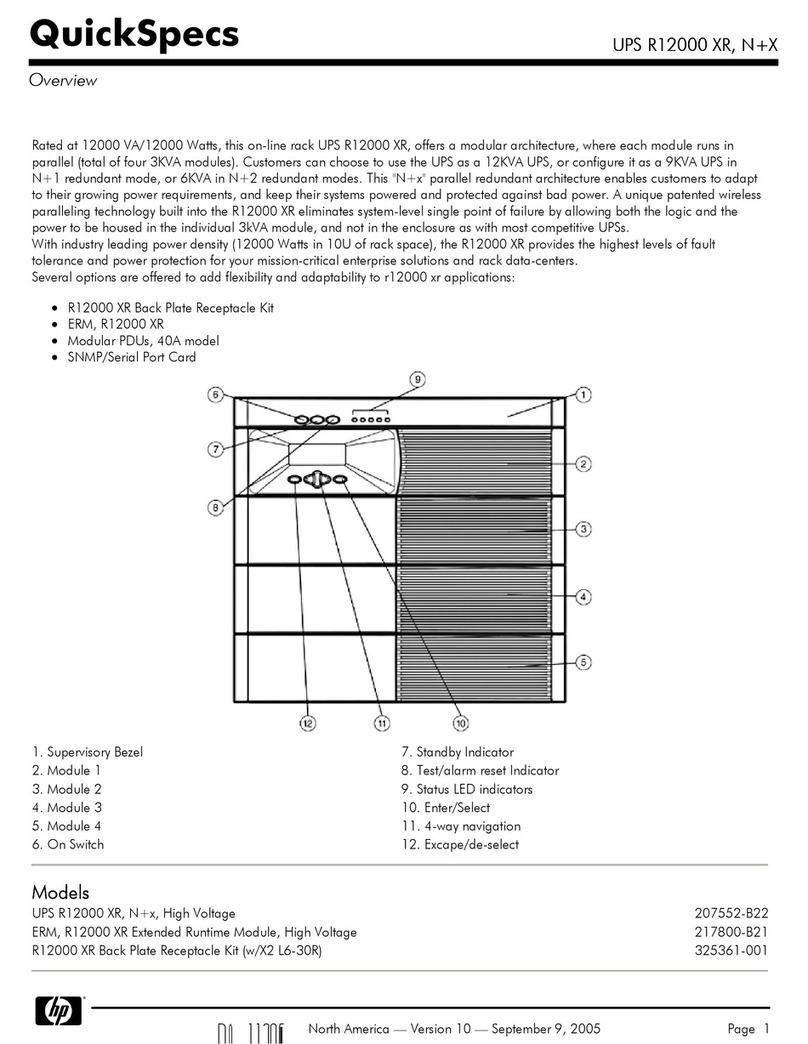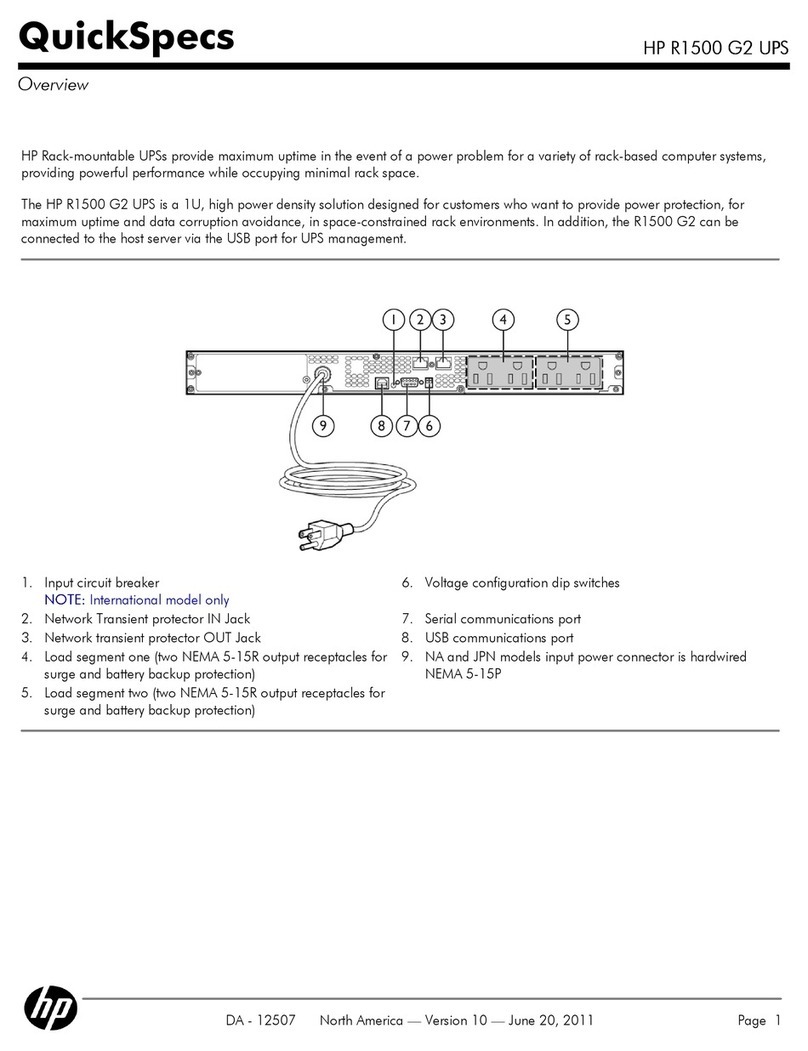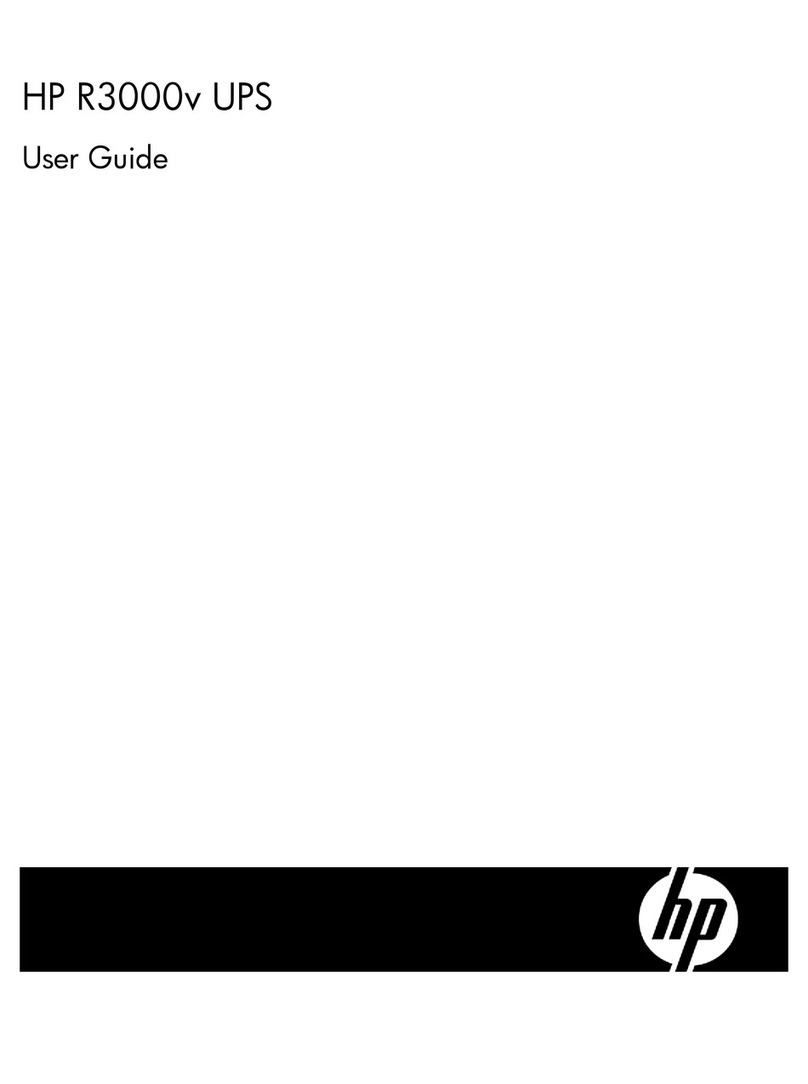HP CONFIDENTIAL Writer: Kerri Morgan Codename:Sherman Part Number: 215396-022 Last Saved On: 8/14/02 9:50 AM
Completing the UPS Assembly
IMPORTANT: Power down the UPS to safely perform the following tasks.
Connecting the Communications Port
The UPS includes a communications port that allows the unit to
exchange data with the host computer.
IMPORTANT: Power management software requires the communications
port to be appropriately cabled to the host computer.
Connect the UPS/computer interface cable (supplied) from the
communications port on the UPS to the appropriate
communications port on the host computer.
CAUTION: Use only the specific cable supplied with the UPS to
connect the communications port to the host computer.
Connecting the Network Transient
Protector
The Network Transient Protector allows the UPS to protect a
communications device from surges.
IMPORTANT: To avoid damaging the equipment, use the Network
Transient Protector with a standard telephone line only, not with a digital
PBX.
2
1
Item Description
1 Network Transient Protector “OUT” jack
2 Network Transient Protector “IN” jack
Connecting the UPS to Utility Power
Connect the UPS to a grounded utility power outlet.
WARNING: To prevent personal injury from electric shock or
damage to the equipment:
• Plug the input line cord into a grounded (earthed) electrical
outlet that is installed near the equipment and is easily
accessible.
• Do not disable the grounding plug on the input line cord. The
grounding plug is an important safety feature.
• Do not use extension cords.
Connecting Devices to the UPS
Before connecting devices, verify the UPS will not overload by
checking that the ratings of the devices do not exceed the UPS
capacity. Evenly distribute connected devices throughout all load
segments.
After verifying that the UPS will not overload, connect the power
cords from the devices to the appropriate output receptacles of the
UPS.
CAUTION: Do not plug laser printers into the UPS. The
instantaneous current drawn by this type of printer may overload
the UPS.
Powering Up the UPS
To power up the UPS:
1. Connect the UPS to utility power using the input power cord.
The UPS automatically initiates a self-test. If the self-test is
completed successfully, the UPS enters Standby mode.
2. Check the front panel LED display. The Utility LED should be
flashing green. The load segments are not energized.
1 32 4 5
10
11
6
7
8
9
12
131415
1 Overload LED 9 On Battery
2 76% to 100% load 10 General Alarm
3 51% to 75% load 11 Configure Mode On LED
4 26% to 50% load 12 Configure button
5 0% to 25% load 13 Test/Alarm Reset button
6 Site Wiring Fault Indicator 14 Standby button
7 Utility LED 15 On button
8 Bad Battery/Low Battery
NOTE: The Configure Mode On LED, Configure button, and the voltage
configuration panel are accessible only when the front bezel is removed.