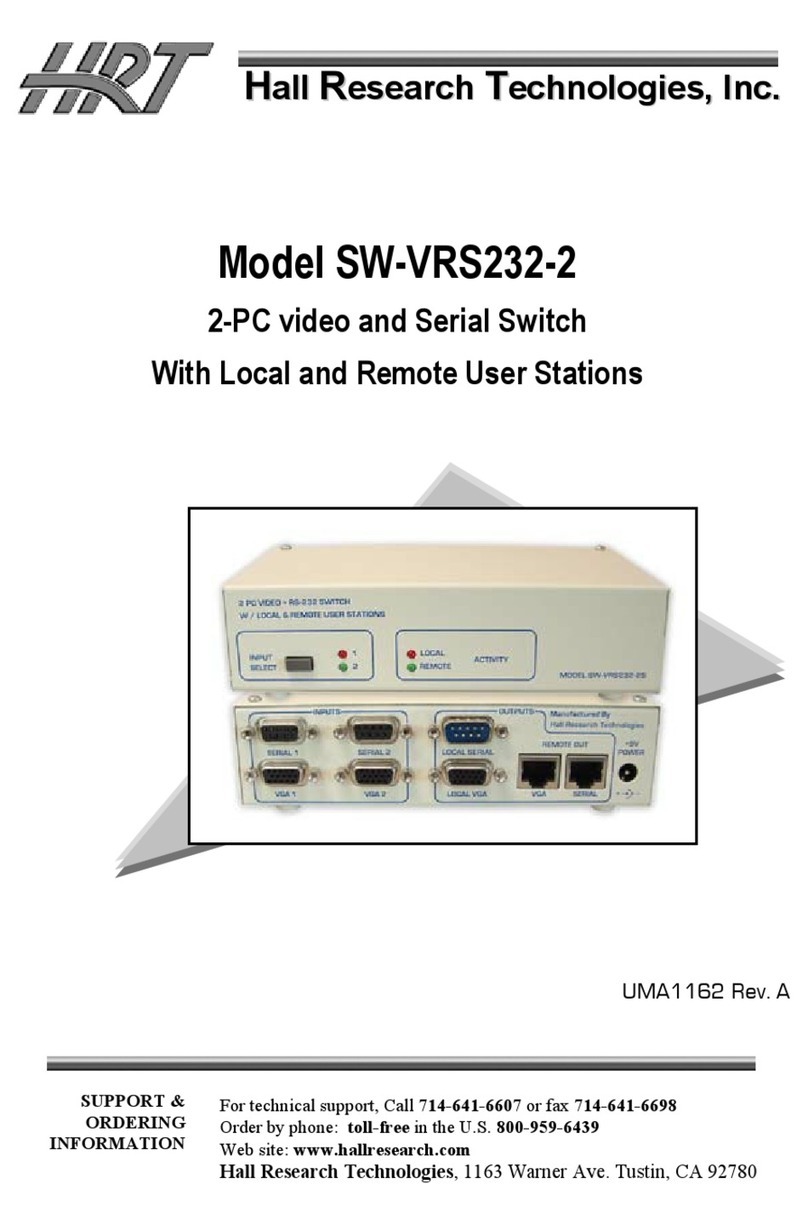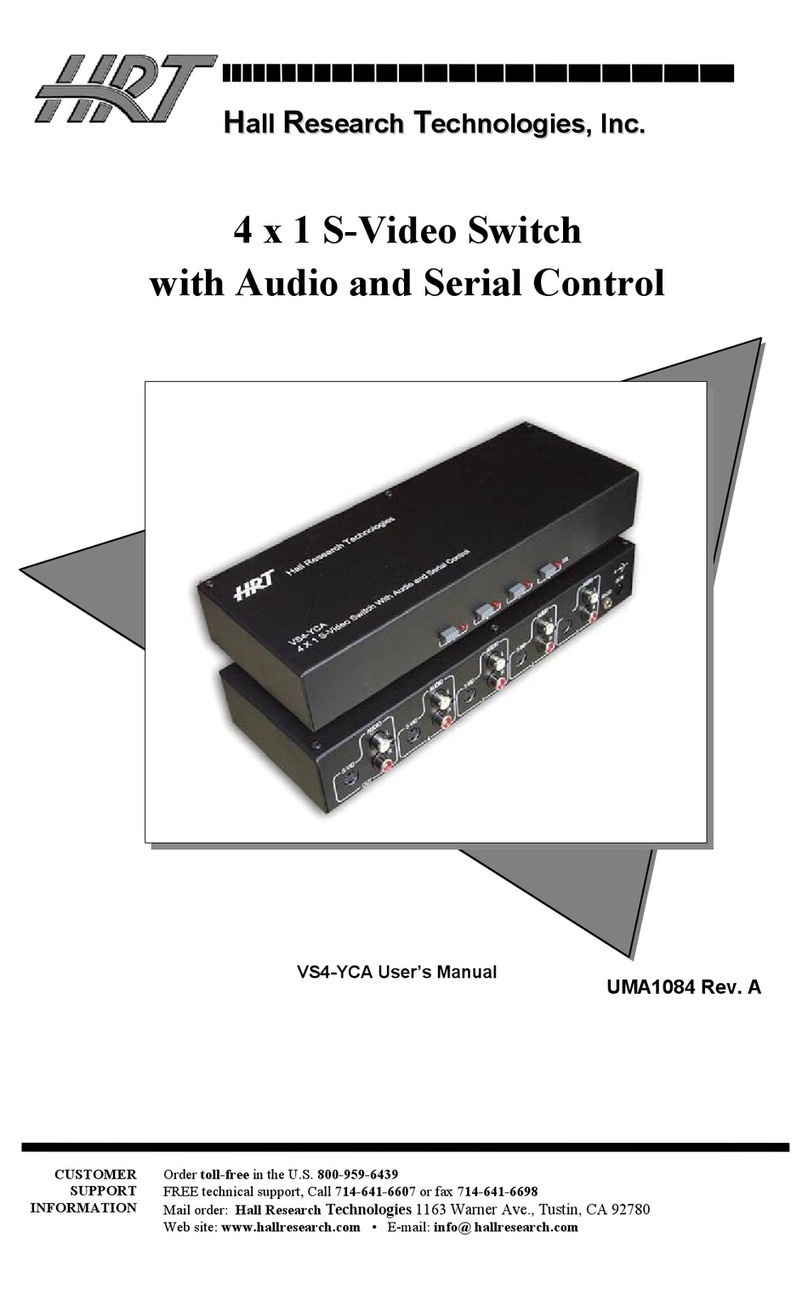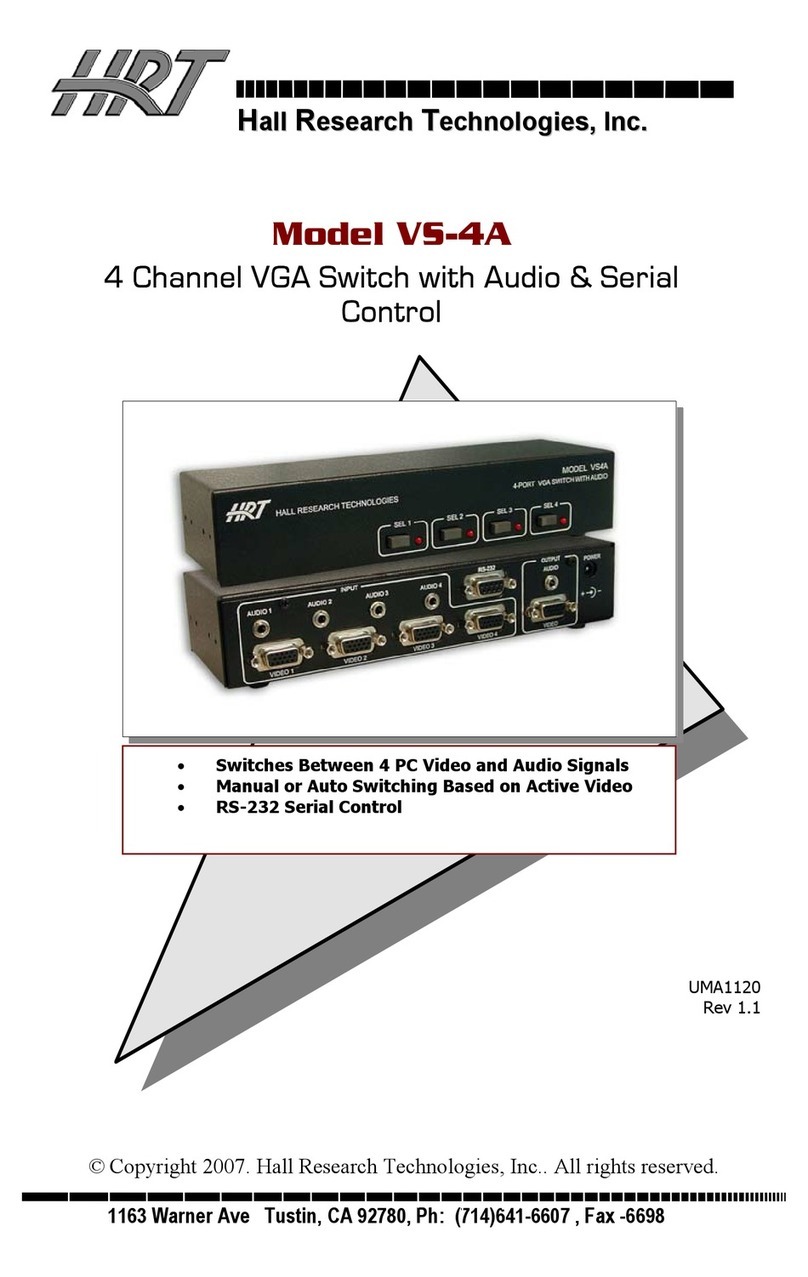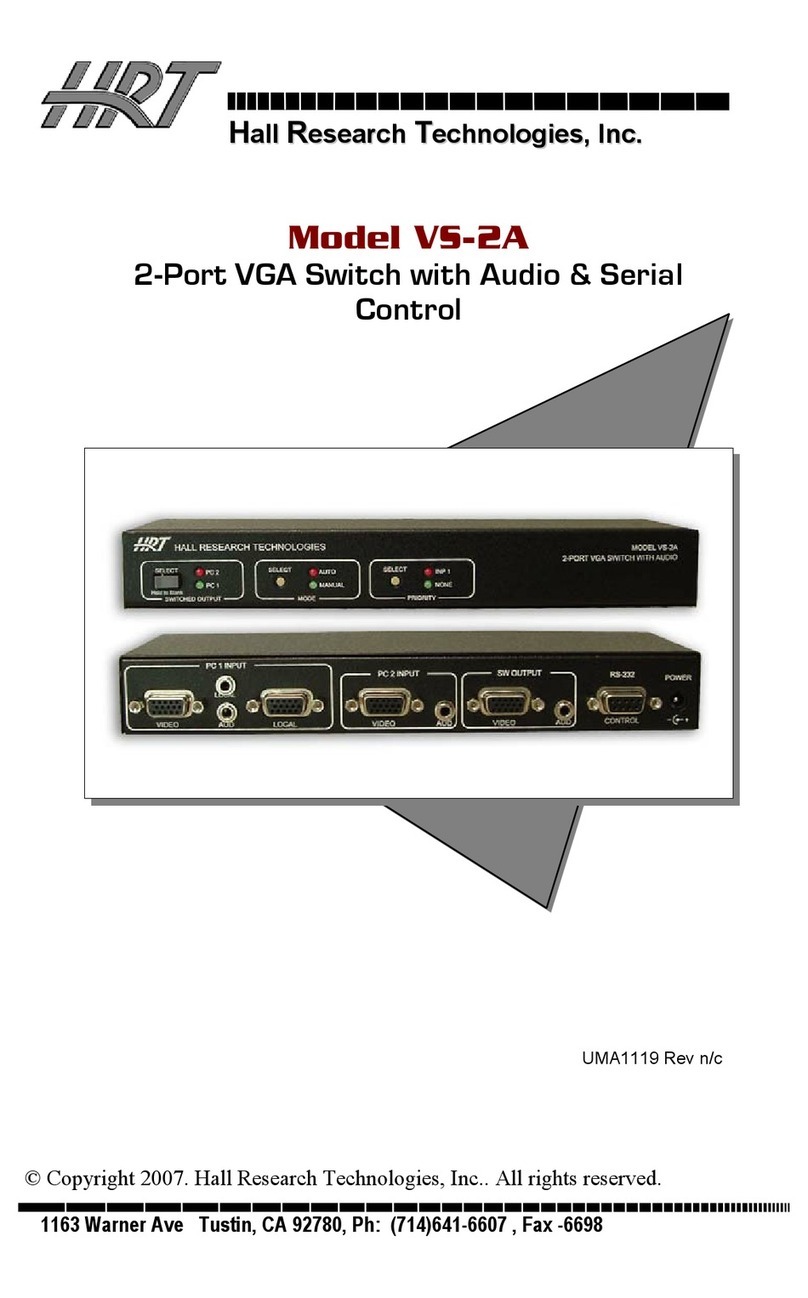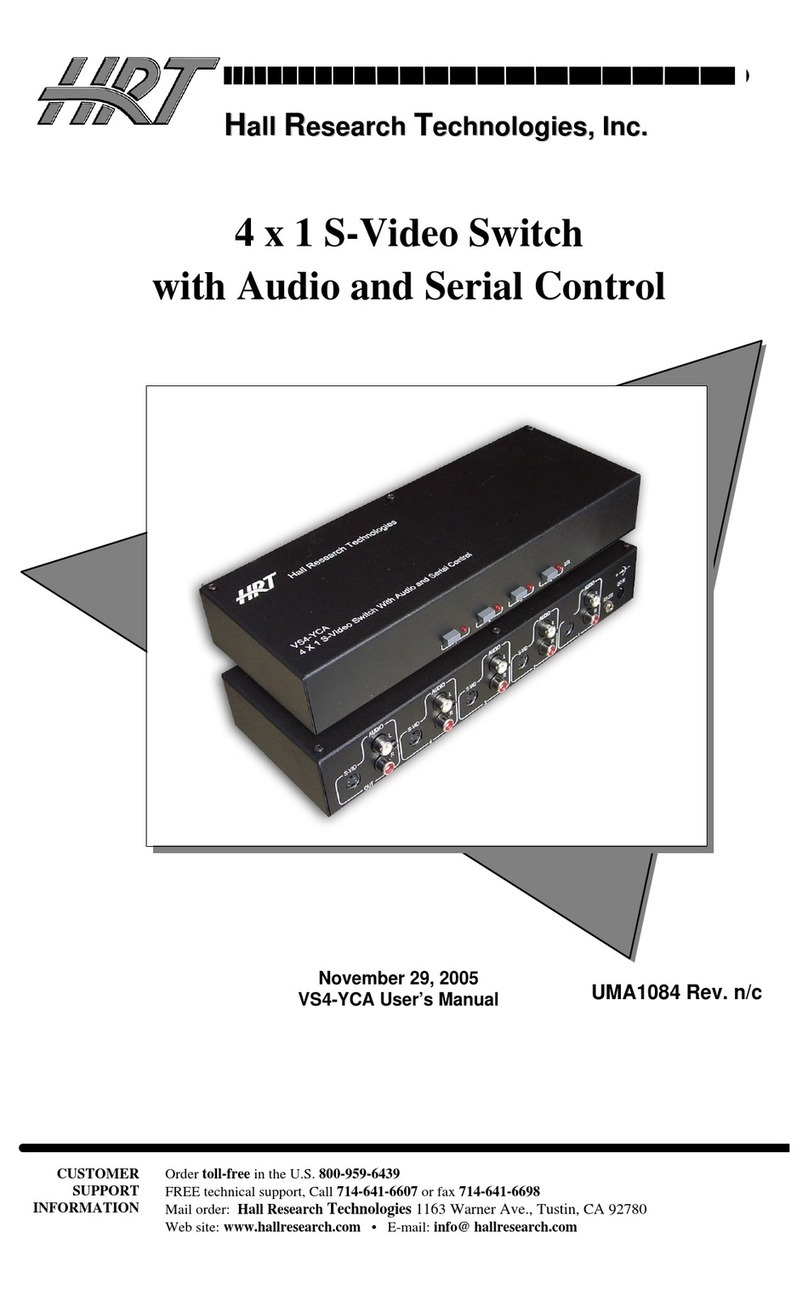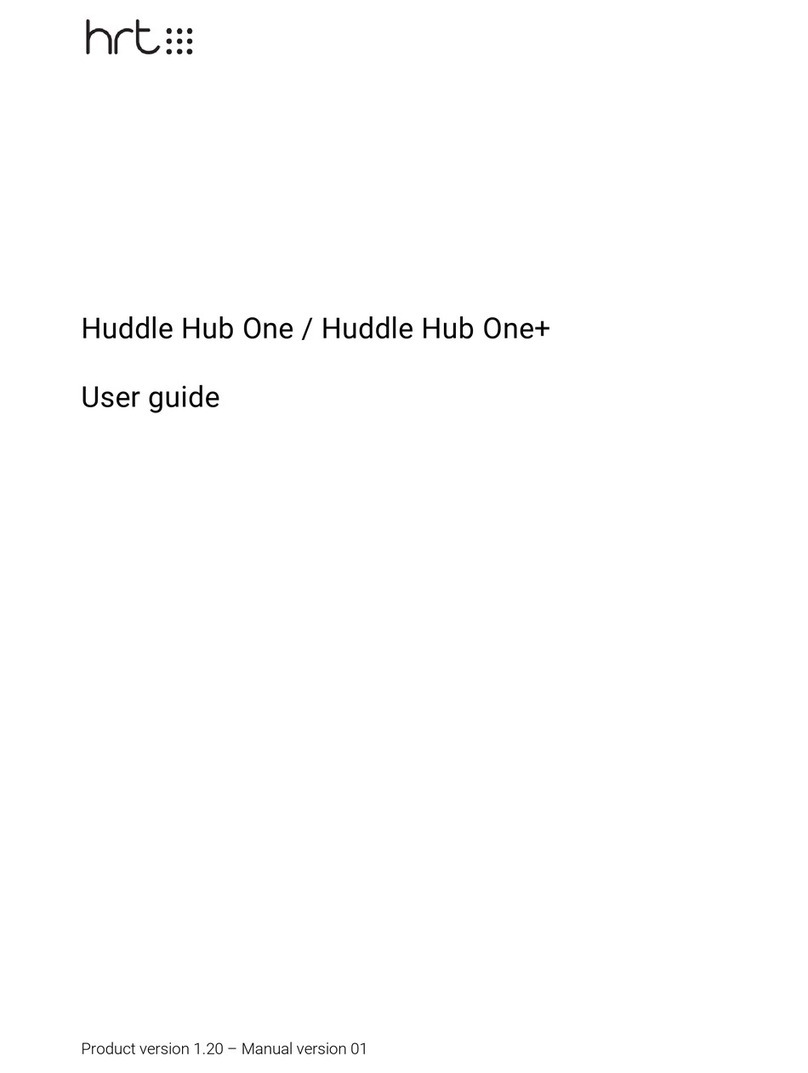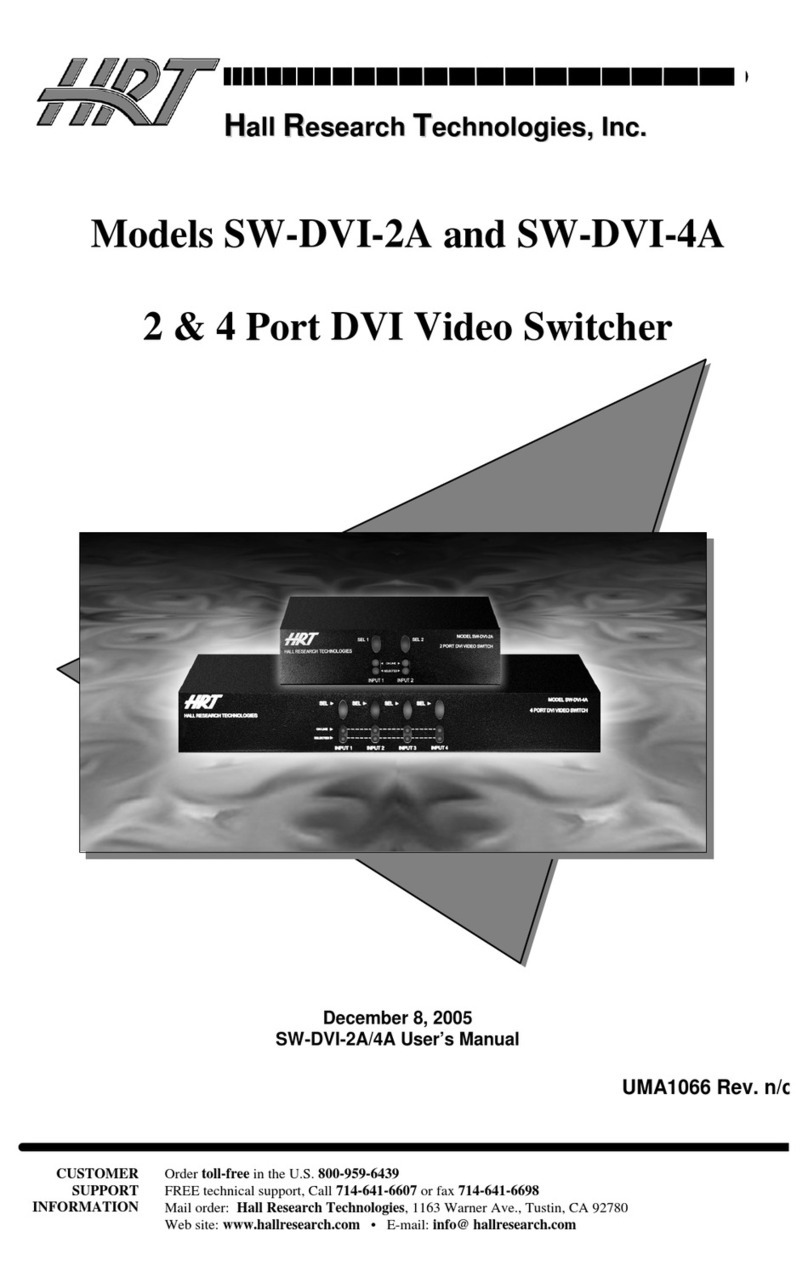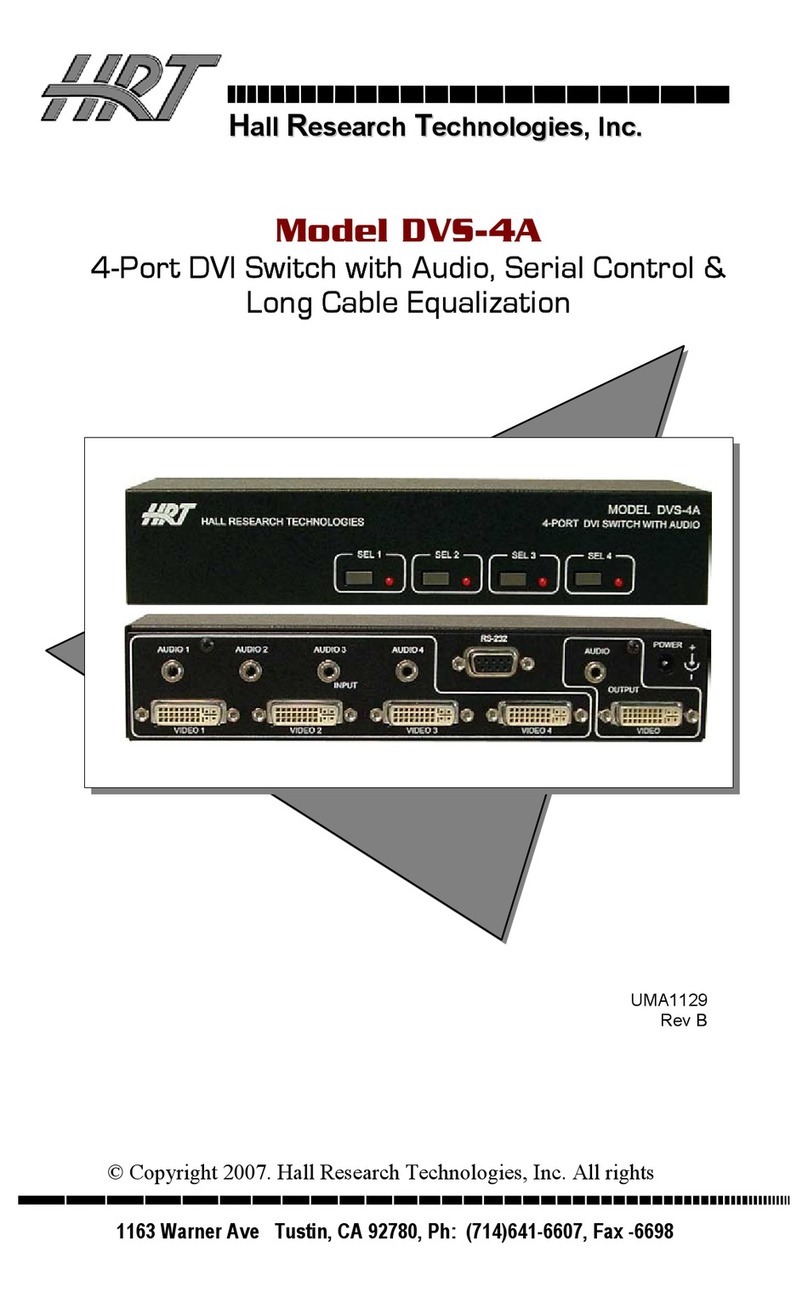Page 3Huddle Hub Installation Guide
1.2 Documentation
HRT provides a thorough and exhaustive documentation, consisting of the following manuals:
·
Quick Start Guide
: a very short guide that contains the essential steps to start using HHO. Available
in the box of the product and in the support section of HRT website (www.hrt.website).
·
Specification, Safety and Conformity
: describes all the technical specifications, the safety
precautions and the conformity of HHO to national/internationals rules and certification requirements.
Available in the box of the product and in the support section of HRT website (www.hrt.website).
·
User Guide
: shows the user how to use and get the most from Huddle Hub App. Available in the
support section of HRT website (www.hrt.website).
·
Installation Guide
: from unpacking to deployment, a short guide to install your HHO unit and choose
among different network configurations. Available in the support section of HRT website
(www.hrt.website).
·
Configuration Guide
: directed to IT Managers or IT staff members, it explains how to configure HHO
to better suit the company needs. Available in the support section of HRT website (www.hrt.website).
·
Network Security Guide
: contains recommendations for the IT Manager or Network Security
Manager, aimed at designing and implementing a secure deployment of HHO units in the
organization’s infrastructure. Available in the support section of HRT website (www.hrt.website).
·
FAQ
: the support section of HRT website (www.hrt.website) contains also a dynamically updated
knowledge base with the answer to the Frequently Asked Questions.
Before consulting our documentation, please check that the product version printed on the cover page of
your manual matches your HHO and HHApp versions, and that the manual version is the latest one.
Manual numbering follows the following scheme:
<Manual name> <Product version> - <Manual version> . pdf
For example, "User Guide 4.0-1.pdf" means that this version of the User Guide covers all product
versions starting with "4.0" (e.g. 4.0.1, 4.0.
5
etc) and it
'
s version 1 of the manual itself.
HRT supports only the latest release of its software, which is always available free of charge. Users and
IT Managers are invited to keep their HHApp, HHDriver and HHO units up to date, and to download the
most recent version of the manuals from the support section of HRT website.