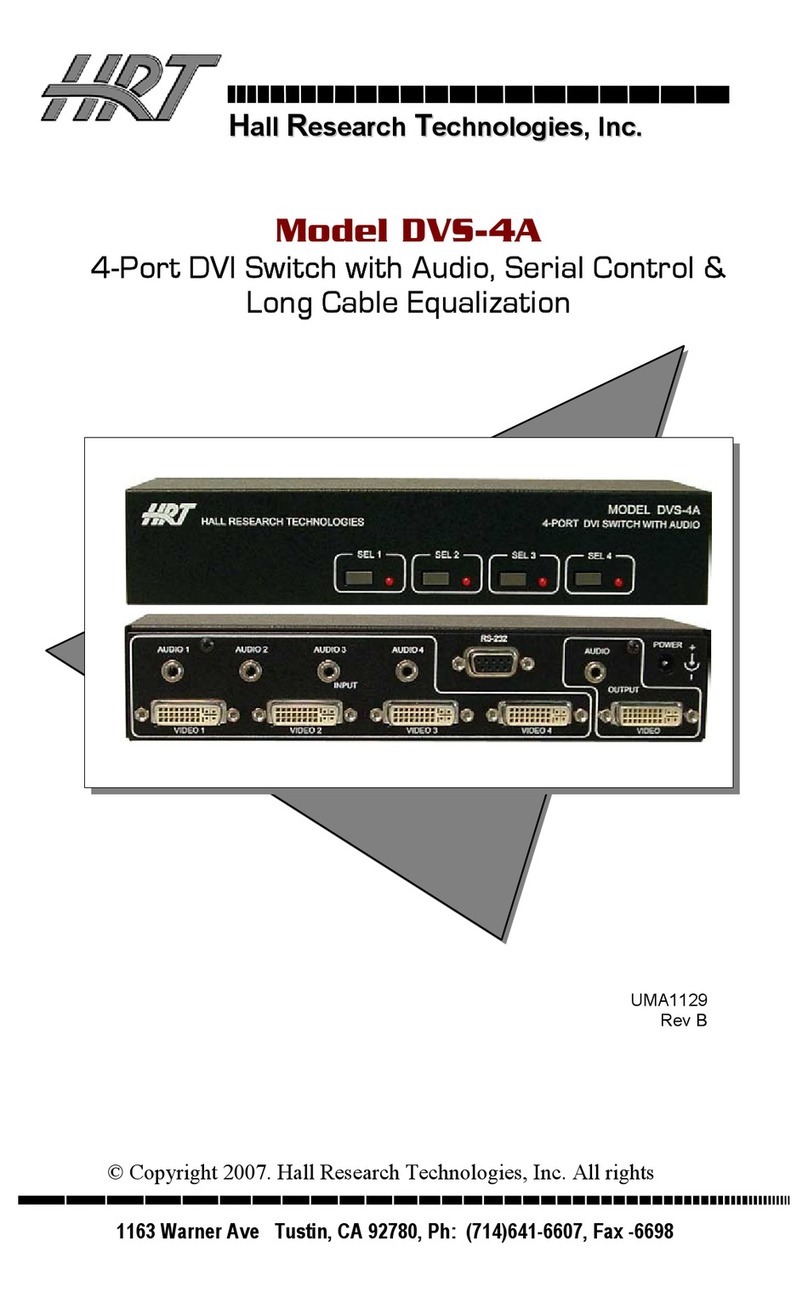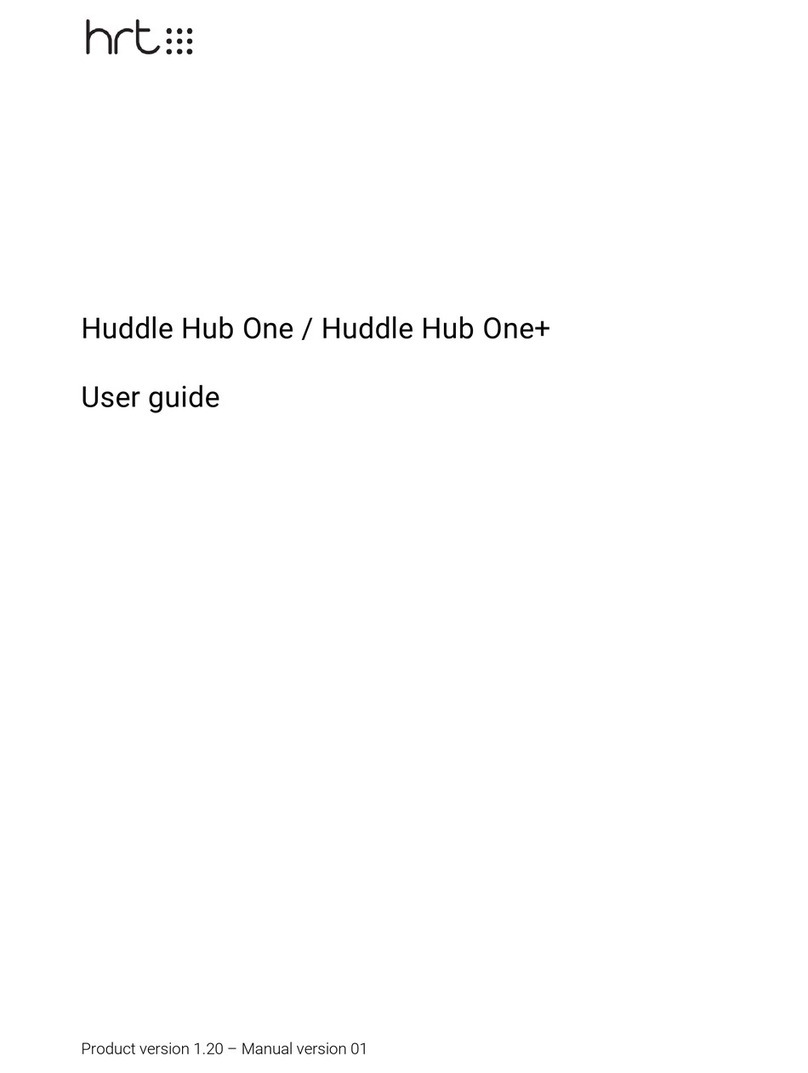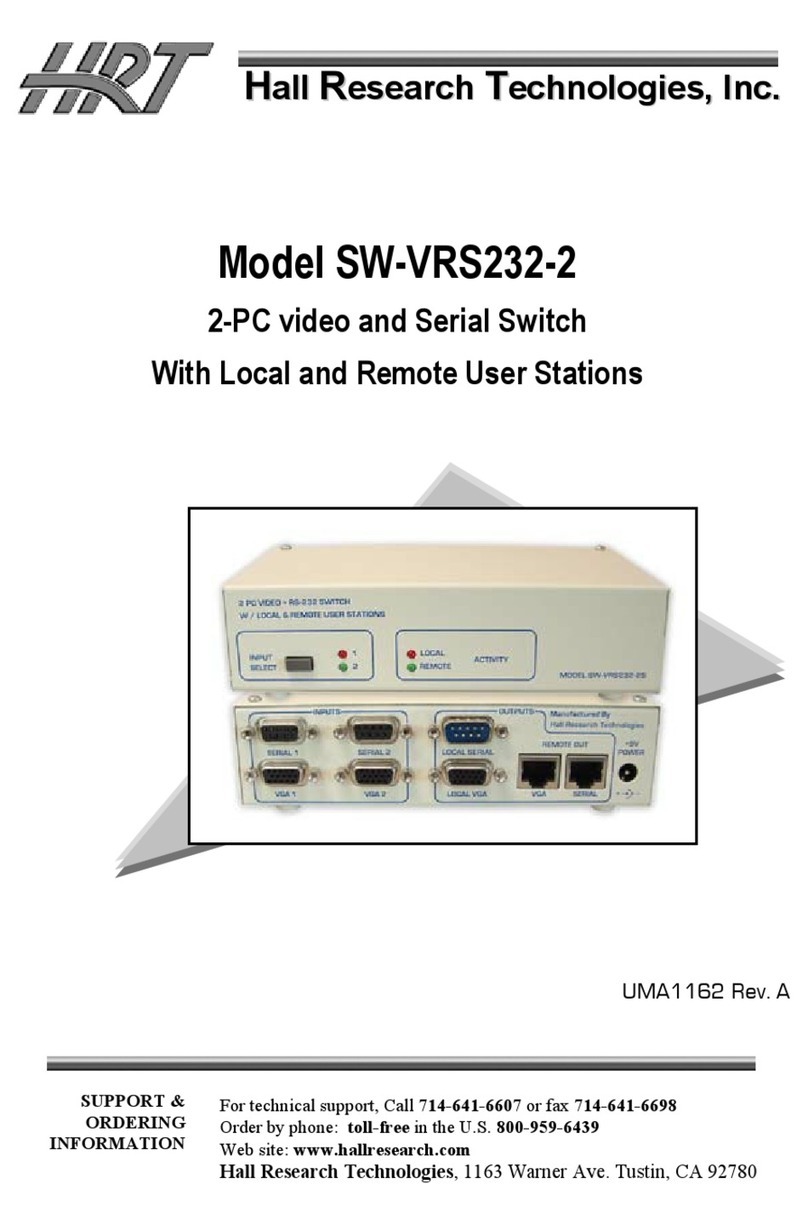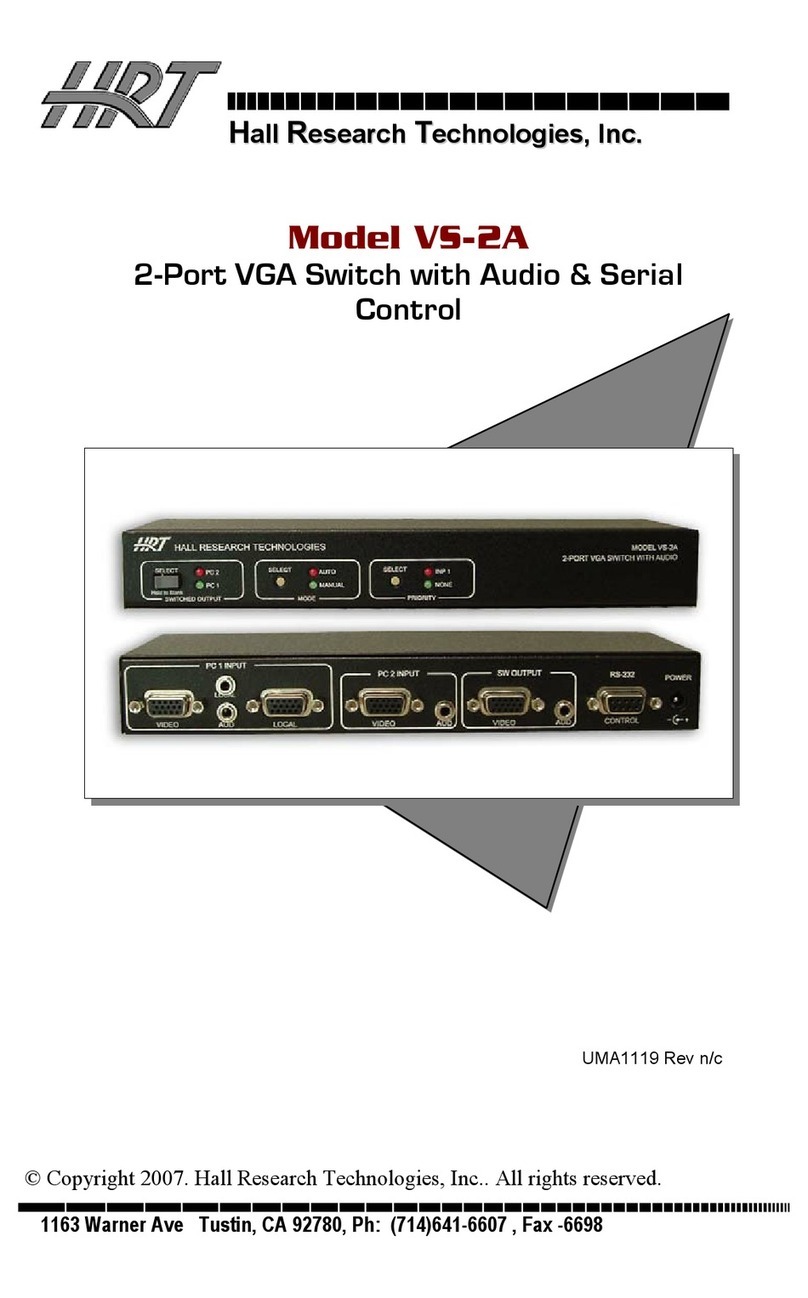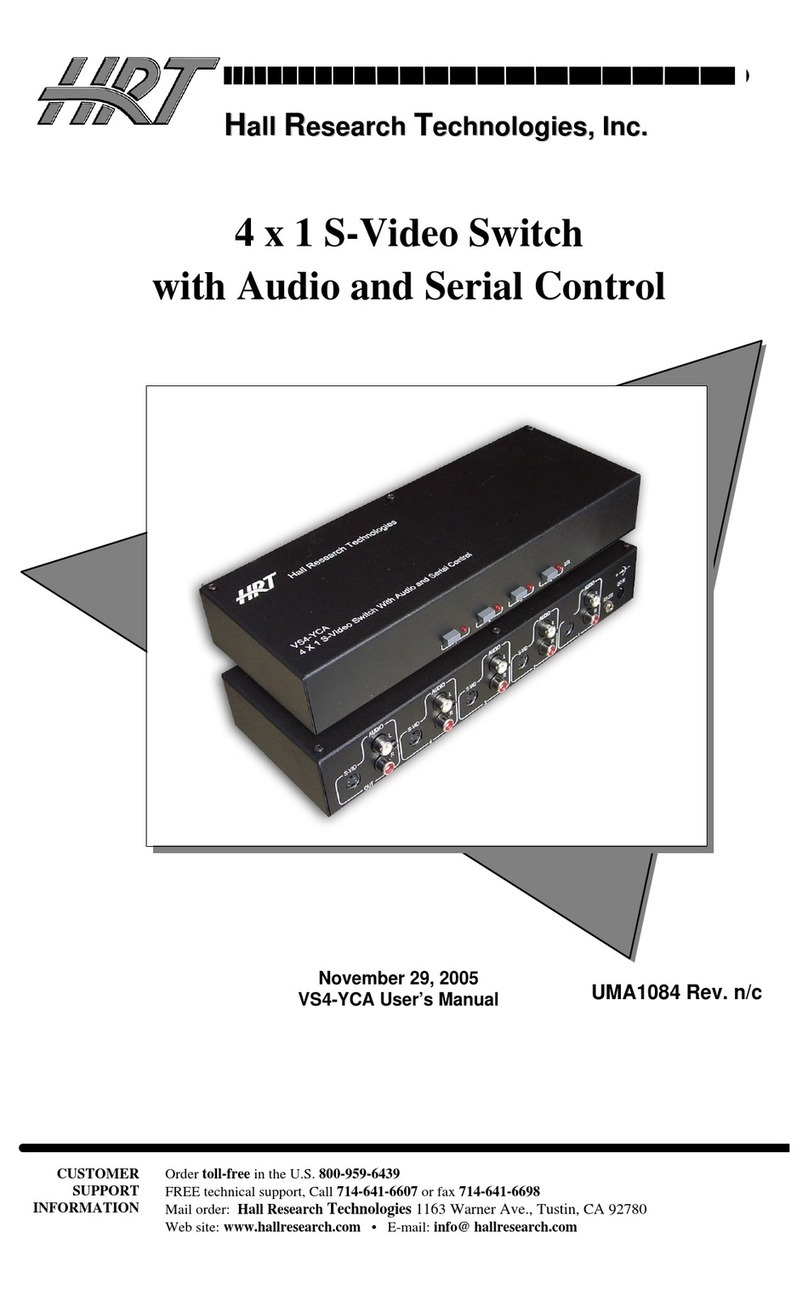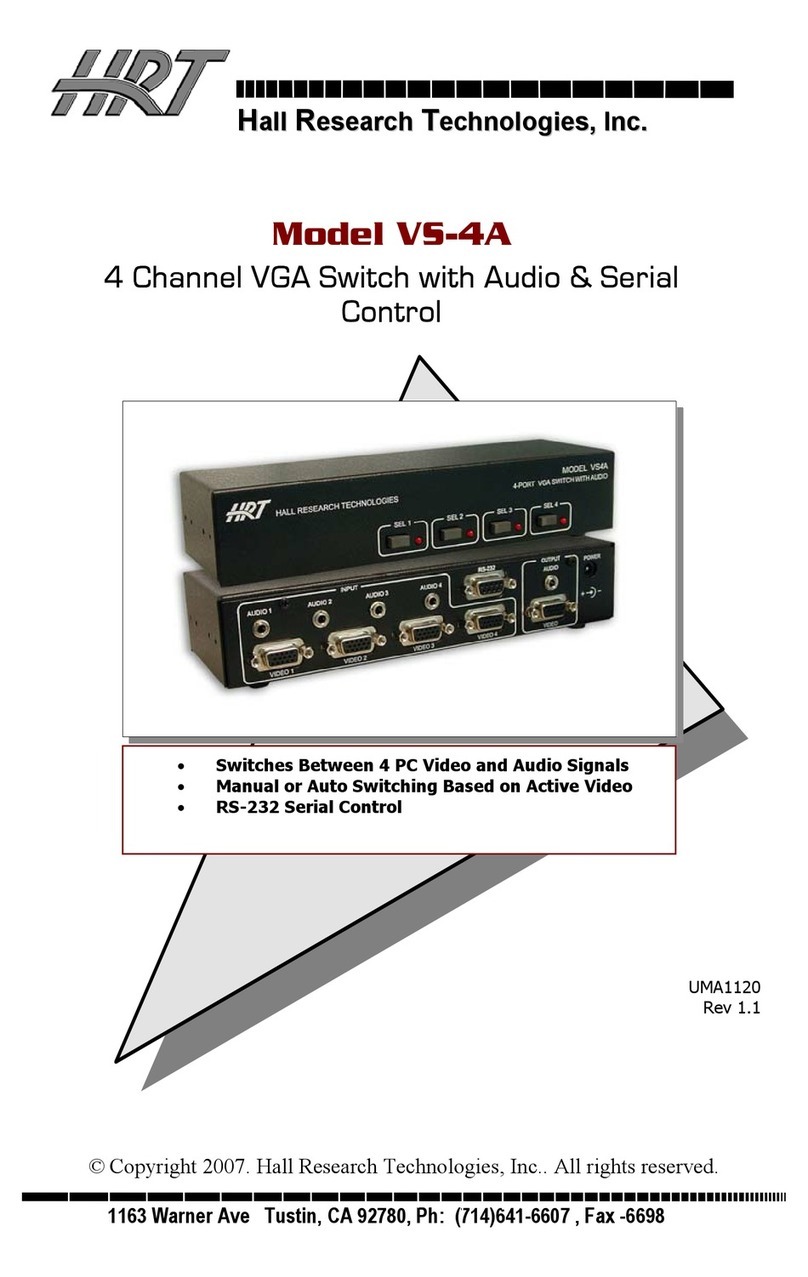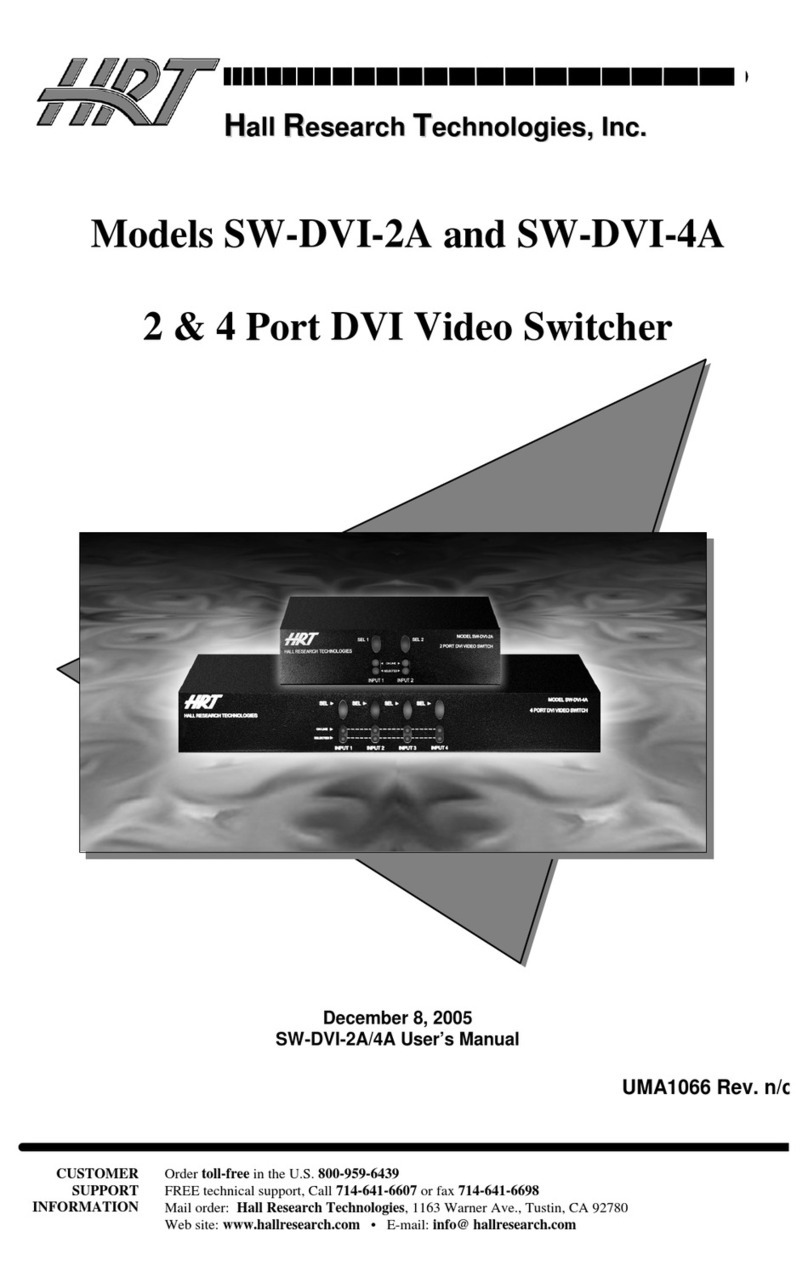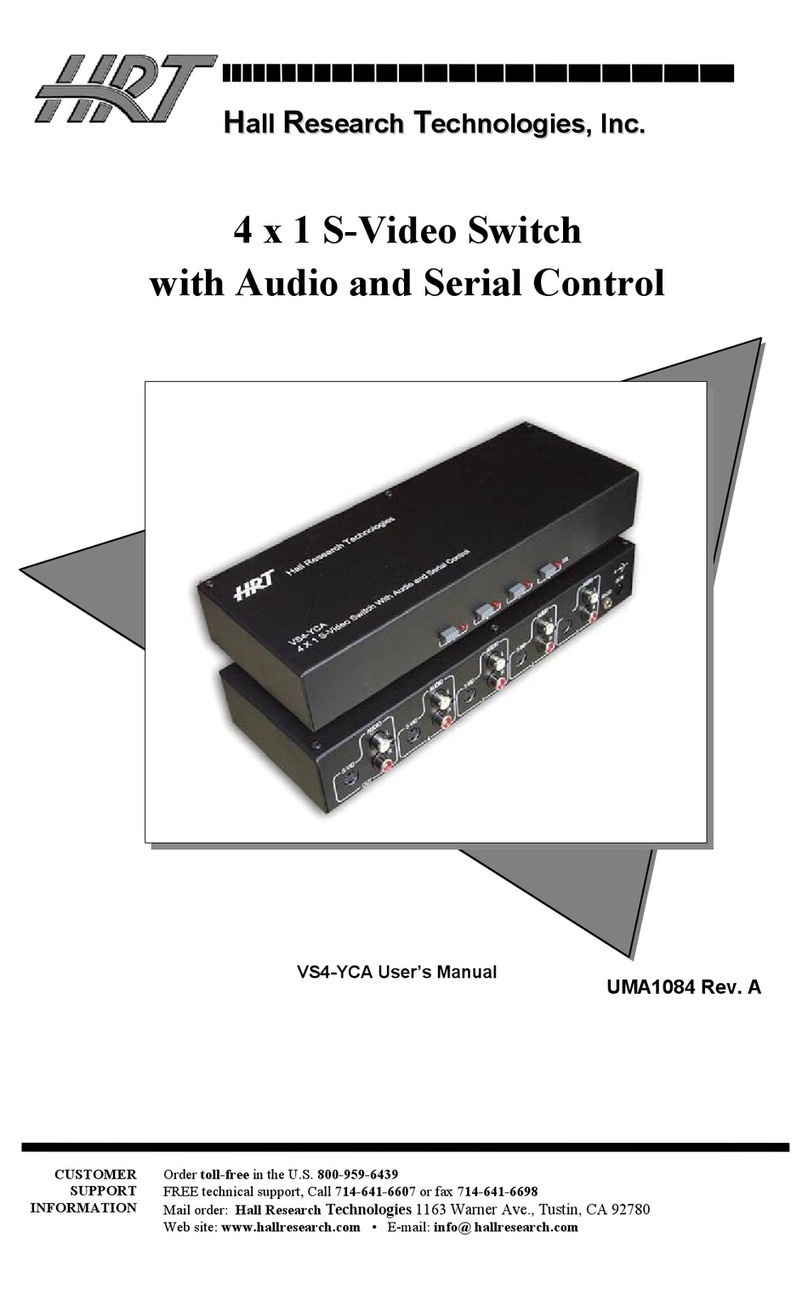Page
5
Huddle Hub Installation Guide
Passcode
Sessions can be protected with a
passcode
, which ensures the privacy of your meeting. The
passcode is a
4
digits random number, generated when the session starts, that is visible on the TV
screen or in the toolbar of the participant that started the session or in the one of the participants
that already
j
oined it. Passcode protection can be disabled.
Roles
D
uring a session, we identify the following
roles
:
·
Participant
: anyone who is connected to the session.
·
Presenter
: any participant who is currently sharing his/her screen with the other participants.
·
Viewer
: any participant who is receiving the presenters
'
screen.
·
Host
: we call "host" the presenter that starts a video-conference using the Wireless Camera, thus
sharing the VC software screen with the other participants.
·
Active Speaker
: during a video-conference based on Multicam, and with Multicam layout set to
Active speaker
, the participants whose camera stream is in the main frame of the layout (HHO
MRE and HHO+ MRE only).
2.2 TV, Wireless Webcam and Multicam
TV Sets and Projectors
In a typical scenario, your HHO unit will be installed in a meeting room, huddle room or another shared
space, and will be
connected to a large TV set with an HDMI cable
. Switch on your HHO and
your TV and you will see the
Welcome Screen
, which contains instructions about connecting to that
room and about accessing the session. This Welcome Screen can be customized.
TV Sets and Projectors in Smart Rooms
(HHO MRE and HHO+ MRE only)
In the
Smart Rooms
the HHO unit is not physically present, and there
'
s no way to plug it to a TV
set. How do the participants see the presentation
?
There are a few possible options:
·
Individual devices: any participant can
receive the presentation on his/her own device
, either
a PC, a tablet or a smartphone.
·
TV set:
smart TVs
can receive the presentation through a
web browser
.
Android TVs
can
receive the presentation like any other Android device can. They
j
ust need to have the Huddle Hub
Android TV app installed. Other TVs need and
Android dongle or set-top box
attached to one of
their H
D
MI ports.
·
Mixed mode: some participants look at the presentation on their individual device, and the others on