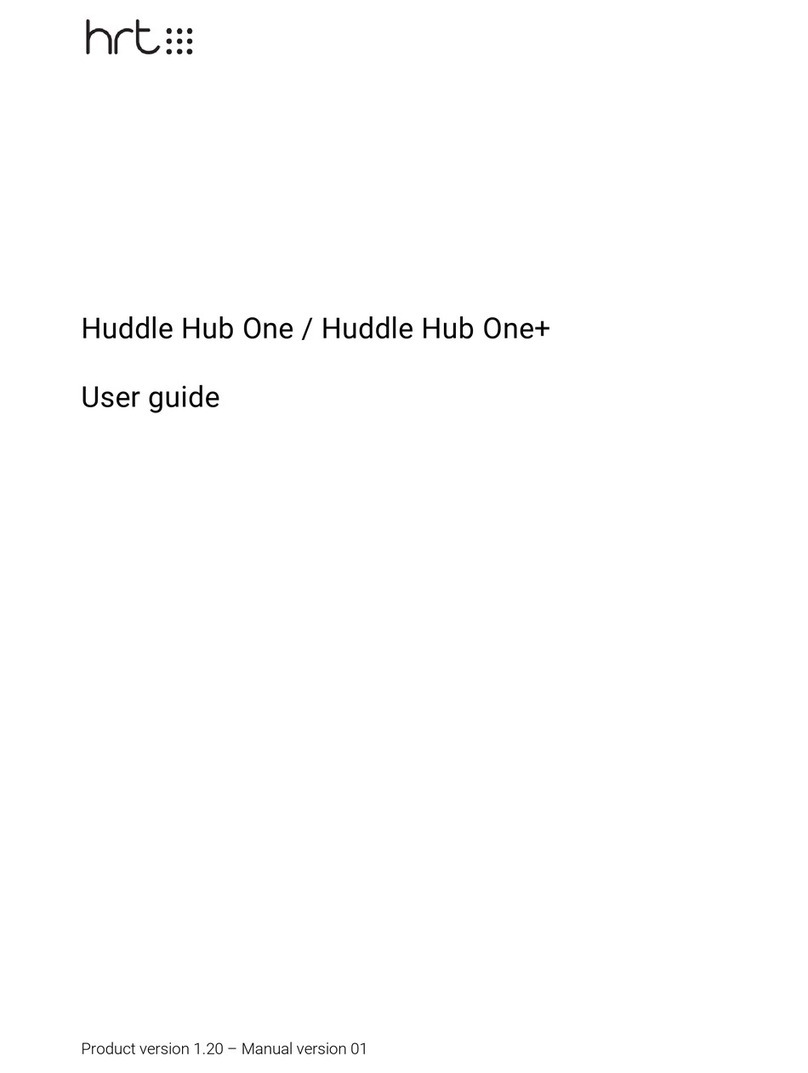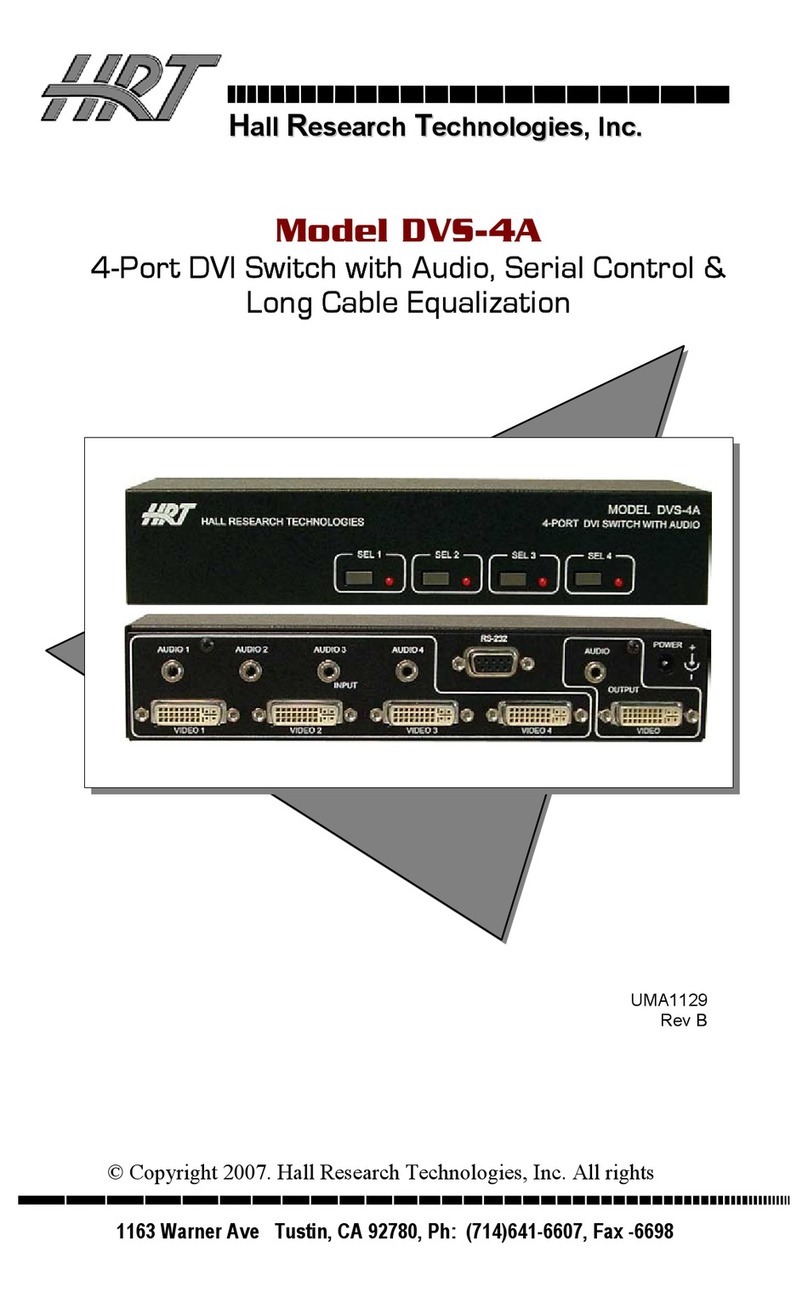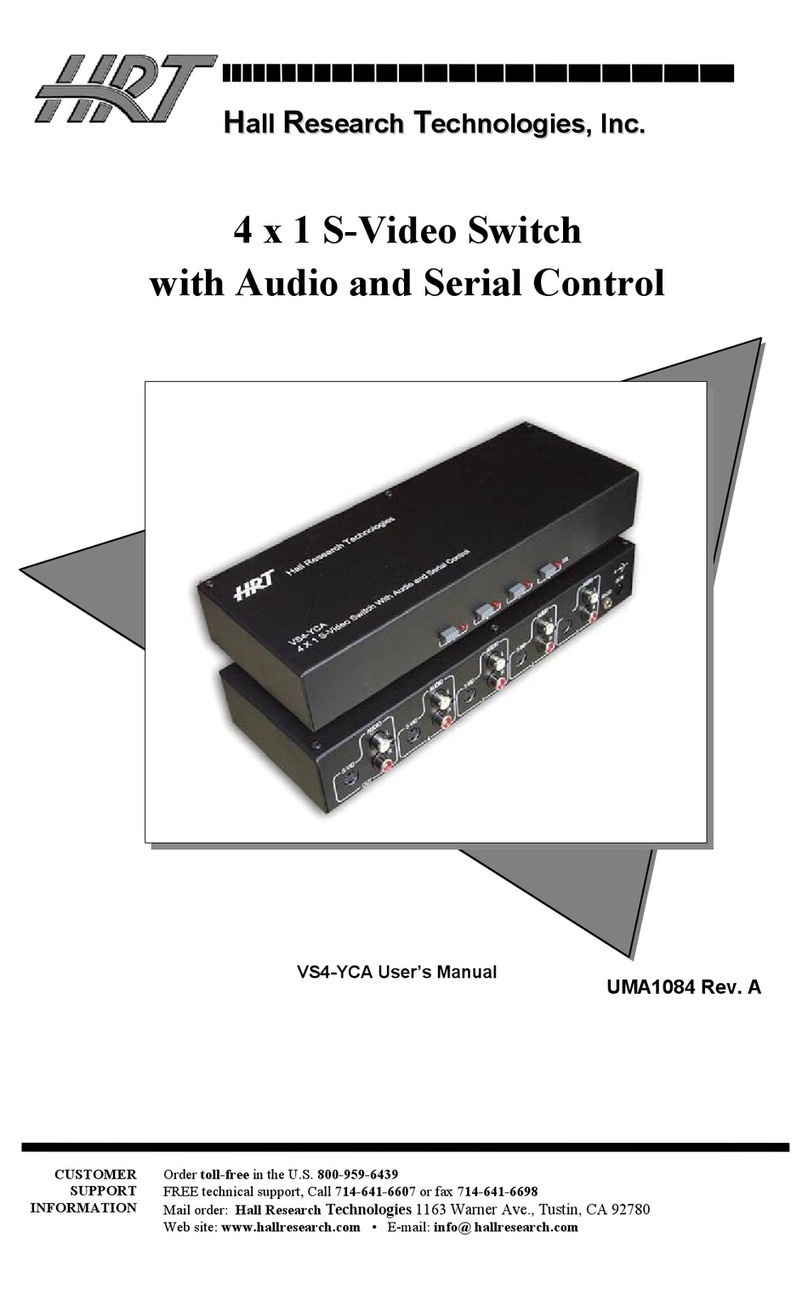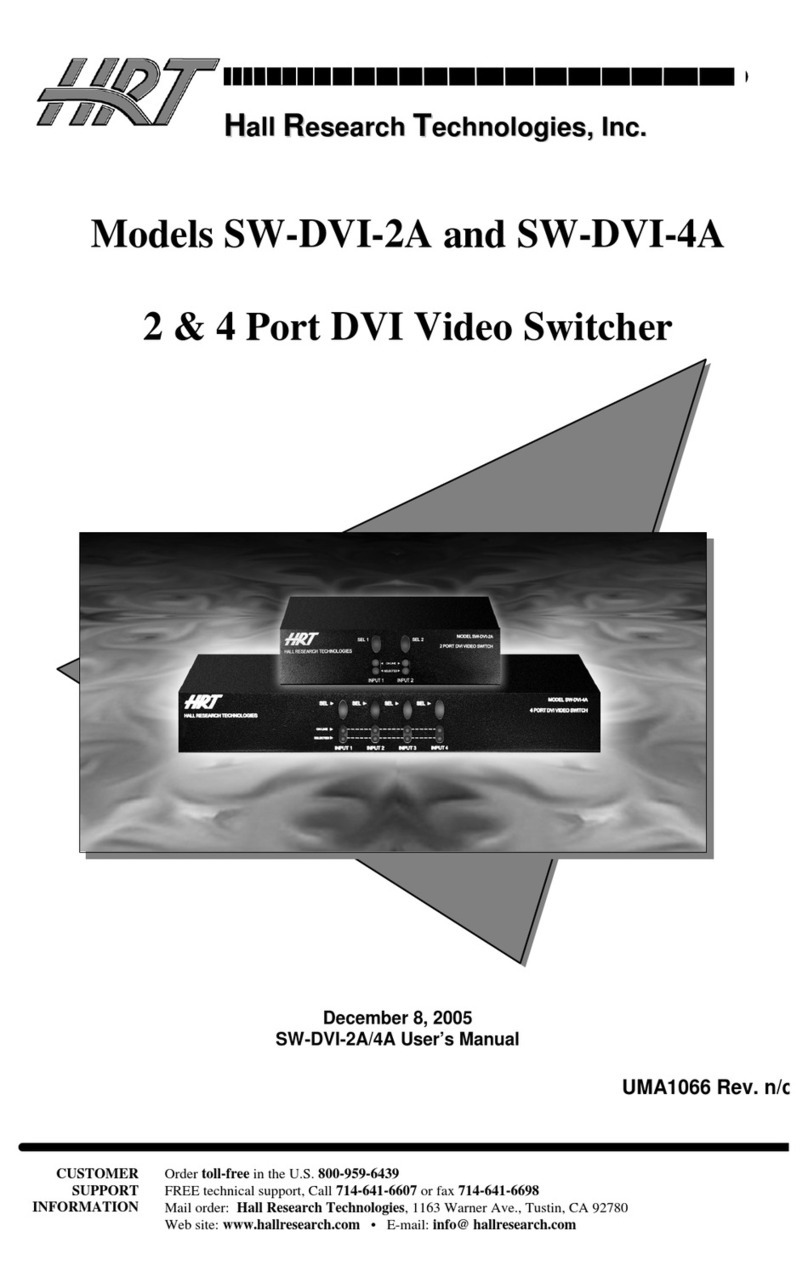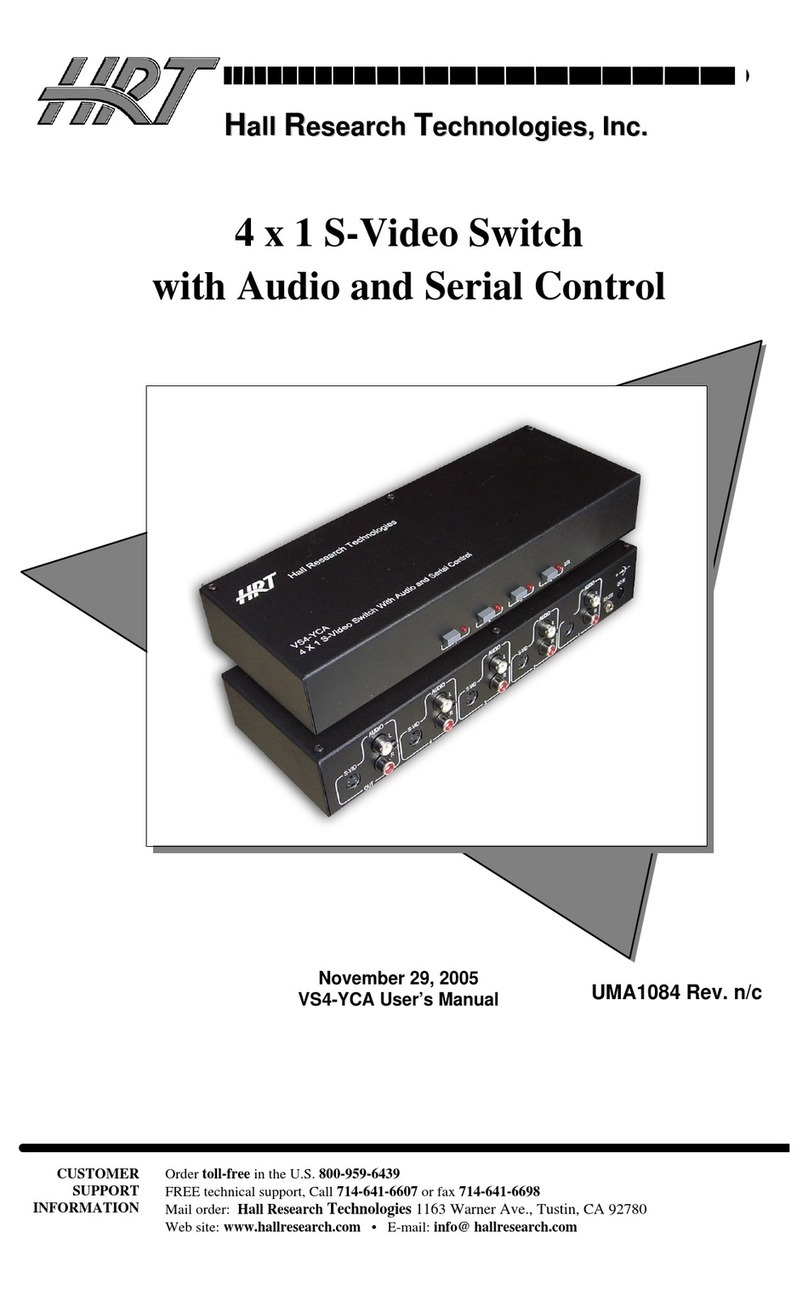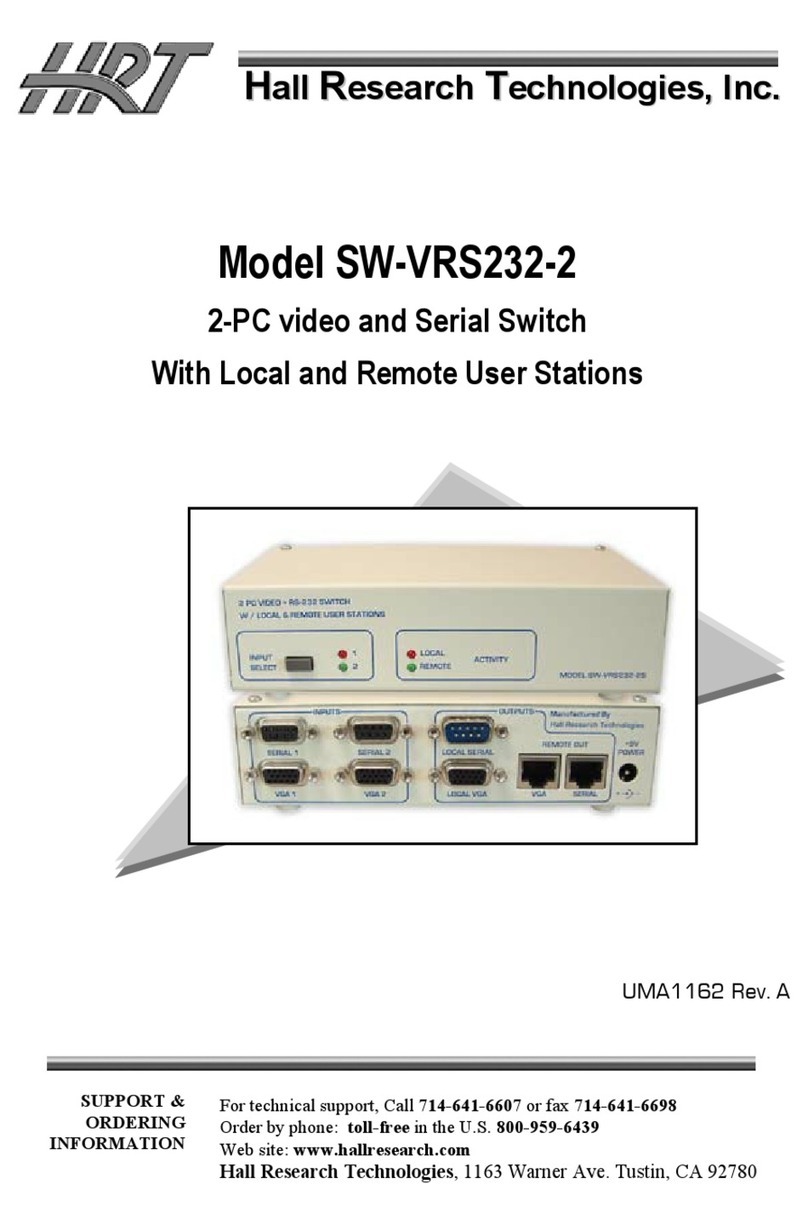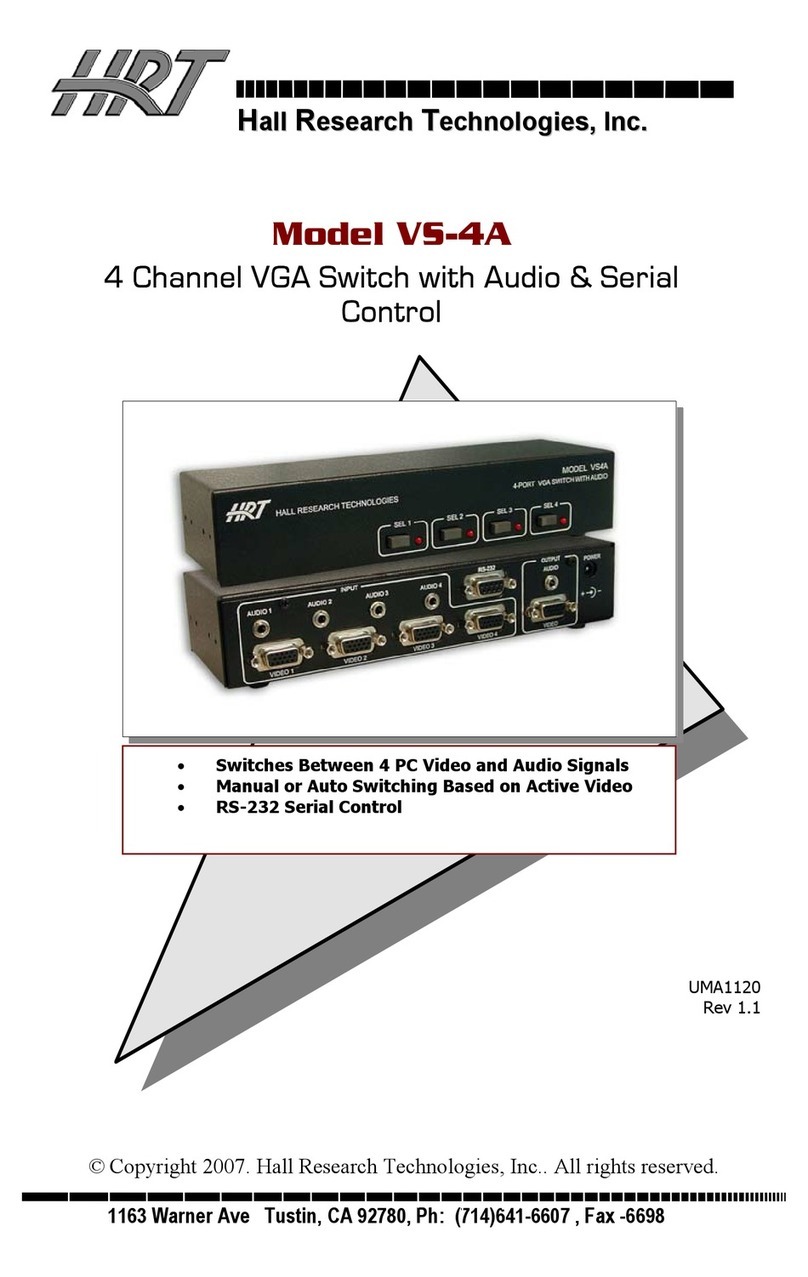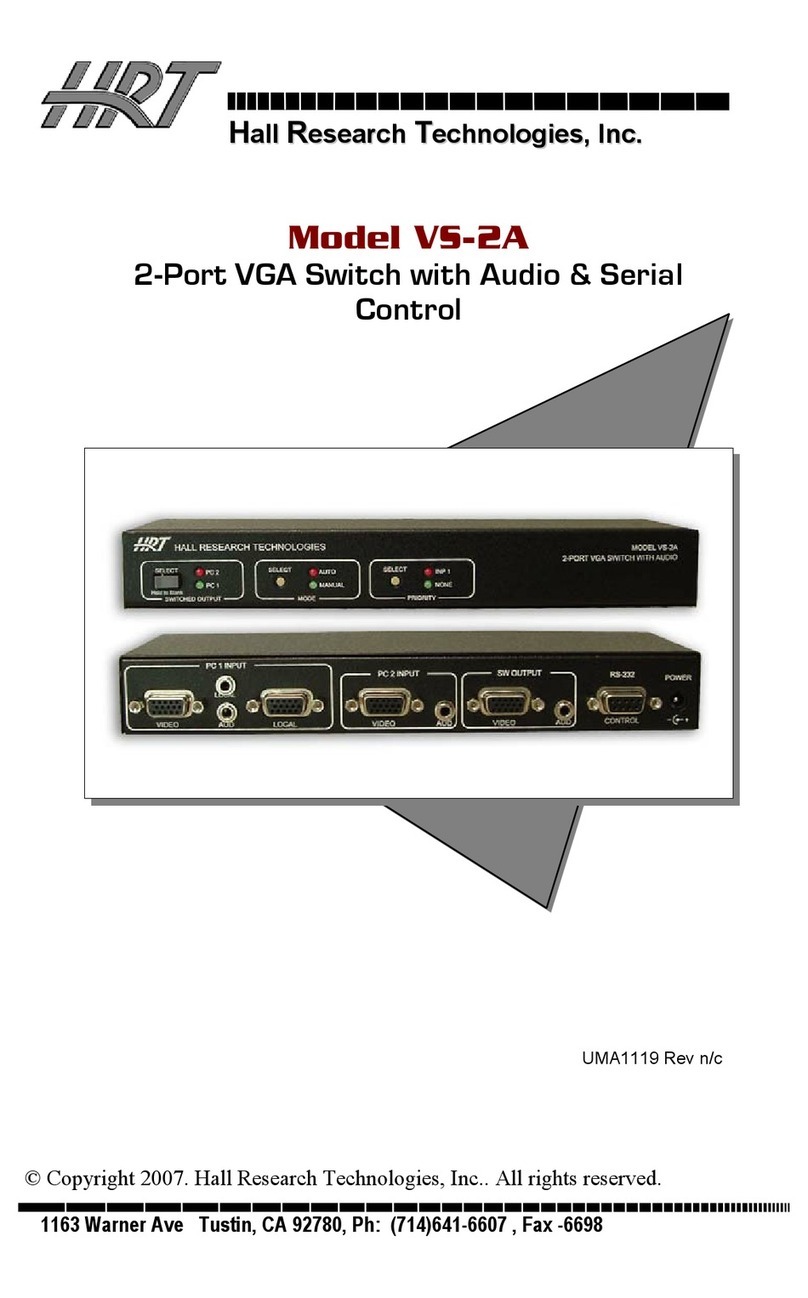Page 2Huddle Hub User Guide
4.
6
.3 Presentation ...................................................................................................................................................... 2
5
4.
6
.4 Multicam ............................................................................................................................................................. 2
6
4.
6
.
5
Drivers .................................................................................................................................................................. 2
6
4.
6
.
6
Accessibility ....................................................................................................................................................... 2
6
4.
7
Quitting Huddle Hub App .................................................................................................................... 2
7
Attending a session with the Mobile App (Android and iOS) ......................................................... 285
5
.1 Installation ............................................................................................................................................ 2
8
5
.1.1 Minimum re
q
uirements ................................................................................................................................. 2
8
5
.1.2 Installing the Mobile App ............................................................................................................................... 2
8
5
.1.3 Updating the Mobile App ............................................................................................................................... 2
8
5
.2 Starting or Joining a Session ............................................................................................................. 2
9
5
.3 Sending and Receiving a Presentation with Android .................................................................... 30
5
.4 Sending and Receiving a Presentation with iO S ............................................................................ 33
5
.
5
Leaving a Session ................................................................................................................................ 3
5
5
.
6
Using H uddl e Hub in video-conferences ......................................................................................... 3
5
5
.
6
.1 Multicam ............................................................................................................................................................. 3
6
5
.
7
Settings .................................................................................................................................................. 3
7
5
.
7
.1 Room info ........................................................................................................................................................... 3
7
5
.
7
.2 General ................................................................................................................................................................. 3
8
5
.
7
.3 Presentation ...................................................................................................................................................... 3
8
5
.
7
.4 Multicam ............................................................................................................................................................. 3
8
5
.
7
.
5
About .................................................................................................................................................................... 3
8
Attending a session with an Android TV ....................................................................................... 406
6
.1 Installation ............................................................................................................................................ 40
6
.1.1 Minimum re
q
uirements ................................................................................................................................. 40
6
.1.2 Installing the TV App ....................................................................................................................................... 40
6
.1.3 Updating the TV App ....................................................................................................................................... 40
6
.2 Starting or Joining a Session ............................................................................................................. 40
6
.3 Receiving a Presentation .................................................................................................................... 41
Index ....................................................................................................................................................... 43