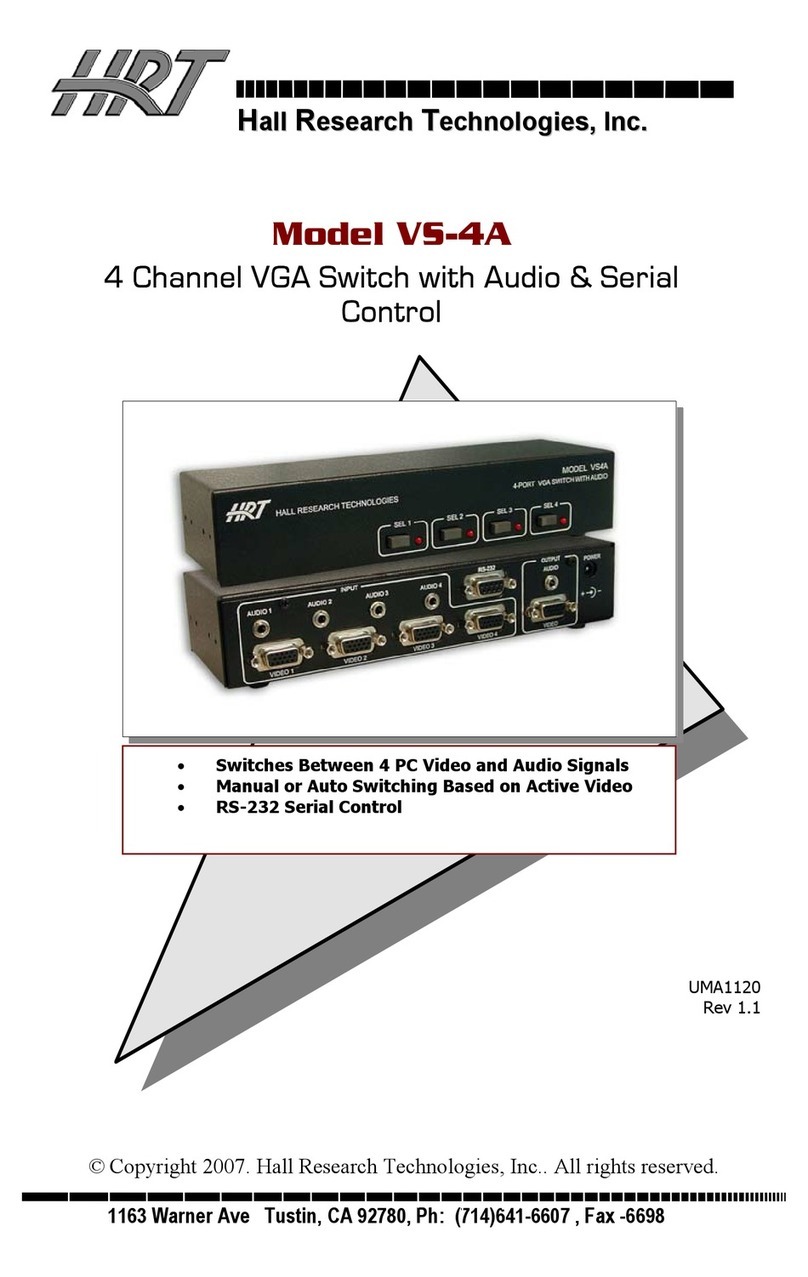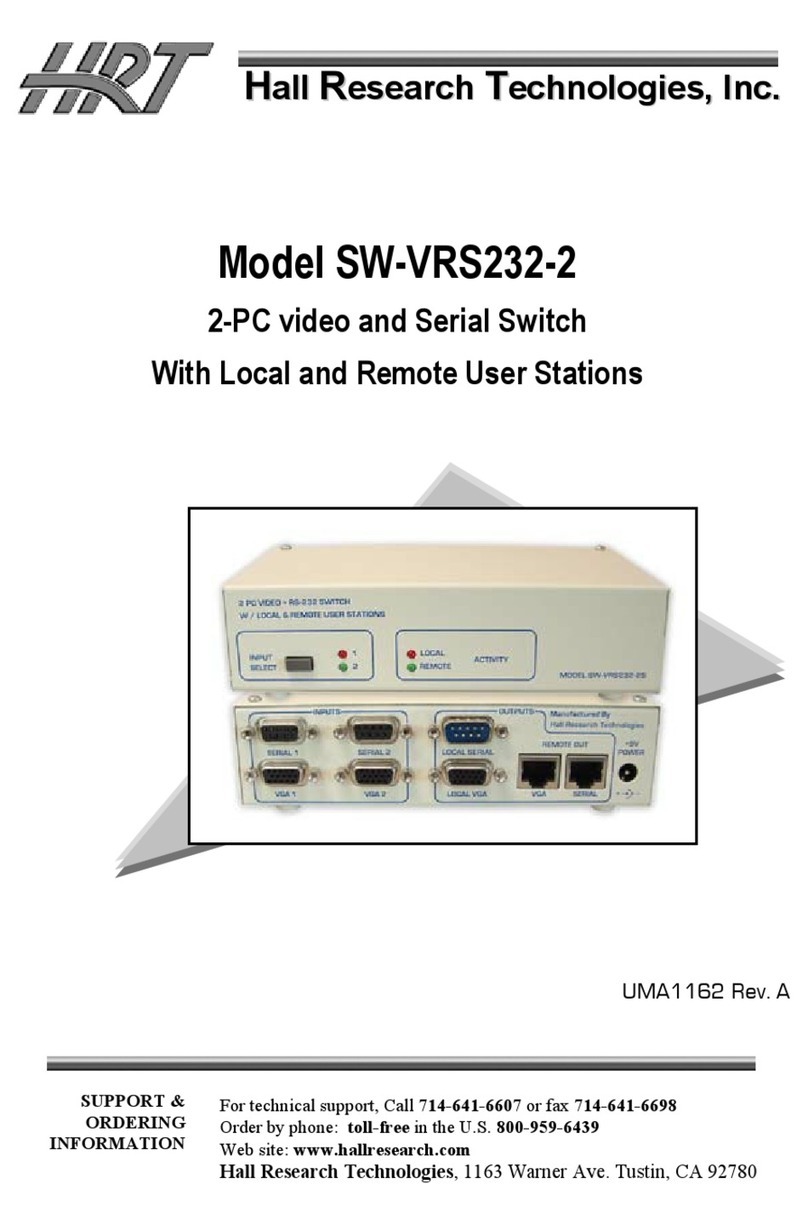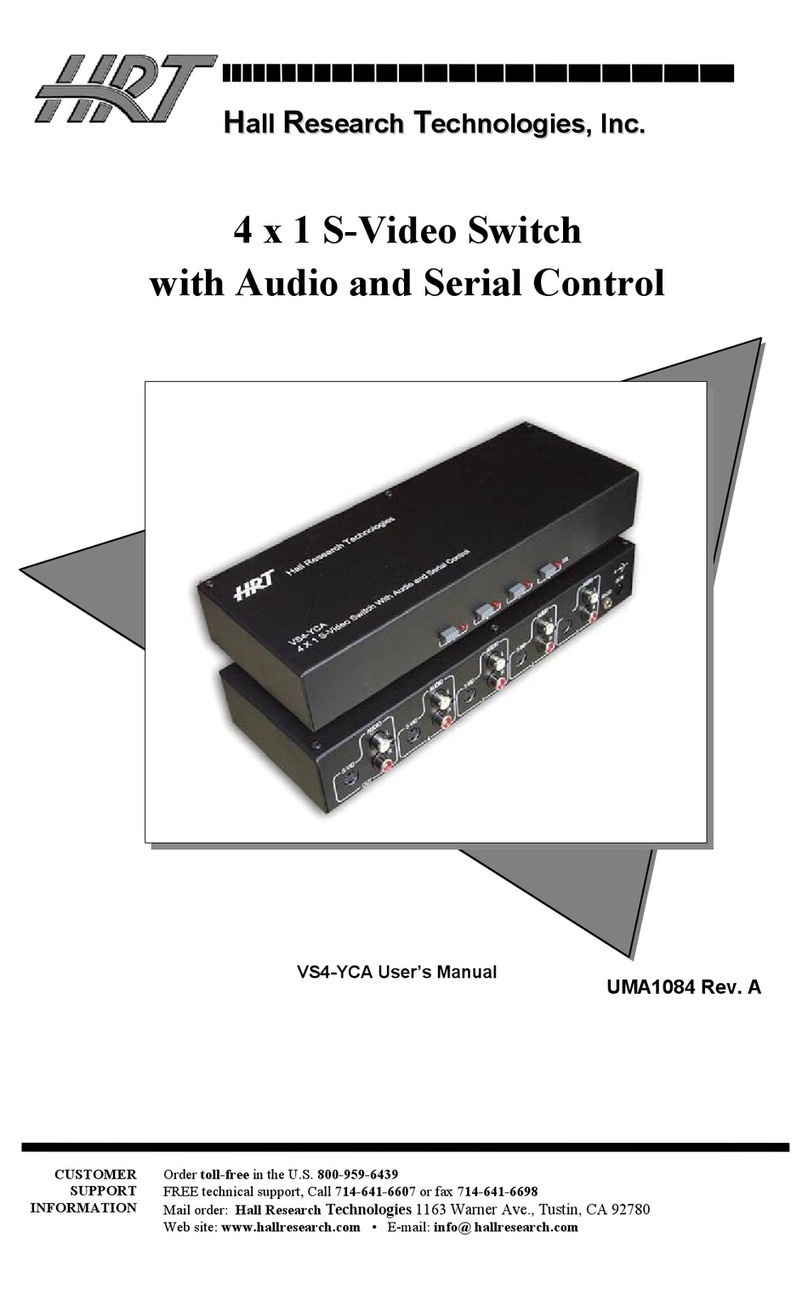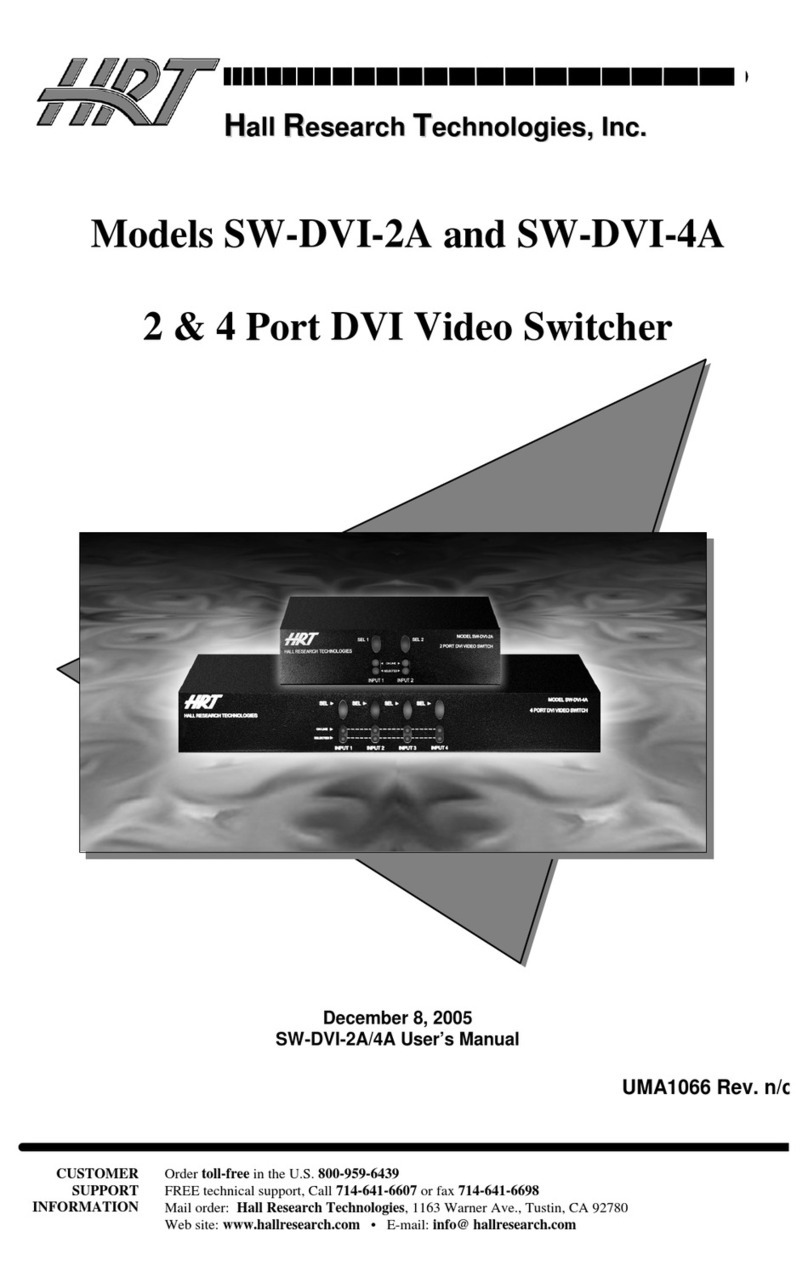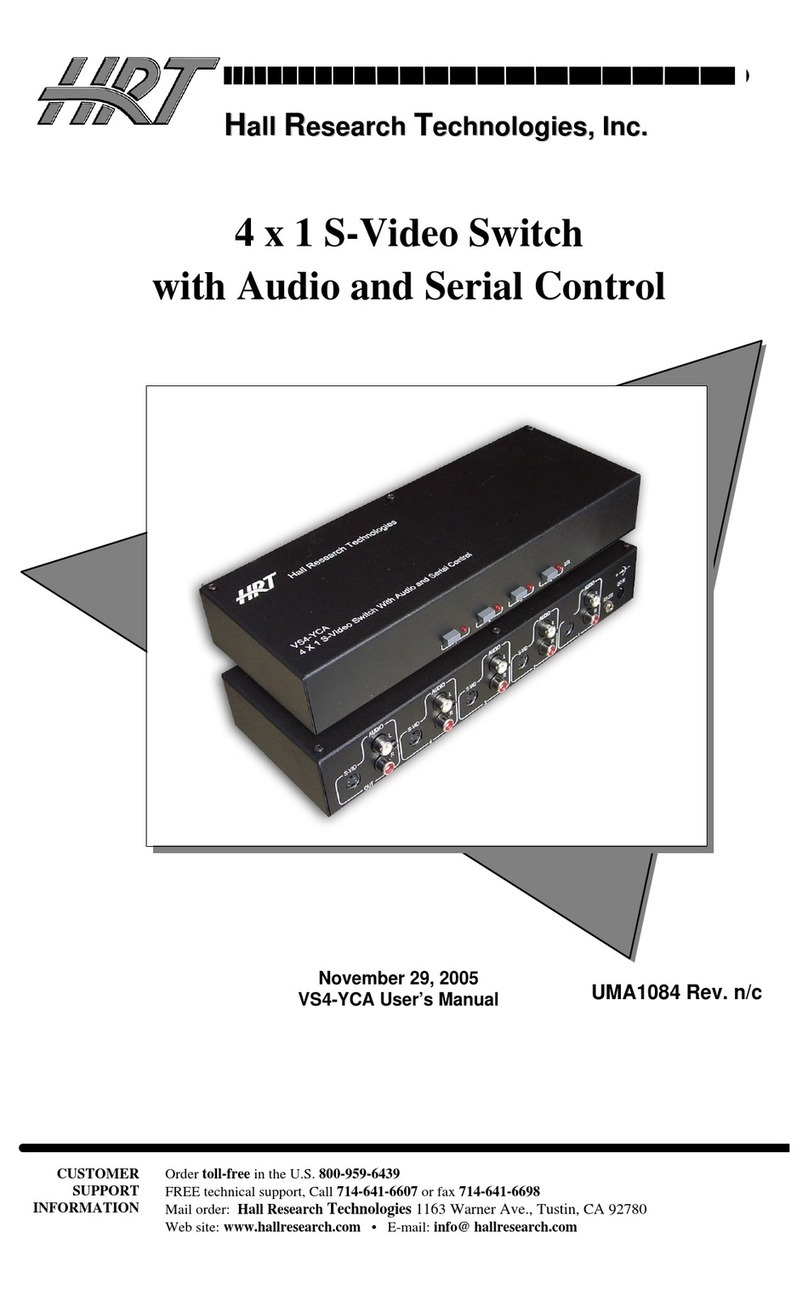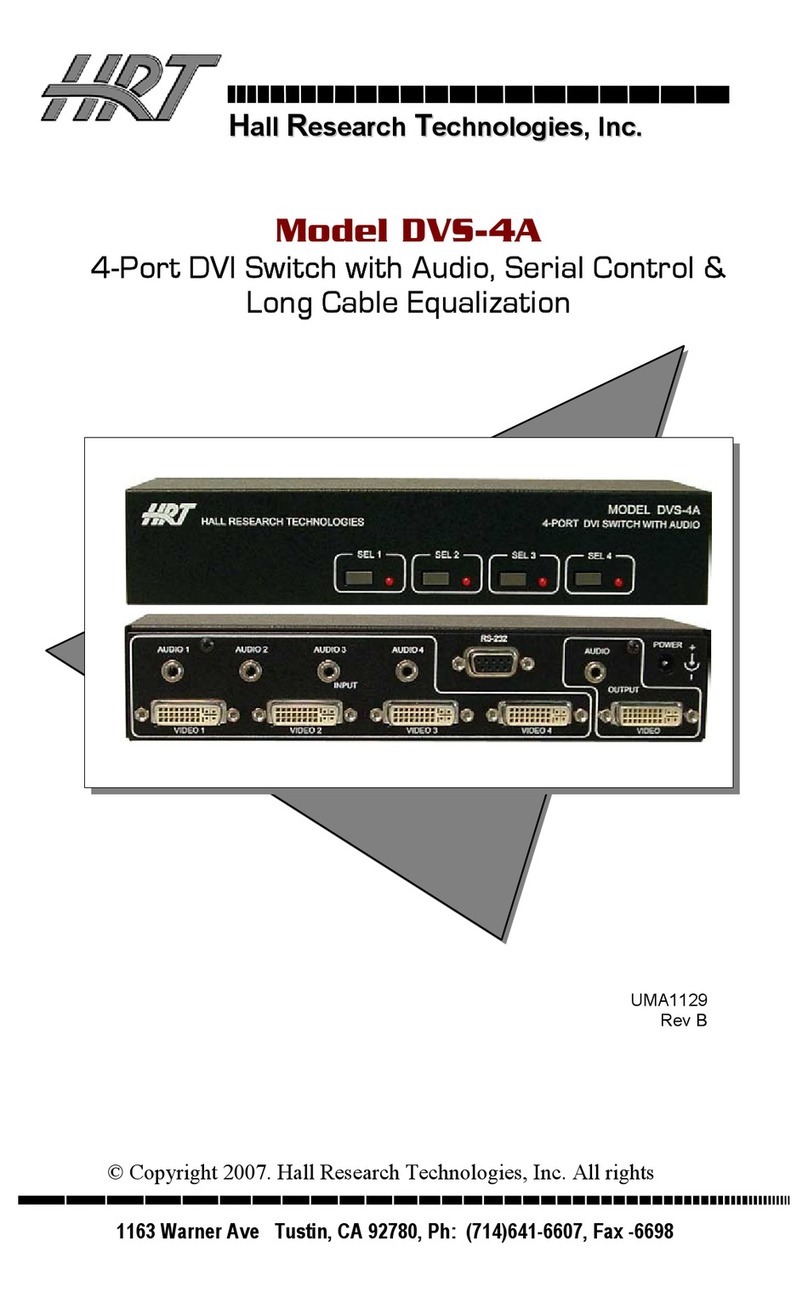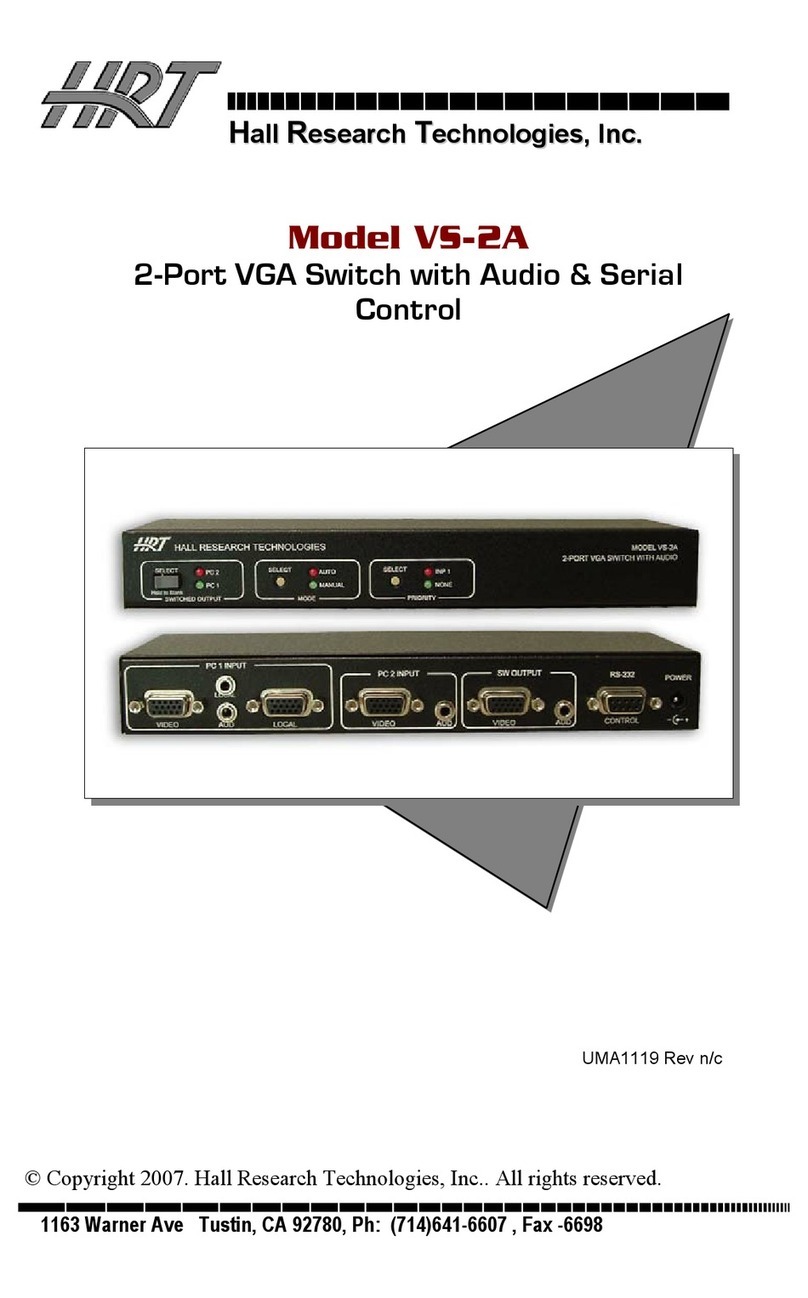Page 1
Table of Contents
1Introduction............................................................................................................................................. 3
2Huddle Hub App minimum requirements ............................................................................................. 4
2.1 MacOS App ................................................................................................................................................. 4
2.2 Windows App.............................................................................................................................................. 4
2.3 Windows Portable App.............................................................................................................................. 4
2.4 iOS App ........................................................................................................................................................ 4
2.5 Android App ................................................................................................................................................ 4
3Installing, uninstalling and updating Apps............................................................................................ 5
3.1 Desktop Apps.............................................................................................................................................. 5
3.1.1 Installing the Portable App on a USB dongle .................................................................................................... 5
3.2 iOS App ........................................................................................................................................................ 6
3.3 Android App ................................................................................................................................................ 6
4Huddle Hub sessions ............................................................................................................................. 6
4.1 Roles in a session ...................................................................................................................................... 7
4.2 Number of simultaneous sessions and participants .......................................................................... 7
4.3 Passcode protection ................................................................................................................................. 7
4.3.1 Disabling the Passcode protection..................................................................................................................... 8
4.4 Reaching a Huddle Hub unit .................................................................................................................... 8
4.4.1 LAN connection...................................................................................................................................................... 8
4.4.2 Embedded Access Point connection (HHO+ only) .......................................................................................... 8
4.4.3 Mixed connection (HHO+ only) ........................................................................................................................... 8
4.4.4 Discovering and selecting the Huddle Hub unit to connect to ...................................................................... 9
4.5 Welcome screen (HHO+ only) ...............................................................................................................10
5Attending a session with a Desktop App ............................................................................................10
5.1 Starting or joining a session ..................................................................................................................11
5.2 Leaving a session ....................................................................................................................................11
5.3 Quitting Huddle Hub App........................................................................................................................11
5.4 Presenting .................................................................................................................................................11
5.4.1 Presenter window ................................................................................................................................................ 12