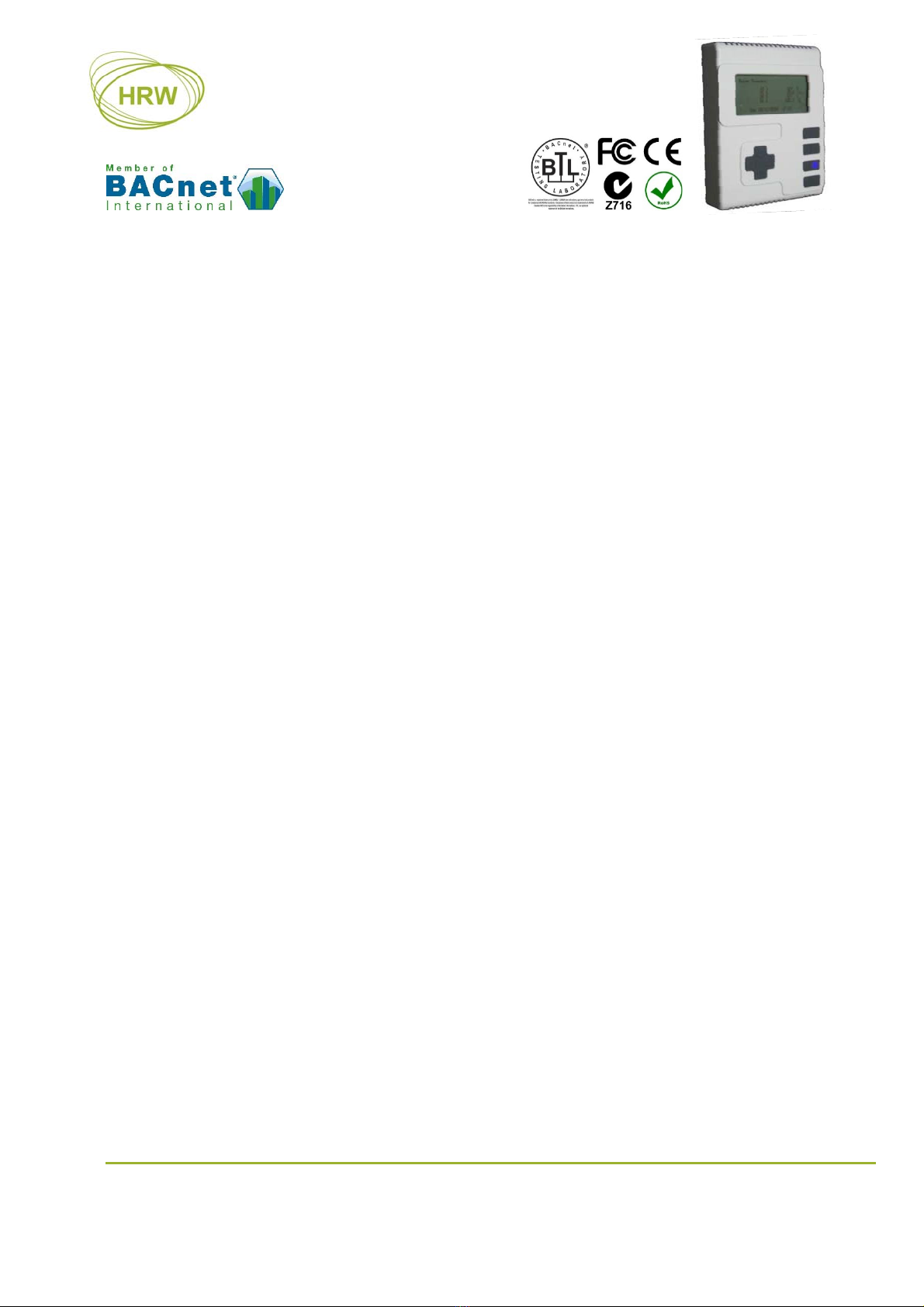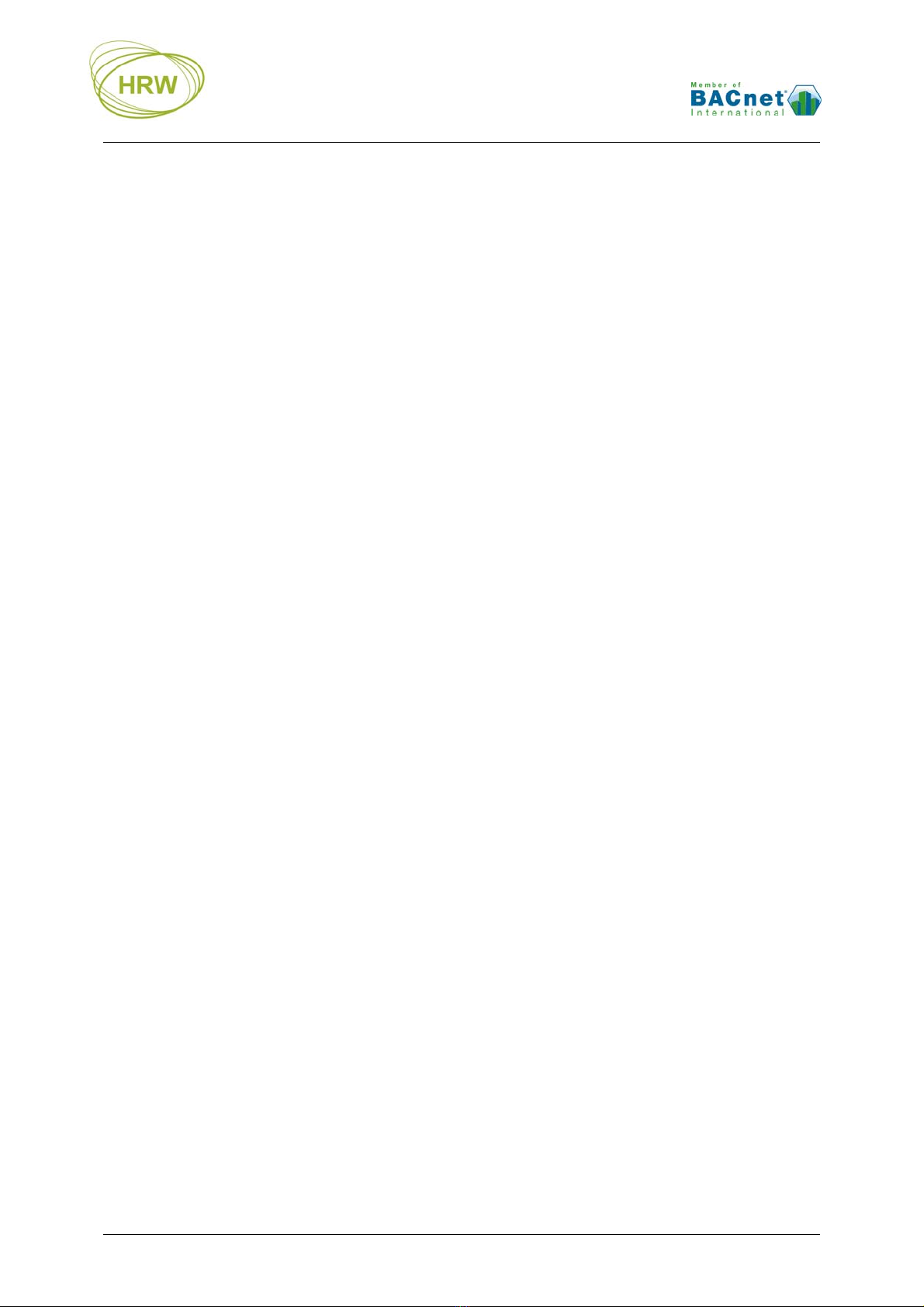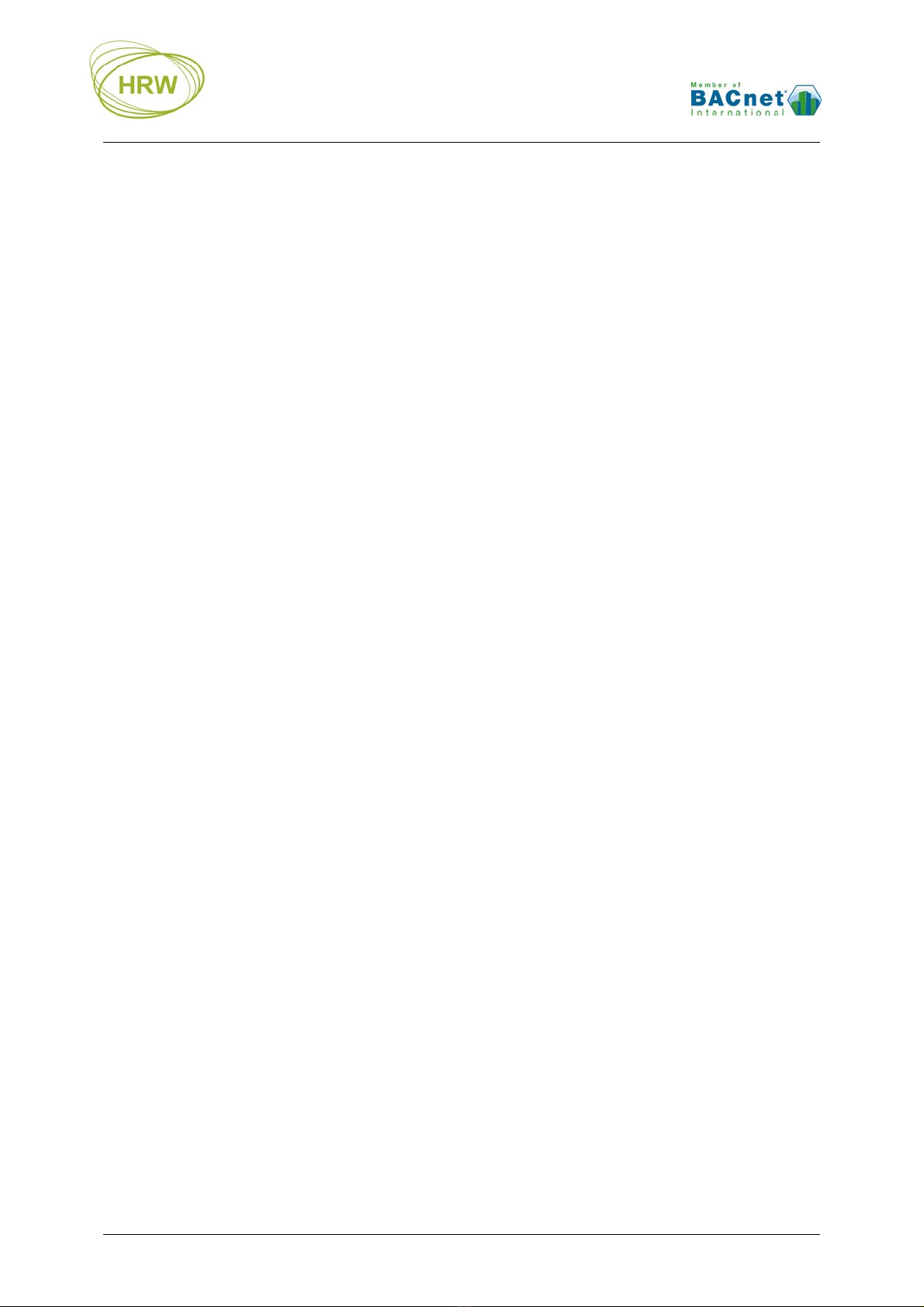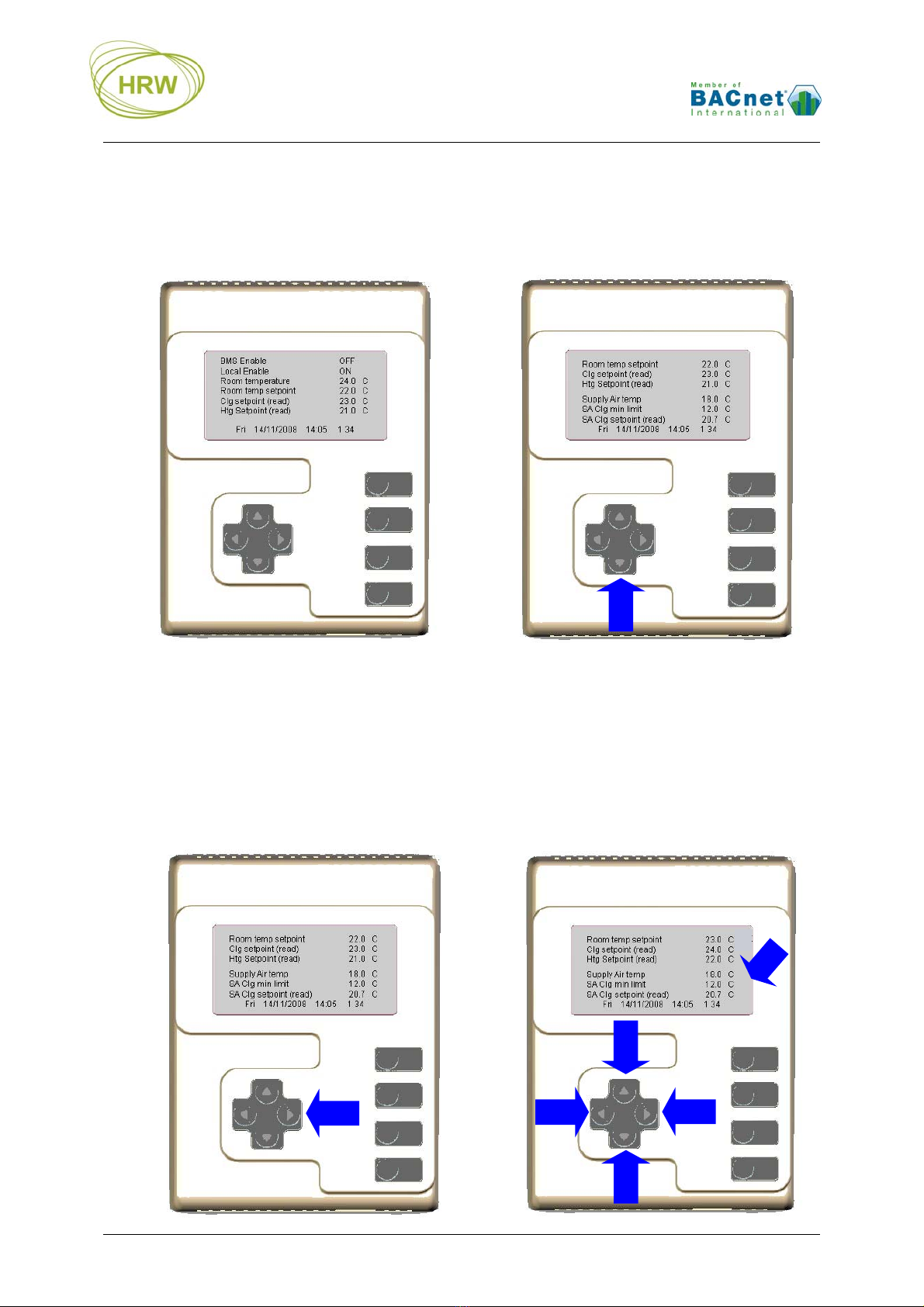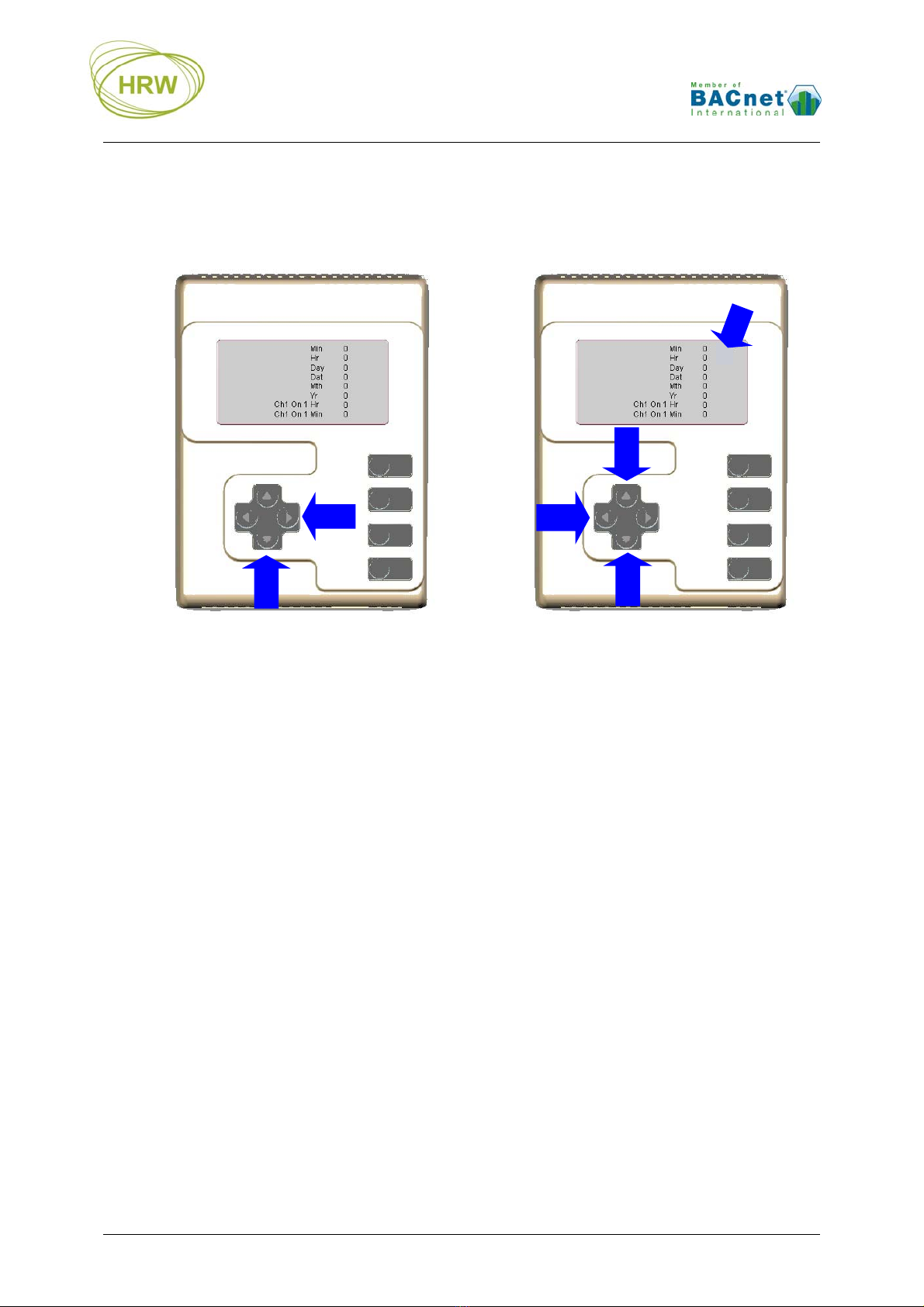HRW HPD0460BN V402 Manual 150622.docx E. & O. E. / Subject to change without notice Page 3 of 33
OPERATION OVERVIEW ....................................................................................................................................4
BACNET OBJECT INSTANCES ..........................................................................................................................5
BACNET PRIORITY ARRAY ...............................................................................................................................5
USER INTERFACE .................................................................................................................................................6
INTERFACE OPERATION ..........................................................................................................................................7
LARGE FONT DISPLAY ...........................................................................................................................................8
CLOCK & TIME-SWITCH SETTING ...........................................................................................................................8
FUNCTION BLOCK OBJECTS & SUB-PARAMETERS ................................................................................ 10
TERMINAL MODE .............................................................................................................................................. 13
HYPERTERMINAL SETTINGS ................................................................................................................................. 13
Additional Settings..........................................................................................................................................14
Connecting at 76800 Baud Rate.....................................................................................................................14
Saving HyperTerminal Settings......................................................................................................................14
Changing Baud Rate.......................................................................................................................................14
BREAK IN TO TERMINAL MODE ............................................................................................................................ 15
ADMINISTRATION COMMANDS ............................................................................................................................. 1 6
DISPLAY NAVIGATION ......................................................................................................................................... 17
SUMMARY SCREEN & LCD SETTING ................................................................................................................... 17
MANUAL OVERRIDE / RELEASE............................................................................................................................ 18
OPERATIONAL DISPLAYS ............................................................................................................................... 19
USER SUMMARY SCREEN ..................................................................................................................................... 19
DOWNLOAD TEXT FILE ........................................................................................................................................ 20
‘MAIN’ PHYSICAL I/O DISPLAY ........................................................................................................................... 21
POINT LIST DISPLAY ............................................................................................................................................ 21
CONTROL LOOP (CL) DISPLAY ............................................................................................................................ 22
DIGITAL LOGIC (DL) & ANALOGUE LOGIC (AL) DISPLAY .................................................................................. 23
NETWORK INTERFACE OBJECT (NIO) DISPLAY.................................................................................................... 24
RESET TO FACTORY DEFAULT ..................................................................................................................... 25
UPLOAD TEXT FILE ........................................................................................................................................... 25
UNIVERSAL INPUTS ........................................................................................................................................... 26
LINEARISATION TABLE ................................................................................................................................... 27
FACTORY DEFAULT SENSOR TYPES ..................................................................................................................... 27
ACTIVE SENSOR SCALINGS .................................................................................................................................. 27
PASSIVE SENSOR DEFINITION ............................................................................................................................... 28
RESET TO FACTORY DEFAULT .............................................................................................................................. 28
INSTALLATION & COMMISSIONING ........................................................................................................... 29
CONNECTIONS .................................................................................................................................................... 30
DIMENSIONS ........................................................................................................................................................ 30
TECHNICAL DATA ............................................................................................................................................. 31
ORDERING INFORMATION ............................................................................................................................. 32
ACCESSORIES ....................................................................................................................................................... 32
OTHER HP_BN SERIES DEVICES .......................................................................................................................... 32
DOCUMENT UPDATE HISTORY ..................................................................................................................... 33