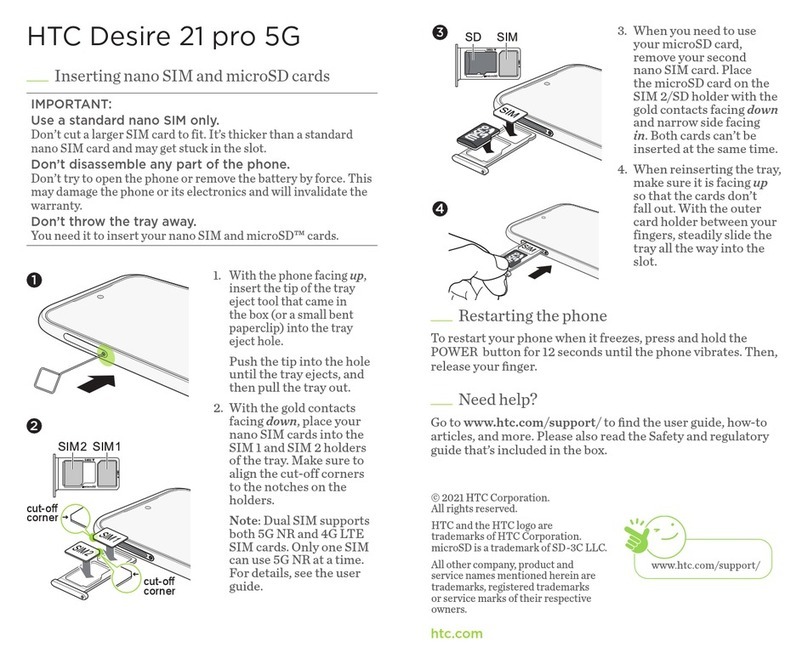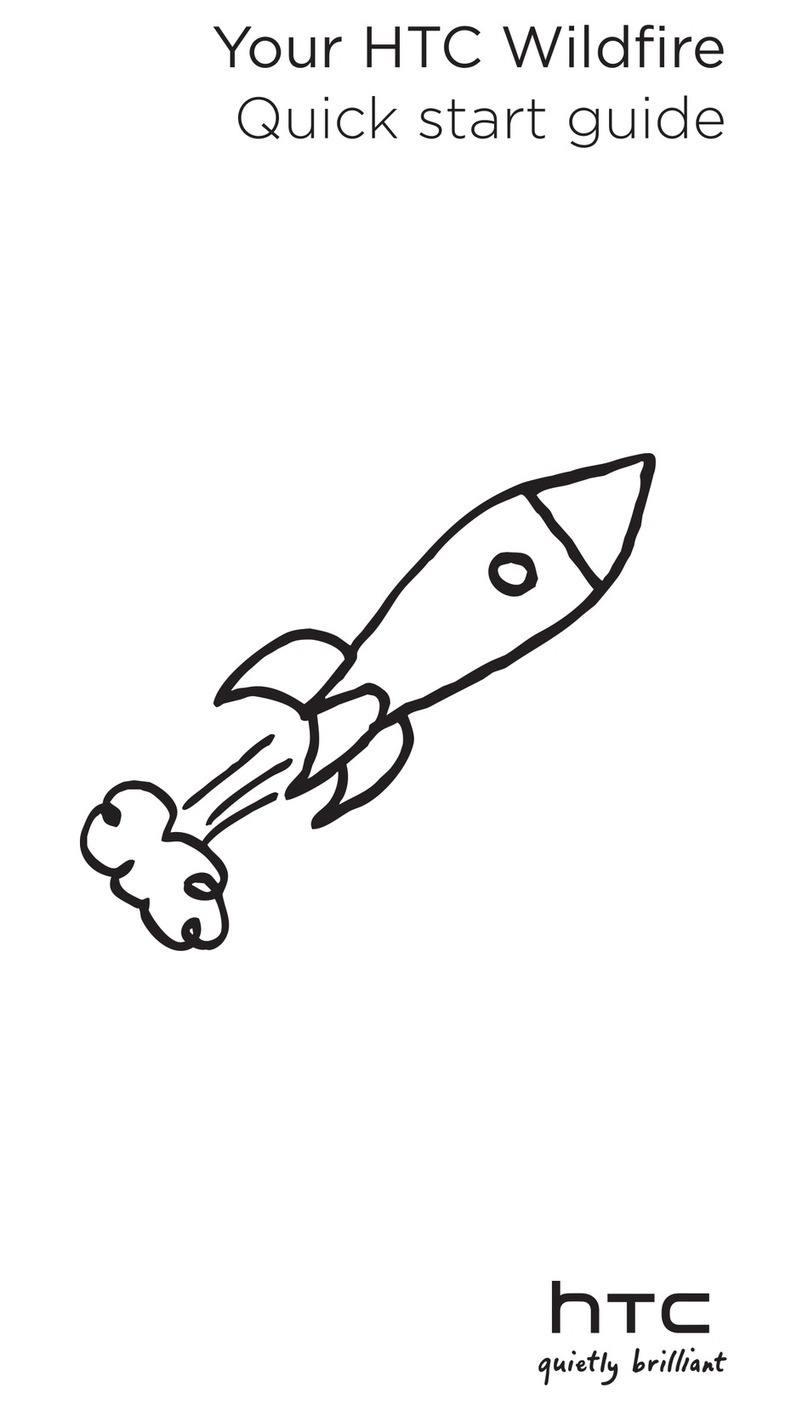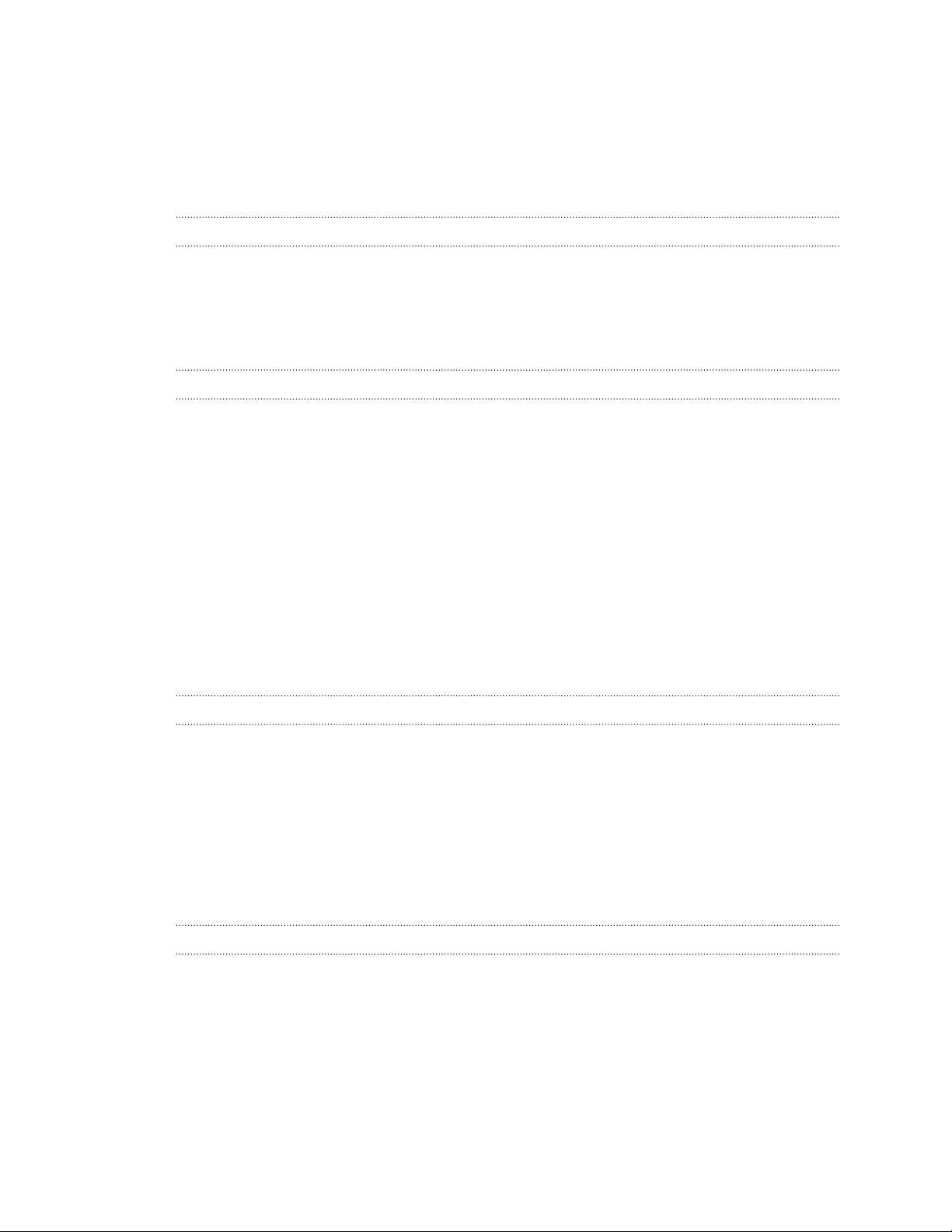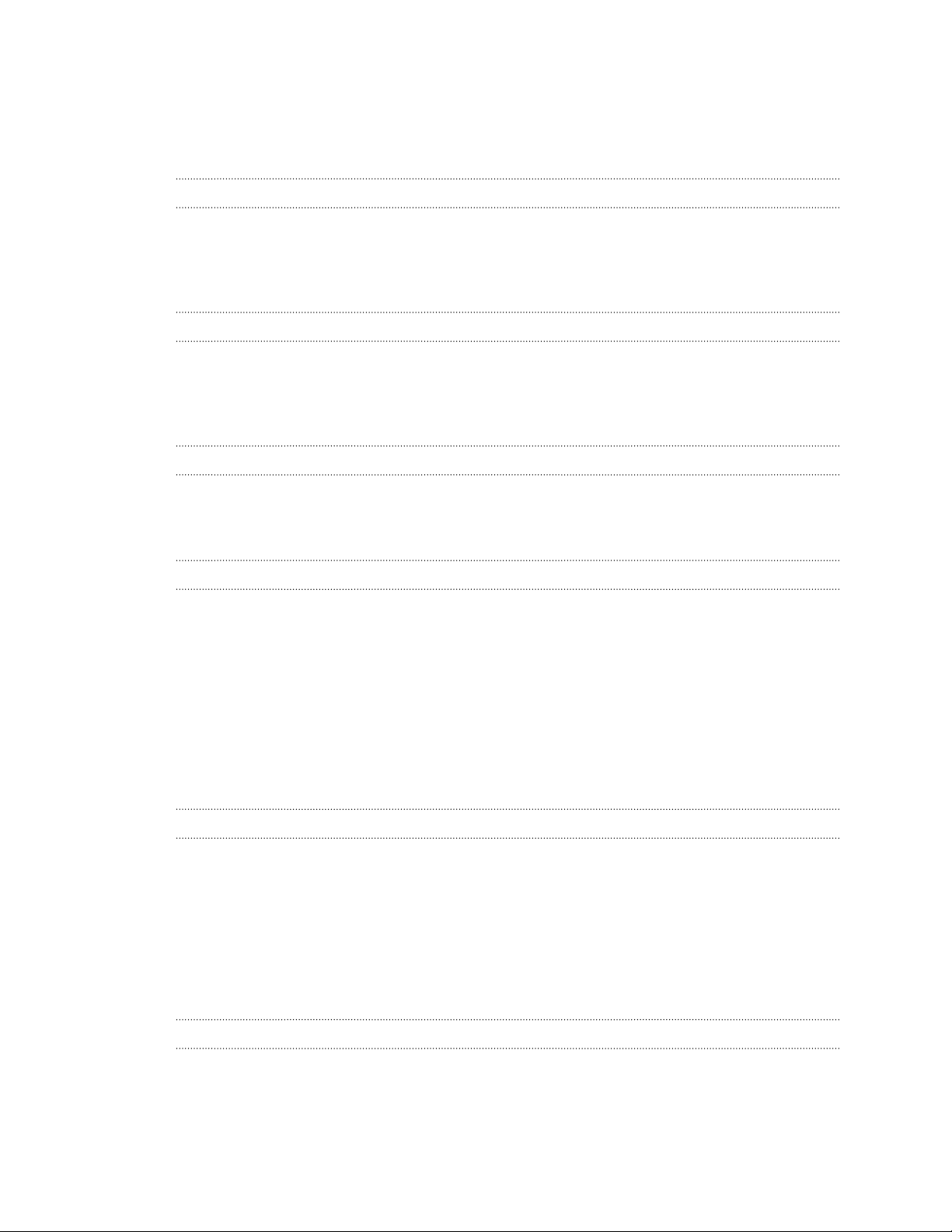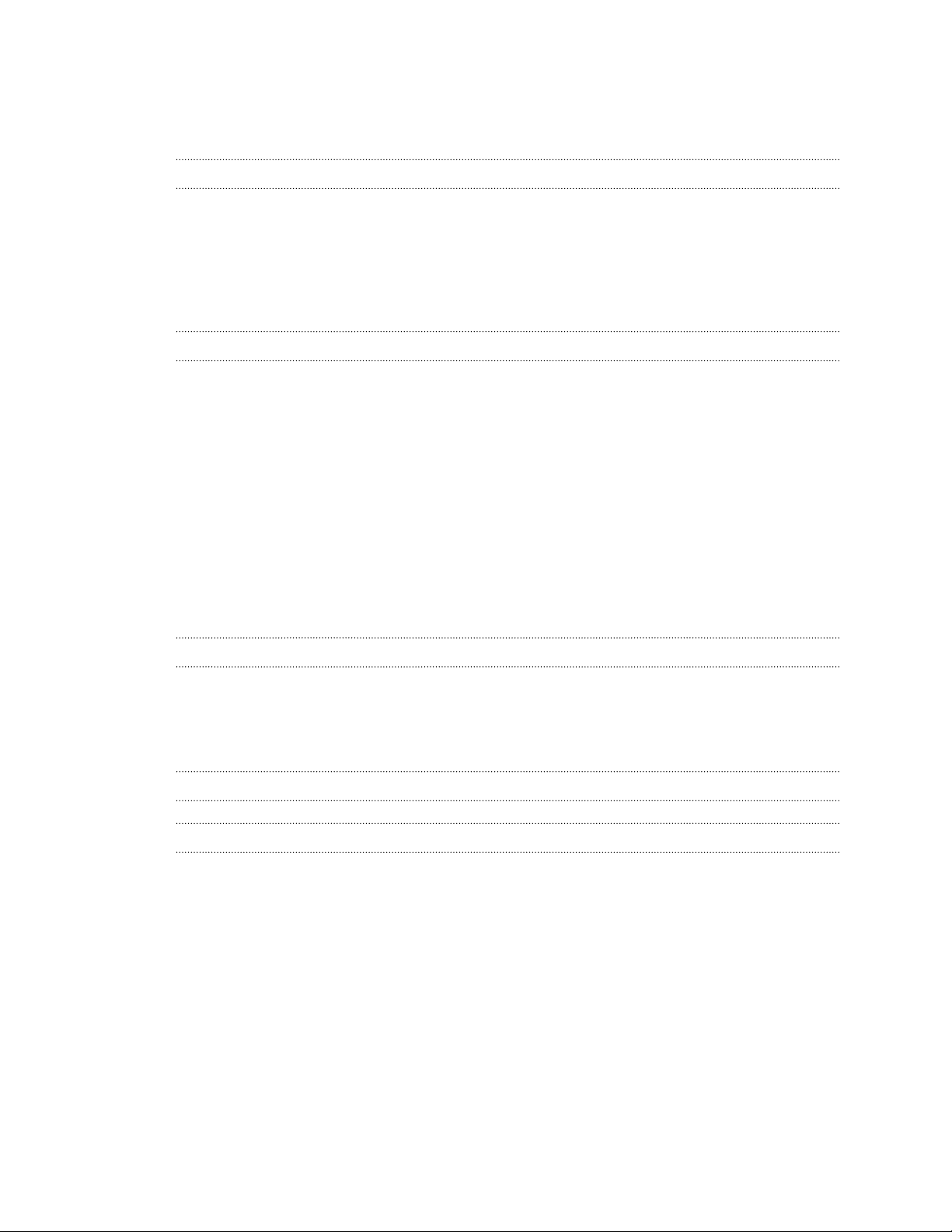HTC Exodus 1 User manual
Other HTC Cell Phone manuals
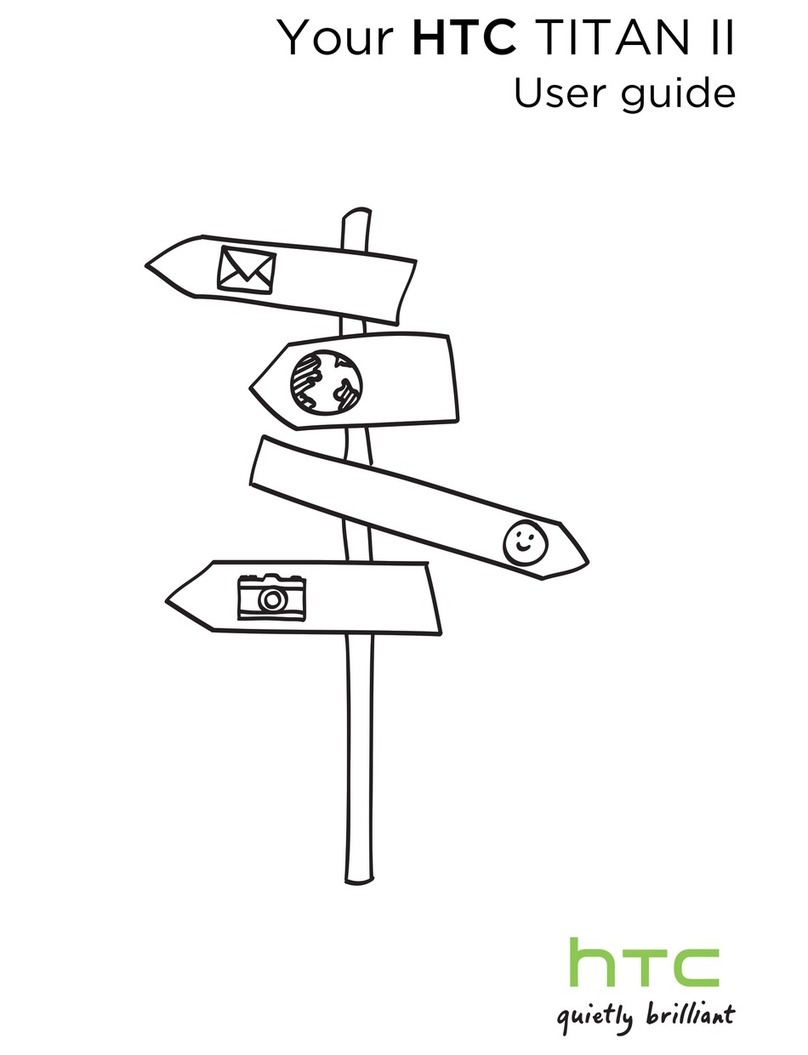
HTC
HTC TITAN II User manual
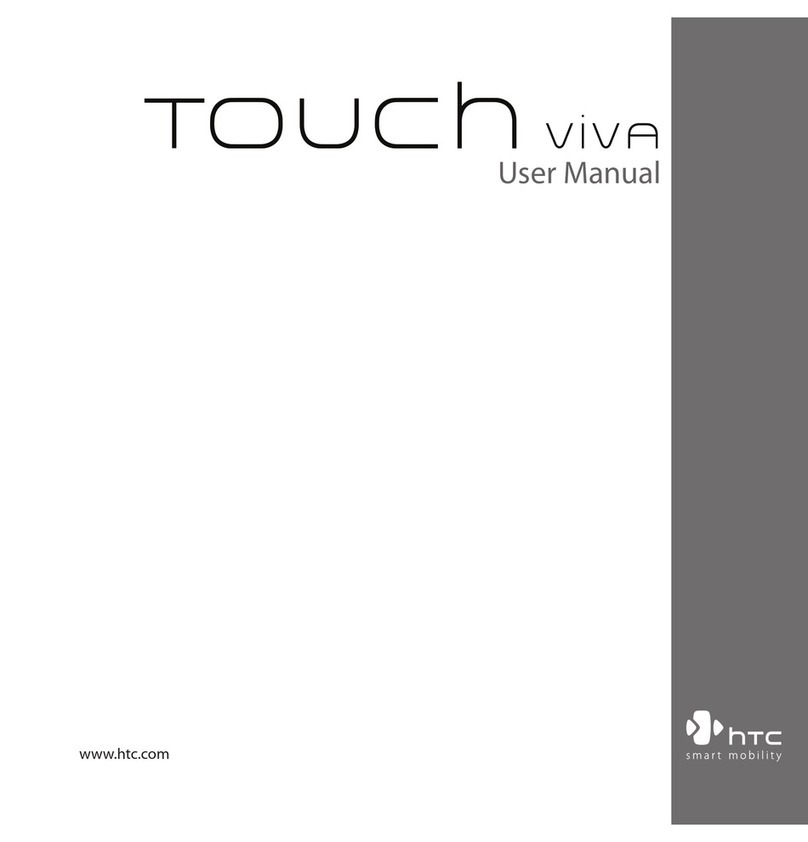
HTC
HTC Touch VIVA User manual

HTC
HTC Desire 516 dual sim User manual

HTC
HTC U11 life User manual

HTC
HTC DESIRE 526 User manual

HTC
HTC Desire C User manual

HTC
HTC Desire 820G+ dual sim User manual

HTC
HTC HTC One X User manual
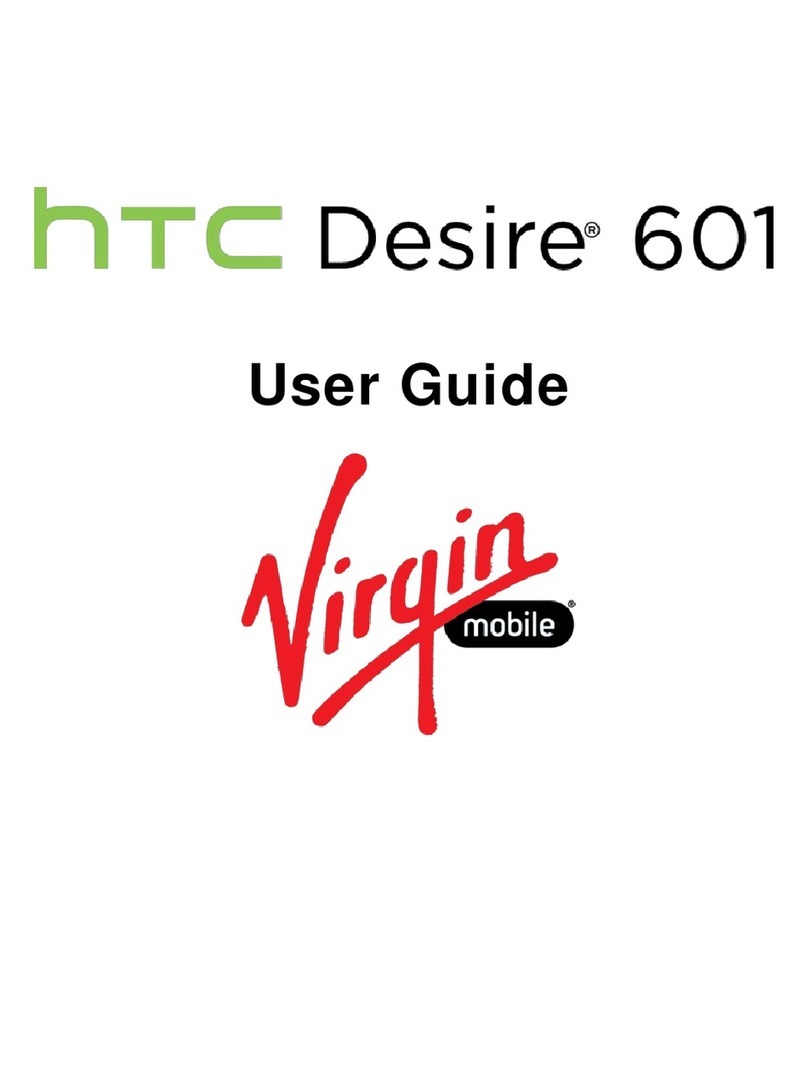
HTC
HTC Desire 601 User manual
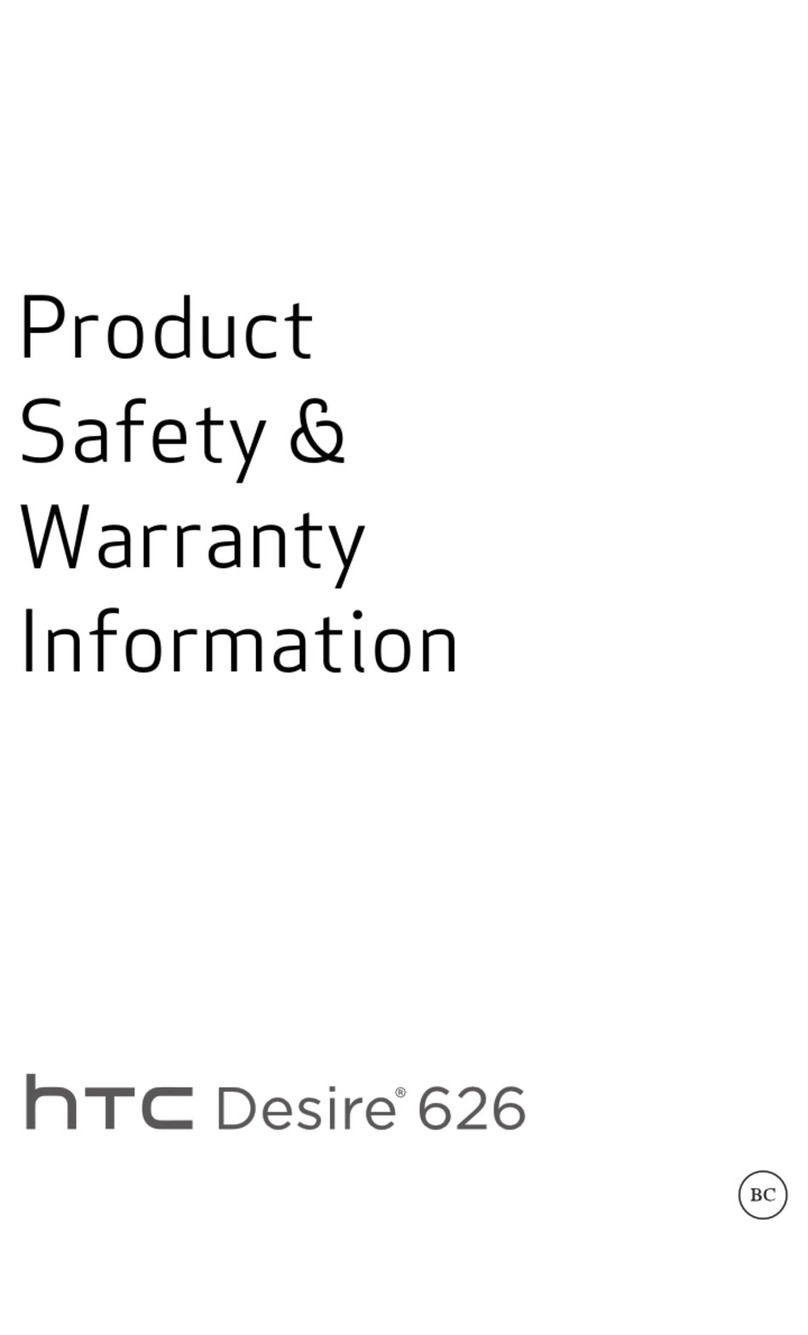
HTC
HTC Desire 626 Instruction Manual
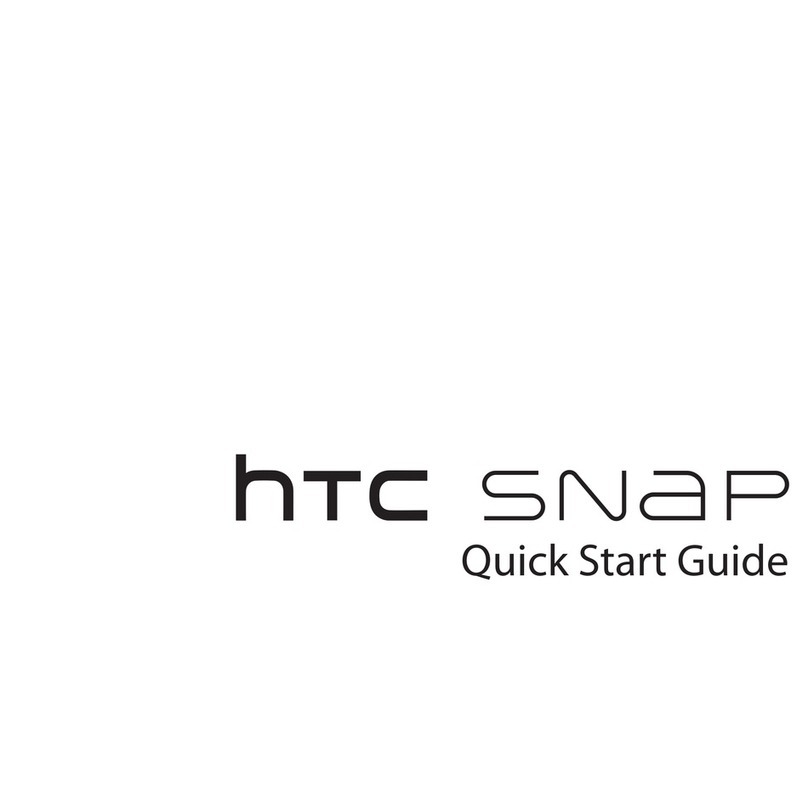
HTC
HTC HTC Snap User manual
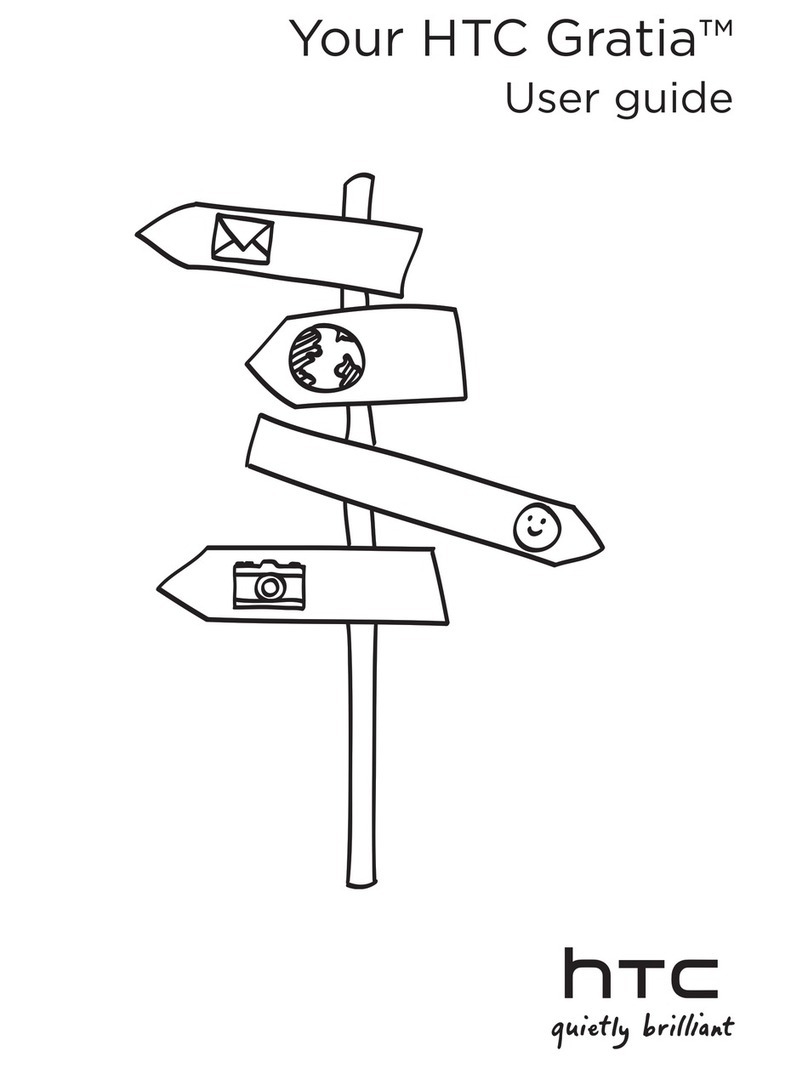
HTC
HTC Gratia User manual
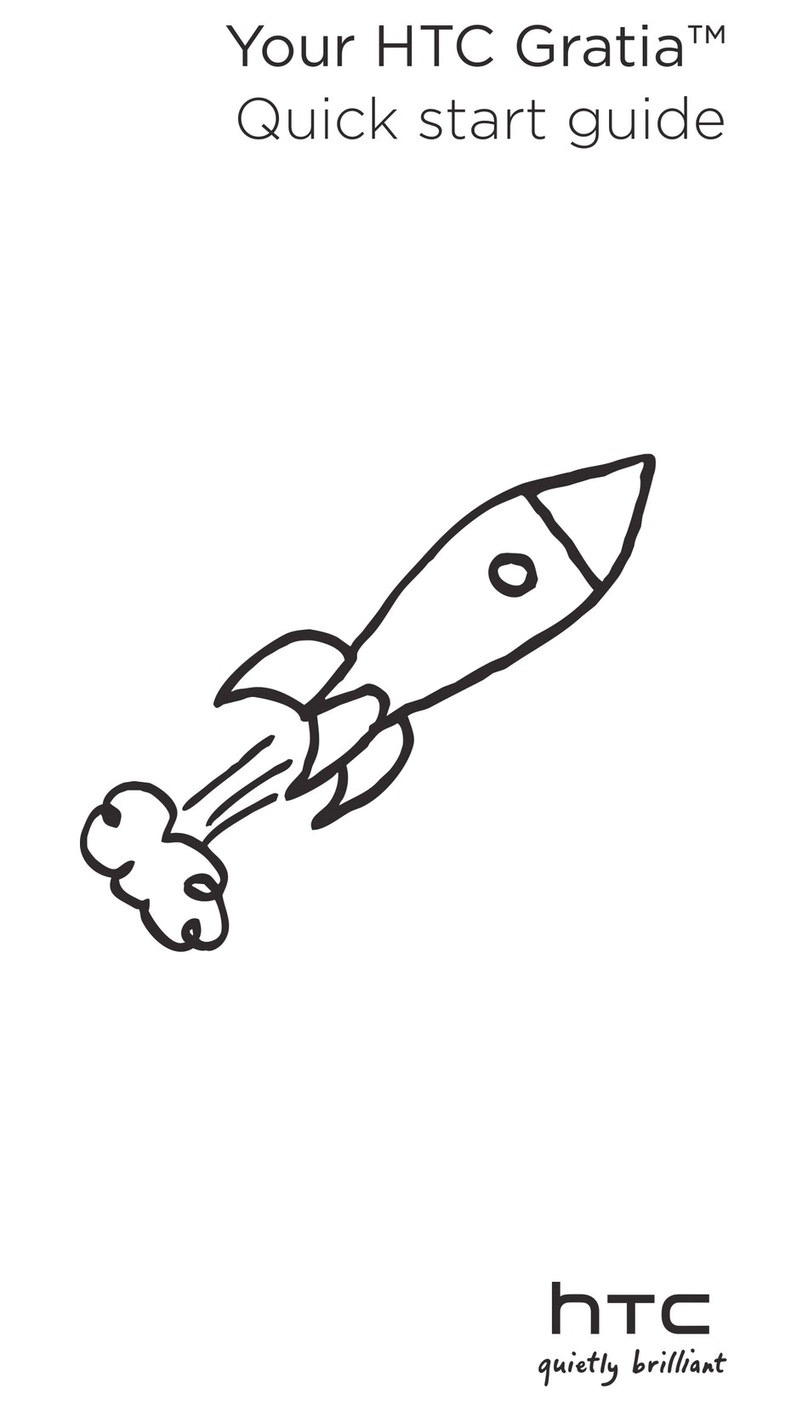
HTC
HTC Gratia User manual

HTC
HTC Windows Mobile 6 Software User manual
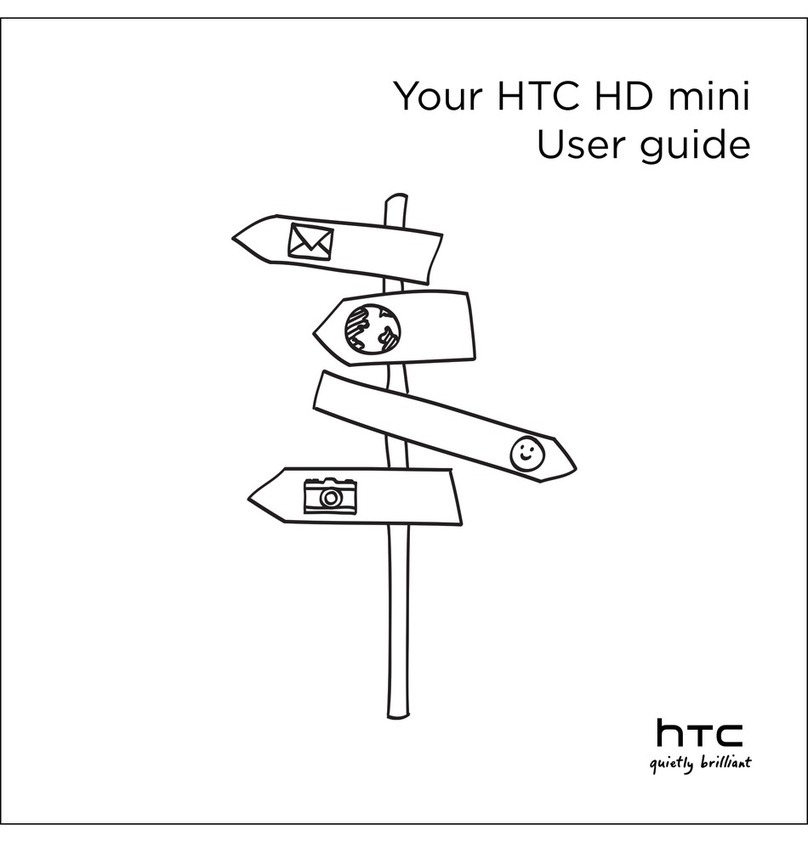
HTC
HTC HD mini User manual
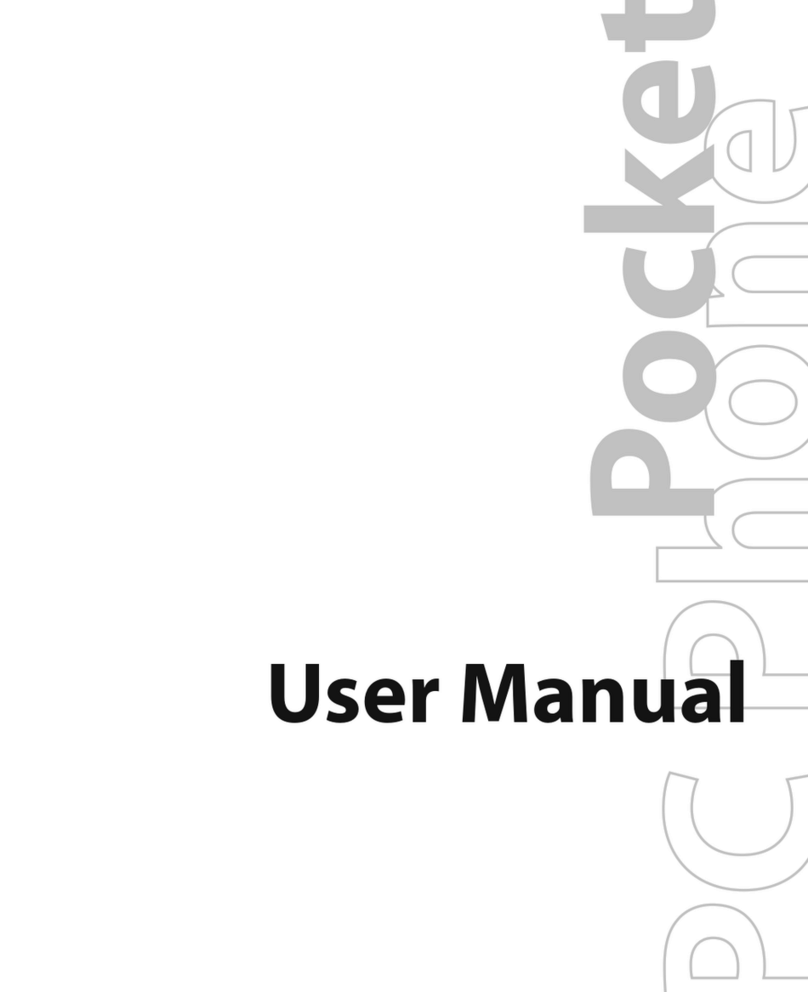
HTC
HTC kaiser KAIS120 User manual

HTC
HTC U Play User manual
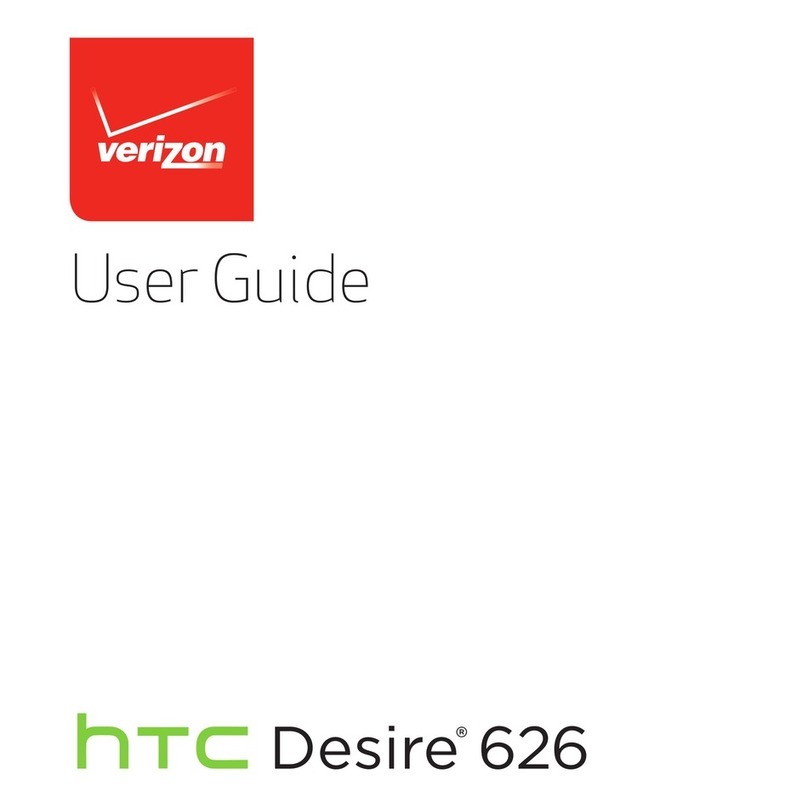
HTC
HTC Desire 626 User manual
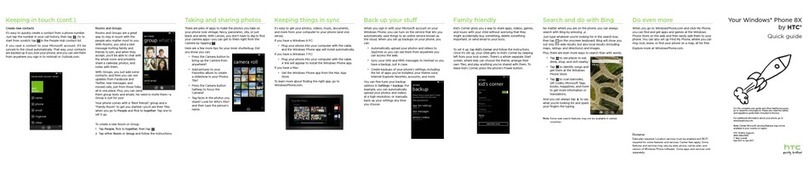
HTC
HTC Windows Phone 8X by HTC User manual
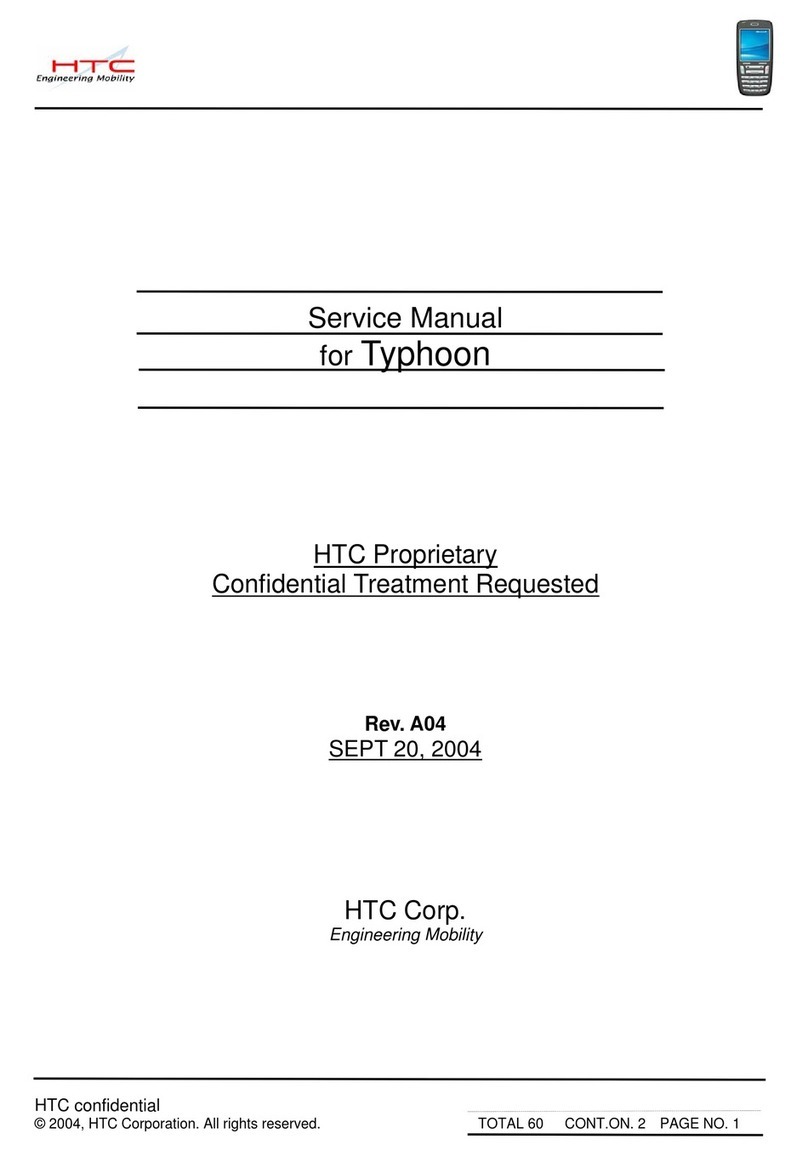
HTC
HTC Typhoon User manual