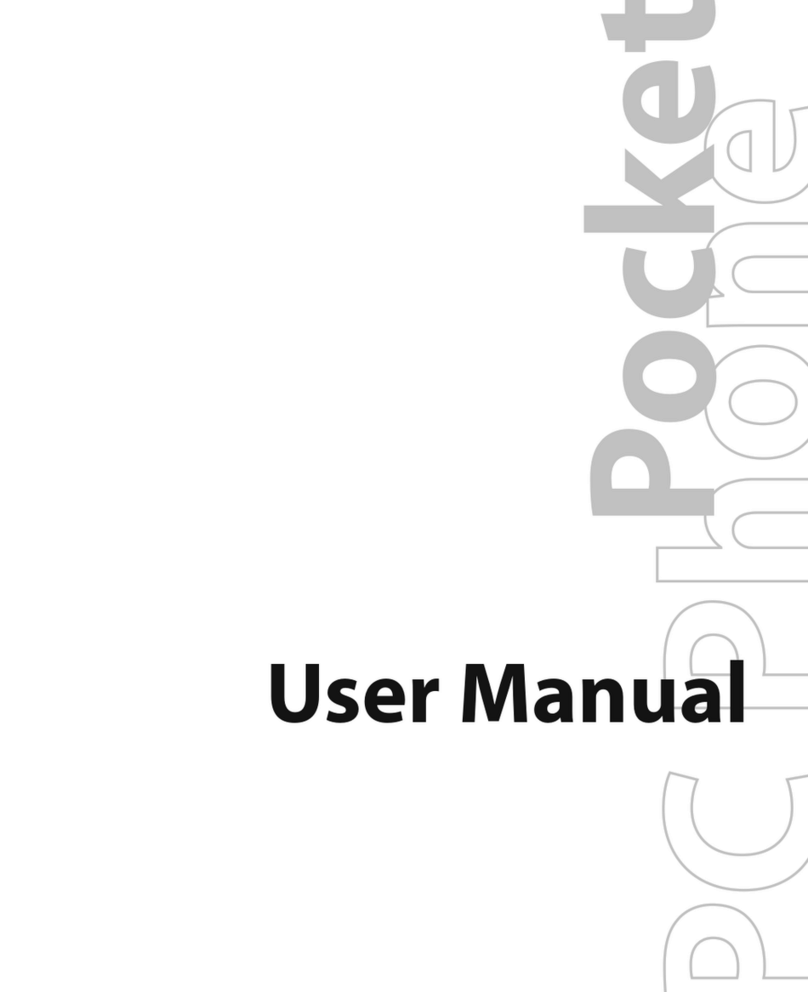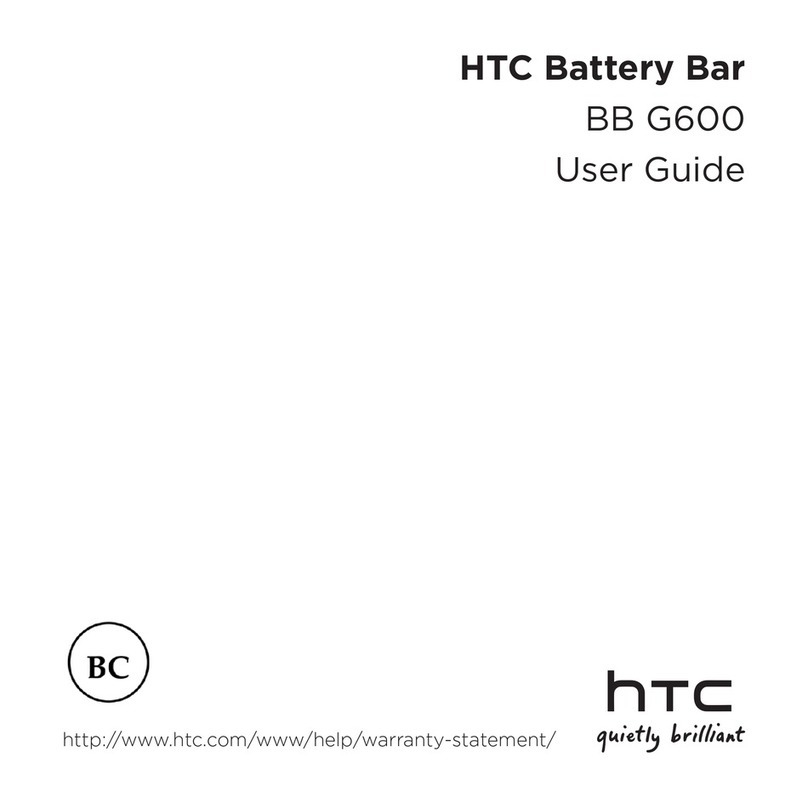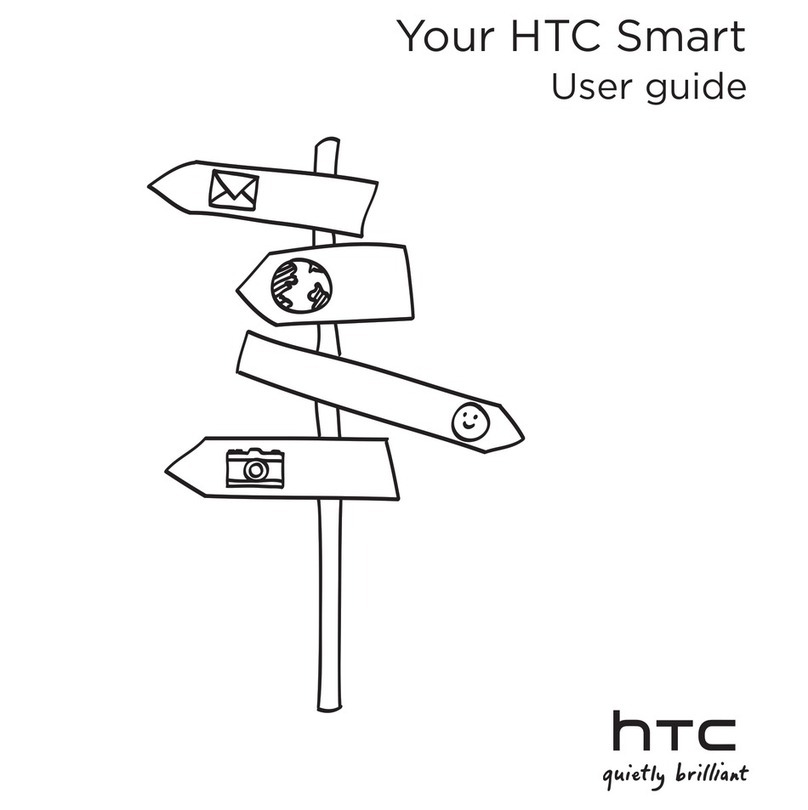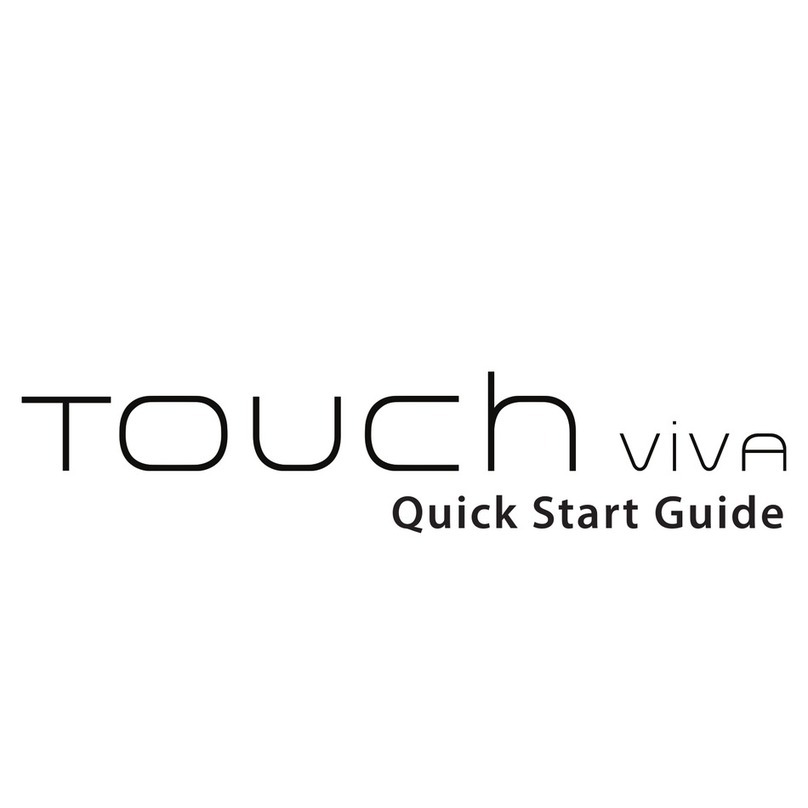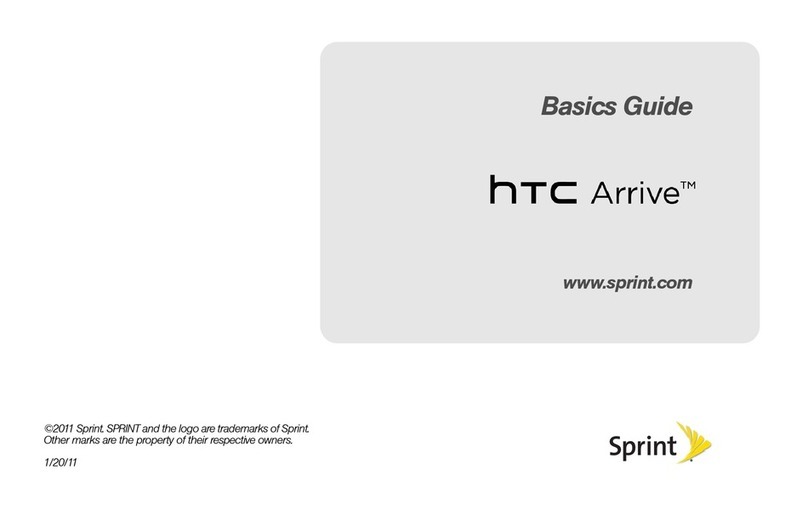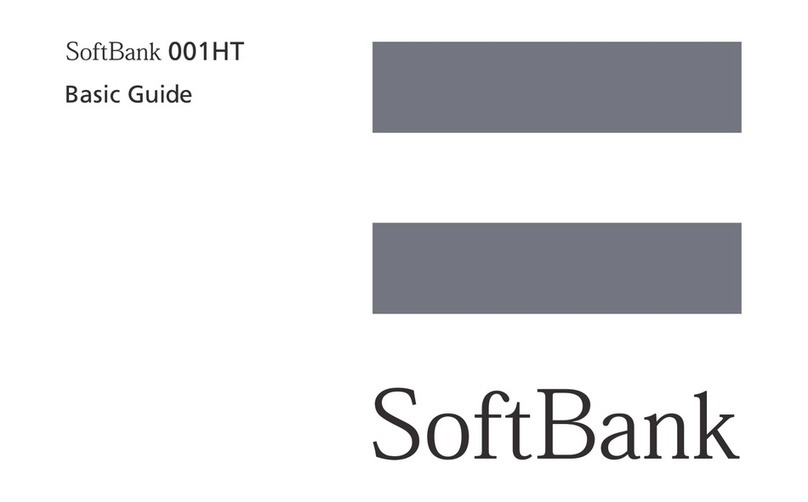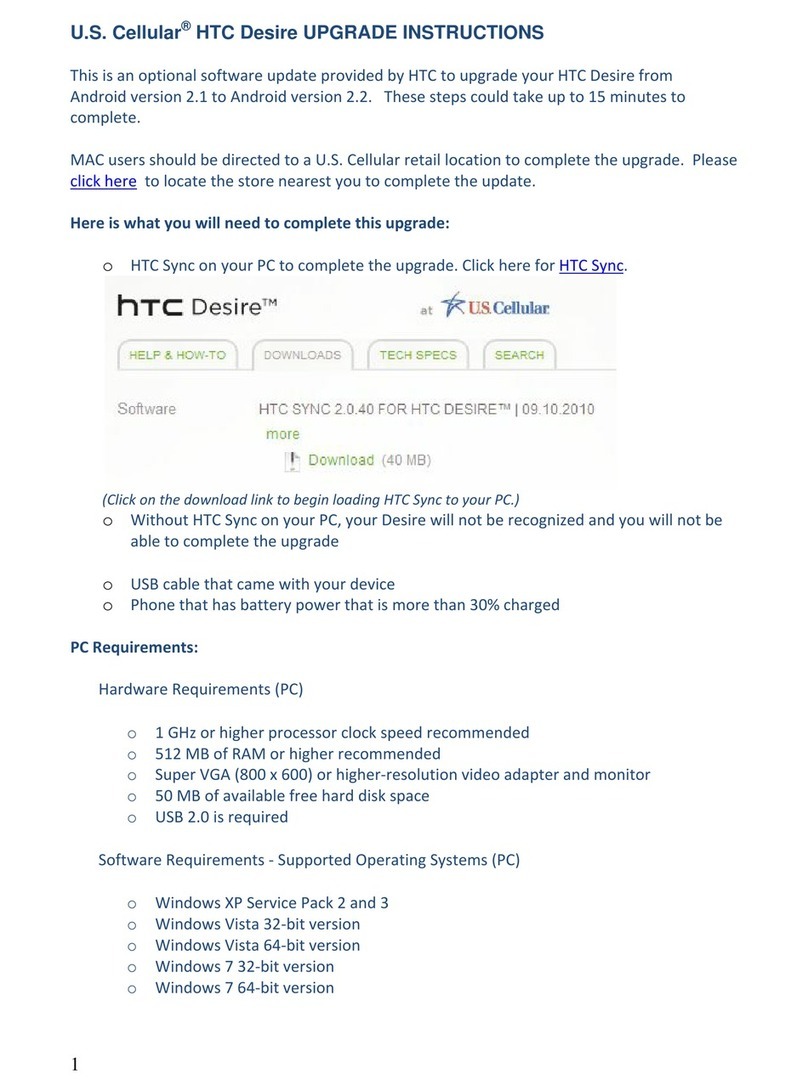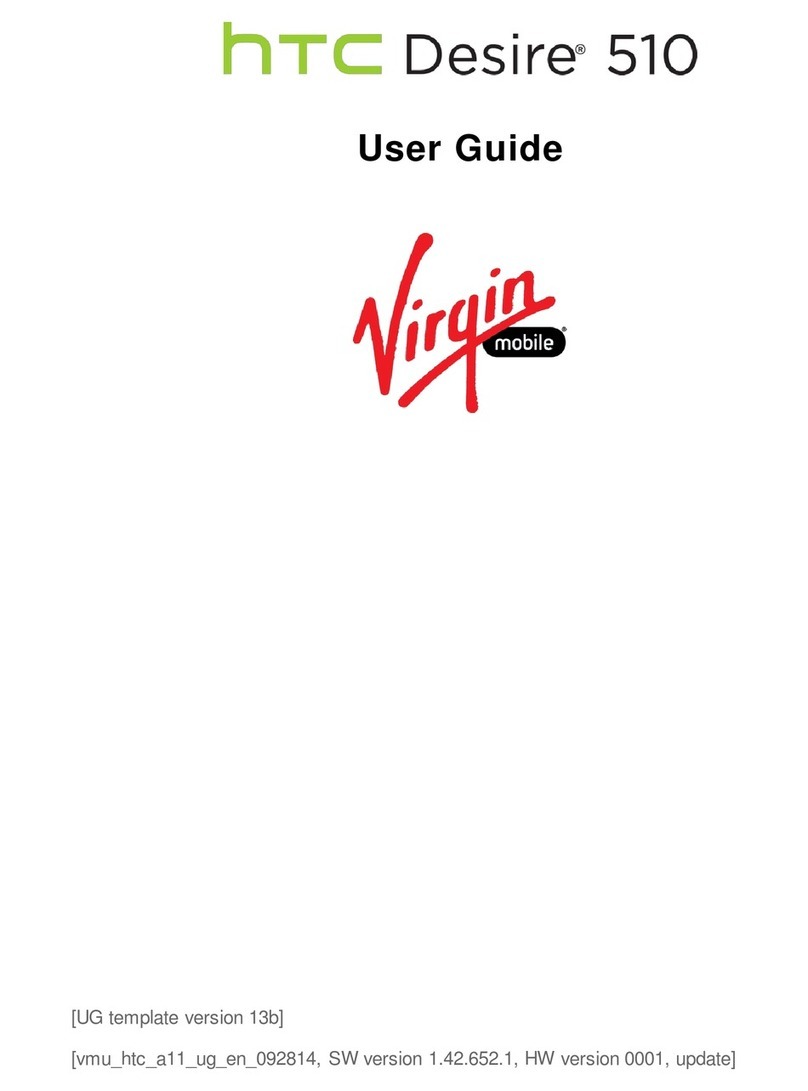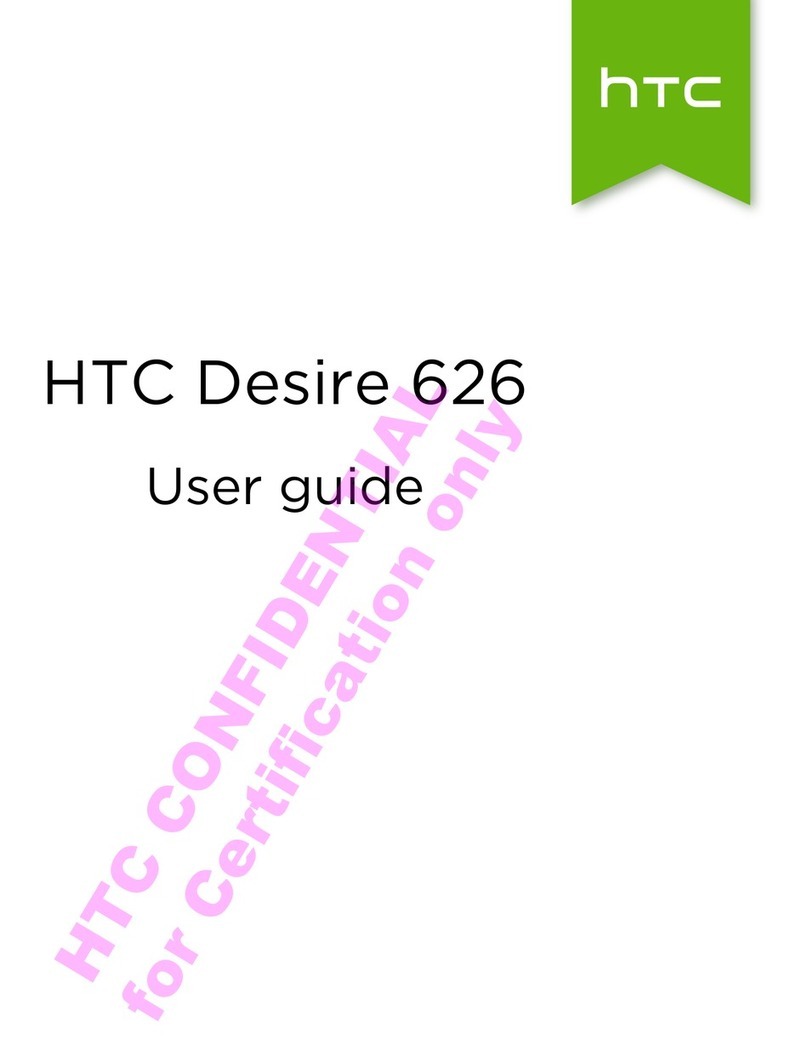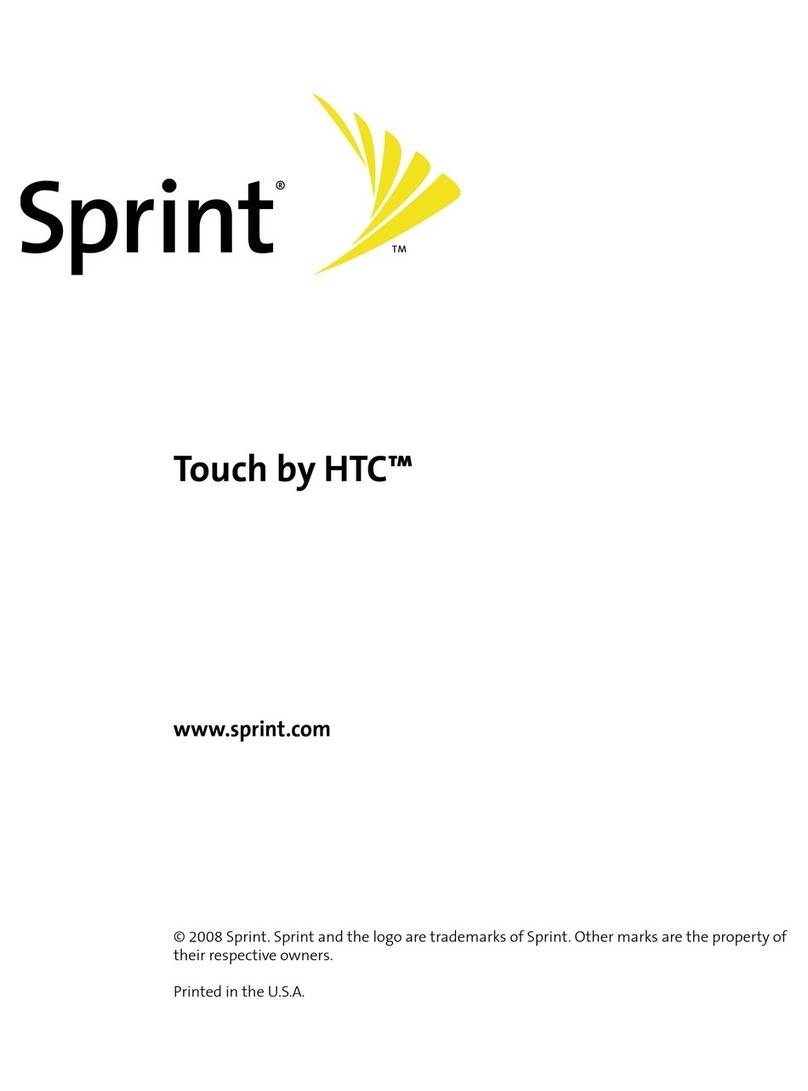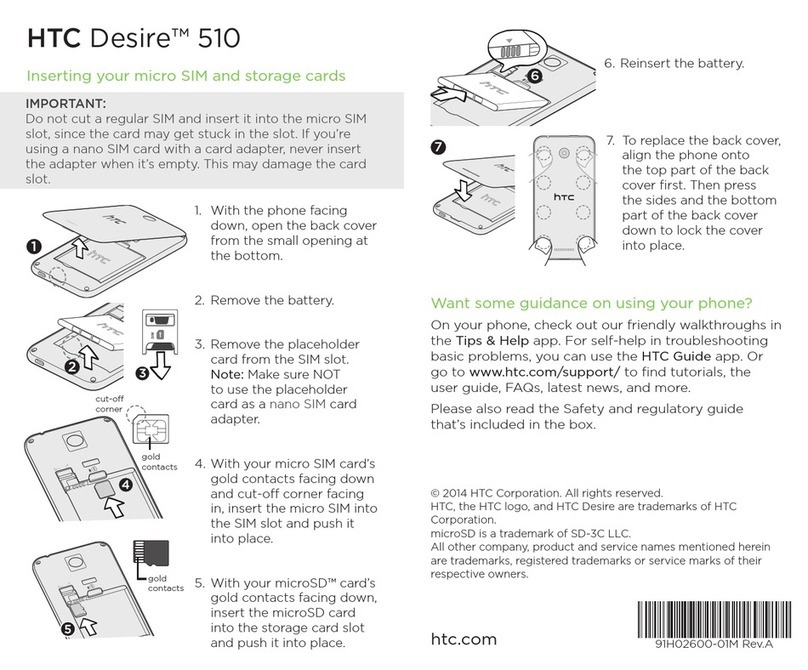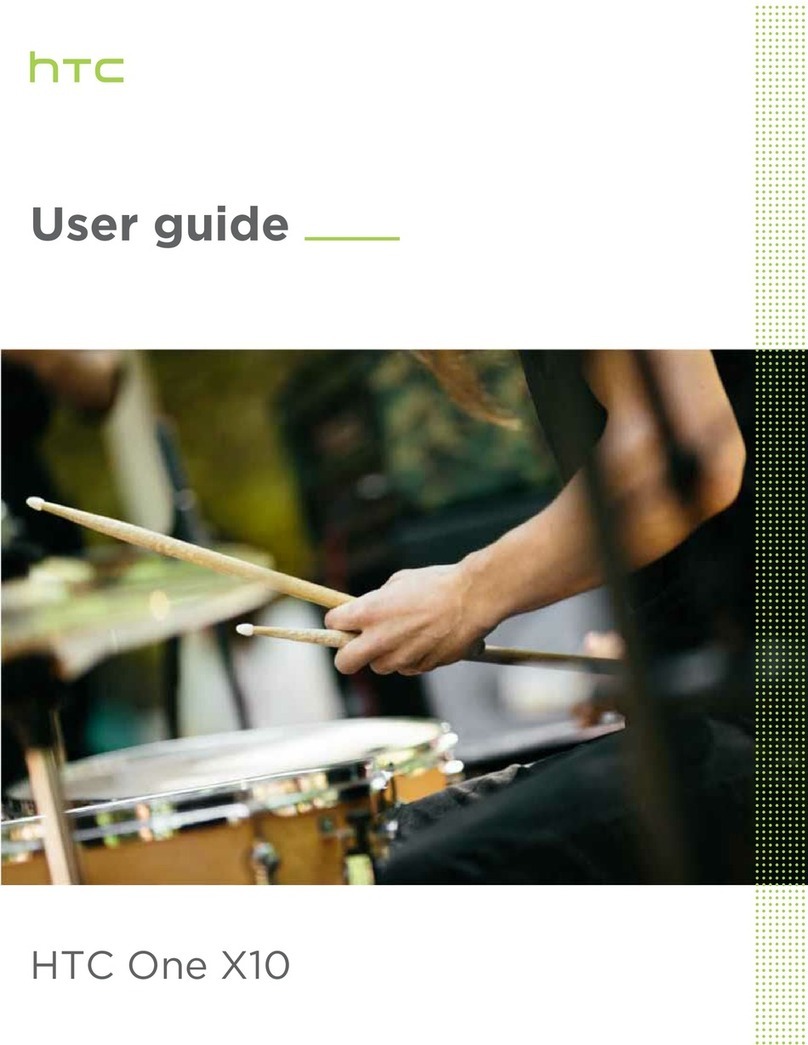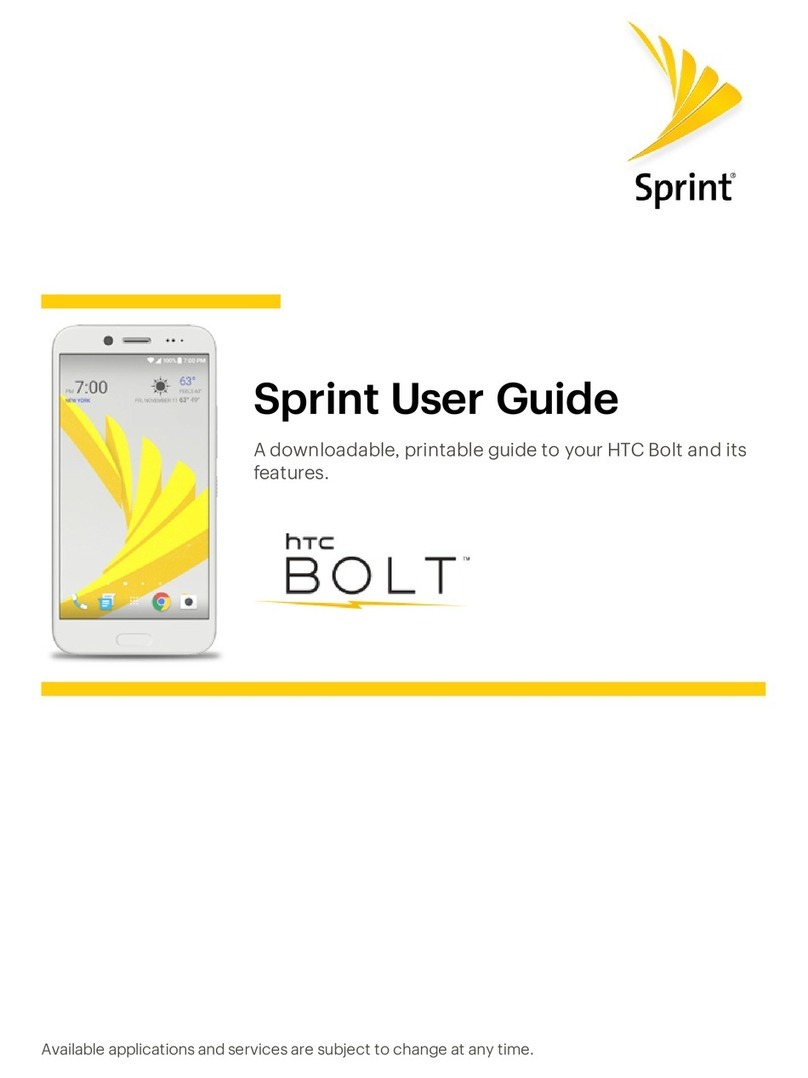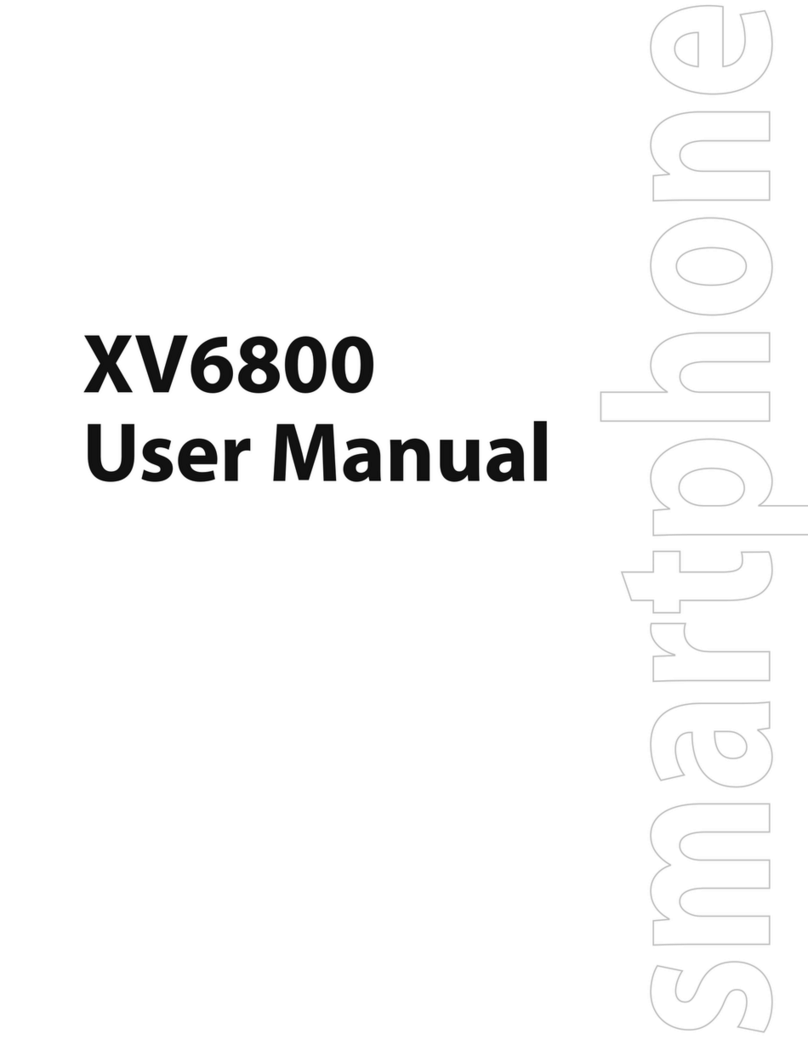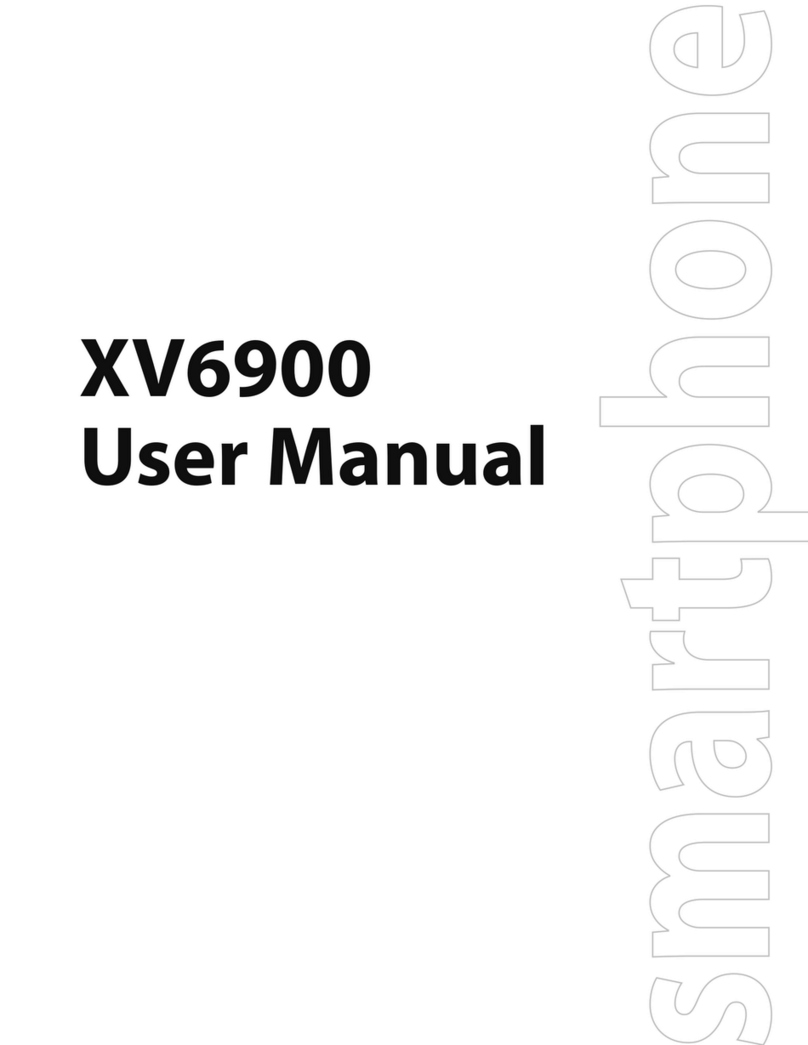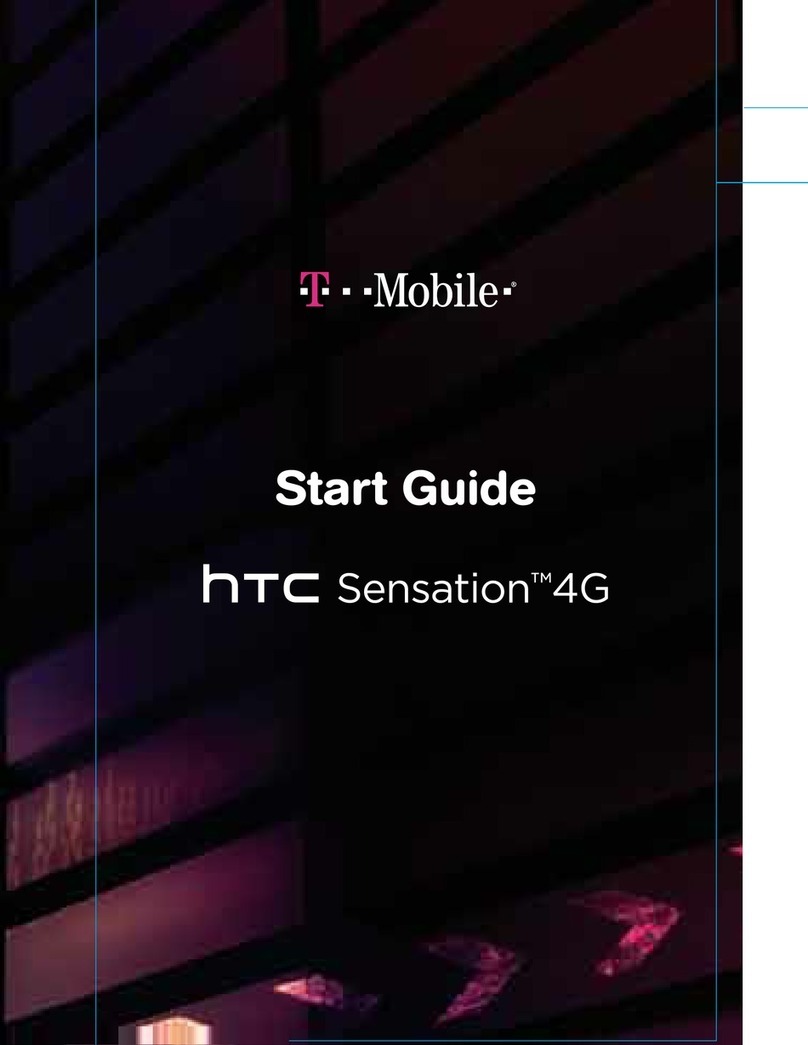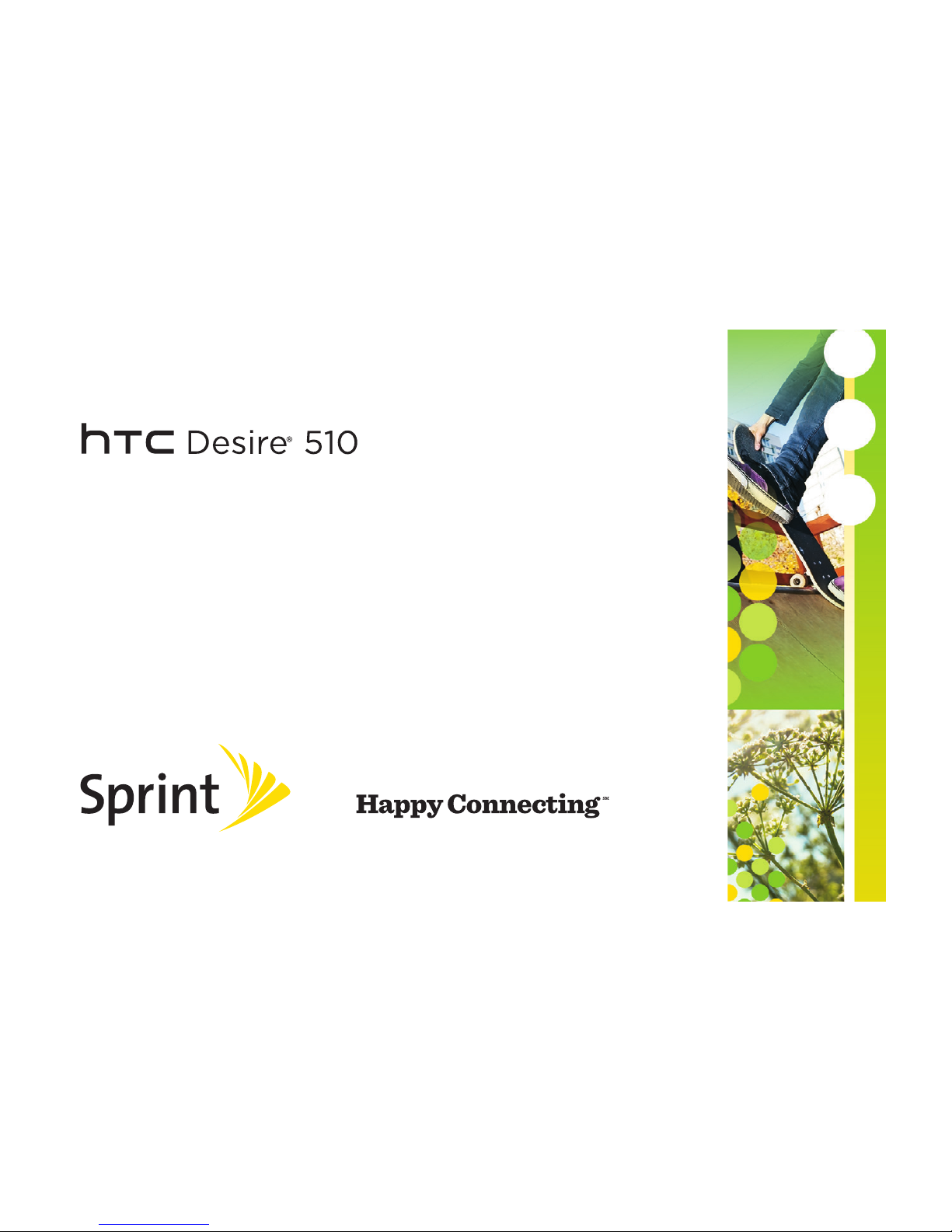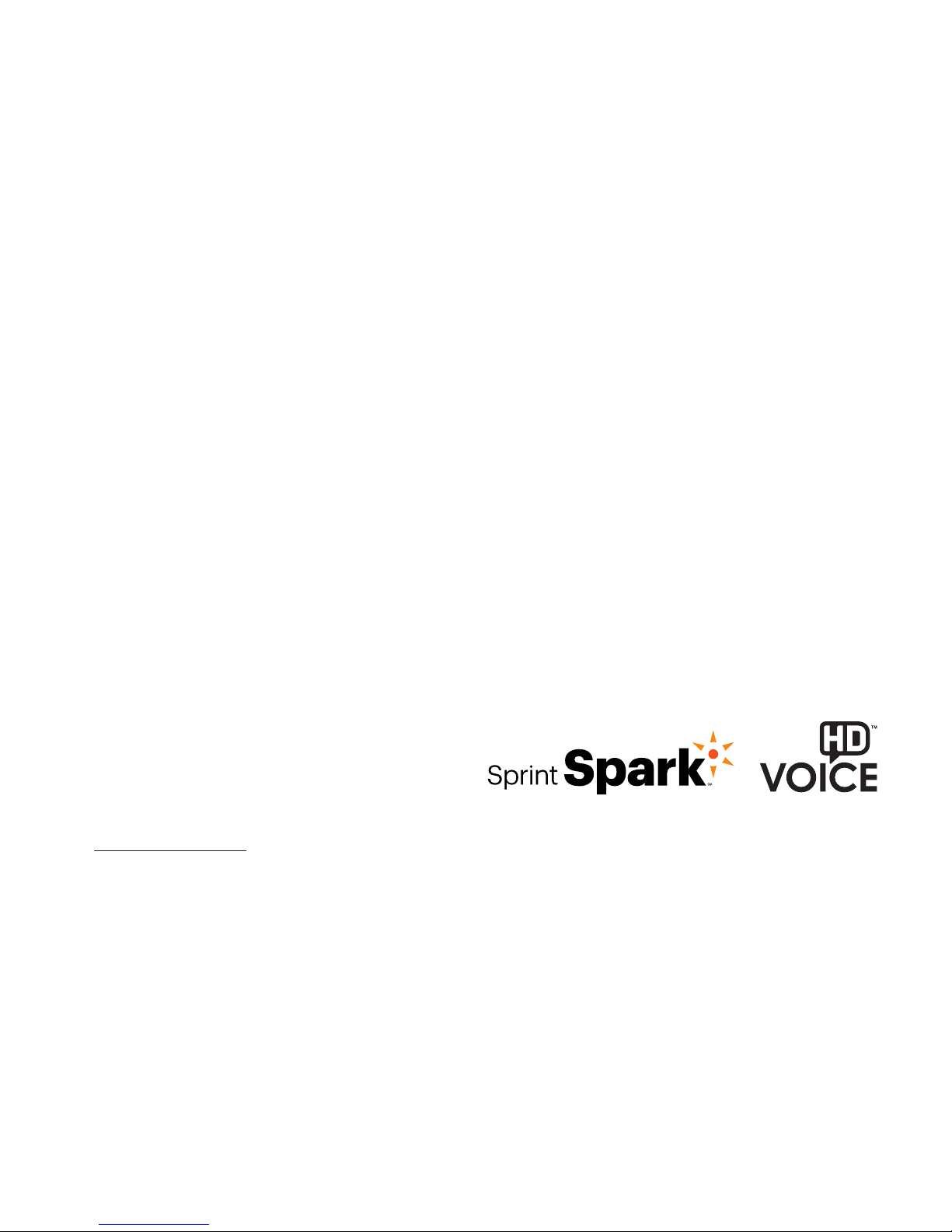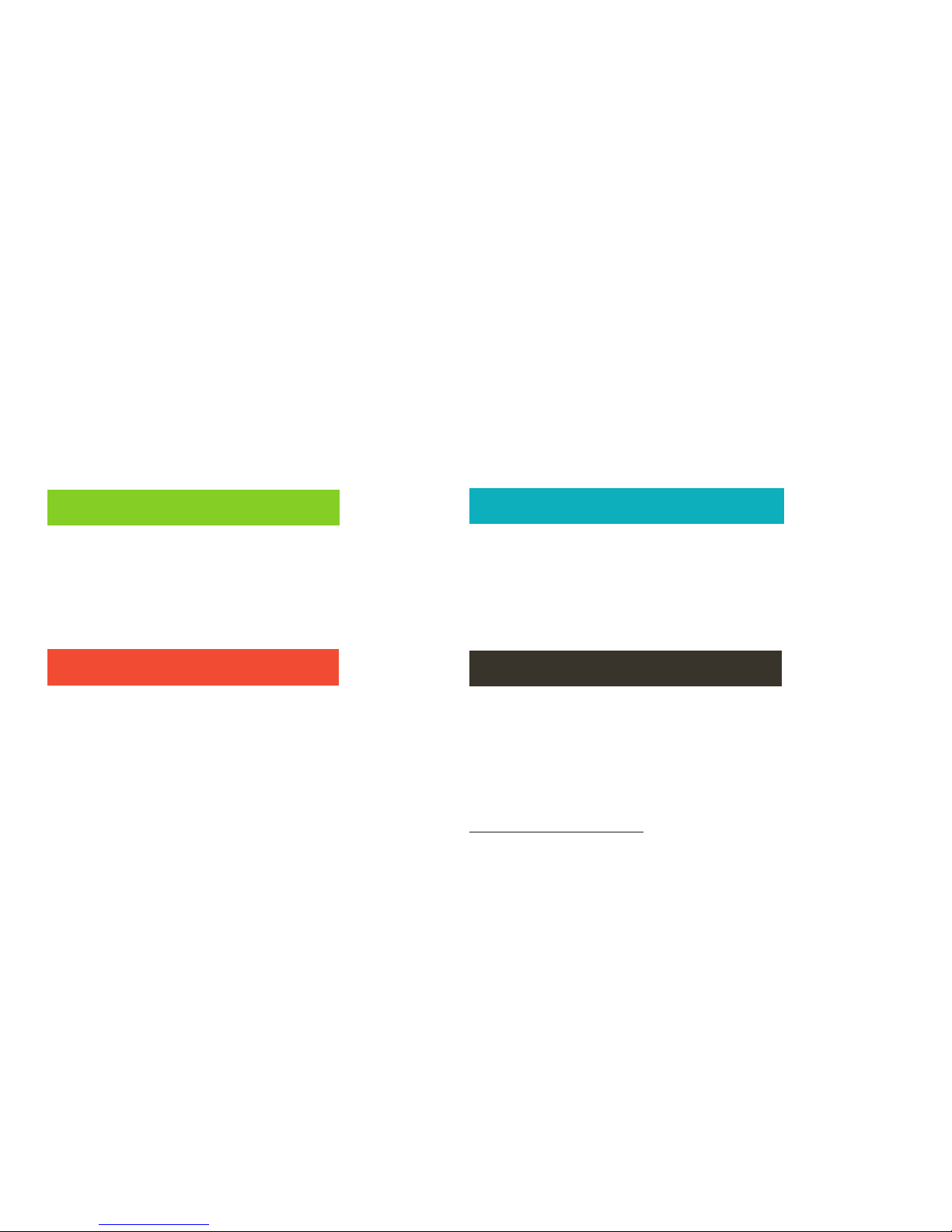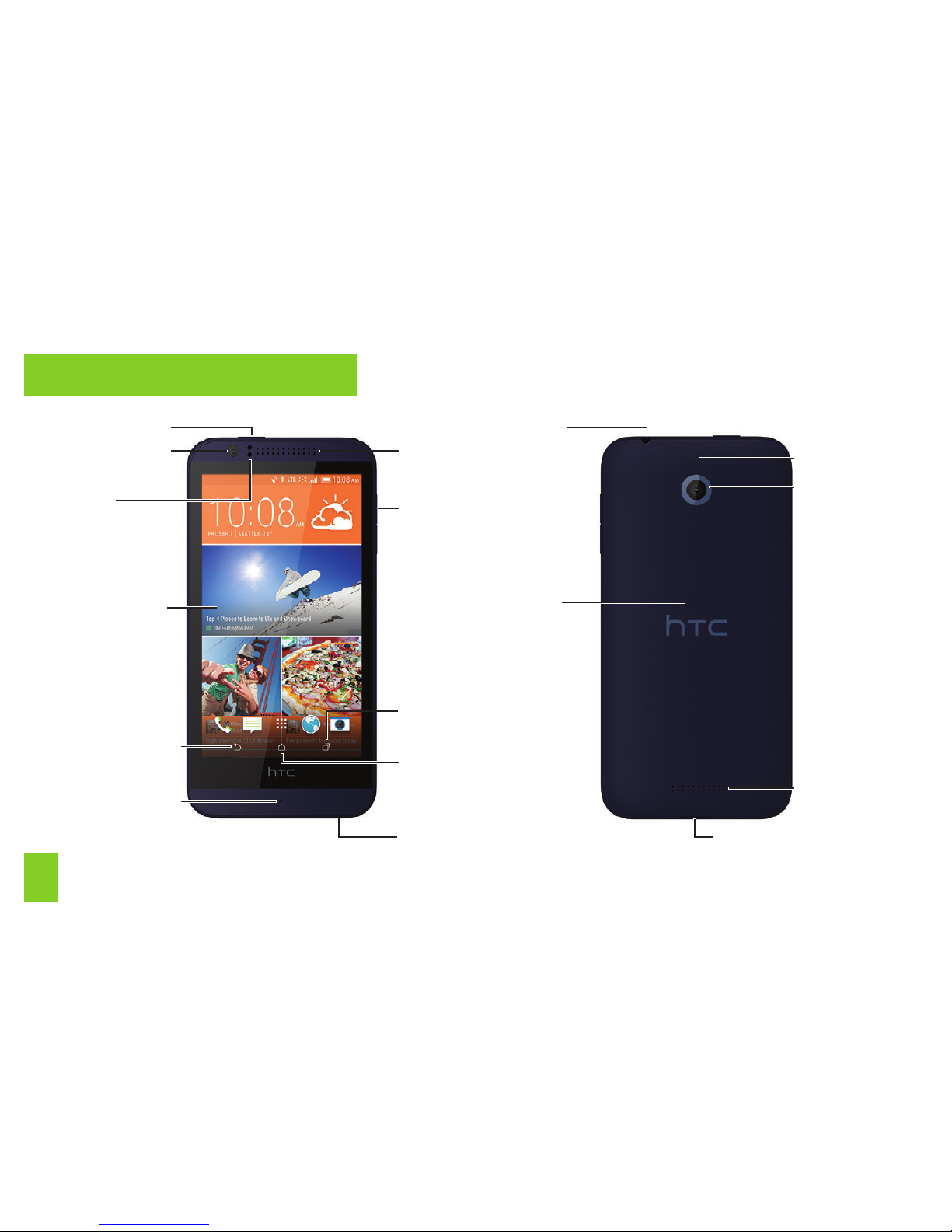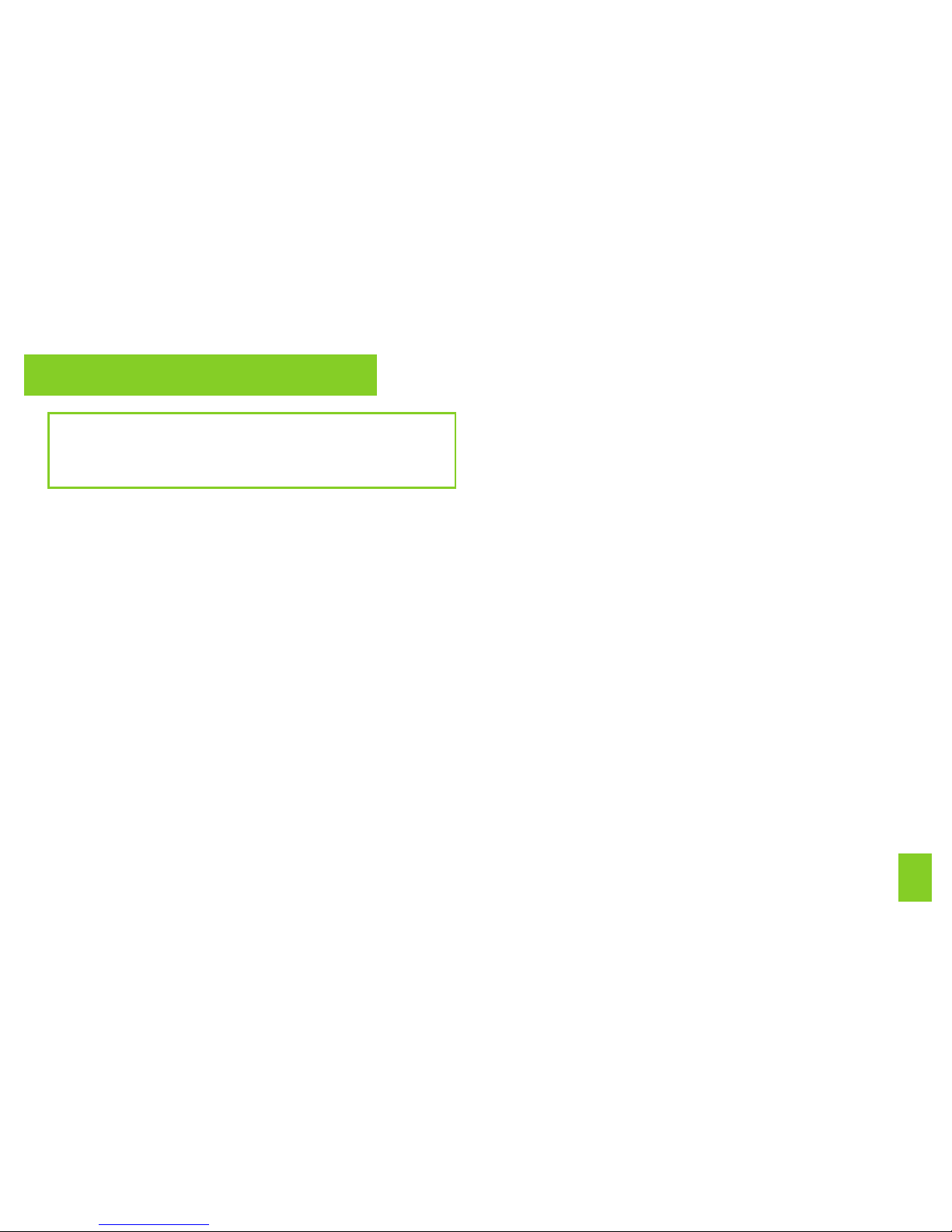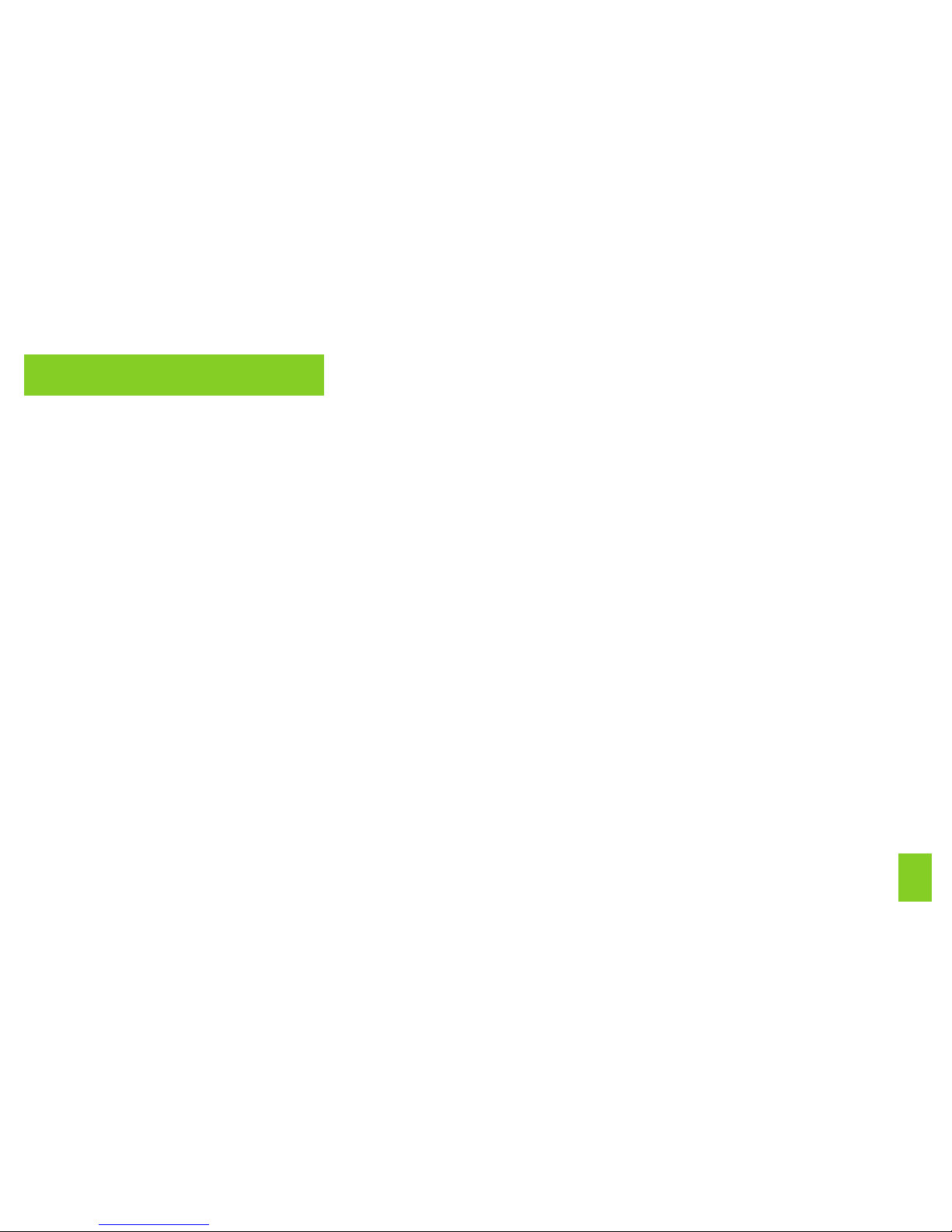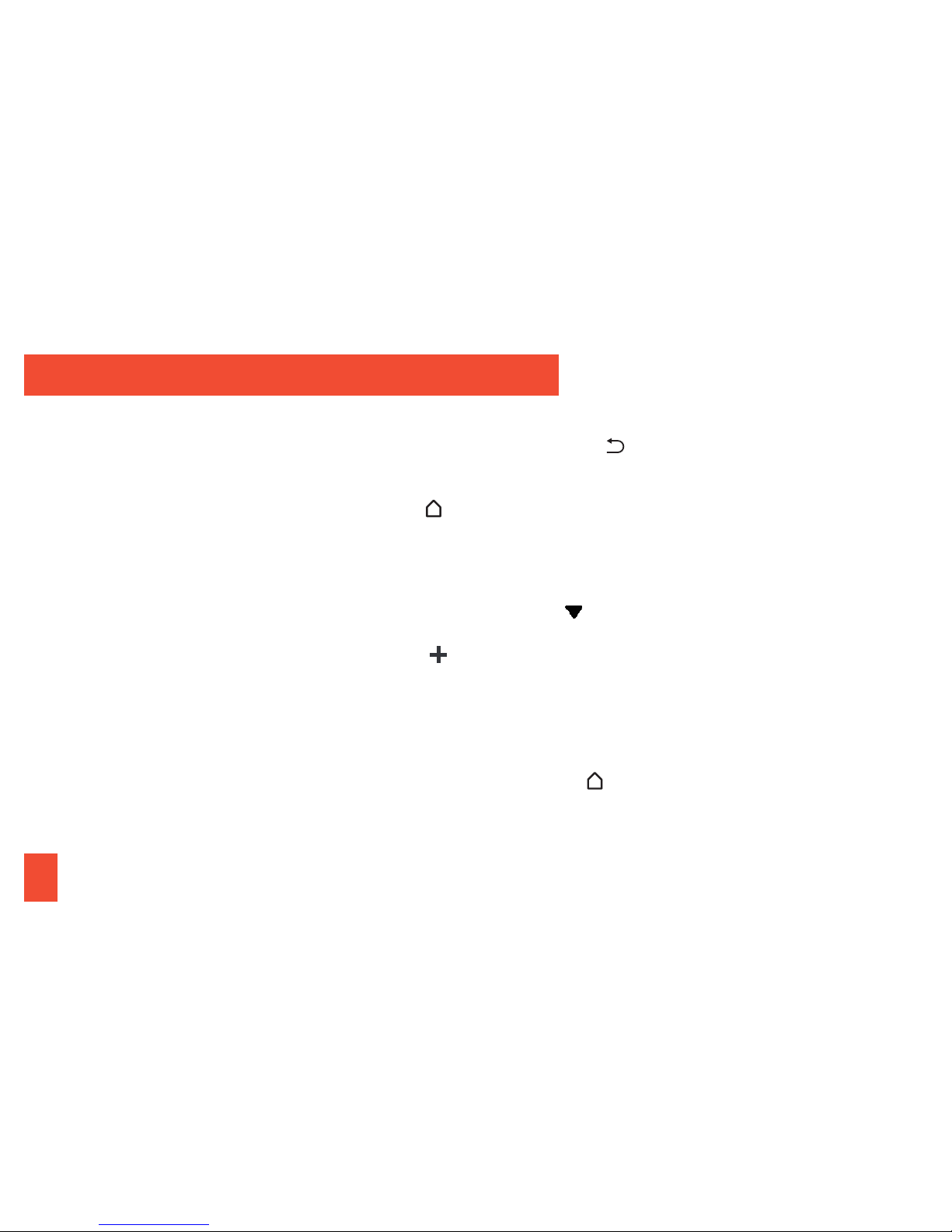10
Your Onscreen Keyboards
Your phone comes loaded with two
keyboards: HTC Sense® Input (default) and
Swype®. When you select a ield that
requires text or numbers, an onscreen
keyboard will appear. (If you don’t see the
keyboard when, for instance, you’re
entering contact information, just touch the
ield you’re working on to bring it up.) The
phone’s onscreen keyboards can be used in
either portrait or landscape mode.
Note: To switch between keyboard types
while a keyboard is displayed, drag the
notiications bar down from the top of the
screen, touch Choose input method, and
then touch the method you want to use.
Typing with HTC Sense Input
Entering text using the traditional HTC
Sense Input keyboard is easy: just touch the
letters to type the words.
1. From a screen where you can enter text,
touch the input ield to reveal the
onscreen keyboard.
2. If needed, select a text mode option: ABC
to enter alphabetic characters or 12# to
enter numbers or symbols.
3. Touch the corresponding onscreen keys to
begin typing.
• If you make a mistake, touch to erase.
Note: With HTC Sense Input, you can also
enter text by sliding your inger continuously
over the keyboard. Select the Trace keyboard
option in the keyboard settings to enable
this option.
Enter Text