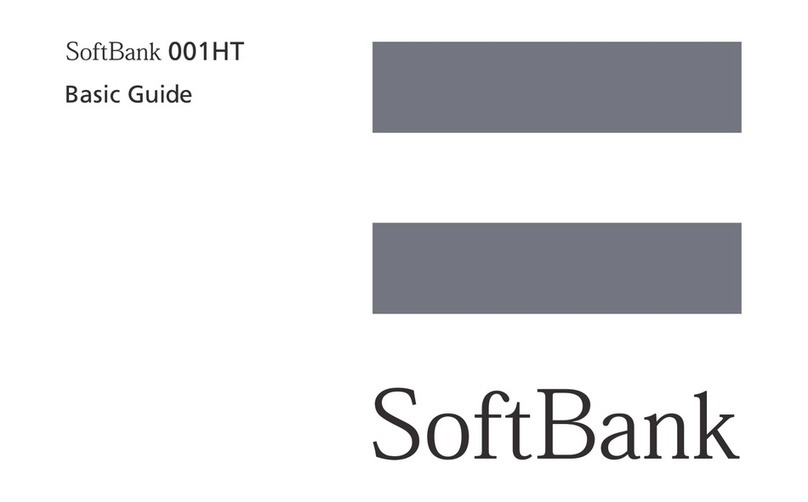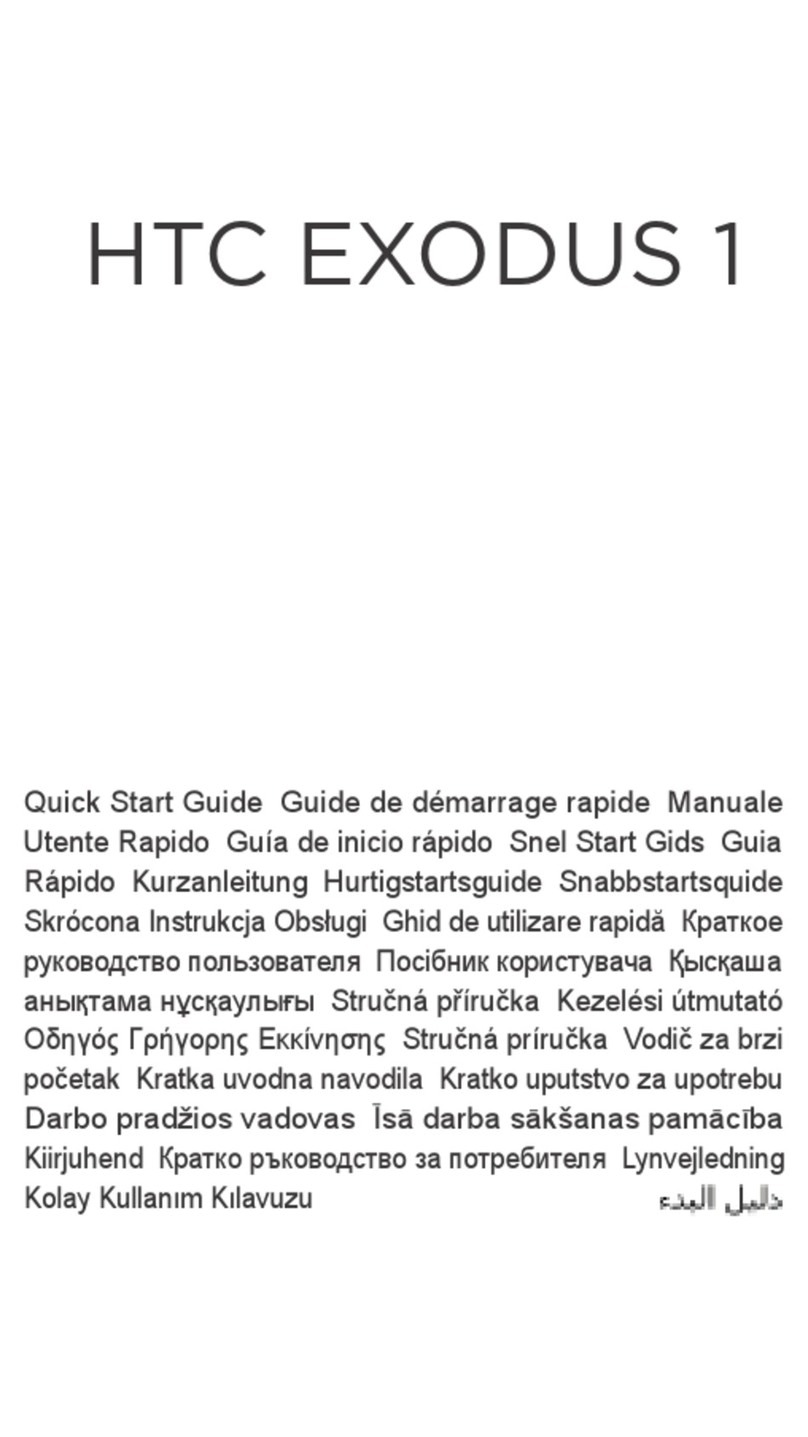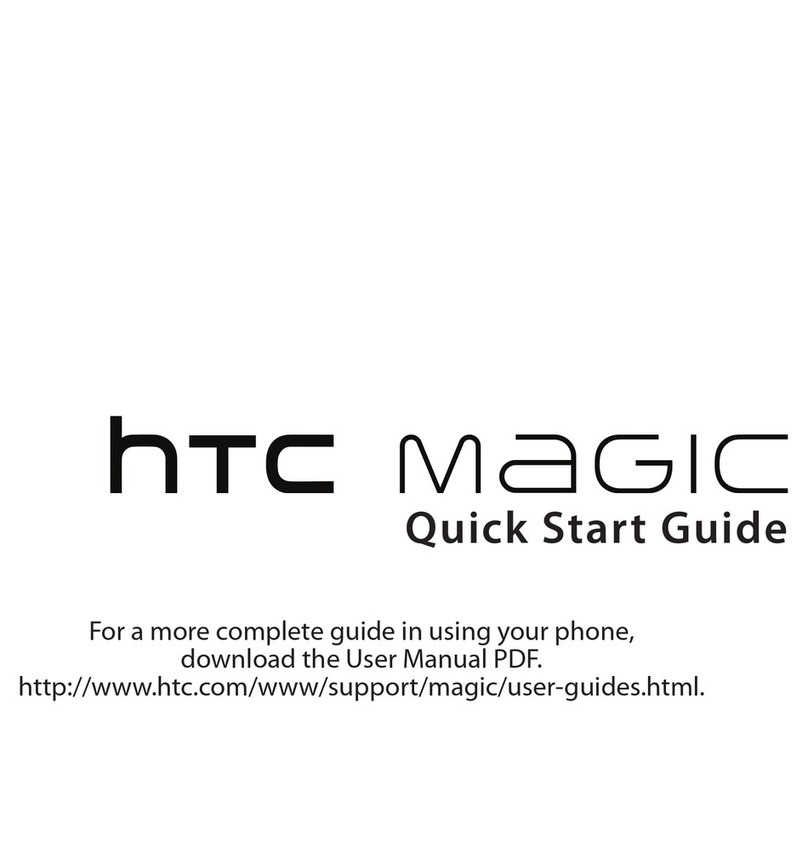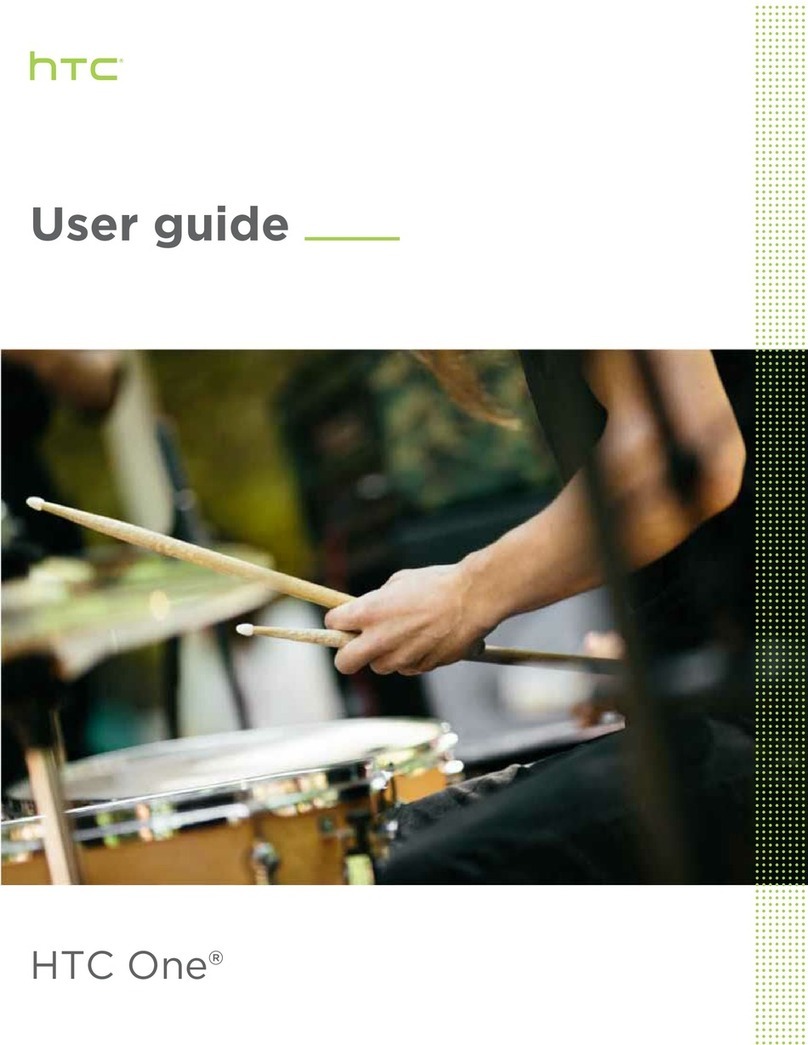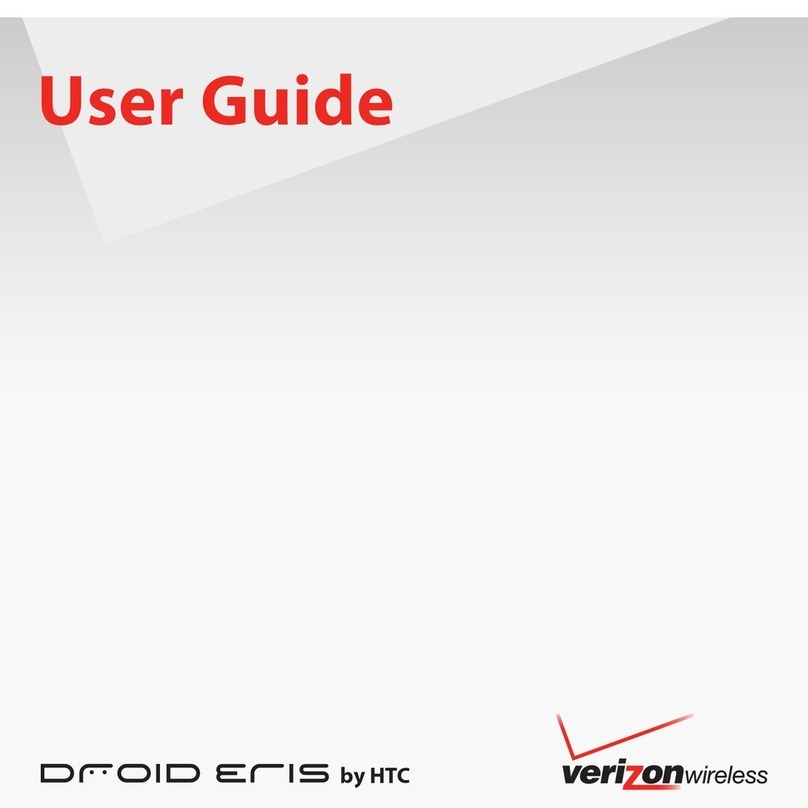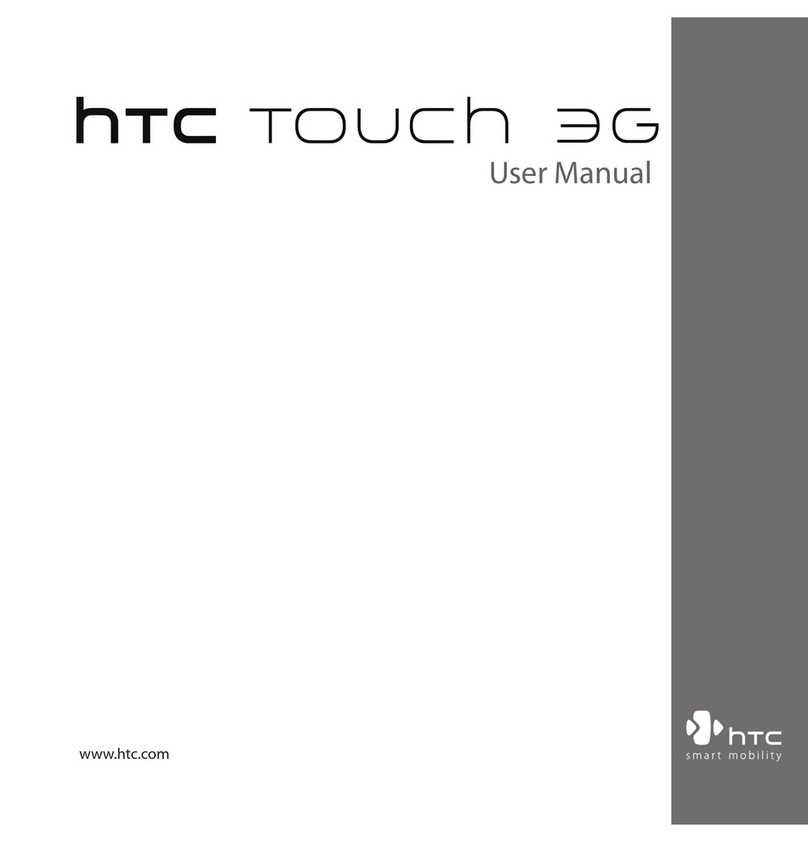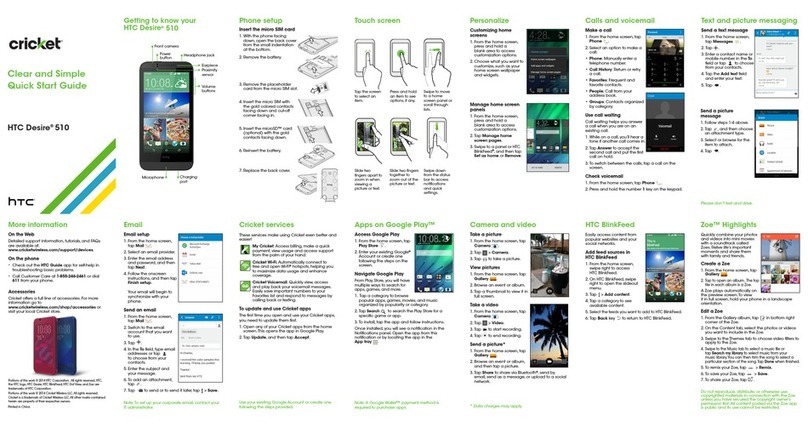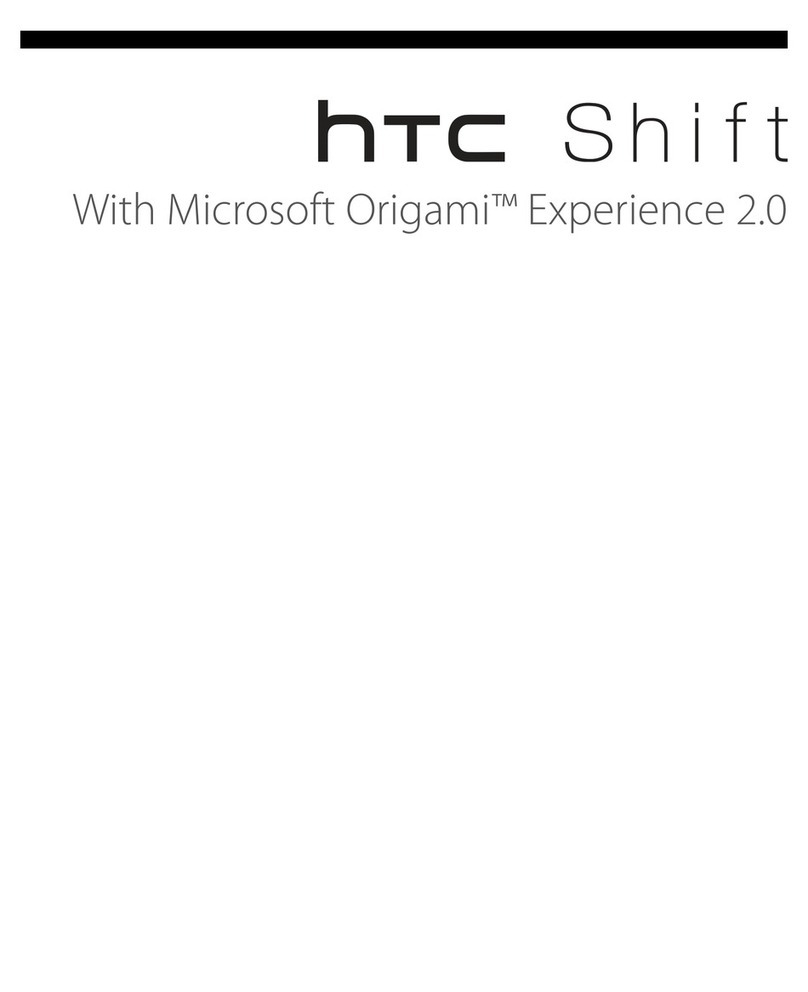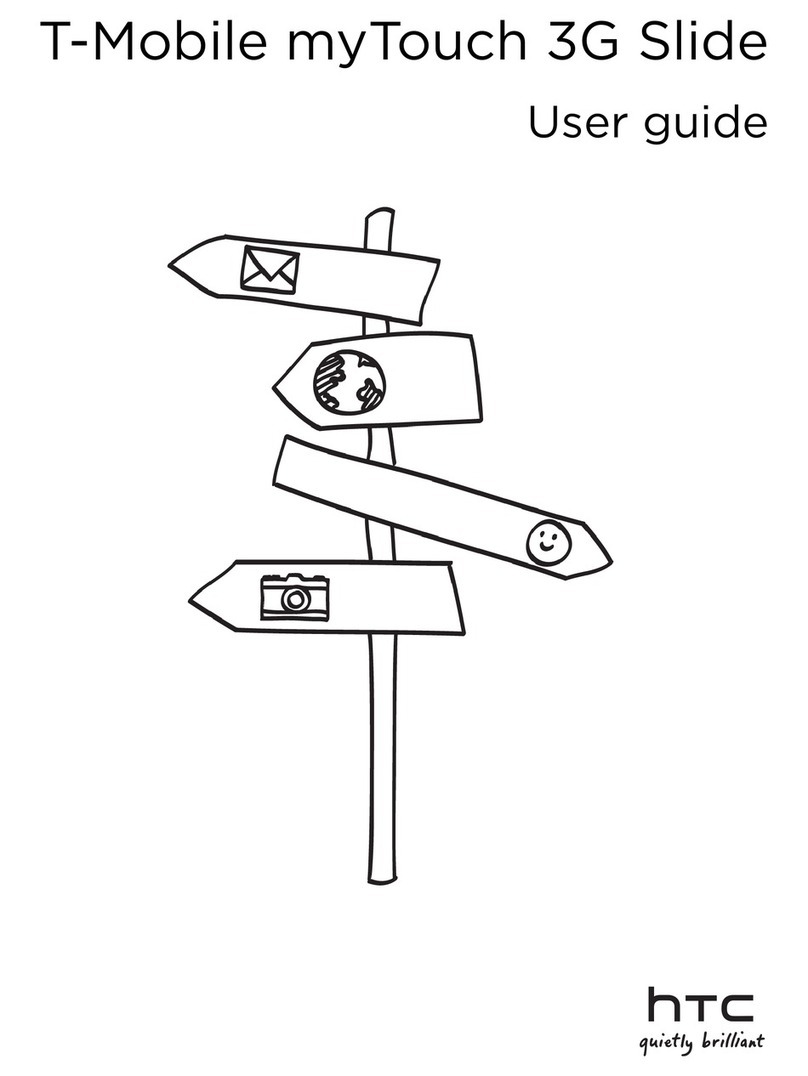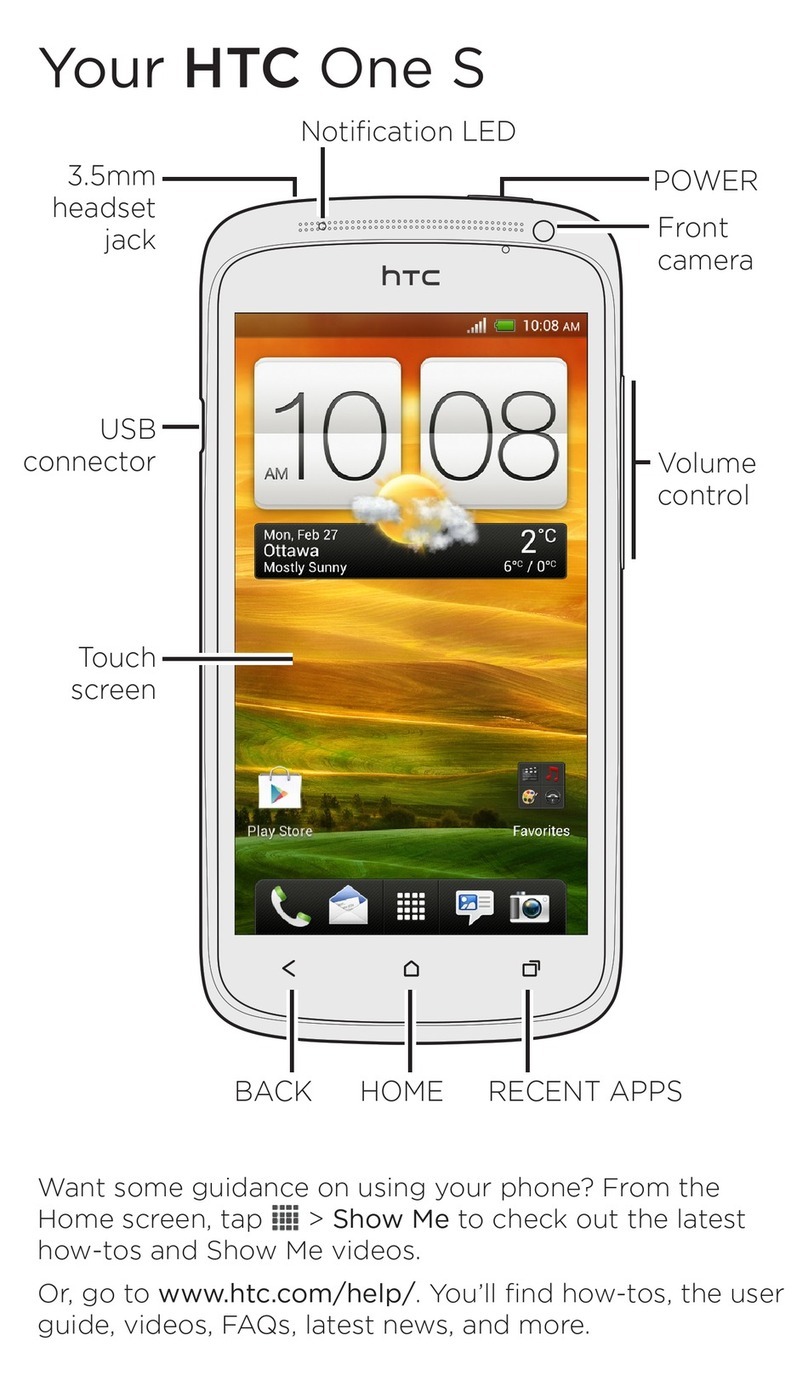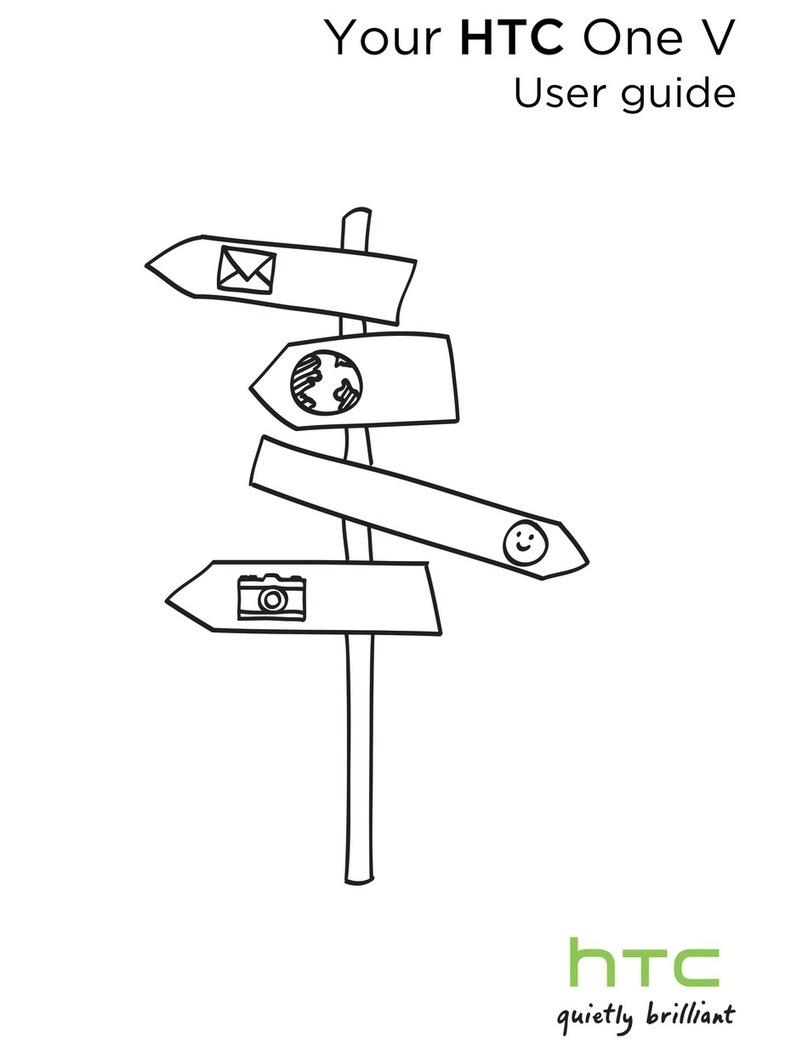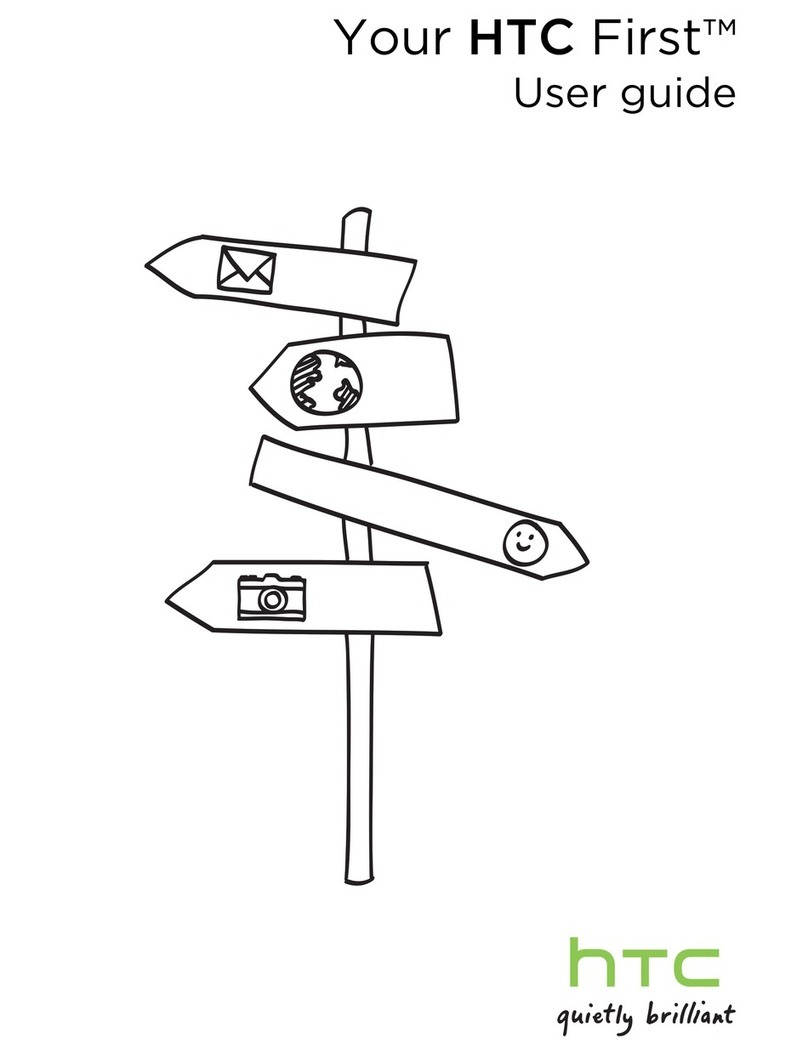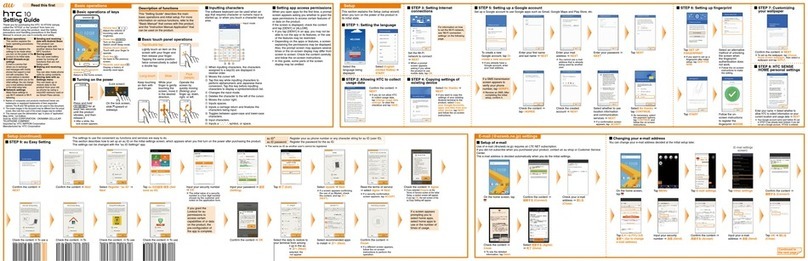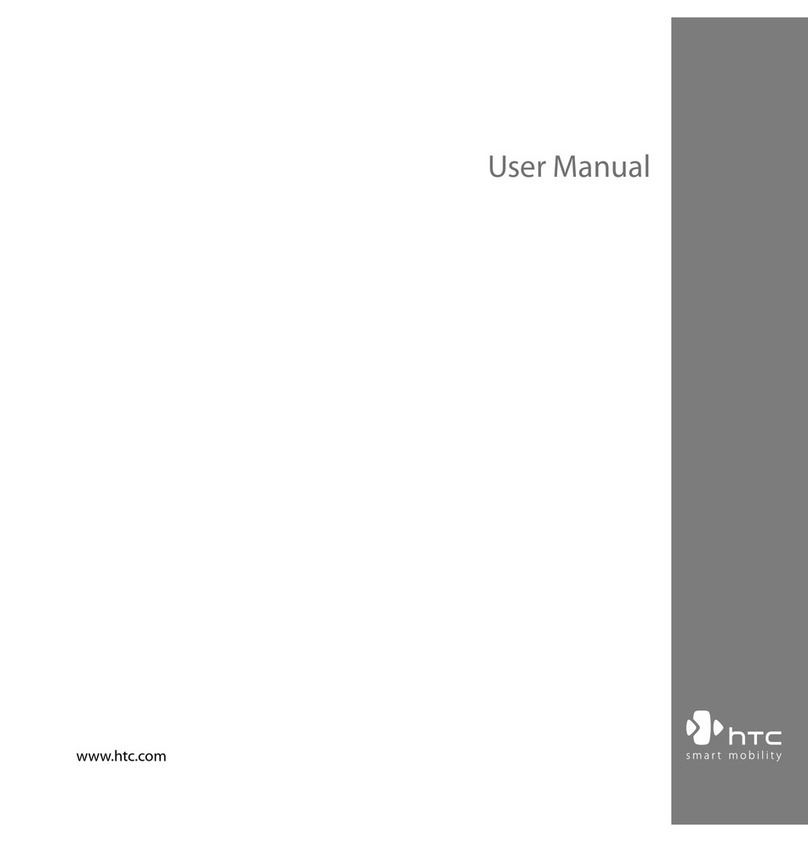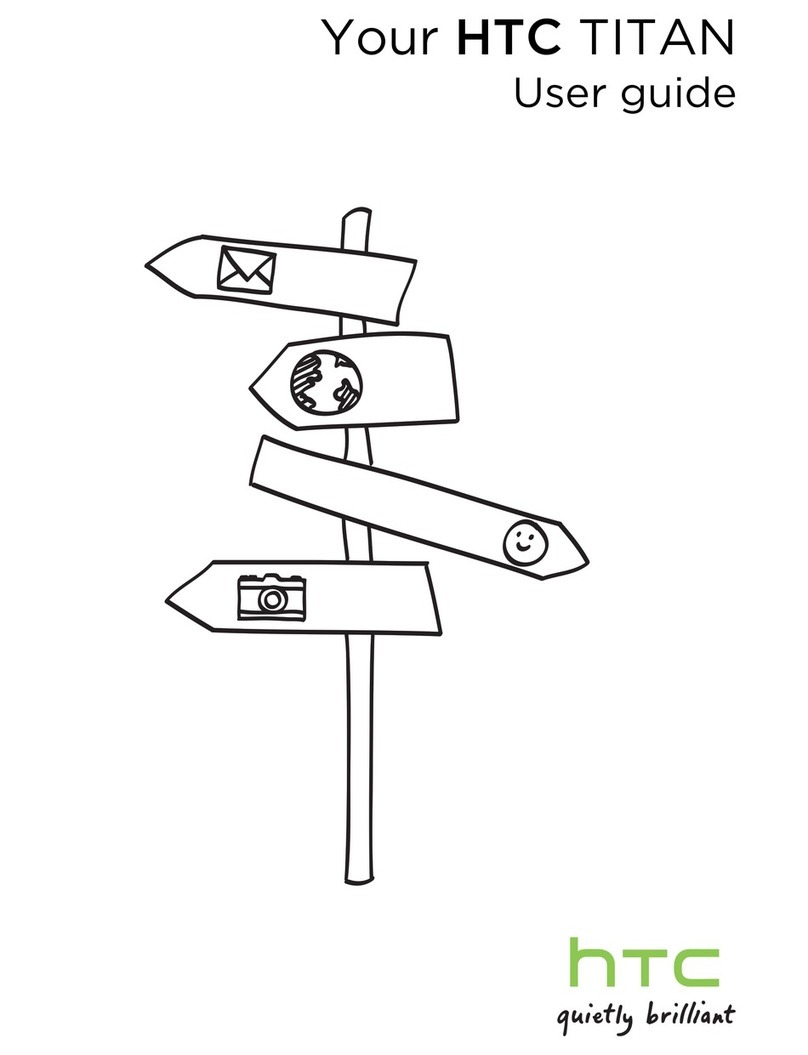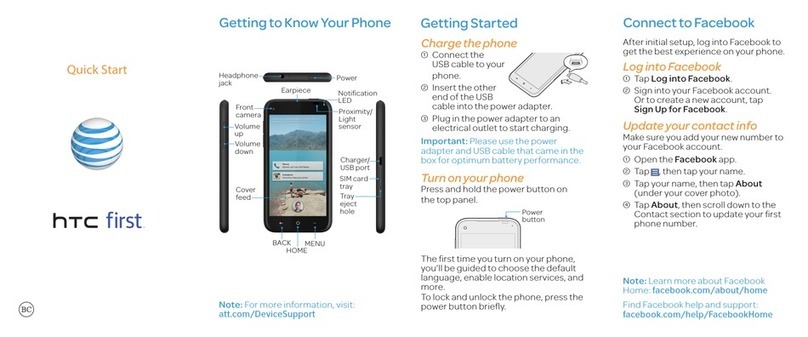Contents 5
NOUG-2.1.0-100 Nexus One User’s Guide
Gmail 115
Gmail is different 116
Opening Gmail and your Inbox 117
Reading your messages 119
Composing and sending a message 121
Replying to or forwarding a message 122
Working with conversations in batches 123
Labeling a conversation 124
Starring a message 125
Viewing conversations by label 126
Reporting spam 127
Searching for messages 128
Archiving conversations 129
Synchronizing your messages 130
Appending a signature to your messages 132
Changing Gmail settings 133
General Settings 133
Notification settings 133
Calendar 135
Viewing your calendar and events 136
Working in Agenda view 138
Working in Day view 139
Working in Week view 140
Working in Month view 141
Viewing event details 142
Creating an event 143
Editing or deleting an event 144
Setting an event reminder 145
Responding to an event reminder 146
Displaying and synchronizing calendars 147
Changing Calendar settings 148
Google Voice 149
Opening Google Voice and your Inbox 150
Reading or listening to your voicemail 152
Exchanging text (SMS) messages 154
Starring messages 155
Viewing messages by label 156
Configuring Google Voice 157
Placing calls with Google Voice 159