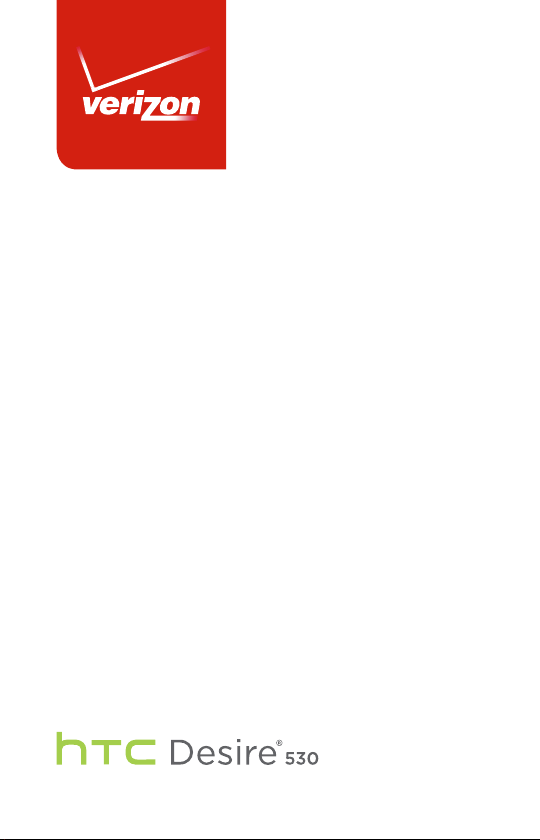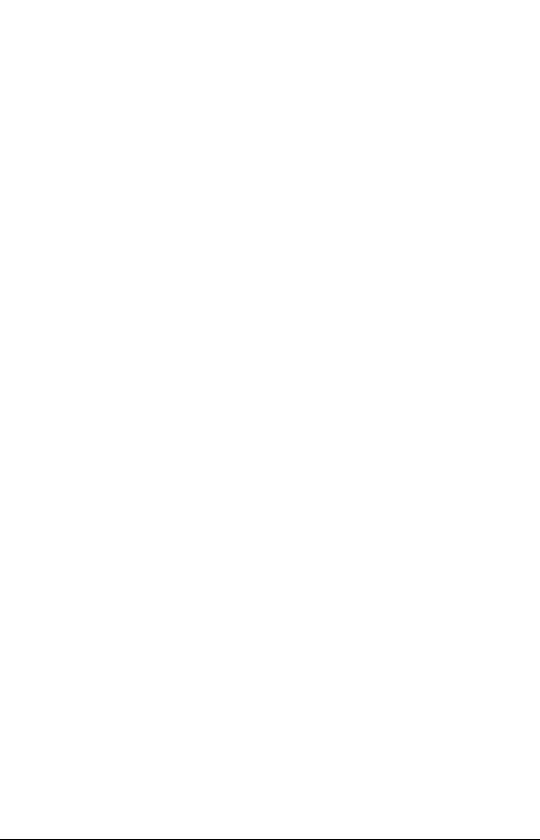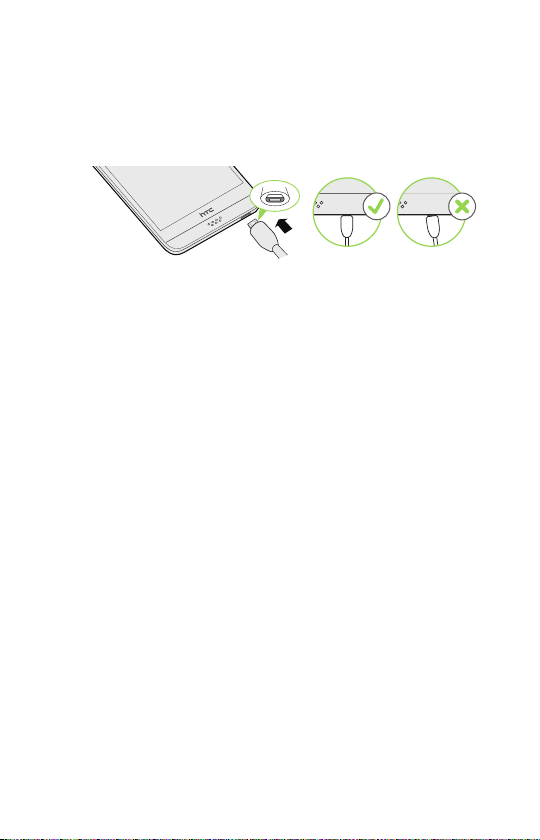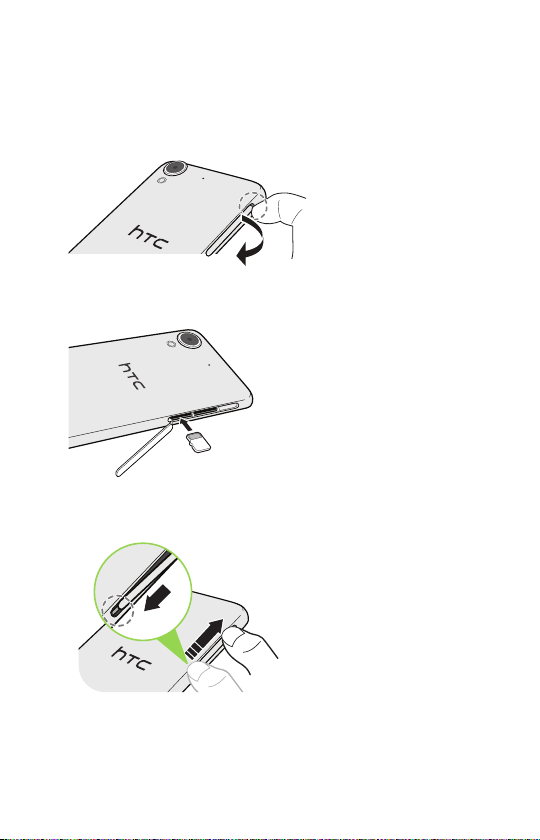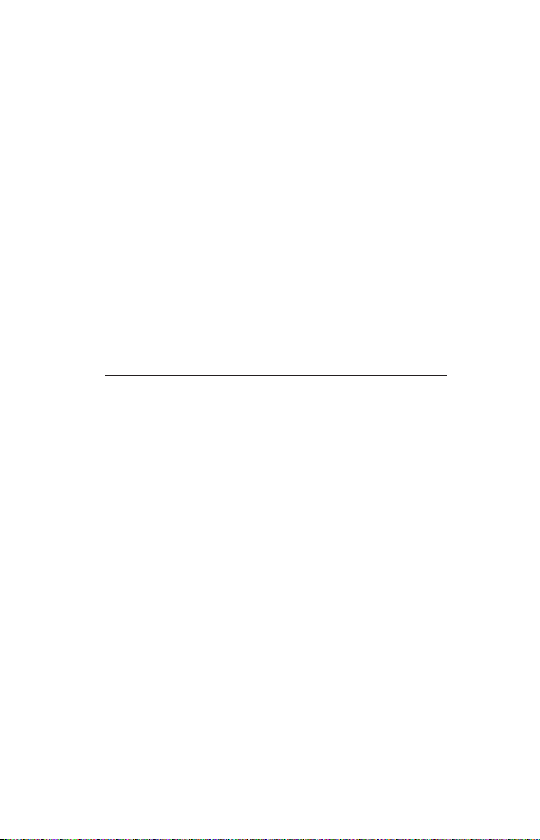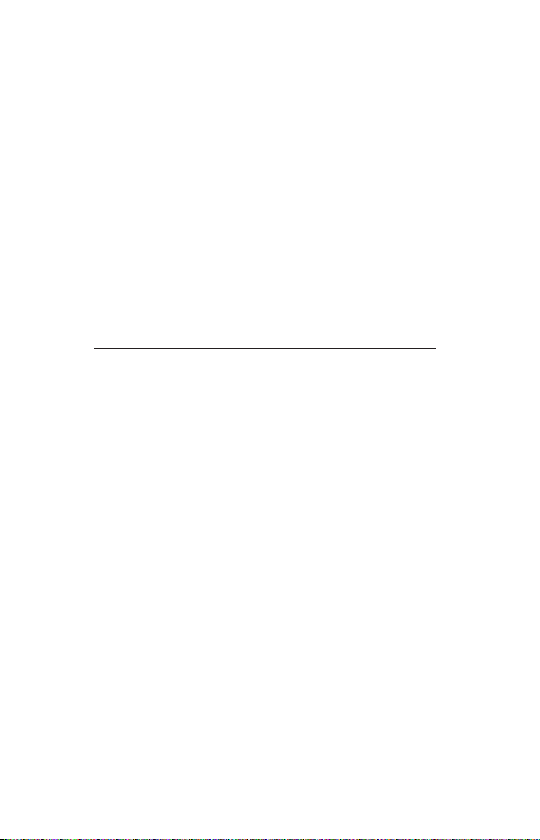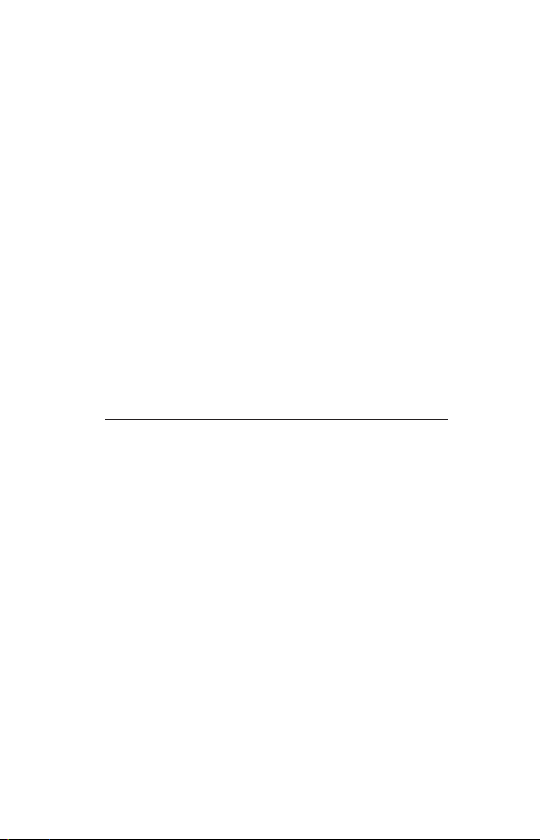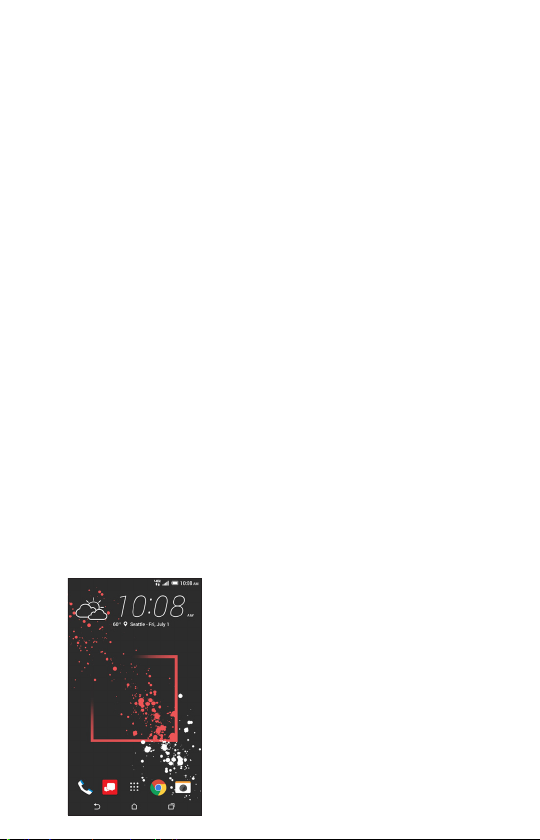9
Touch Screen Tips
Use touch gestures to move around the screen, open menus,
select items, zoom in and out of web pages and more.
There are several touch motions recognized by the phone:
• Touch—Touch the screen temporarily with your finger to
select onscreen items or press onscreen buttons.
• Swipe—Swipe by quickly sliding your finger in any
direction.
• Drag—Drag by touching an item and moving it to a new
position.
• Double Tap—Double tap to zoom in/out on a web page or
picture.
• Multi Touch—Pinch or spread your thumb and index finger
to zoom in or out.
• Two-finger swipe—Swipe down from the status bar using
two fingers to access Quick Settings.
• Three-finger swipe—Swipe up using three fingers to
access the Media Output options.
Home Screen
NOTE: Screen image and icons are simulated.
Actual display may vary. Instructions in this
guide may change depending on the software
version on your device. All procedures begin
with the phone unlocked and from the Home
Screen unless otherwise stated.
Getting to Know Your Phone