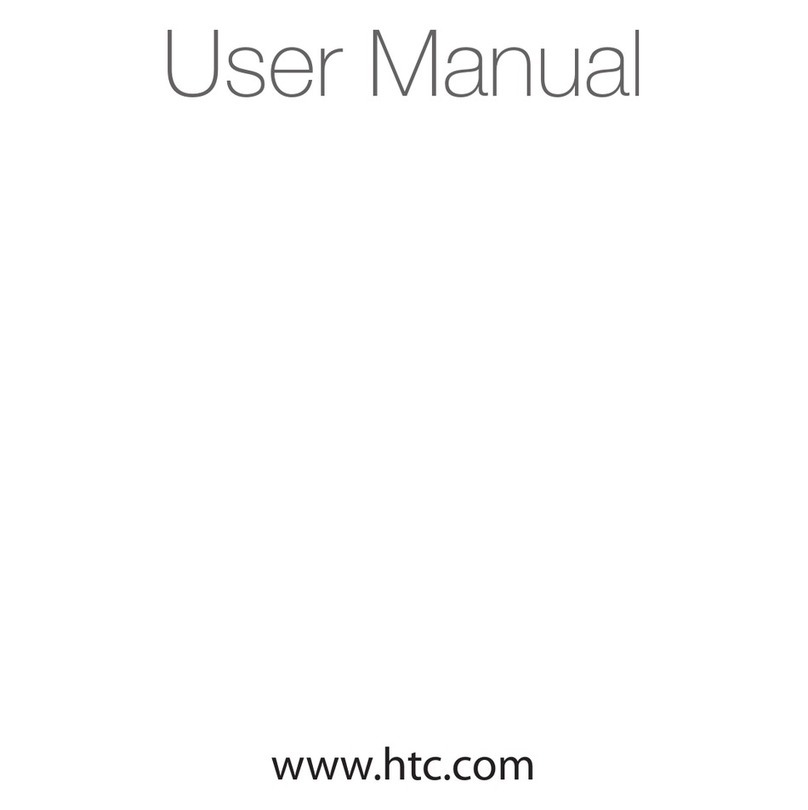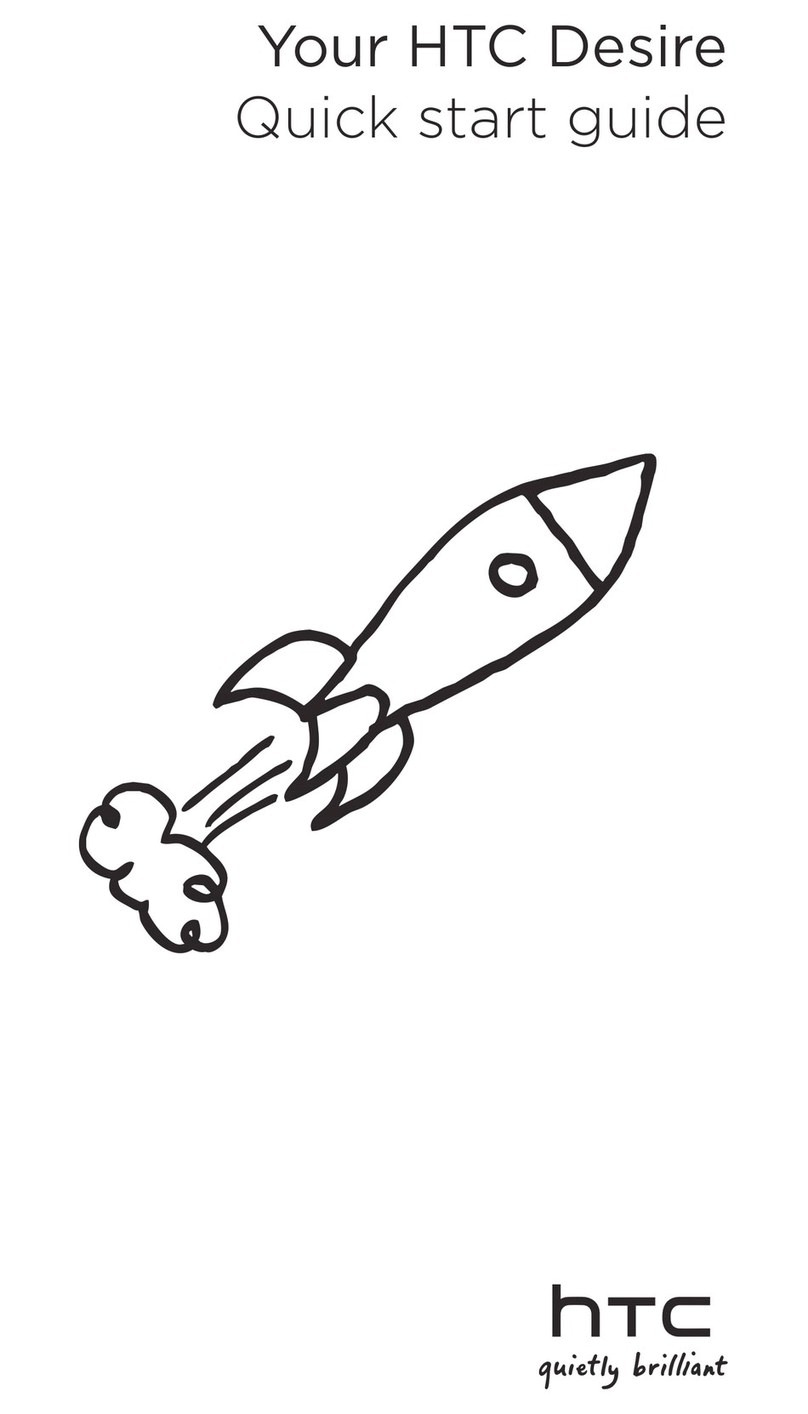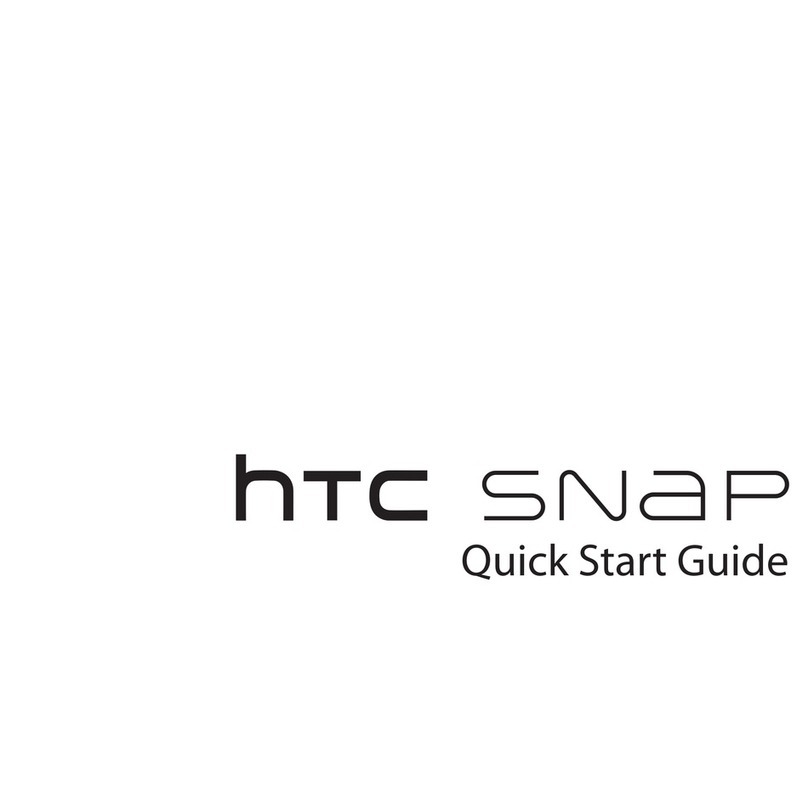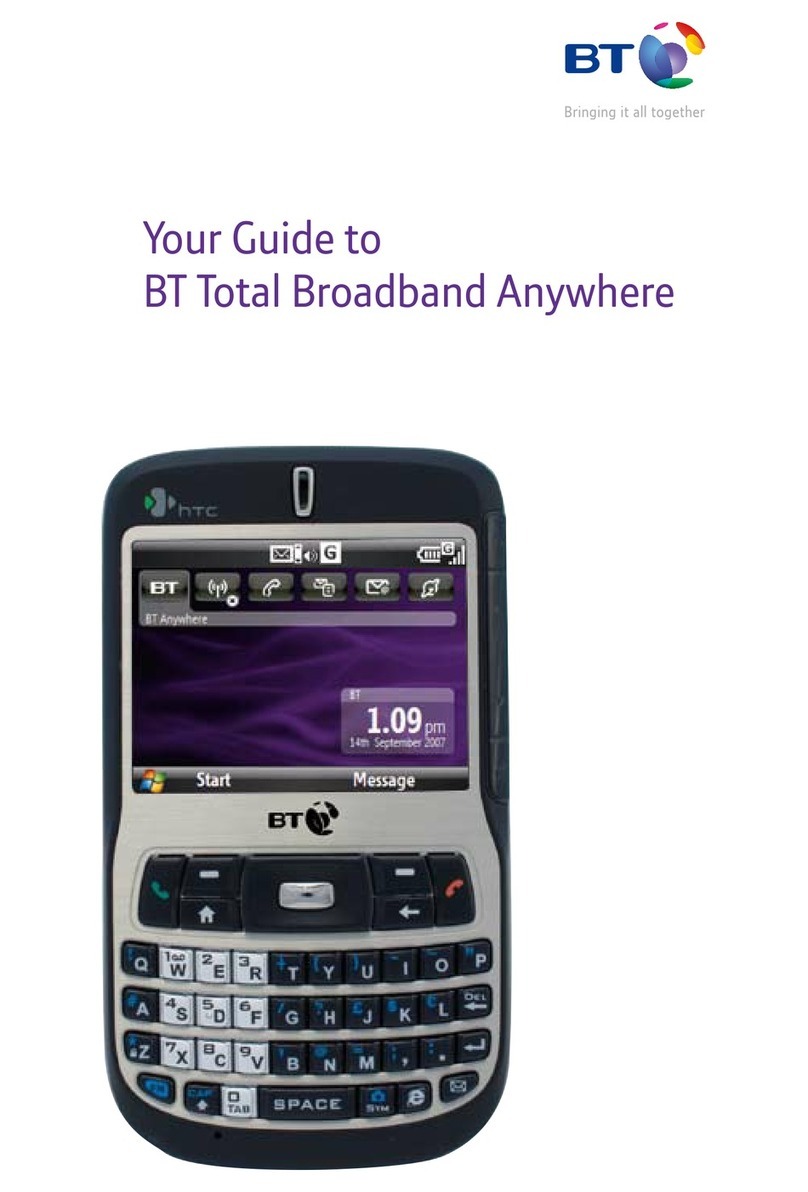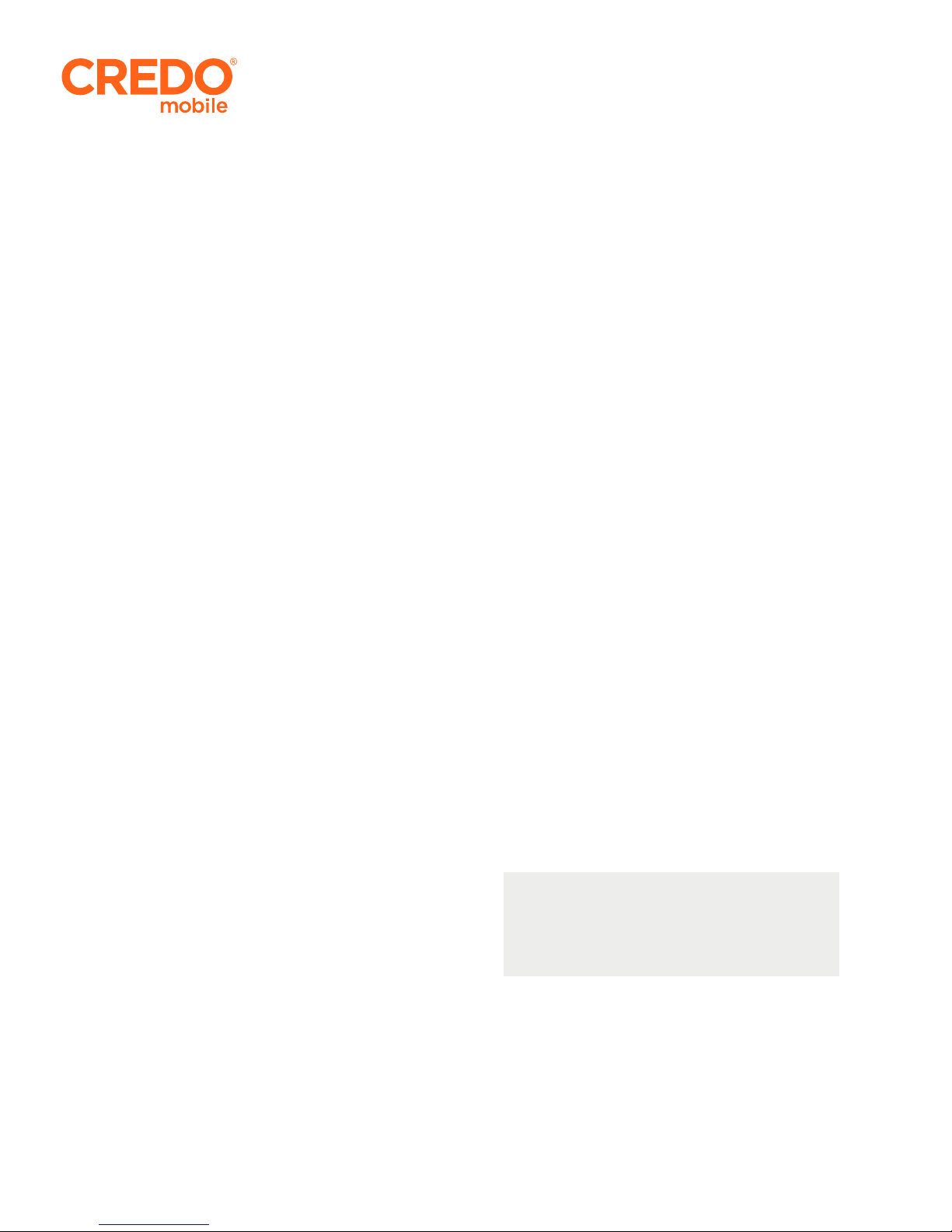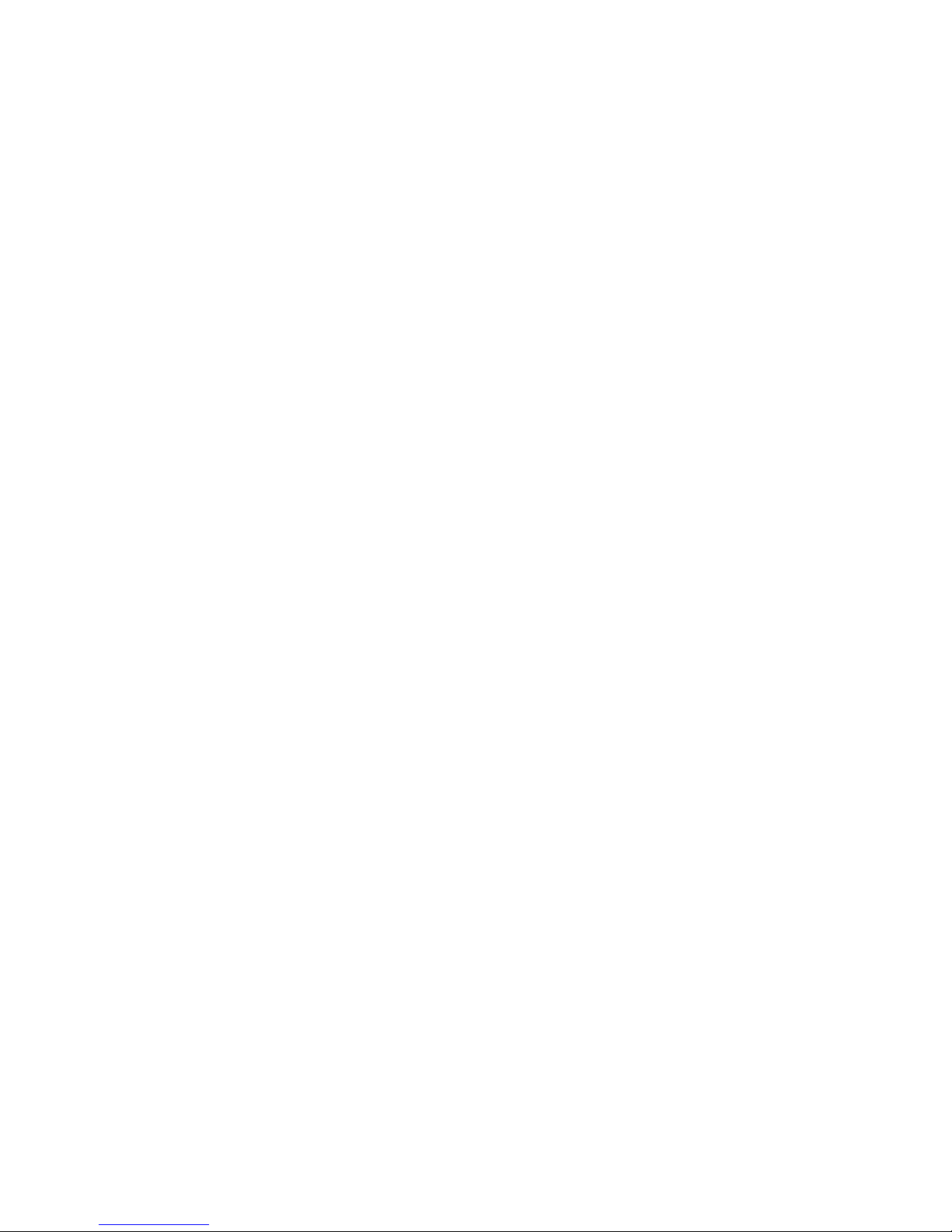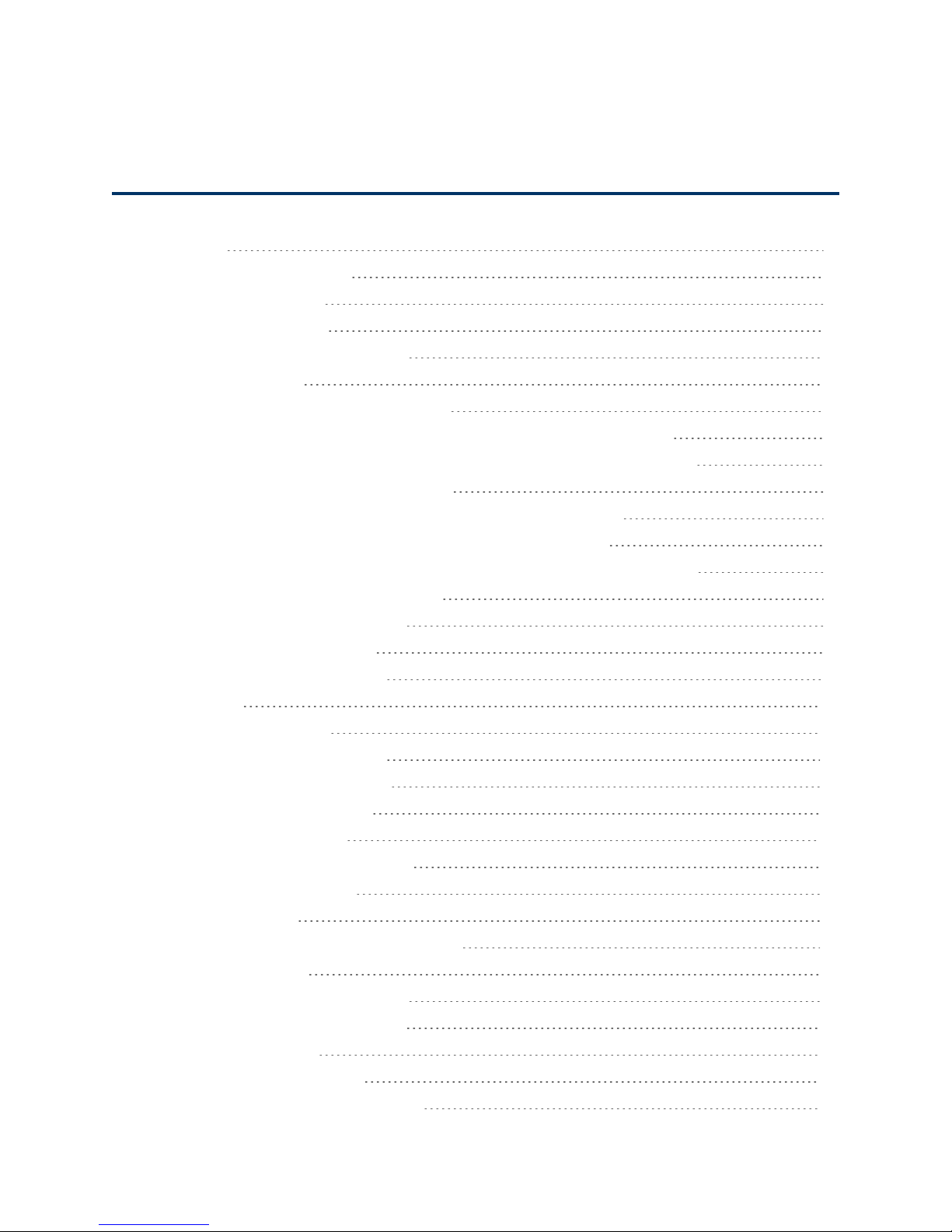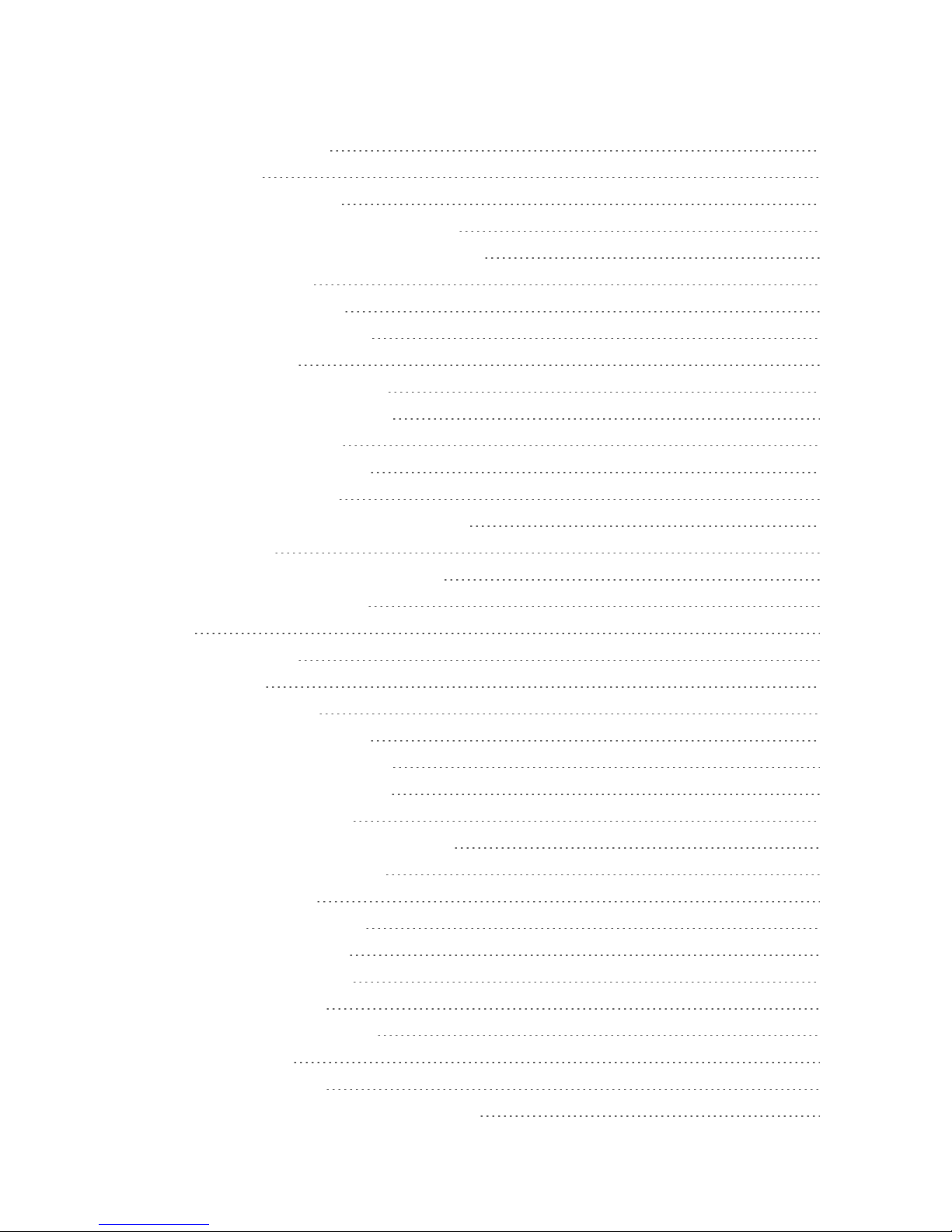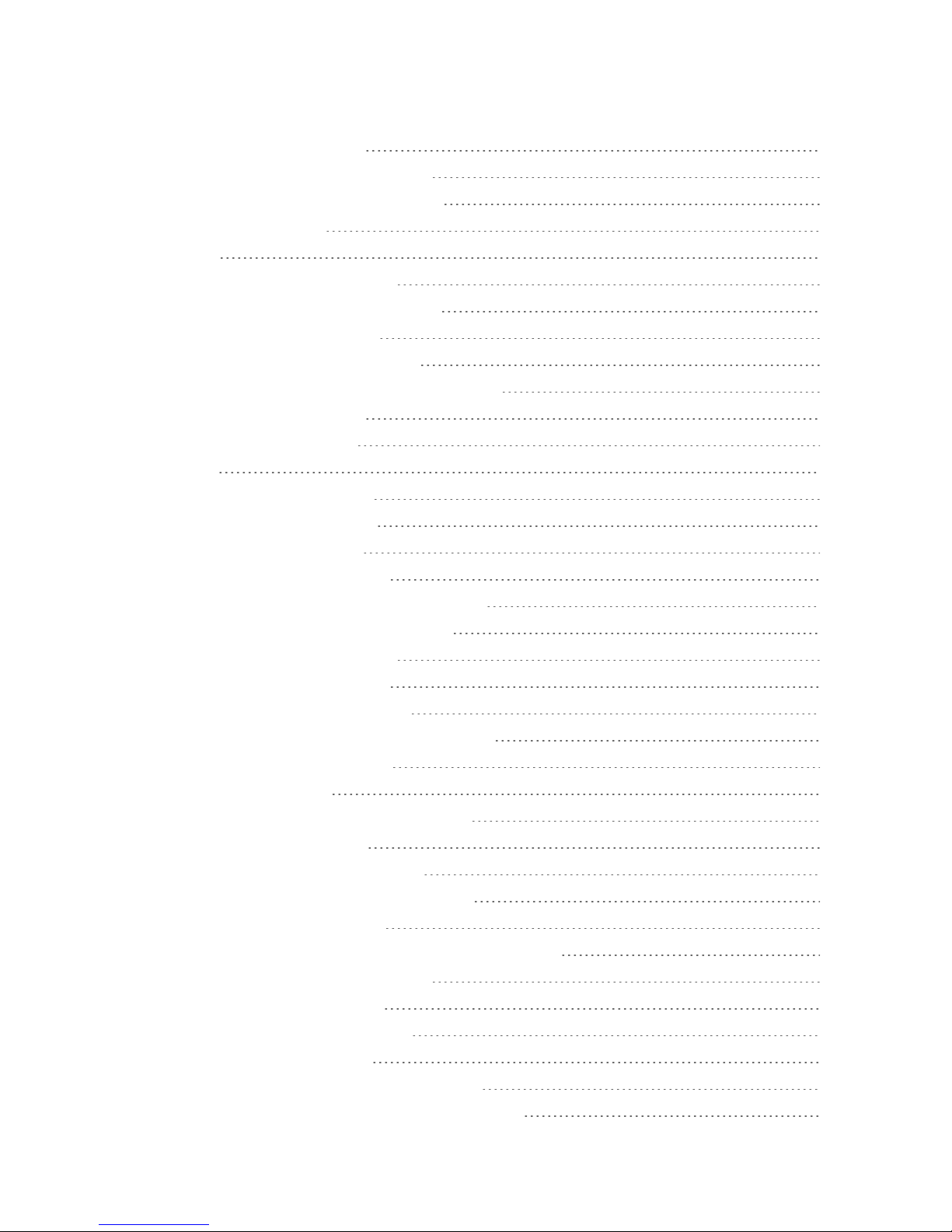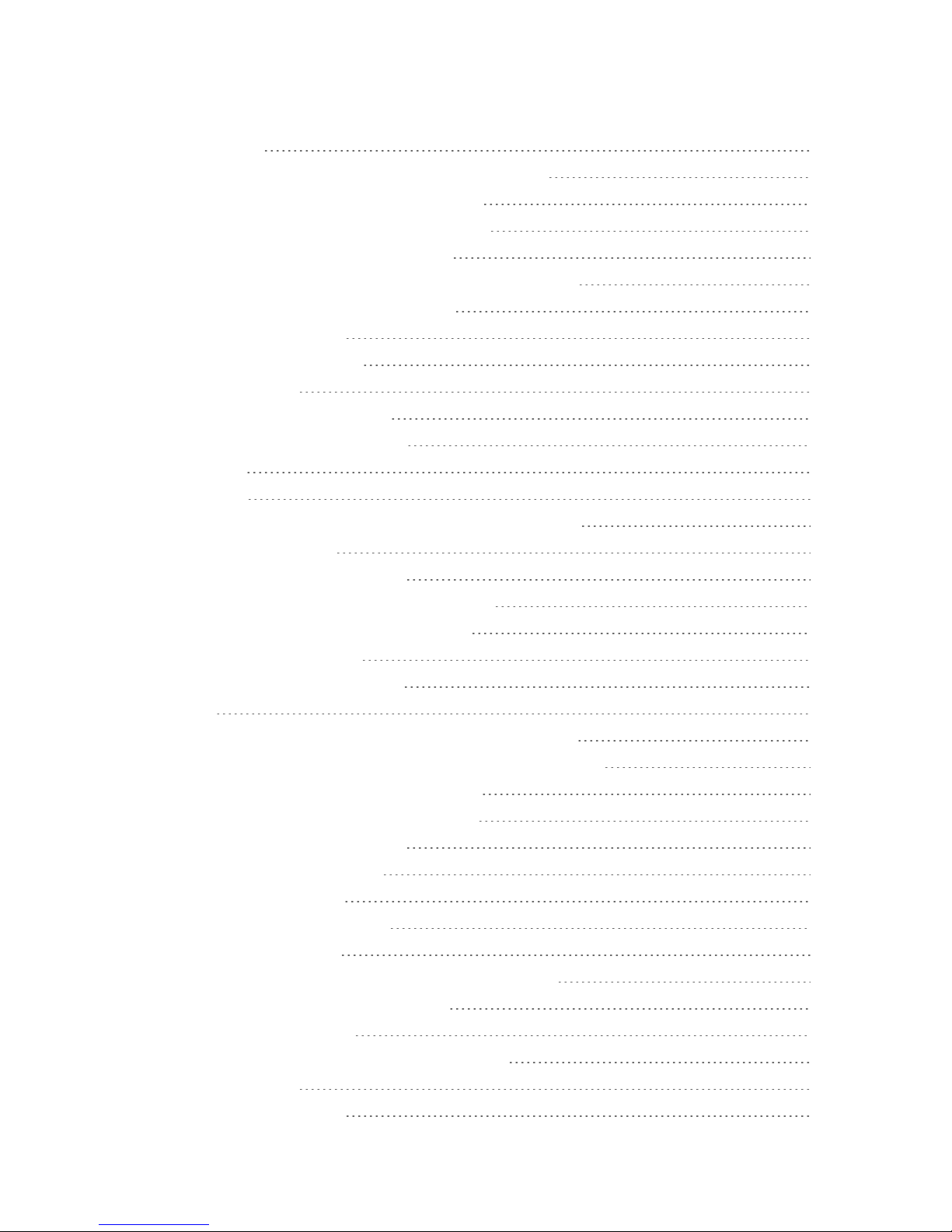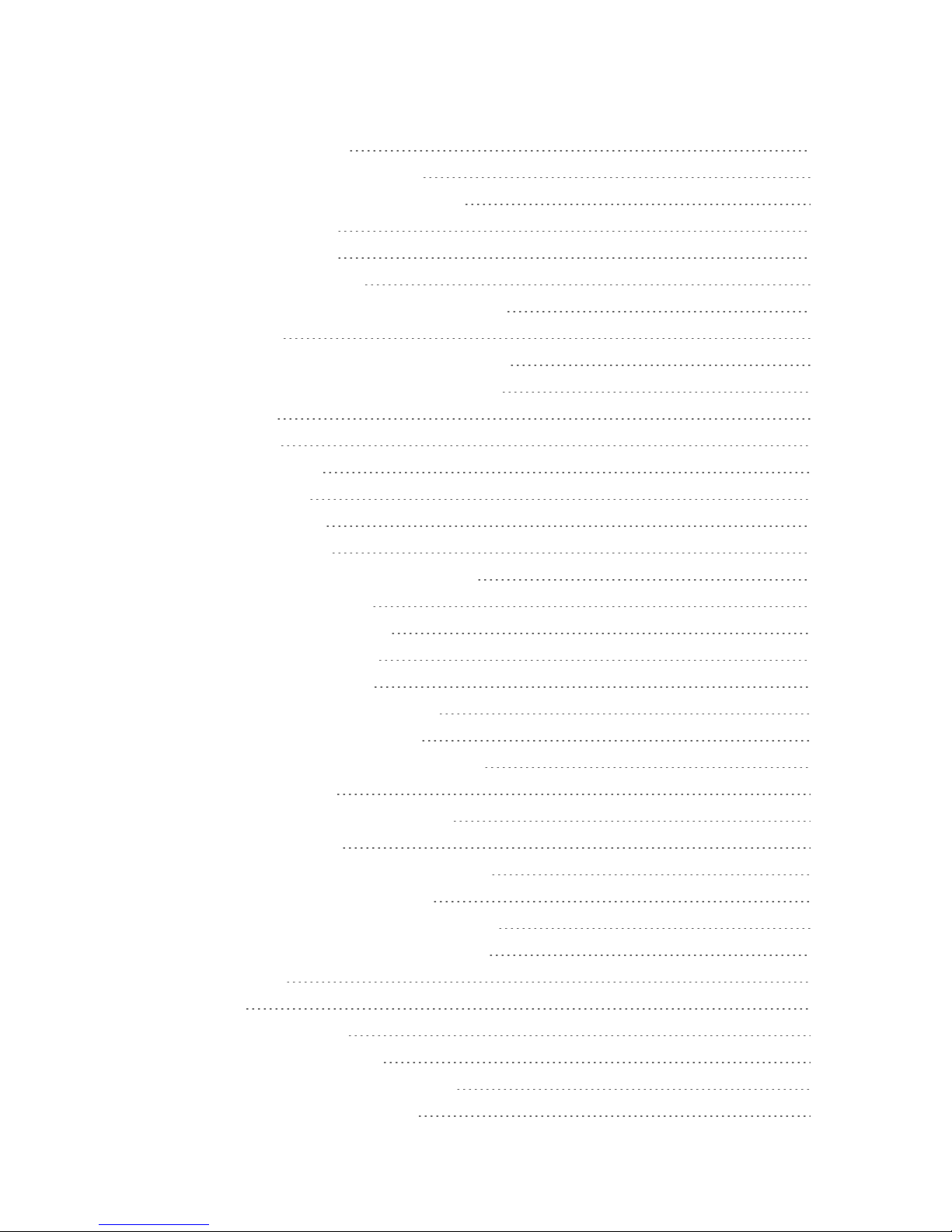HTC HTC One User manual
Other HTC Cell Phone manuals
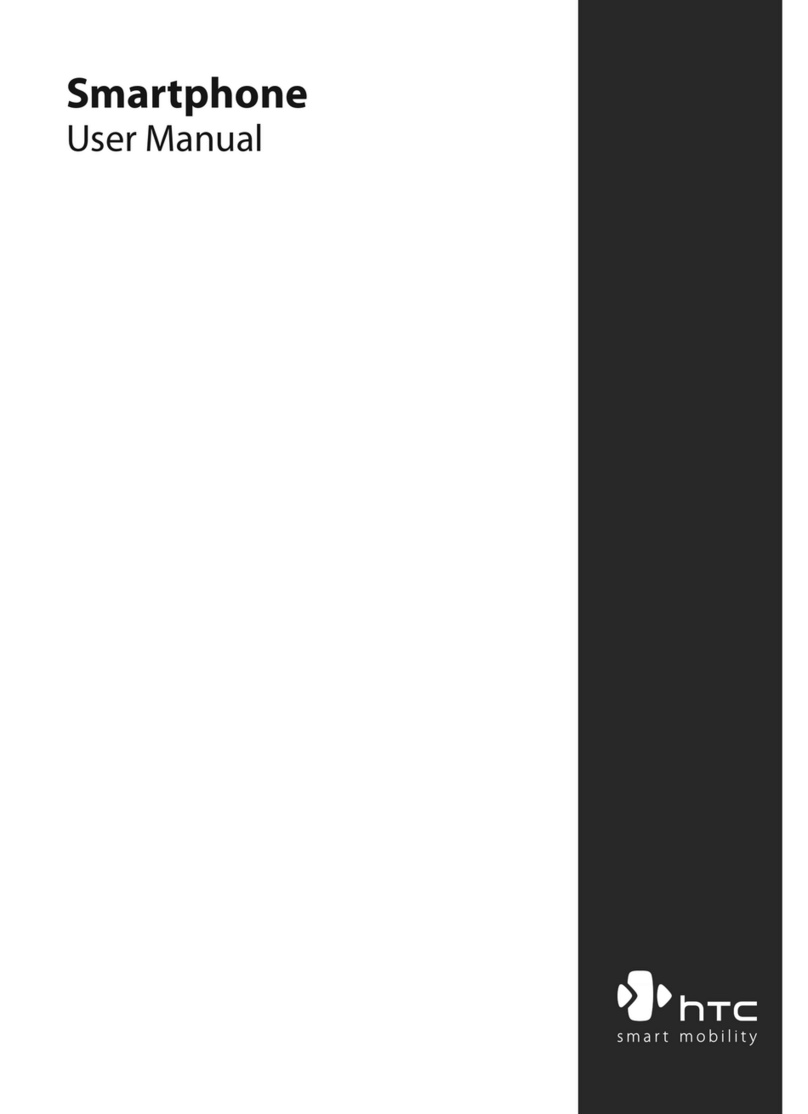
HTC
HTC Windows Mobile SmartPhone User manual

HTC
HTC Mogul User manual

HTC
HTC Desire C User manual
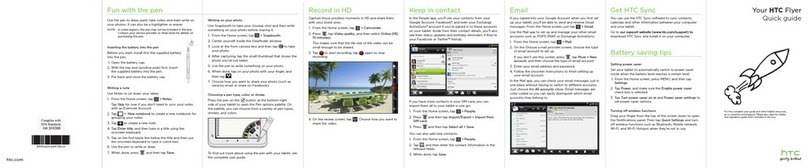
HTC
HTC HTC Flyer User manual

HTC
HTC Desire 12 User manual

HTC
HTC HTC One User manual

HTC
HTC Pocket PC Phone User manual
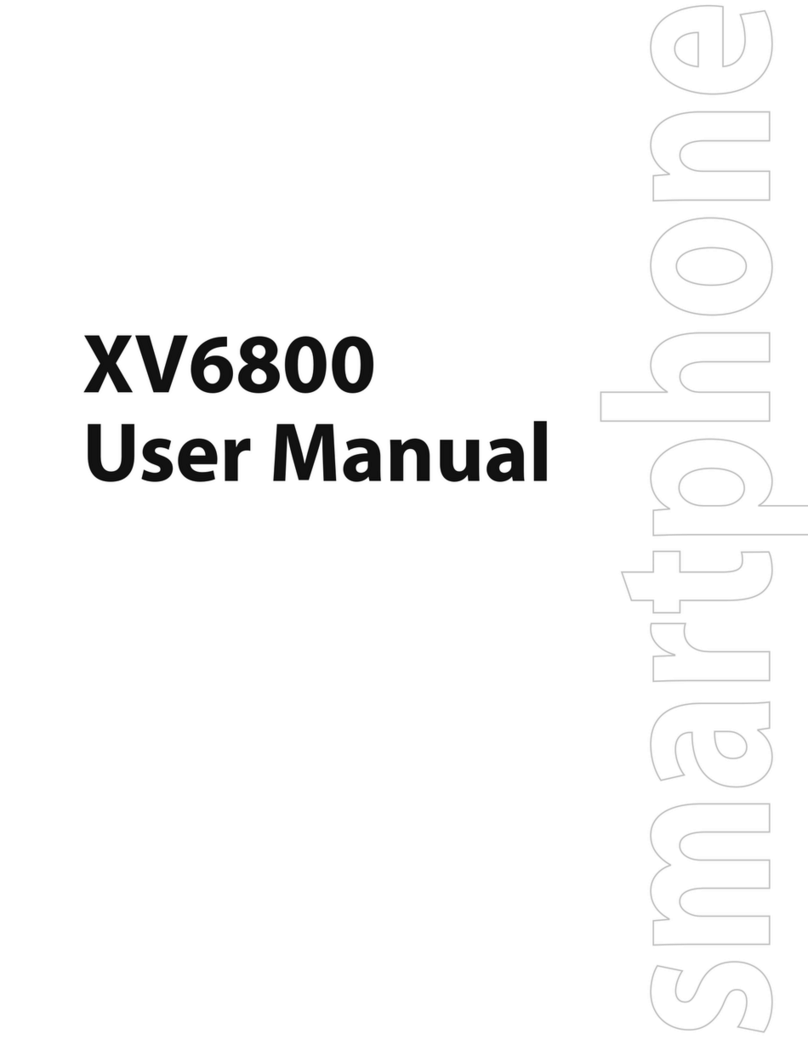
HTC
HTC Verizon Wireless XV6800 User manual
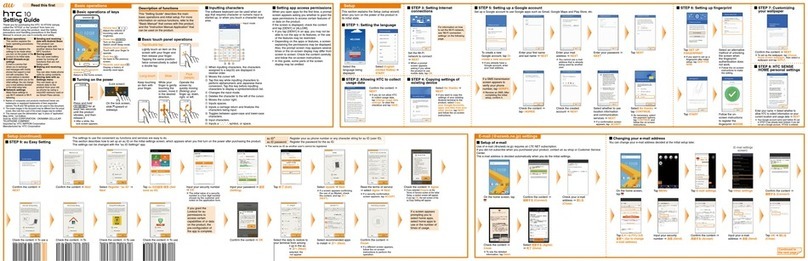
HTC
HTC 10 Service manual

HTC
HTC S620 - Smartphone - GSM User manual
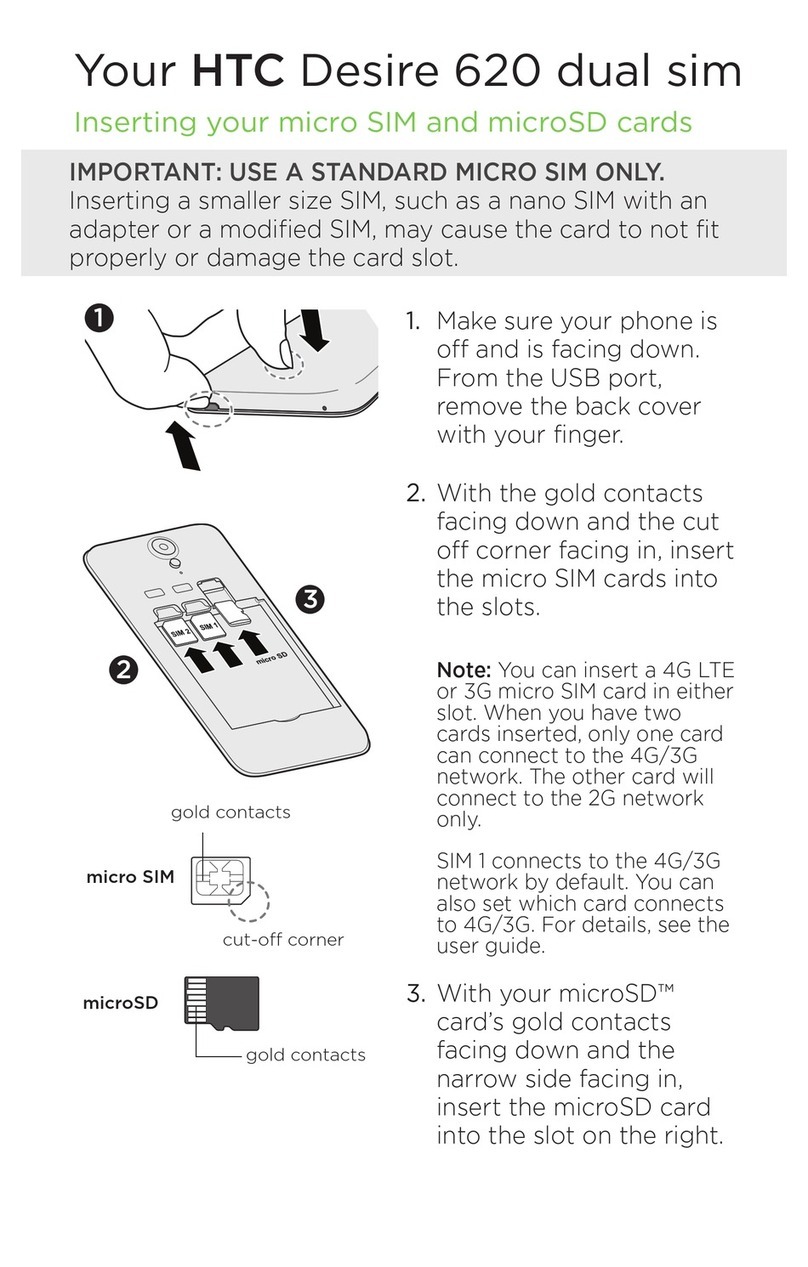
HTC
HTC Desire 620 dual sim User manual

HTC
HTC Touch Dual NEON400 User manual
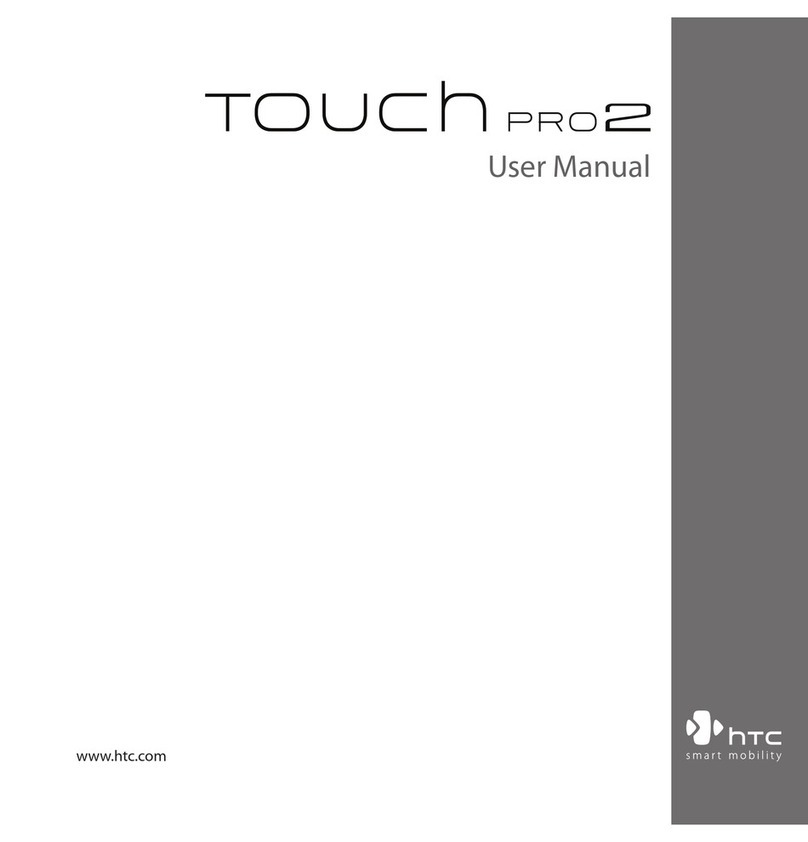
HTC
HTC Touch Pro2 RHOD210 User manual

HTC
HTC 10 User manual
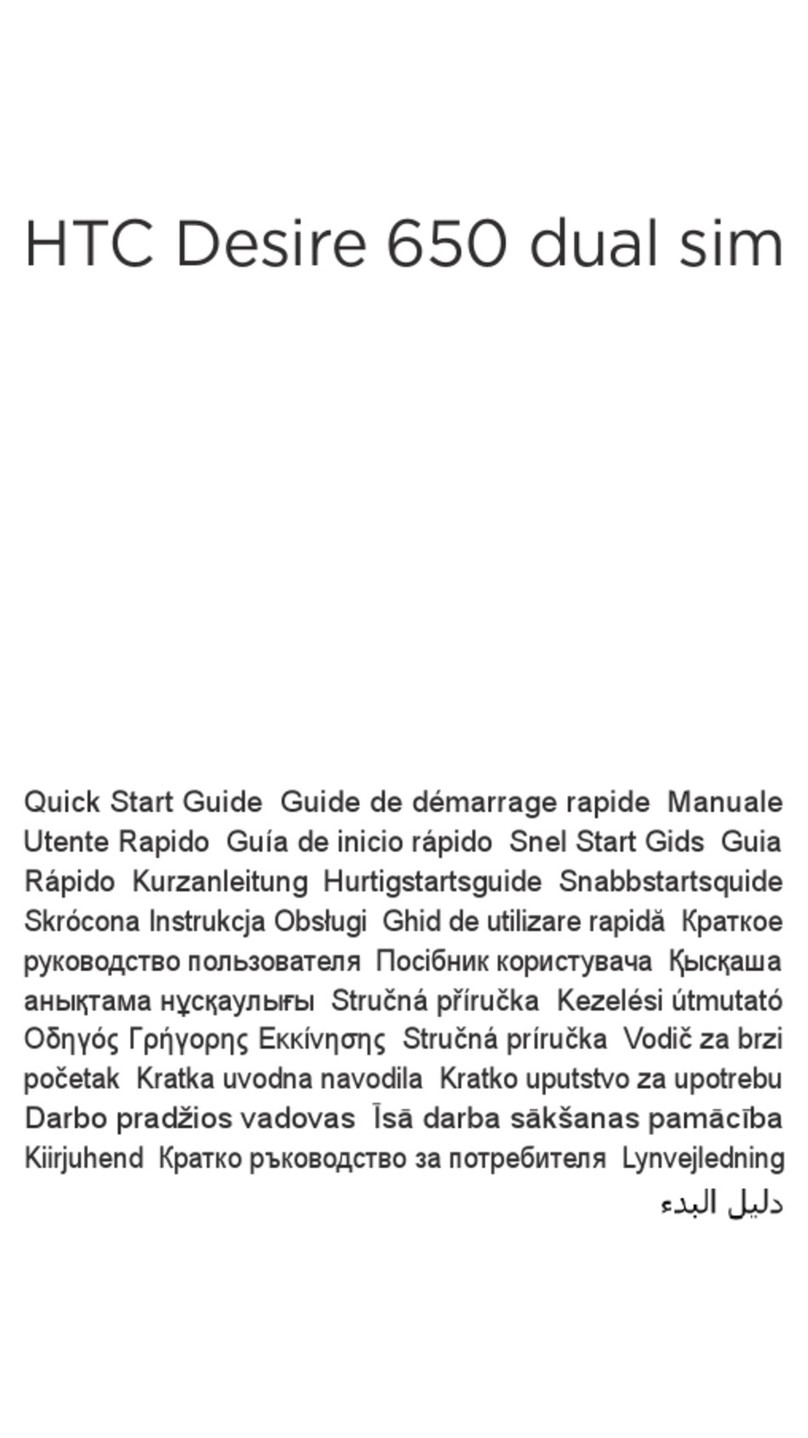
HTC
HTC Desire 650 dual sim User manual

HTC
HTC One (E8) User manual

HTC
HTC 7 Mozart User manual

HTC
HTC HTC Touch Diamond User manual
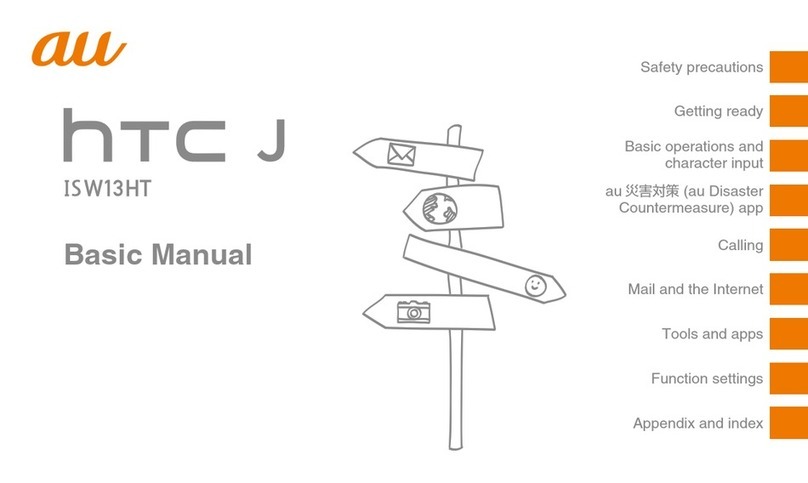
HTC
HTC J ISW13HT Installation guide
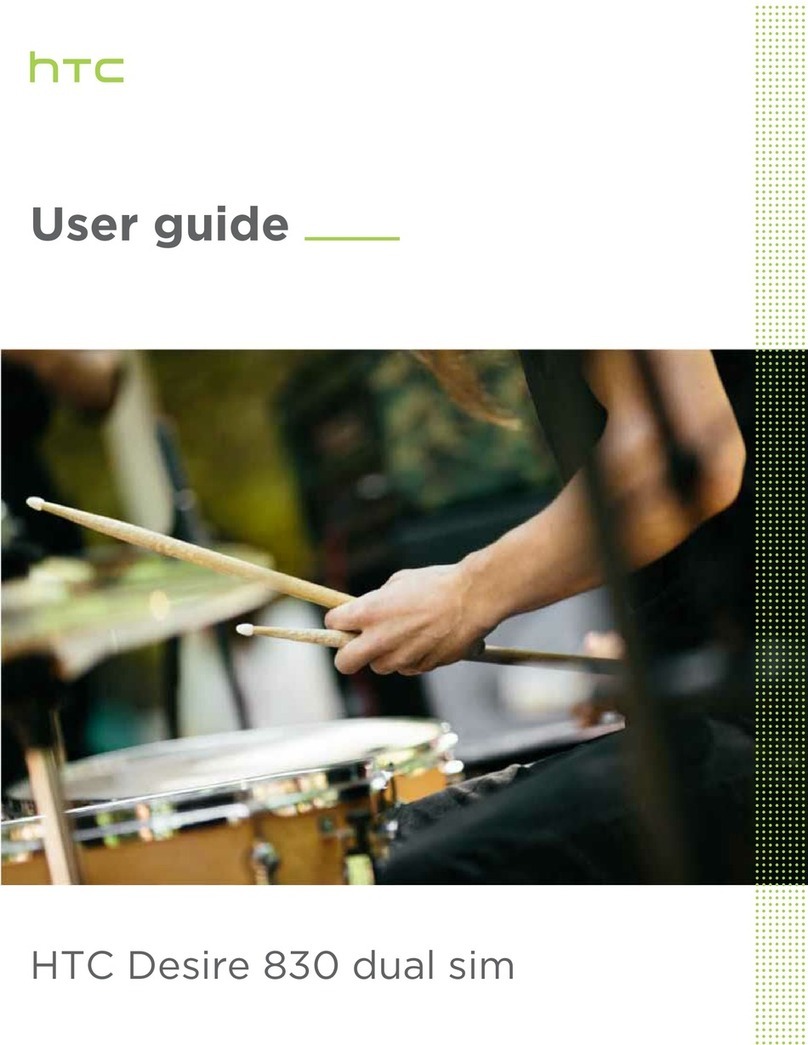
HTC
HTC Desire 830 dual sim User manual