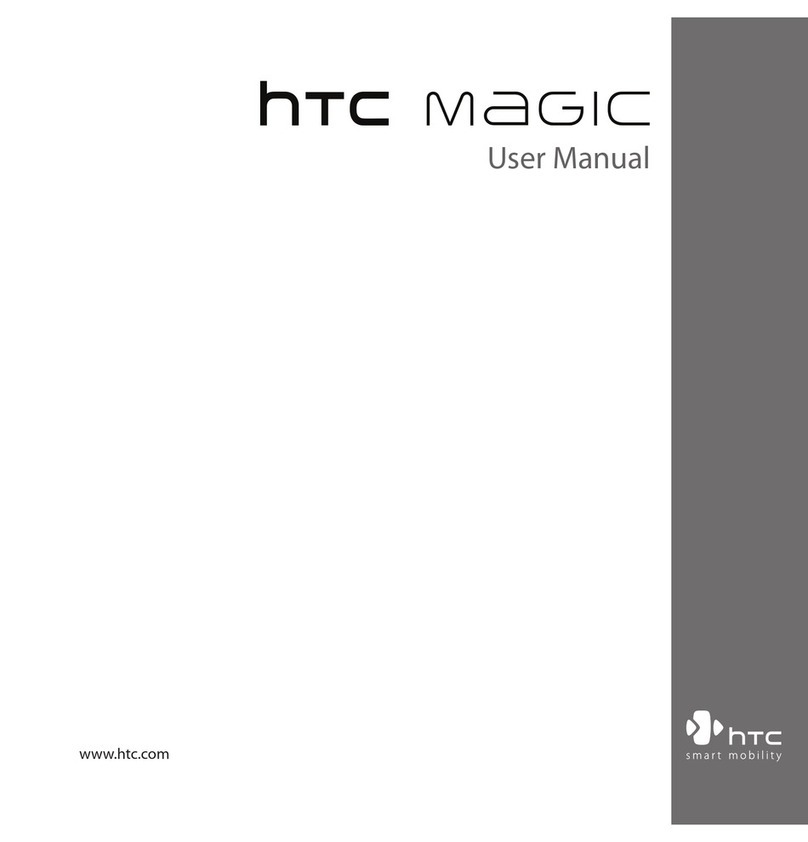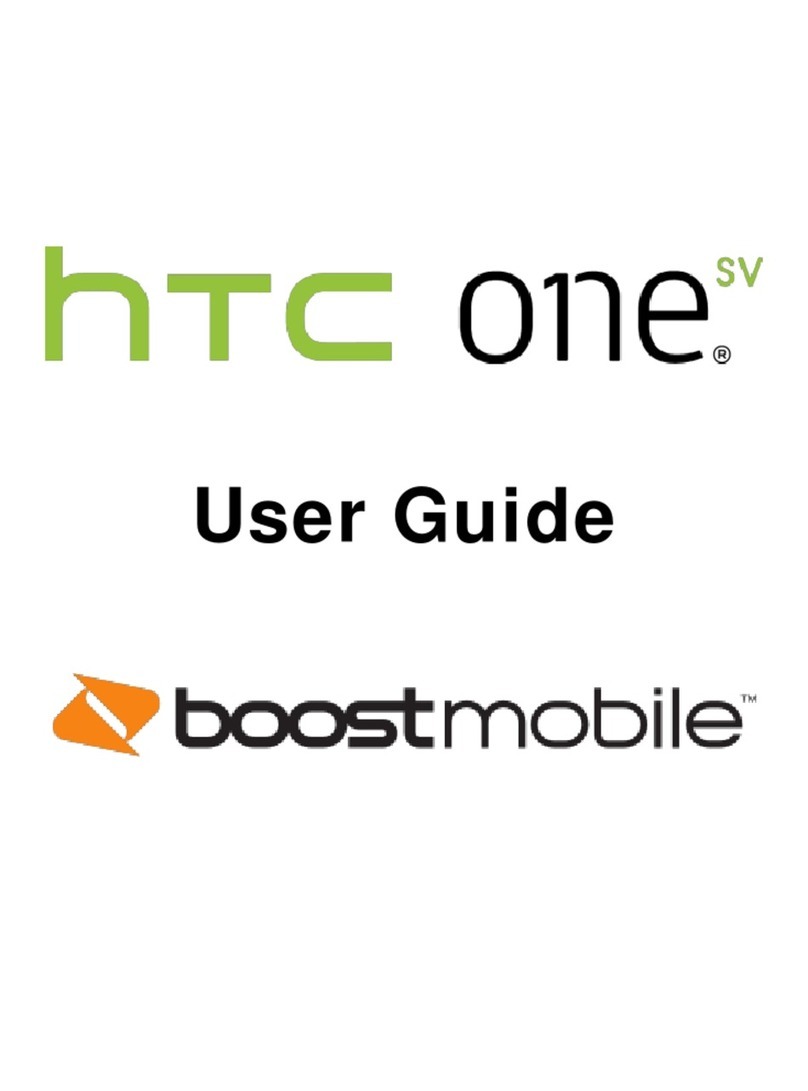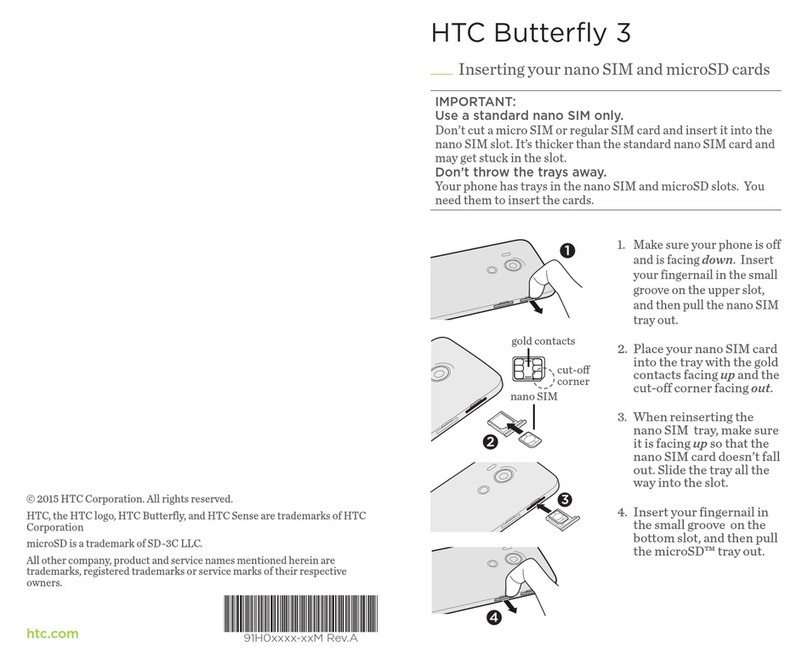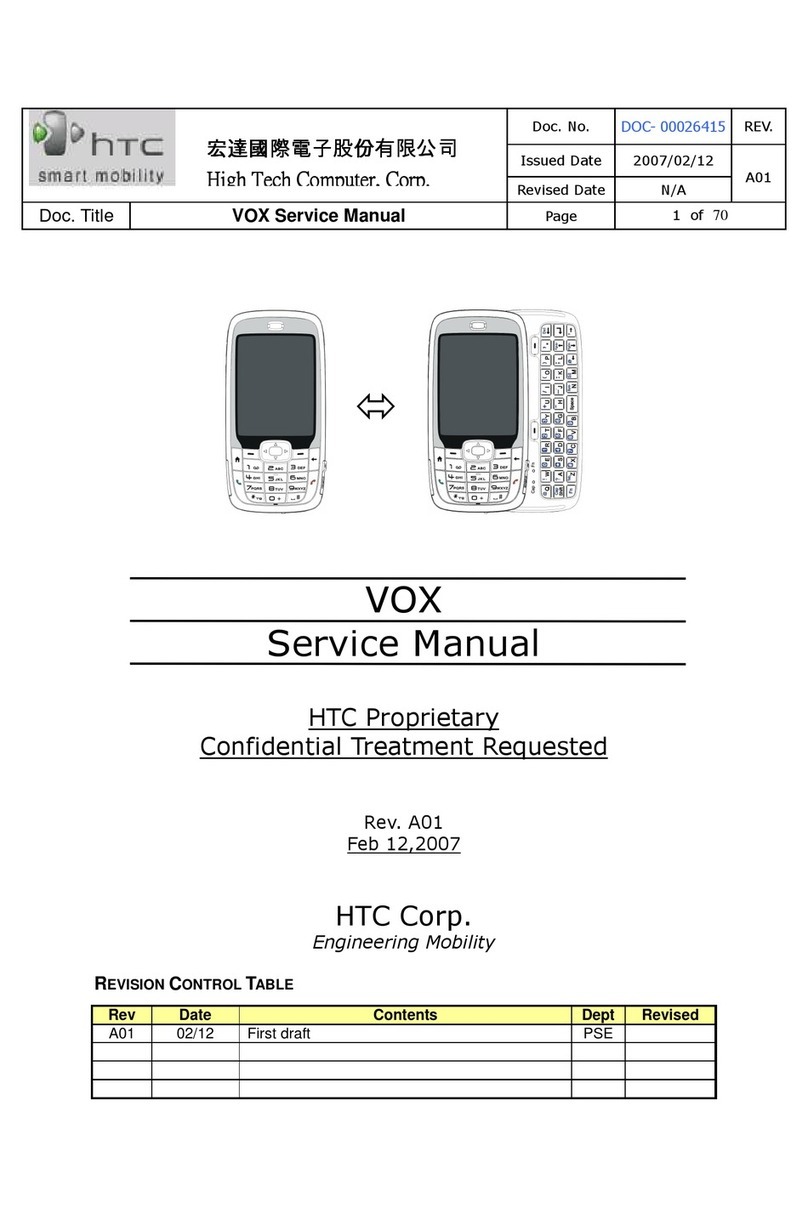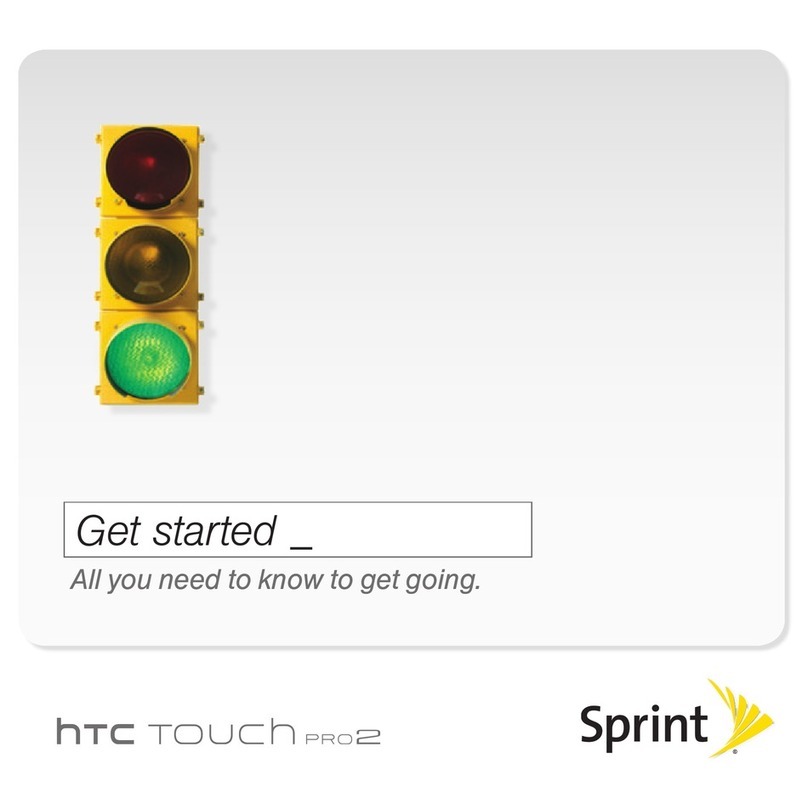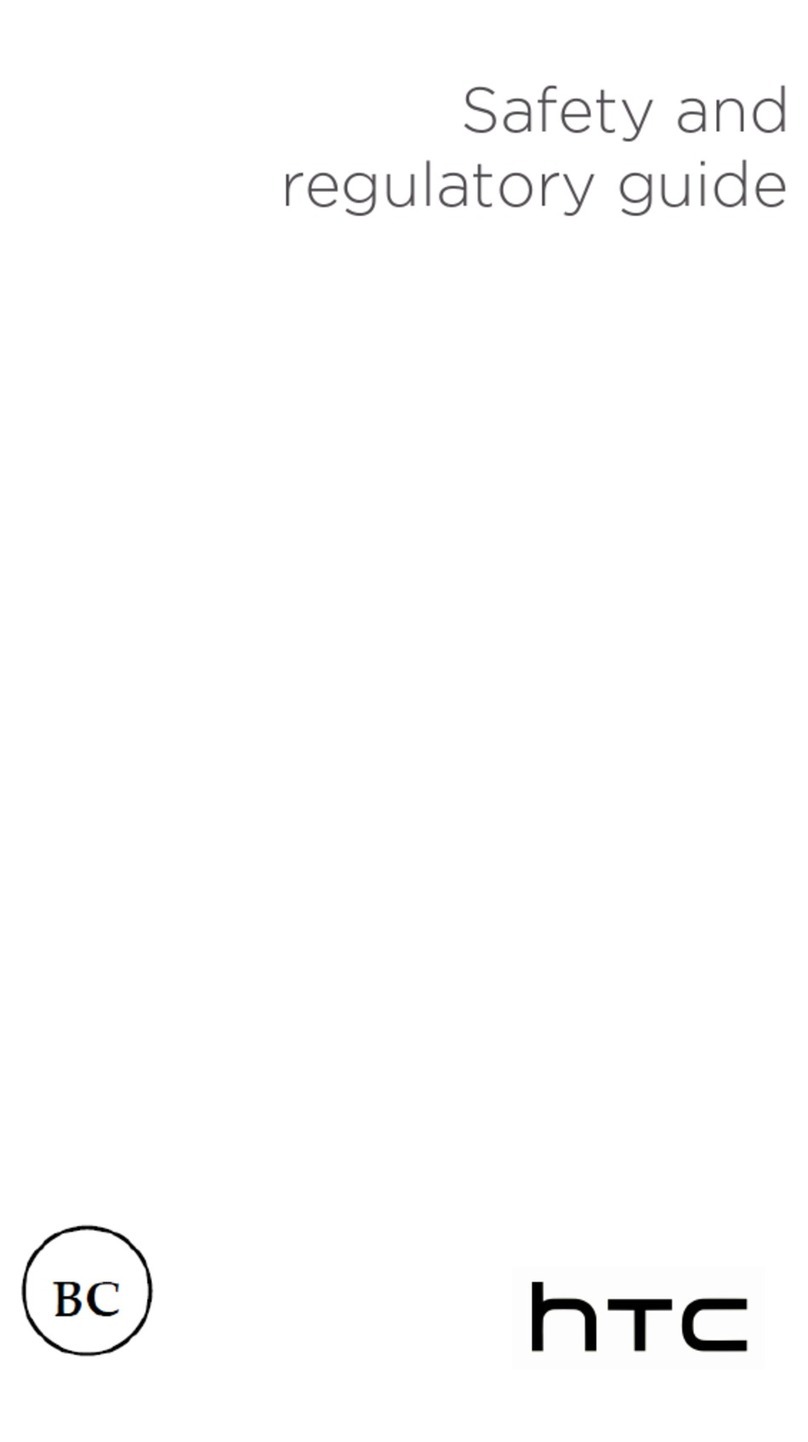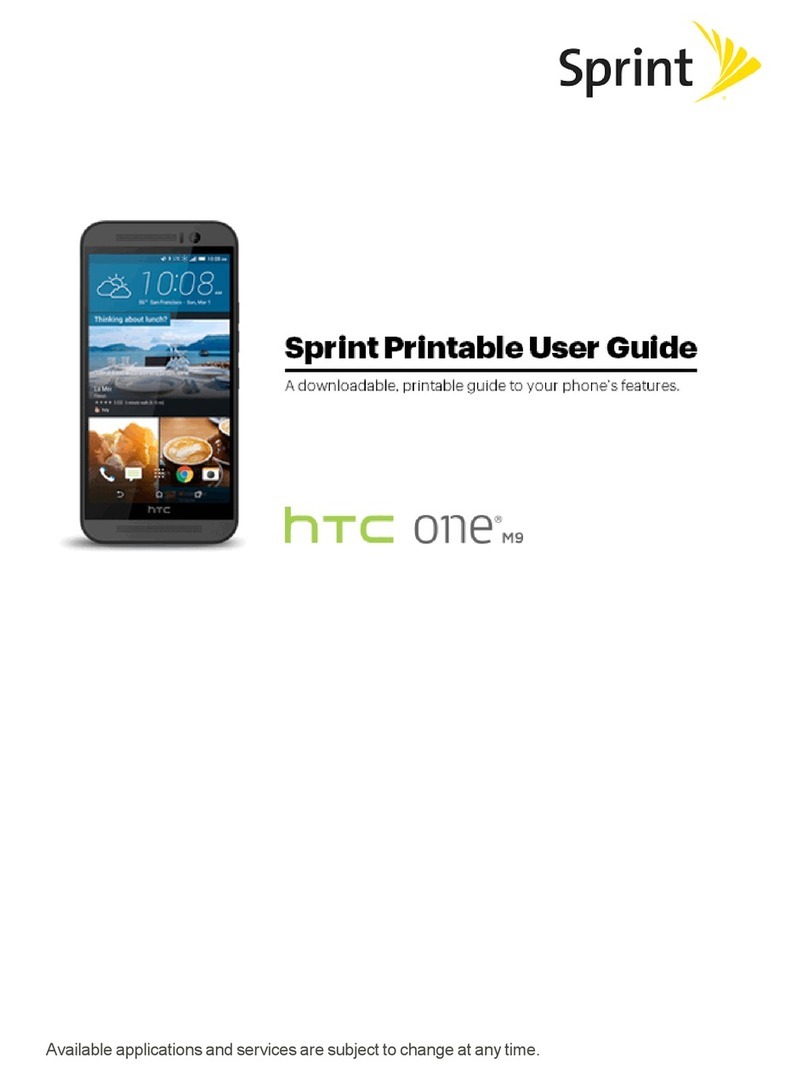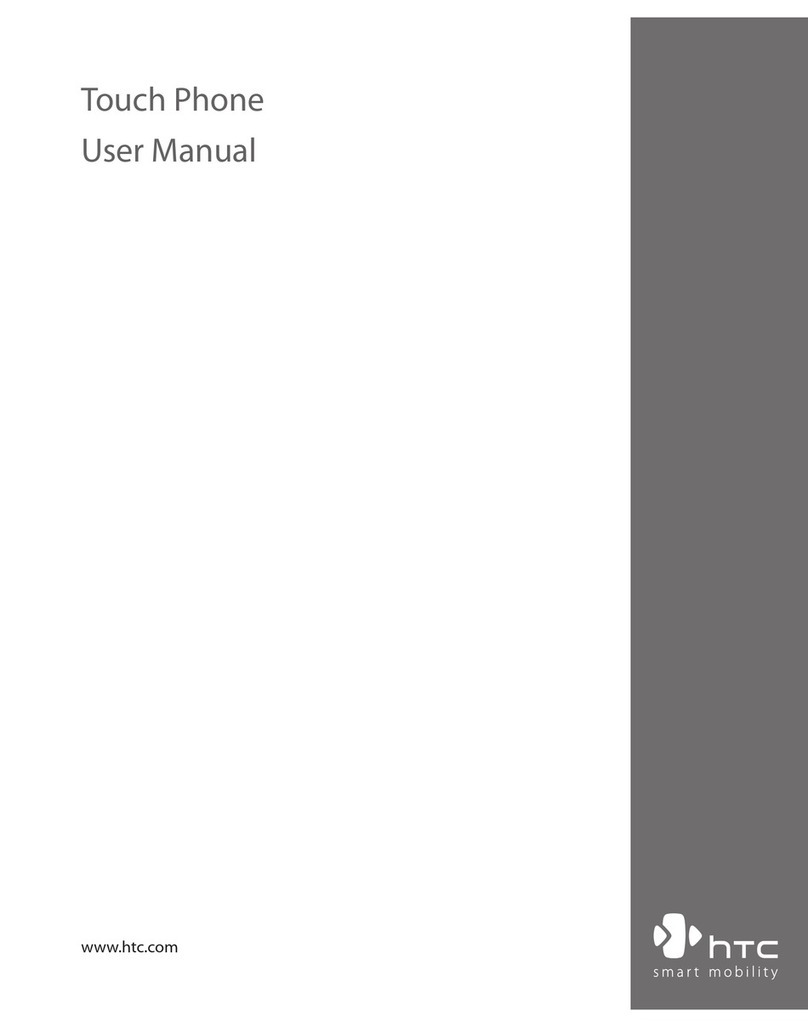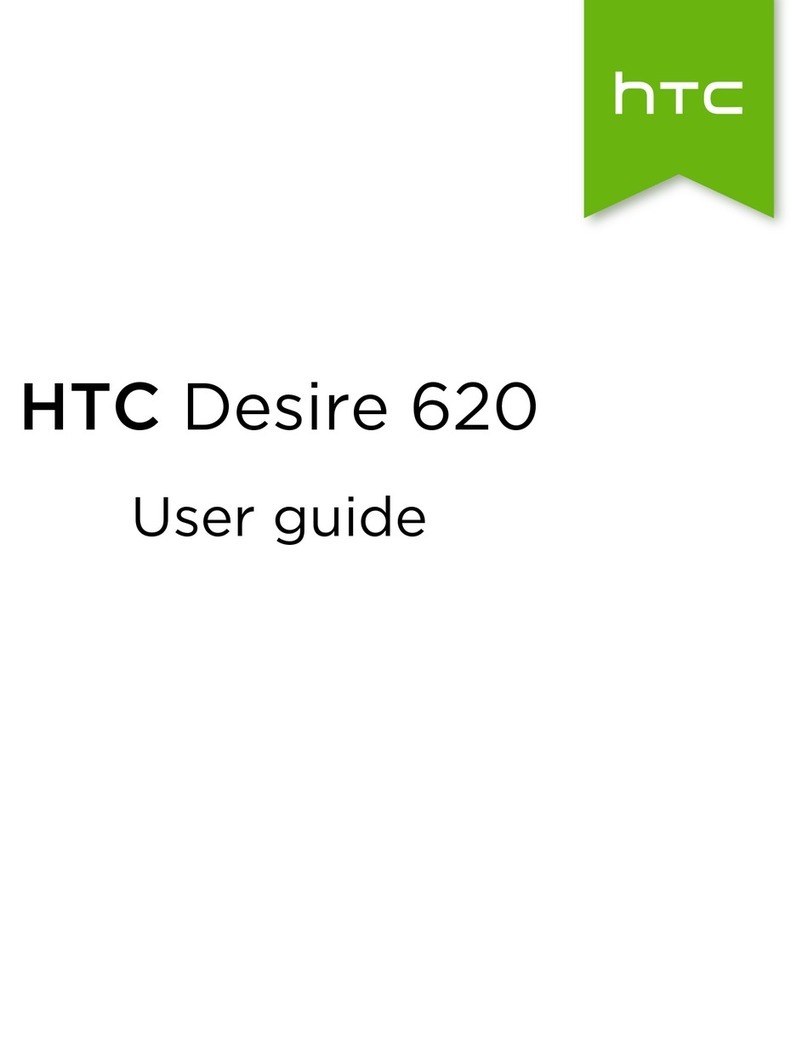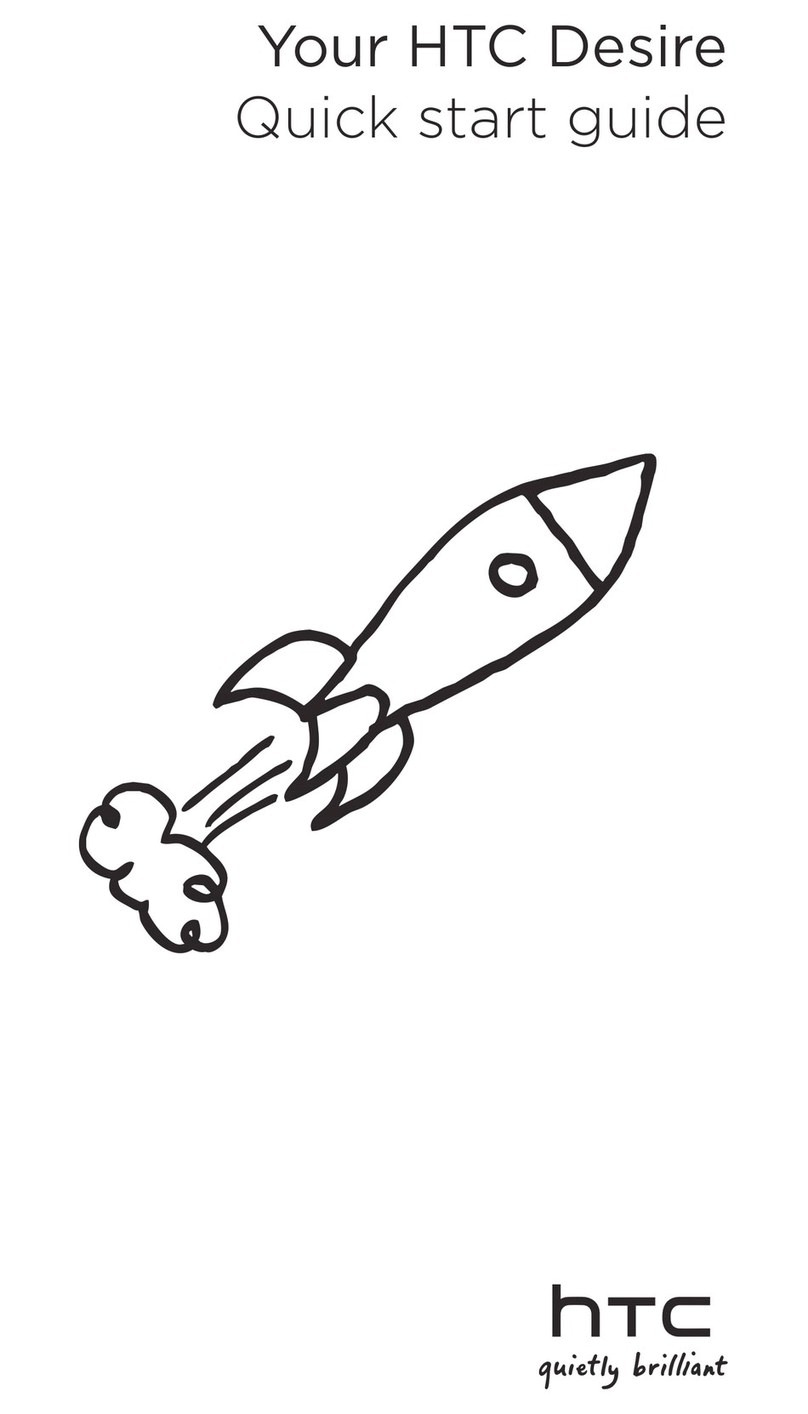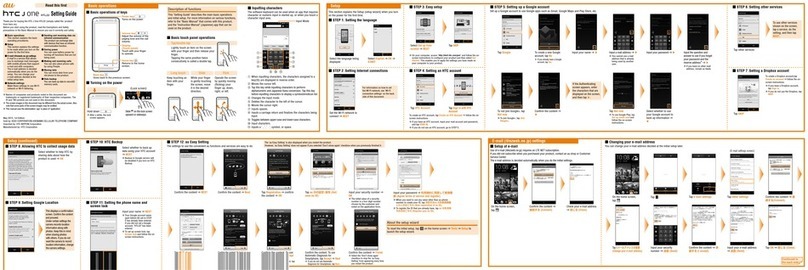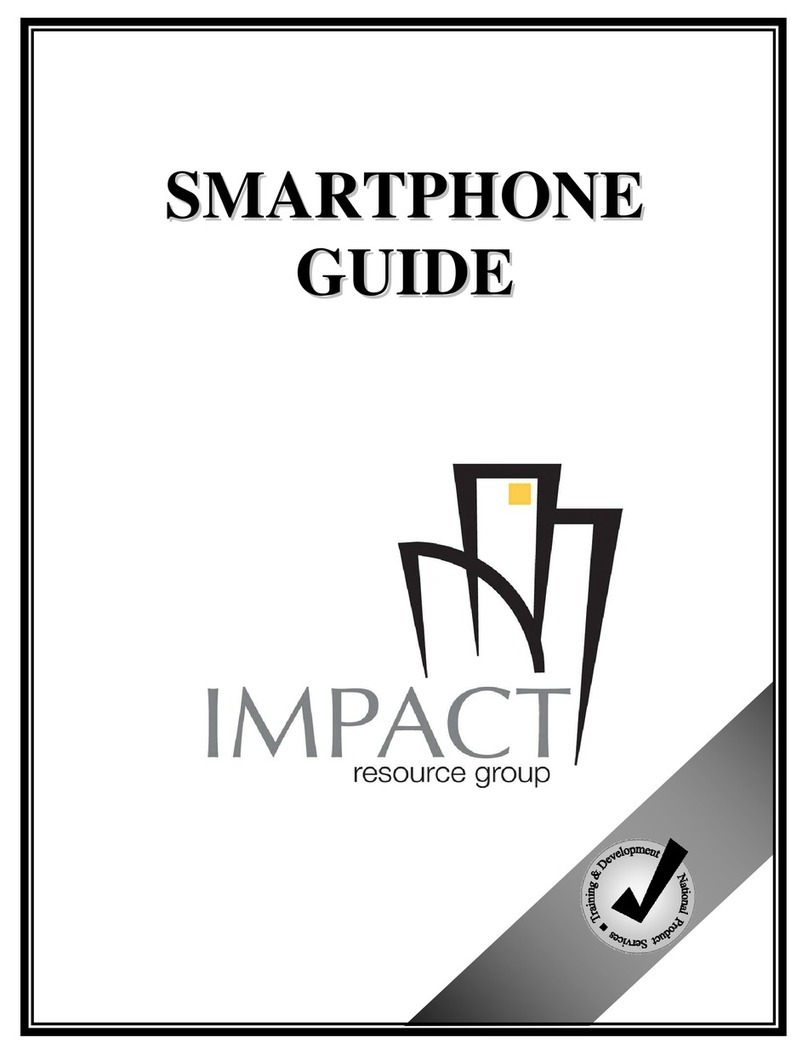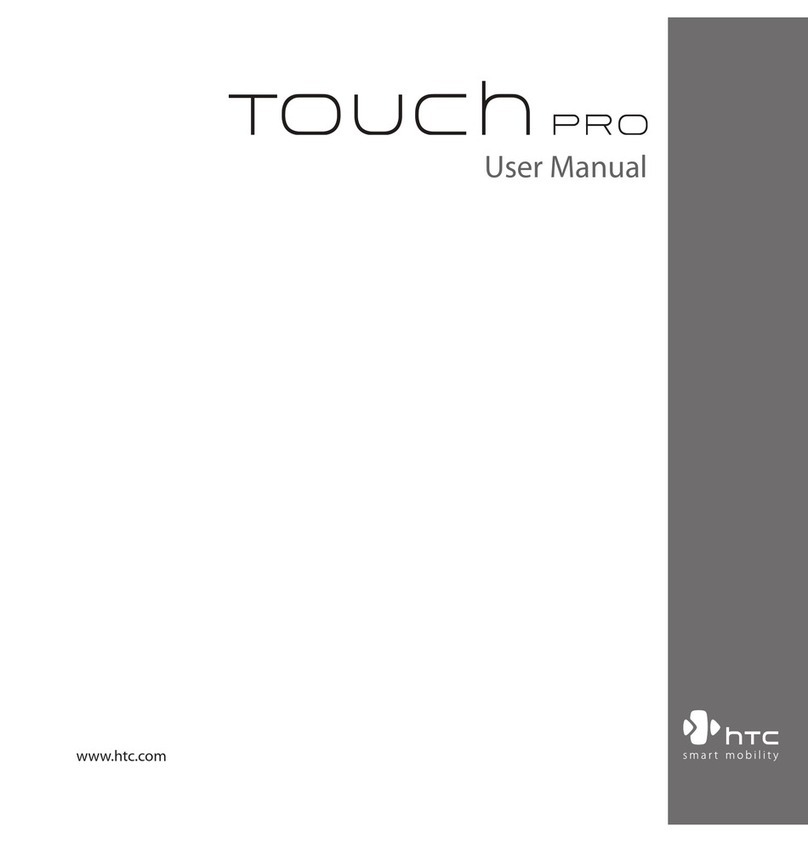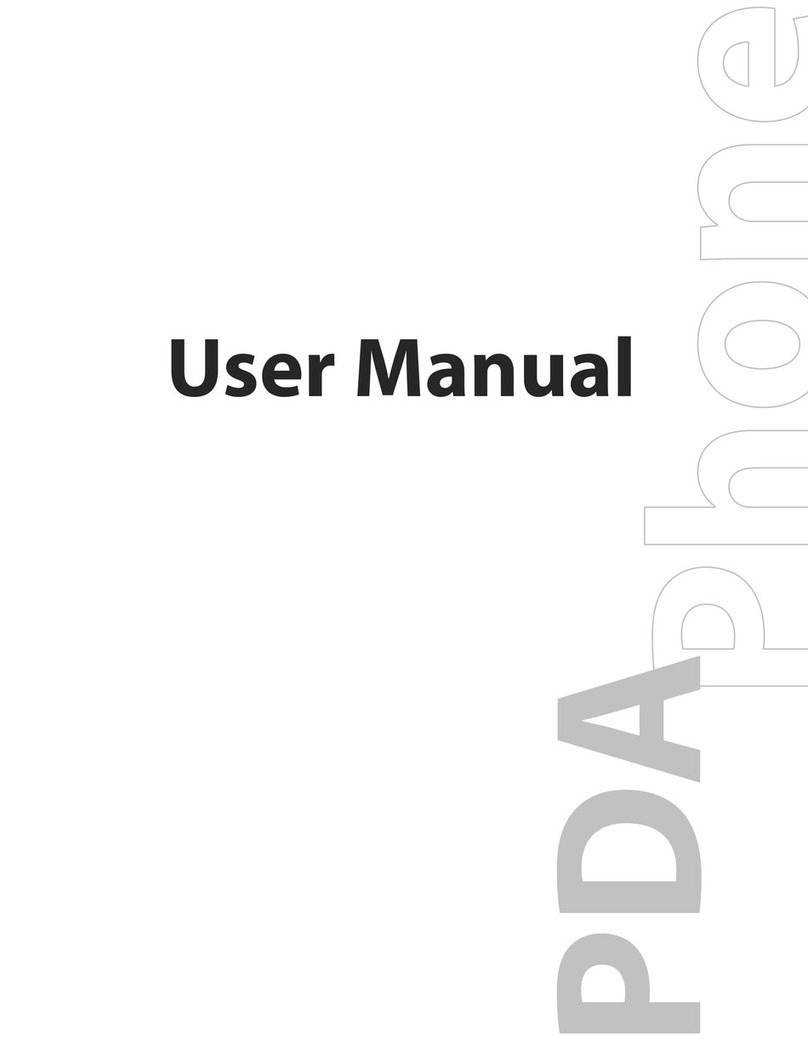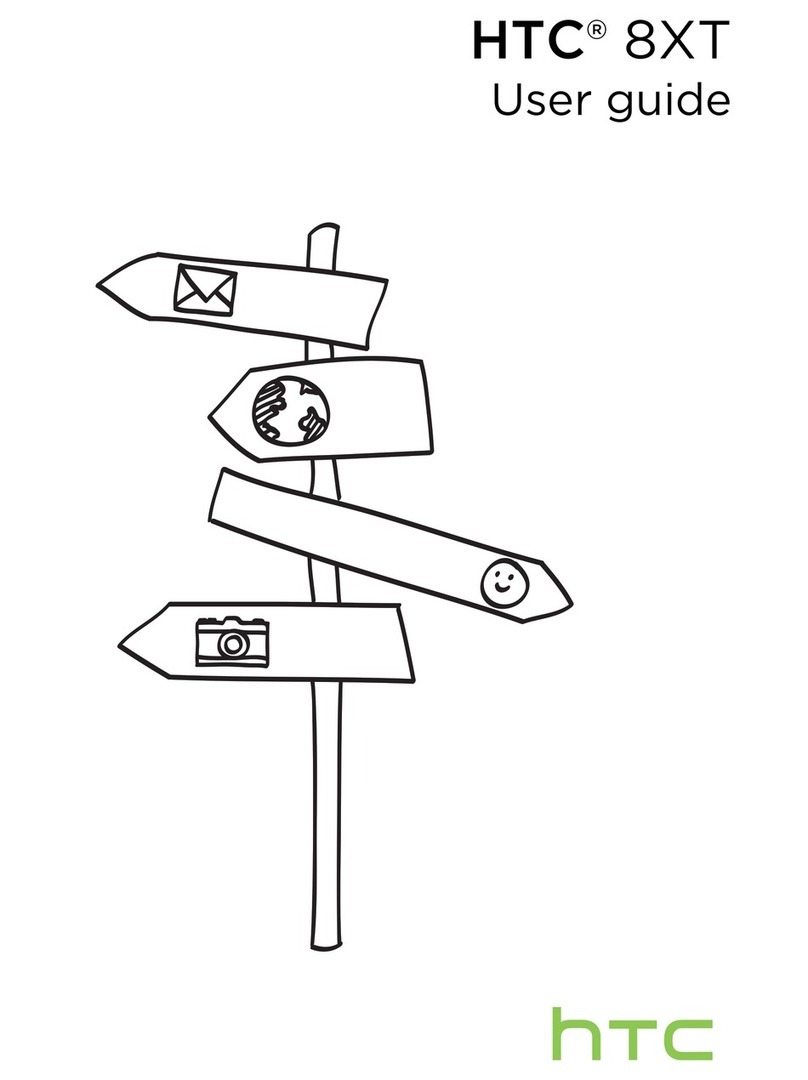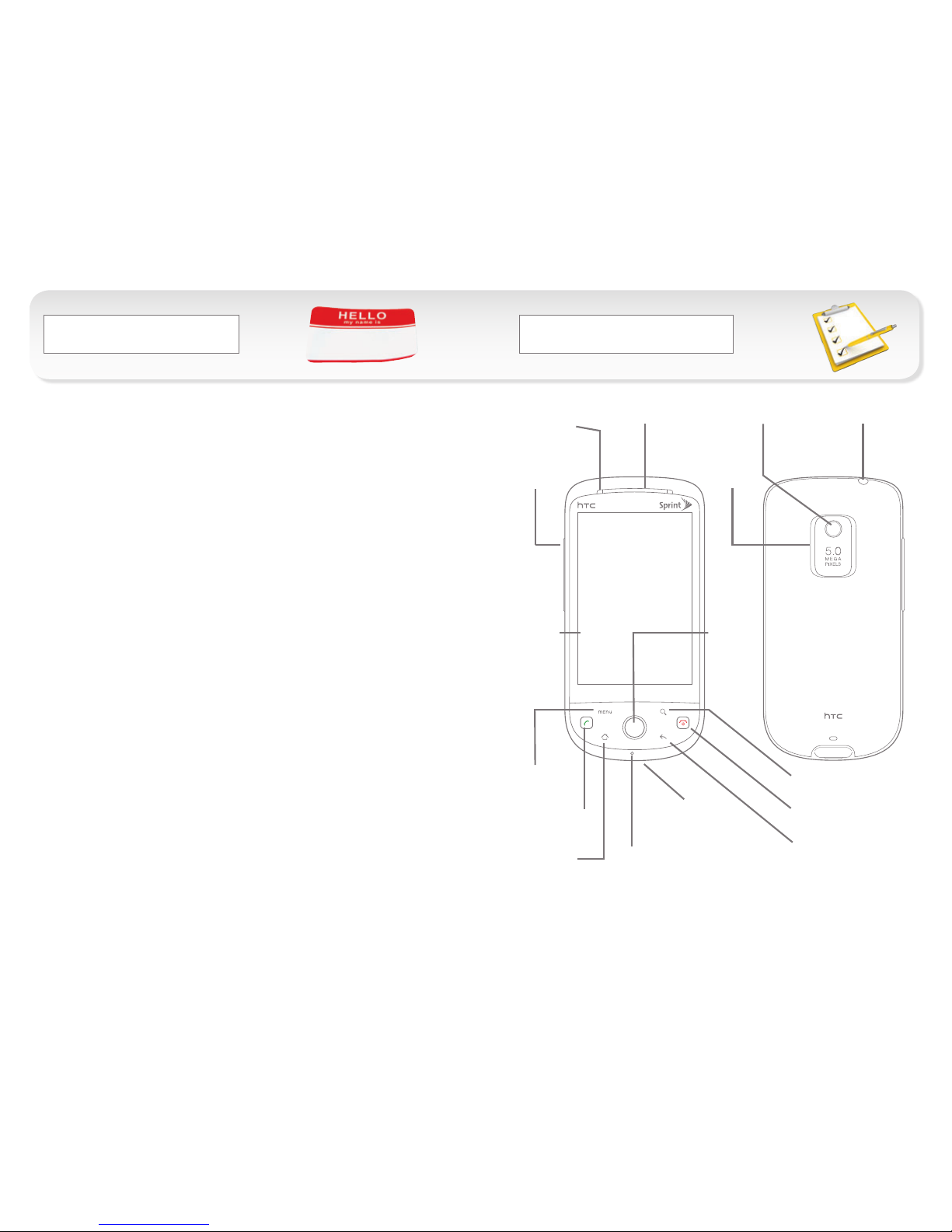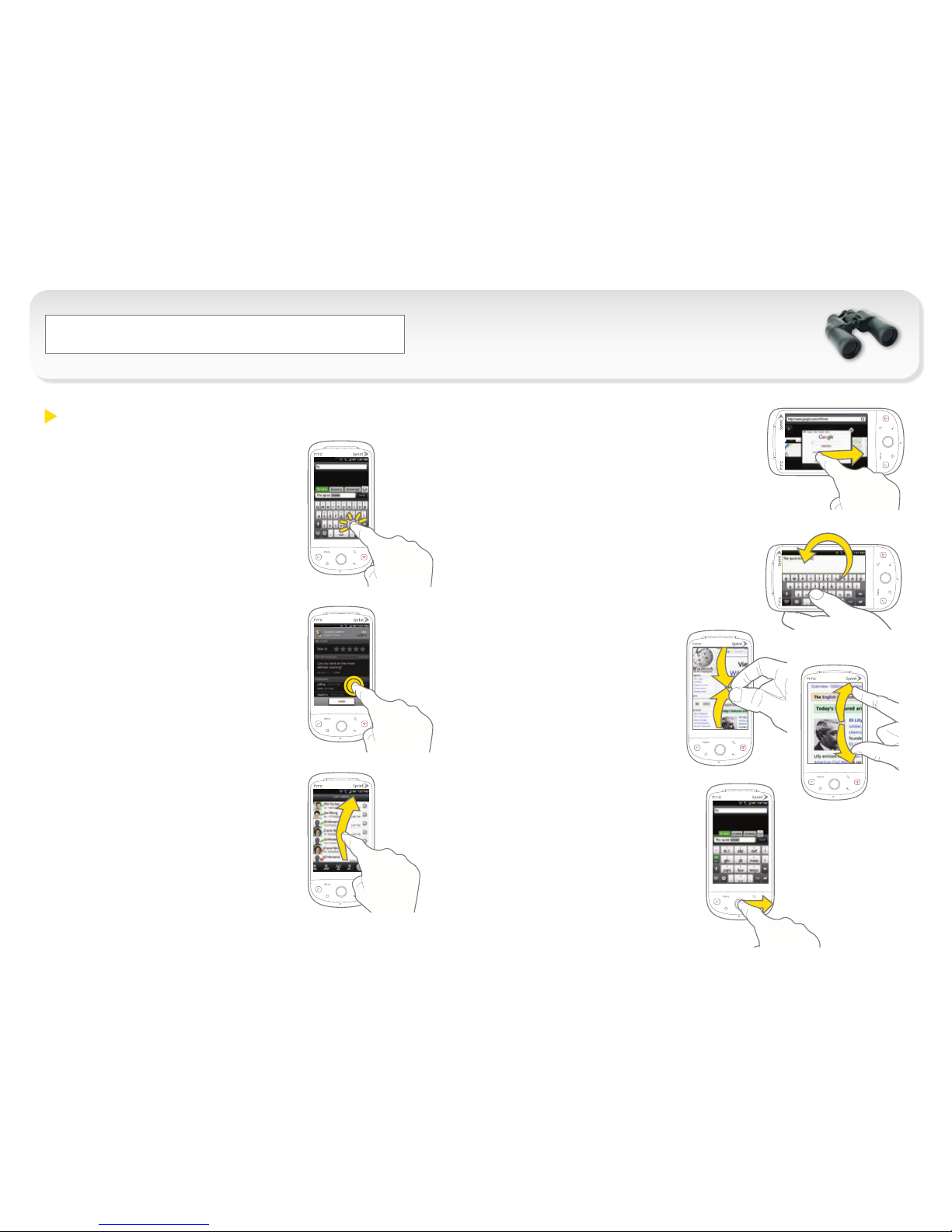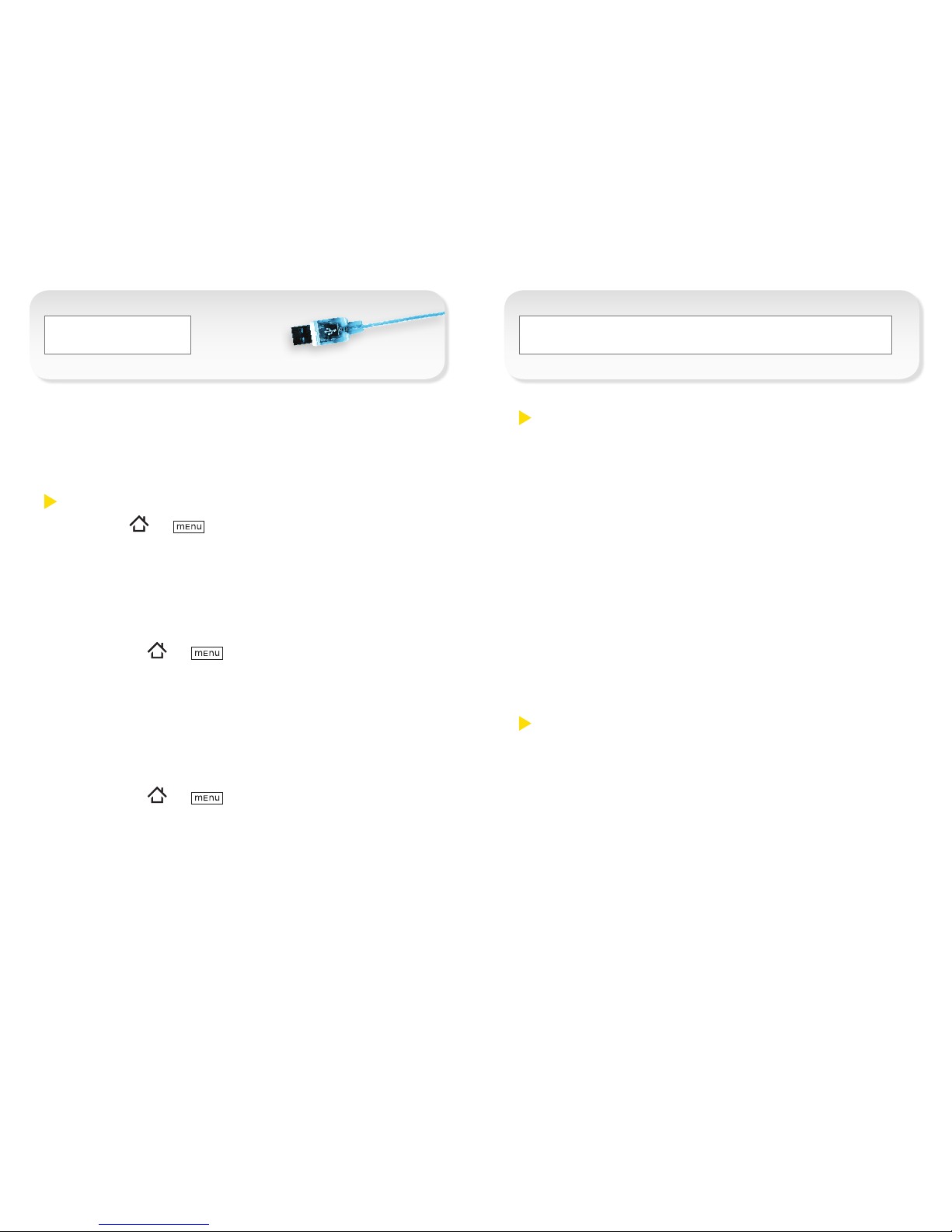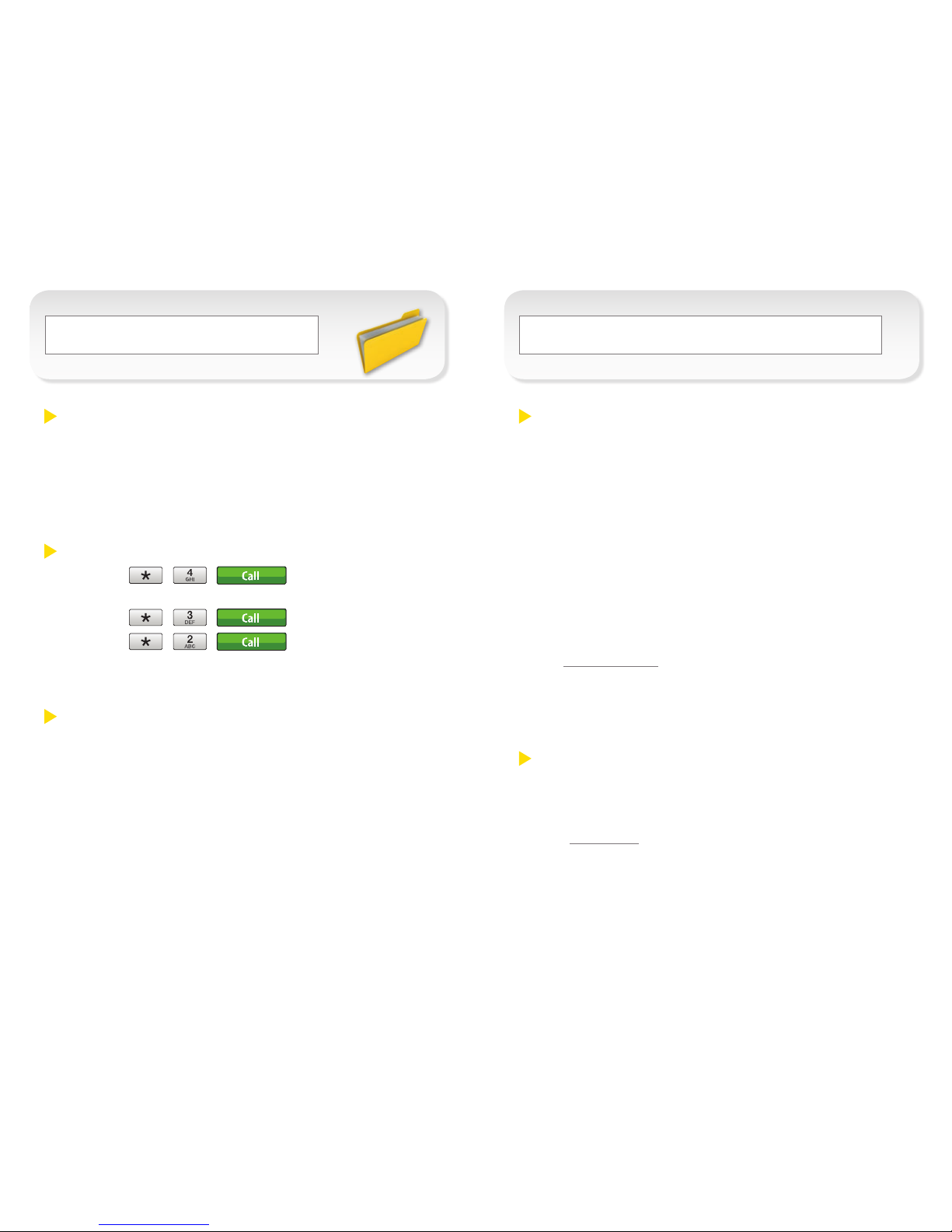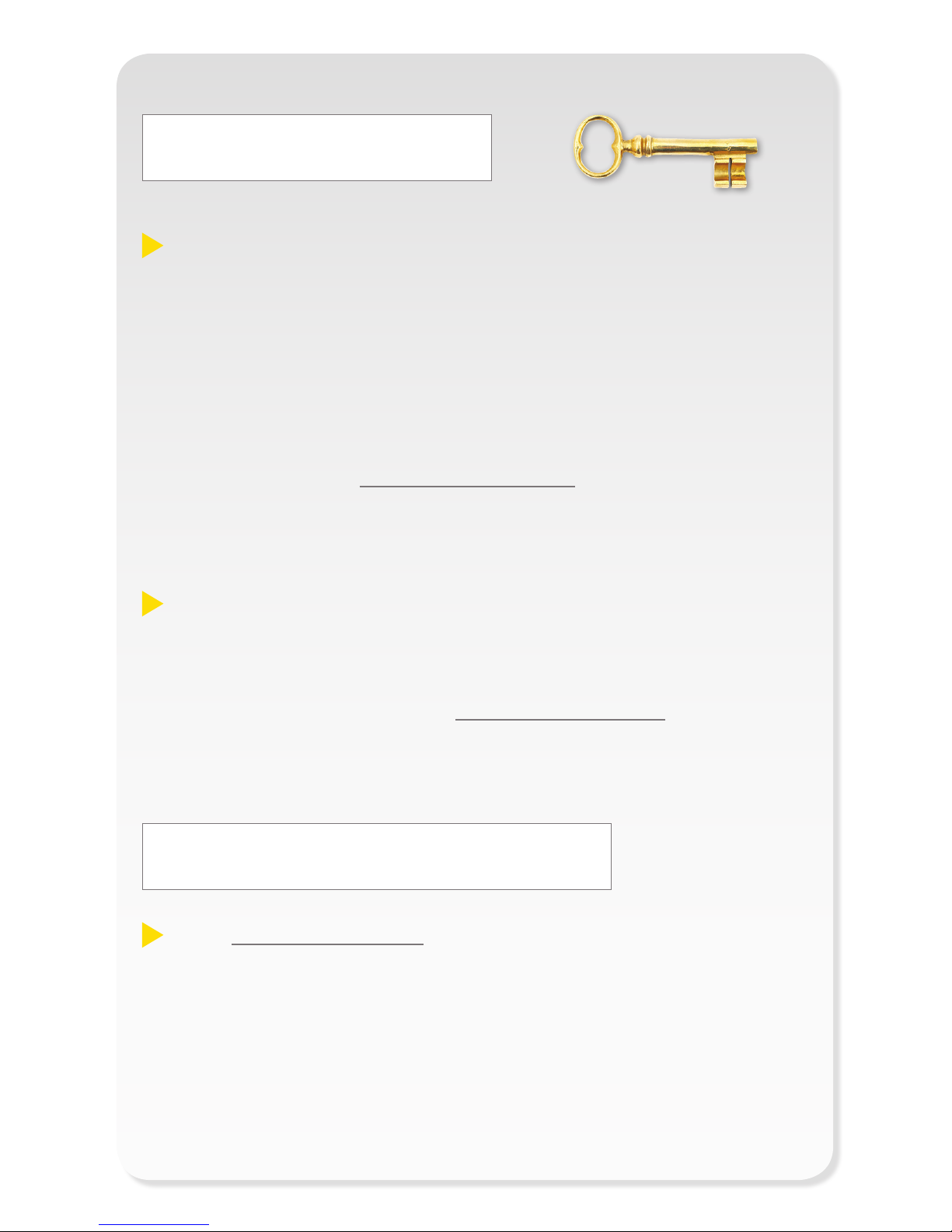HTC Sync™ lets you synchronize Outlook and Windows
Address Book (Outlook Express) contacts and calendar
events on yourcomputer with your device. It also lets you
install third-party Android applications on the device.
Install HTC Sync on Your Computer
1. Press > ,and tap Settings >
Applications > Development.
• ConrmthattheUSB Debugging check box is
selected.Ifnot,taptheboxtoselectit.
2. Confirm that the microSD card is installed on
the device.
• Press > ,andtapSettings >
SD & phone storage.IntheSDcardsection,if
Total spacedisplays“Unavailable,”themicroSD
card is not installed.
3. Connect the device to yourcomputer using the
USB cable provided.
4. Set the device as a USB drive.
• Press > ,andtapNotifications >
USB connected >Mount.
5. Onyourcomputer,copyHTCSync.exe from the
microSD card to your computer’s desktop.
6. Double-click HTCSync.exe on the desktop and then
follow the installation instructions onscreen.
HTC Sync _Syncing with your Computer _
Set Up HTC Sync
1. Run HTC Sync from your computer.
2. Connect the device to yourcomputer using the USB
cable provided.
3. Thersttimeyousynchronizethedevice,the
Synchronization Settings Wizard will launch and help
you set up HTC Sync.
• IftheSynchronizationSettingsWizarddoesn’t
start,clickSynchronize Now.
4. Follow the prompts to select the computer
applications and categories to sync and when to sync
data between your device and your computer.
5. Confirm the settings you have chosen and
click Finish.
Synchronize Items Manually
Regardlessofthesettingsyouchoseinstep4above,you
can always manually sync your device with yourcomputer.
1. Start HTC Sync on your computer.
2. Connect the device to yourcomputer using the
USB cable provided.
3. Click Synchronize Now.