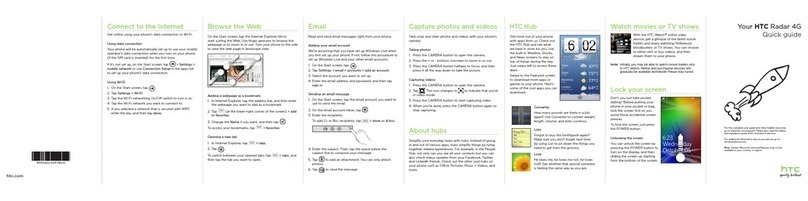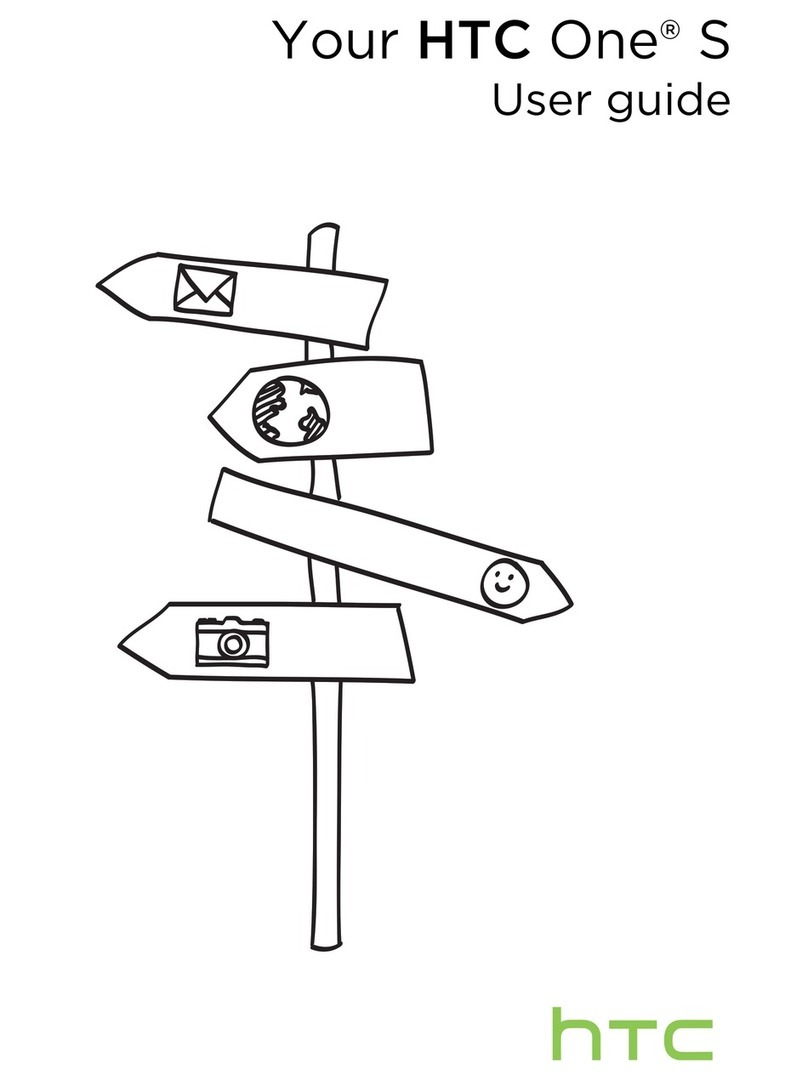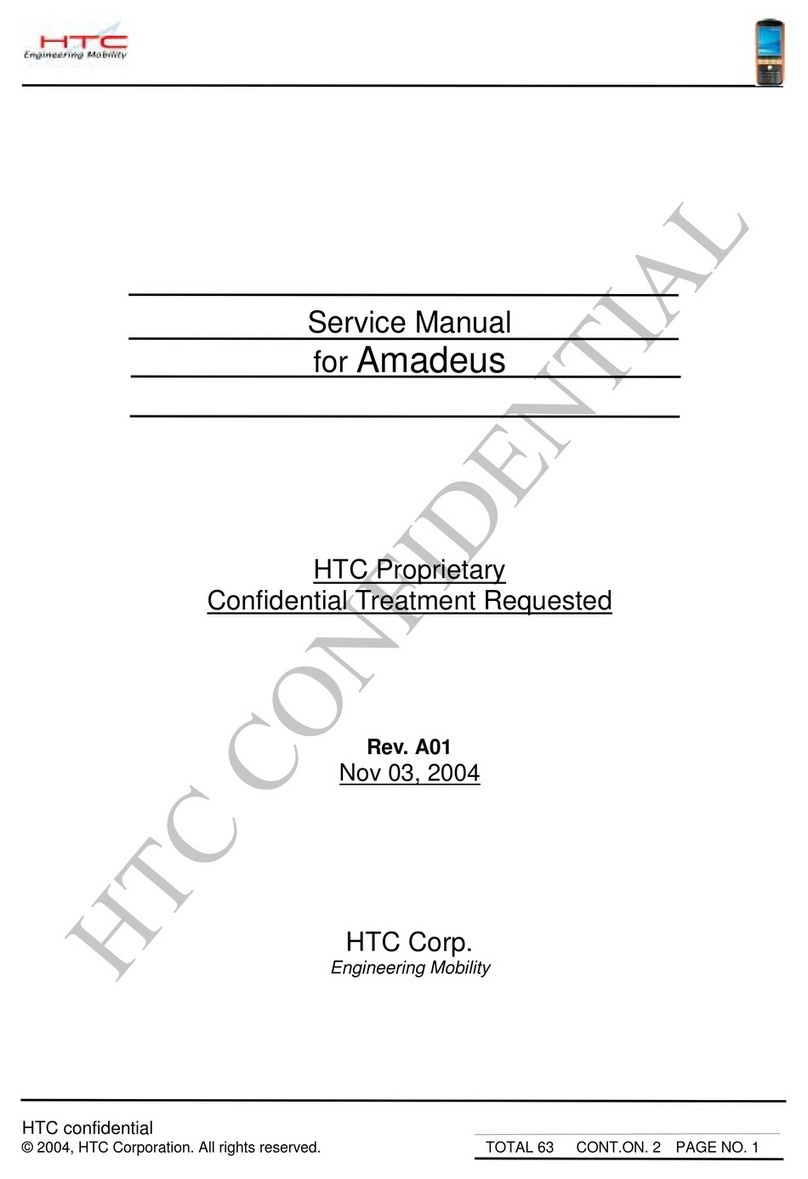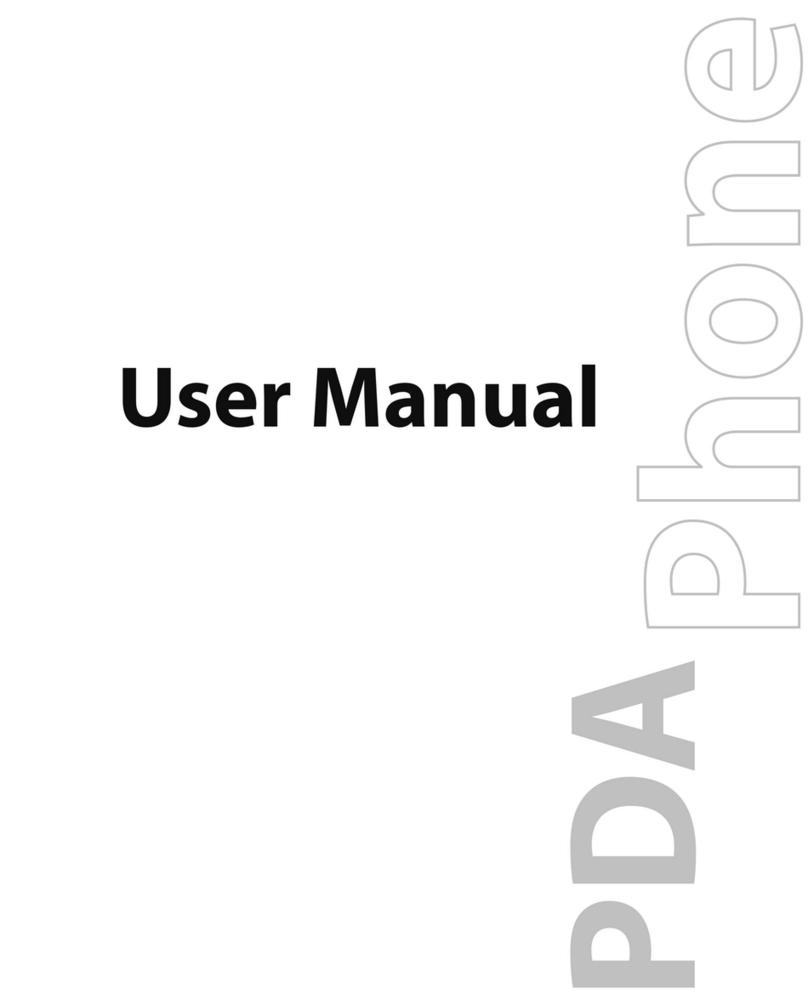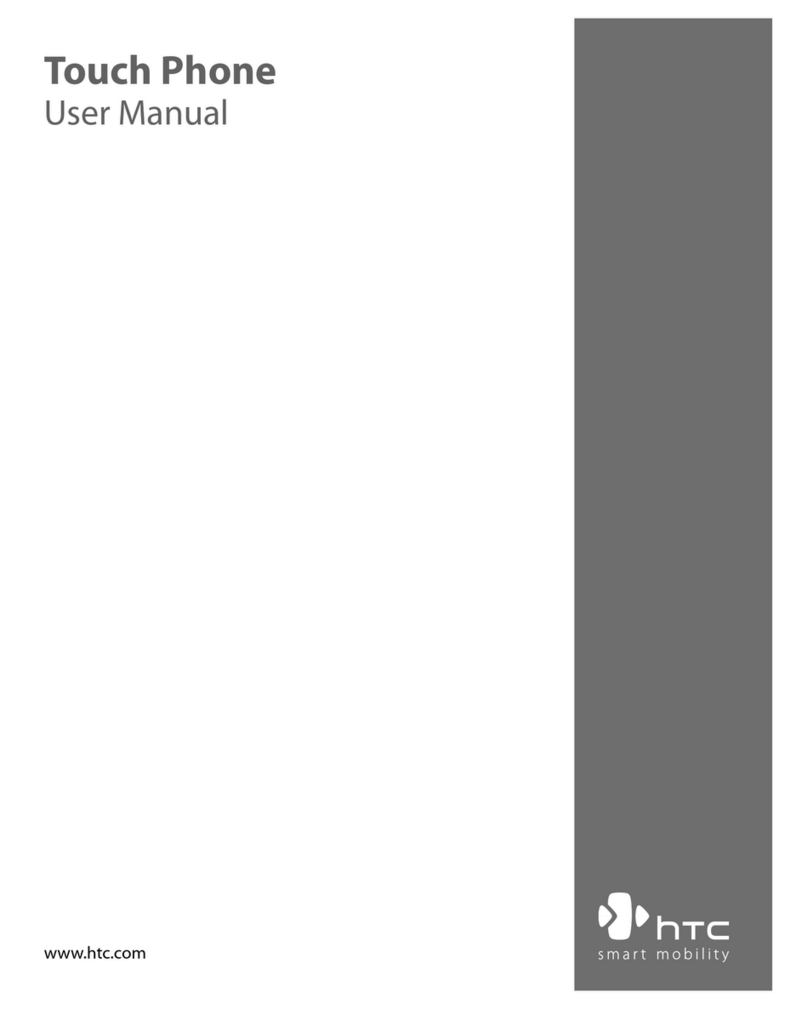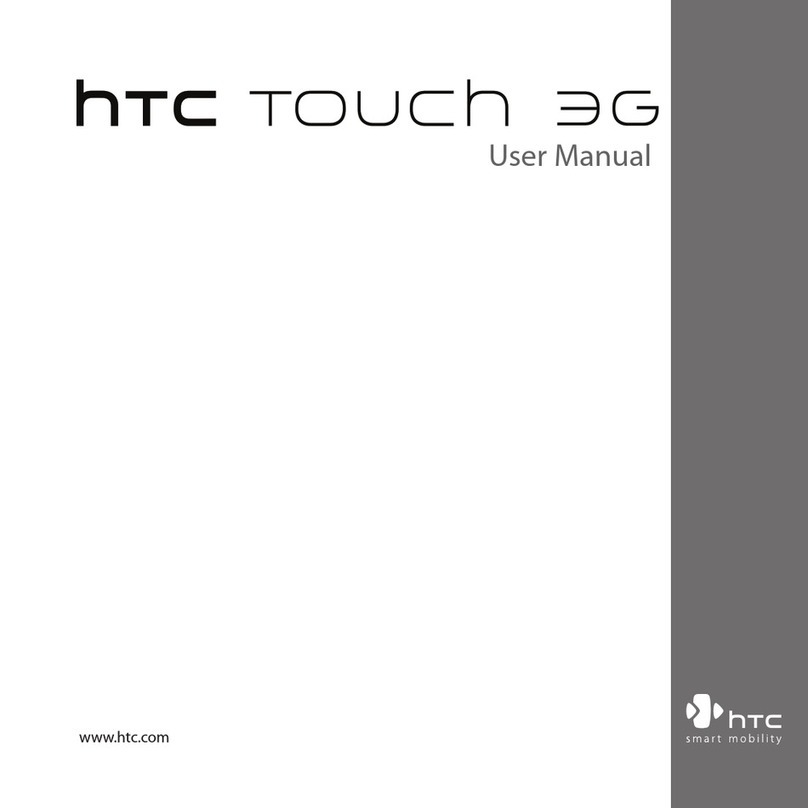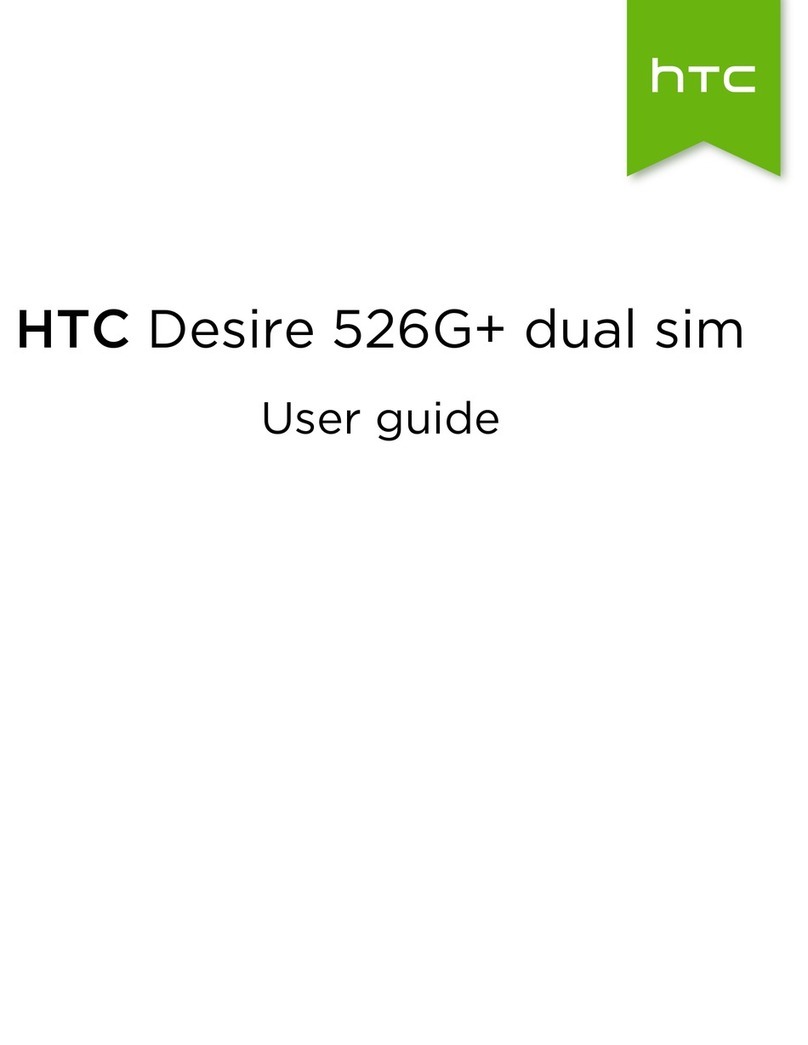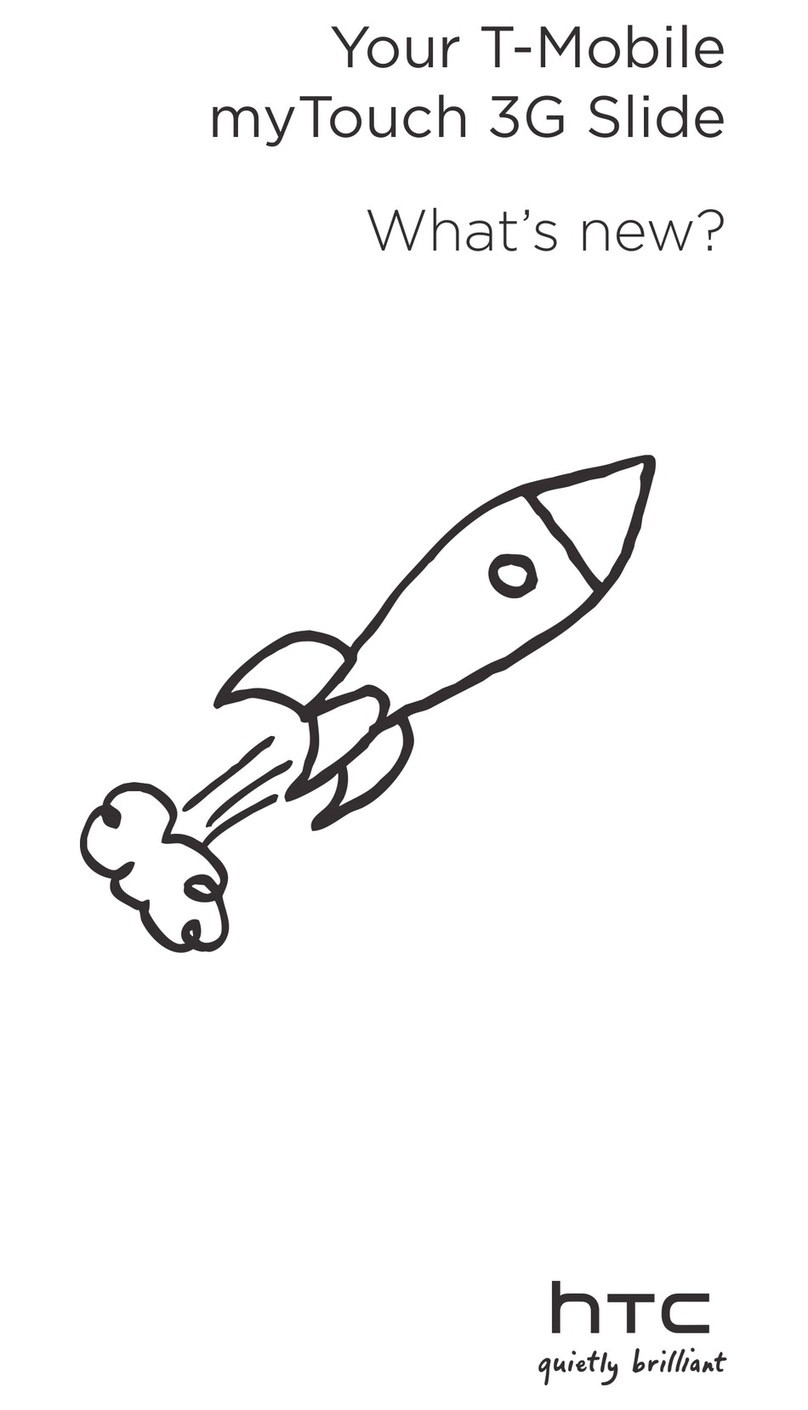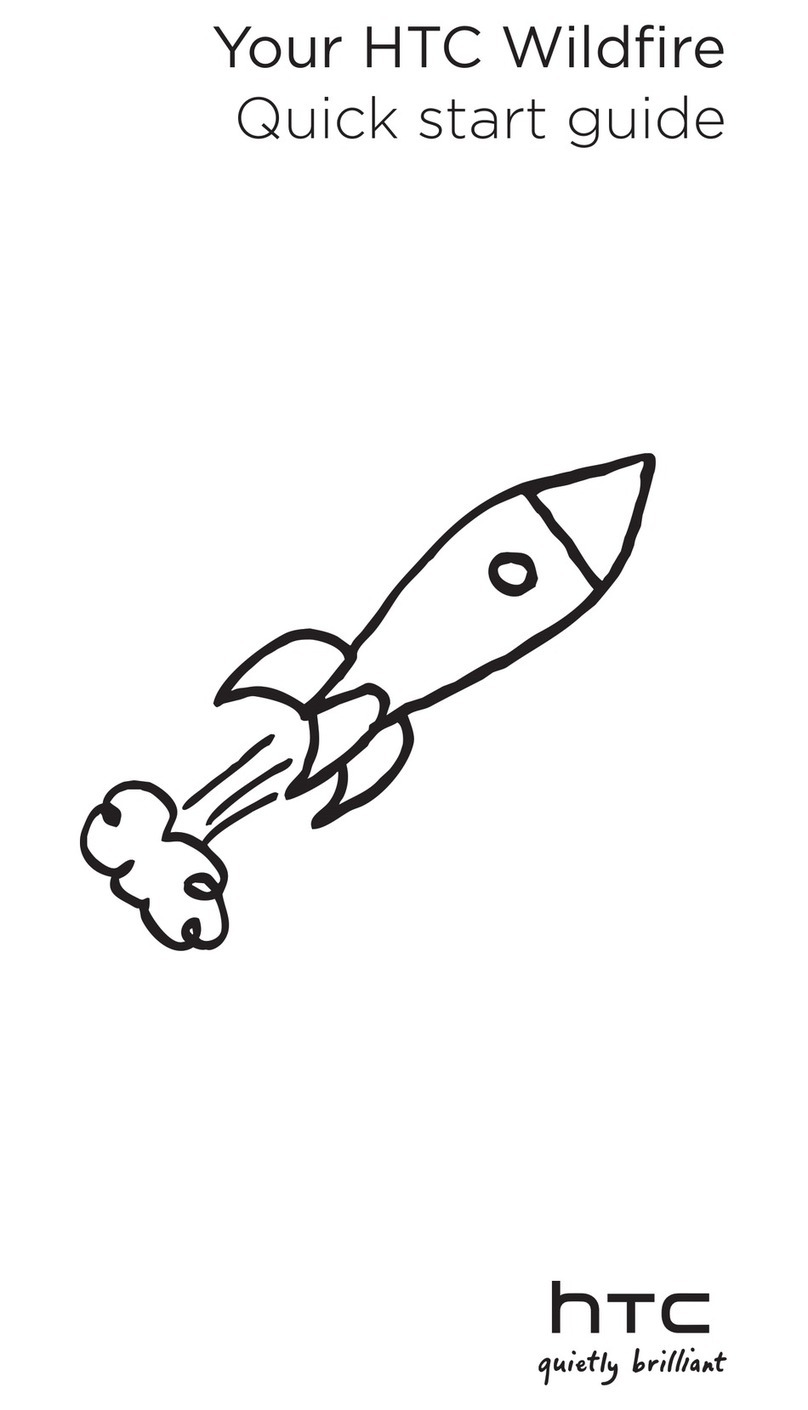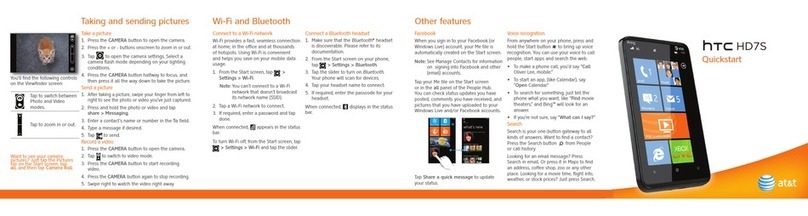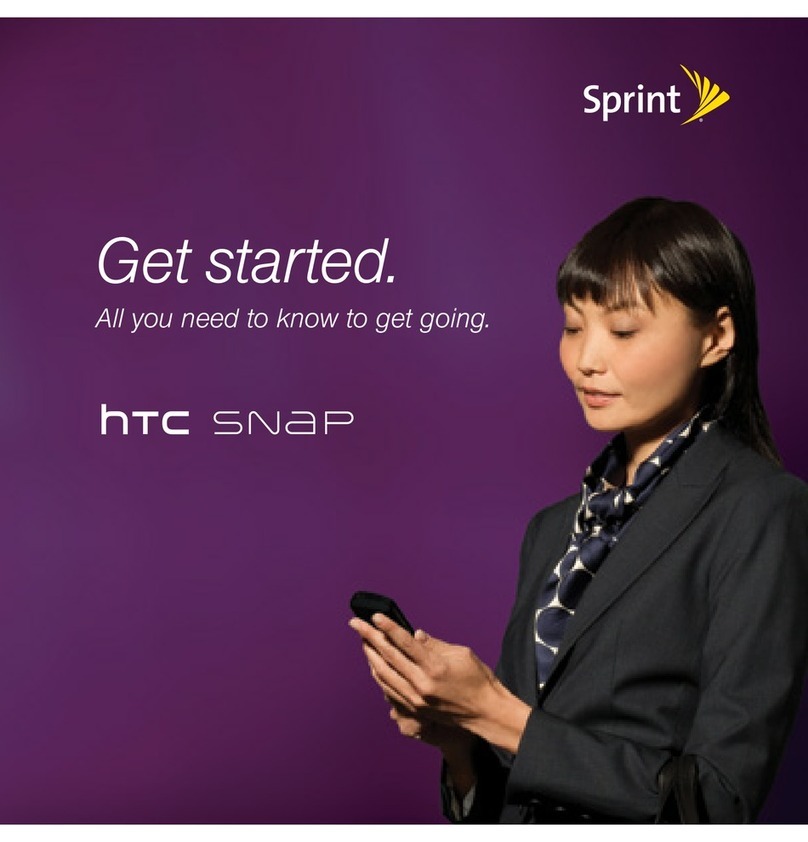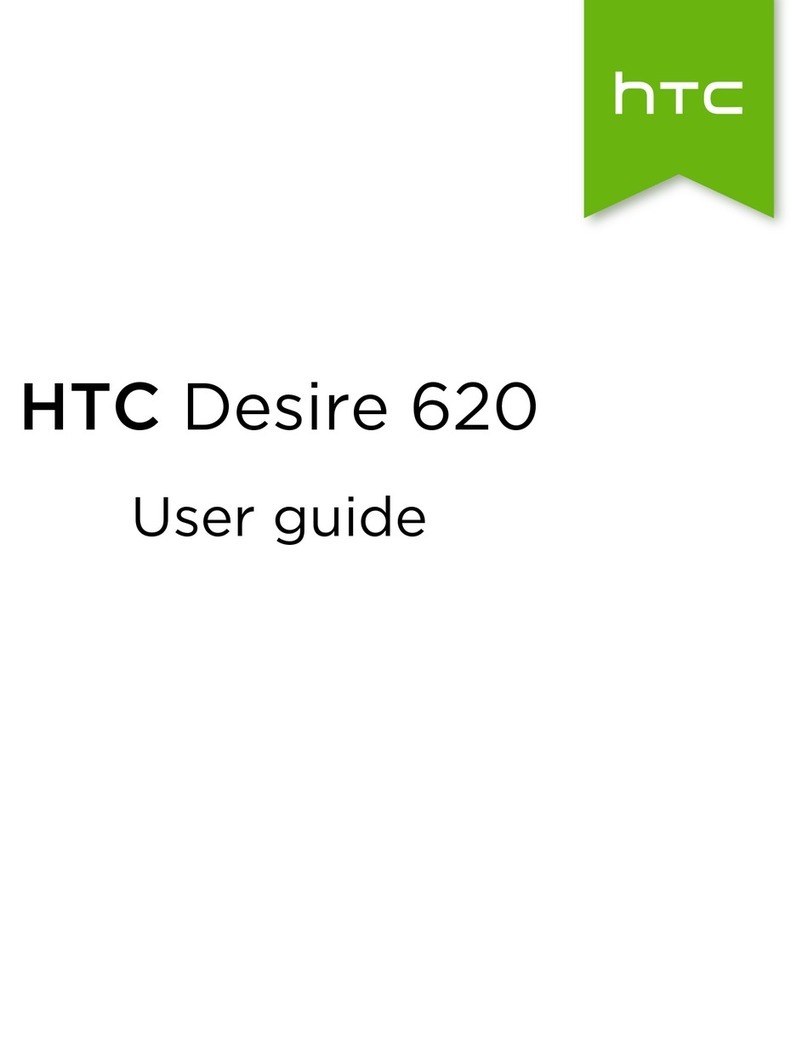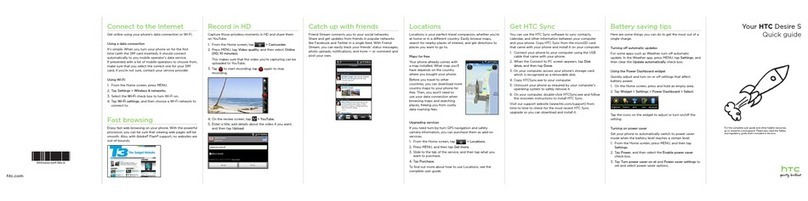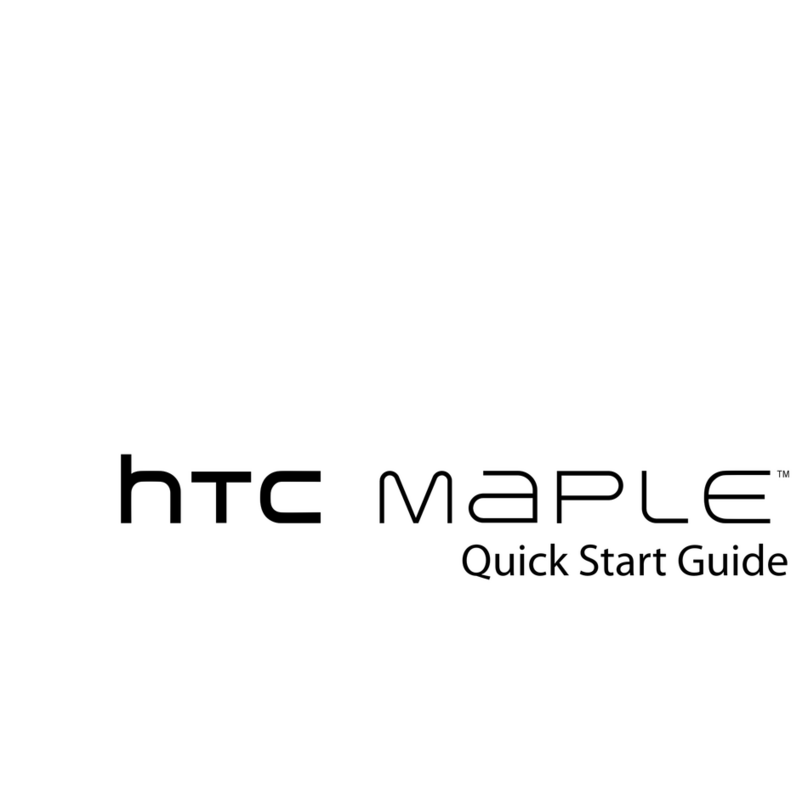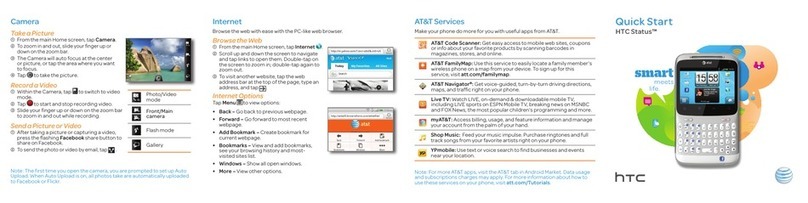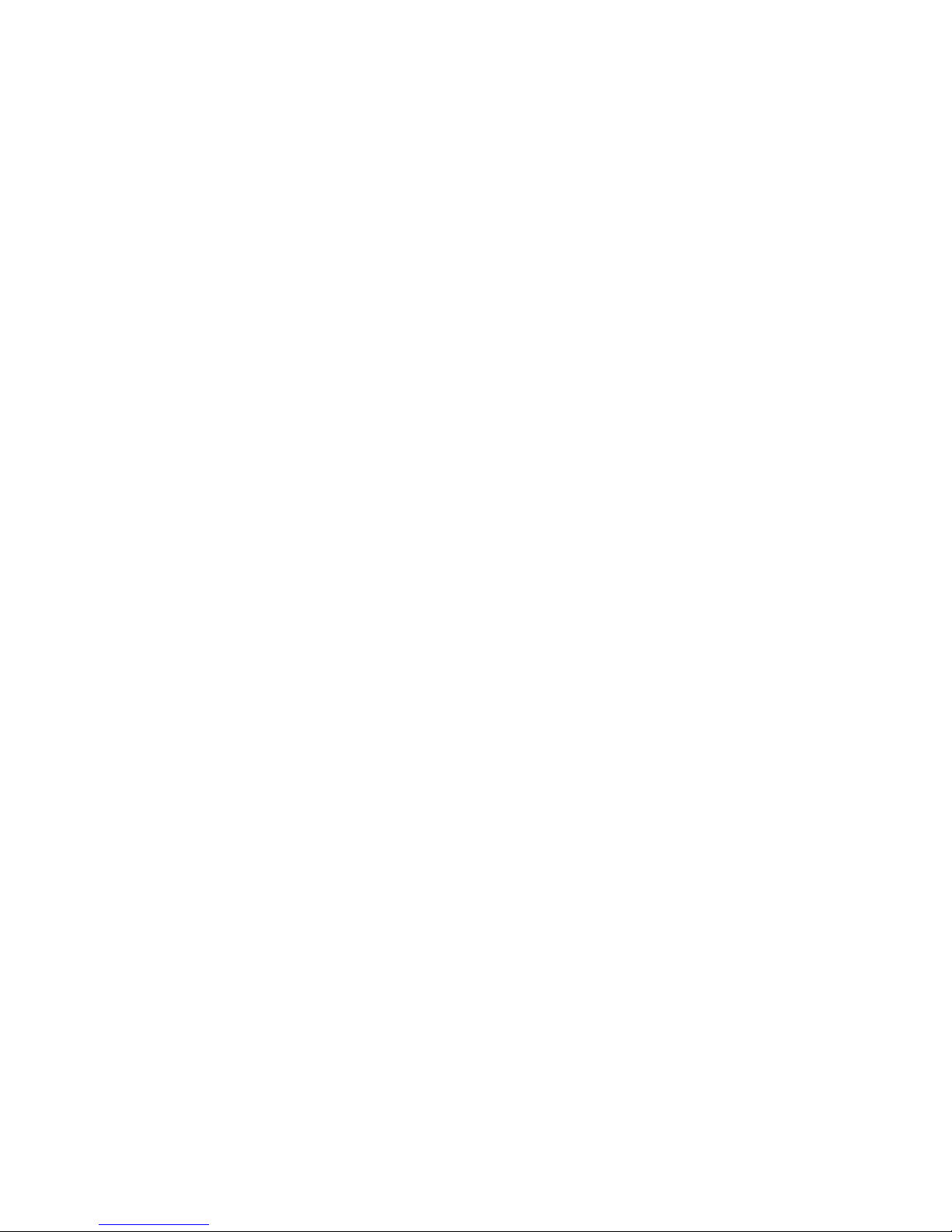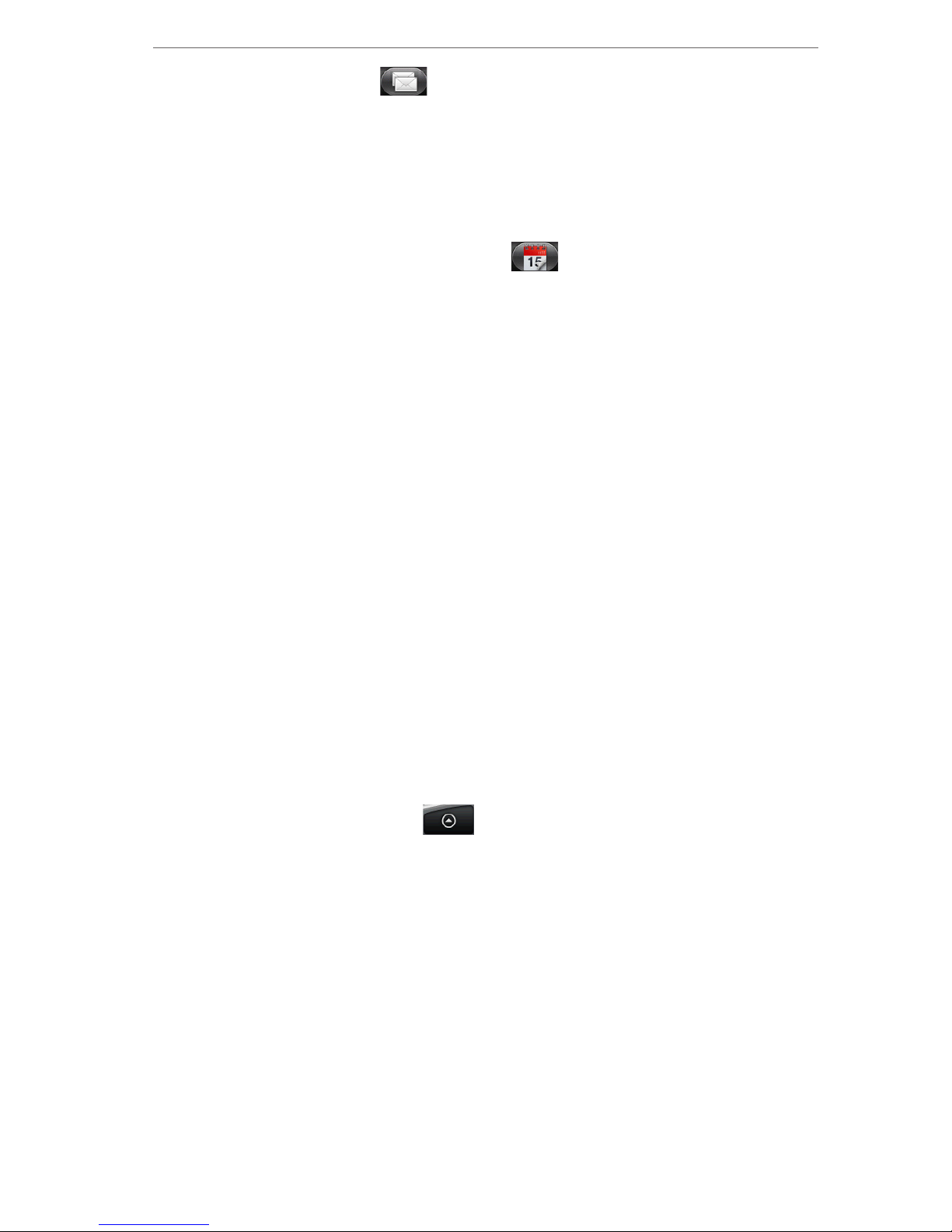New Features Guide 7
4. On the screen, you can:
If there are suggested links, tap to link the
contact to the selected account.
Tap one of the options available in the Add
contact section.
5. Tap Done.
Break the contact information link between
contacts
1. Press HOME, tap , and then tap People.
2. On the All tab, tap the name of the contact (not the
contact photo or icon) whose contact information
link you want to break.
3. On the upper right corner of the screen, tap .
4. On the Linked contacts section, tap beside the
name of the contact to break the link.
5. Tap Done.
Back up your contacts to the storage card
1. Press HOME, tap , and then tap People.
2. On the All tab, press MENU, and then tap
Import/Export > Export to SD card.
3. Select the contact account type to export. When
asked to confirm, tap OK.
Import contacts from the storage card
You can only import contacts that were exported to the
storage card using the Export to SD card feature on your
phone. See “Back up your contacts to the storage card”.
1. Press HOME, tap , and then tap People.
2. On the All tab, press MENU, and then tap
Import/Export >Import from SD card.
•
•