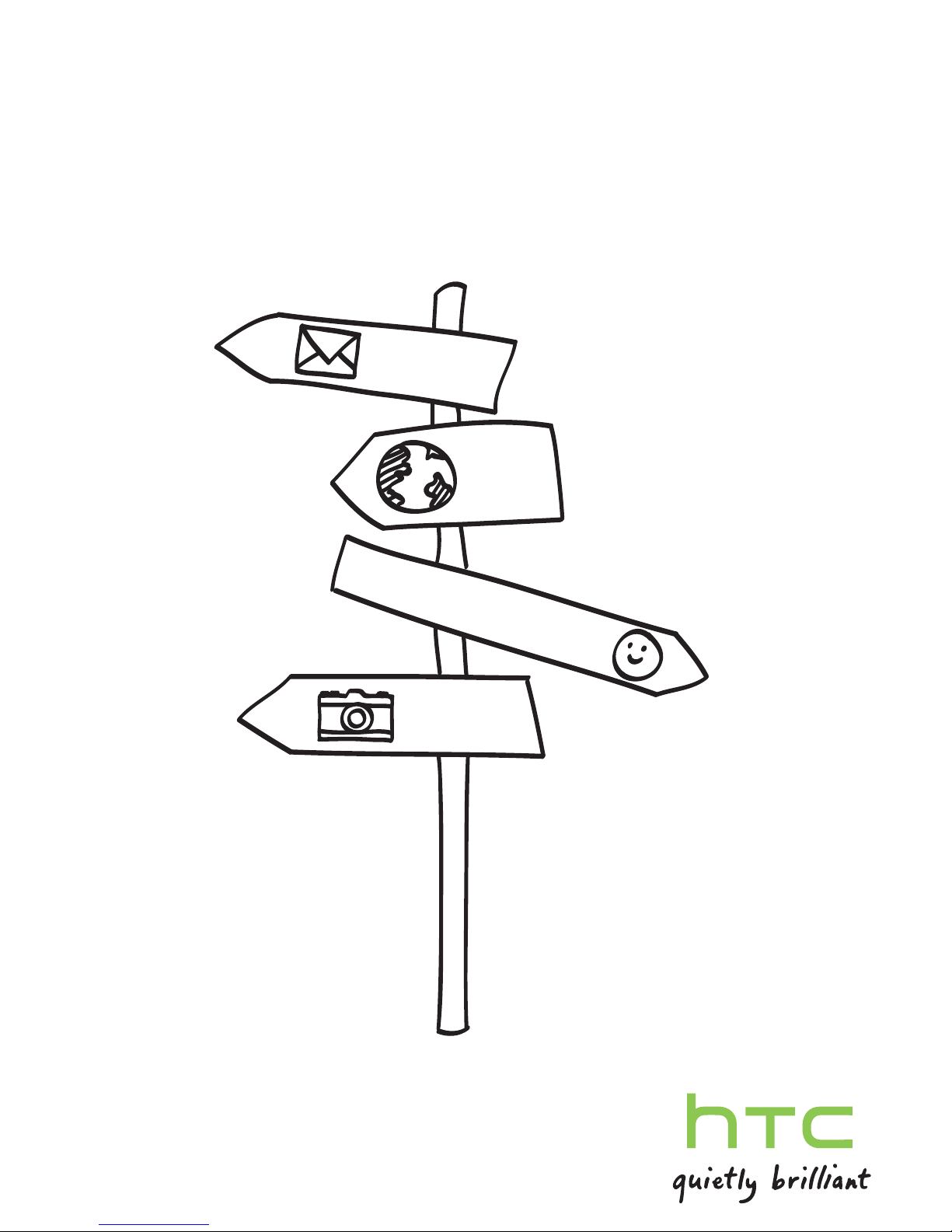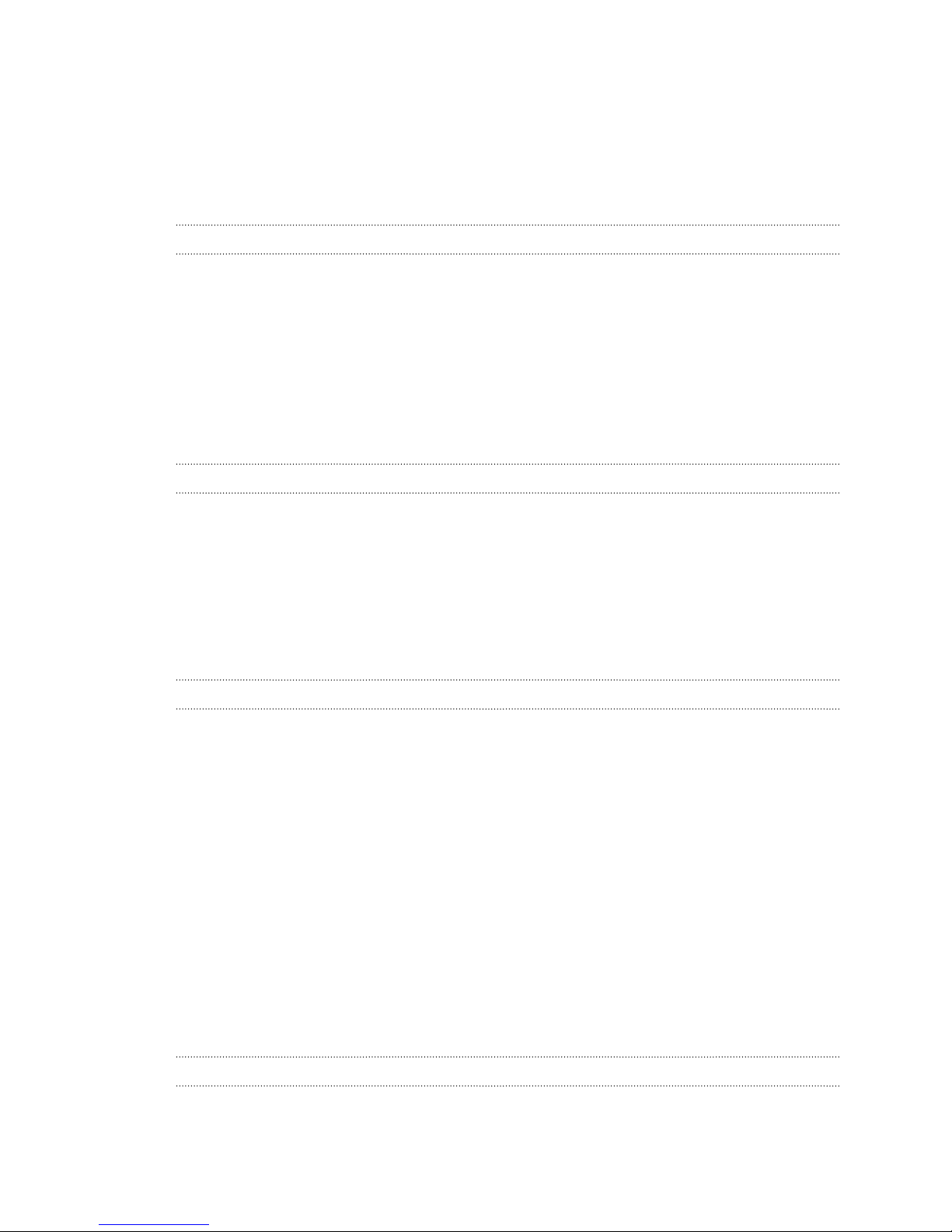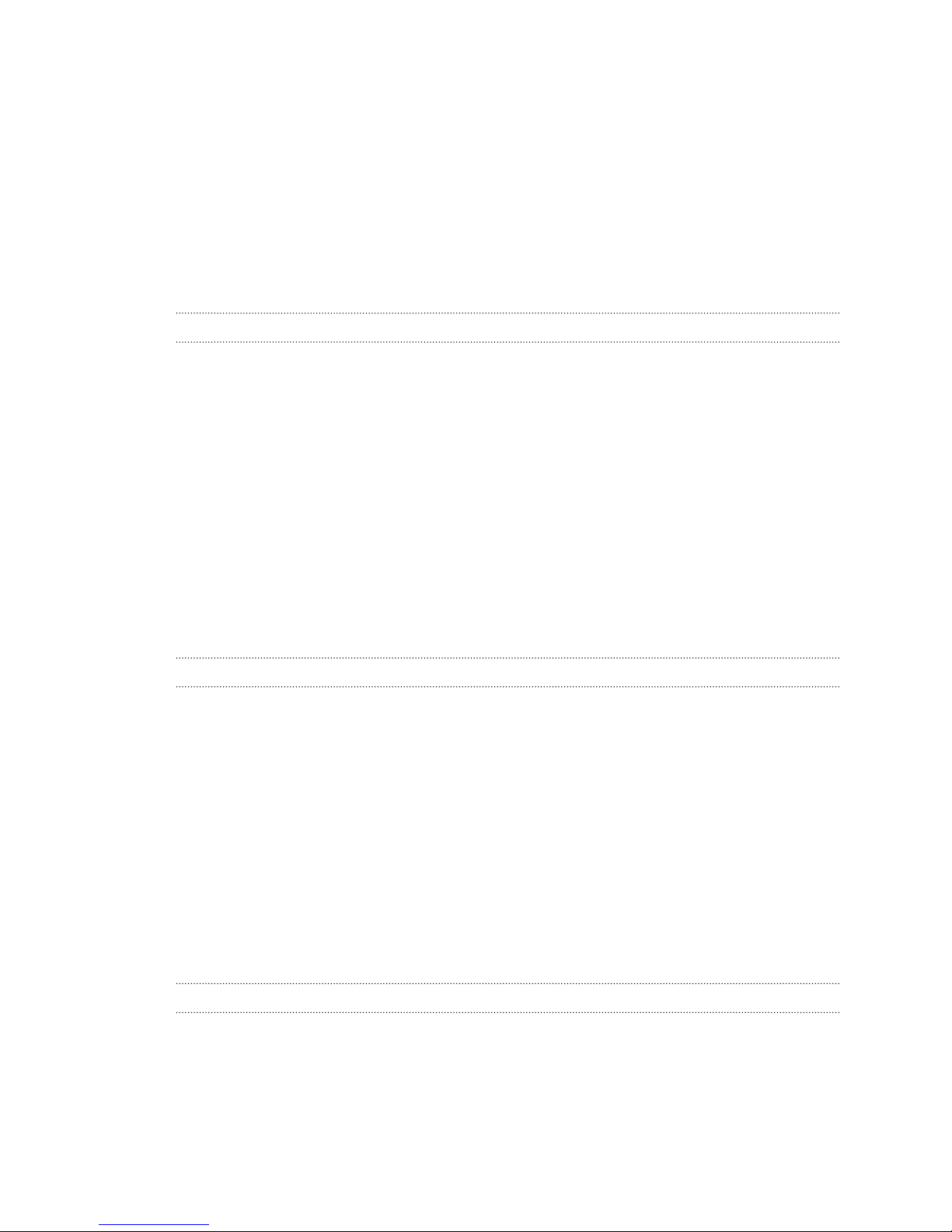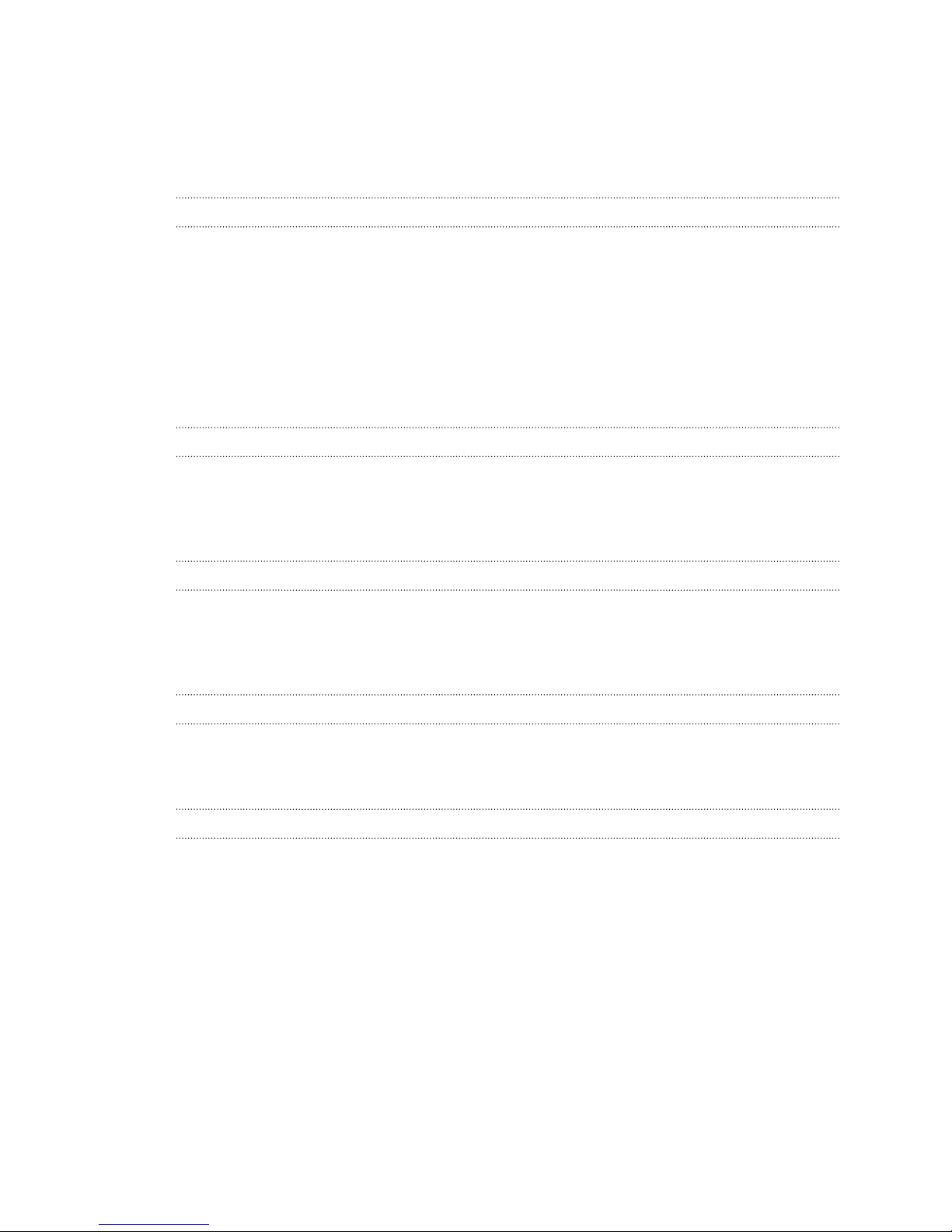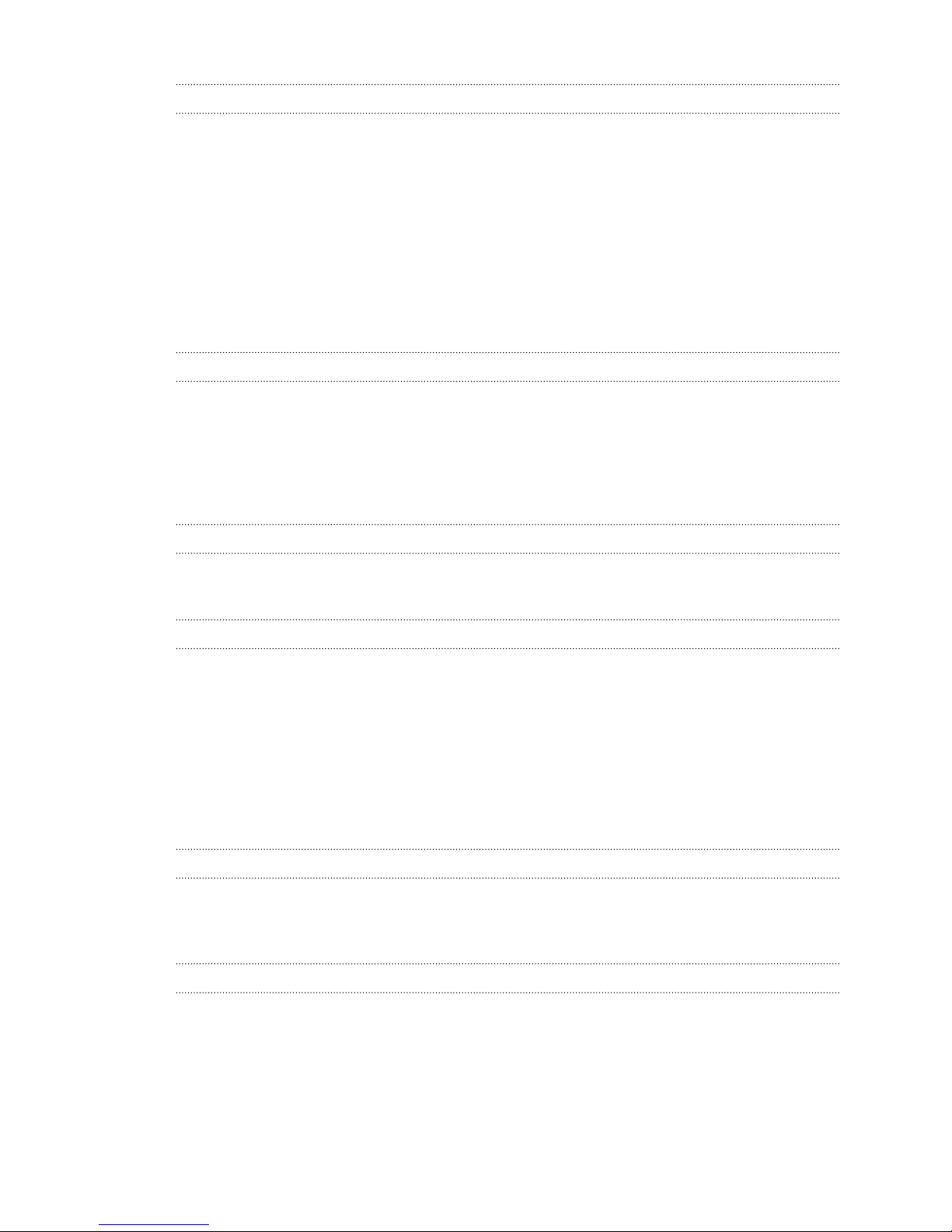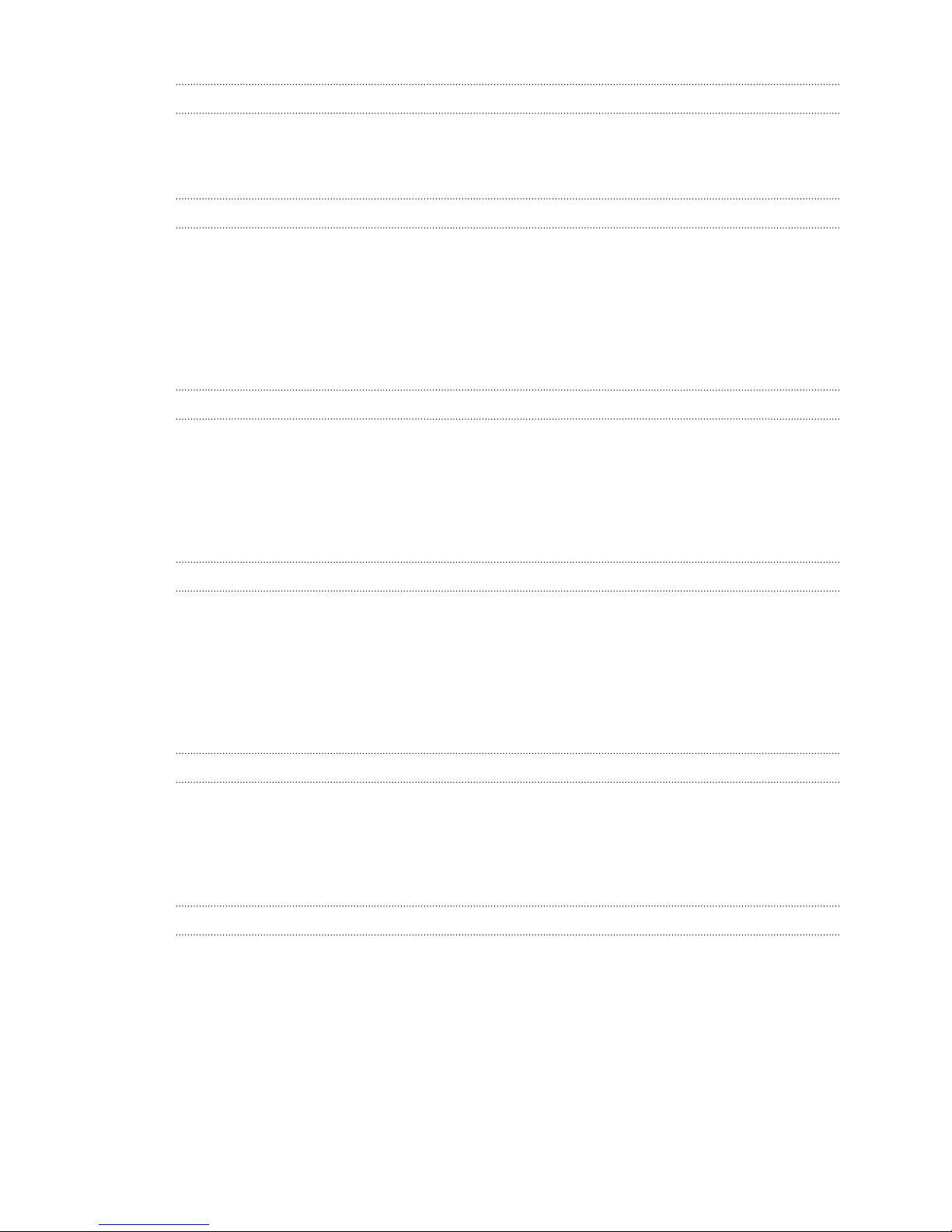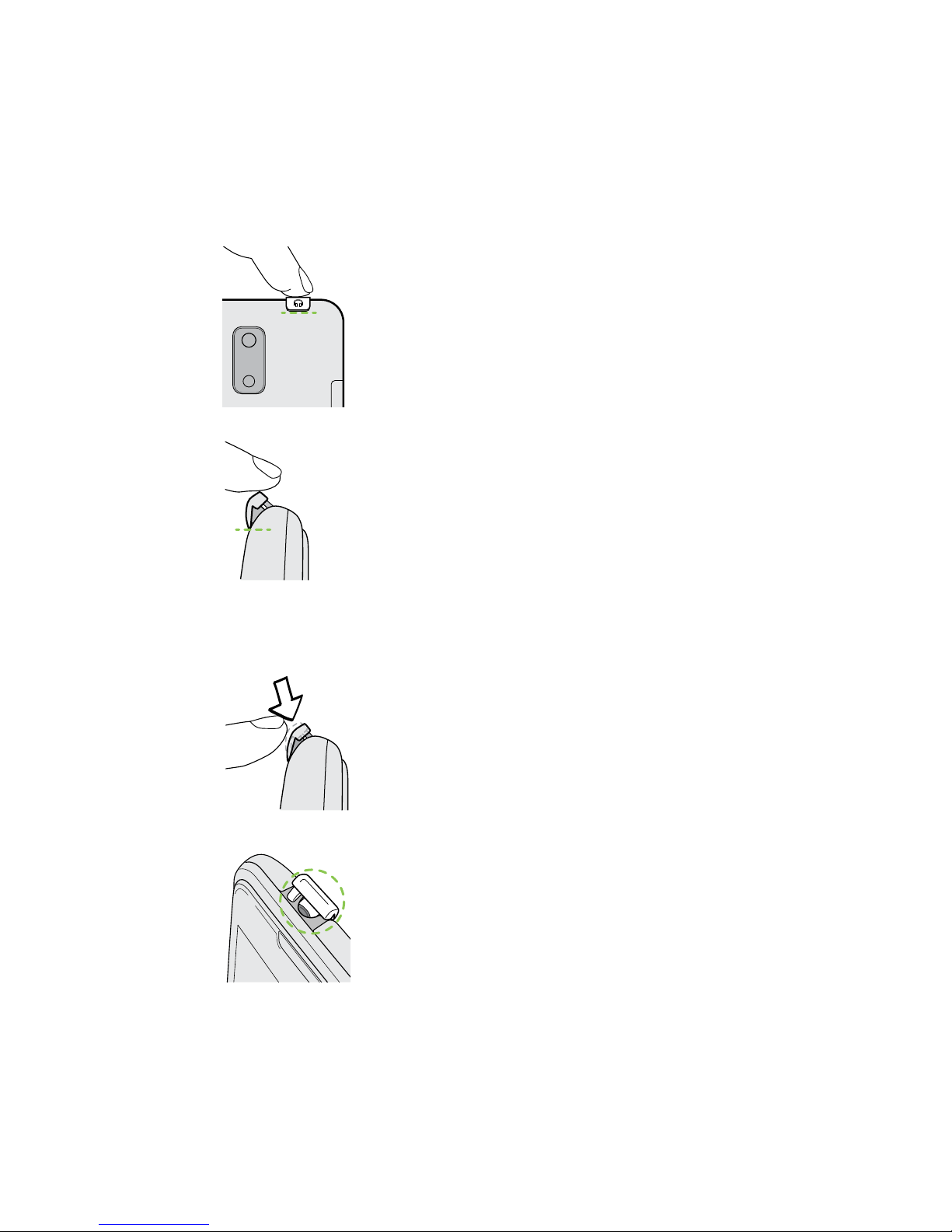Recording video 40
Keeping the camera on standby 41
Taking continuous camera shots 41
Camera scenes 42
Improving portrait shots 42
Taking a group shot 42
Taking a panoramic photo 42
Using HDR 43
Recording videos in slow motion 43
Improving video stability 43
Changing camera and video settings 44
Personalizing
Making HTC J truly yours 45
Personalizing HTC J with scenes 45
Changing your wallpaper 46
Applying a new skin 47
Personalizing your Home screen with widgets 47
Adding apps and other shortcuts on your Home screen 48
Rearranging or removing widgets and icons on your Home screen 49
Personalizing the launch bar 50
Grouping apps into a folder 50
Rearranging the Home screen 51
Personalizing with sound sets 52
Rearranging application tabs 53
Customizing the lock screen style 54
Hiding missed calls and messages on the lock screen 54
Securing HTC J with a personal touch 54
Phone calls
Making a call with Smart dial 56
Returning a missed call 56
Using Speed dial 57
Calling a phone number in a text message 57
Calling a phone number in an email 57
Calling a phone number in a Calendar event 57
Making an emergency call 58
Receiving calls 58
What can I do during a call? 59
Setting up a three-way call (CDMA) 61
Setting up a conference call (GSM) 61
Call history 62
Home dialing 63
Call settings 63
Messages
About the Messages app 64
Sending a text message (SMS) 64
Sending a multimedia message (MMS) 65
Resuming a draft message 66
Checking your messages 66
Replying to a message 67
3 Contents