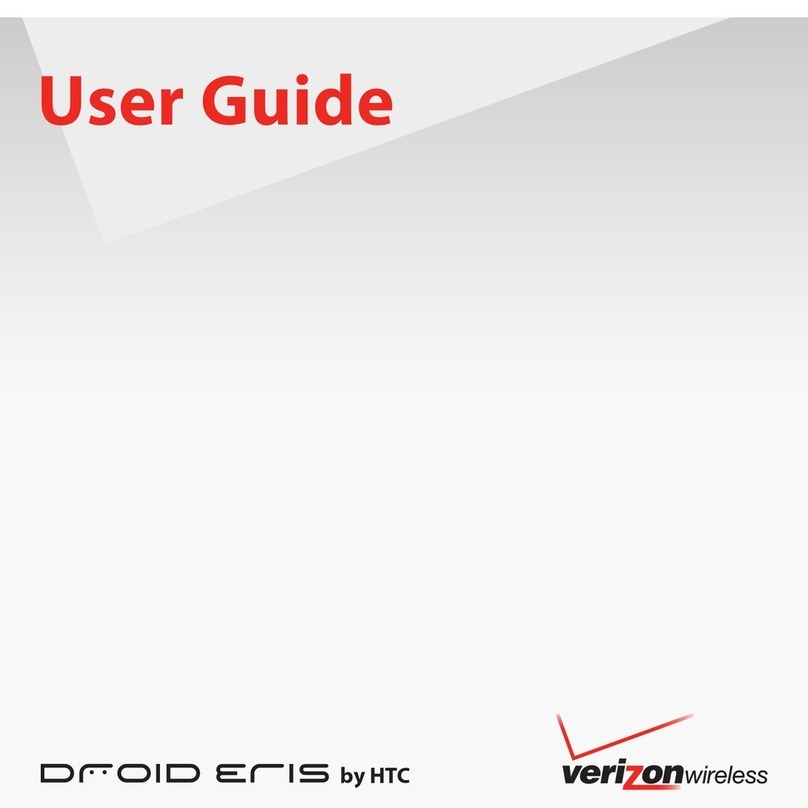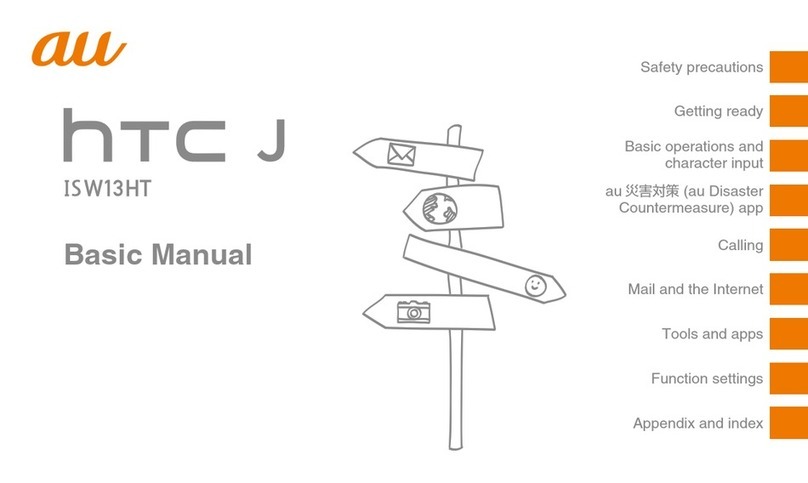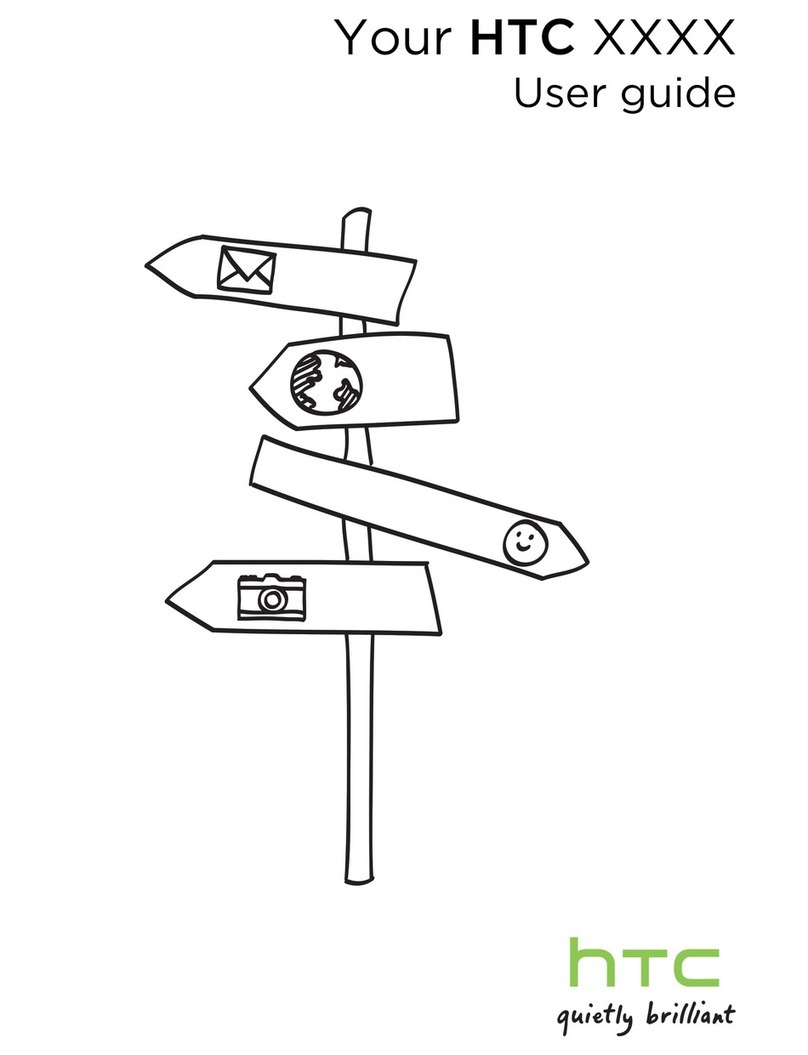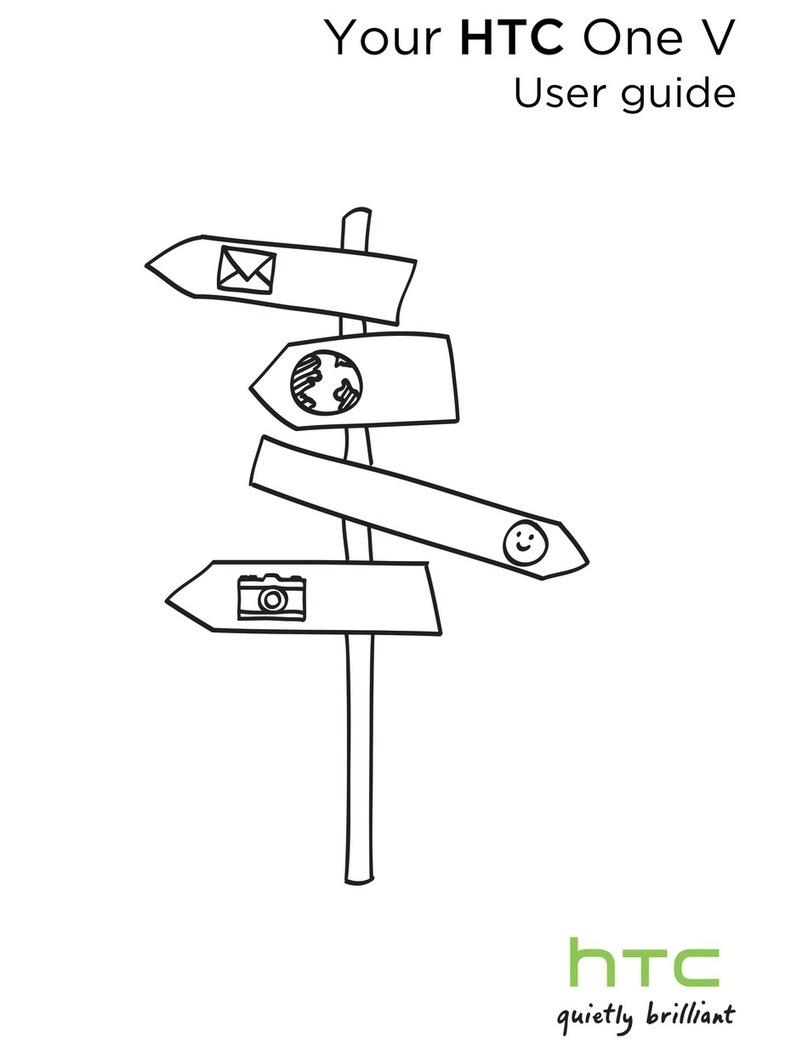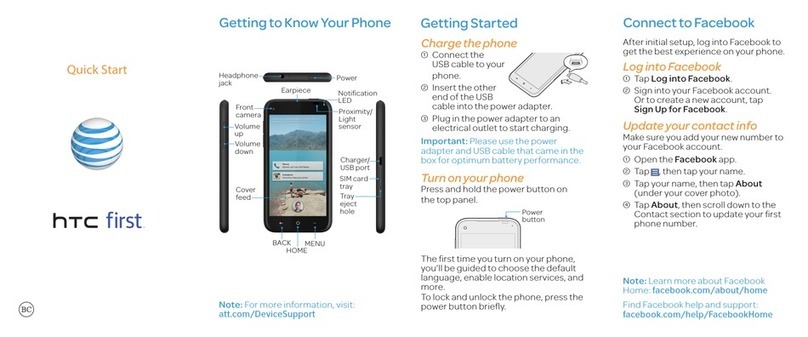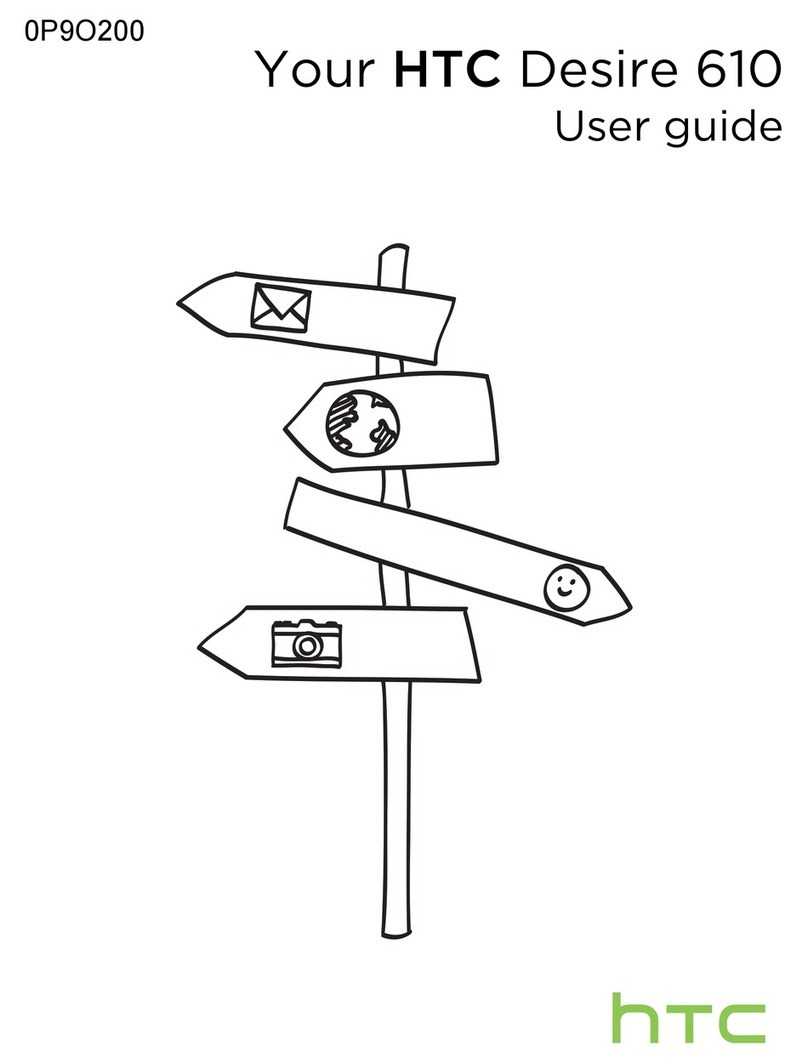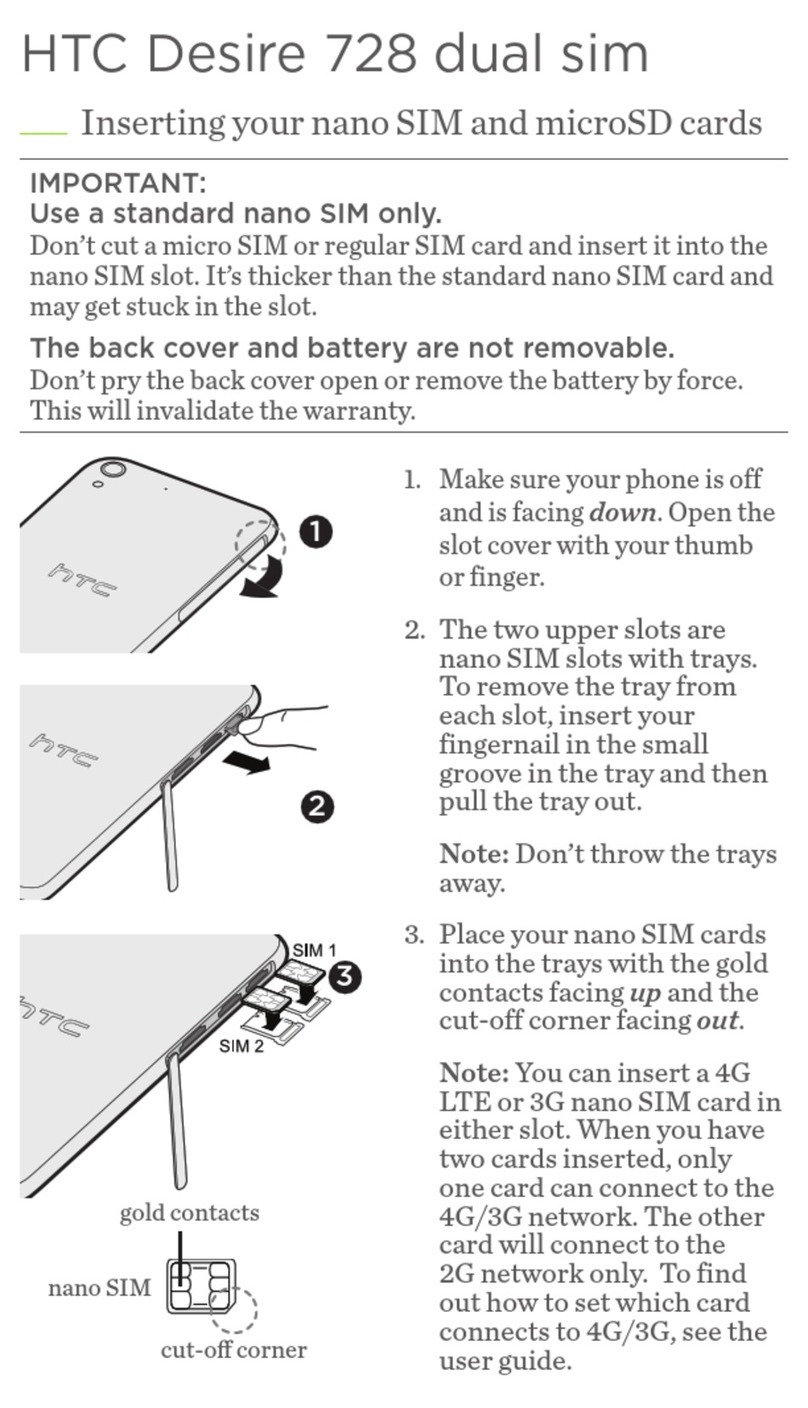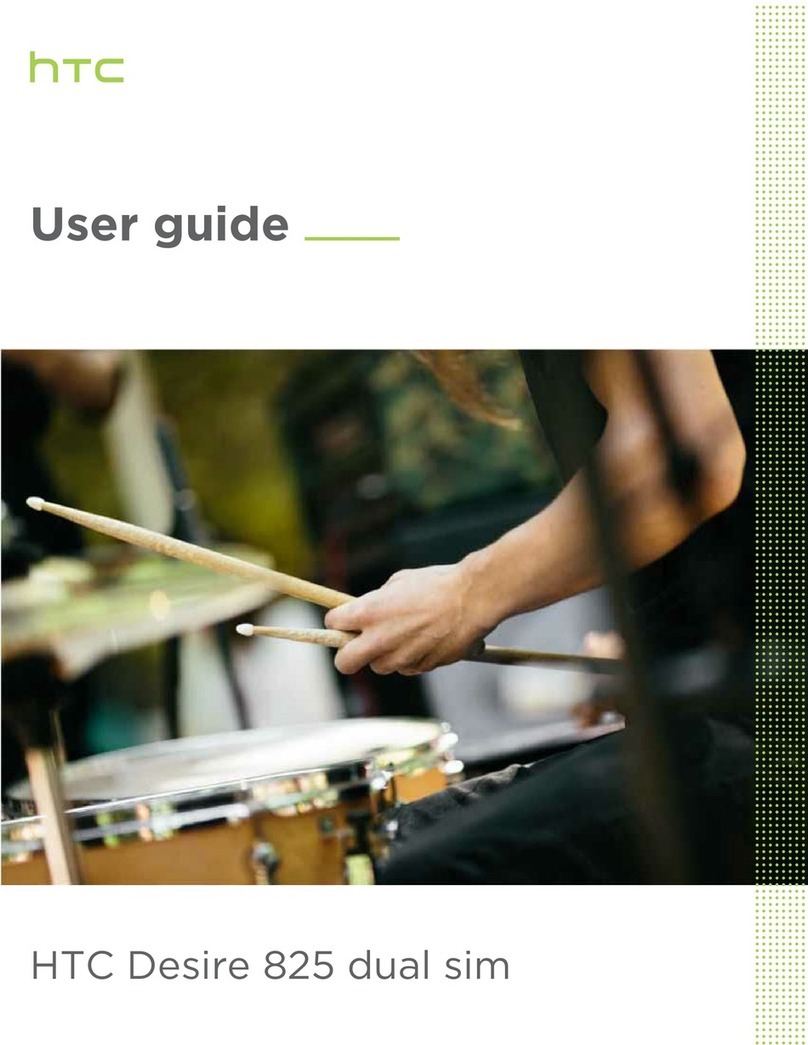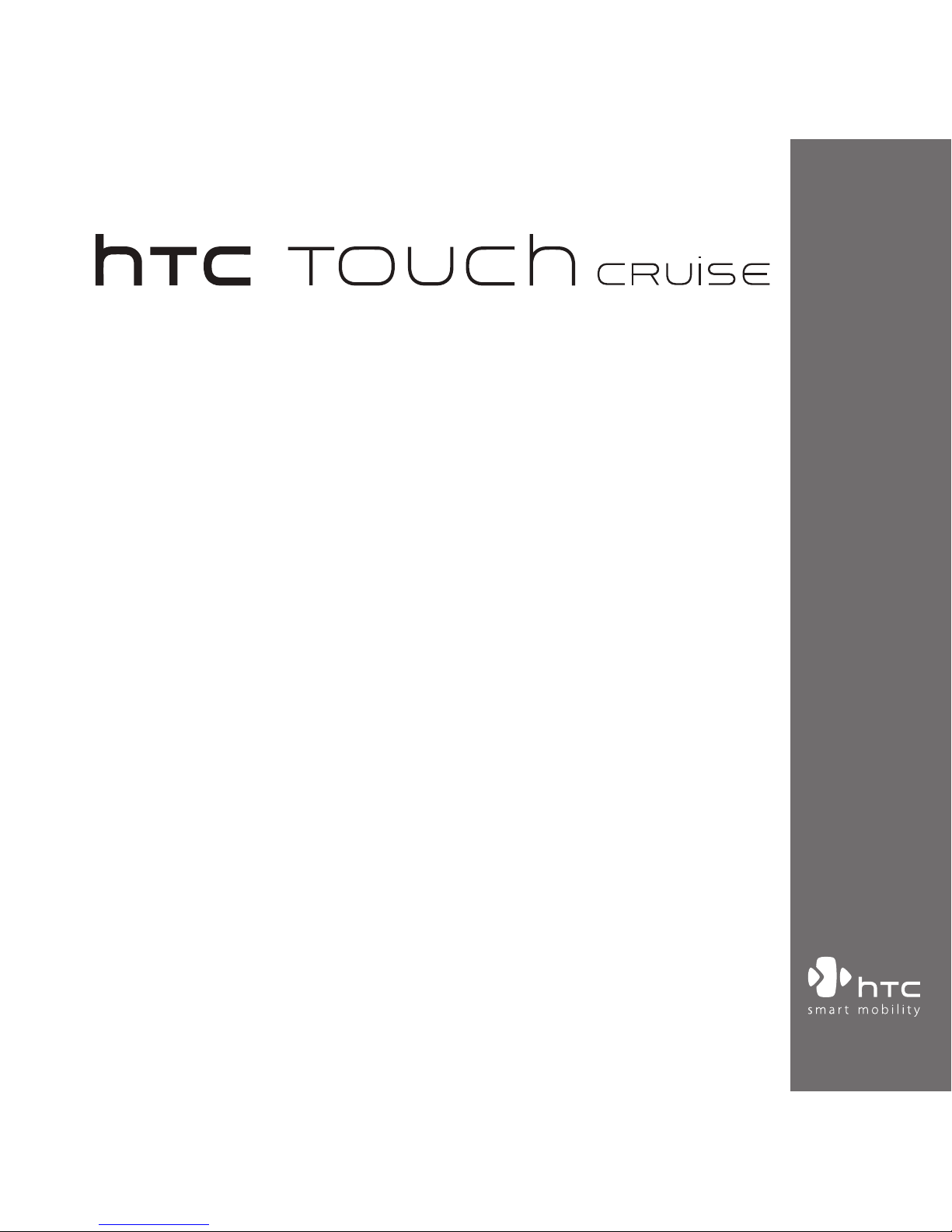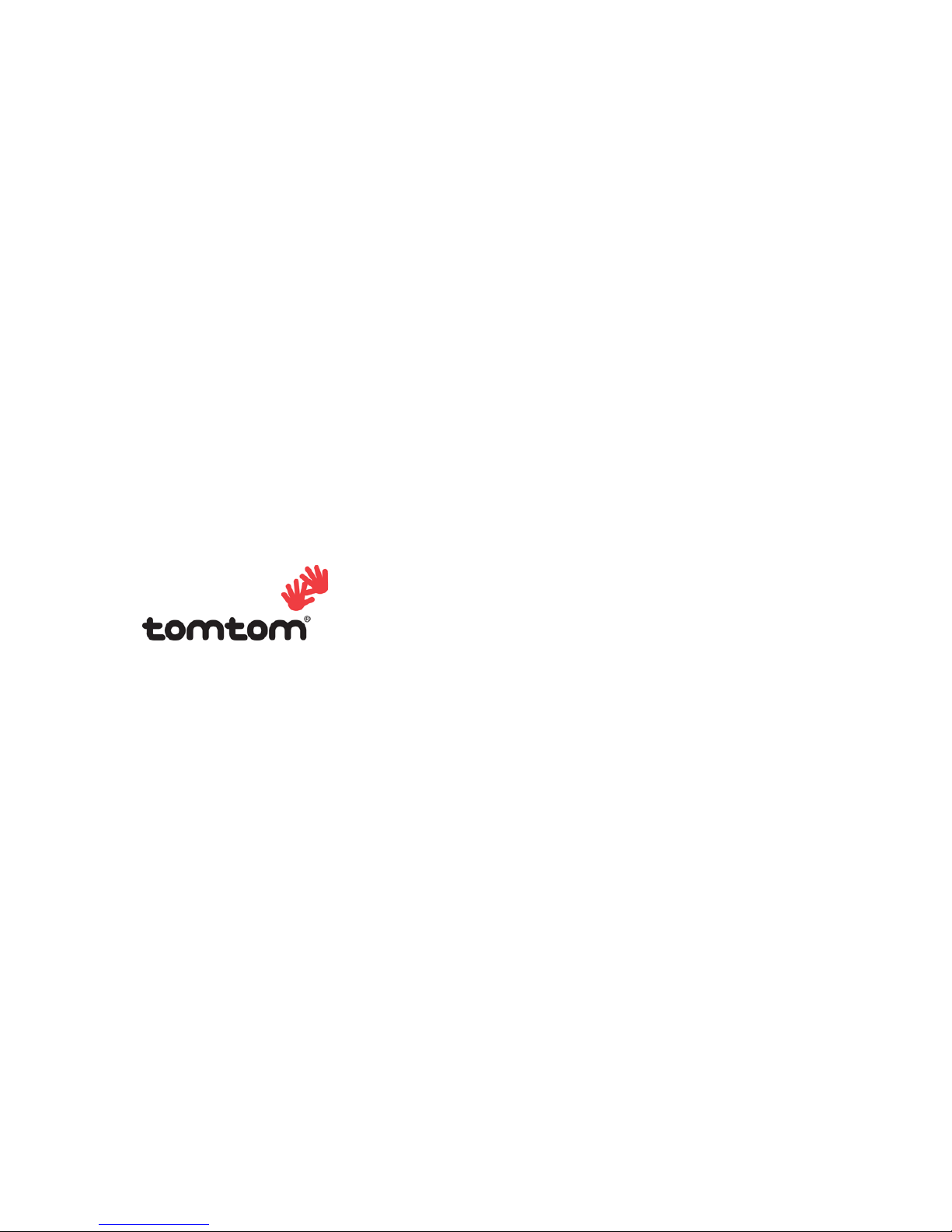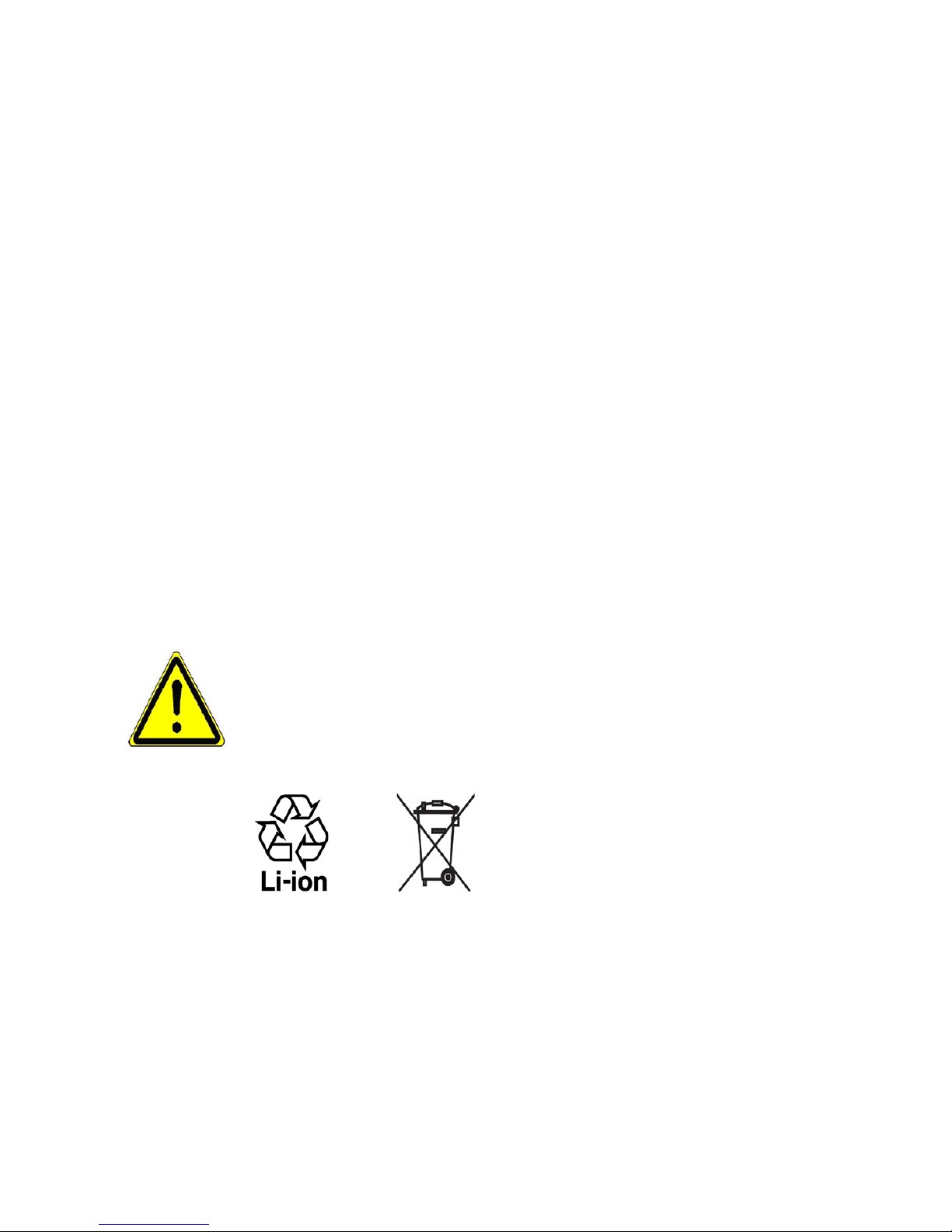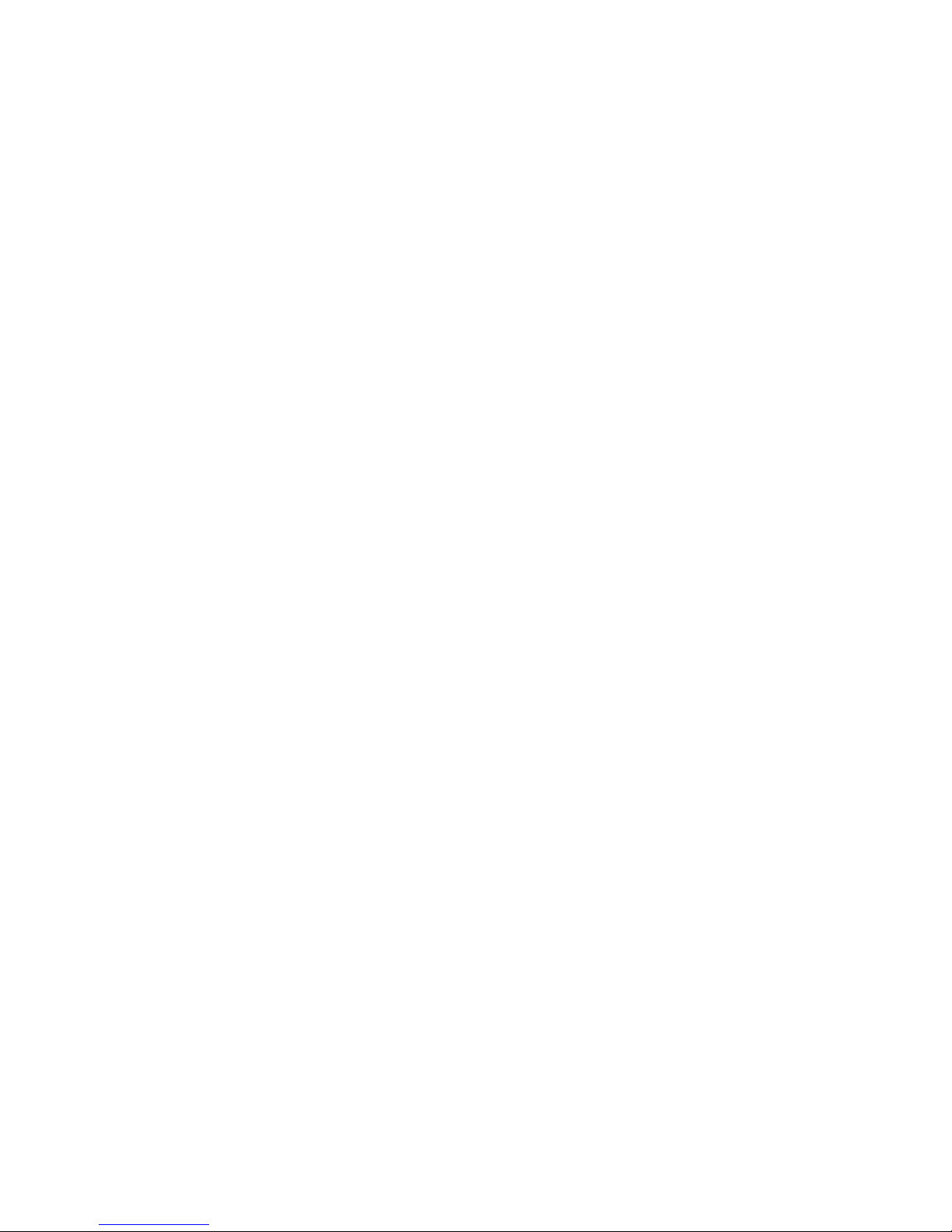3
Google, Google Maps and YouTube are trademarks of Google, Inc. in the United
States and other countries.
Copyright © 2008, Esmertec AG. All Rights Reserved.
Copyright © 2003-2008, ArcSoft, Inc. and its licensors. All Rights Reserved. ArcSoft
and the ArcSoft logo are registered trademarks of ArcSoft, Inc. in the United States
and/or other countries.
Copyright © 2004-2008, Ilium Software, Inc. All Rights Reserved.
Licensed by QUALCOMM Incorporated under one or more of the following patents:
4,901,307 5,490,165 5,056,109 5,504,773 5,101,501 5,778,338
5,506,865 5,109,390 5,511,073 5,228,054 5,535,239 5,710,784
5,267,261 5,544,196 5,267,262 5,568,483 5,337,338 5,659,569
5,600,754 5,414,796 5,657,420 5,416,797
© 2008 TomTom International BV, The Netherlands.
TomTom™ and the “two hands”logo are among the
trademarks applications or registered trademarks owned
by TomTom International B. V. The TomTom end user
licence agreement applies to the TomTom software. You
can review this End User Licence Agreement for Software
Only at www.tomtom.com/legal.
All other company, product and service names mentioned herein are trademarks,
registered trademarks or service marks of their respective owners.
HTC shall not be liable for technical or editorial errors or omissions contained
herein, nor for incidental or consequential damages resulting from furnishing this
material. The information is provided “as is”without warranty of any kind and is
subject to change without notice. HTC also reserves the right to revise the content
of this document at any time without prior notice.