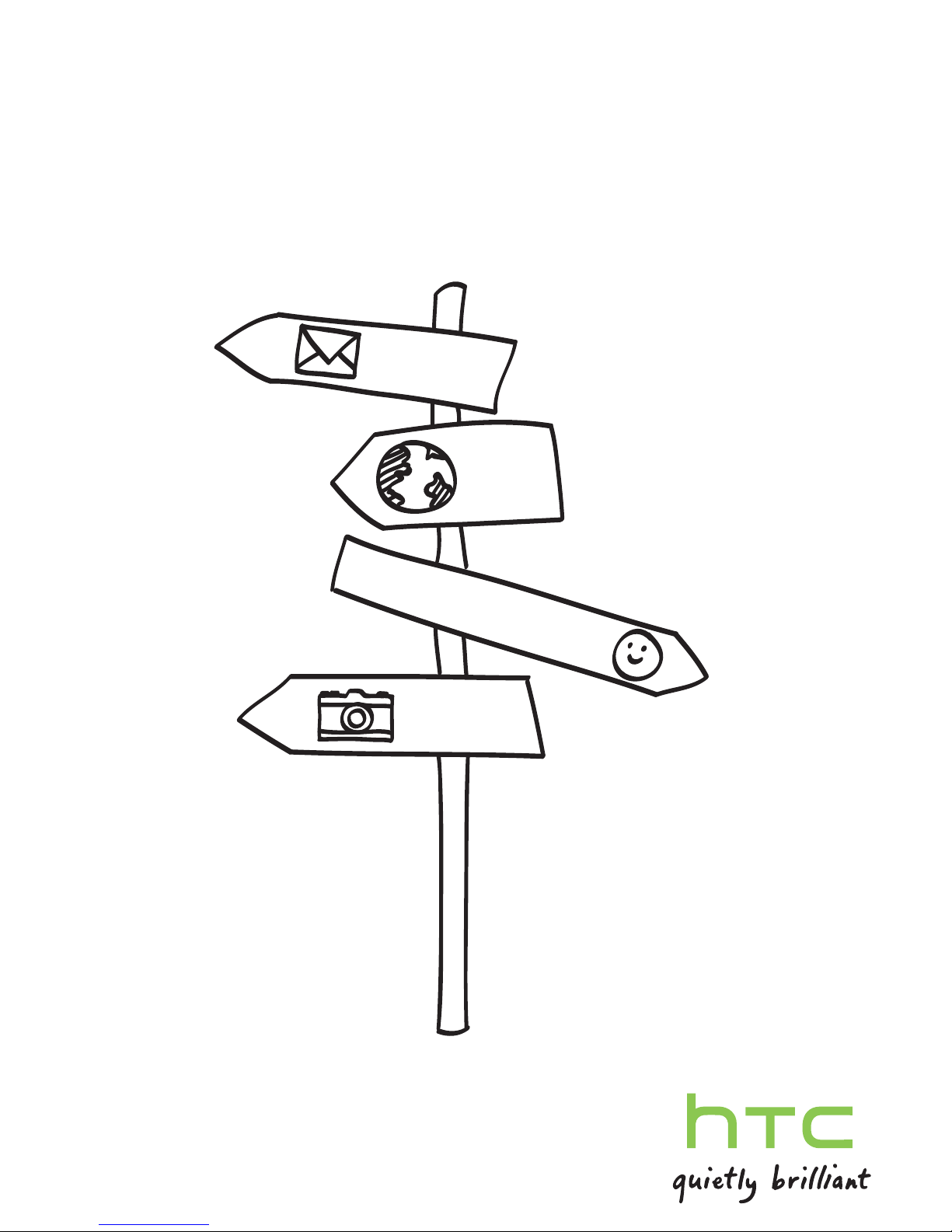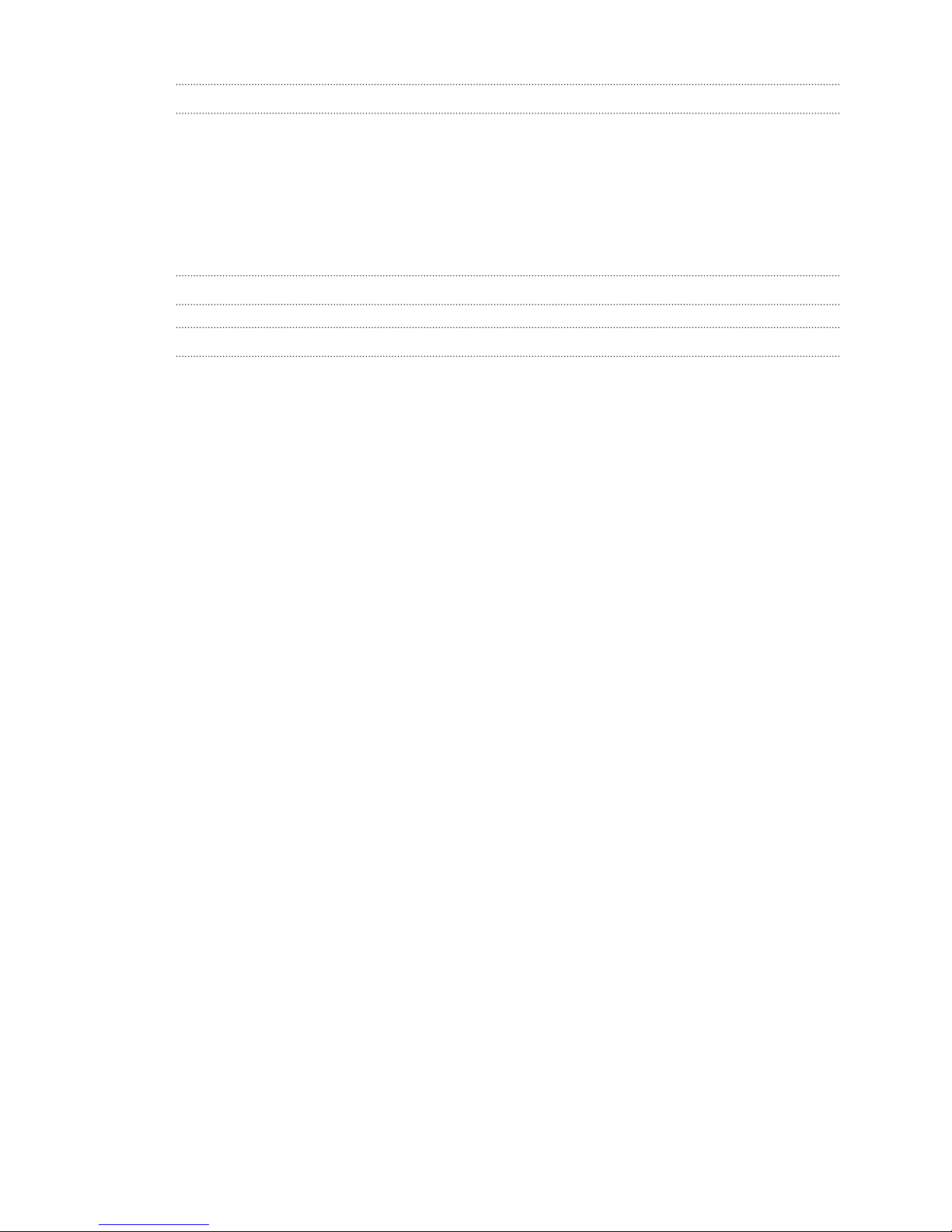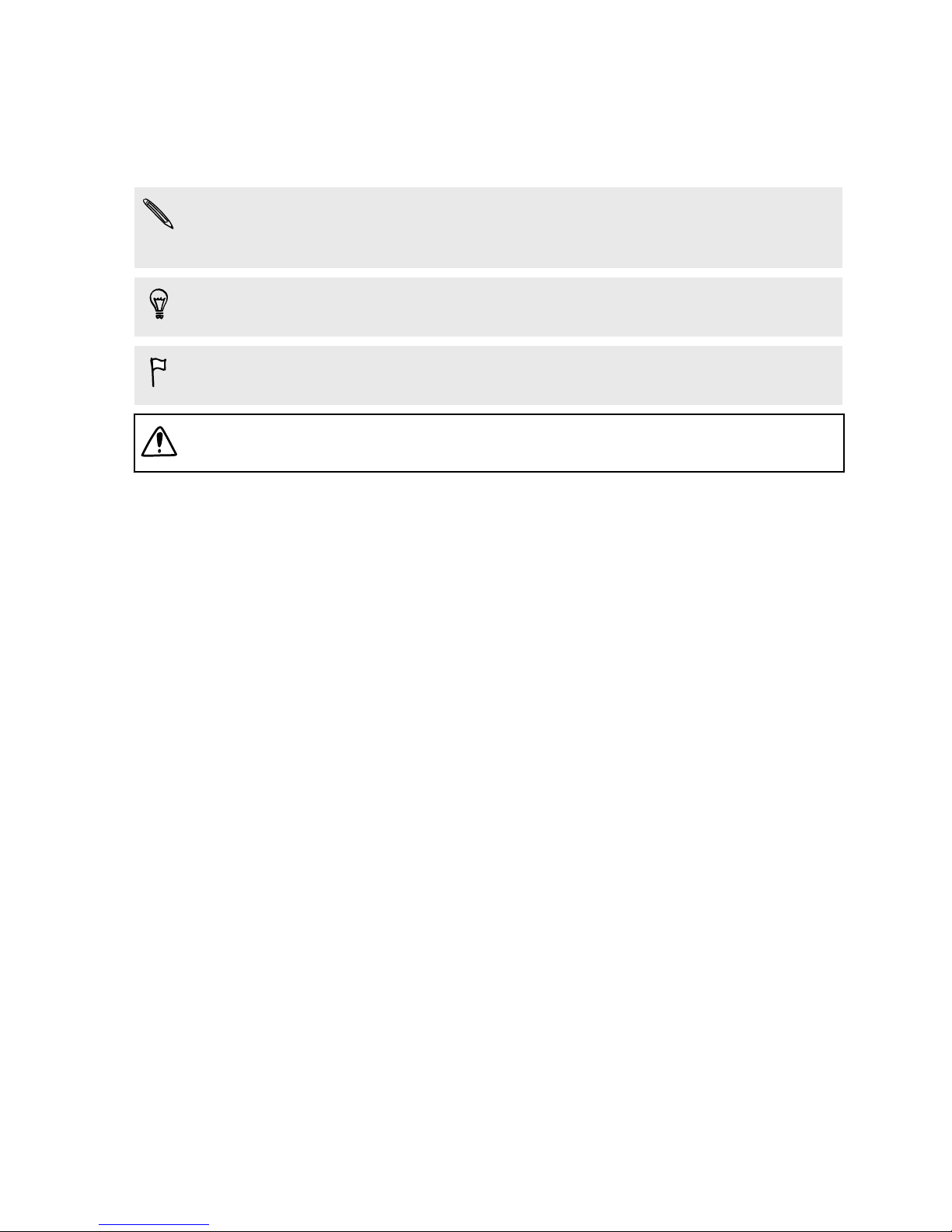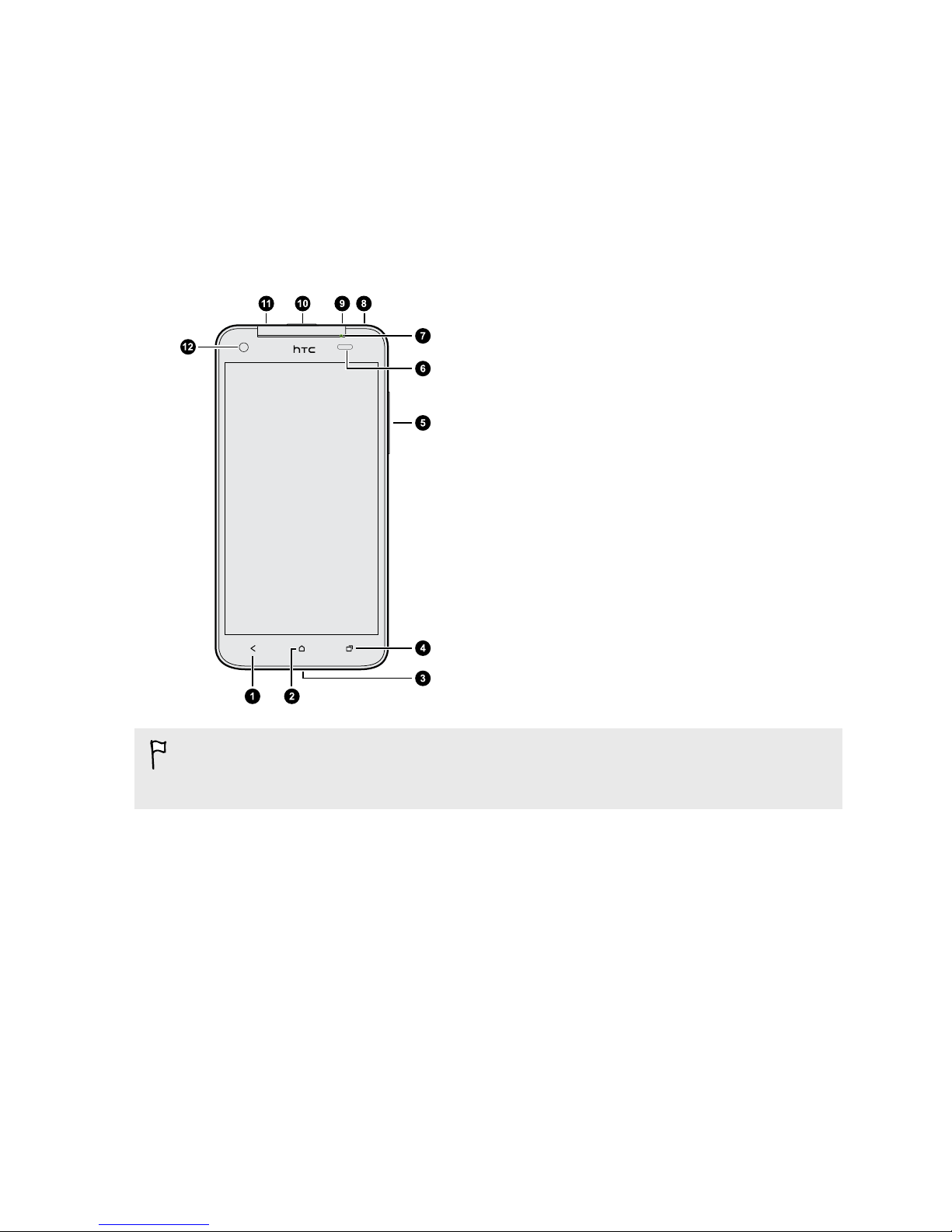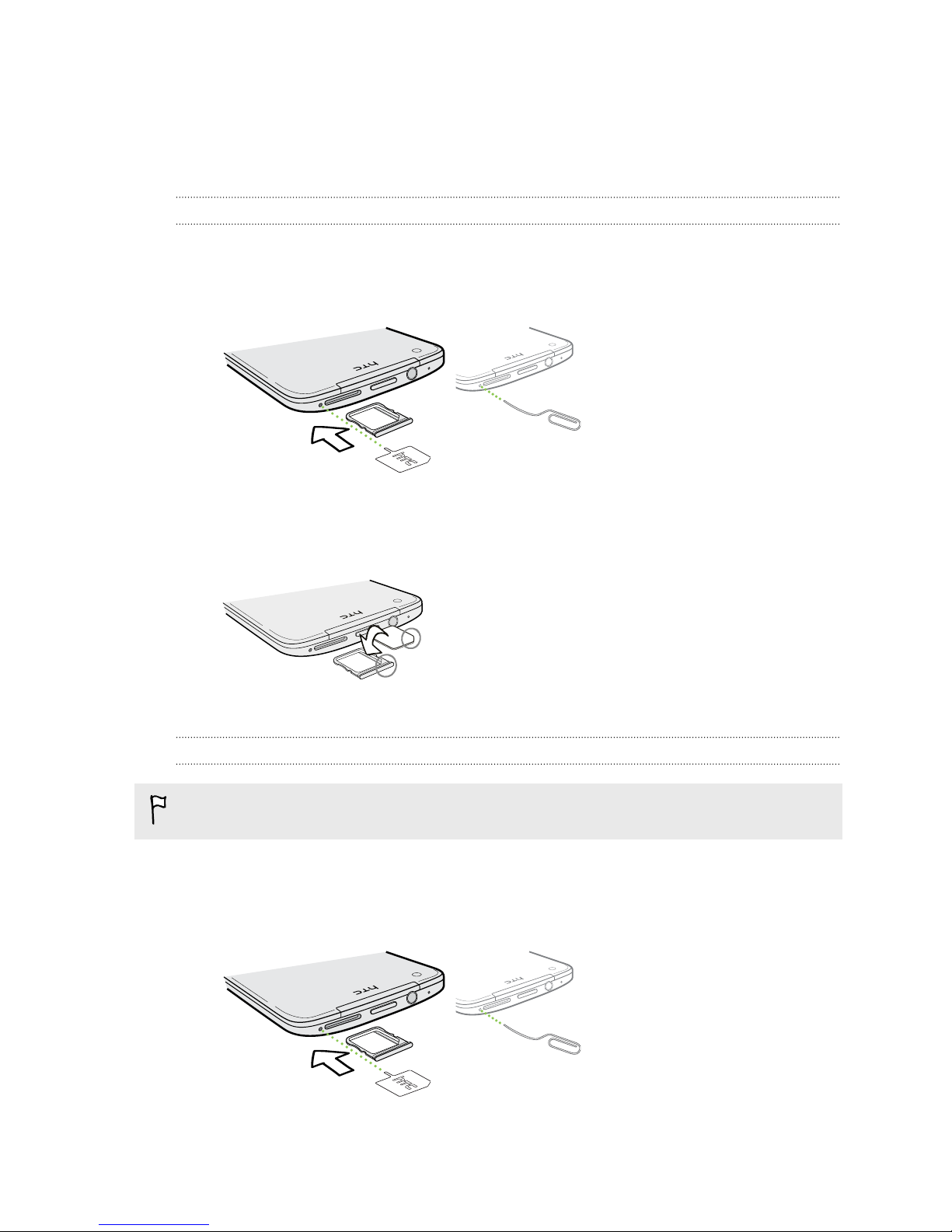Improving portrait shots 34
Taking a group shot 34
Taking a panoramic photo 34
Using HDR 35
Recording videos in slow motion 35
Improving video stability 35
Changing camera and video settings 36
Personalizing
Making HTC Deluxe truly yours 37
Personalizing HTC Deluxe with scenes 37
Changing your wallpaper 38
Applying a new skin 39
Personalizing your Home screen with widgets 39
Adding apps and other shortcuts on your Home screen 40
Rearranging or removing widgets and icons on your Home screen 41
Personalizing the launch bar 42
Grouping apps into a folder 42
Rearranging the Home screen 43
Personalizing with sound sets 44
Rearranging application tabs 45
Customizing the lock screen style 46
Hiding missed calls and messages on the lock screen 46
Securing HTC Deluxe with a personal touch 46
Phone calls
Making a call with Smart dial 48
Returning a missed call 48
Using Speed dial 49
Calling a phone number in a text message 49
Calling a phone number in an email 49
Calling a phone number in a Calendar event 49
Making an emergency call 50
Making international calls 50
Receiving calls 51
What can I do during a call 52
Setting up a three-way call 53
Call history 54
Internet calls 55
Call settings 55
Messages
About the Messages app 56
Sending a text message (SMS) 56
Sending a multimedia message (MMS) 57
Resuming a draft message 58
Checking your messages 58
Replying to a message 59
Forwarding a message 60
WAP push messages 61
Managing message conversations 61
Backing up your text messages 62
3 Contents