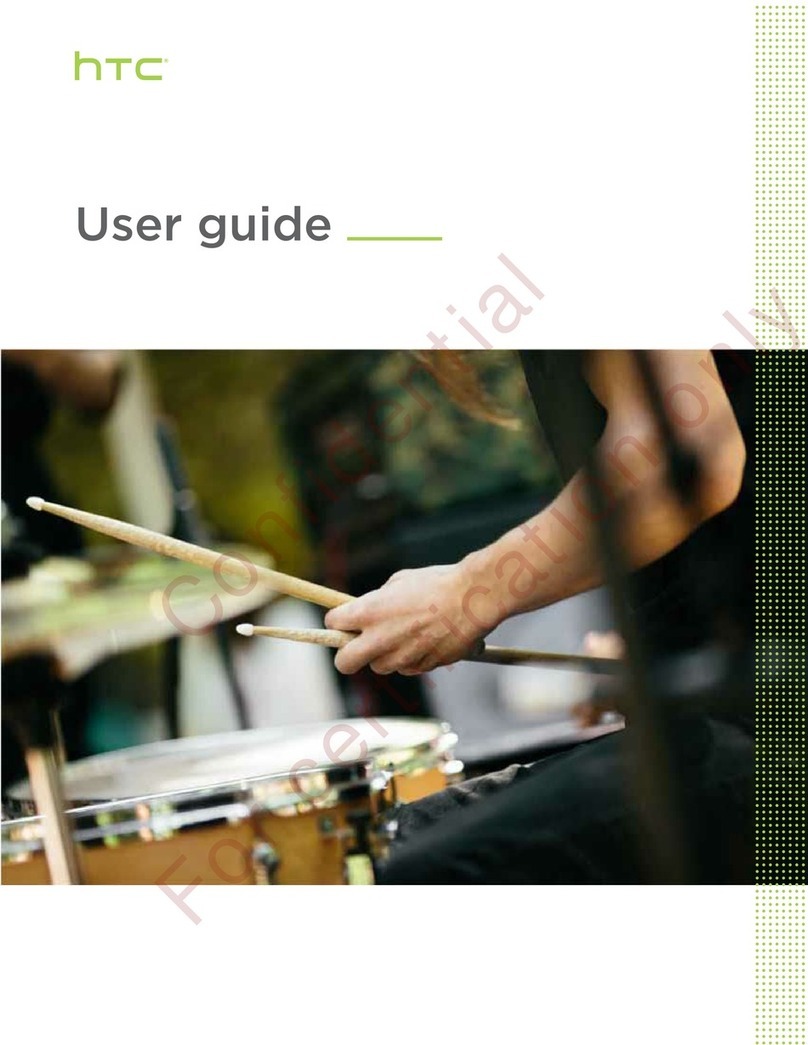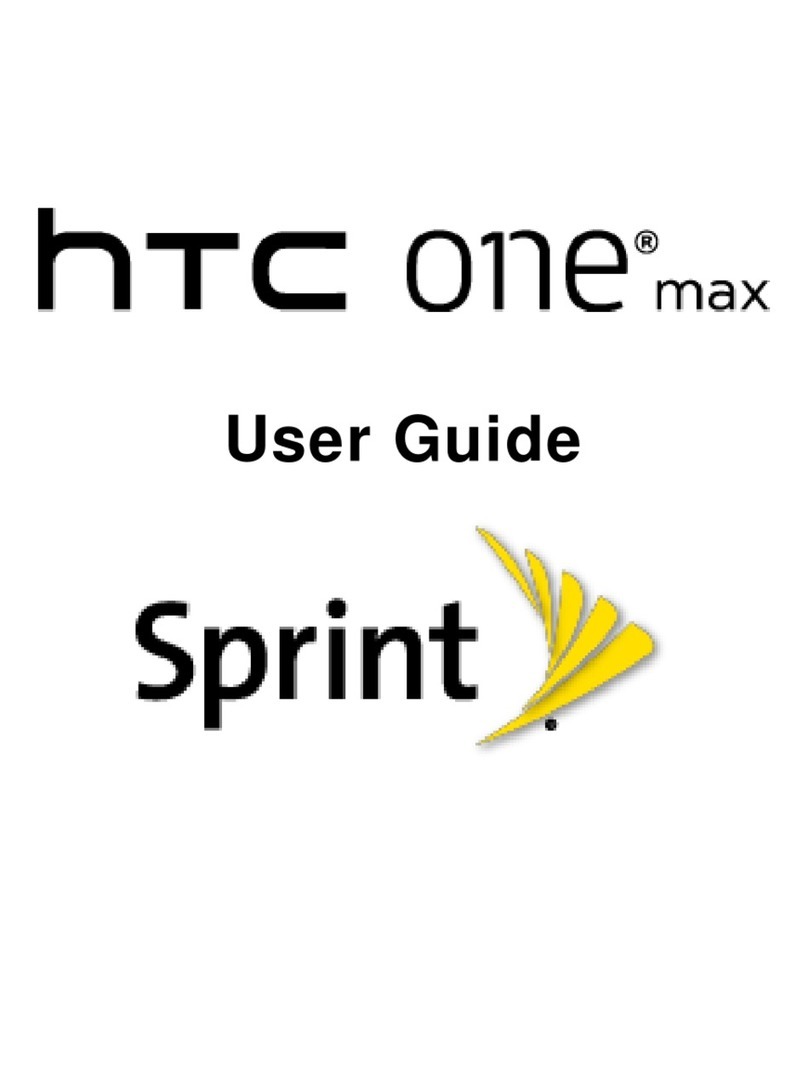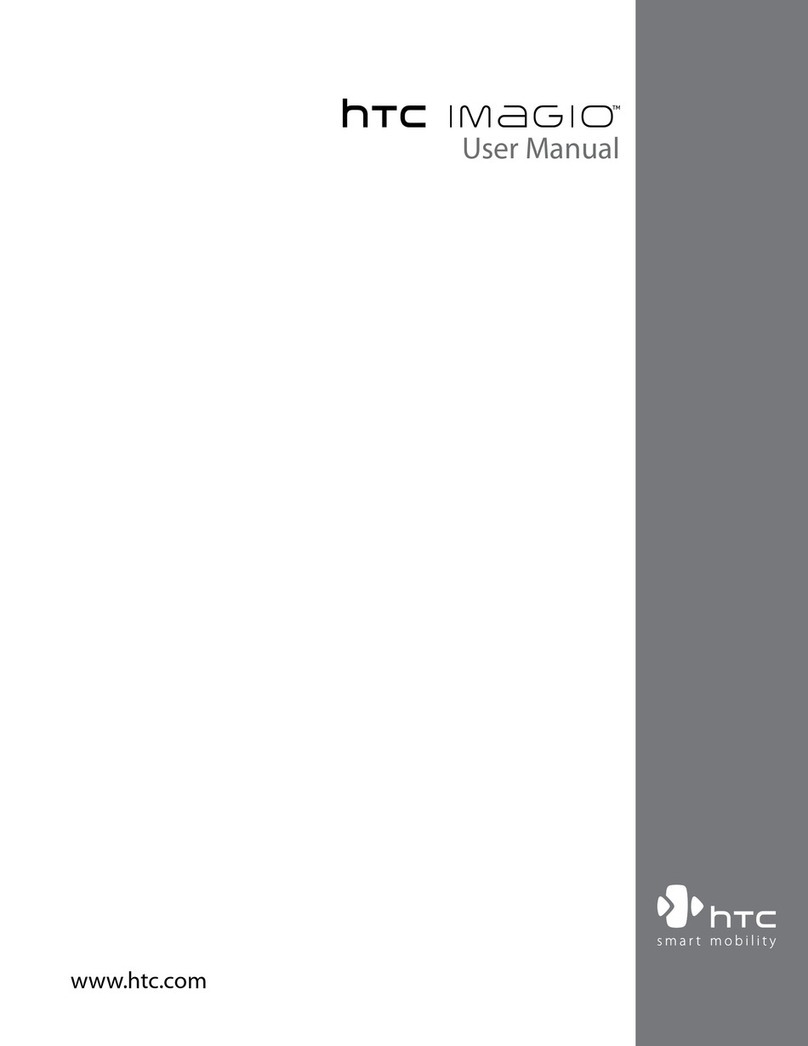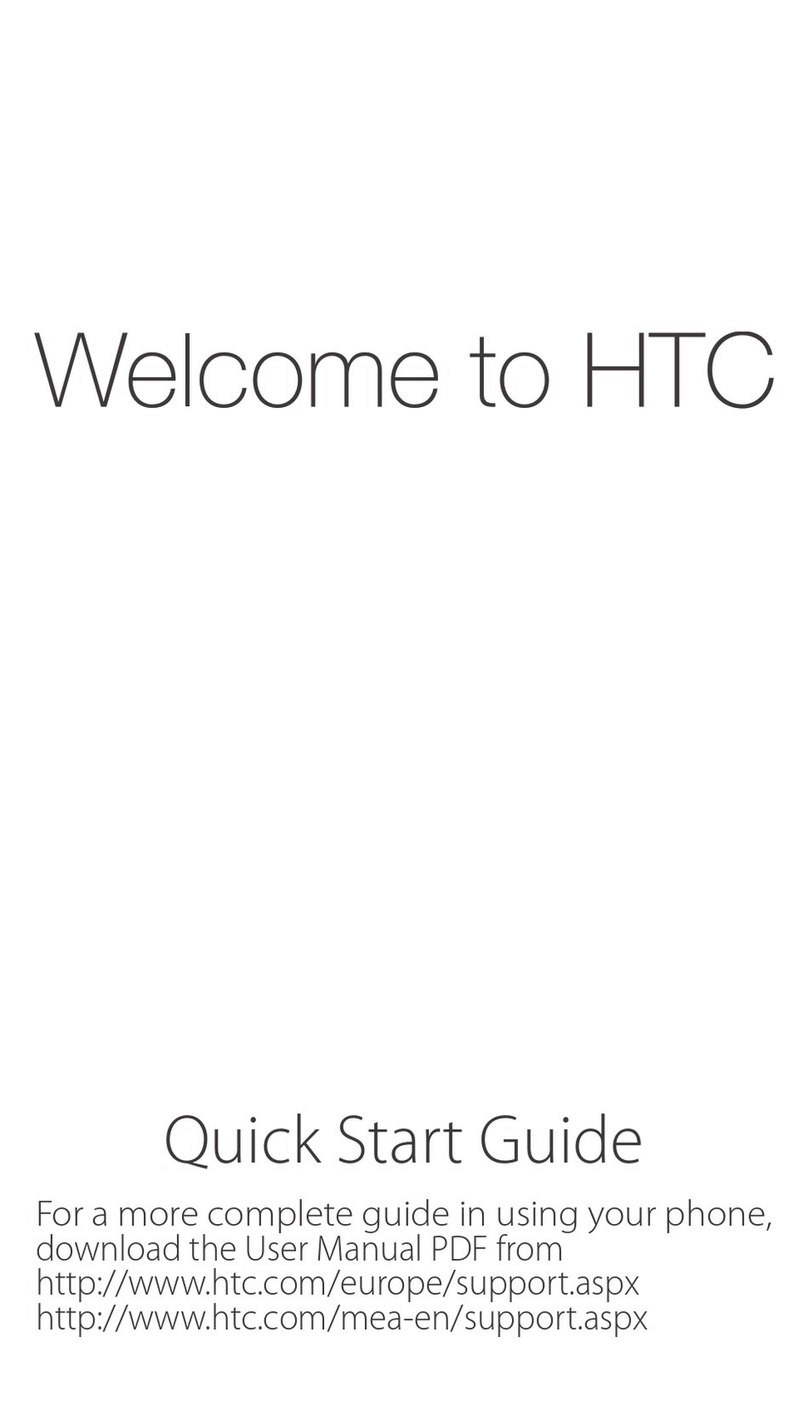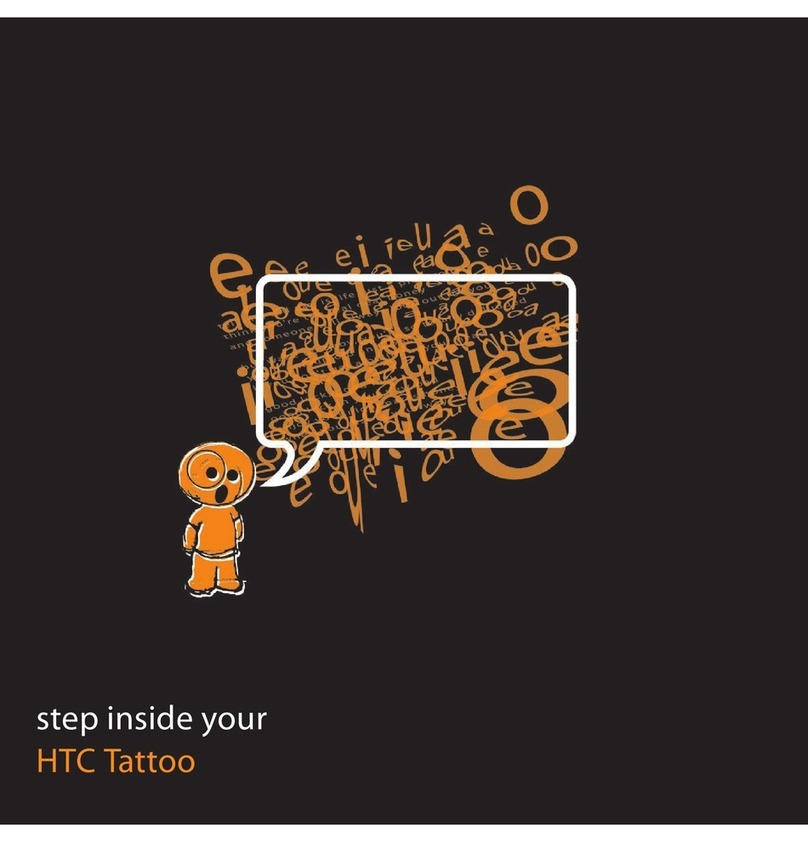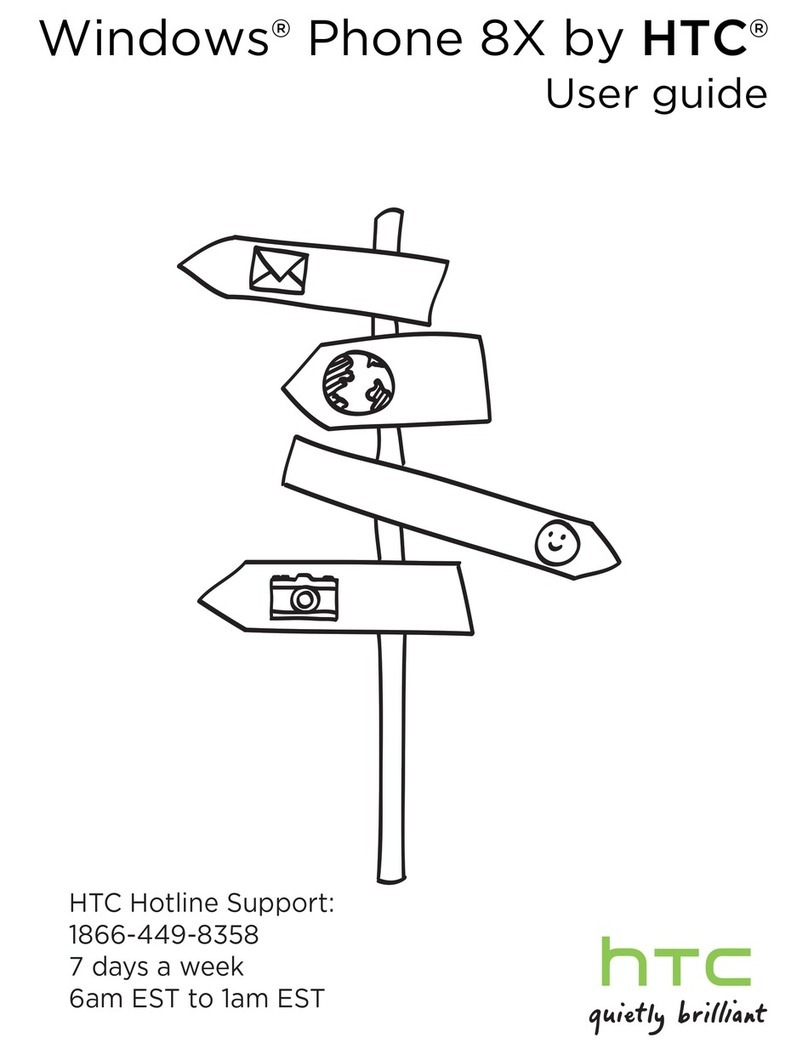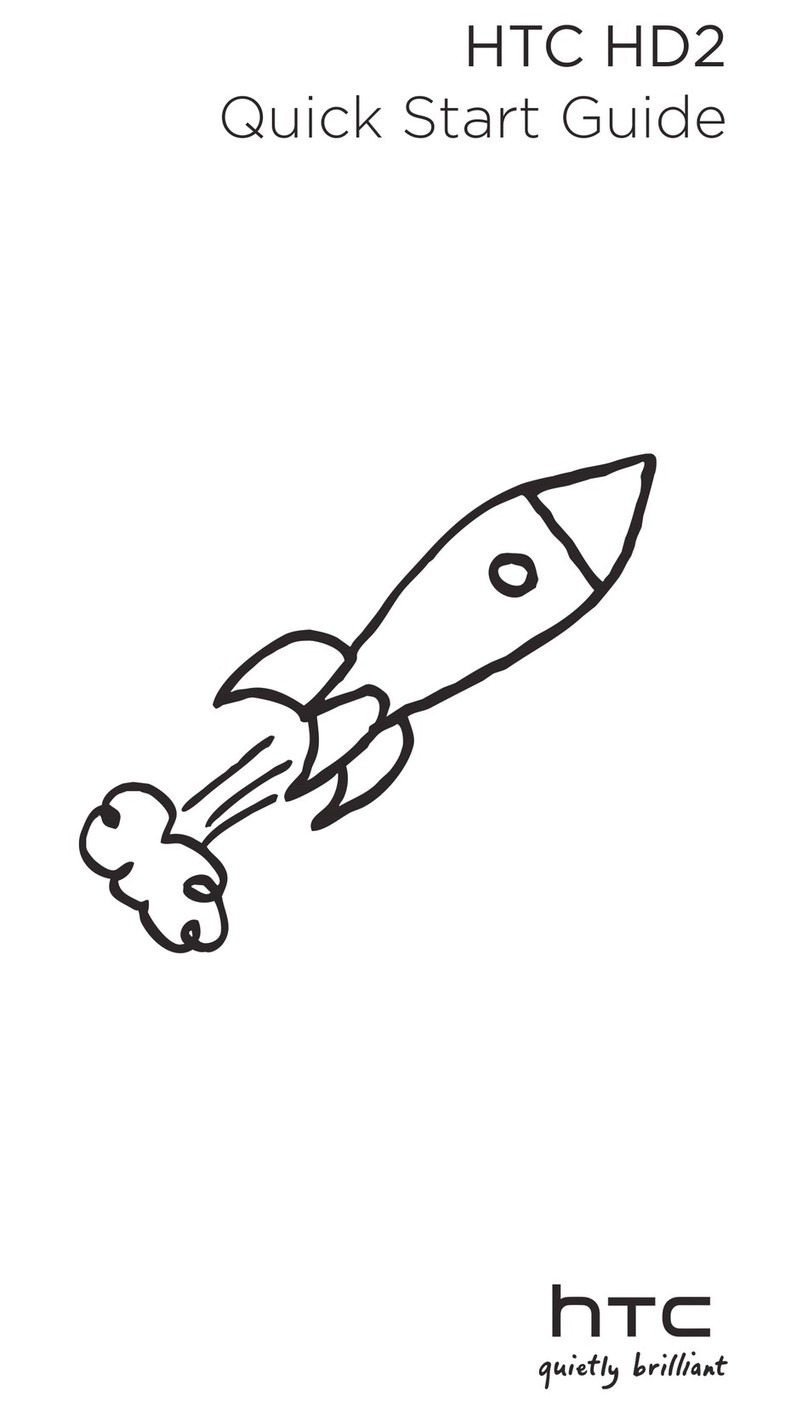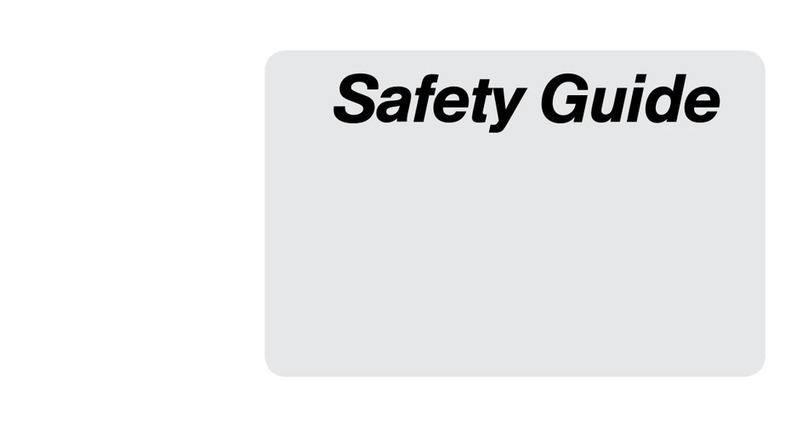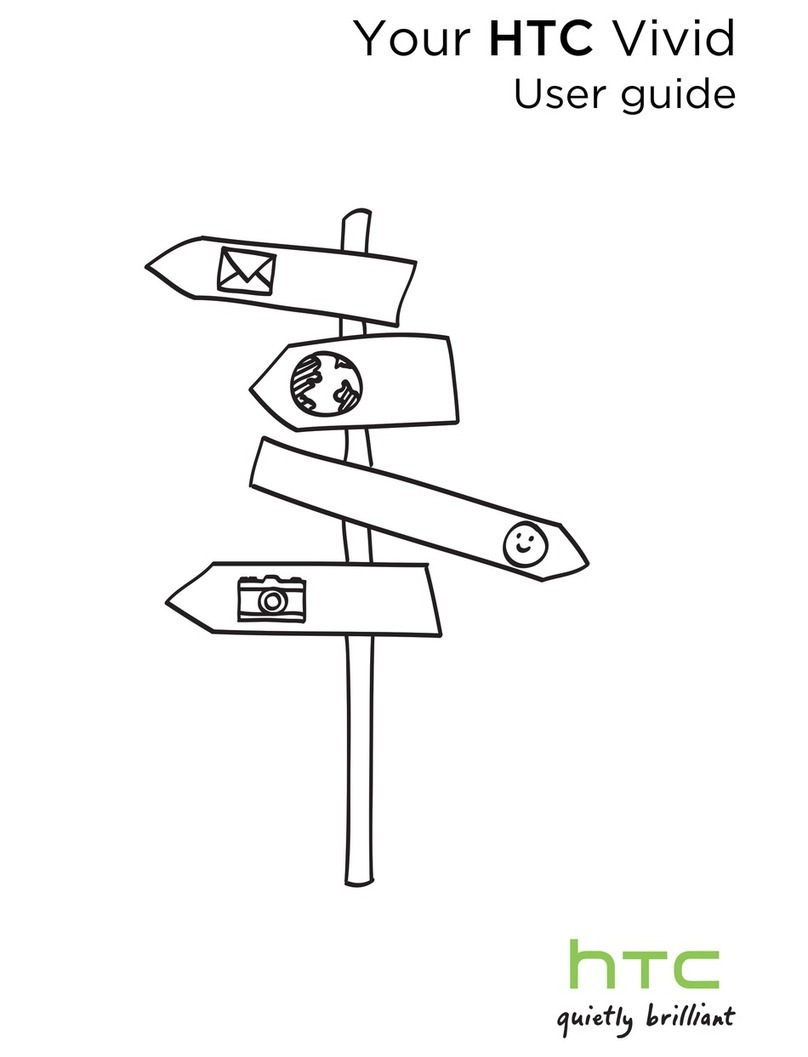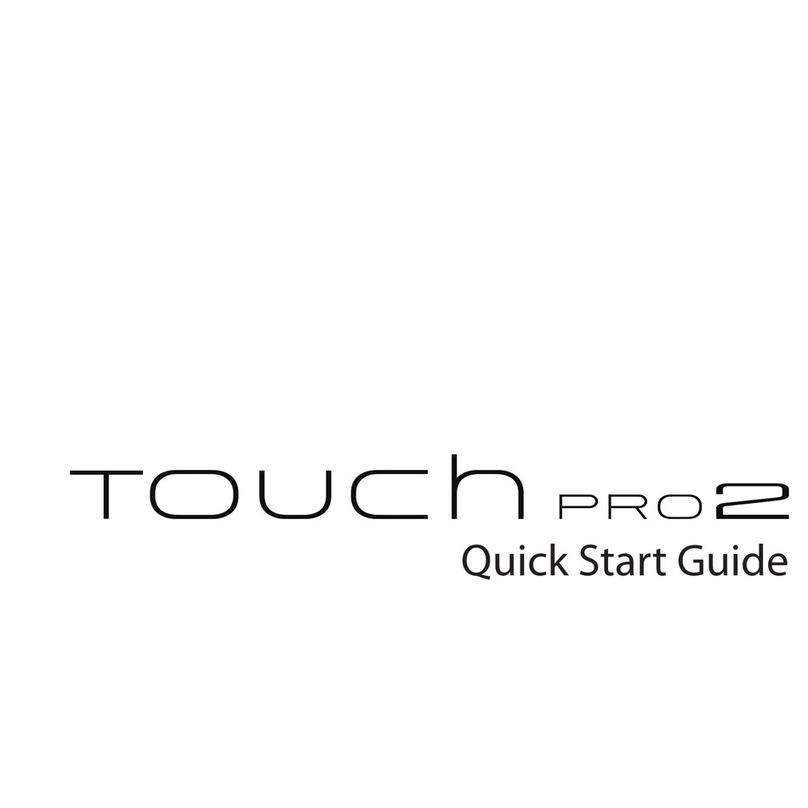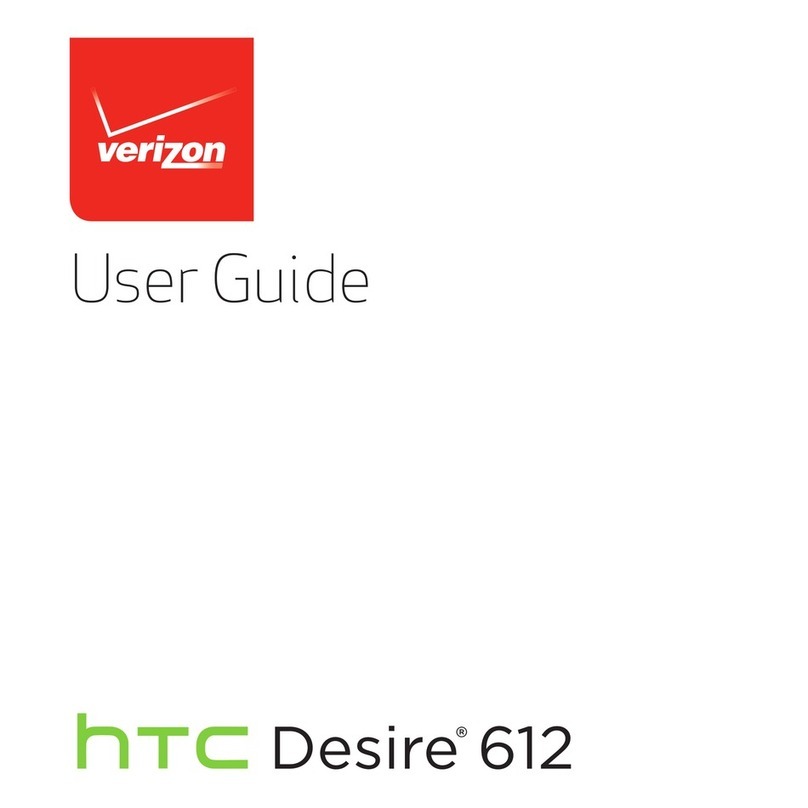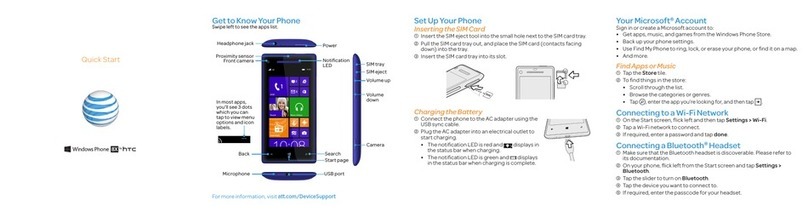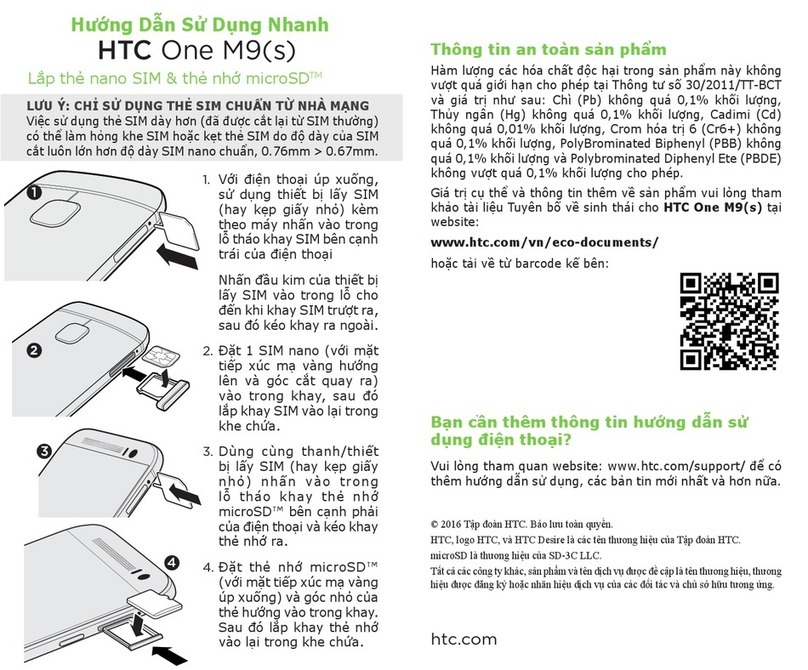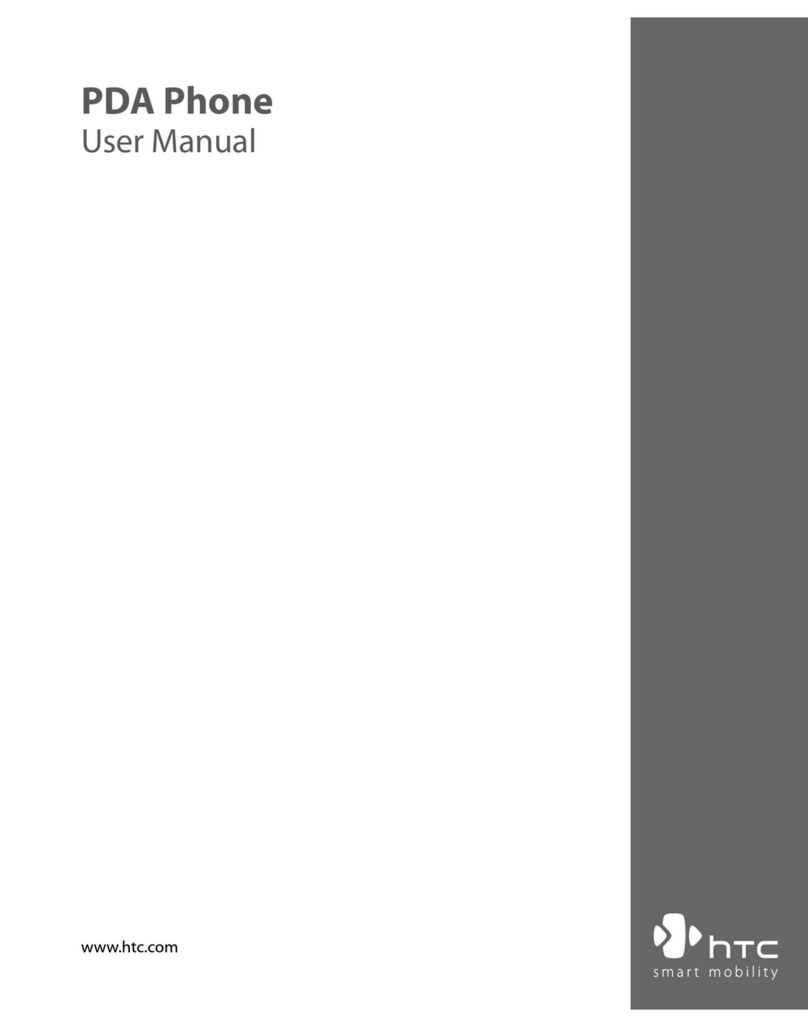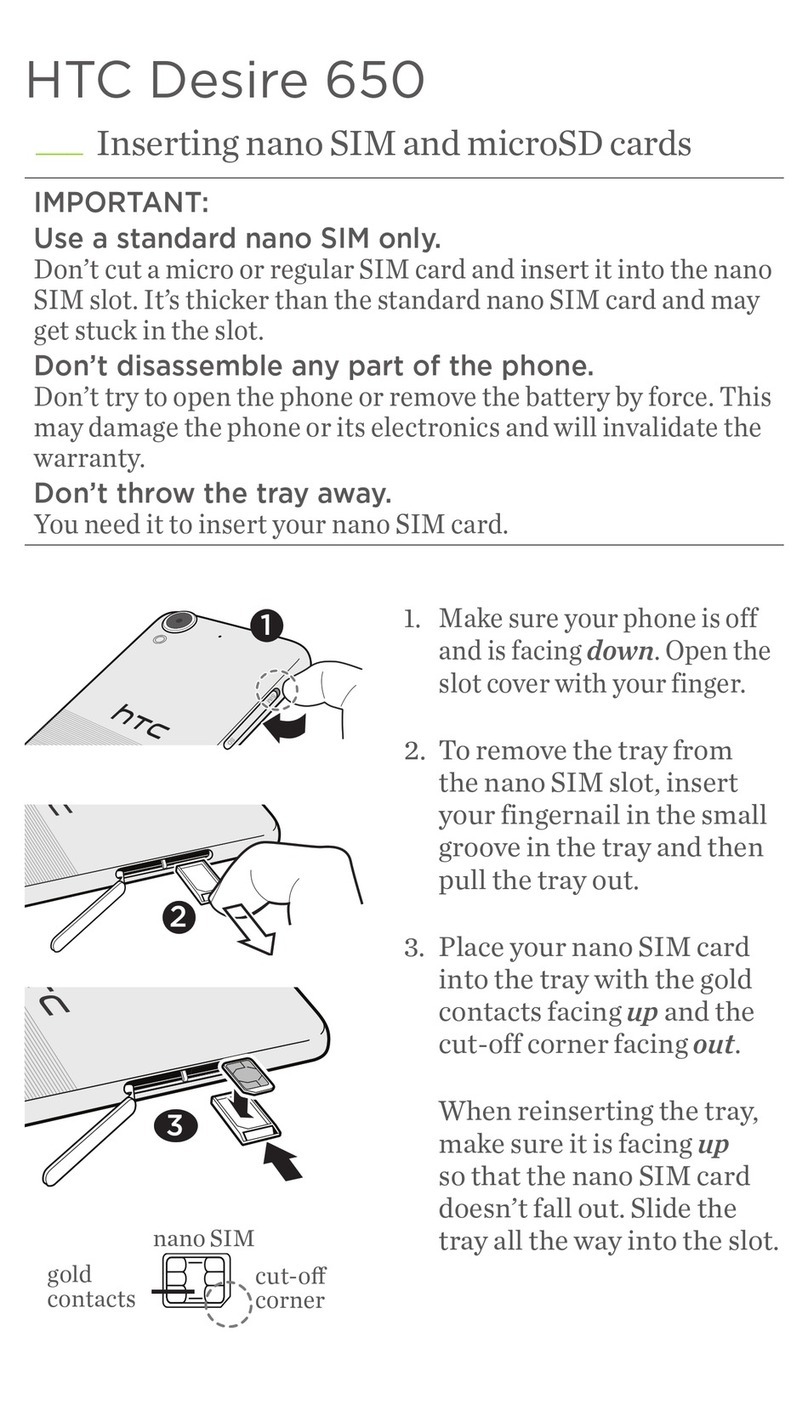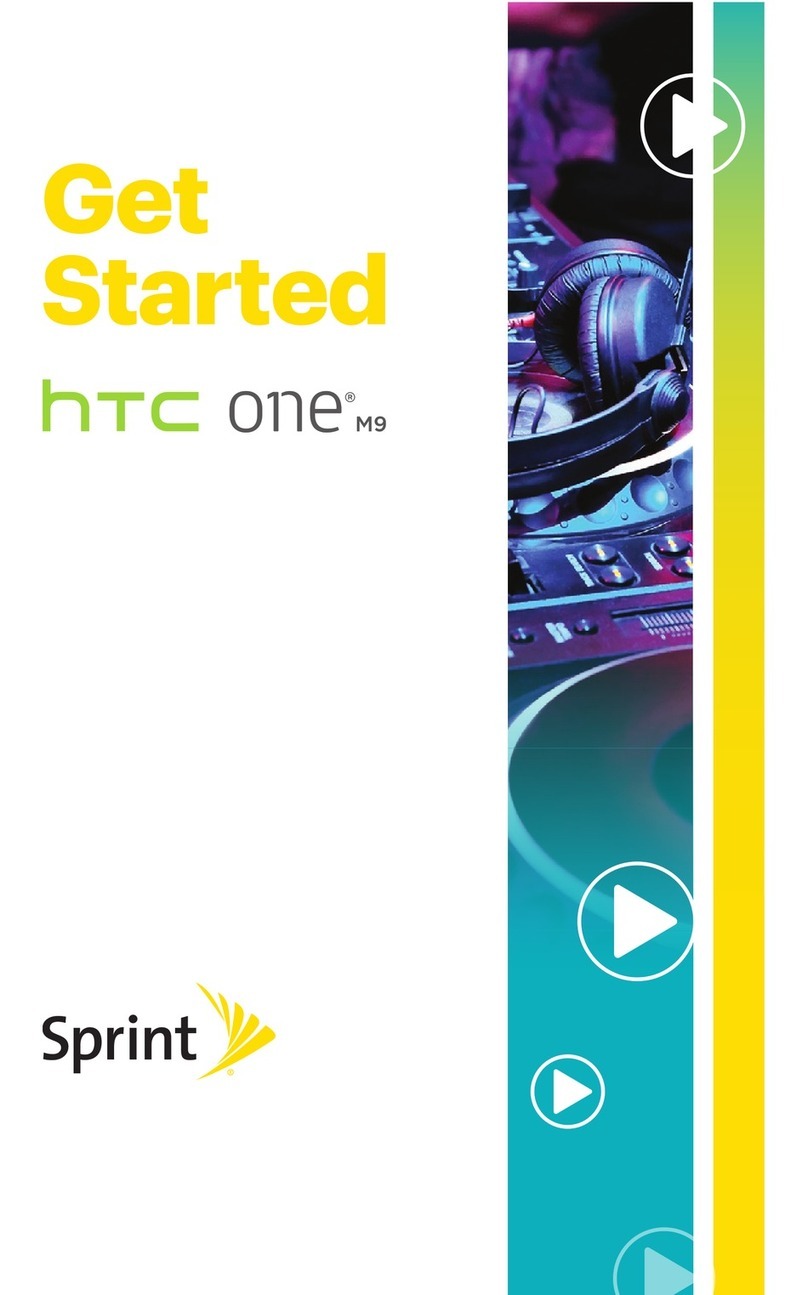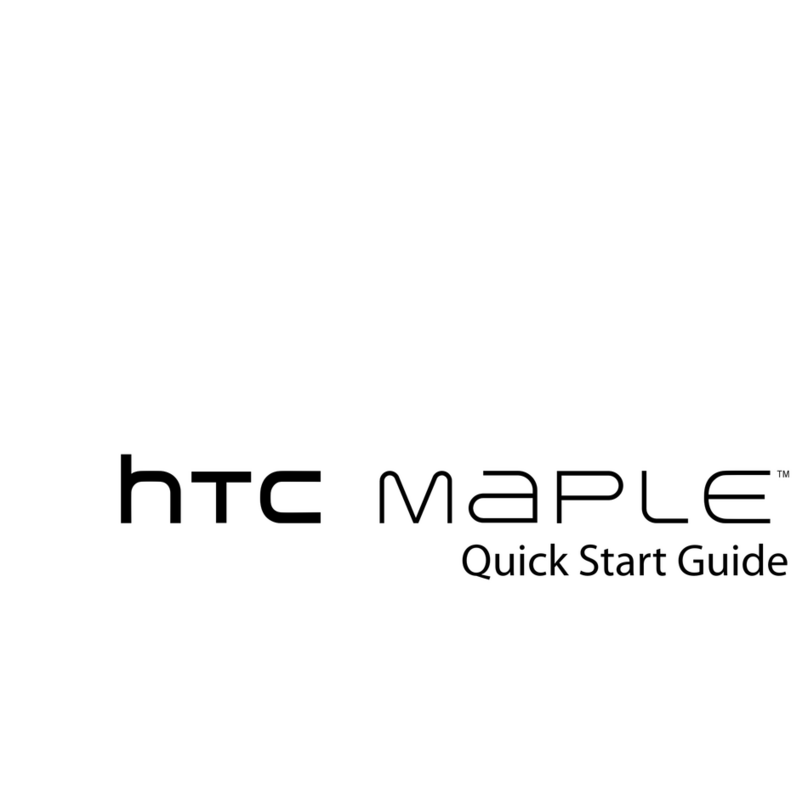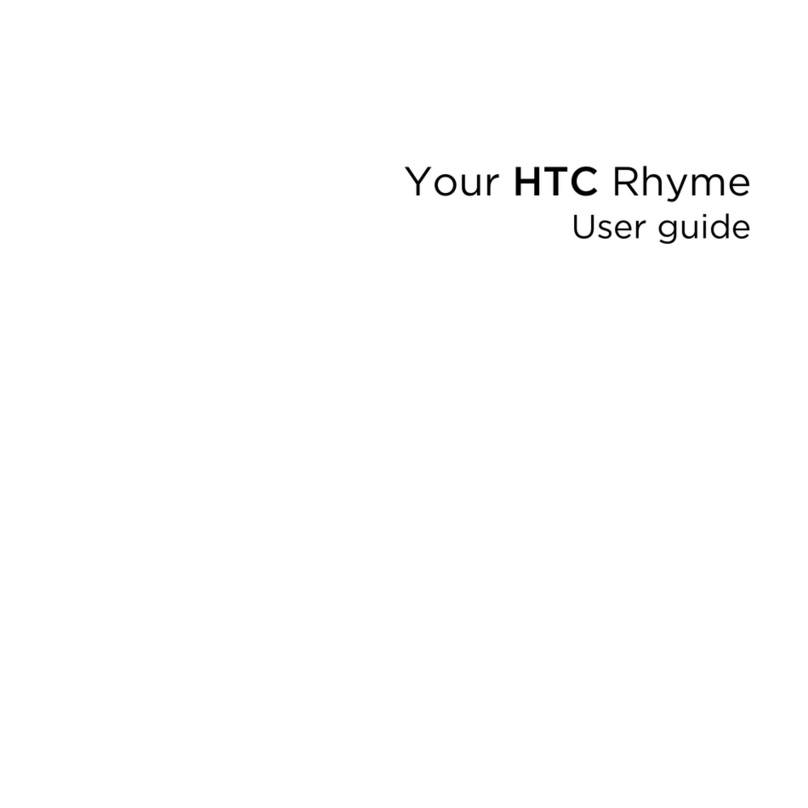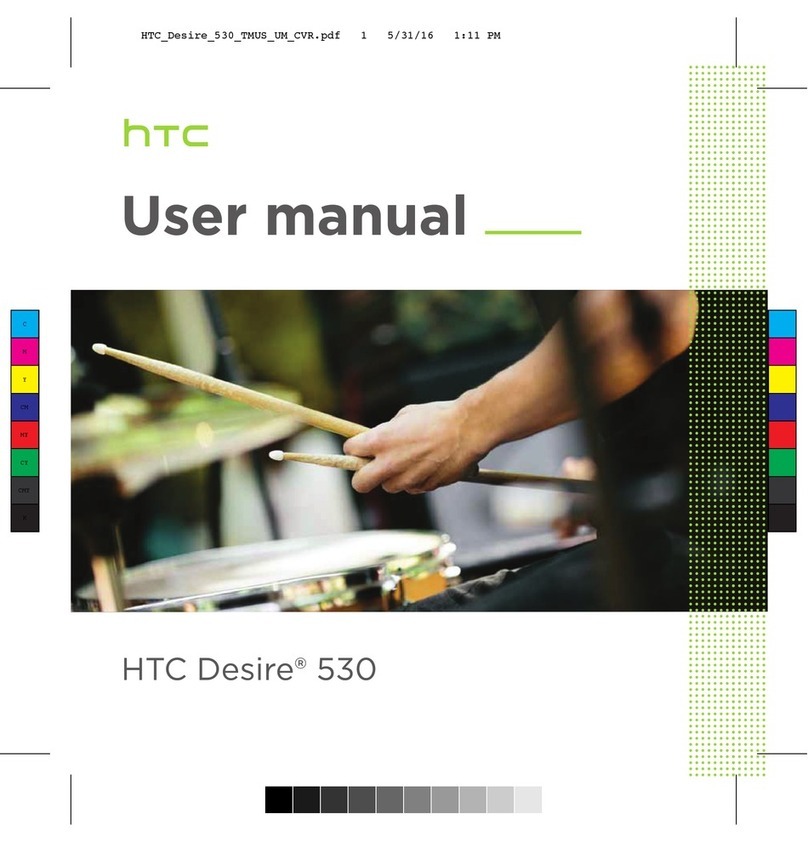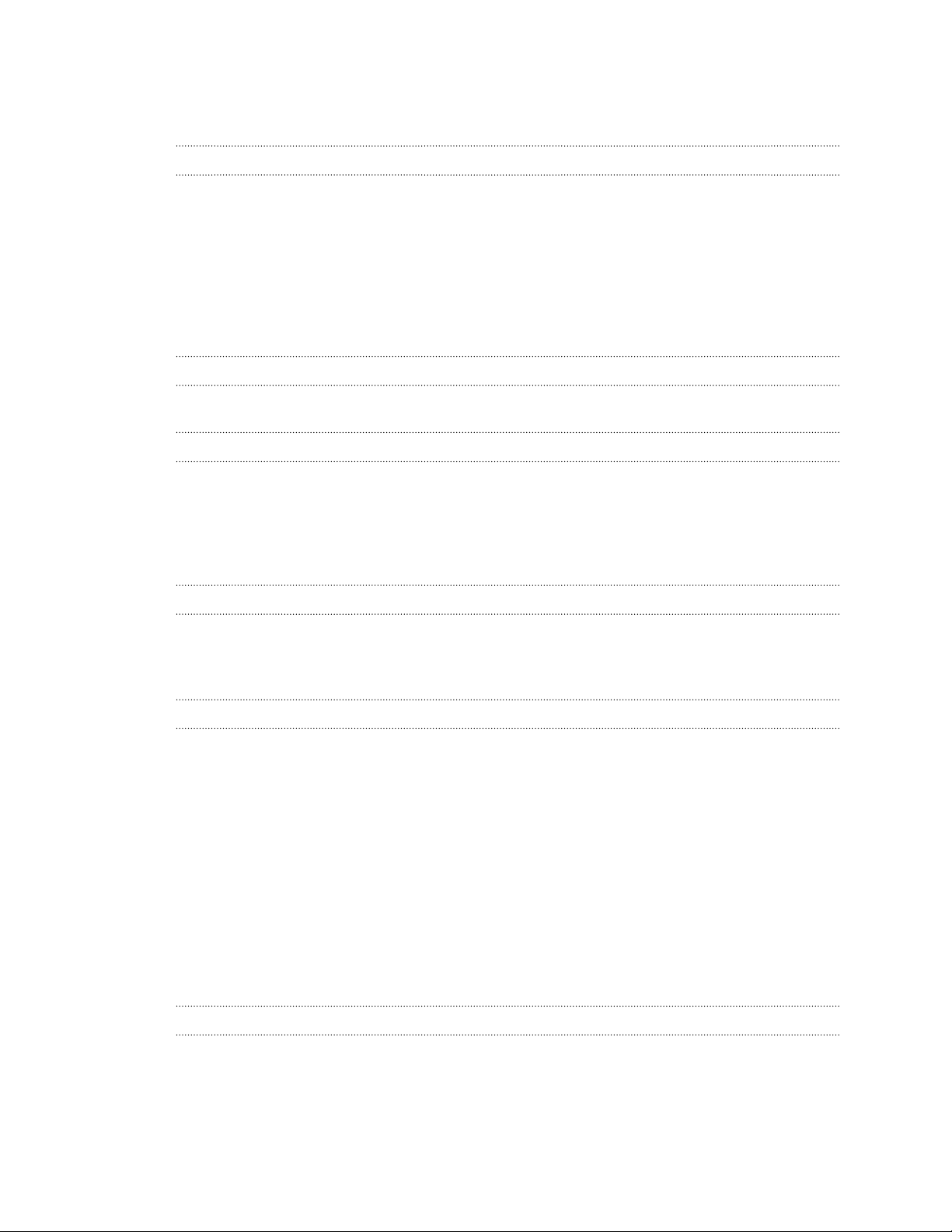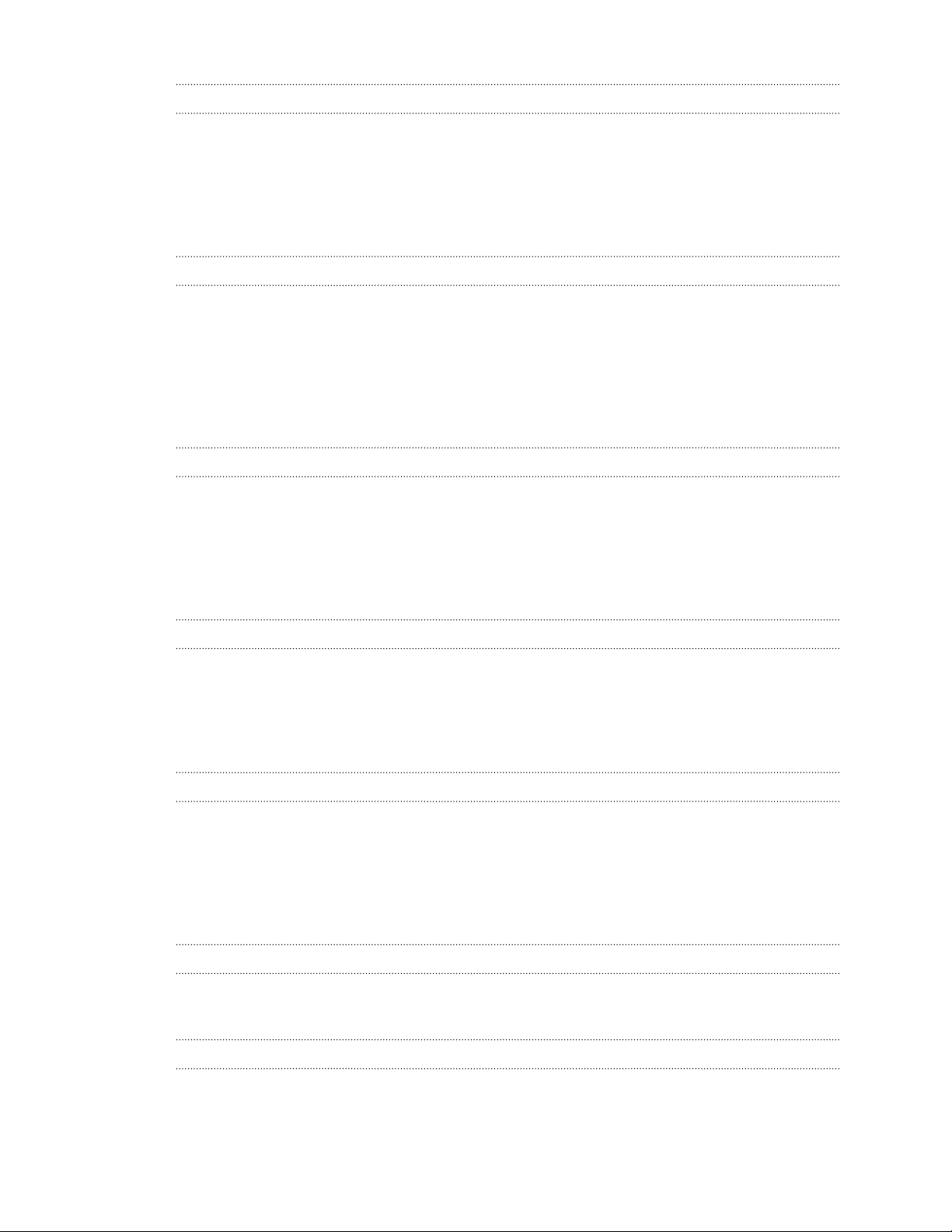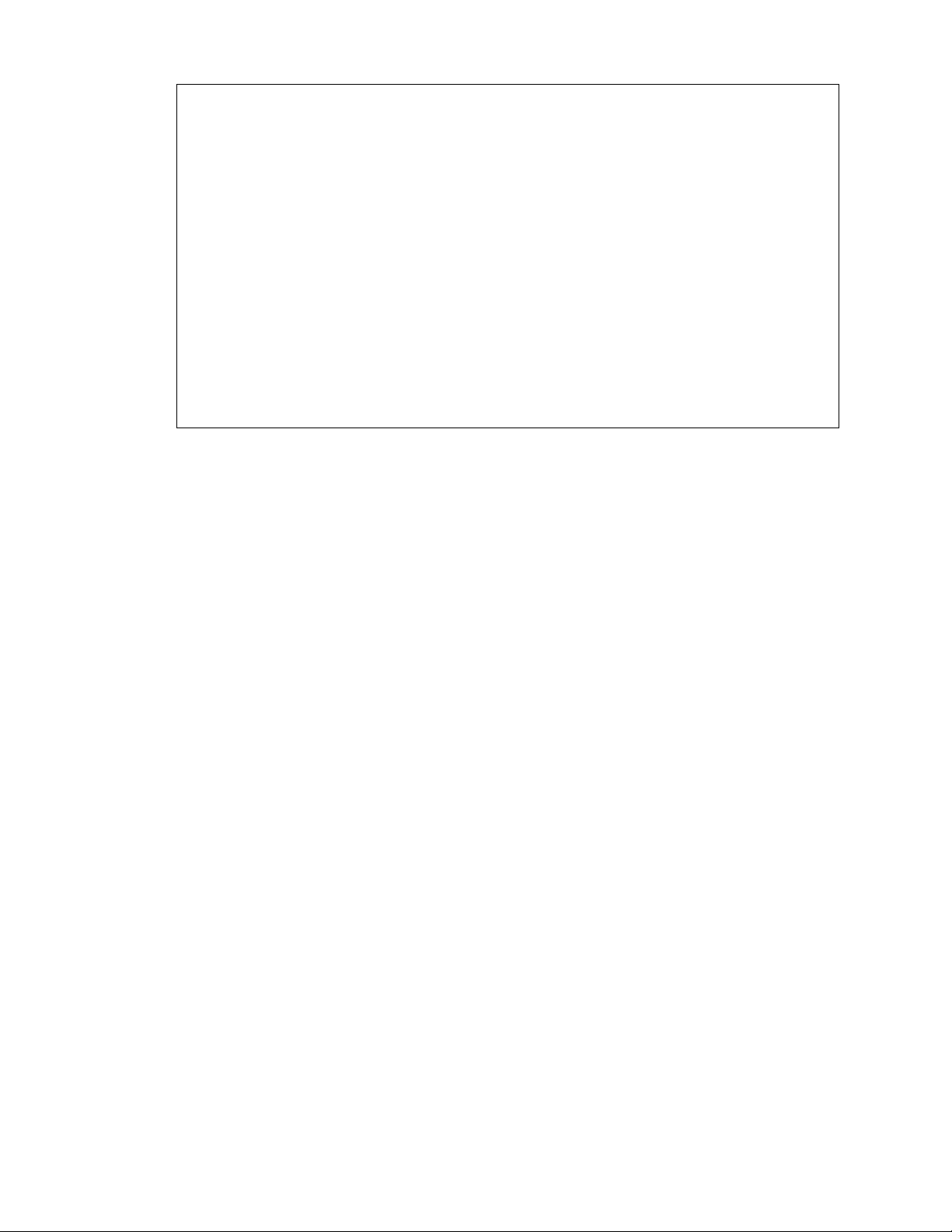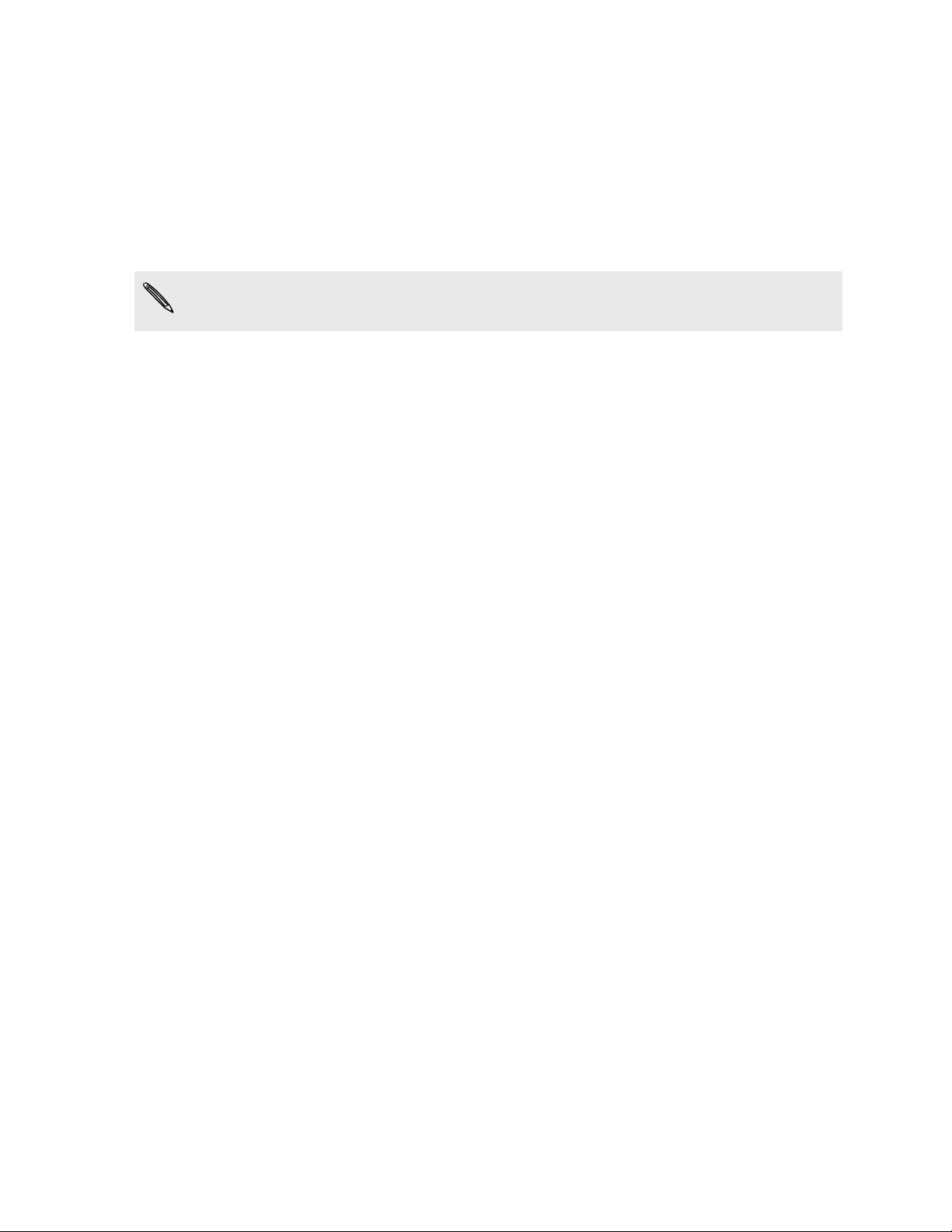Features you'll enjoy
HTC Dot View
Bring back the nostalgic days of yesteryear to your notification system in HTC One
with HTC Dot View™. HTC Dot View makes it easy to see if you have missed calls, text
messages, and more—all while helping to protect HTC One.
See http://www.htc.com/us/accessories/htc-dot-view/ for more information.
Cortana
Meet Cortana®, your personal virtual assistant. Cortana learns and adapts to how you
use your HTC One. Cortana keeps notes of things you like and things you've asked
about. You can also tell Cortana to set up reminders, add events to your calendar, dial
a contact's phone number, and more. See Cortana on page 36.
Live Tiles
Live Tiles turn your Start screen into a dynamic screen that frequently updates to
show you what's new regarding things and people that matter to you. Pin your
favorite people, music albums, apps, and more to your Start screen. To find out more,
see Start screen on page 22.
HTC BoomSound
Hear what you've been missing. HTC BoomSound™gives you a rich, authentic sound
experience, whether you’re listening to music, watching a video, or playing a game. To
find out more, see Turning HTC BoomSound on and off on page 109.
HTC BlinkFeed
With HTC BlinkFeed™, display information from various sources that matter most to
you in one convenient app. See a variety of content such as feeds about news and
your interests, social network updates, and more. The content refreshes periodically
when you're connected to the Internet. See HTC BlinkFeed on page 40.
HTC Camera
10 Features you'll enjoy