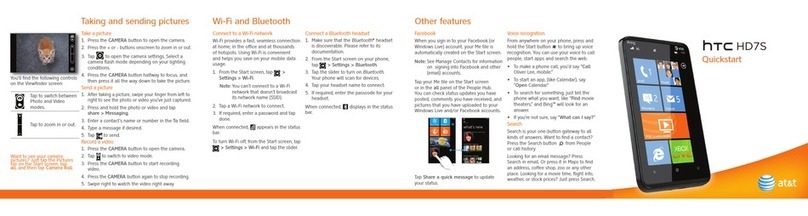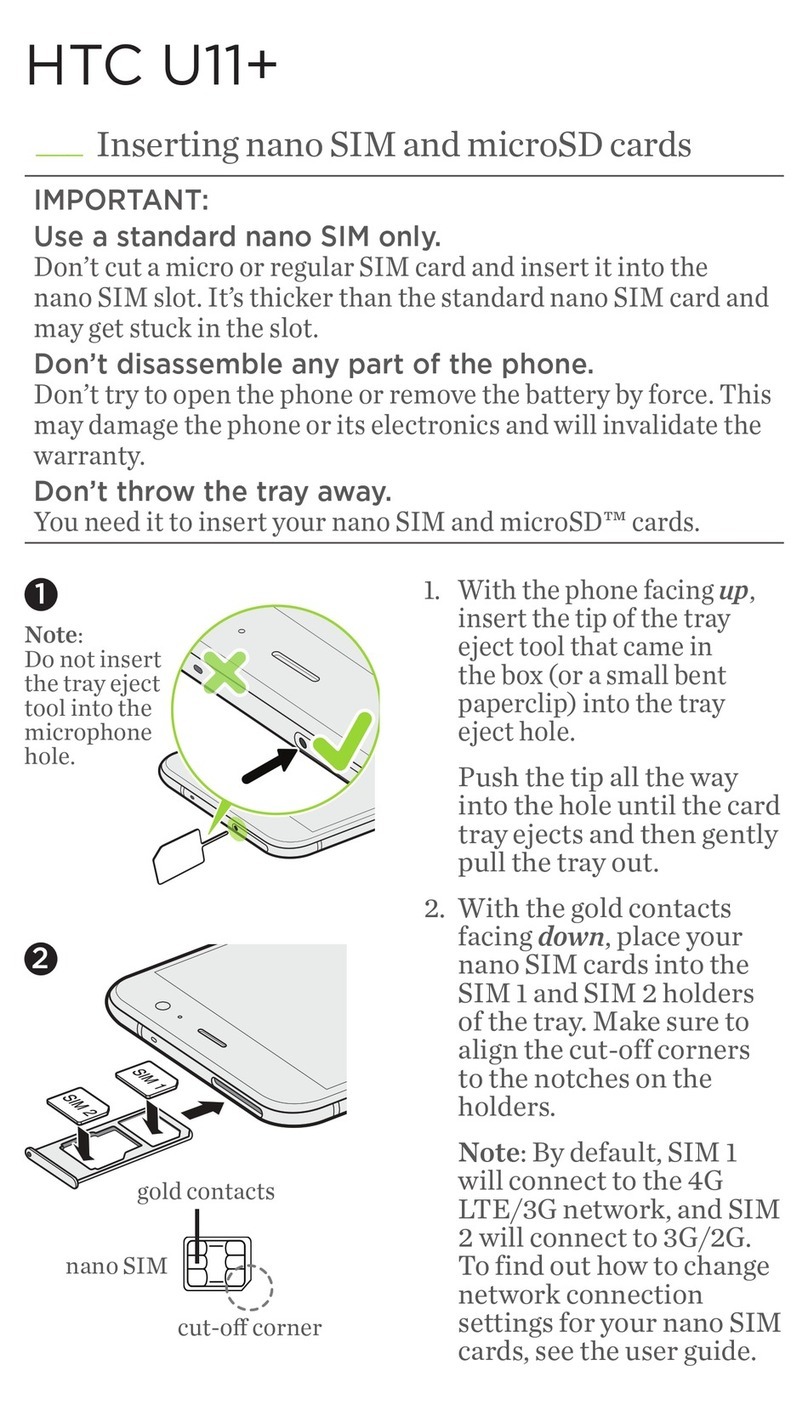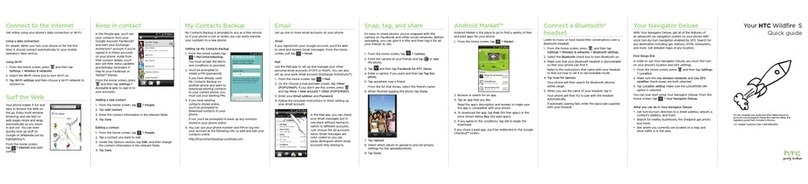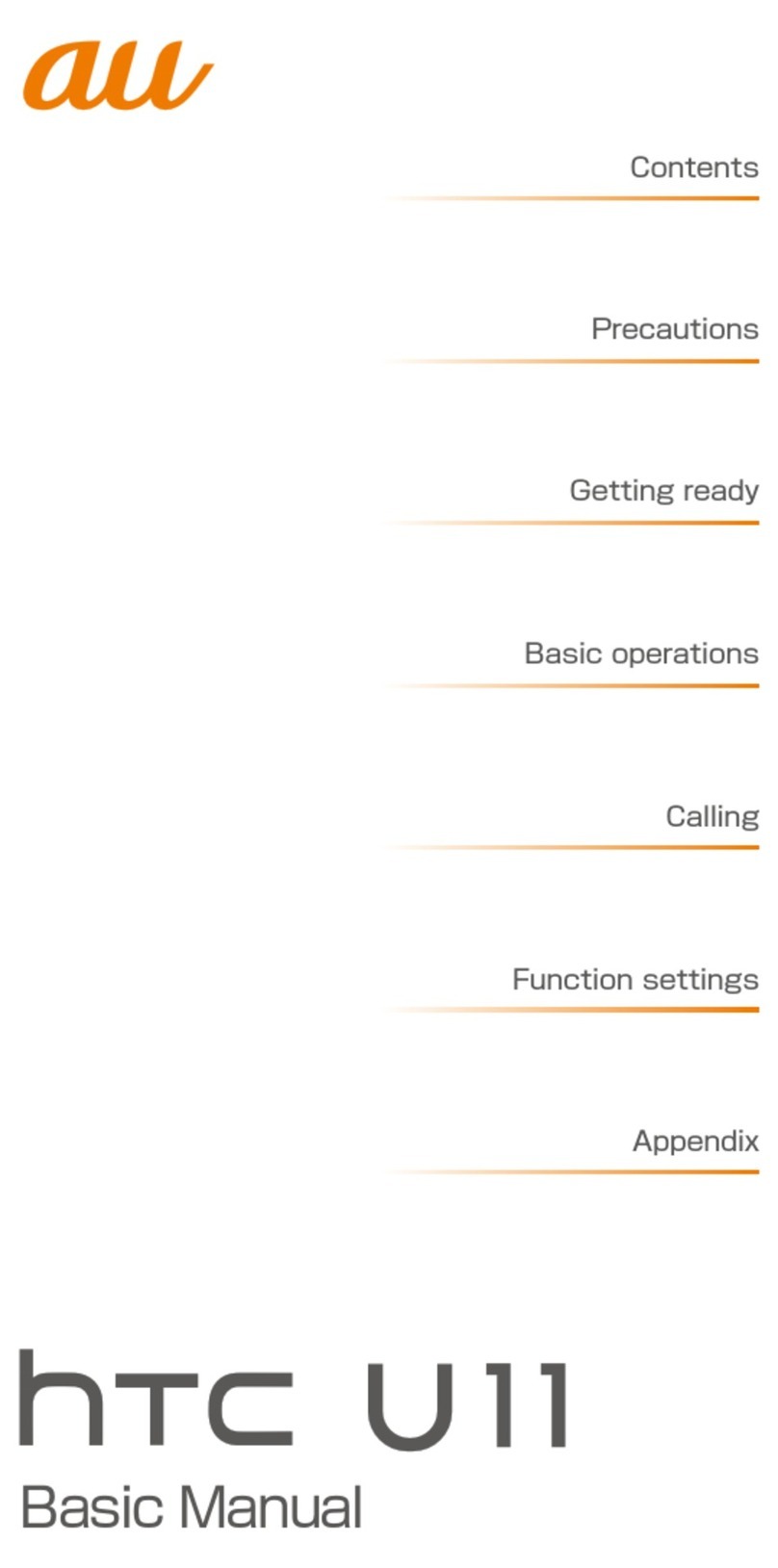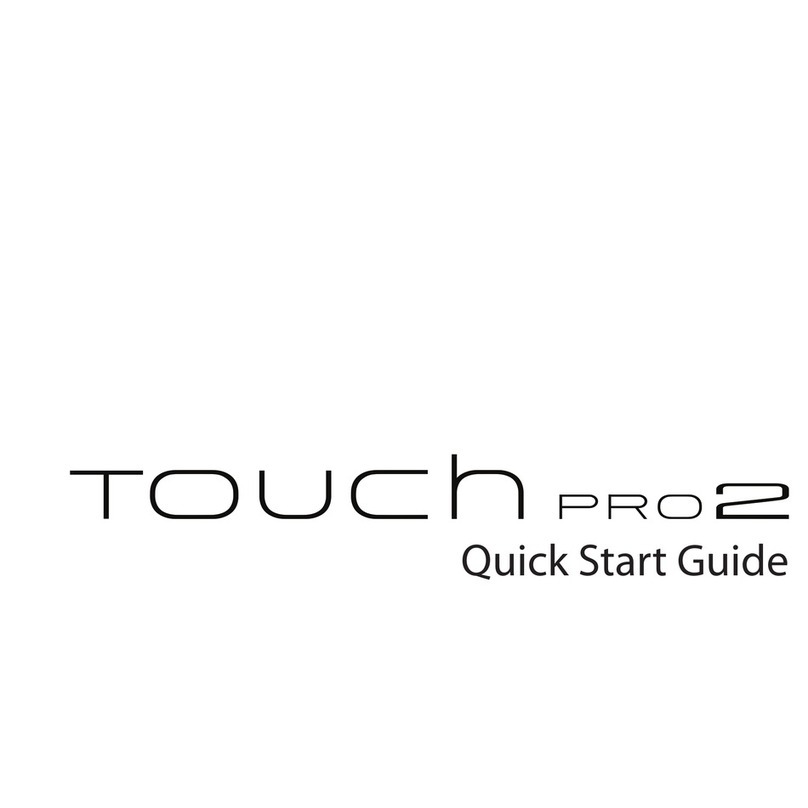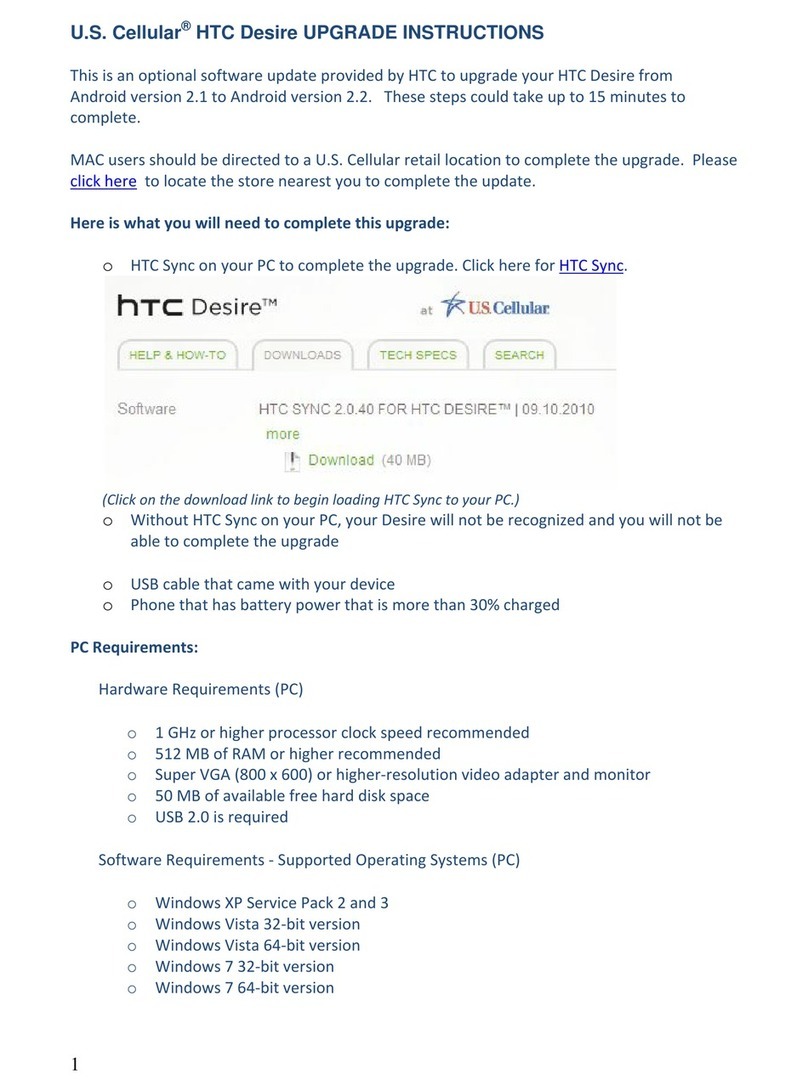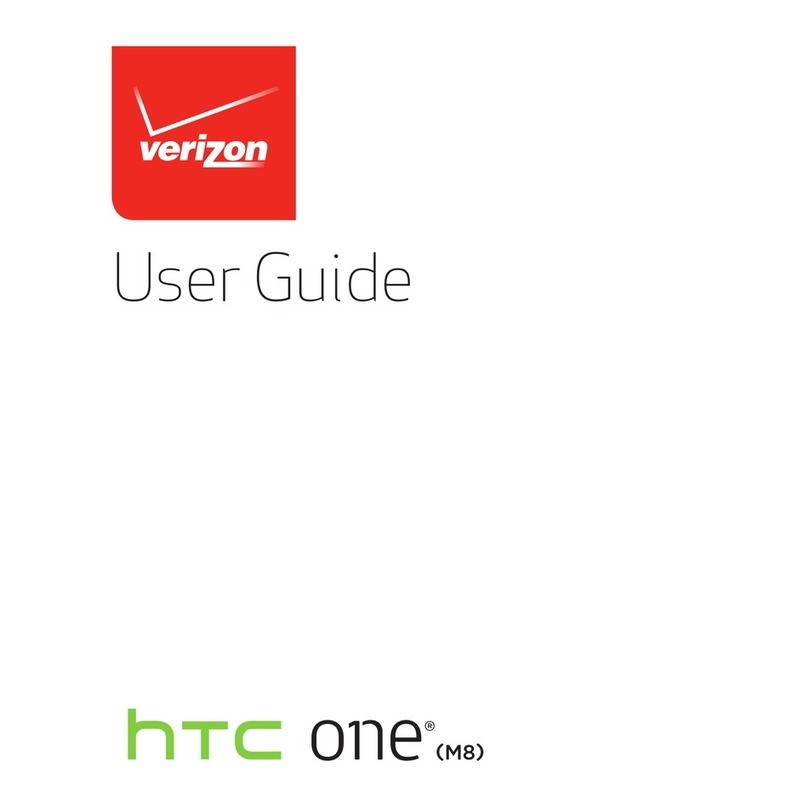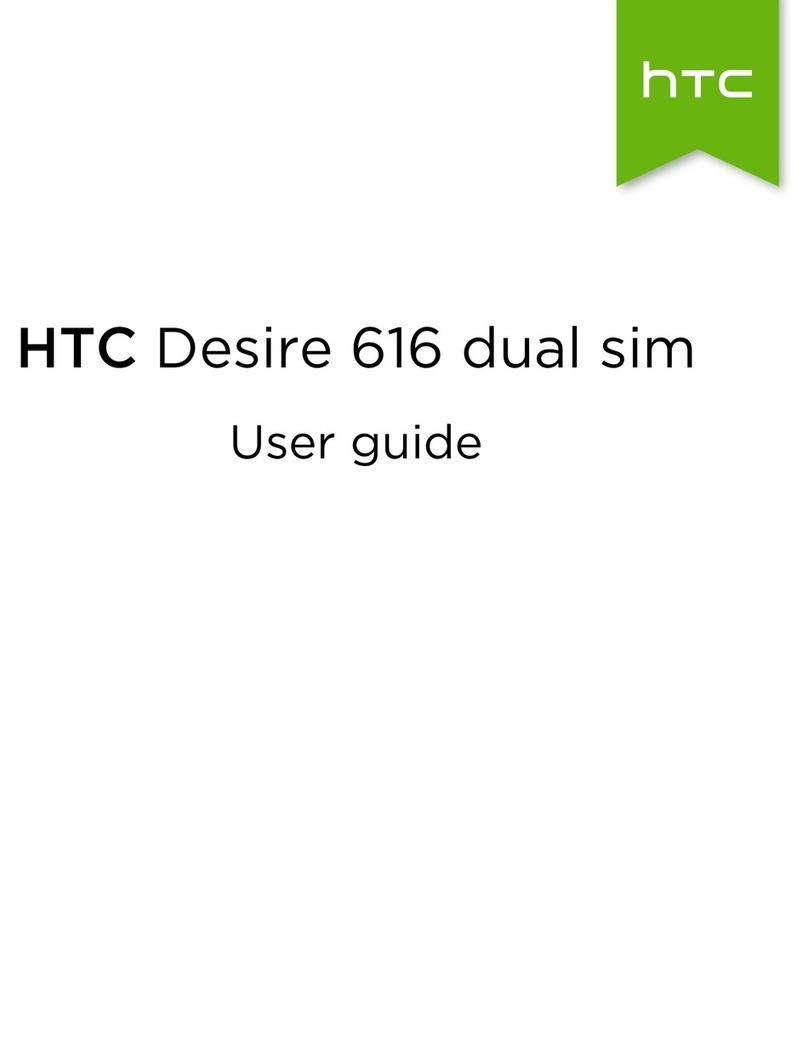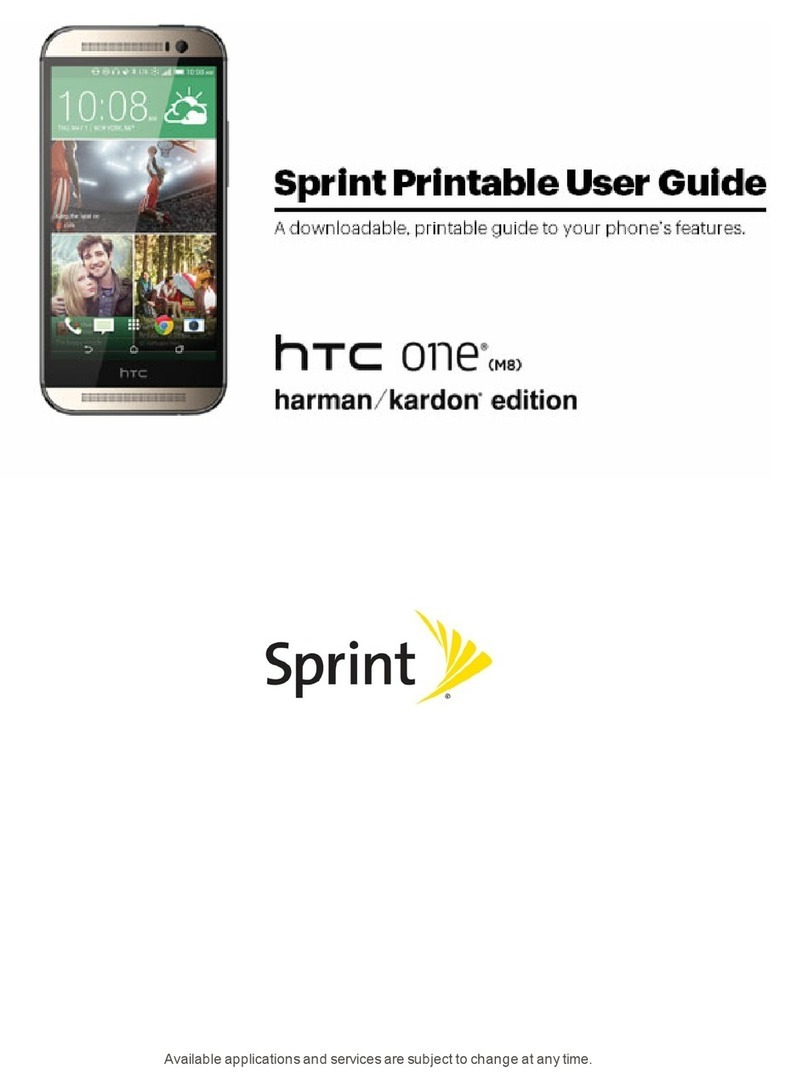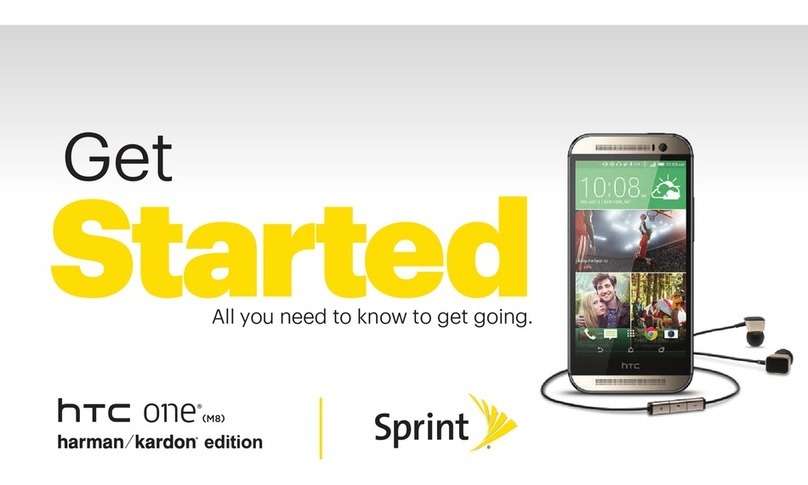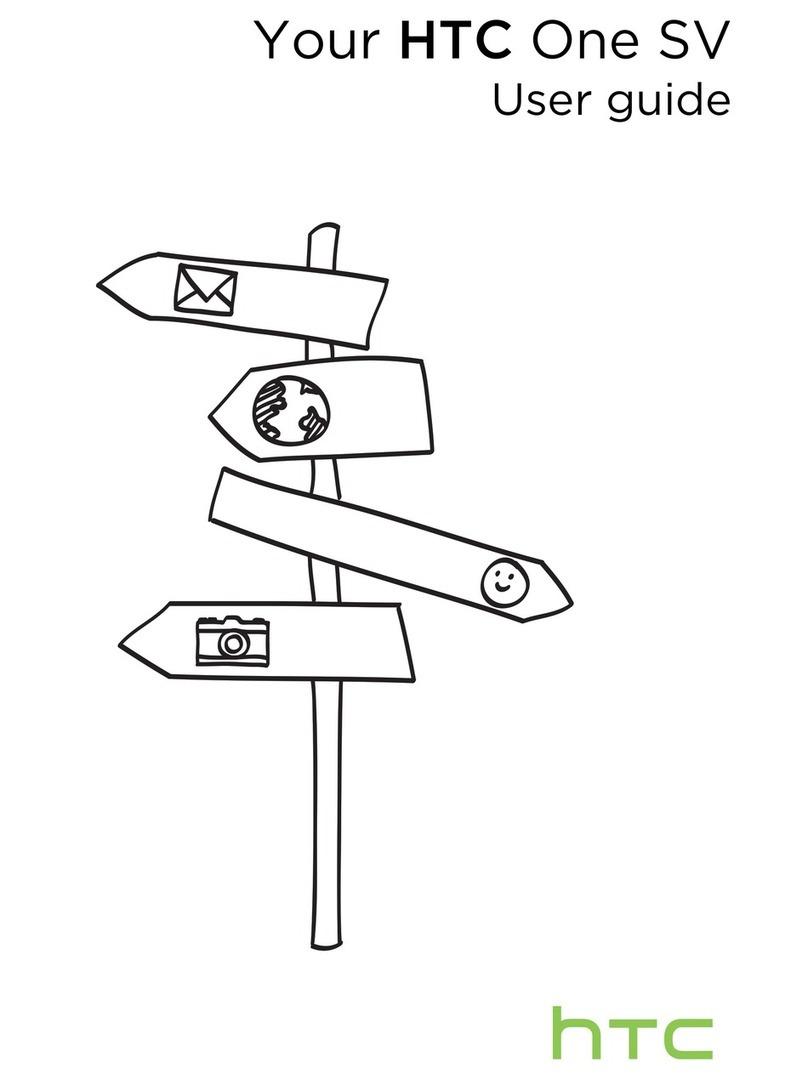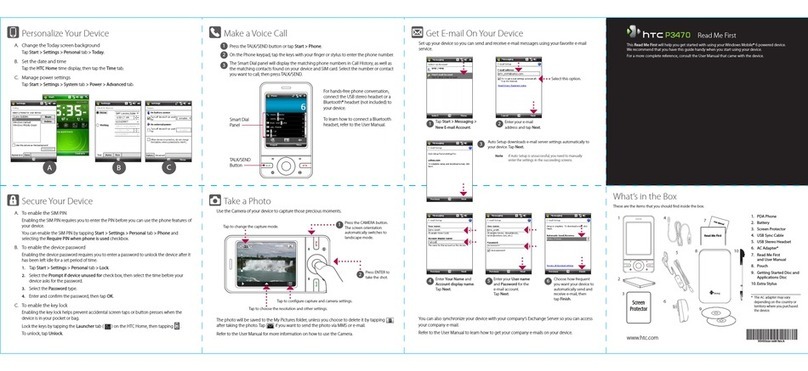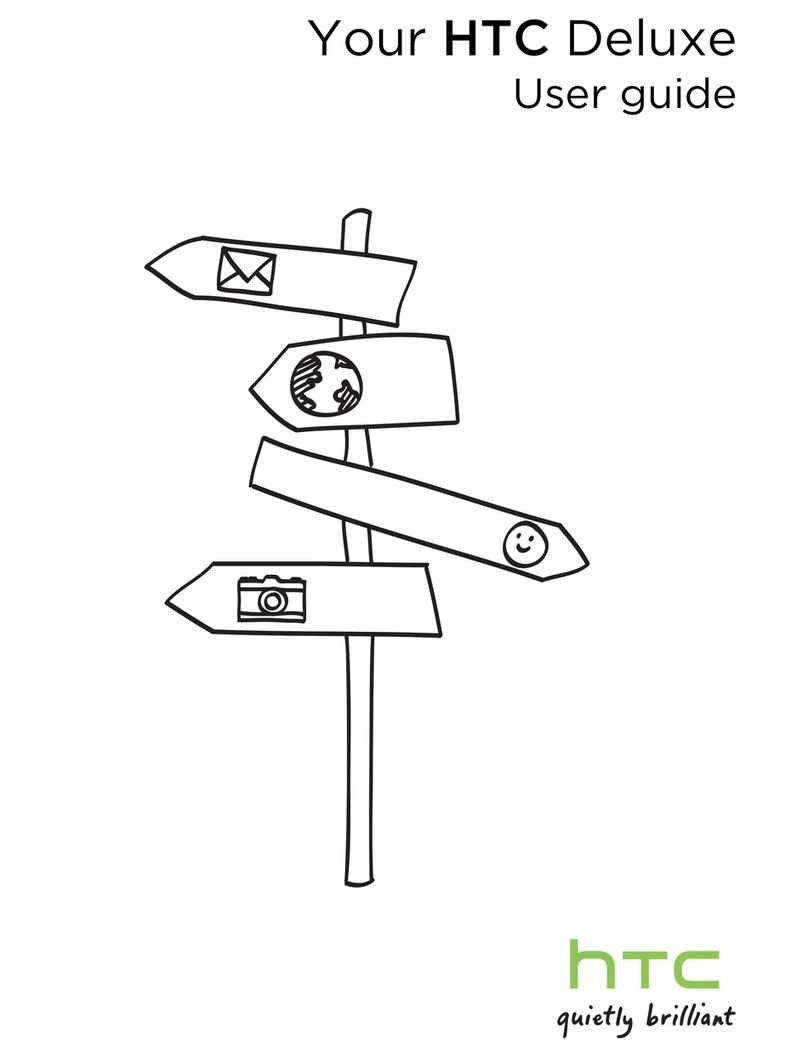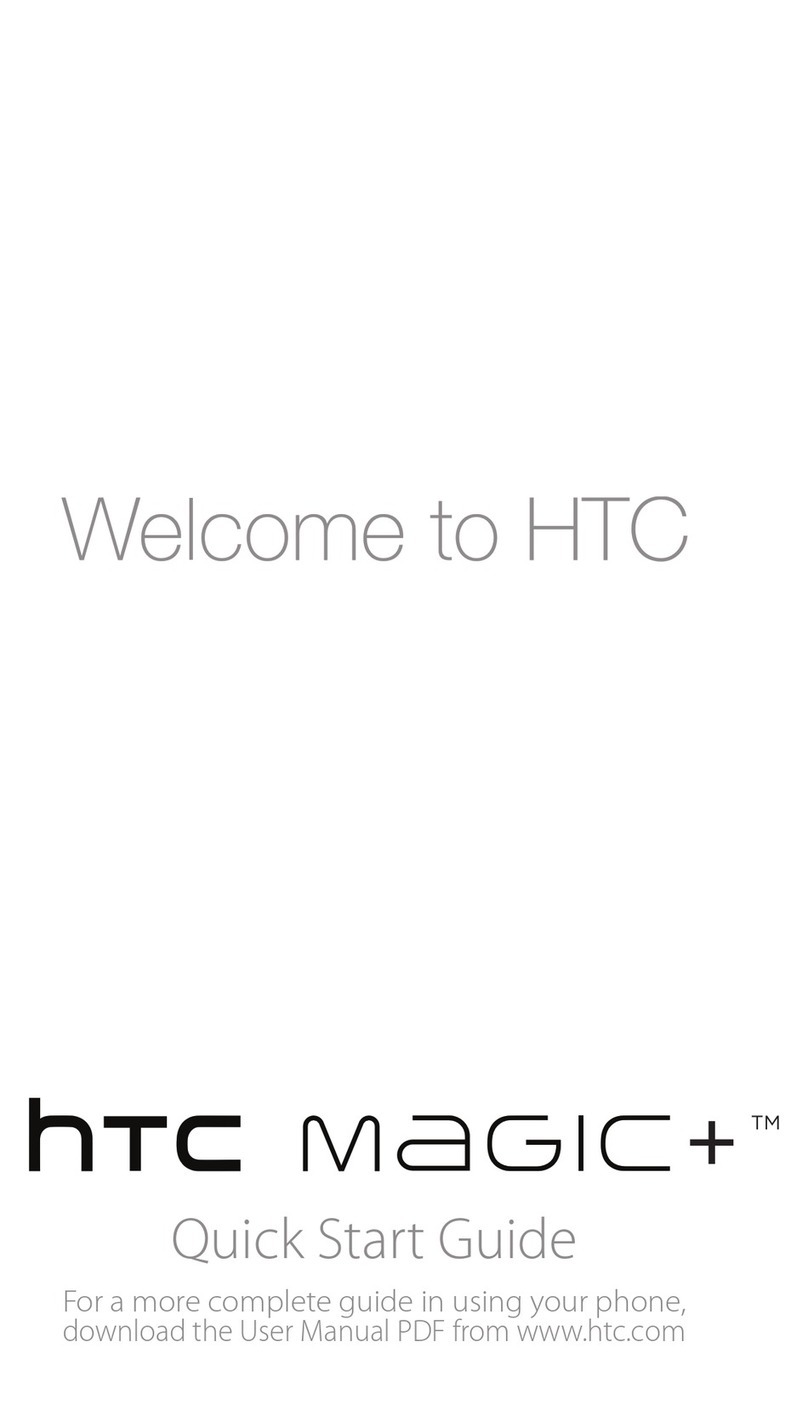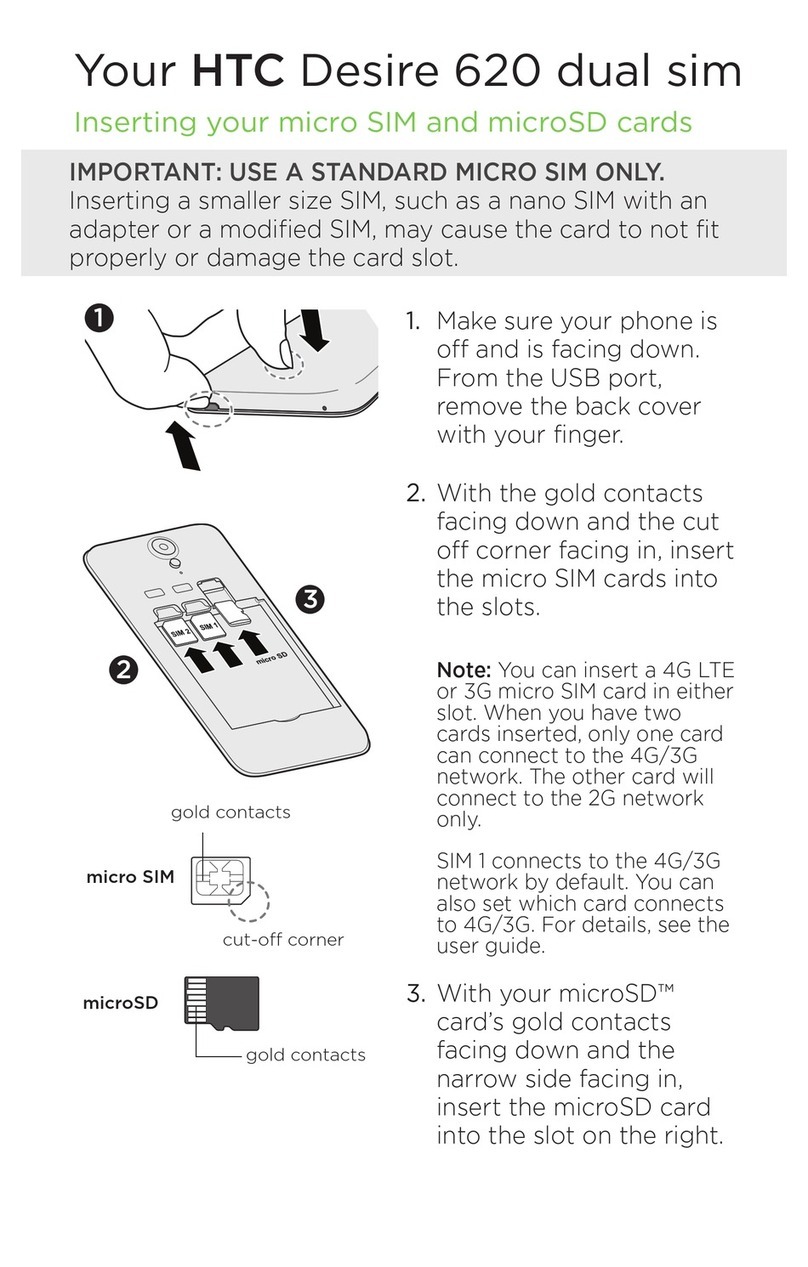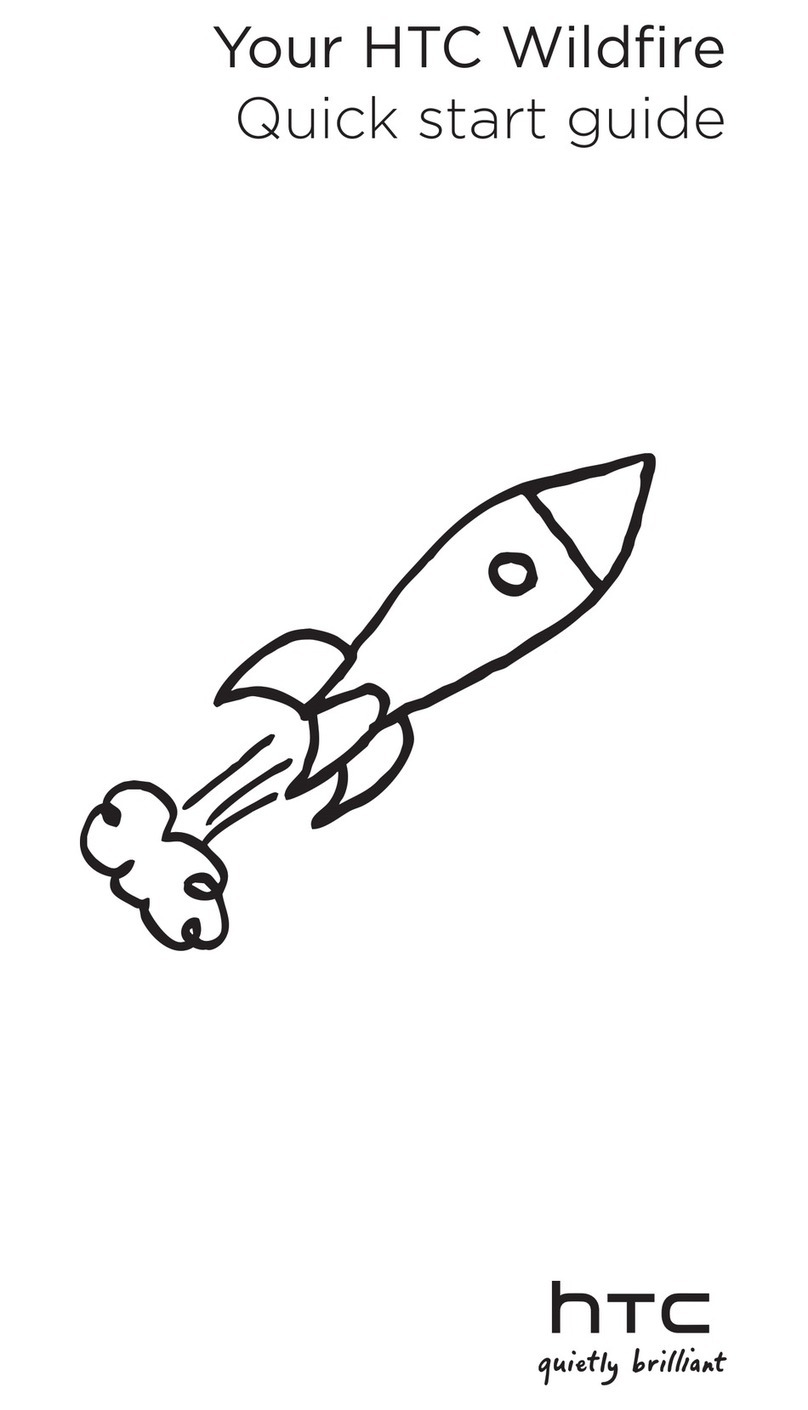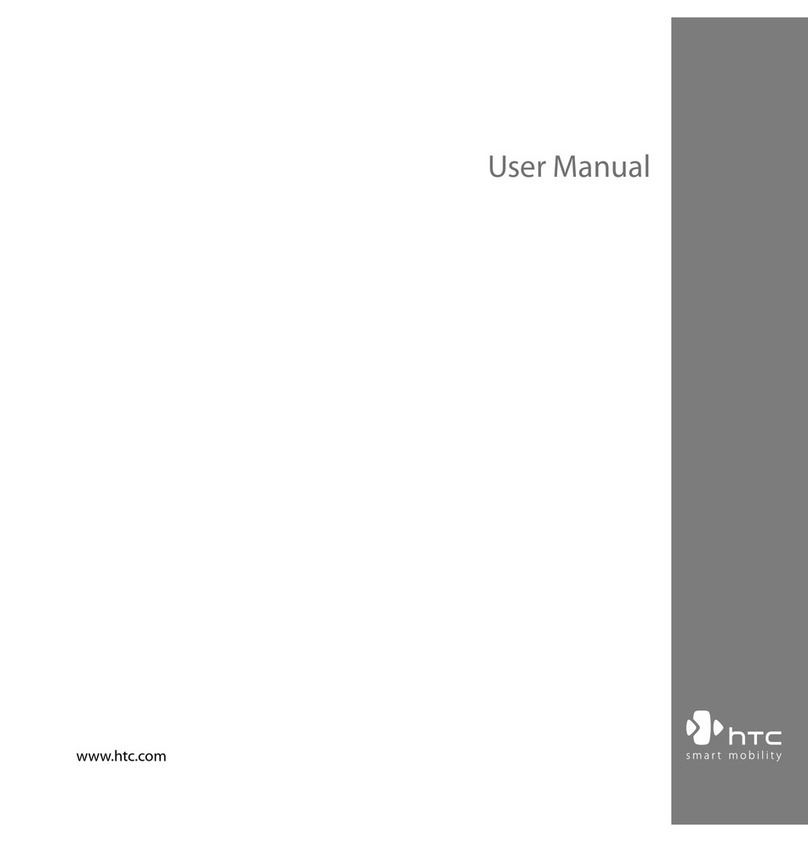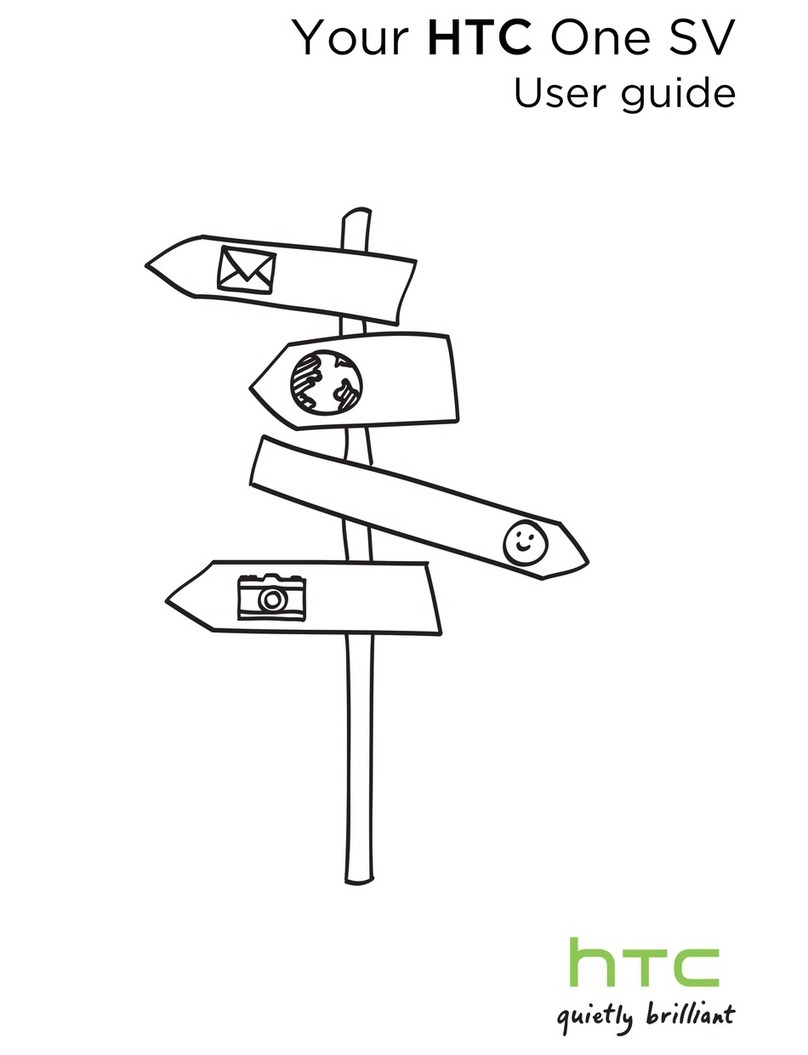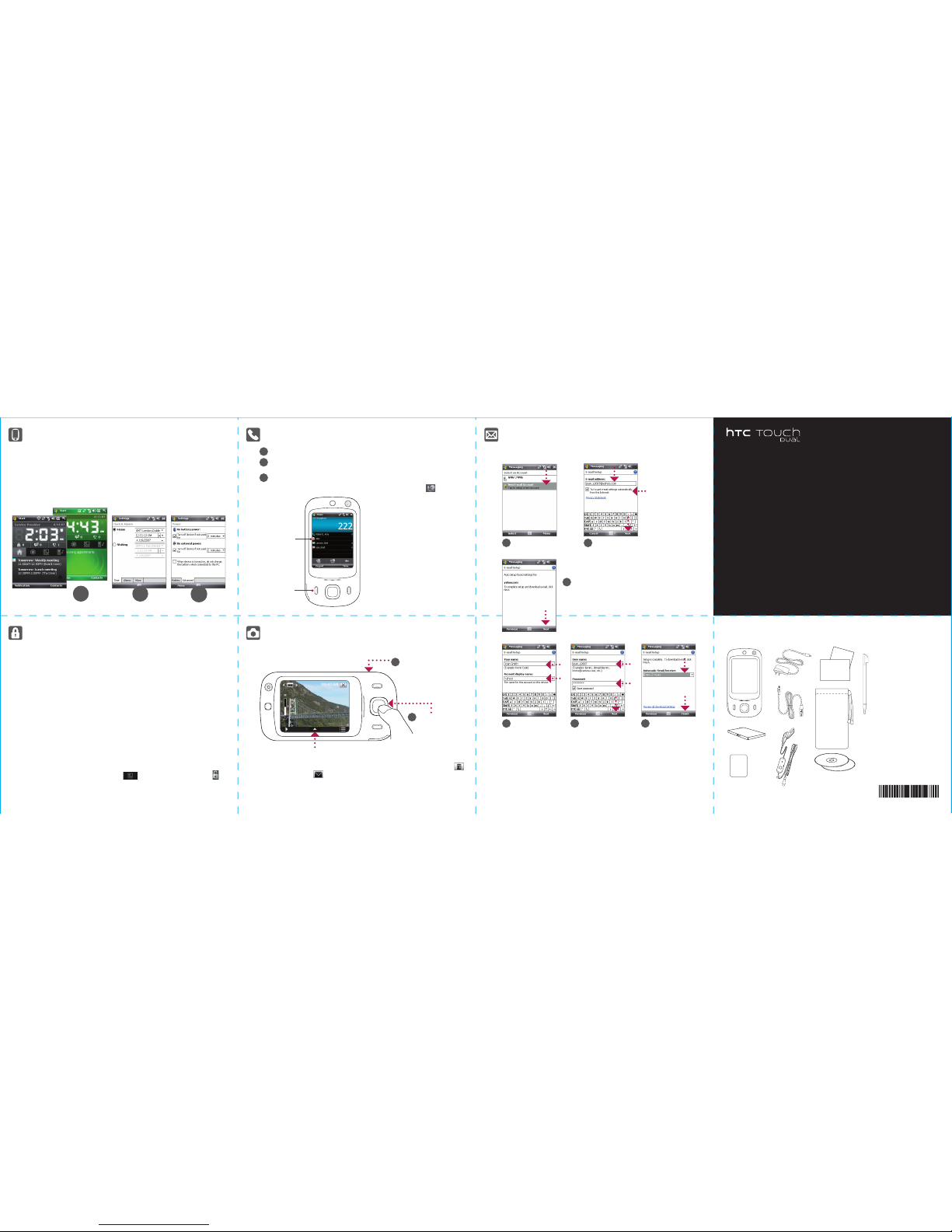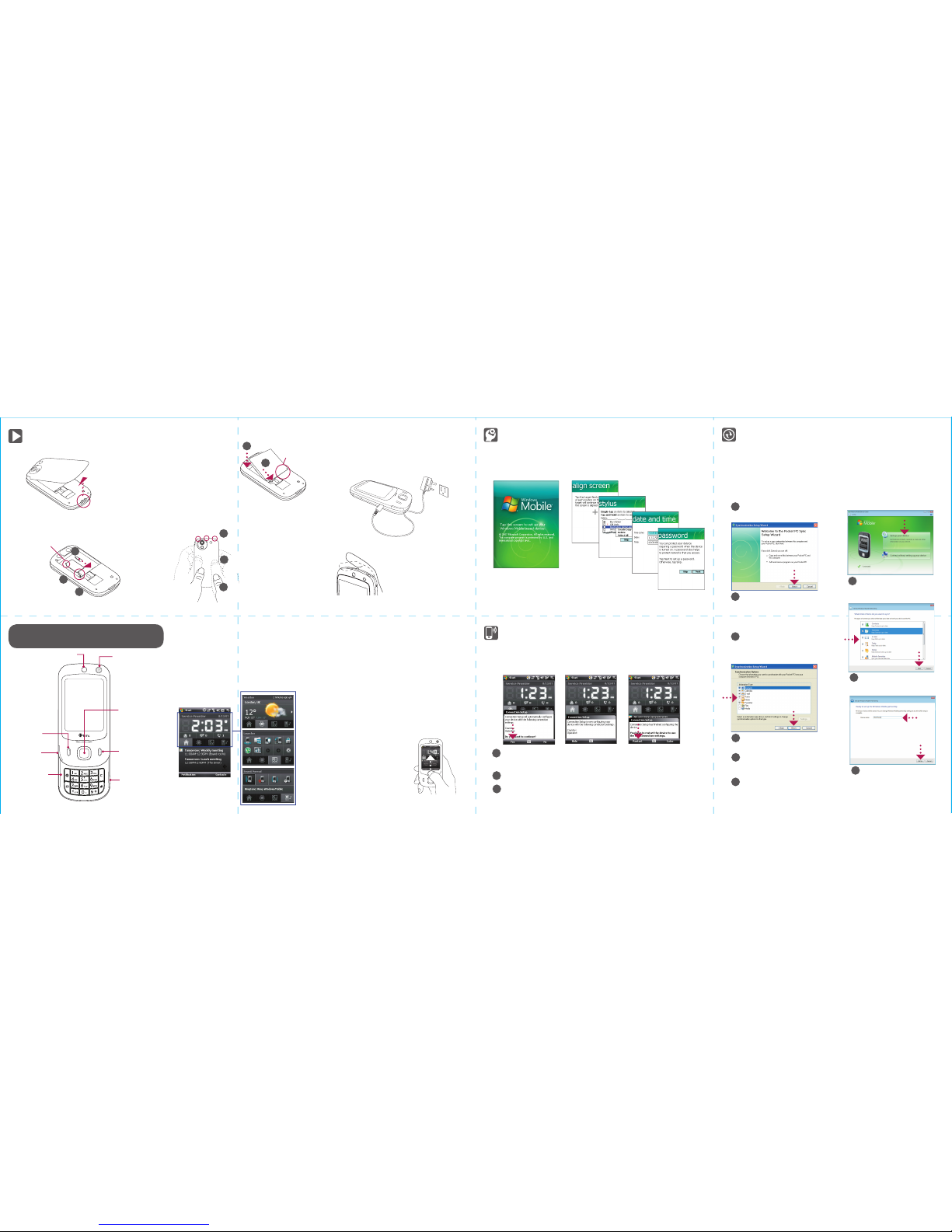Quick Setup Wizard
When you power on your device for the first time, a Quick Start Wizard will guide you through
touch screen calibration, provide a quick tutorial on stylus operation and pop-up menus, and
allow you to set the date, time, and a device password.
Follow the on-screen instructions to complete the wizard.
Synchronize Your Device and Computer
Synchronize your device with your computer to keep information such as Outlook e-mails,
contacts, tasks, and appointments up-to-date on your device.
Set up synchronization software on your computer
Depending on the Operating System of your Computer, you will need either Microsoft
ActiveSync® 4.5 (or later) or Windows Mobile® Device Center to synchronize your device with
your computer.
2Select the information you want to
synchronize and click Next.
Set up Windows Mobile Device
Center on Windows Vista®
Set up ActiveSync on Windows XP
1Install ActiveSync 4.5 on your computer
from the Getting Started Disc.
2Connect your device to your computer.
The Synchronization Setup Wizard
automatically starts and guides you to
create a synchronization partnership. Click
Next to proceed.
3To synchronize your device with your
computer, clear the Synchronize
directly with a server running Microsoft
Exchange check box and click Next.
4Select the information types that you want
to synchronize, then click Next.
5Choose whether to allow wireless
connections while your device is
connected to the computer.
1Connect your device to your
computer. In Windows Mobile Device
Center, click Set up your device.
3Type a name for your device and click
Set Up.
Click Finish.
6
The Touch Phone HTC Home
HTC Home™ is a Today screen plug-in that gives you up-to-date
local information at a glance, such as time, date and weather
information, and shows new messages and missed calls. It also
has a customizable launcher where you can add your favorite
applications for one-touch access and a Profile selector where
you can quickly change the profile or ring tone of your device.
TouchFLO™
TouchFLO™ gives you better touch panel experience on your
device. Using TouchFLO, you can easily scroll and pan the screen
by sliding your finger on the touch panel. TouchFLO also has the
Touch Cube where you can add your favorite contacts, access
media, launch programs, and more.
Finger scrolling
While on a Web page, document, or list (such as contacts list, file list, etc.),
slide your finger upward to scroll down; slide your finger downward to
scroll up.
To scroll to the right, slide your finger to the left. To scroll to the left, slide
your finger to the right.
Touch Cube
To open the Touch Cube, slide your finger
upward, starting from the bottom of the
touch screen where it shows a logo image.
To close the Touch Cube, slide your finger
downward.
Touch Cube is a three-dimensional, cubic
user interface. To flip the interface from one
side to another, slide your finger left or right
on the touch screen.
Finger panning
Touch and hold on the touch screen and then drag your finger around
the screen.
Before Using Your Device
A. Remove the back cover
Press and hold the POWER button
for about 3 seconds to power on
your device.
When powering off, a confirmation
message will be displayed. Tap Yes
to power off the device.
E. Charge the battery
The battery is not fully charged out of the box. To charge
the battery inside your device, connect the AC adapter
plug to an electrical outlet and connect the USB end to the
Sync connector on the left side of your device. The battery
is fully charged after about 3 hours of charging.
F. Power on/off the device
B. Install the SIM Card
Hold the device in place
with one hand and
with your other hand’s
thumb or finger, lift up
the bottom of the back
cover.
Lift from here.
1
Pull back the red
rubber cover.
2
Insert the SIM card with the
gold contacts facing down
and the cut corner on the
outside
3
Close the red rubber door.
Cut corner of
SIM card
C. Install the battery
Install the battery by inserting
it with its exposed copper part
aligned with the protruding
copper conductor on the
lower-right side of the battery
compartment.
Insert the bottom side of the
battery first, then gently push
the battery into place.
Copper conductor
2
1
D. Replace the back cover
3
1Secure the top part of the
back cover by “locking” it into
3 openings on the device.
Press the middle
portion of the back
cover
Press the bottom part of the
back cover to lock it into place.
You should hear a click.
2
Earpiece
Touch Screen
Talk
Navigation
Control /
ENTER
Camera
button
Second Camera
16-key
Keypad*
microSD™
card slot
End
* Slide up the front panel to
reveal the keypad.
Configure Data Connections
When you start up your device with a SIM card installed, you see a notification message from the
Connection Setup on the Today screen. Connection Setup can help you automatically set data
connection settings such as GPRS/3G, MMS, and WAP. Setting up your GPRS/3G connection lets
you surf the Web while on the go.
1When you see the notification message from the Connection Setup, tap Yes.
Note If your SIM card supports multiple network operator profiles, a message will appear with network
profile choices. Select the profile you want to use and tap OK.
2Connection Setup then starts to configure your device’s data connection settings.
3After the Connection Setup completes the configuration, tap Restart.
Use Internet Explorer® Mobile (tap Start > Internet Explorer) to surf the Web.
Opening the Touch Cube