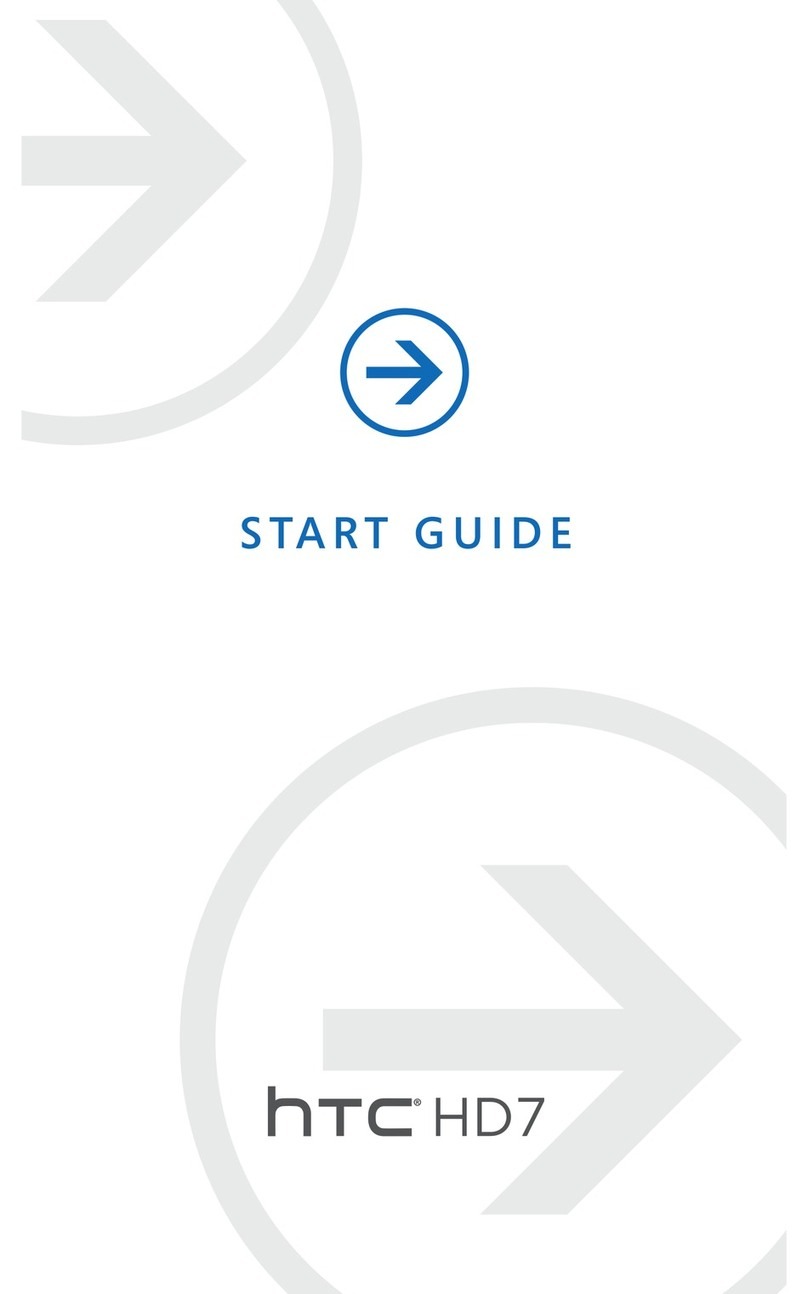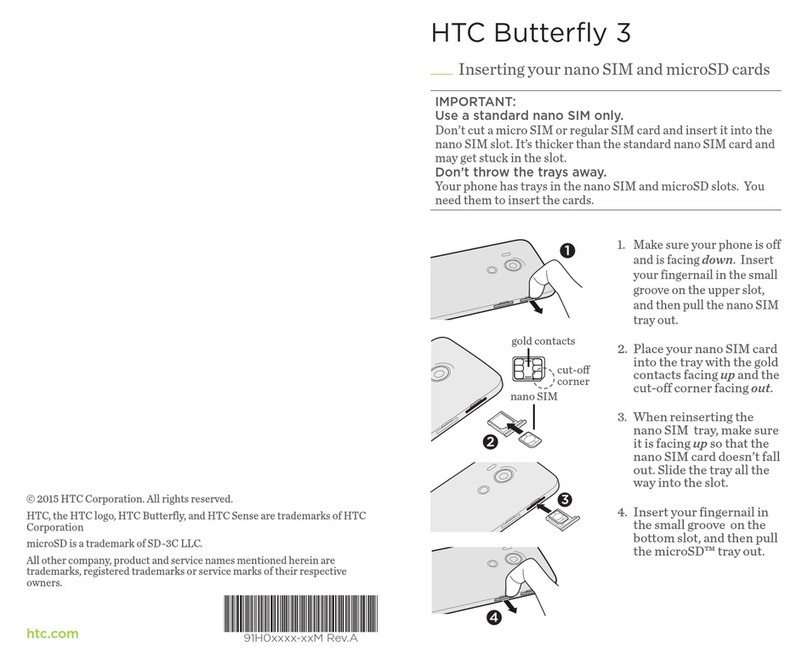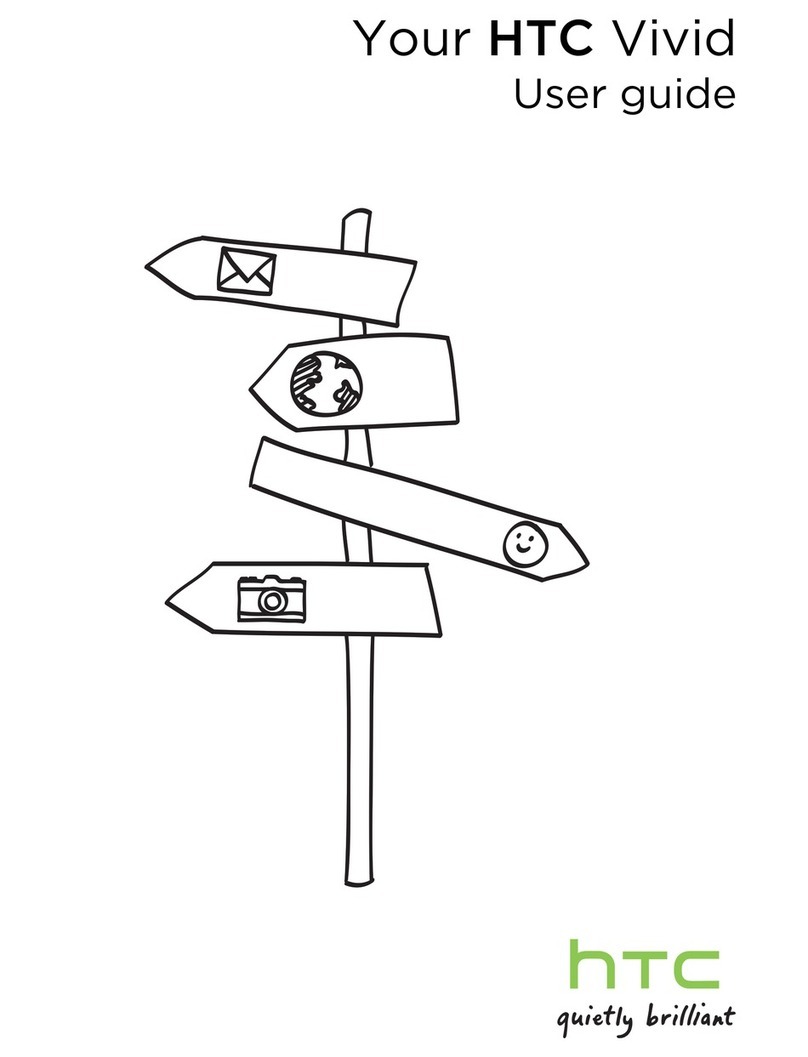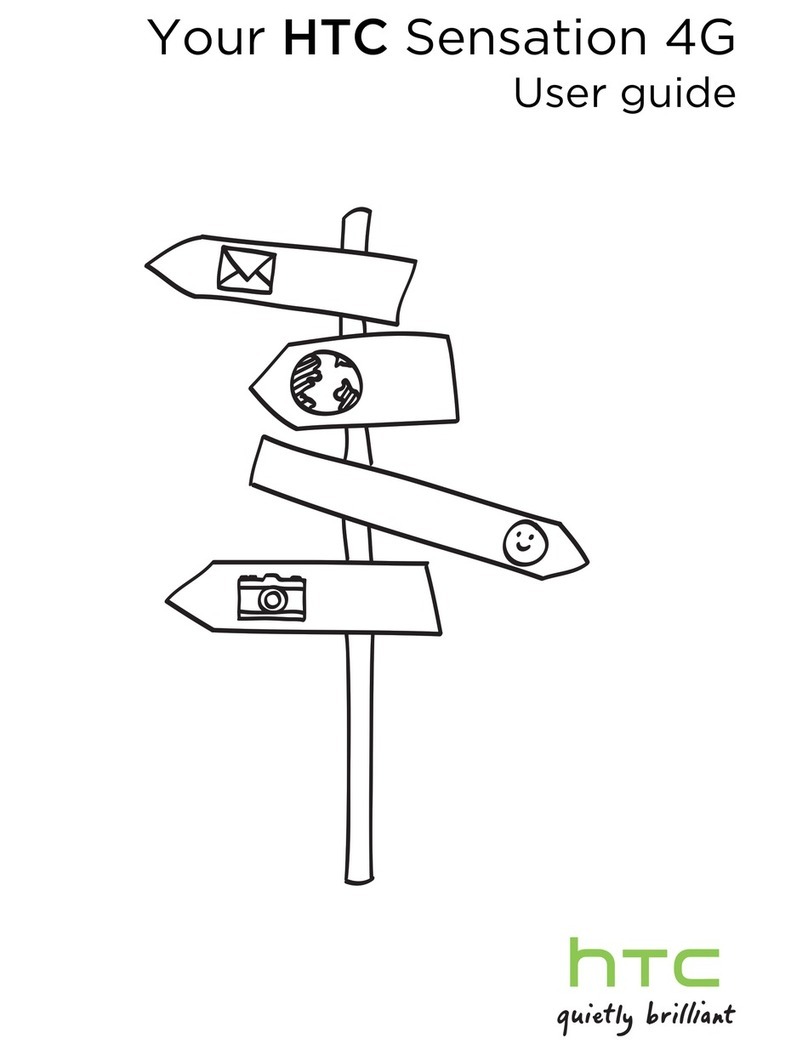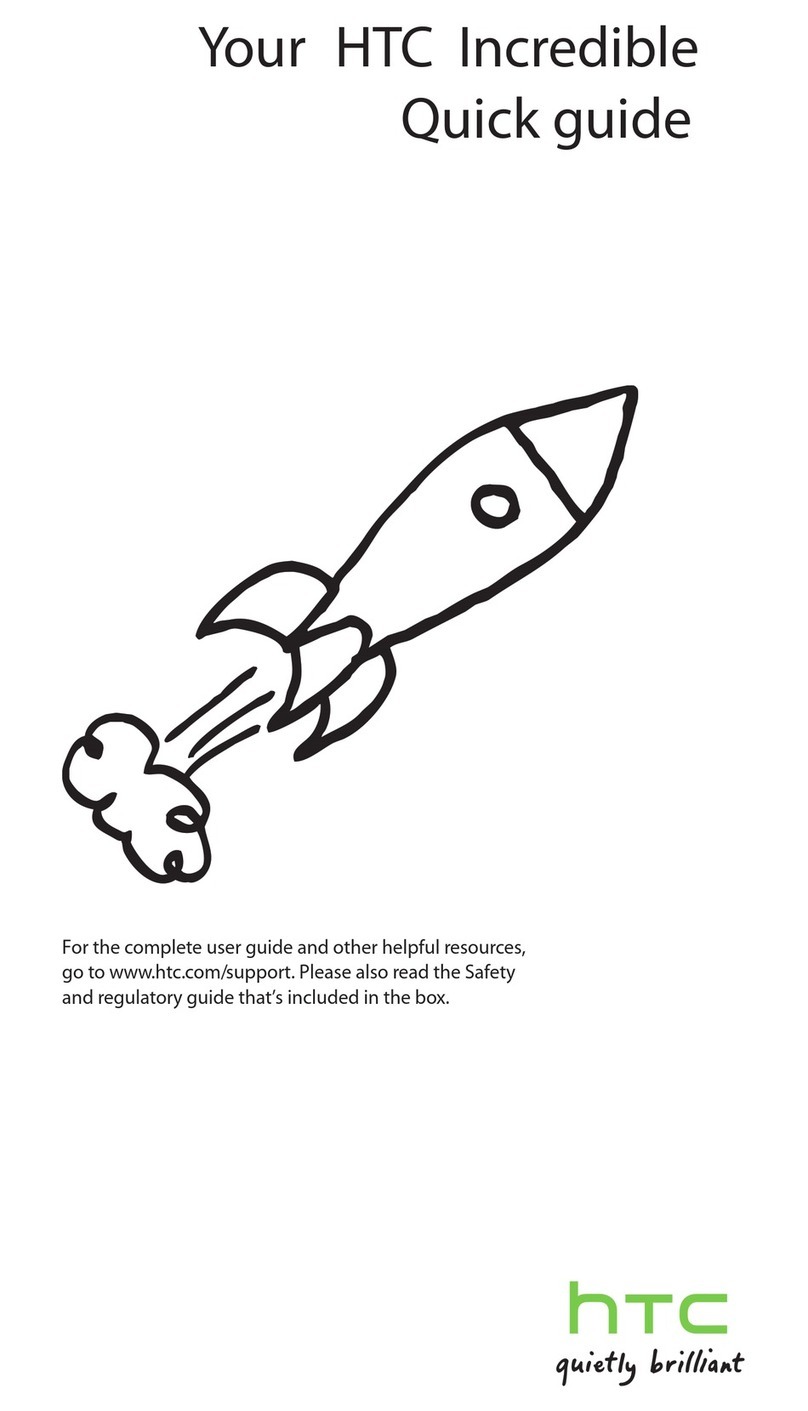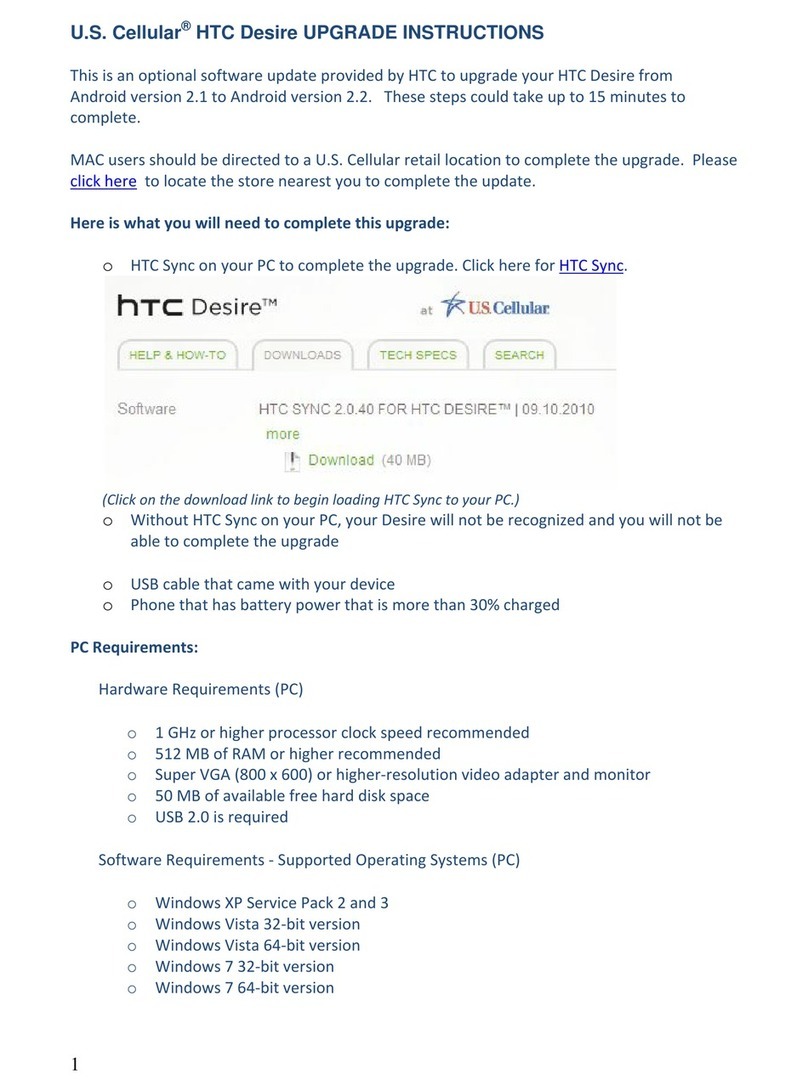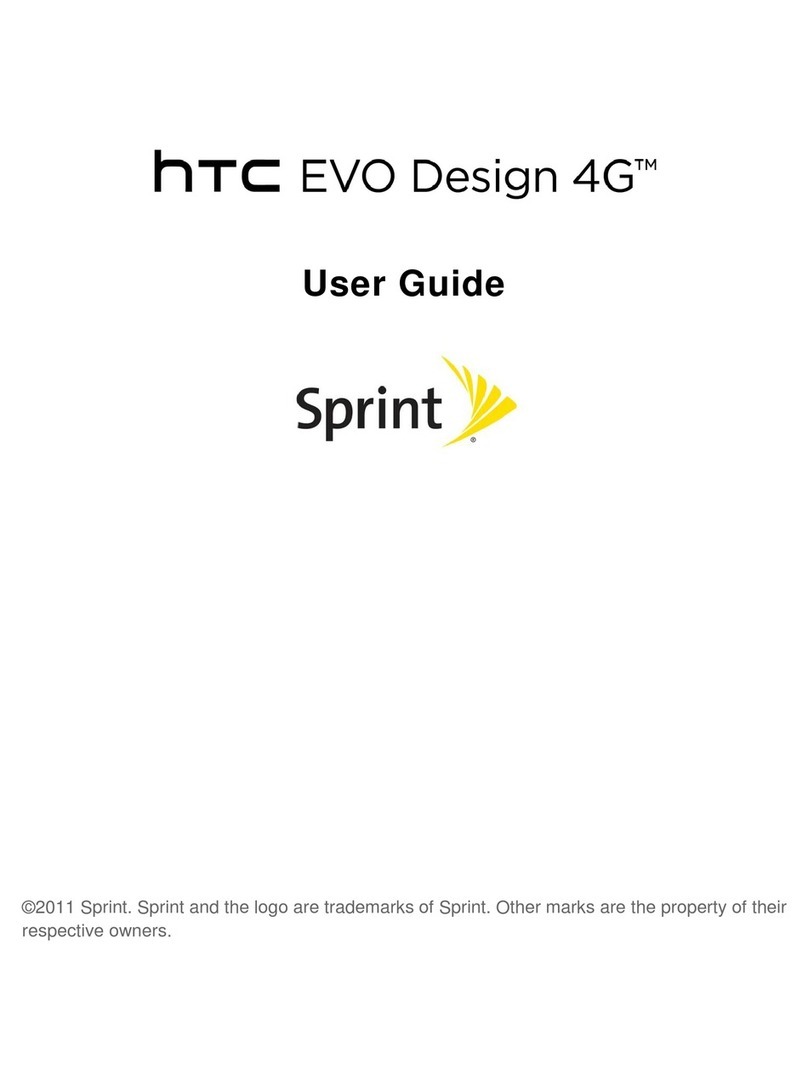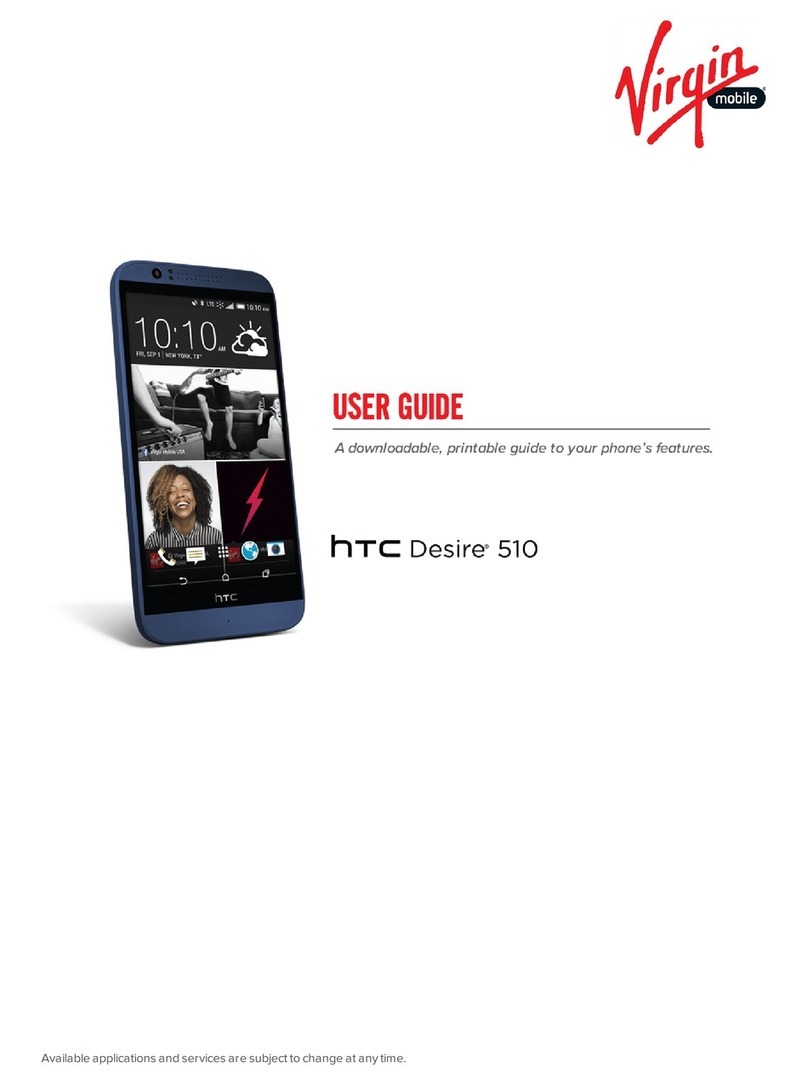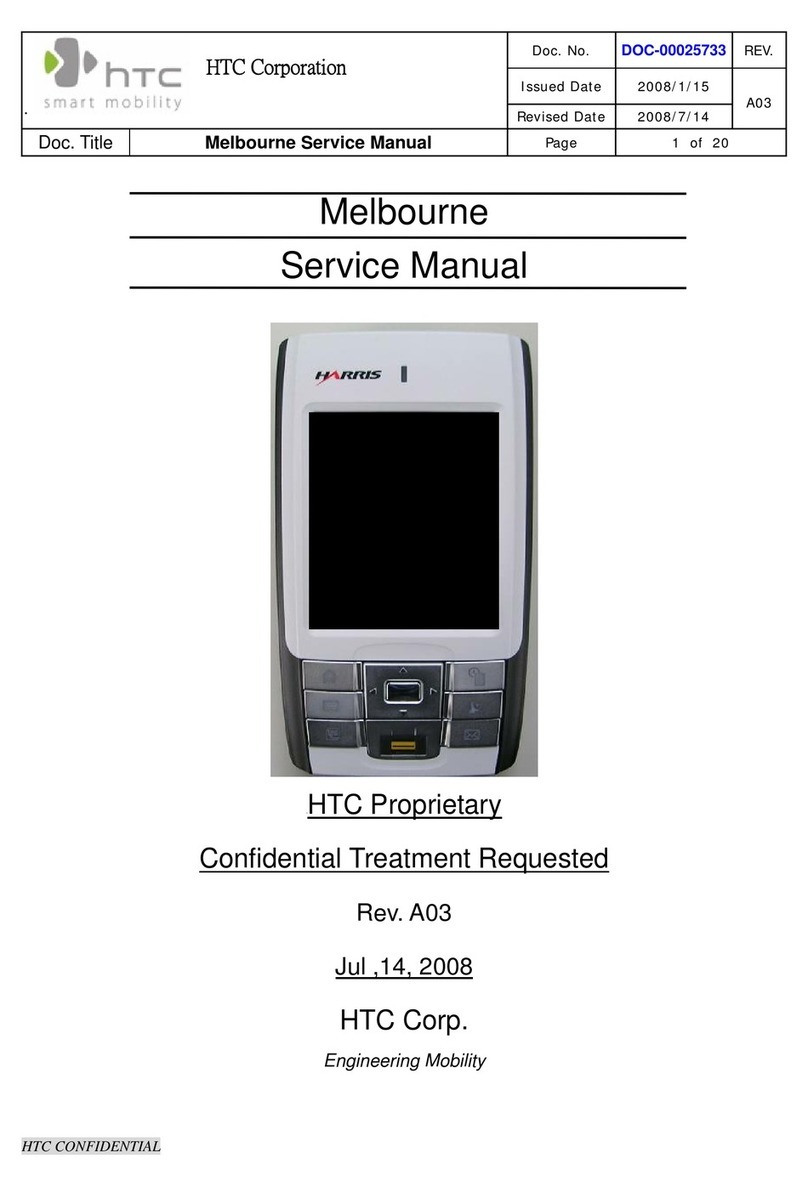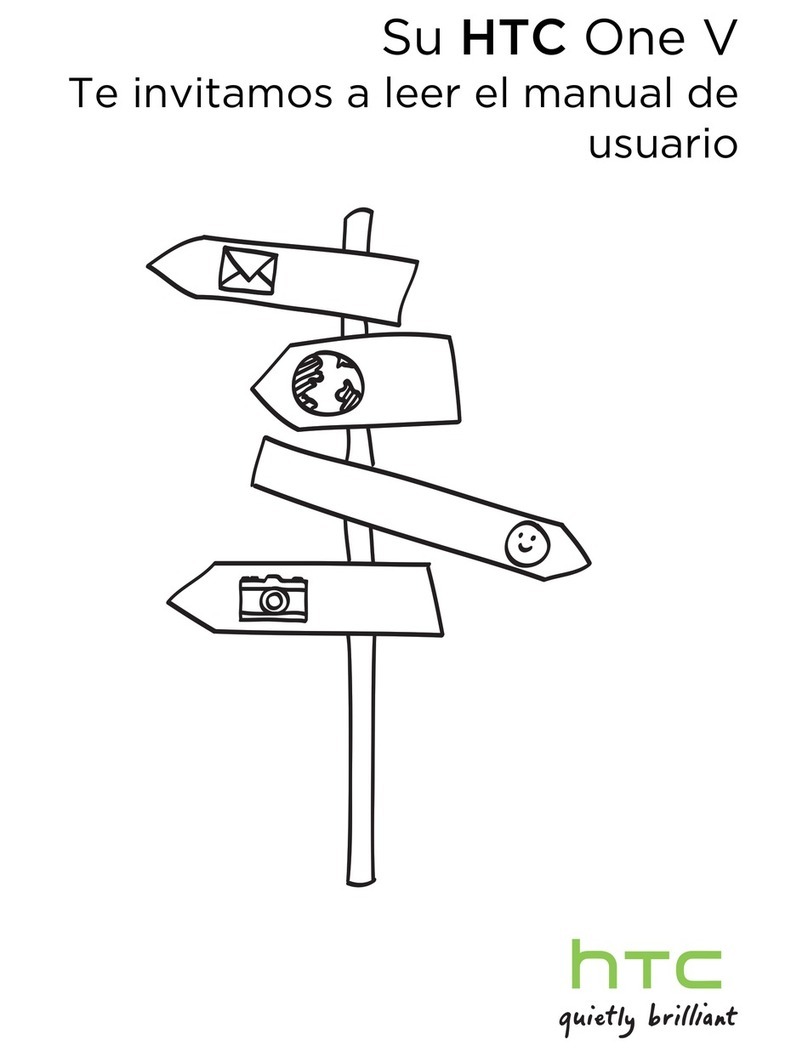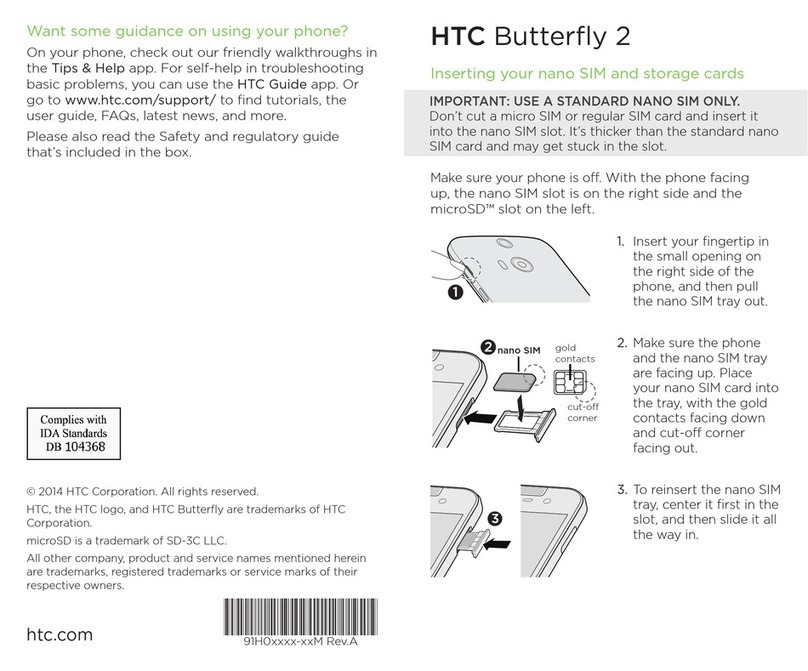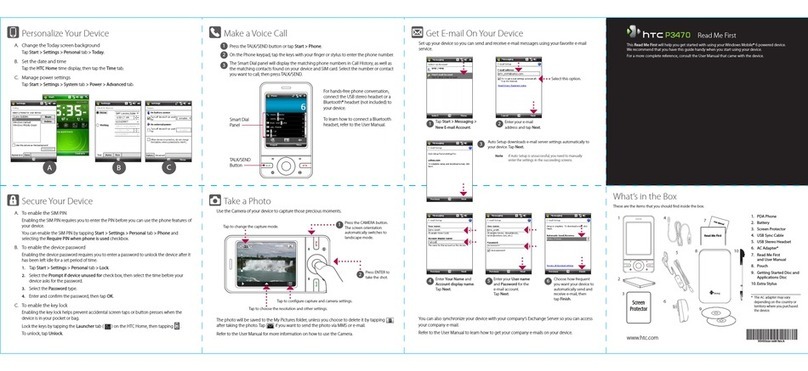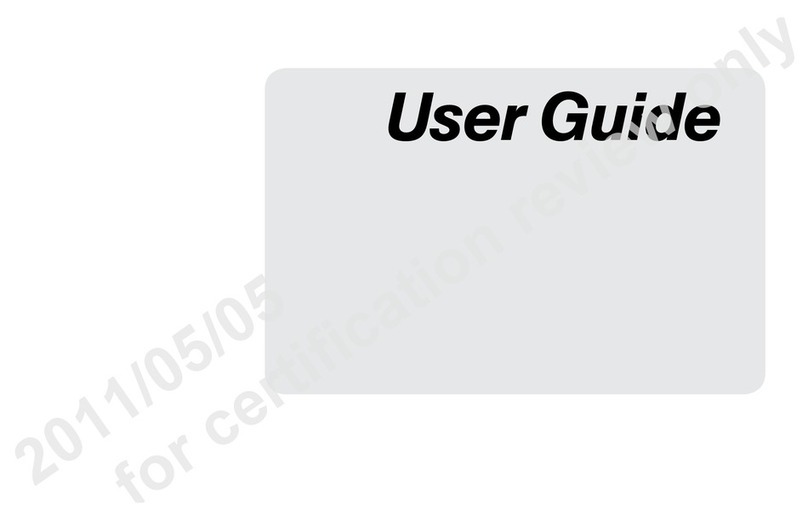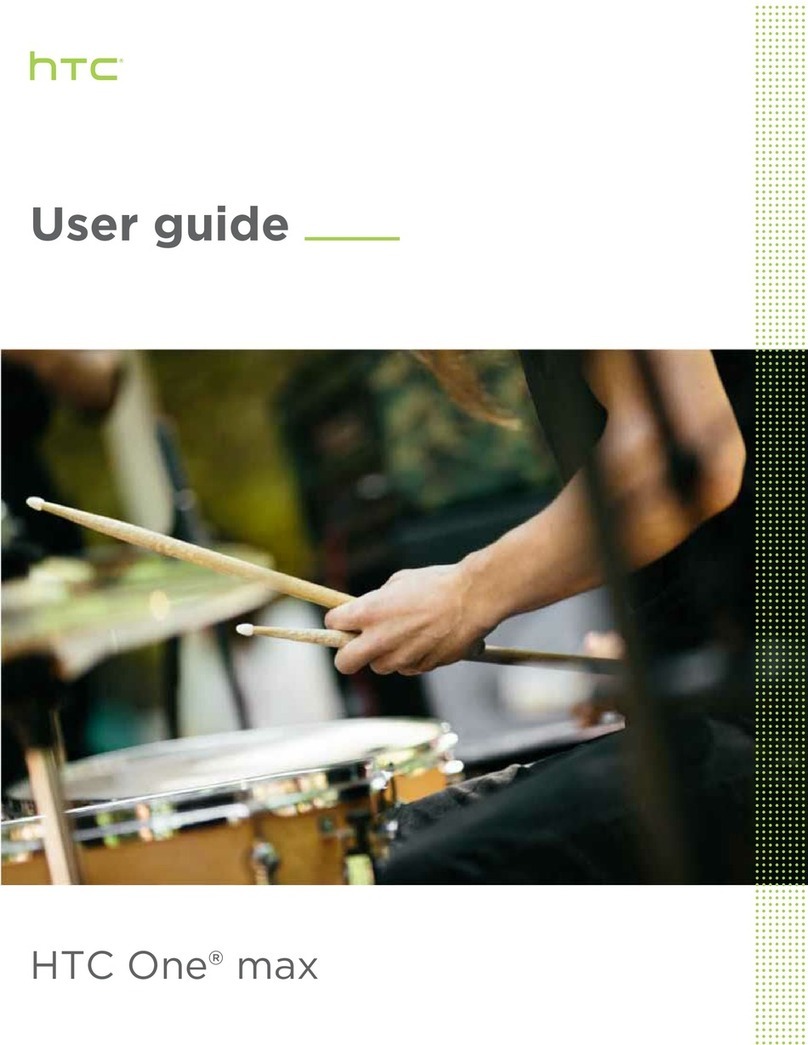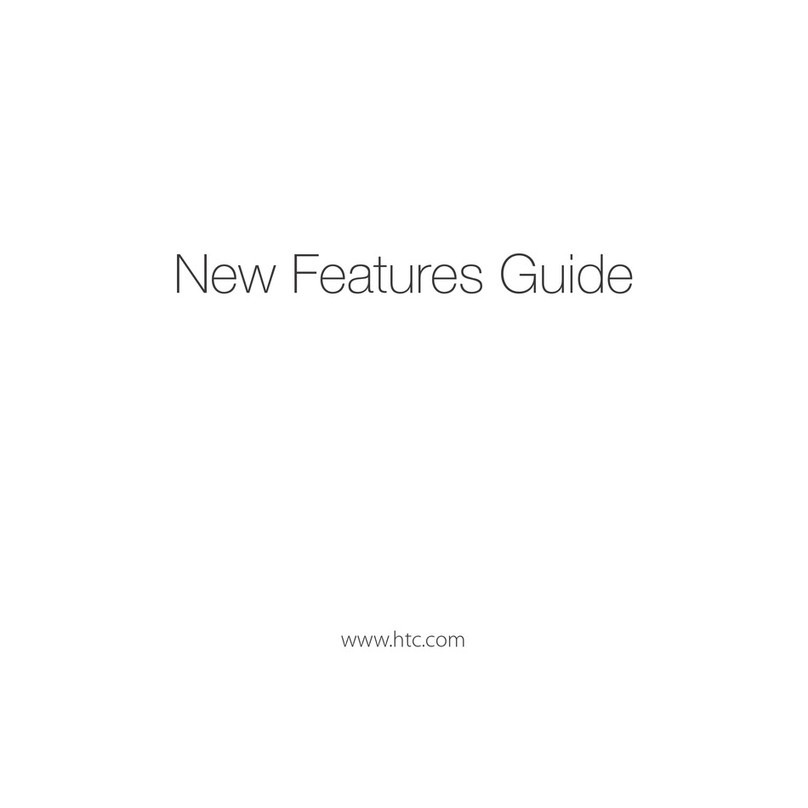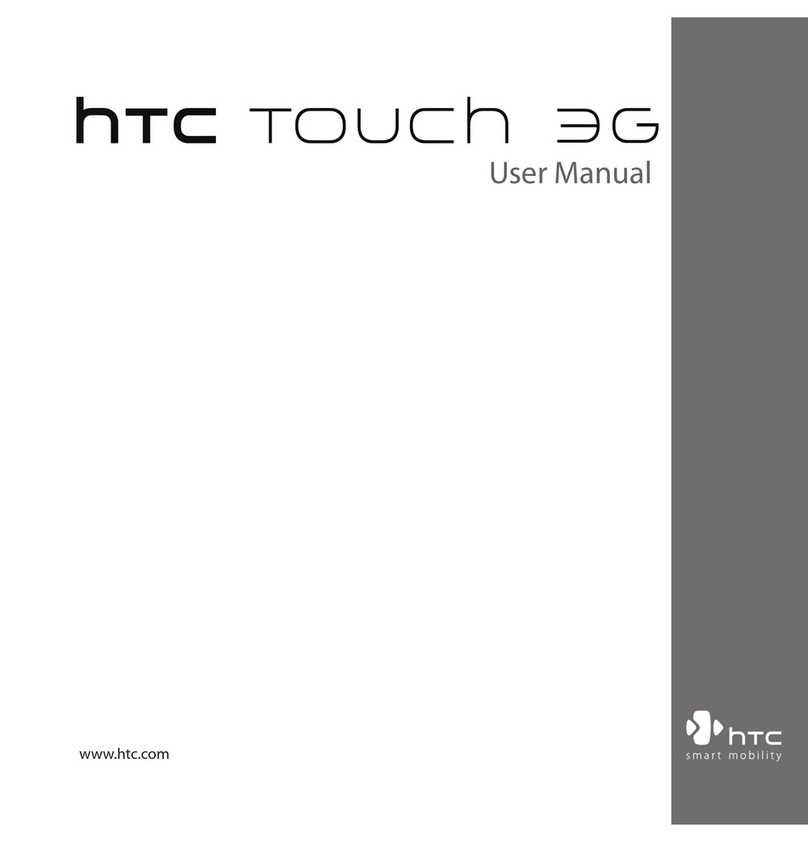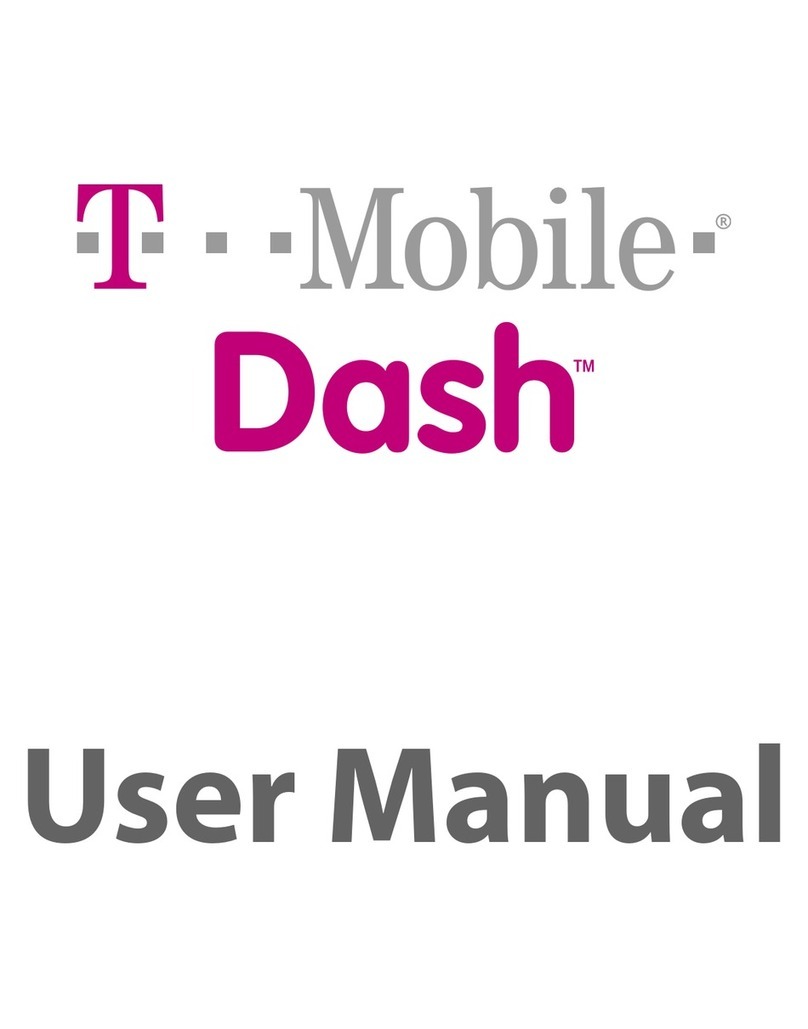91H0xxxx-xxM Rev.A
htc.com
HTC Hub
Email Watch movies or TV shows
With the HTC Watch™ online video
service, get a glimpse of the latest movie
trailers and enjoy watching Hollywood
blockbusters or TV shows. You can choose
to either rent or buy videos, and then
stream them to your phone.
Note: Initially, you may be able to watch movie trailers only
in HTC Watch. Rental and purchasing services will
gradually be available worldwide. Please stay tuned.
Lock your screen
Don’t you just hate pocket
dialing? Before putting your
phone in your pocket or bag,
lock the screen first so you
avoid those accidental screen
presses.
To lock the screen, just press
the POWER button.
Unlocking the screen
You can unlock the screen by
pressing the POWER button to
turn on the display, and then
sliding the screen up starting
from the bottom of the screen.
Read and send email messages right from your phone.
Adding your email account
We’re assuming that you have set up Windows Live when
you first set up your phone. If not, follow this procedure to
set up Windows Live and your other email accounts.
1. On the Start screen, tap .
2. Tap Settings > email + accounts > add an account.
3. Select the account you want to set up.
4. Enter the email address and password, and then tap
sign in.
Sending an email message
1. On the Start screen, tap the email account you want to
use to send the email.
2. On the email account inbox, tap .
3. Enter the recipients.
To add Cc or Bcc recipients, tap >show cc & bcc.
4. Enter the subject. Then, tap the space below the
subject line to compose your message.
5. Tap to add an attachment. You can only attach
photos.
6. Tap to send the message.
Get more out of your phone
with apps from us. Check out
the HTC Hub and see what
we have in store for you. Use
the built-in Weather, Stocks,
and News screens to stay on
top of things during the day.
Just swipe left to access these
apps.
Swipe to the Featured screen
to download more apps or
games to your phone. Here’s
some of the cool apps you can
download:
Converter
How many pounds are there in a kilo
again? Use Converter to convert weight,
length, volume, and even currency.
Lists
Forgot to buy the toothpaste again?
Make sure you don’t forget next time
by using List to jot down the things you
need to get from the grocery.
Love
He loves me, he loves me not, he loves
me!!! See whether that special someone
is feeling the same way as you are.
About hubs
Simplify your everyday tasks with hubs. Instead of going
in and out of various apps, hubs simplify things by tying
together related experiences. For example, in the People
Hub, not only can you see all your contacts but you can
also check status updates from your Facebook, Twitter,
and LinkedIn friends. Check out the other cool hubs on
your phone such as Office, Pictures, Music + Videos, and
more.
Your HTC Radar 4GBrowse the Web
On the Start screen, tap the Internet Explorer tile to
start surfing the Web. Use finger gestures to browse the
webpage or to zoom in or out. Turn your phone to the side
to view the web page in landscape view.
Adding a webpage as a bookmark
1. In Internet Explorer, tap the address bar, and then enter
the webpage you want to add as a bookmark.
2. Tap (at the lower-right corner of the screen) > add
to favorites.
3. Change the Name if you want, and then tap .
To access your bookmarks, tap > favorites.
Opening a new tab
1. In Internet Explorer, tap > tabs.
2, Tap .
To switch between your opened tabs, tap > tabs, and
then tap the tab you want to open.
Capture photos and videos
Take crisp and clear photos and videos with your phone’s
camera.
Taking photos
1 Press the CAMERA button to open the camera.
2. Press the + or - buttons onscreen to zoom in or out
3. Press the CAMERA button halfway to focus, and then
press it all the way down to take the picture.
Capturing videos
1 Press the CAMERA button to open the camera.
2. Tap . The icon changes to to indicate that you’re
in video mode.
3. Press the CAMERA button to start capturing video.
4. When you’re done, press the CAMERA button again to
stop capturing.
Connect to the Internet
Get online using your phone’s data connection or Wi-Fi.
Using data connection
Your phone will be automatically set up to use your mobile
operator’s data connection when you turn on your phone
(if the SIM card is inserted) for the first time.
If it’s not set up, on the Start screen, tap > Settings >
mobile network or use Connection Setup in the apps list
to set up your phone’s data connection.
Using Wi-Fi
1. On the Start screen, tap .
2. Tap Settings > Wi-Fi.
3. Tap the Wi-Fi networking On/Off switch to turn it on.
4. Tap the Wi-Fi network you want to connect to.
5. If you selected a network that is secured with WEP,
enter the key, and then tap done.