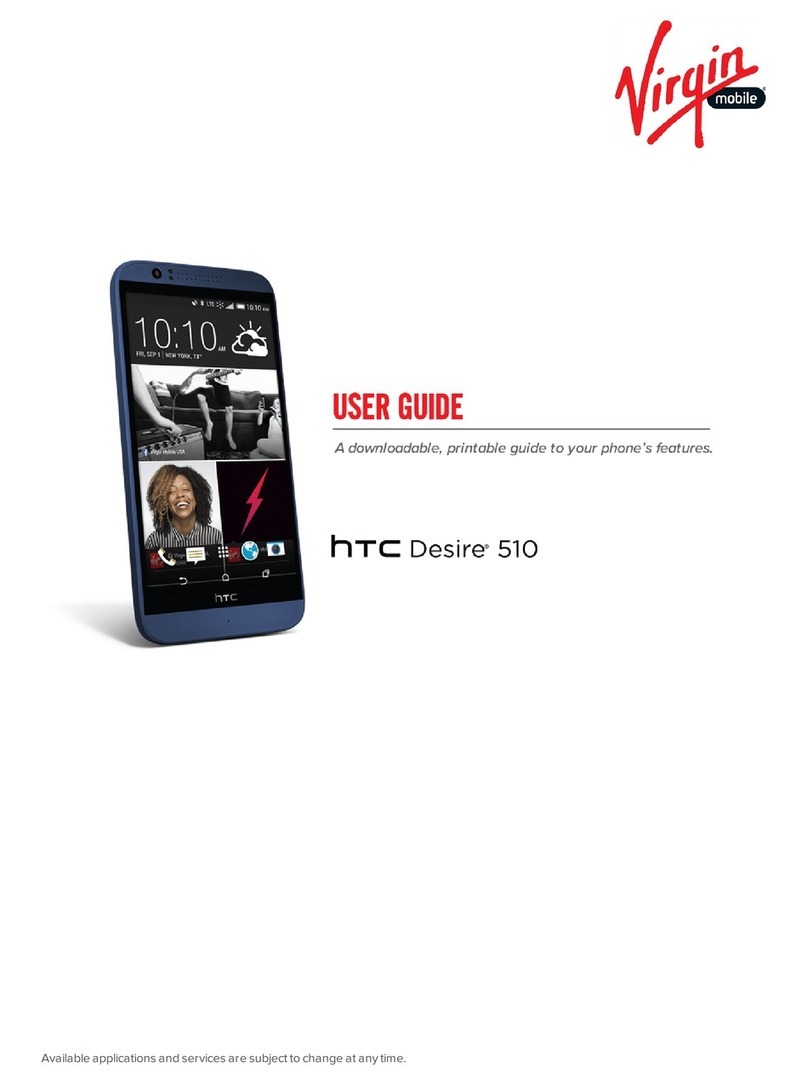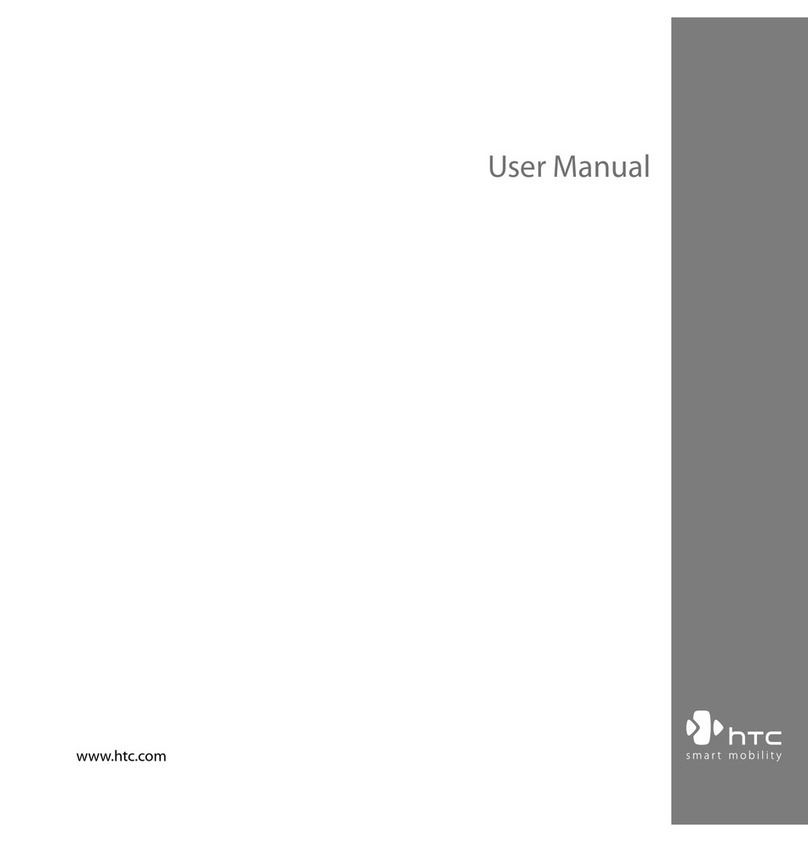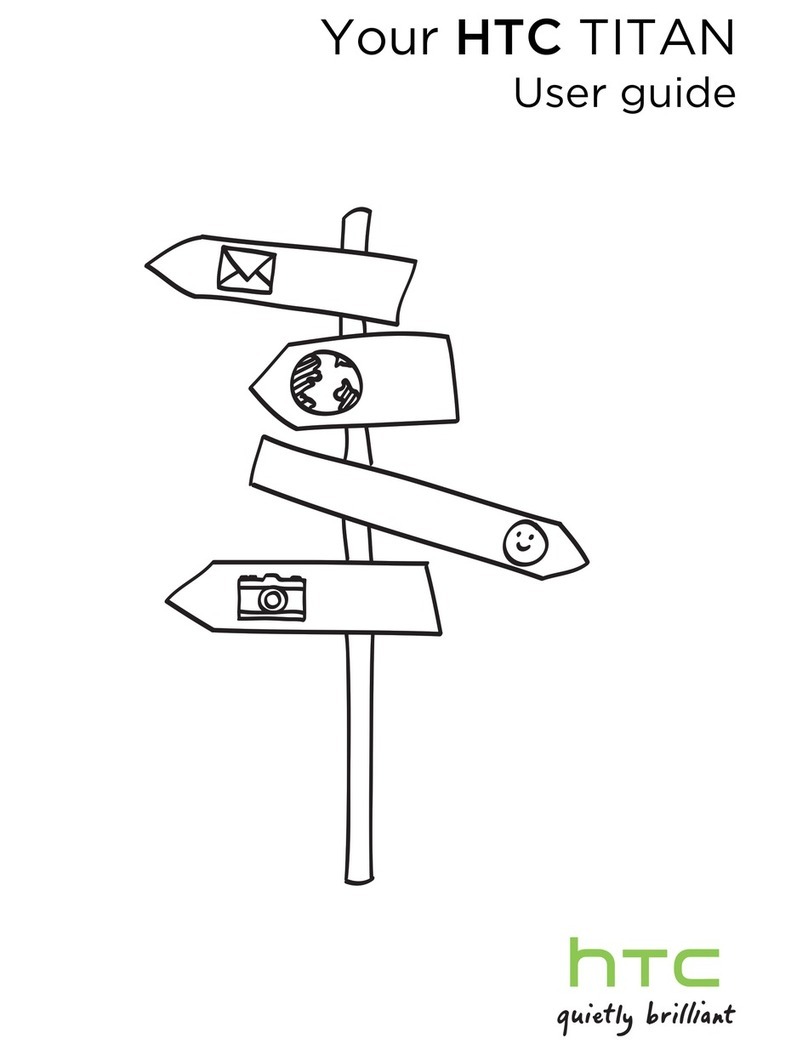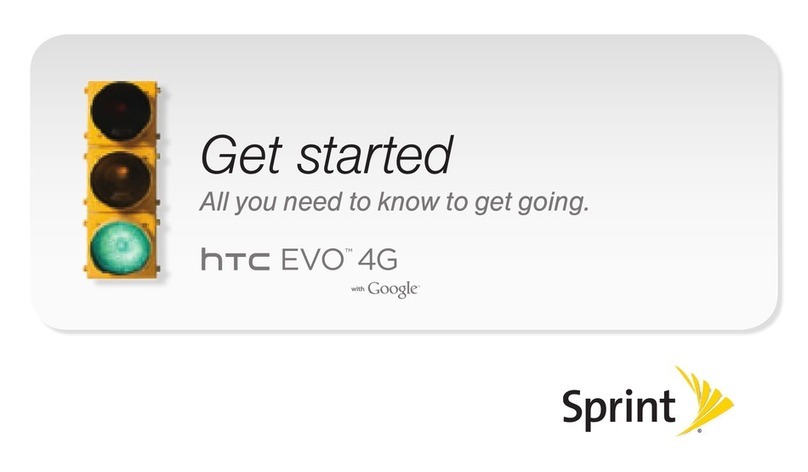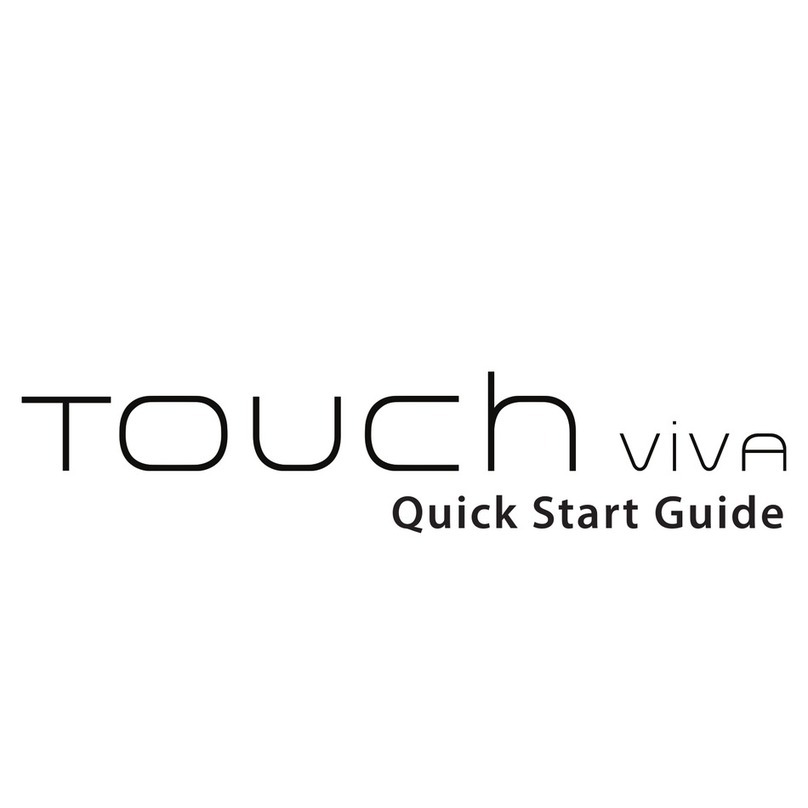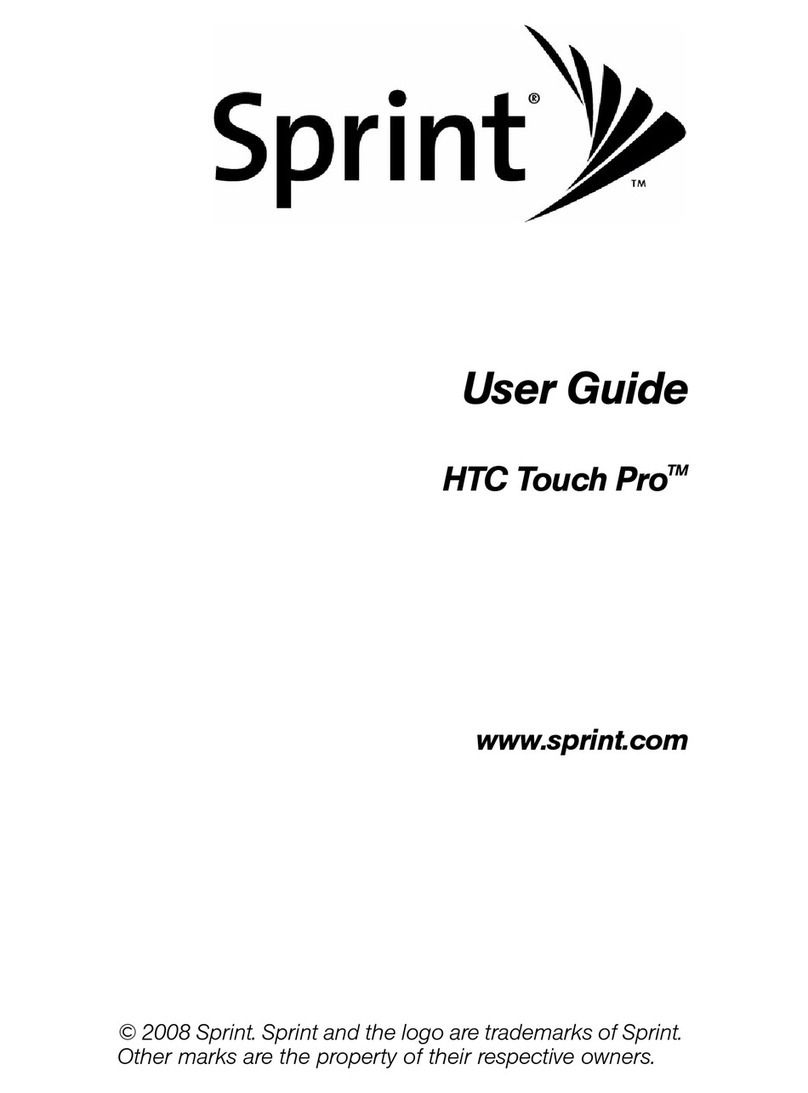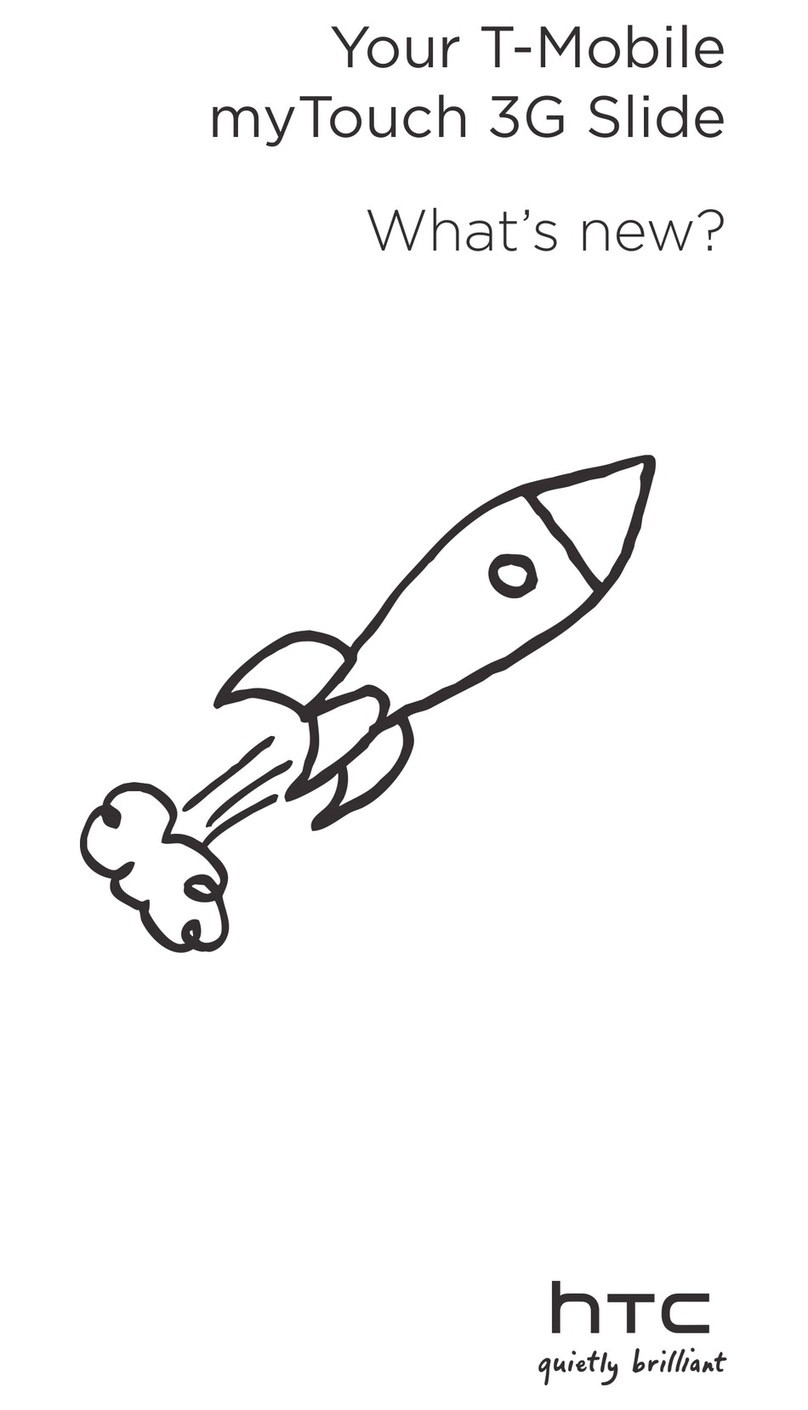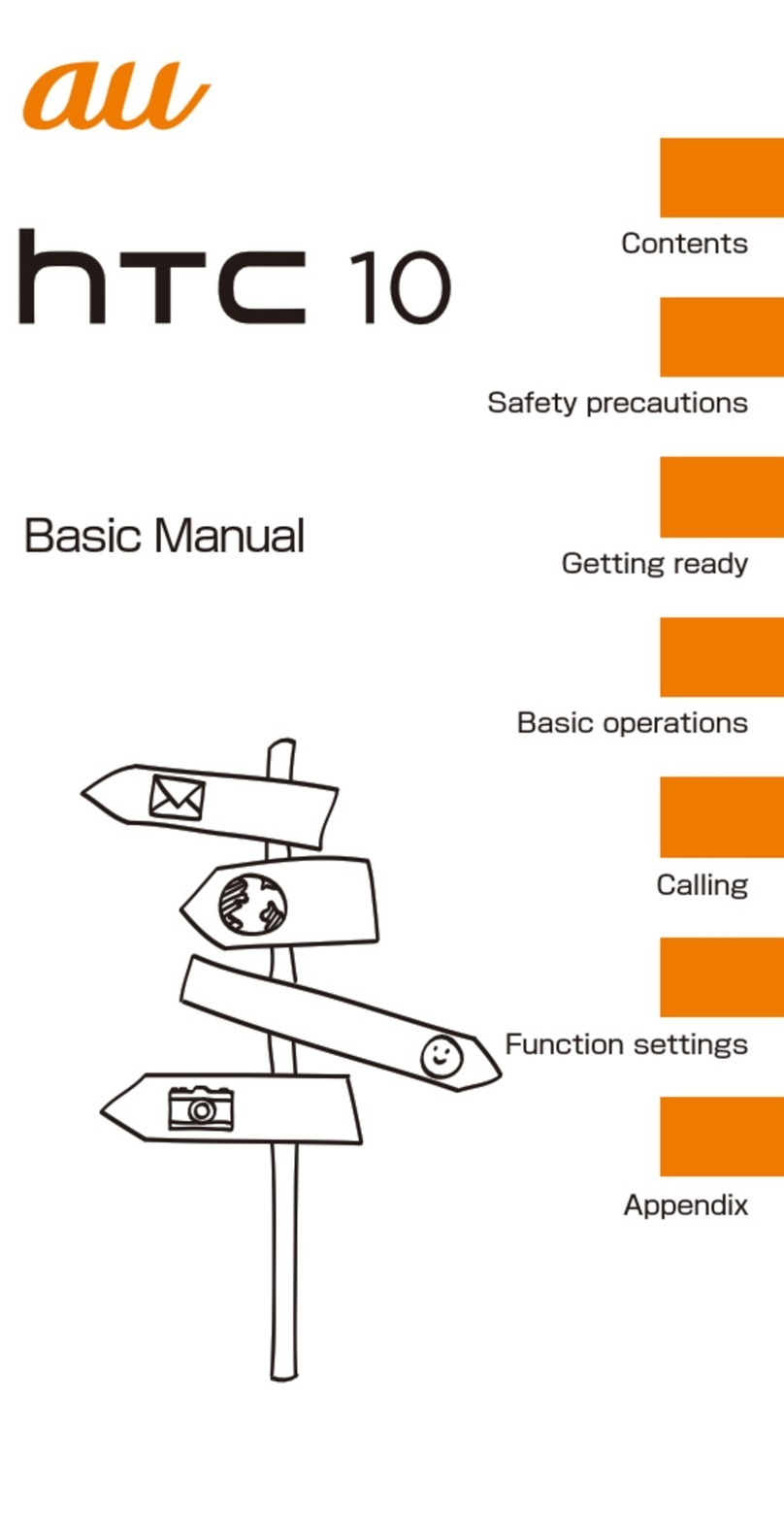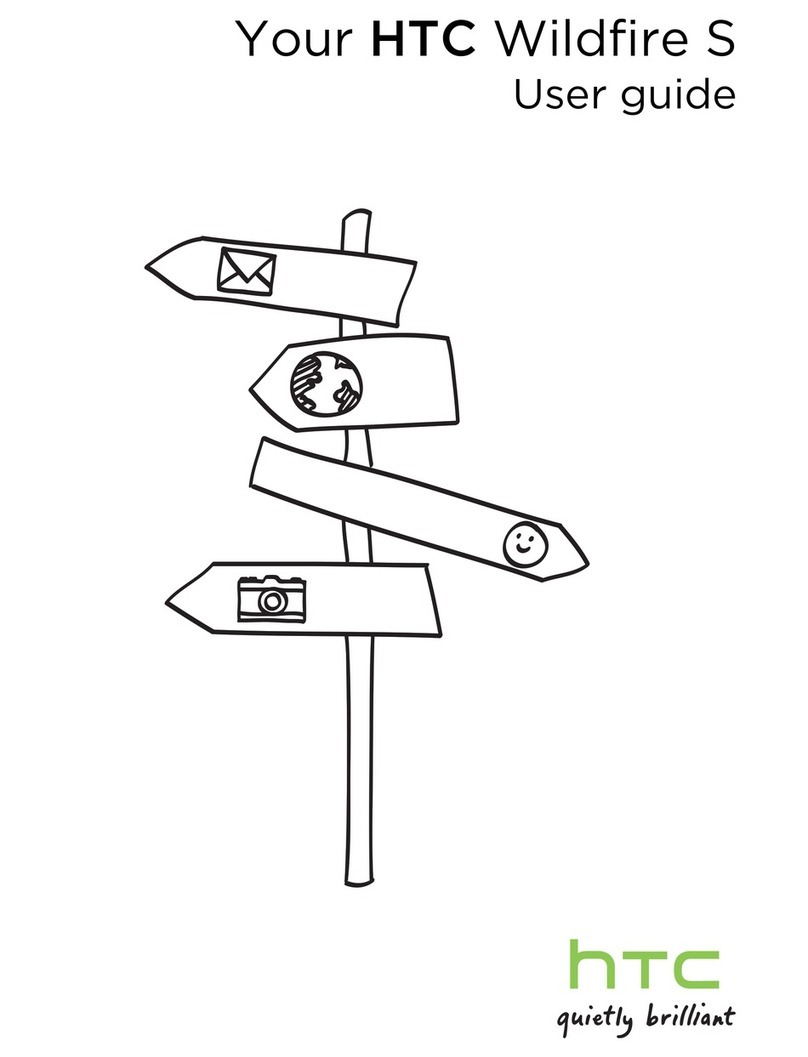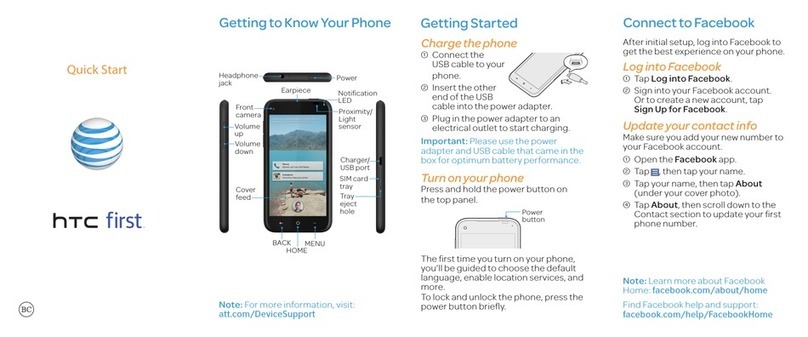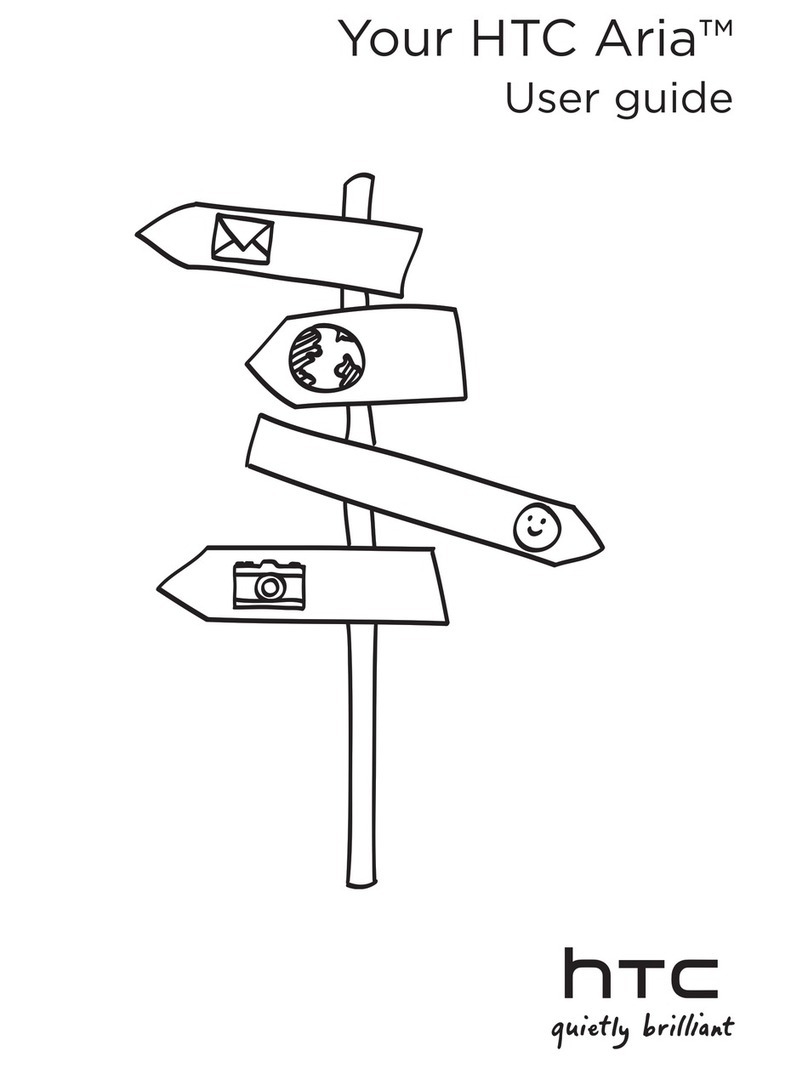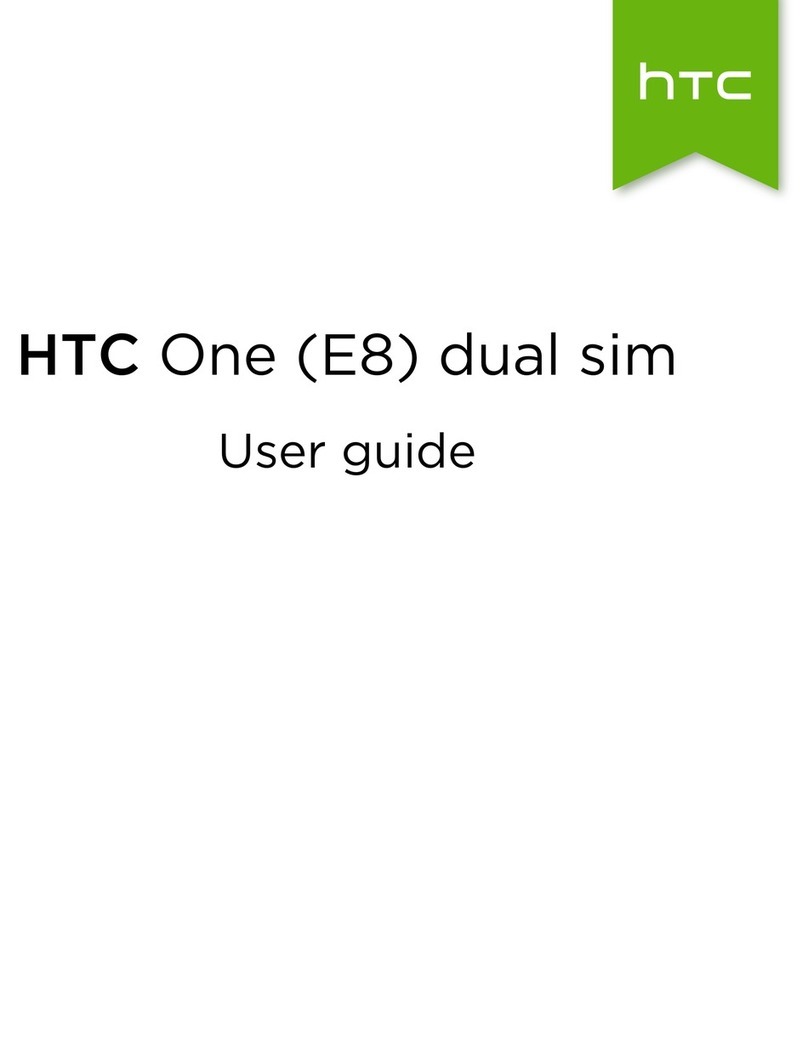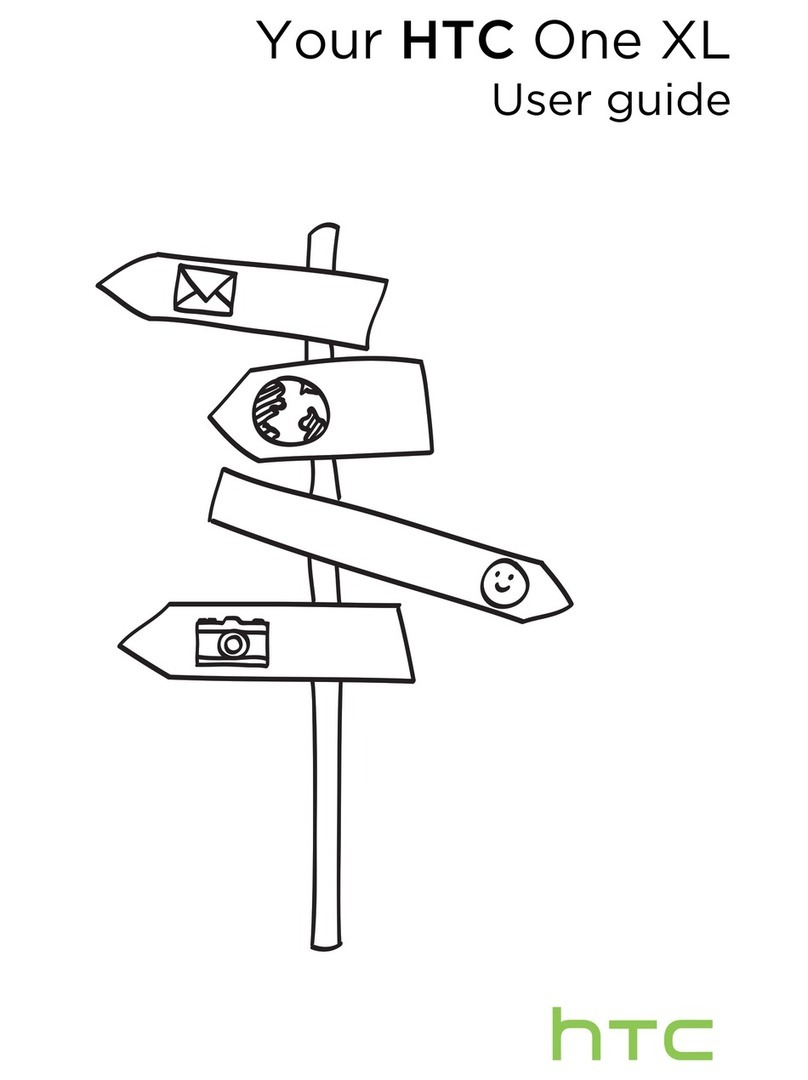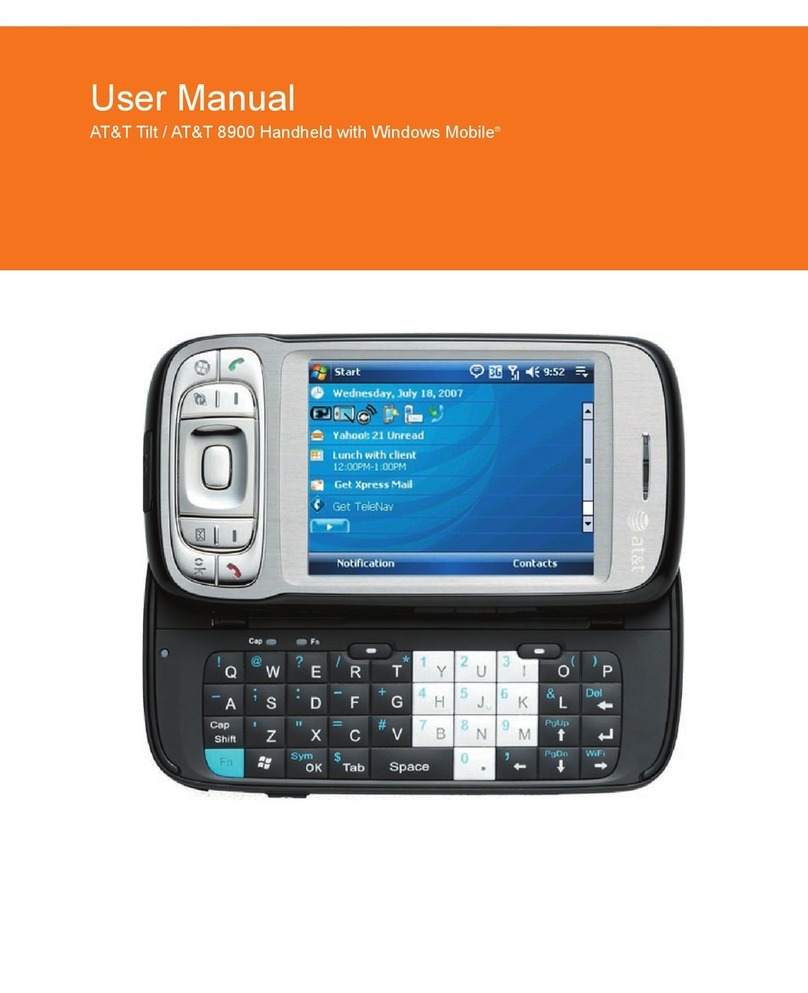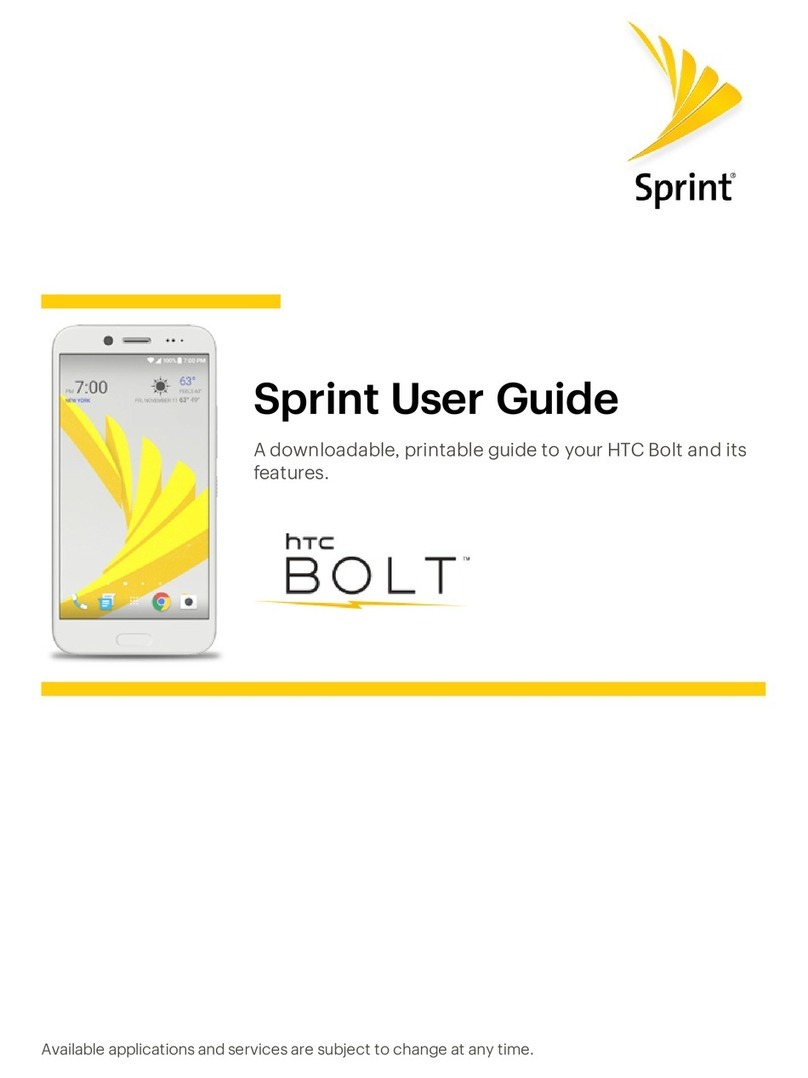Continued to
the back side
Read this first
Thank you for buying the HTC J One HTL22 (simply called the 'product'
from here on).
Before you start using the product, read the Exemptions and Safety
precautions in the Basic Manual to ensure you use it correctly and safely.
※Names of companies and products noted in this document are
trademarks or registered trademarks of their respective companies. The
® and TM symbols are not used in this document.
※The screen images in this document may be different from the actual screen. Also
note that some parts of the screen images may be omitted.
※This manual uses the abbreviation 'app' in place of 'application'.
May 2013, 1st Edition
Sold by: KDDI CORPORATION •OKINAWA CELLULAR TELEPHONE COMPANY
Imported by: HTC NIPPON Corporation
Manufactured by: HTC Corporation
Basic operations Setup
■Basic operations of keys
Volume key
Adjust the volume of the
paging tone and the call
volume.
Power key
Turns on the power.
Display
(Touch panel)
Touch with your finger
to operate.
Home key
Returns to the home
screen.
Back key
Goes back to the previous screen.
■Turning on the power
Hold down
※After a while, the lock
screen appears.
Slide on the lock screen
upward or sideways.
Description of functions
This "Setting Guide" describes the main basic operations
and initial setup. For more information on various functions,
refer to the “Basic Manual”that comes with this product,
and the "Instruction Manual" (Japanese) app that can be
used on the product.
■Basic touch panel operations
Tap/double tap
Lightly touch an item on the screen
with your finger and then release your
finger.
Tapping the same position twice
consecutively is called a double tap.
Long touch
Keep touching an
item with your
finger.
Slide
While your finger
is gently touching
the screen, move
it in the desired
direction.
Flick
Operate the screen
by quickly moving
(flicking) your
finger up, down,
right, or left.
■Inputting characters
The software keyboard can be used when an app that requires
character or numeric input is started up, or when you touch a
character input area.
①
②
③
④
⑤
⑥
⑦
⑧
⑨ ⑩ ⑪
①When inputting characters, the characters assigned to a
key(⑩) are displayed in reverse order.
②Moves the cursor left.
③Tap this key while inputting characters to perform
alphanumeric and Japanese Kana conversion. Tap this key
before inputting characters to display a symbol/emoticon list.
④Changes the input mode.
⑤Deletes the character to the left of the cursor.
⑥Moves the cursor right.
⑦Inputs spaces.
⑧Inputs a carriage return and finalizes the characters being
input.
⑨Toggles between upper-case and lower-case characters.
⑩Input characters.
⑪Inputs a ' , ', ' . ', symbol, or space.
This section explains the Setup (setup wizard) when you turn
on the power for the first time.
■STEP 1: Setting the language
Select the language being
displayed Select English ⇒OK ⇒
START
Setup (continued)
■STEP 3:Easy setup
Select Set up from
scratch ⇒NEXT Tap SKIP
※On your computer, access 'http://start.htc.com/pair' and follow the on-
screen instructions to configure your product and then select Get
Started. This enables you to apply the settings you have made on
your computer to your product.
■STEP 8:Allowing HTC to collect usage data
Select whether to help HTC by
sharing data about how the
product is used ⇒OK
■STEP 5:Setting up a Google account
Set up a Google account to use Google apps such as Gmail, Google Maps and Play Store, etc.
Tap Google
To create a new Google
account, tap No
※
If you already have a Google
account, tap Yes.
Input your name ⇒▶Input a mail address ⇒▶
※You cannot use a mail
address that is already
being used by another
user.
Input your password ⇒▶Input the question and
answer to use if you forget
your password and the
reserve address※⇒▶
※If you have no other mail
address, remain as blank.
If the Authenticating
screen appears, enter
the characters that are
displayed on the screen,
and then tap ▶.
To not join Google+, tap
Not now
※To join Google+, tap Join
Google+.
Confirm the content ⇒
▶
Tap Not now
※To use Google Play, tap
Set up credit card and
follow the on-screen
instructions.
Select whether to use
your Google account to
back up information ⇒
▶
■STEP 12:au Easy Setting
The settings to use the convenient au functions and services are easy to do.
Confirm the content ⇒NEXT Confirm the content ⇒Next Tap Registration ⇒confirm
the content ⇒OK Tap au IDの設定・保存 (Set/
save au ID) Input your security number ⇒
OK
※The initial value of a security
number is a four digit number
chosen by the customer and
noted on the application form.
Input your password ⇒利用規約に同意して新規登
録(Agree terms of service and register)
※When you want to use any value other than au phone
number to create your ID, tap お好きなau IDを新規登録
したい方はこちら (New registration of au ID).
※To register the ID that you already have, tap au IDをお持
ちの方はこちら (Register your au ID).
About the setup wizard
To reset the initial setup, tap on the home screen ⇒Tools ⇒Setup to
launch the setup wizard.
Tap 終了 (End)
※To set the information needed to
reissue a password, tap 設定画
面へ (Go to setting screen).
Confirm the content. To back up your
address book (contacts) and/or photos,
tap Accept respectively
⇒
Next
※If you do not back up either of them, tap
Next.
Confirm the content. To use
au widget, select the Accept
checkbox ⇒Next
※
If you do not use au widget, tap
Next.
Confirm the content. To use
Automatic Diagnosis for
Smartphone, tap Accept ⇒Next
※If you do not use Automatic
Diagnosis for Smartphone, tap Next.
Confirm the content ⇒Finish
※Select the ʻDonʼt show againʼ
checkbox to stop the ʻau Easy
Settingʼfrom appearing every time
you restart the product.
■Setup of e-mail
Use of e-mail (@ezweb.ne.jp) requires an LTE NET subscription.
If you did not subscribe when you purchased your product, contact an au shop or Customer
Service Center.
The e-mail address is decided automatically when you do the initial settings.
On the home screen,
tap
Confirm the content ⇒
接続する (Connect)
Check your e-mail address
⇒閉じる (Close)
E-mail (@ezweb.ne.jp) settings ■Changing your e-mail address
You can change your e-mail address decided at the initial setup later.
《E-mail settings screen》
On the home screen,
tap Tap Tap E-mail settings Tap Other settings Confirm the content ⇒接
続する(Connect)
Tap E
メールアドレスの変更
(Change your e-mail address)
Input your security
number ⇒送信 (Send) Confirm the content ⇒承
諾する (I accept) Input your e-mail address
⇒送信 (Send) Tap OK ⇒閉じる (Close)
■STEP 2:Setting Internet connections
For information on how to set
the Wi-Fi network, see 'Wi-Fi
connection settings' on the back
side of this document.
Set the Wi-Fi network to
connect ⇒NEXT
■STEP 4:Setting an HTC account
Tap HTC Account Tap Sign in with HTC
Account
To create an HTC account, tap Create an HTC Account ⇒follow the on-
screen instructions
※If you have an HTC account, input your mail account and password,
and tap SIGN IN.
※If you do not use an HTC account, go to STEP 5.
●Basic operations
This section explains the basic
operating procedures.
●Setup
This section explains the settings
to be made when you turn on the
power for the first time.
●E-mail (@ezweb.ne.jp) settings
E-mail is a service that allows
you to exchange mail messages
with mobile phones that support
e-mail and with computers.
The e-mail address is decided
automatically when you do the
setup. You can change your
e-mail address decided at the
initial setup later.
●Network settings
Make these settings to use Wi-Fi
network or Wi-Fi tethering.
●Sending and receiving data via
infrared communication
The product can exchange data
with devices that have an infrared
communication function.
●Saving power
You can save battery power by
turning off functions that are not
being used.
●Making and receiving calls
You can also place phone calls
by using People.
●Moving data
You can move data from your
old phone to the product.
●Data backup
You can back up data to microSD
memory cards.
The 'au Easy Setting' is also displayed when you restart the product.
However, ʻau Easy Settingʼdoes not appear if you selected ʻDonʼt show againʼcheckbox when you previously finished it.
Setting Guide
HTL22
■STEP 6:Setting other services
To use other services
shown on the screen,
tap a service, do the
setting, and then tap
NEXT.
Tap other services
■STEP 7:Setting a Dropbox account
To create a Dropbox account,tap
Create an account ⇒follow the on-
screen instructions
※If you have a Dropbox account,
tap Sign in.
※If you do not use the Dropbox, tap
SKIP.
Tap SKIP
■STEP 10:HTC Backup
Select whether to back up
data using your HTC account
⇒NEXT
※Backup to Google servers will
be disabled if you turn on HTC
Backup.
■STEP 11:Setting the phone name and
screen lock
Input your name ⇒NEXT
※Your Google account name
(part before @) set in STEP
5 has already been entered.
If you did not set a Google
account, "HTL22" has been
entered.
※To set up screen lock, tap
Screen lock and follow the on-
screen instructions.
■STEP 9:Setting Google Location
This displays a confirmation
screen. Confirm the content
and proceed.
Under certain settings the
camera records location
information along with
photos. Keep this in mind
when sharing photos
with others. If you do not
want the camera to record
locationinformation, change
the camera settings.
Select whether to use
Google's location service
⇒NEXT