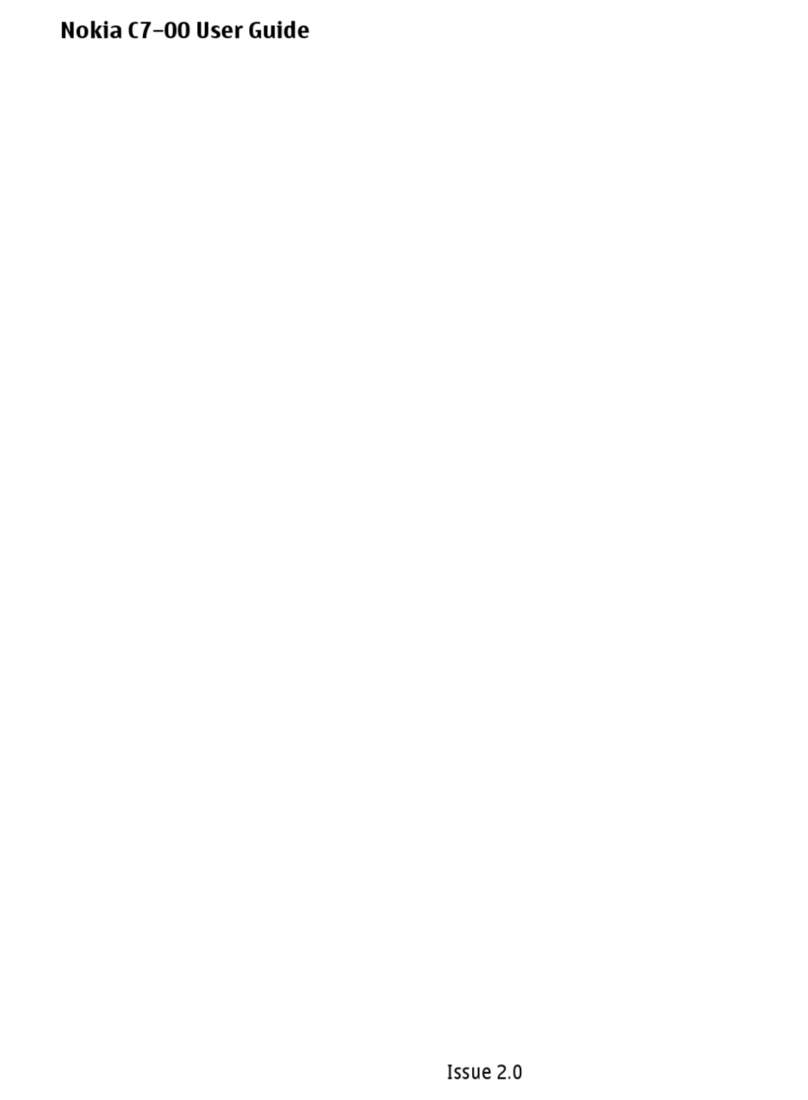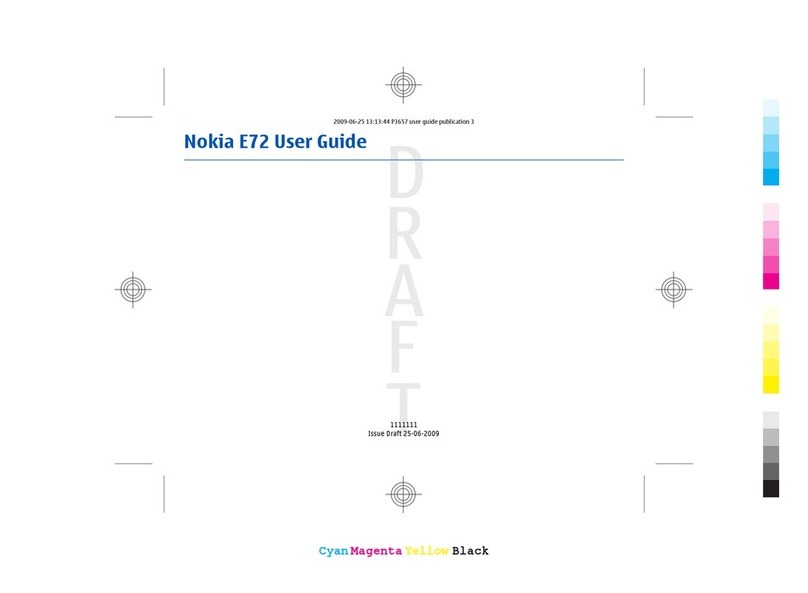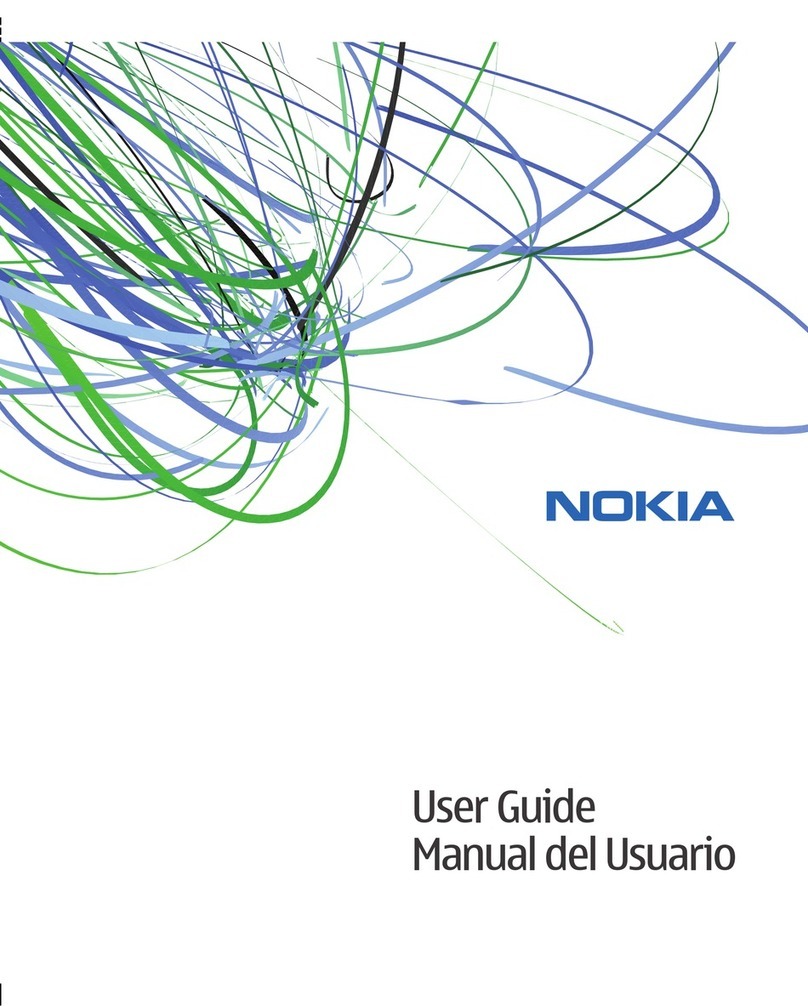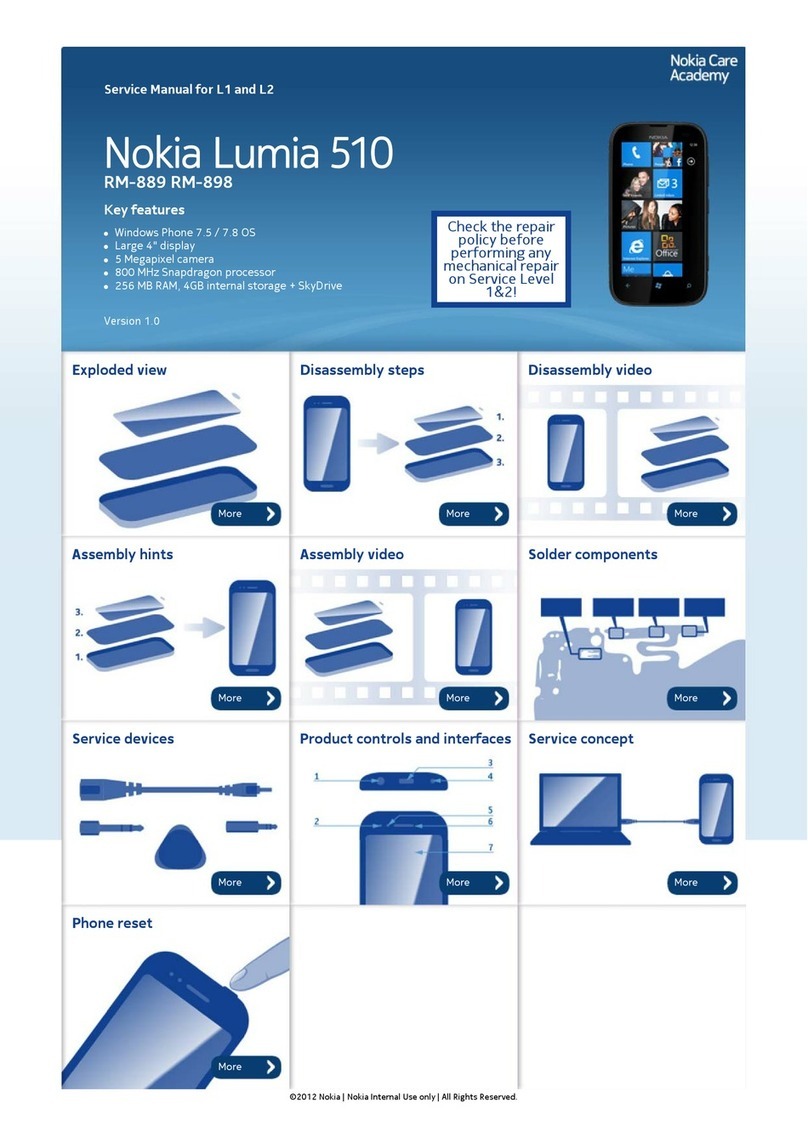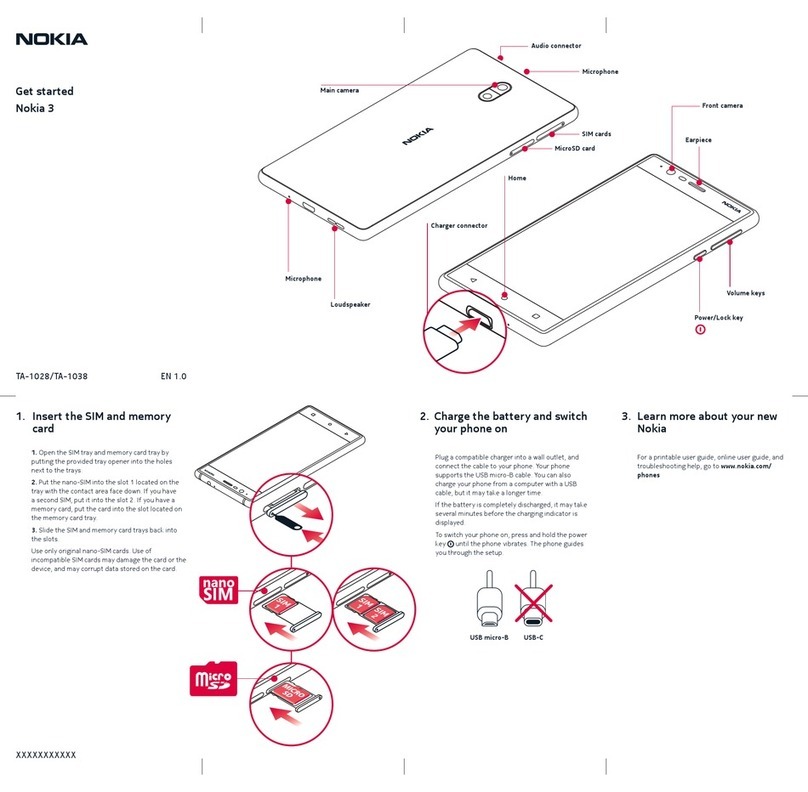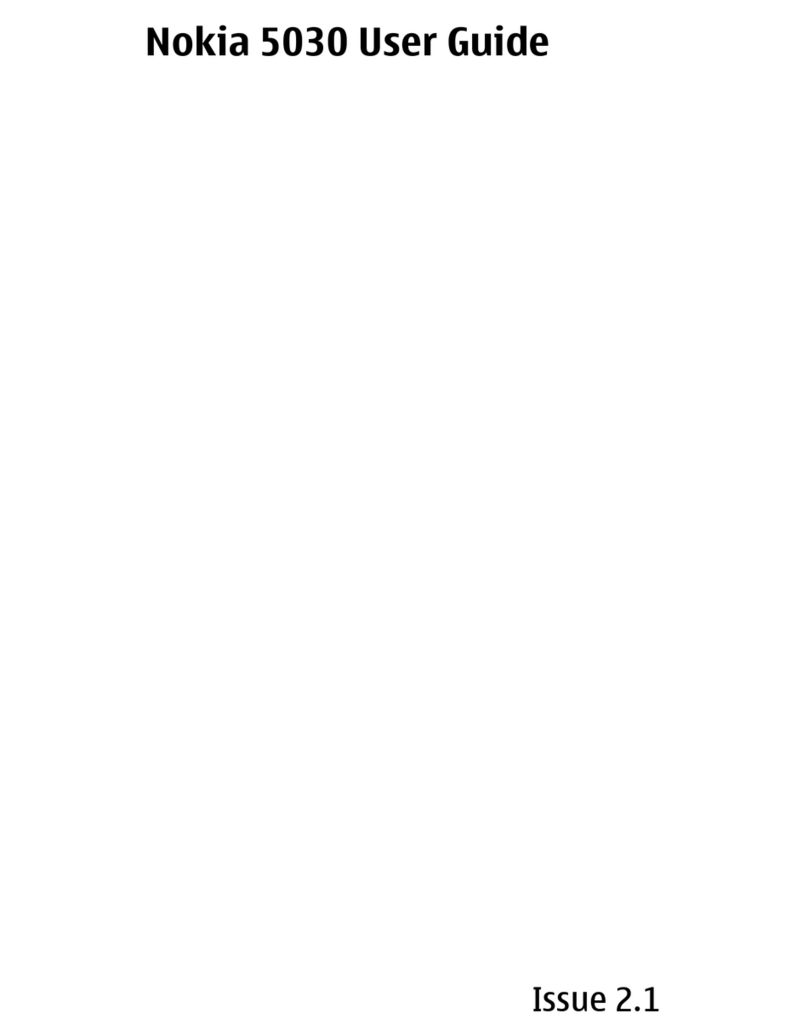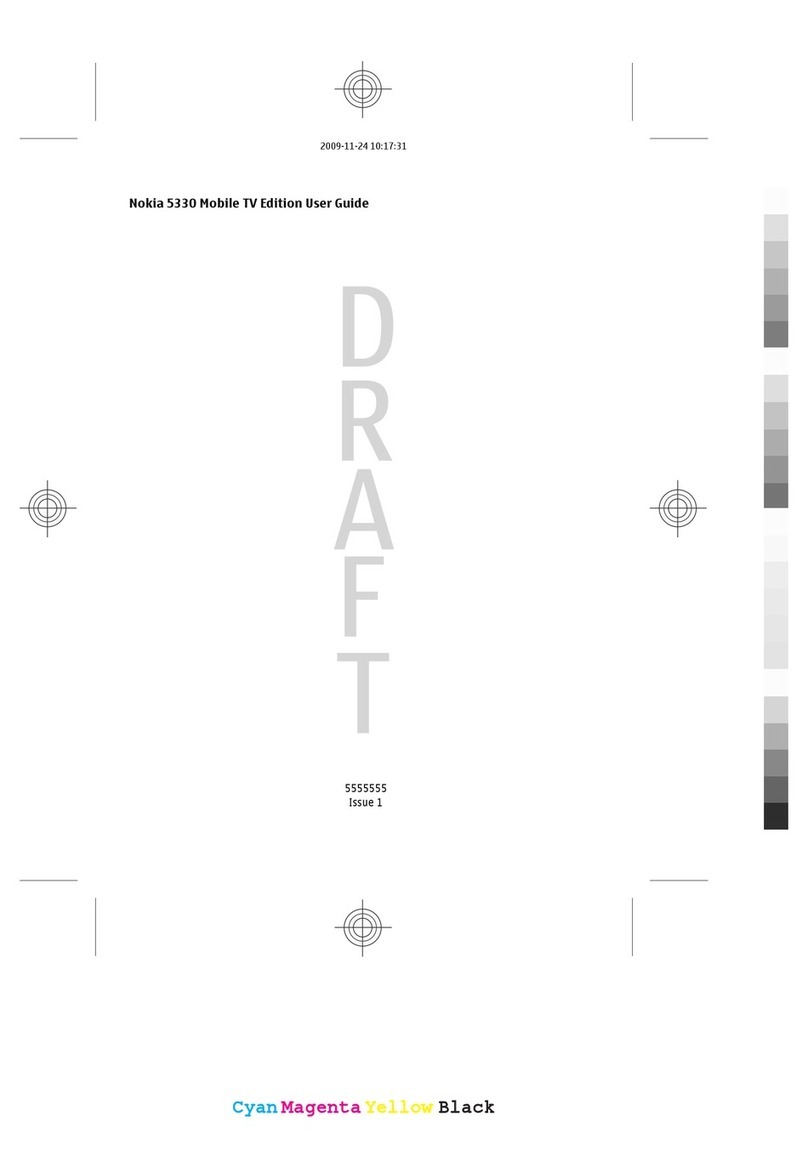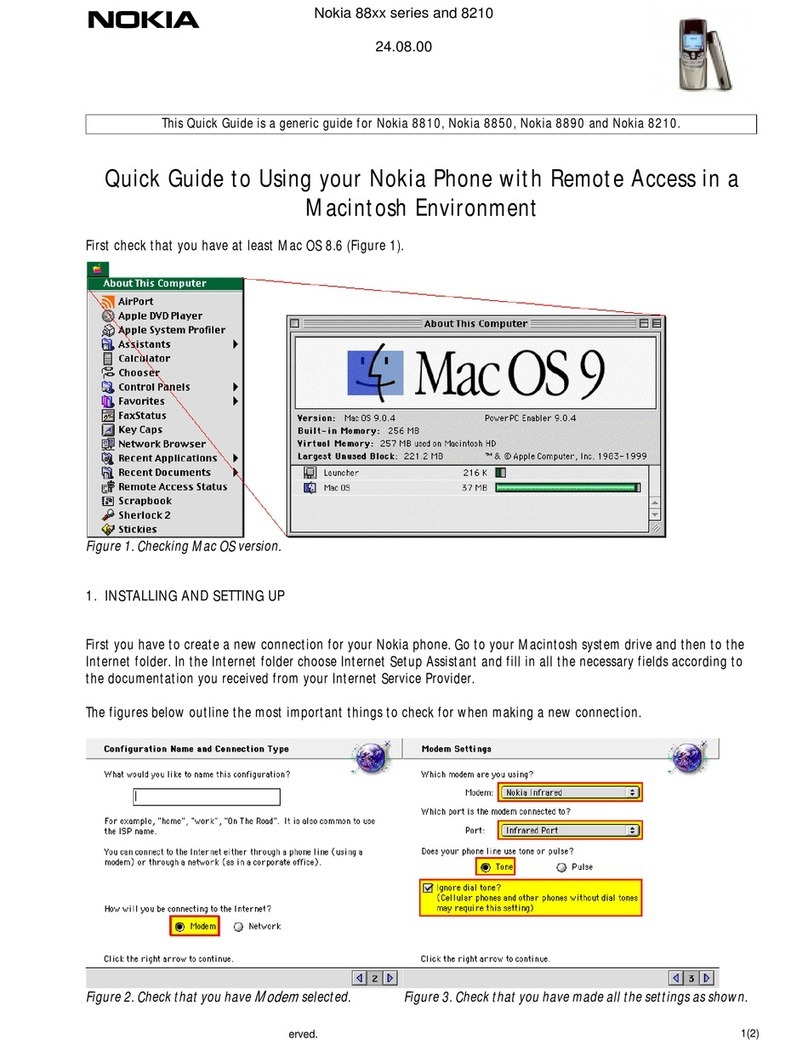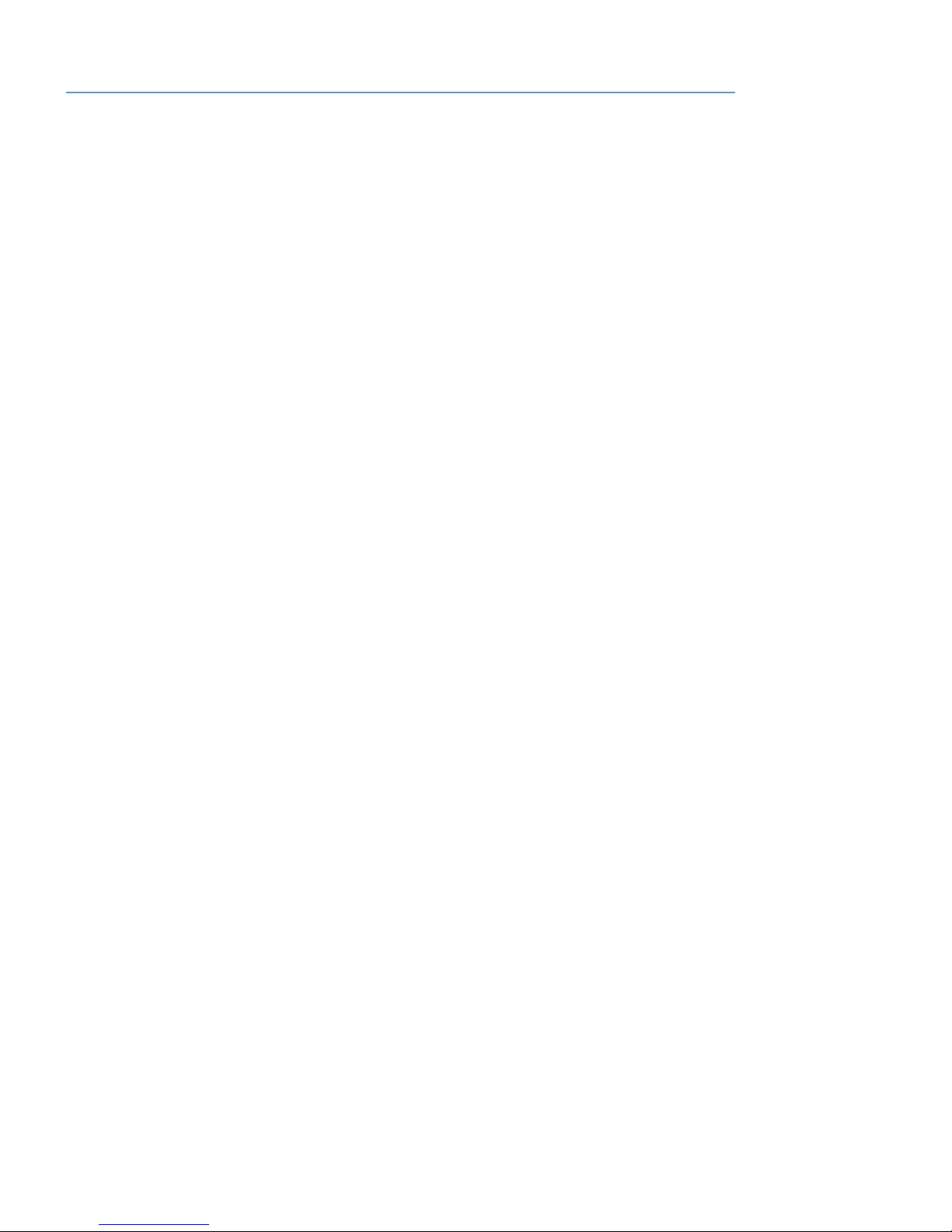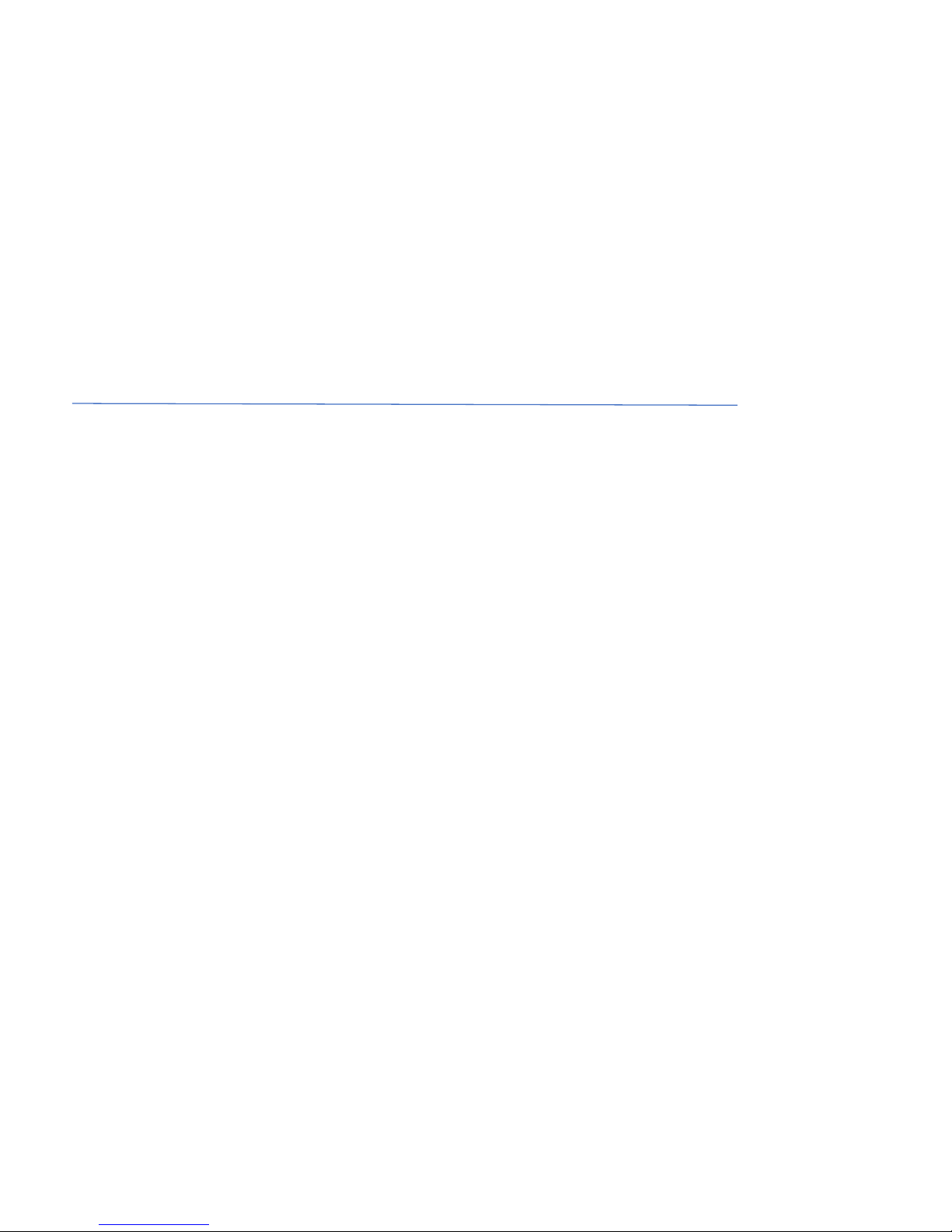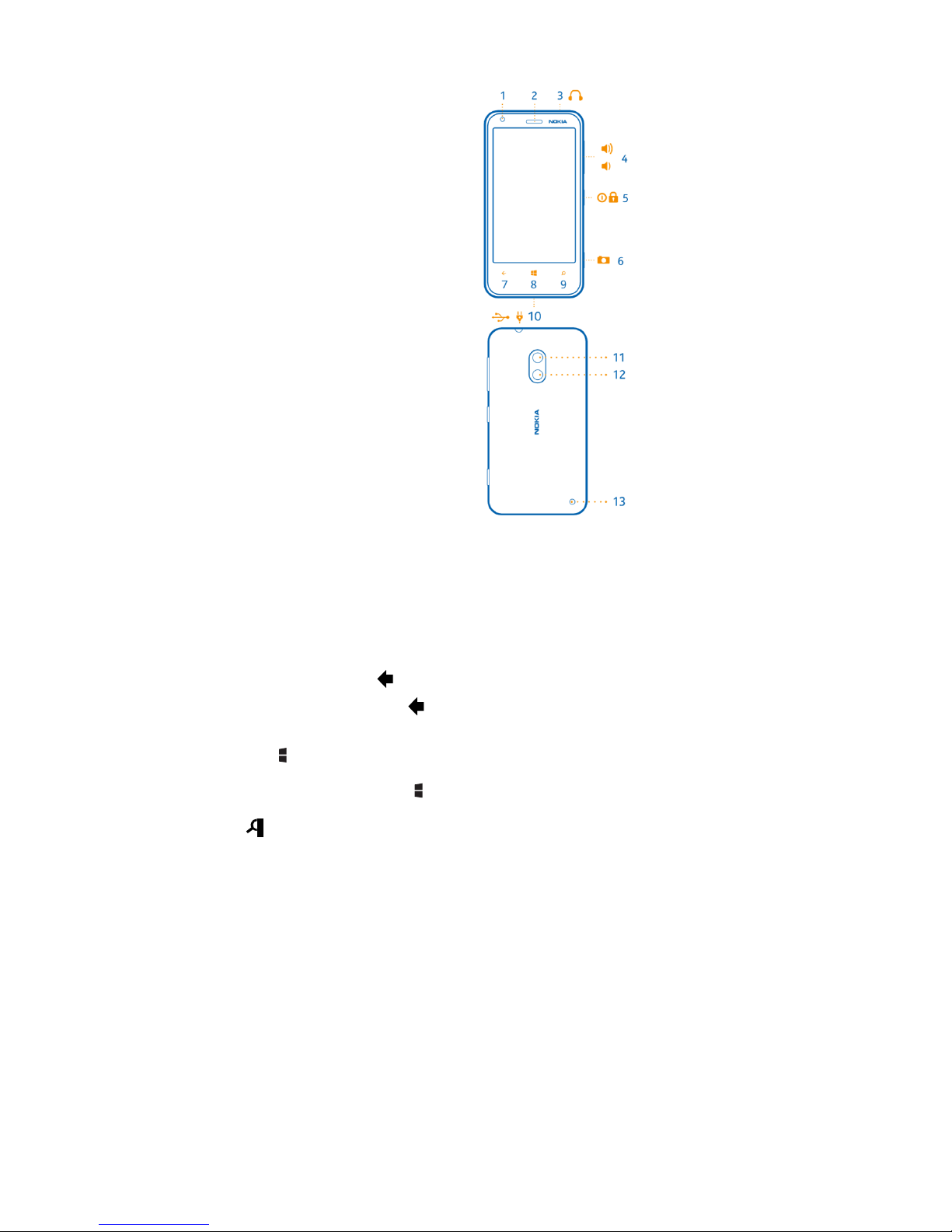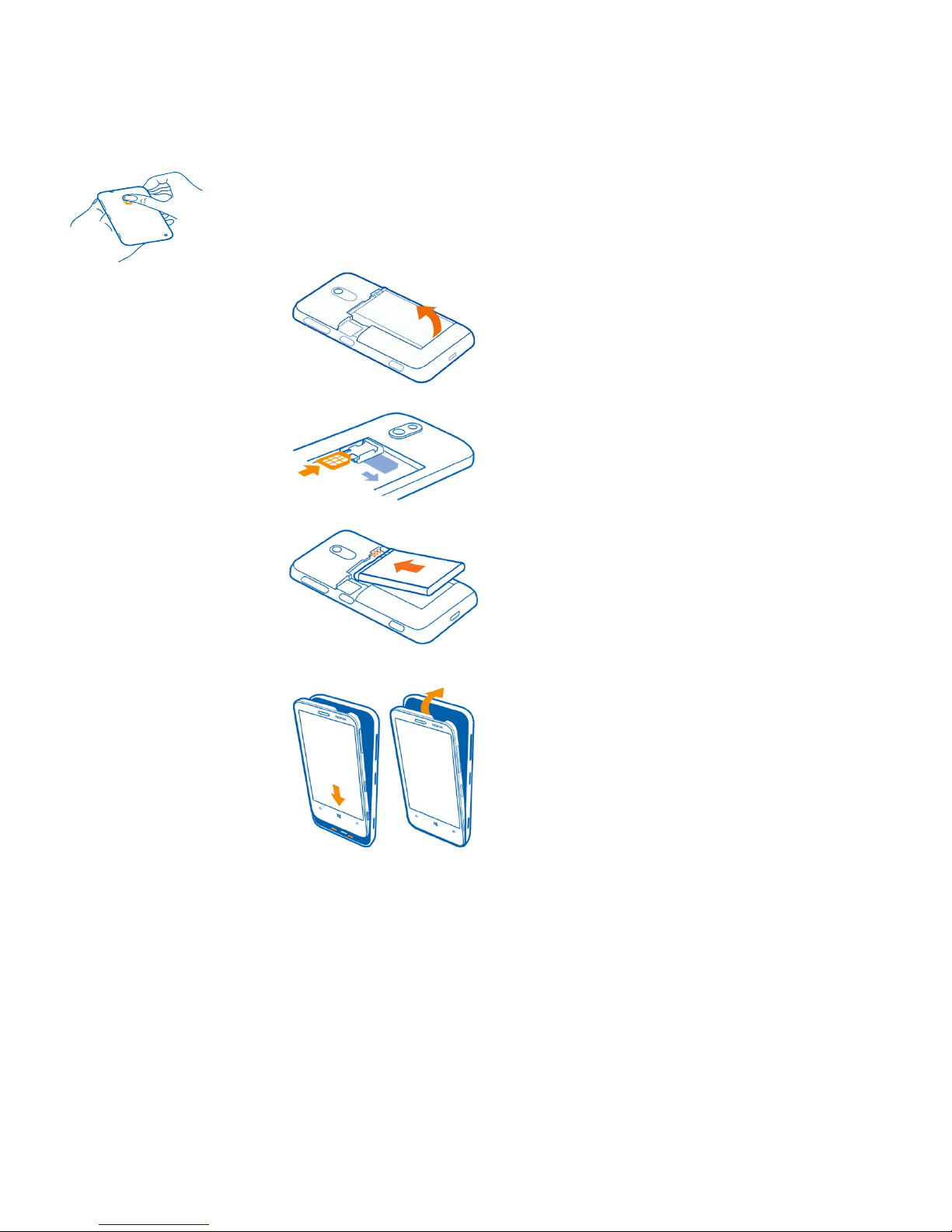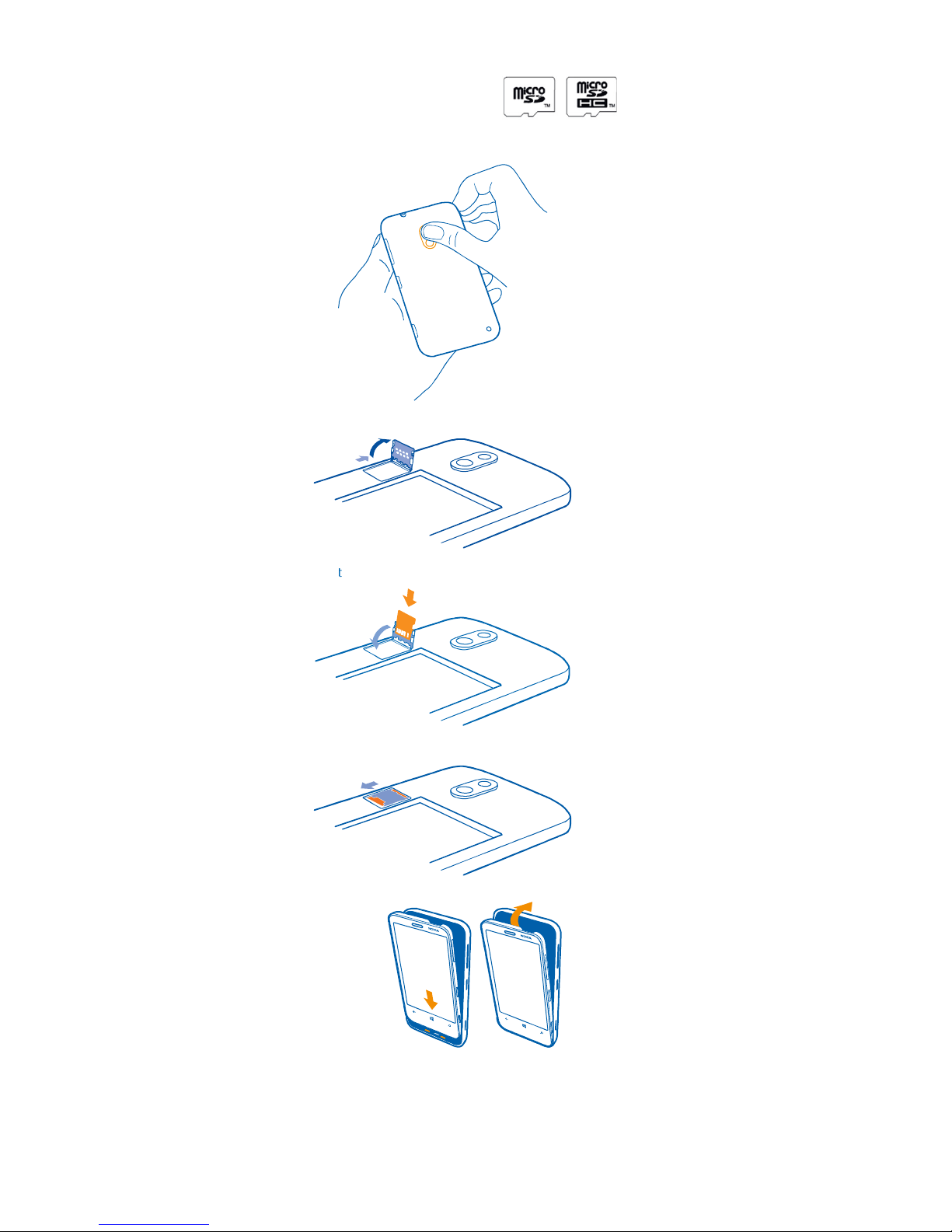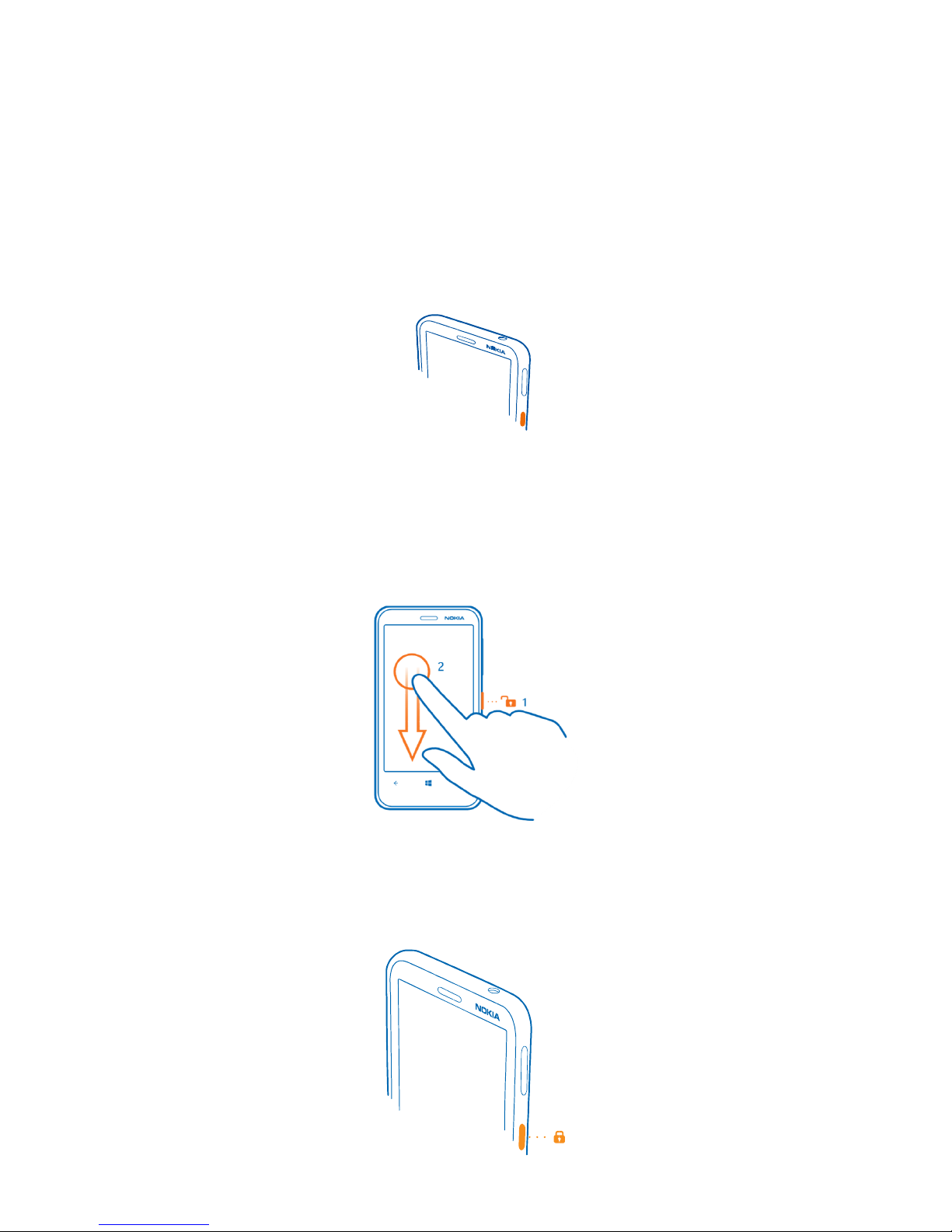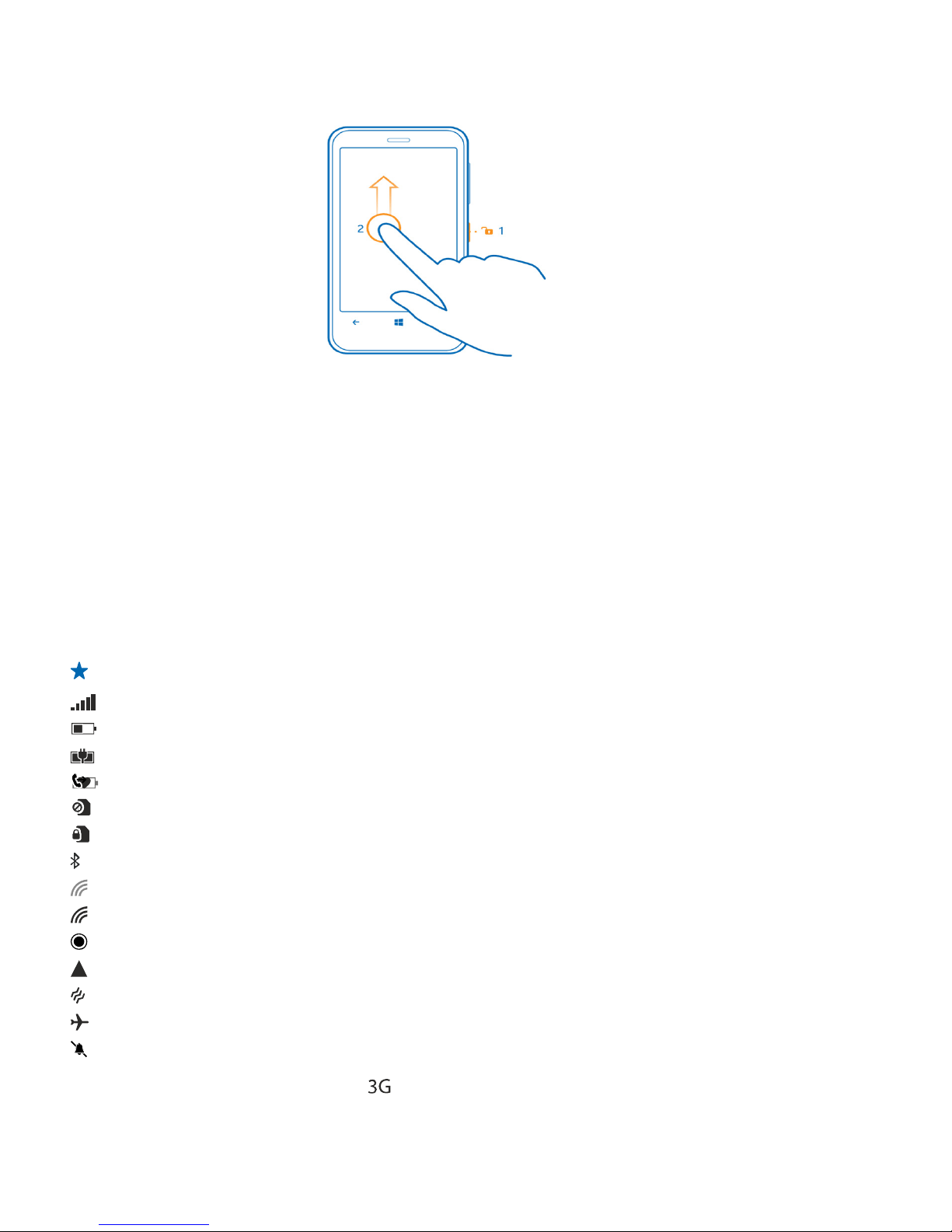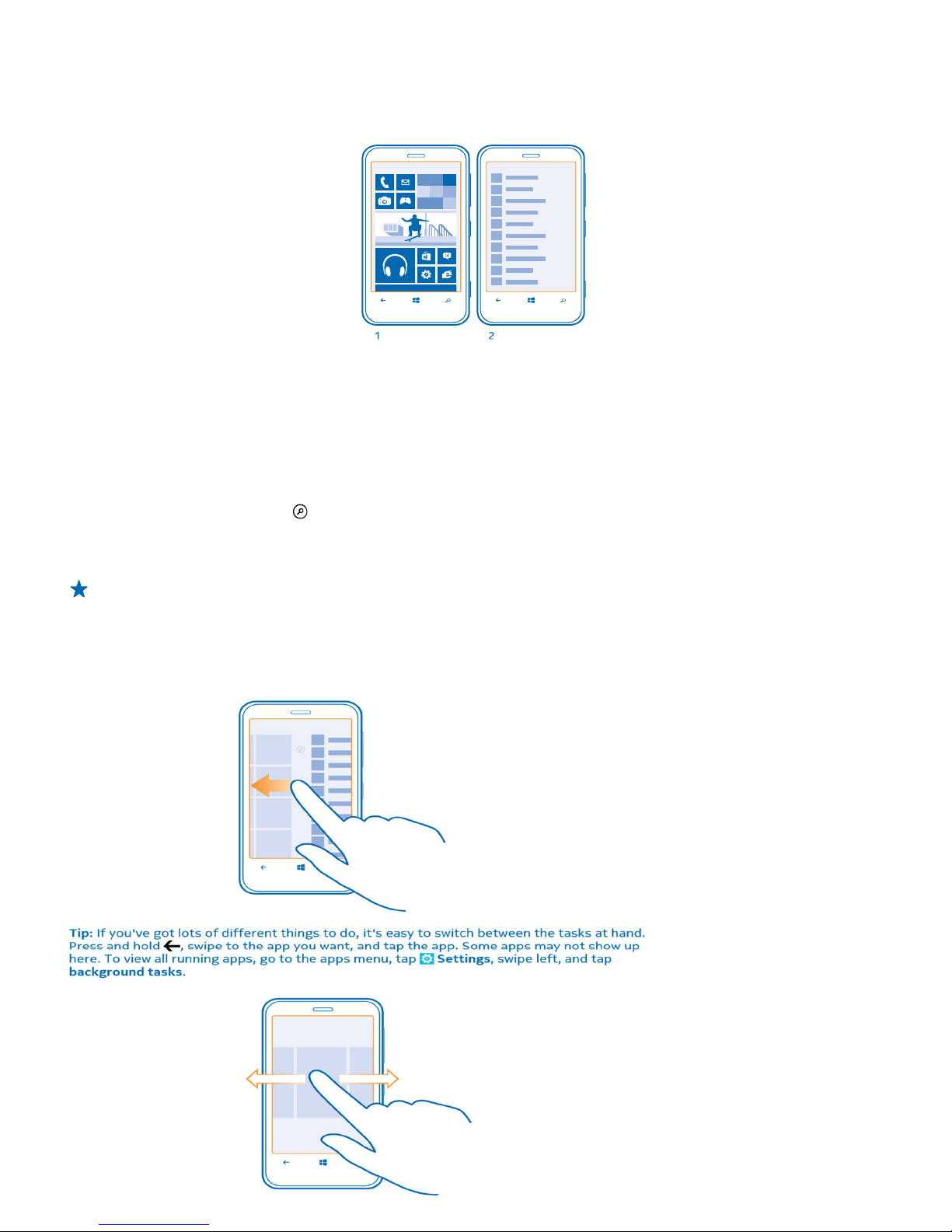Userguide Nokia Lumia 620
Table of Contents
Keys and parts .................................................................................................................................................... 3
Back, start, and search key ............................................................................................................................. 3
How to nsert a S M card .................................................................................................................................... 4
First start-up ....................................................................................................................................................... 6
Switching Phone ON and OFF ............................................................................................................................. 6
Switch the phone on ...................................................................................................................................... 6
Switch the phone off ...................................................................................................................................... 6
Useful Buttons .................................................................................................................................................... 6
Lock the keys and screen ................................................................................................................................ 6
Unlock the keys and screen ............................................................................................................................ 7
Set the keys and screen to lock automatically ................................................................................................ 7
cons shown on your phone ............................................................................................................................... 7
Useful Tips for Using your Phone ....................................................................................................................... 8
Switch between views .................................................................................................................................... 8
Use the touch screen.......................................................................................................................................... 9
Tap and hold to drag an item ......................................................................................................................... 9
Swipe .............................................................................................................................................................. 9
Zoom in or out .............................................................................................................................................. 10
Resize or unpin a tile .................................................................................................................................... 10
To unpin the tile, tap and hold the tile, and tap ........................................................................................... 11
Silence your phone ........................................................................................................................................... 11
Take a screenshot ............................................................................................................................................ 12
Make a conference call .................................................................................................................................... 12
Forward calls to another phone ....................................................................................................................... 13
Call your voice mailbox..................................................................................................................................... 13
Mail .................................................................................................................................................................. 13
Add a mailbox .................................................................................................................................................. 14
Find email+accounts" ................................................................................................................................... 14
Create new email account ................................................................................................................................ 15
Enter password ................................................................................................................................................. 16
Turn SSL encryption on ...................................................................................................................................... 16
Select setting for synchronisation ...................................................................................................................... 16
Open mail from the start screen ...................................................................................................................... 17