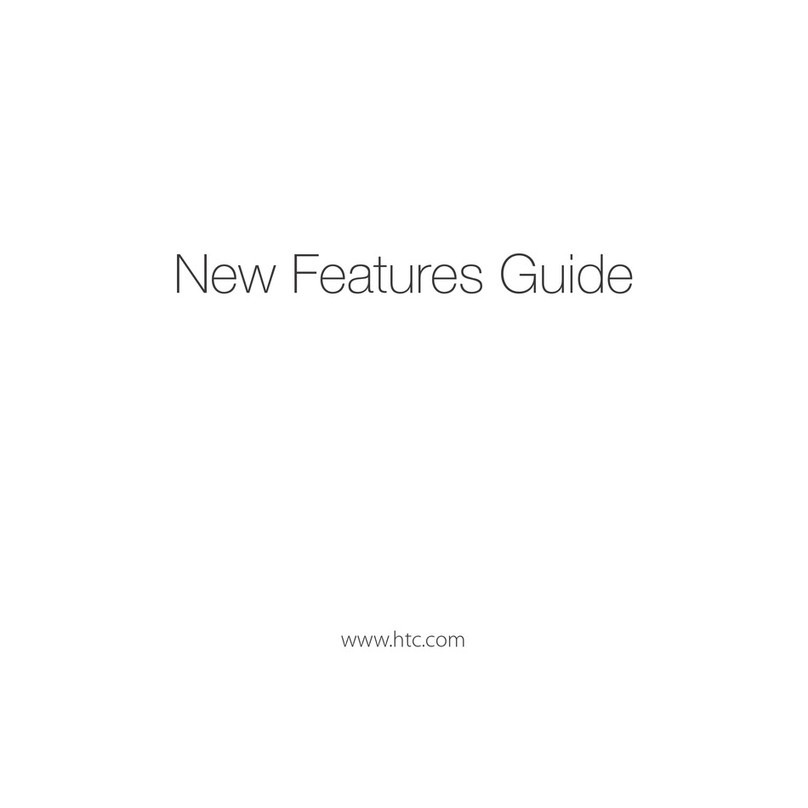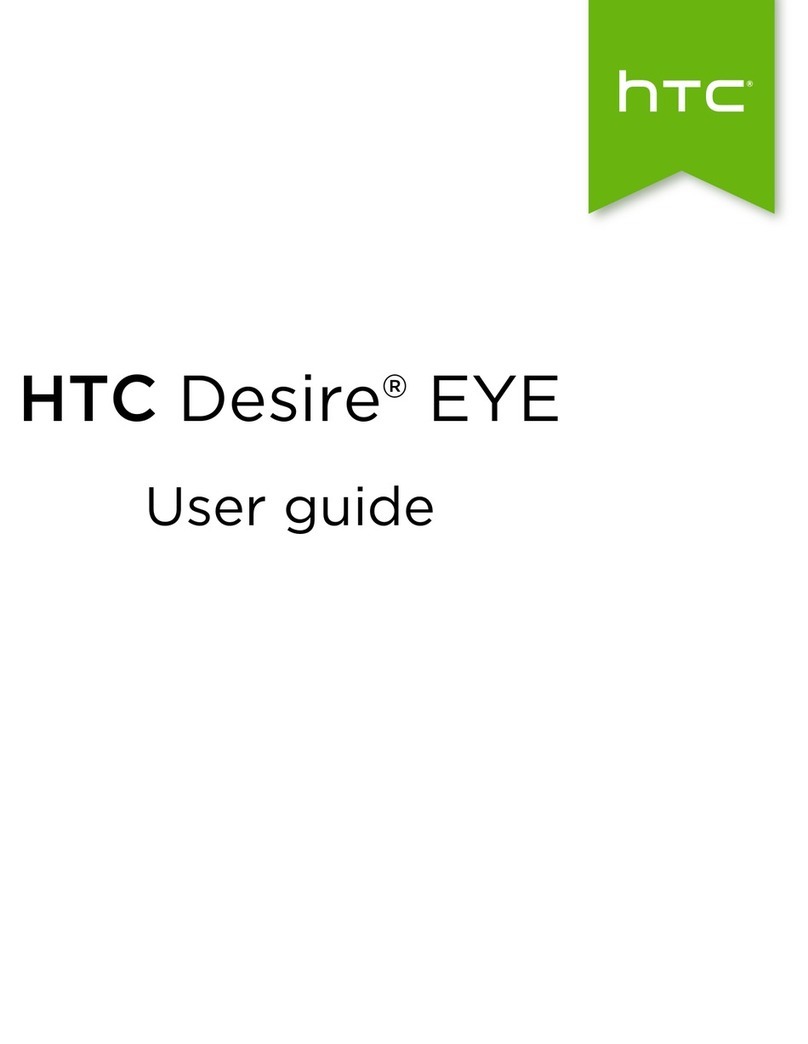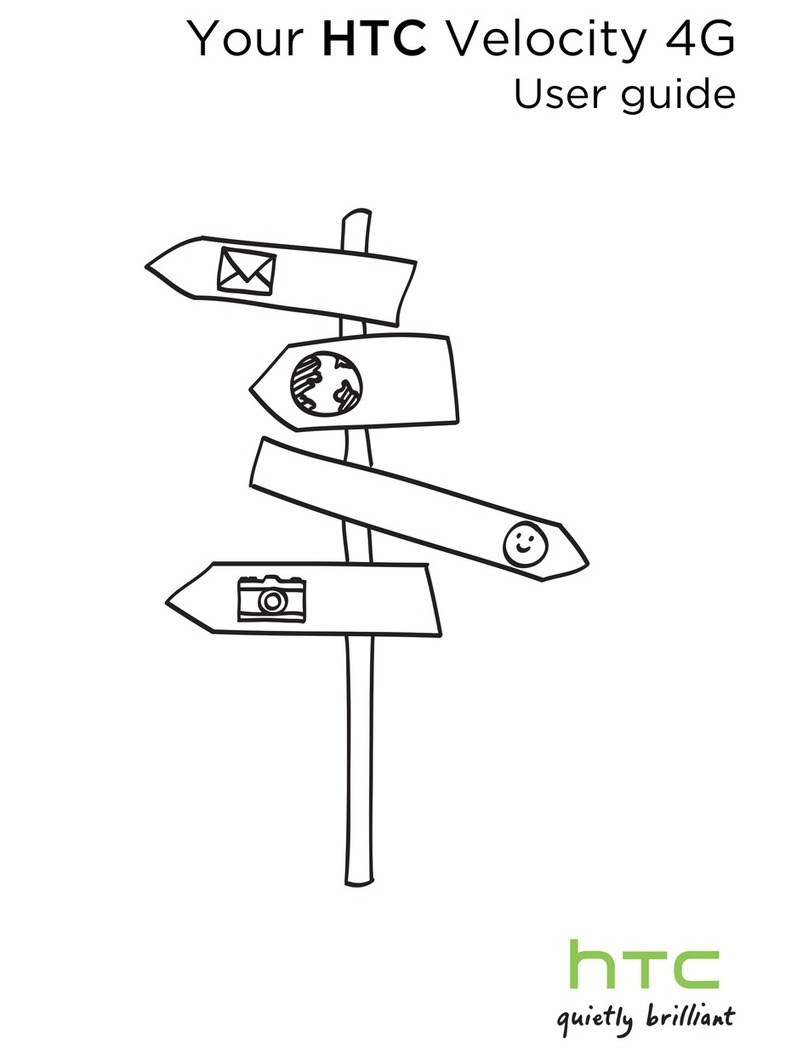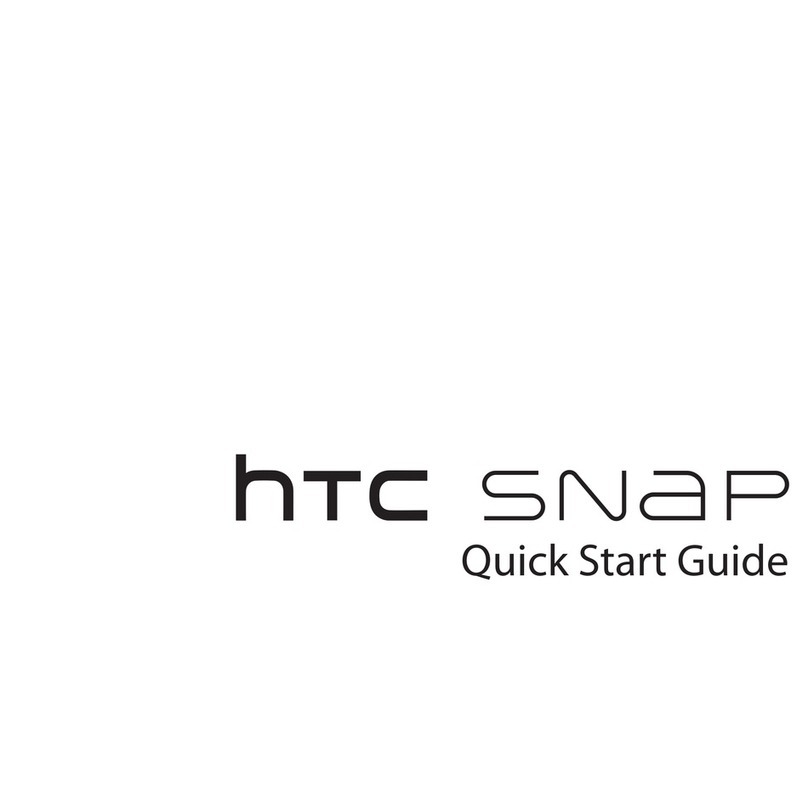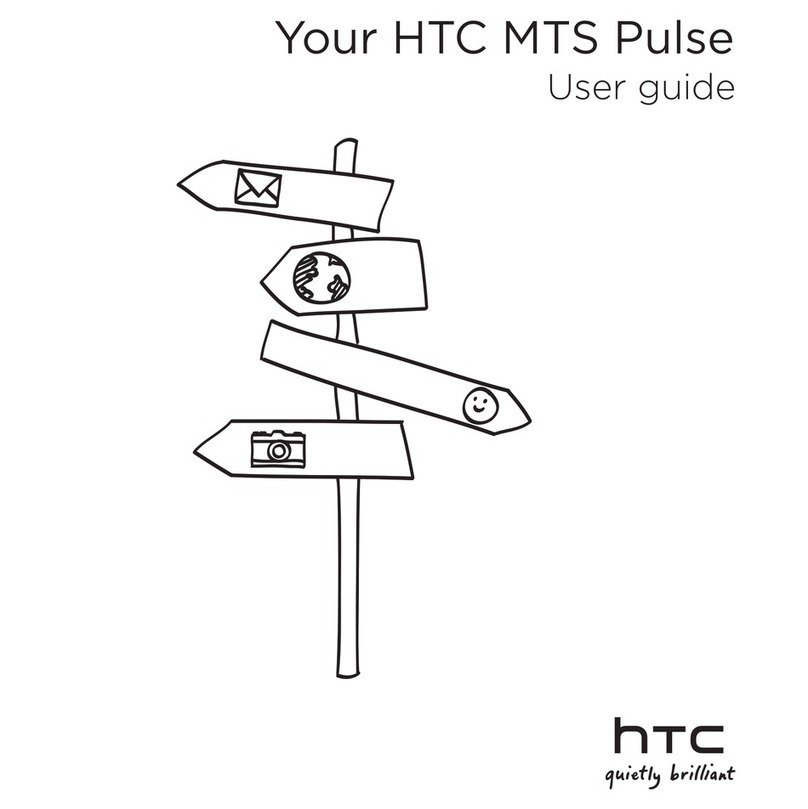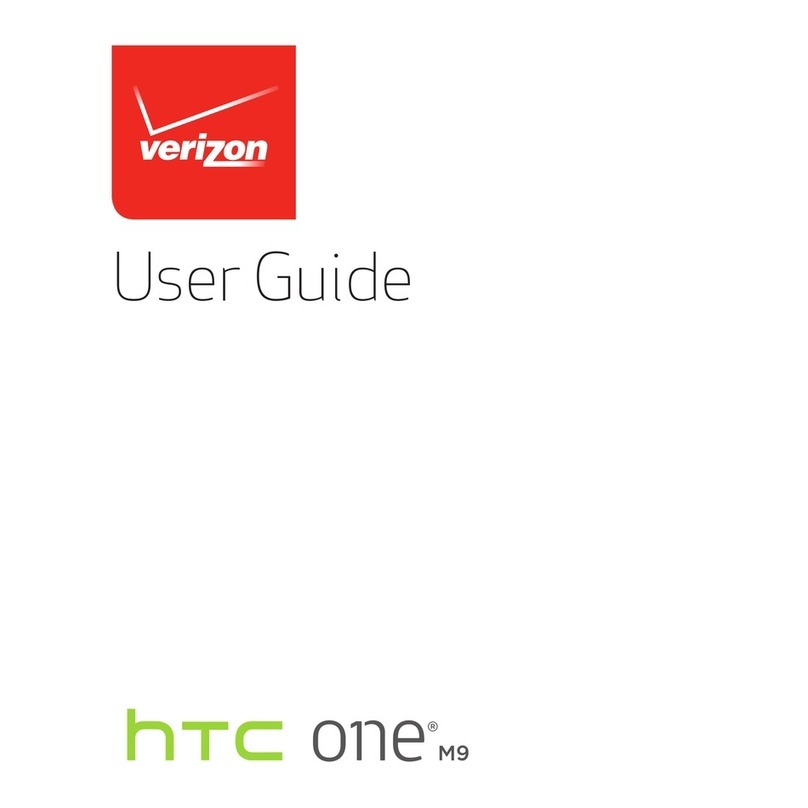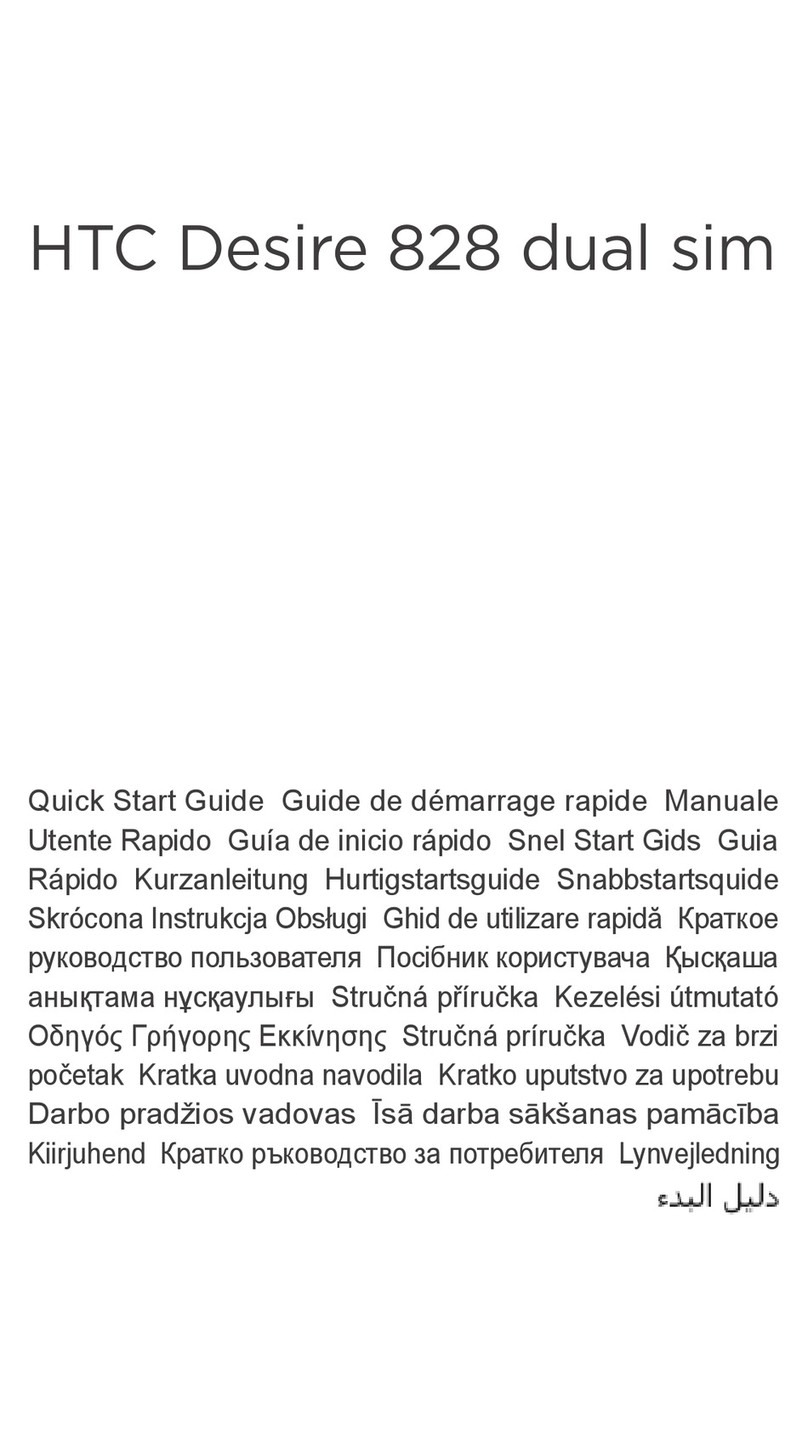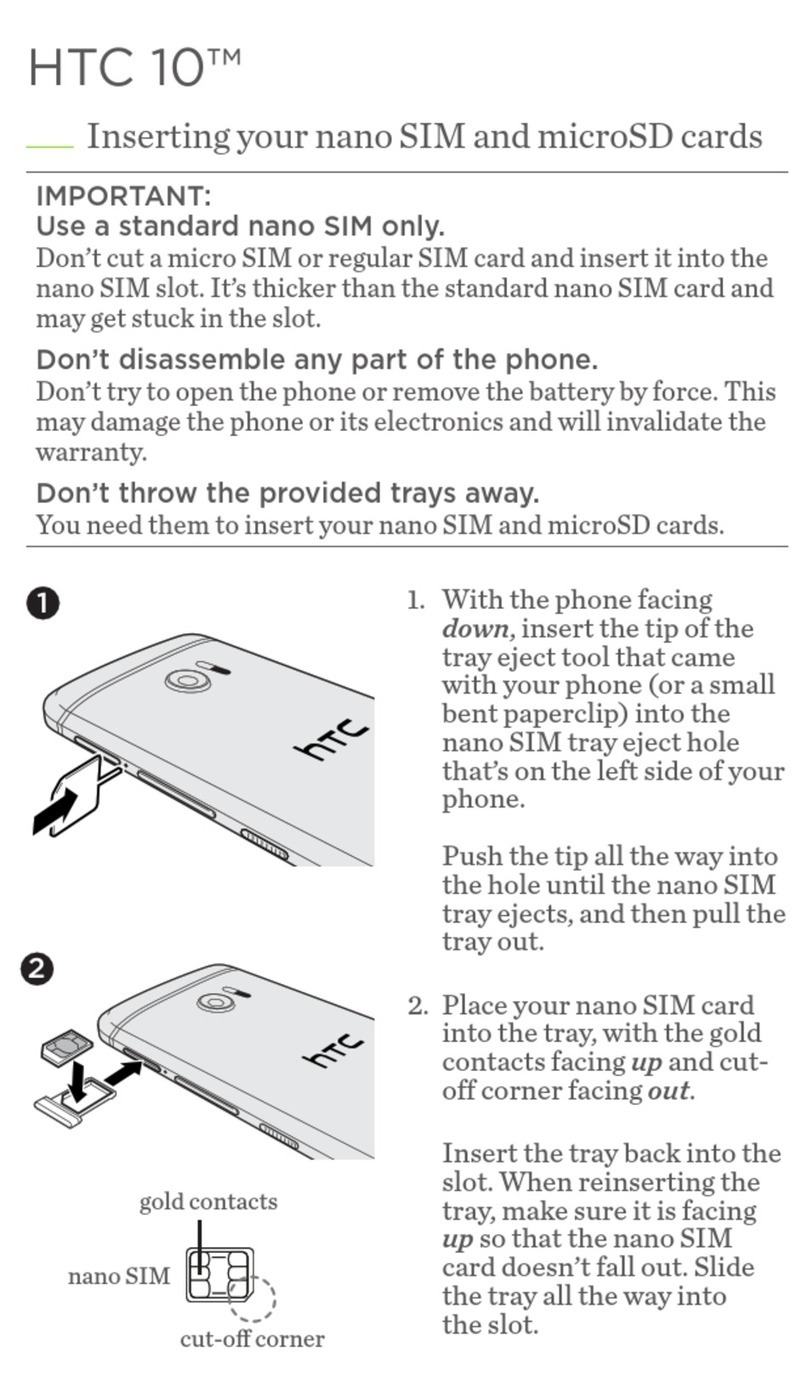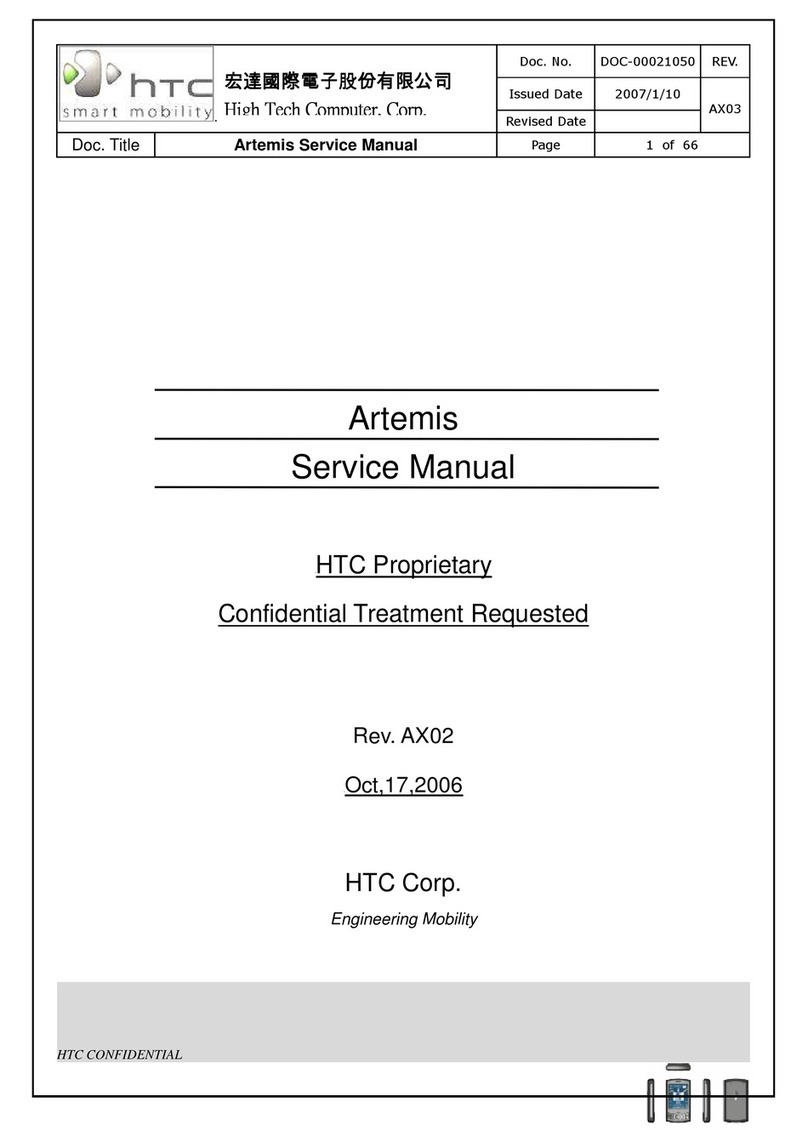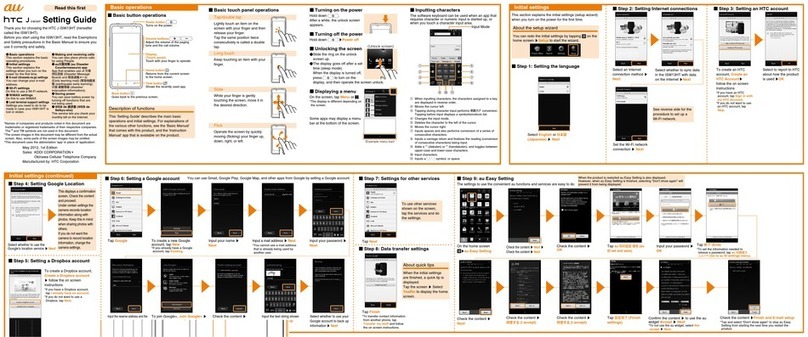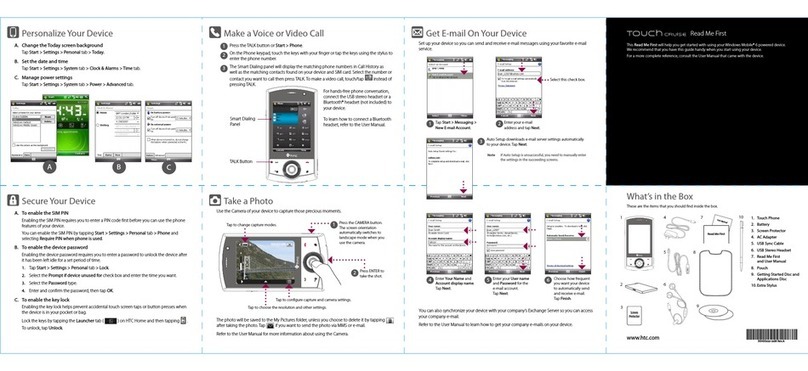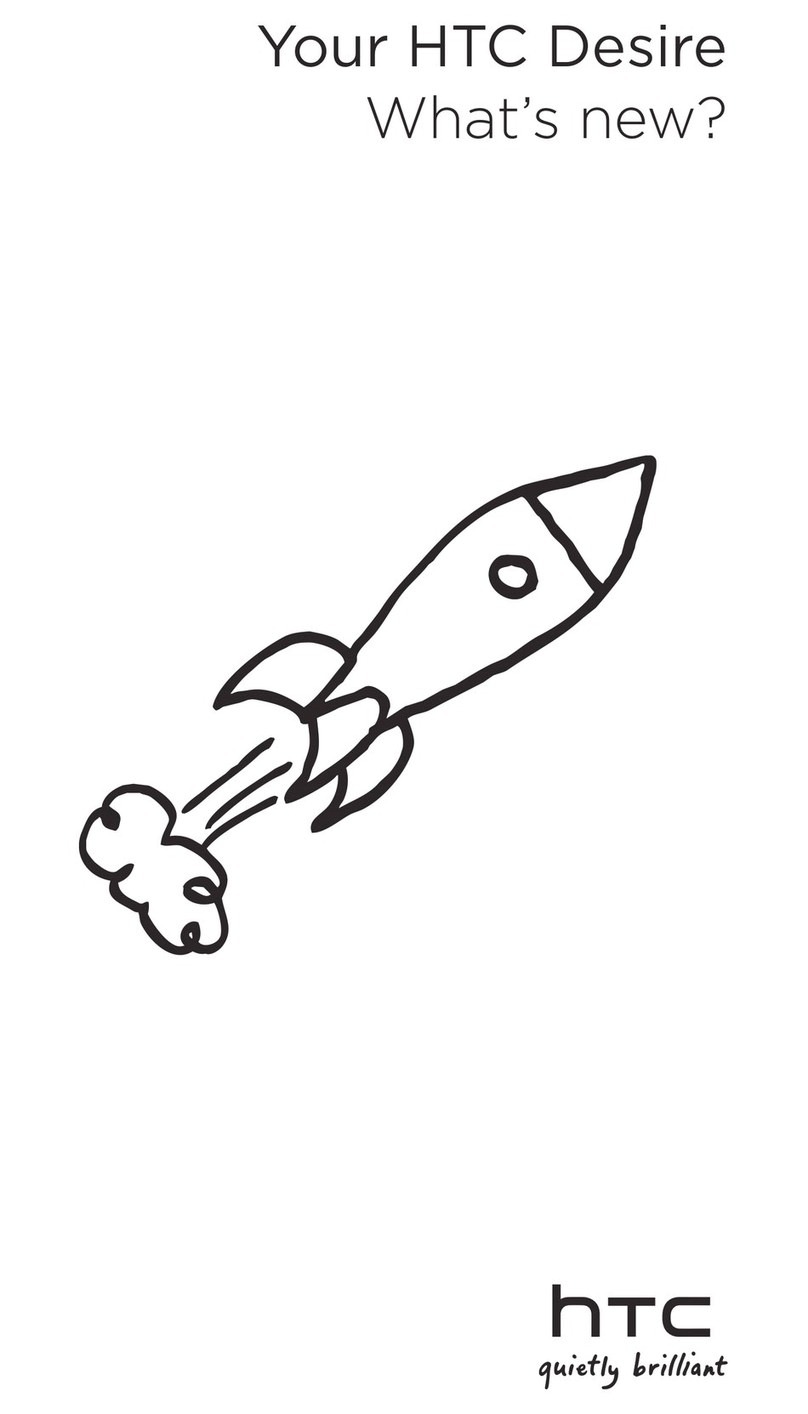Rearranging application tabs 57
Customizing the lock screen style 57
Hiding missed calls and messages on the lock screen 58
Securing HTC One XL with a personal touch 58
Phone calls
Making a call with Smart dial 59
Dialing an extension number 59
Returning a missed call 60
Using Speed dial 60
Calling a phone number in a text message 60
Calling a phone number in an email 61
Calling a phone number in a Calendar event 61
Making an emergency call 61
Receiving calls 61
What can I do during a call? 62
Setting up a conference call 63
Checking calls in the Call History 64
Changing ringtone settings 65
Home dialing 65
Messages
Sending a text message (SMS) 67
Sending a multimedia message (MMS) 67
Sending a group message 69
Resuming a draft message 70
Replying to a message 70
Saving a text message in the Tasks app 71
Forwarding a message 71
Viewing and saving an attachment from a multimedia message 71
Moving messages to the secure box 72
Blocking unwanted messages 72
WAP push messages 73
Copying a text message to your SIM card 73
Deleting messages and conversations 73
Search and web browser
Searching HTC One XL and the Web 75
Getting instant information with Google Now 76
Browsing the Web 78
Bookmarking a webpage 80
Using your browsing history 81
Clearing your browsing history 82
Entertainment
Music 83
HTC Watch 87
Wireless display 89
3 Contents