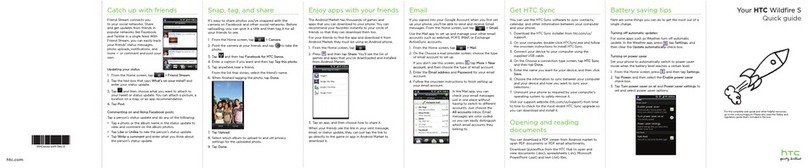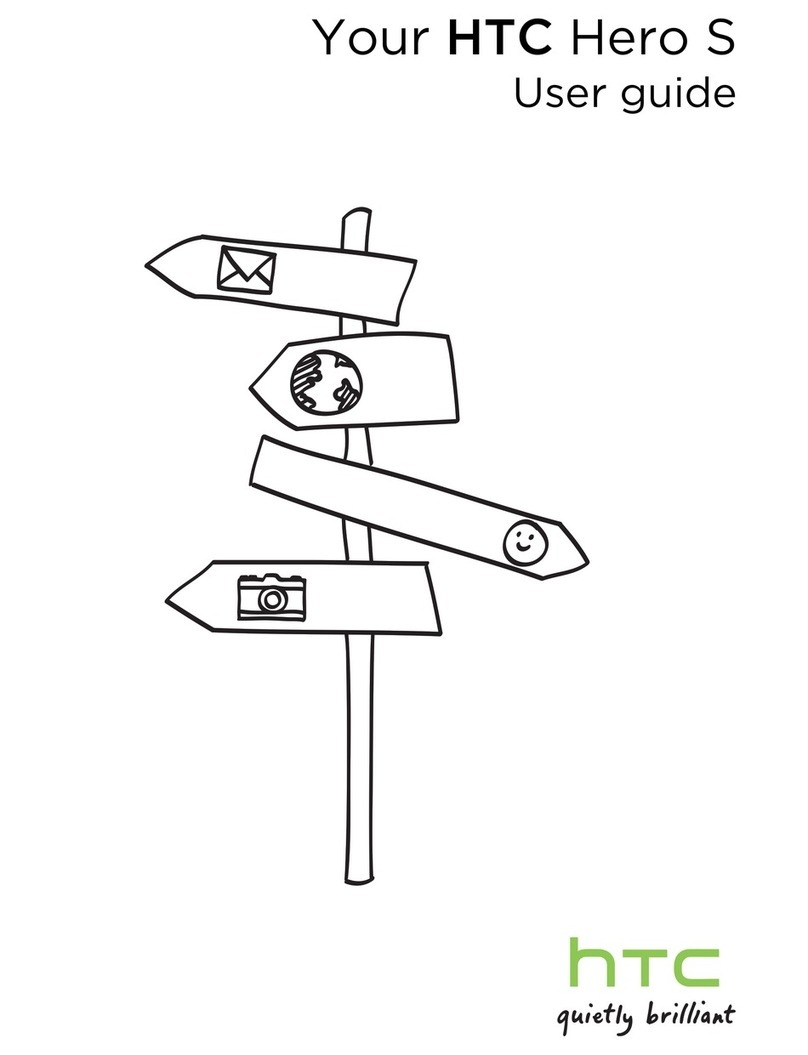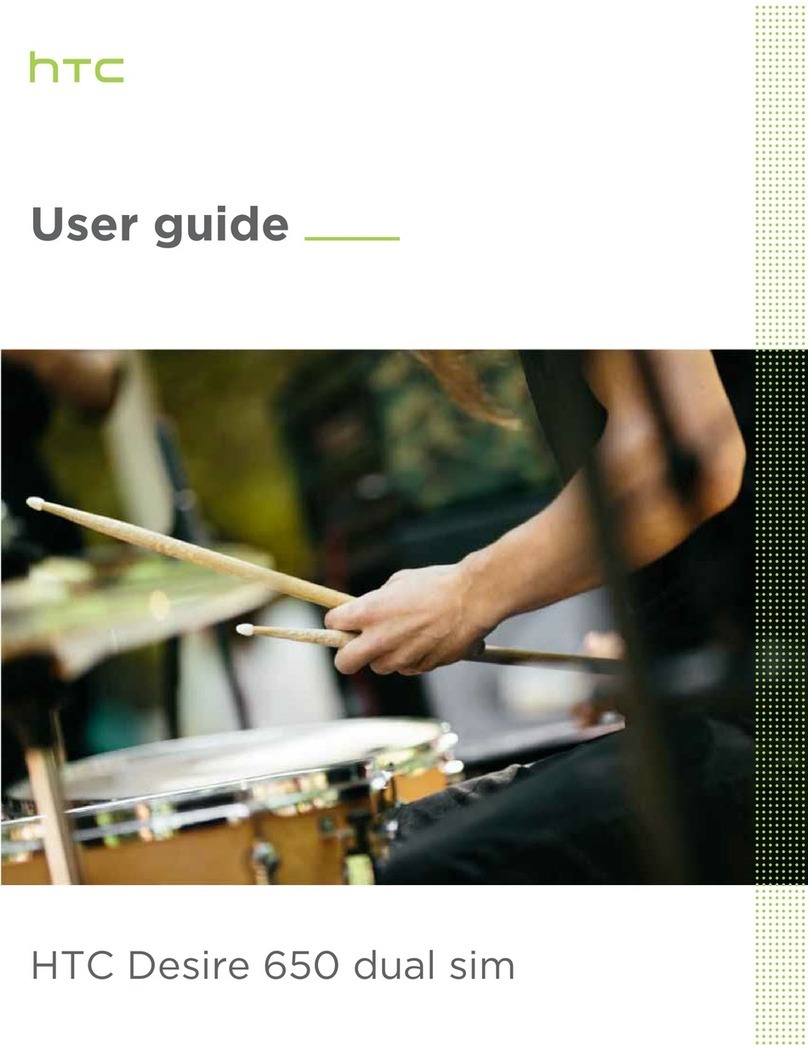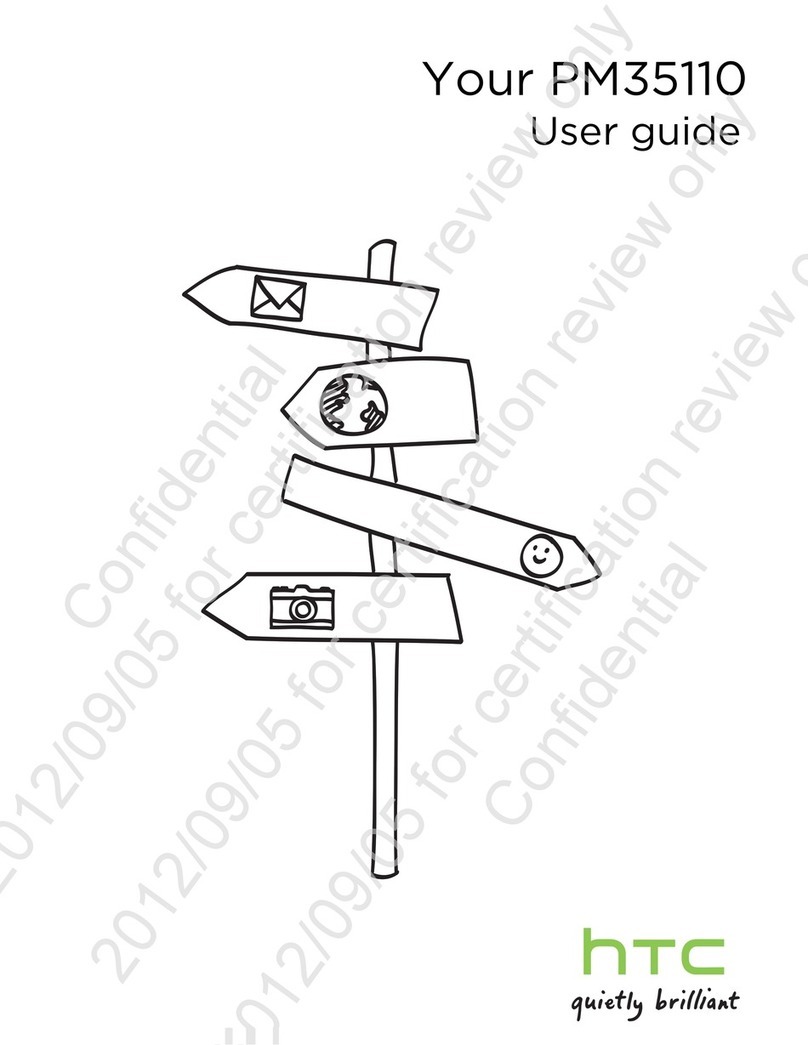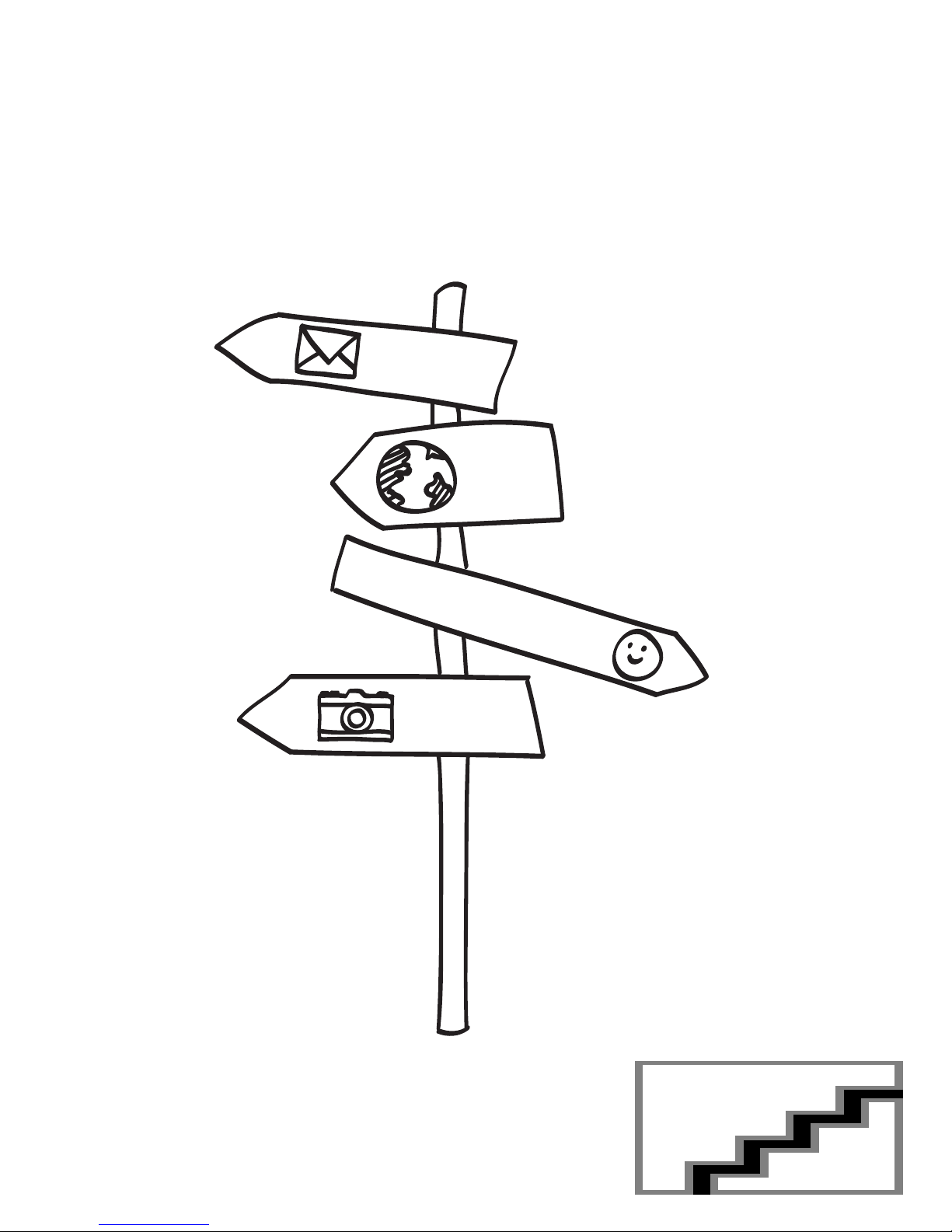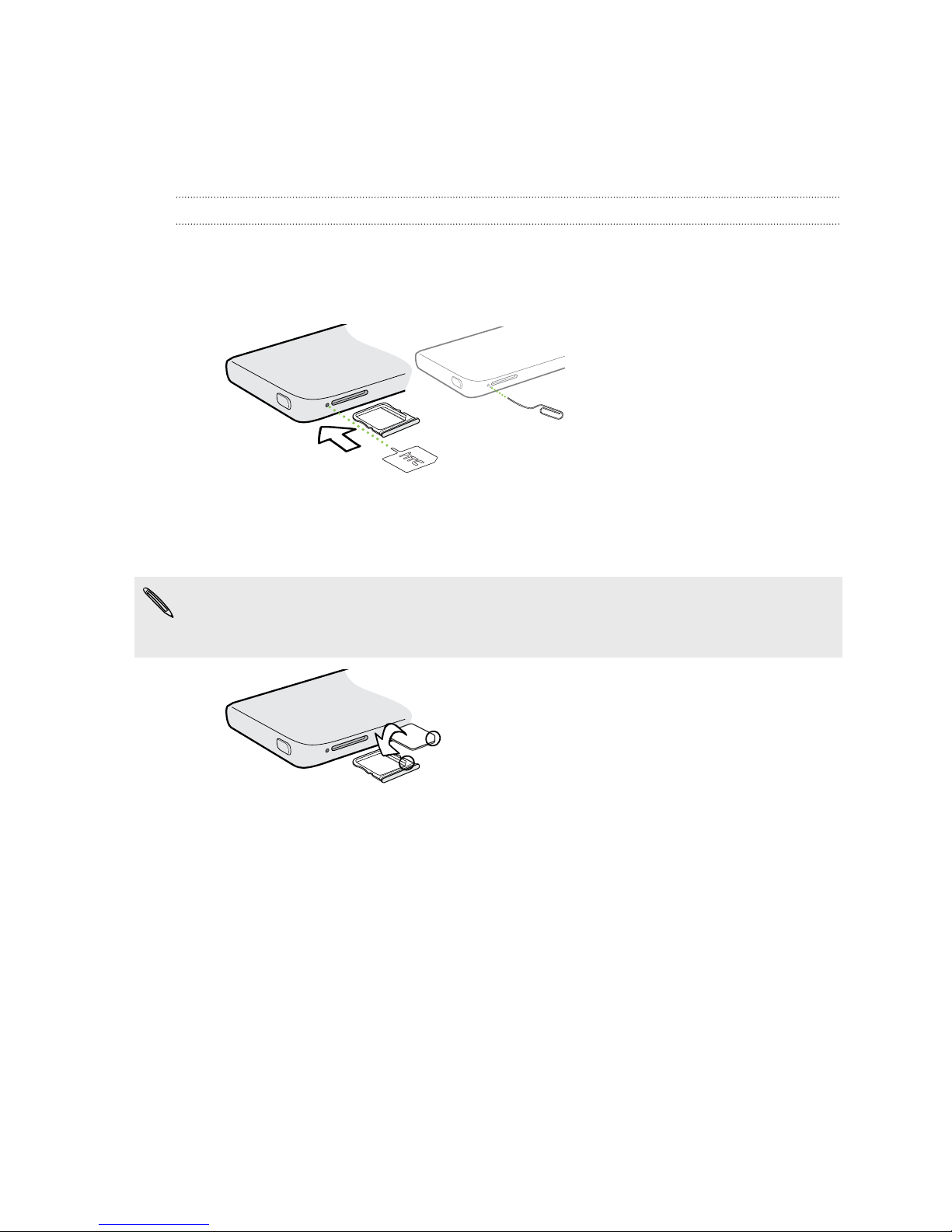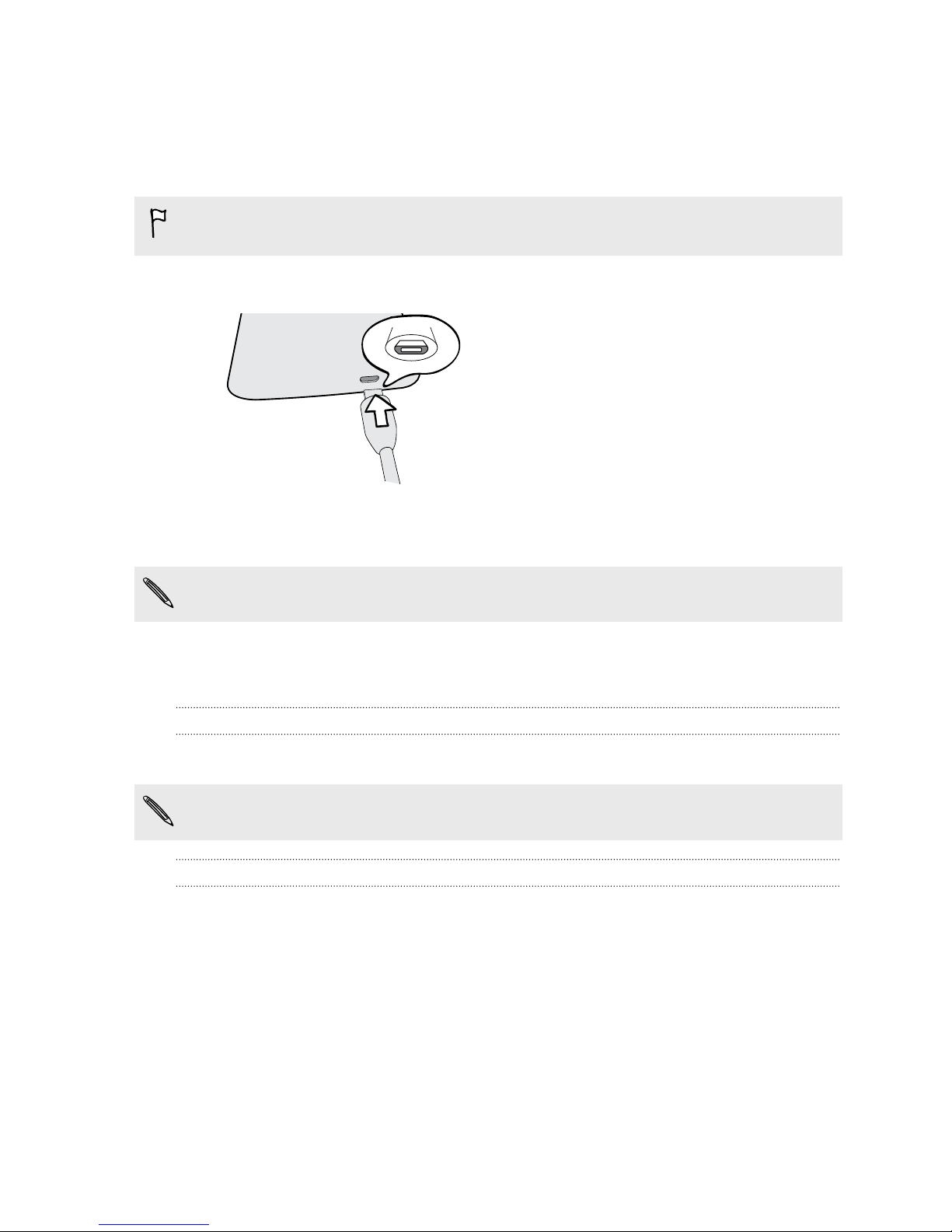HTC HTC One User manual
Other HTC Cell Phone manuals
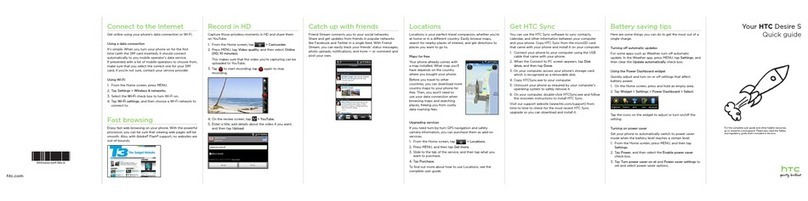
HTC
HTC Desire S User manual
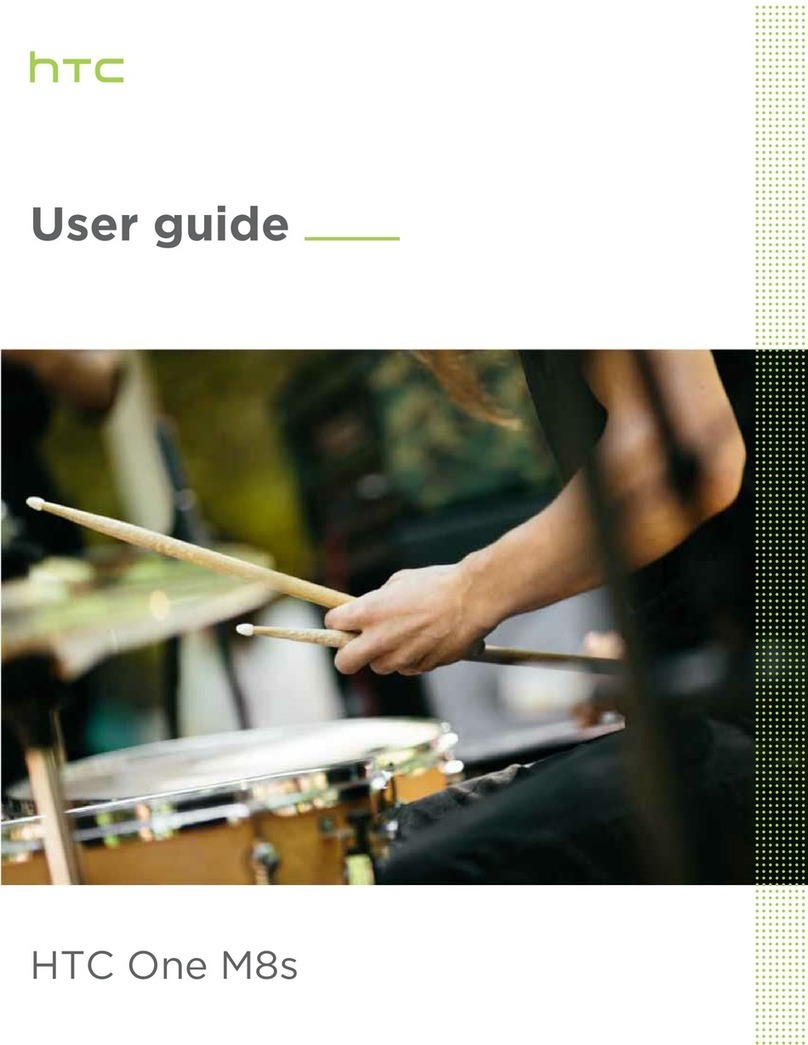
HTC
HTC One M8s User manual

HTC
HTC Diamond User manual
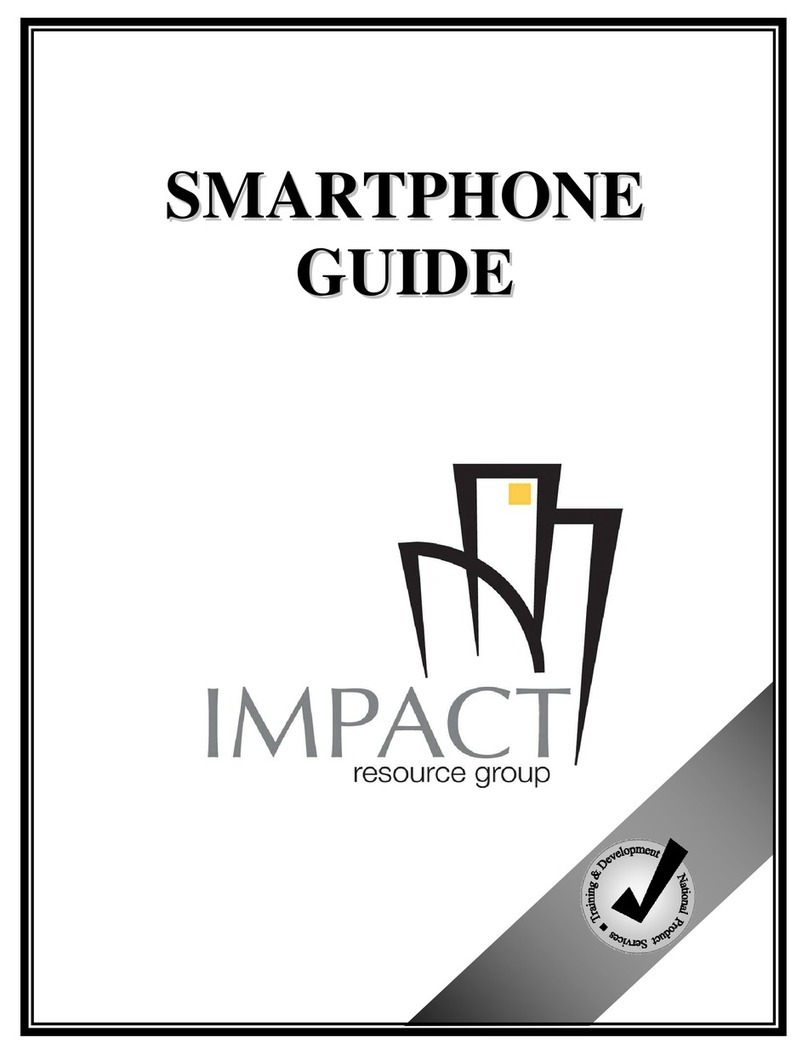
HTC
HTC Touch Pro User manual

HTC
HTC Sensation User manual
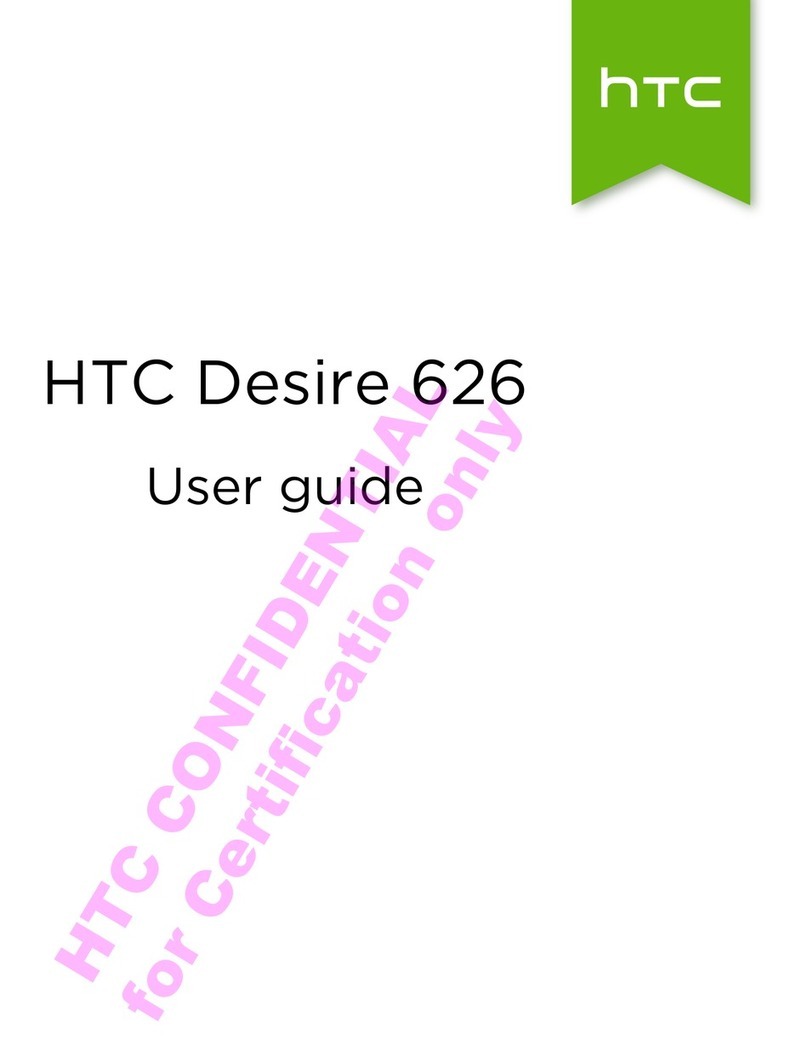
HTC
HTC Desire 626 User manual
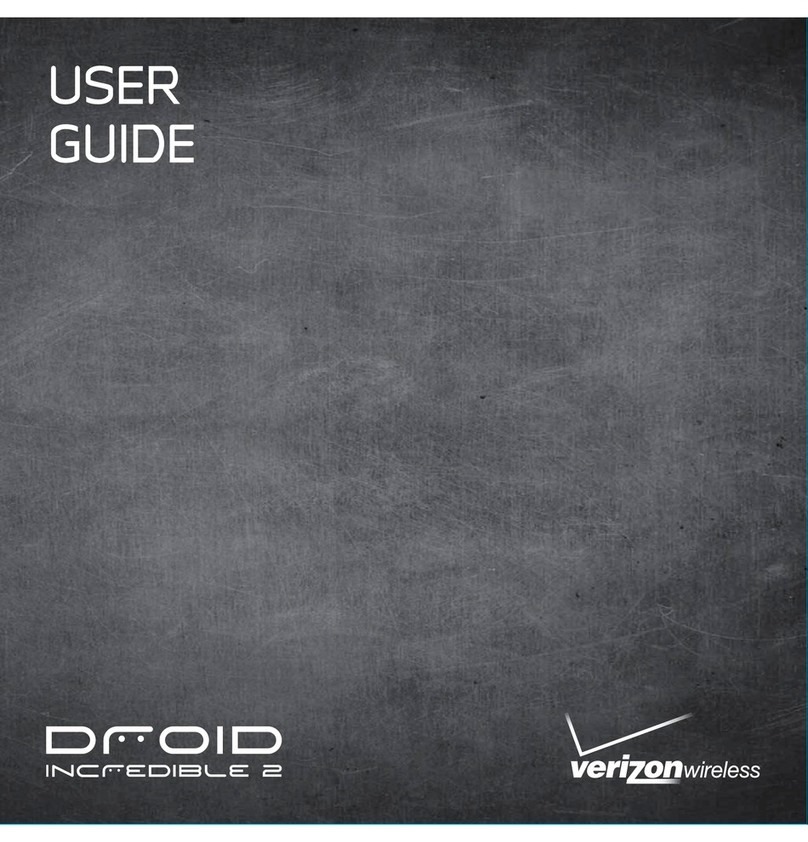
HTC
HTC DROID Droid Incredible 2 User manual
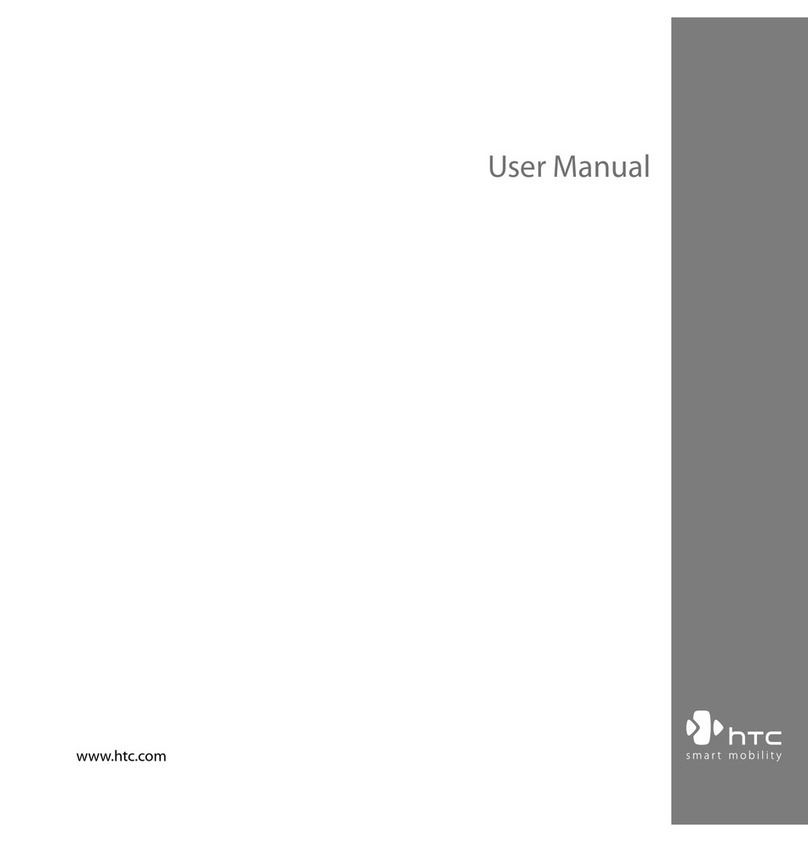
HTC
HTC Touch Pro RHOD100 User manual

HTC
HTC Magic Vodafone User manual
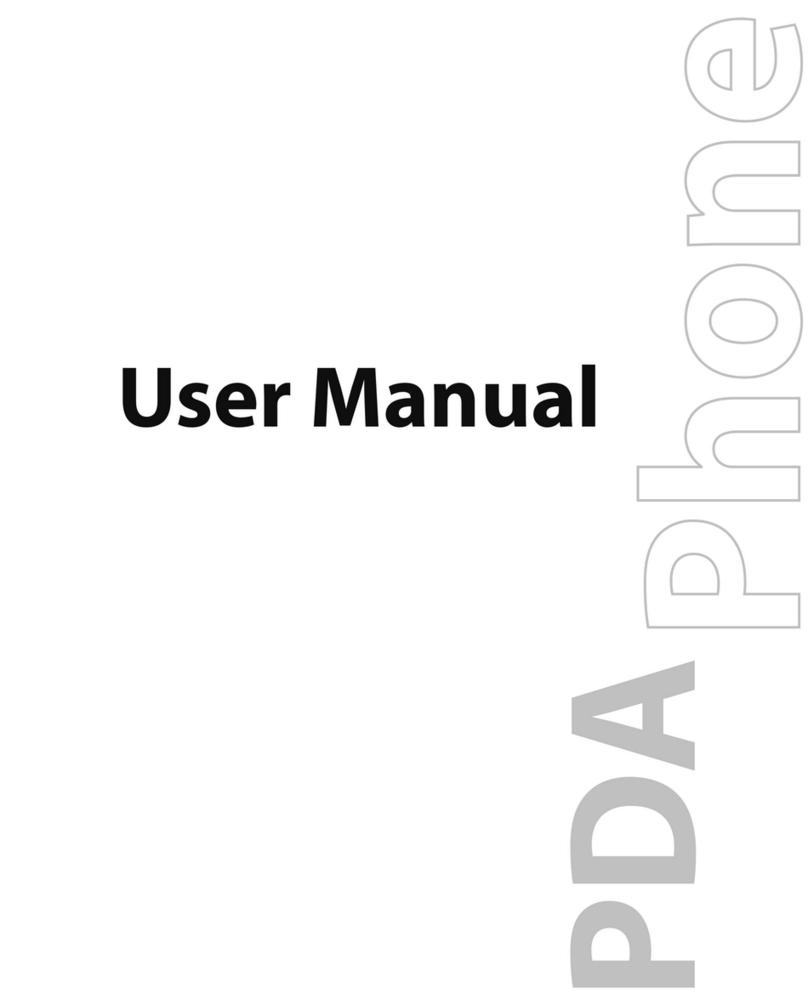
HTC
HTC Advantage 7501 User manual
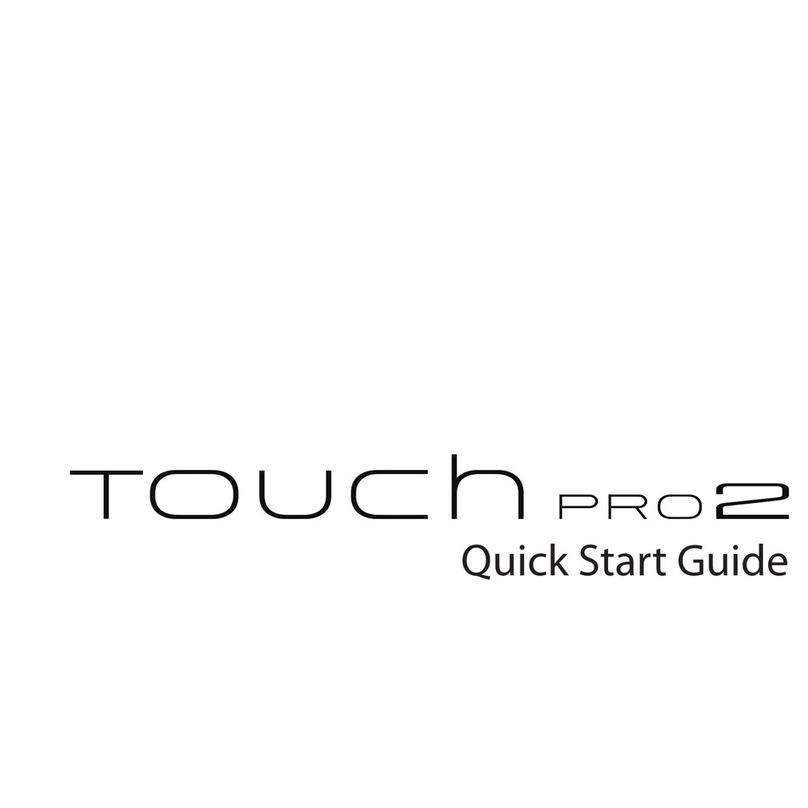
HTC
HTC TOUCH PRO 2 User manual
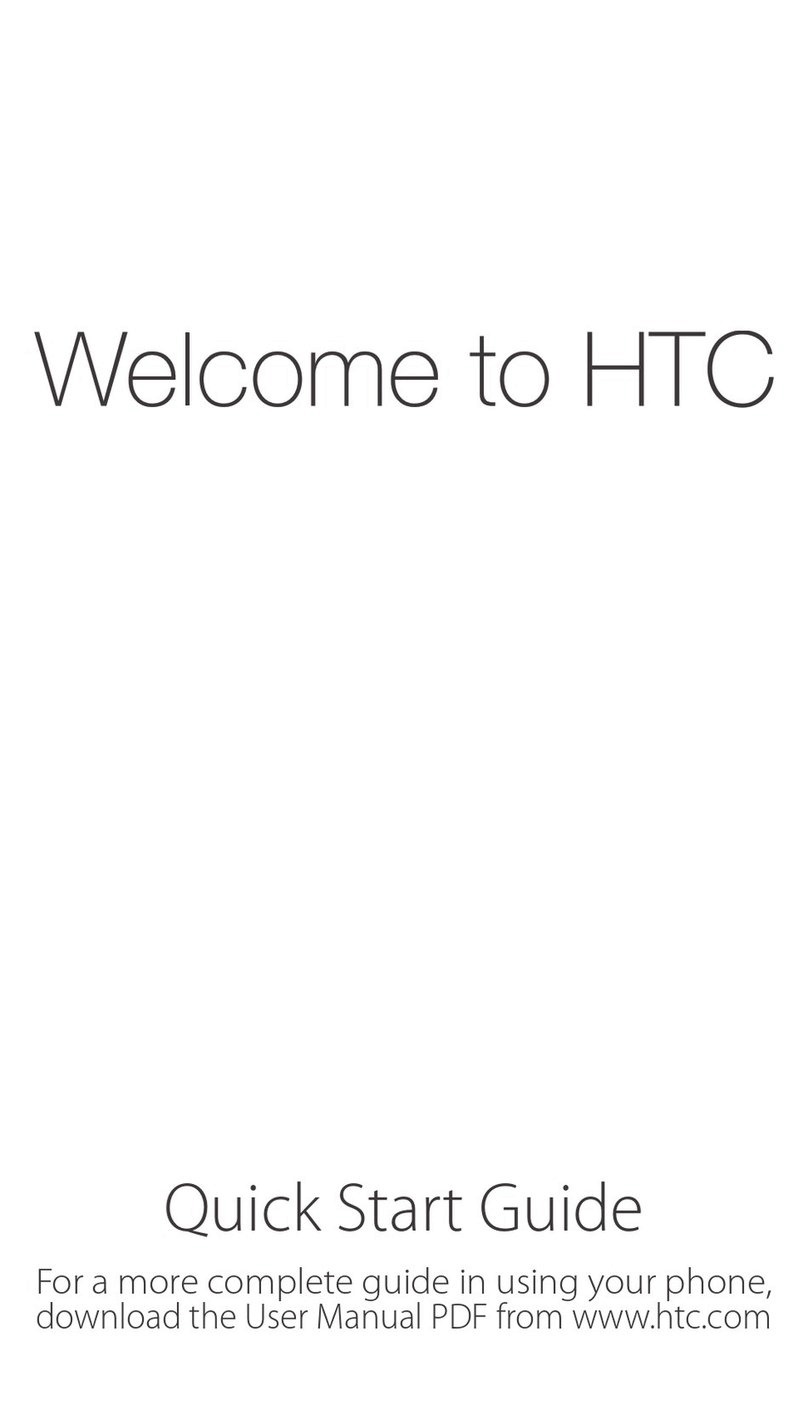
HTC
HTC Hero Android 2.1 User manual
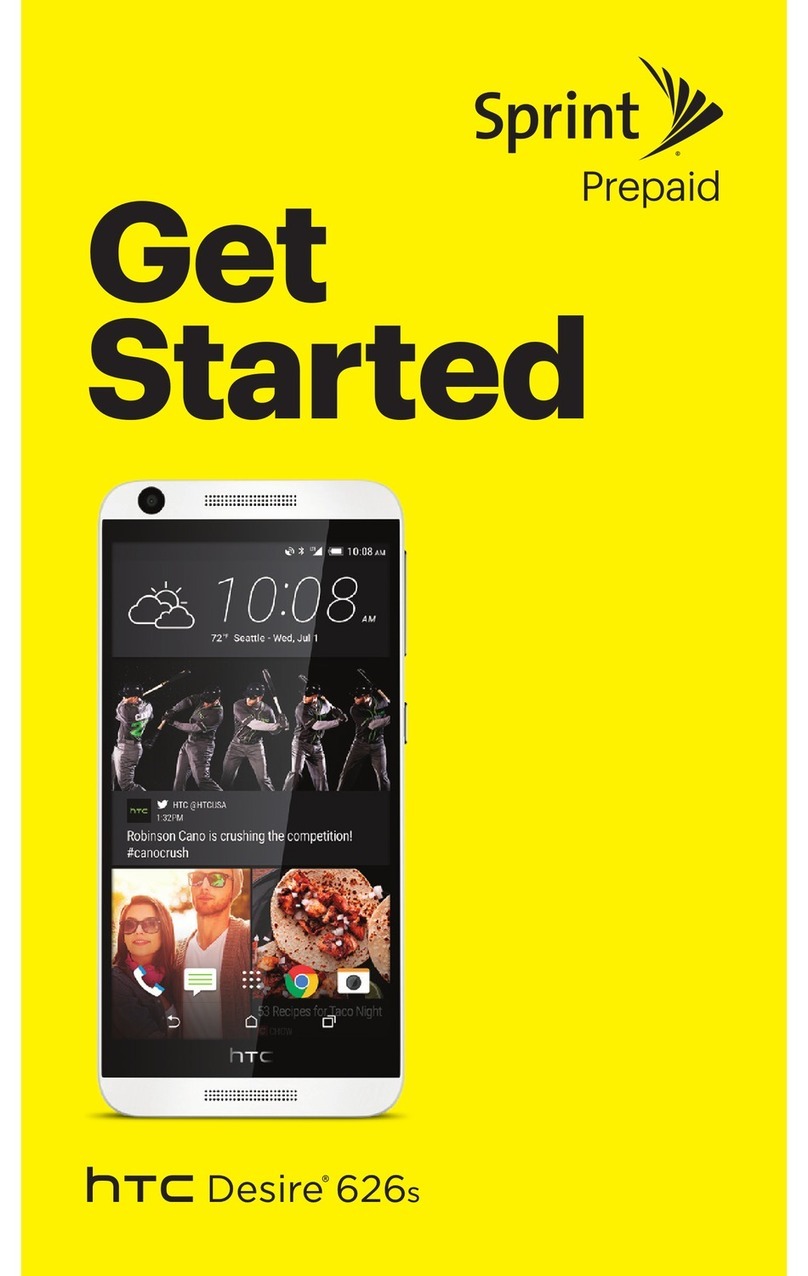
HTC
HTC Desire 626S Specification sheet
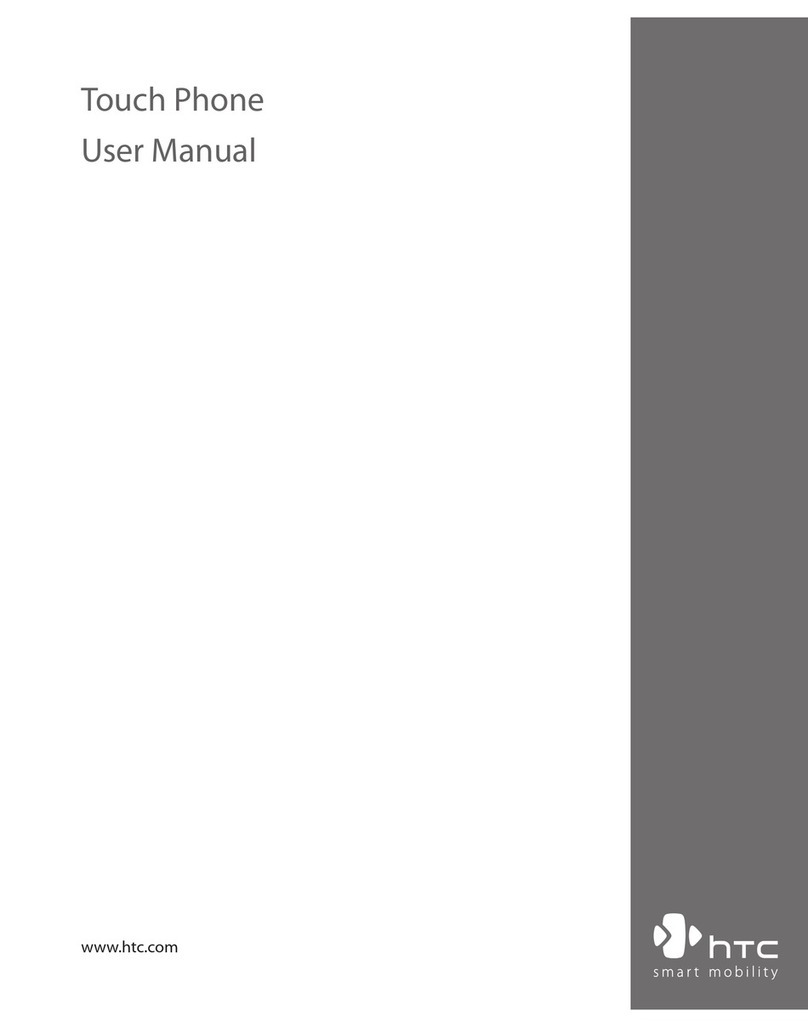
HTC
HTC POLA100 User manual

HTC
HTC Wildfire E1 Plus User manual

HTC
HTC PURE TOPA210 User manual

HTC
HTC HTC One X User manual
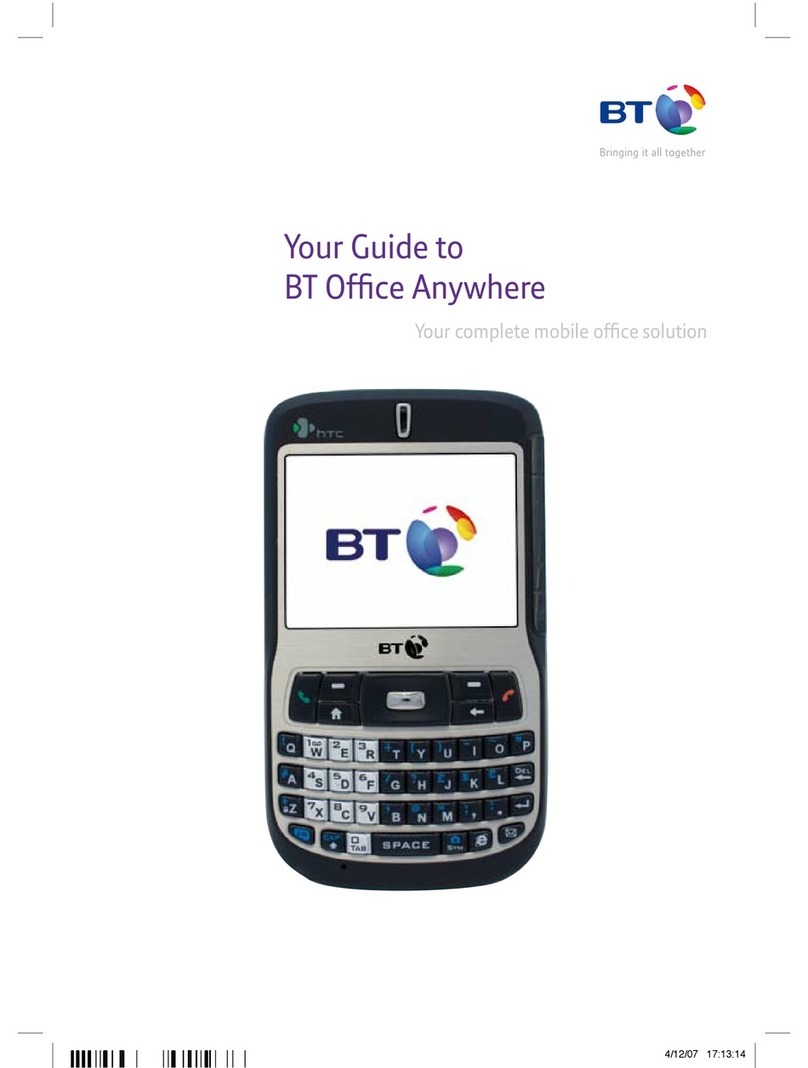
HTC
HTC S620 - Smartphone - GSM User manual
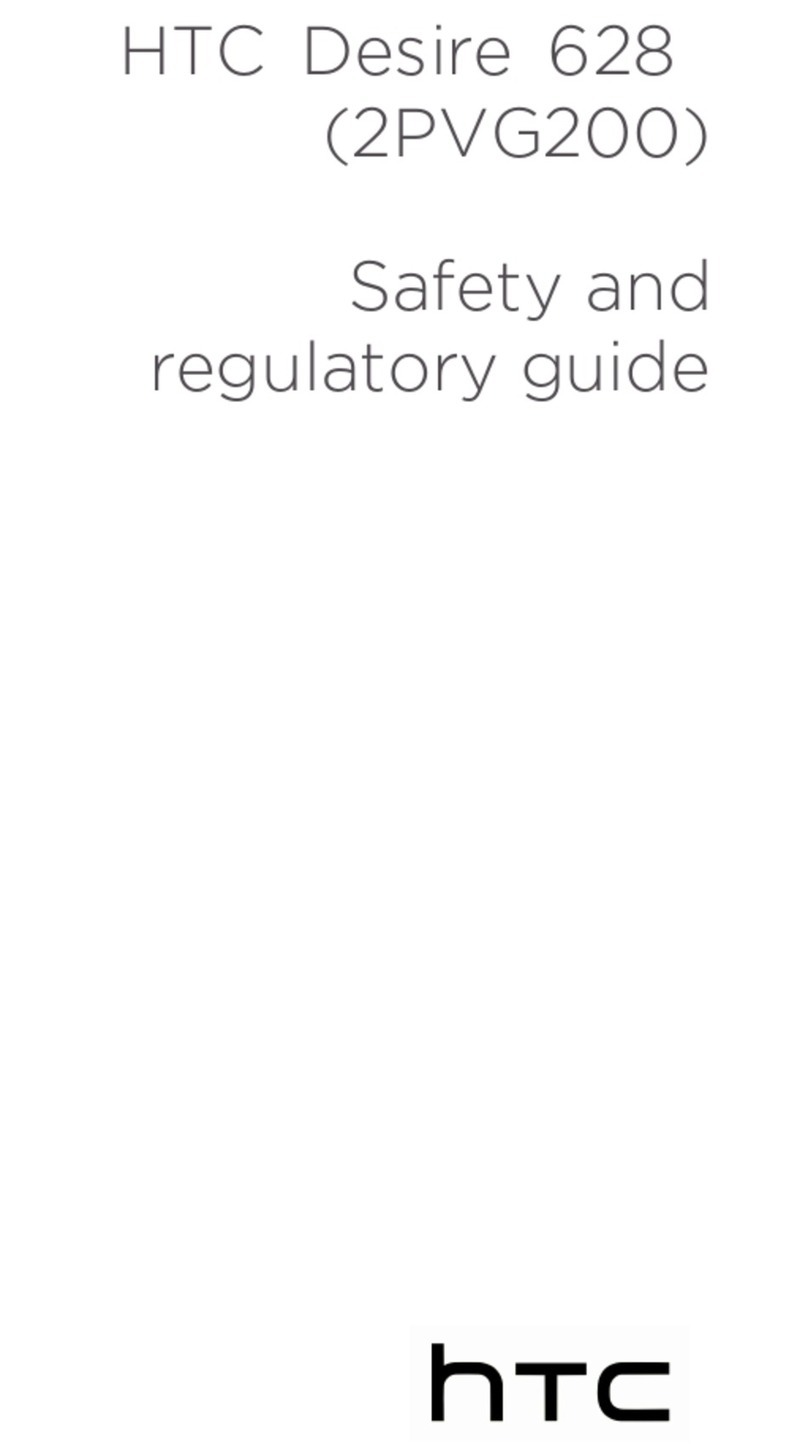
HTC
HTC Desire 628 Owner's manual
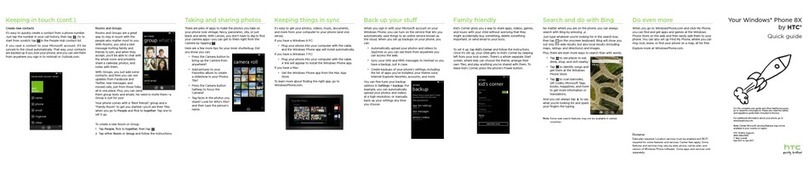
HTC
HTC Windows Phone 8X by HTC User manual