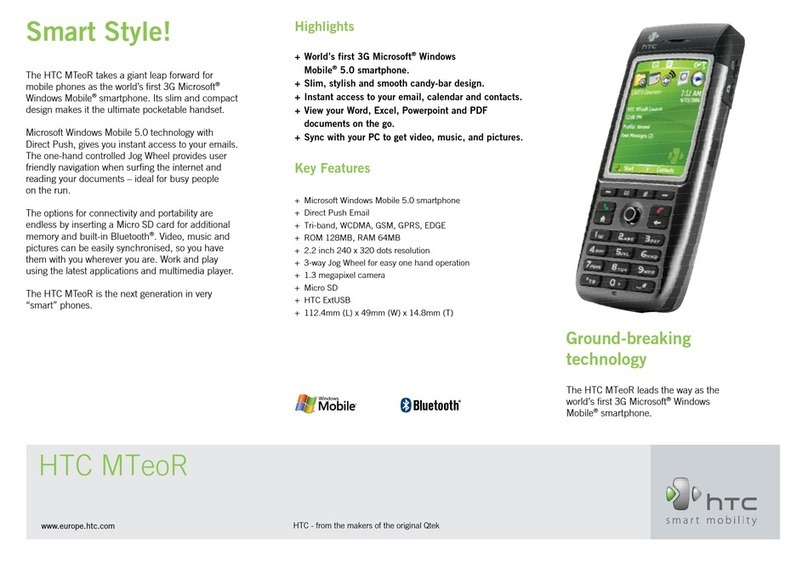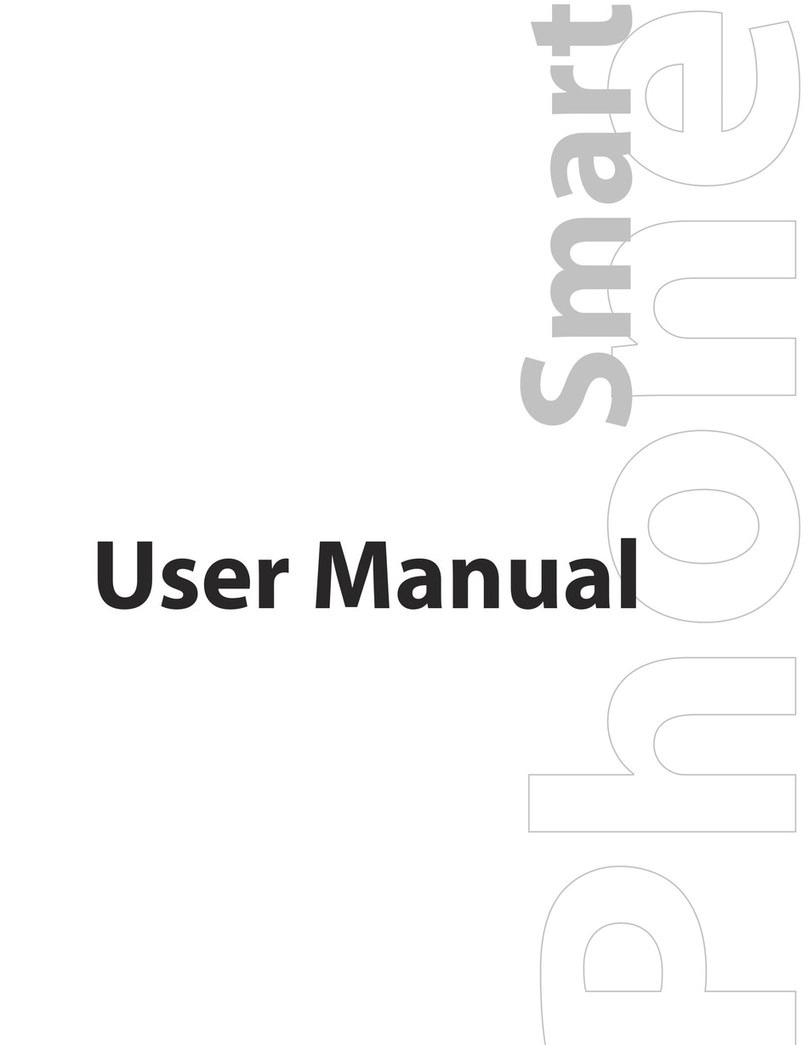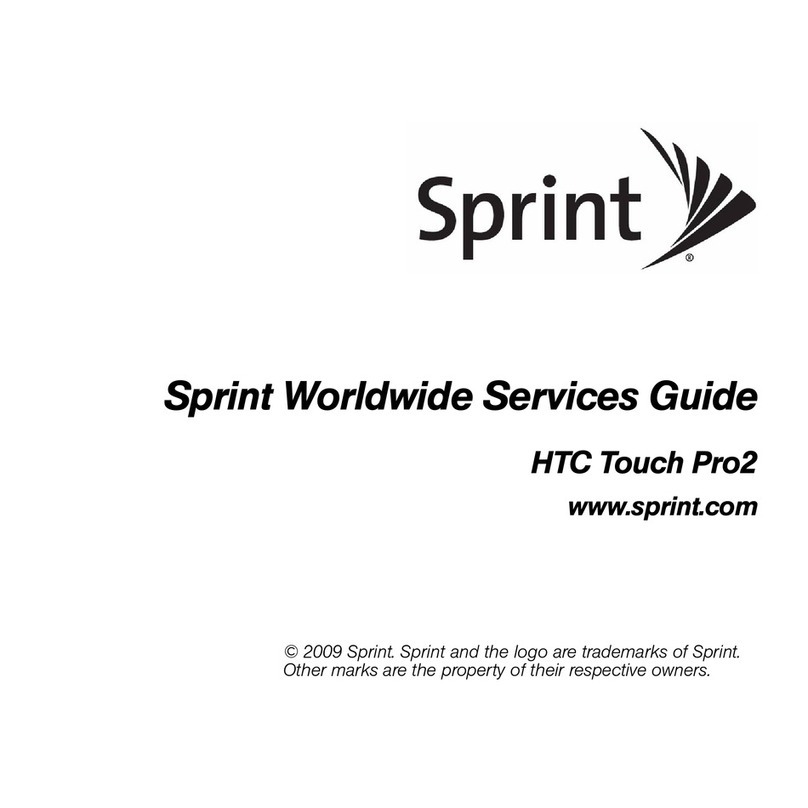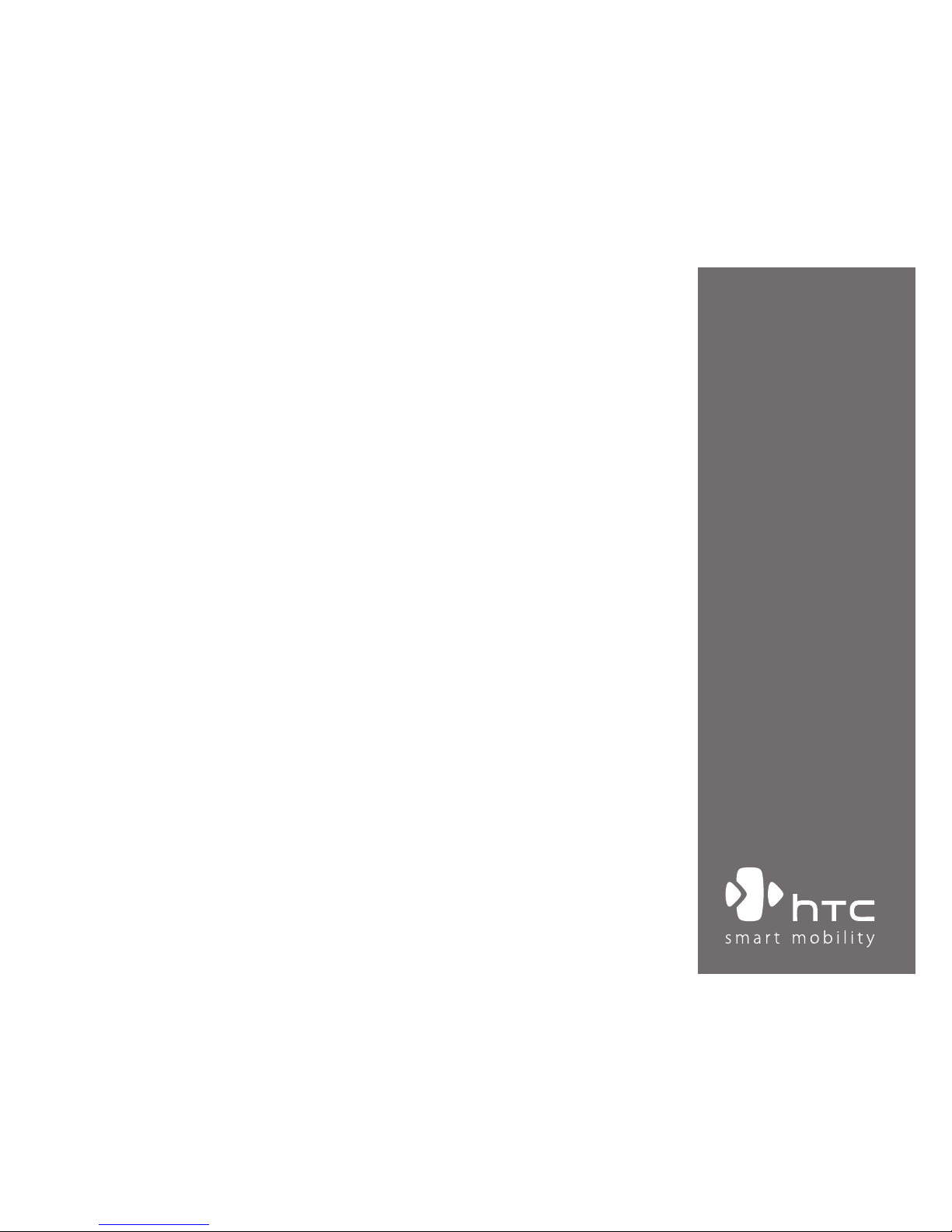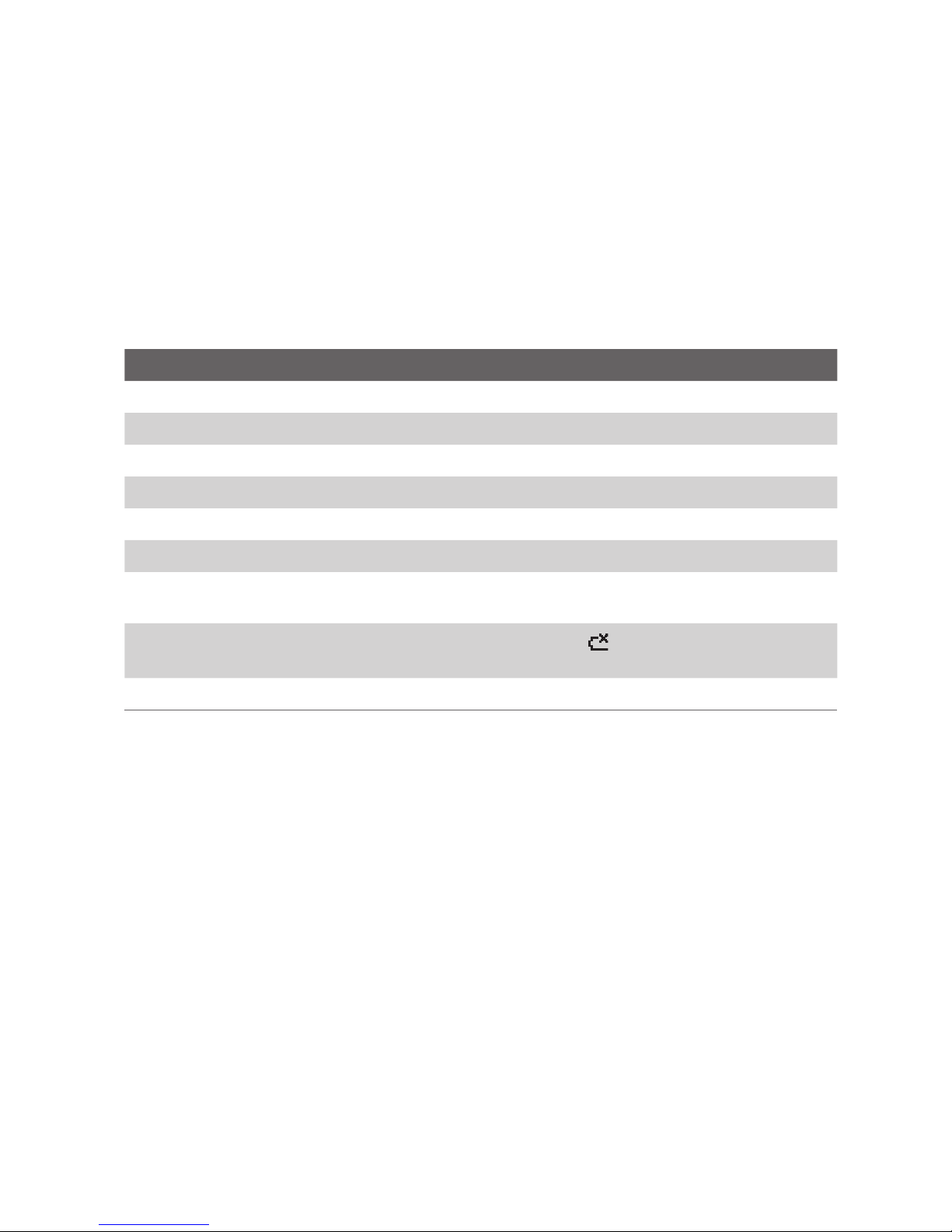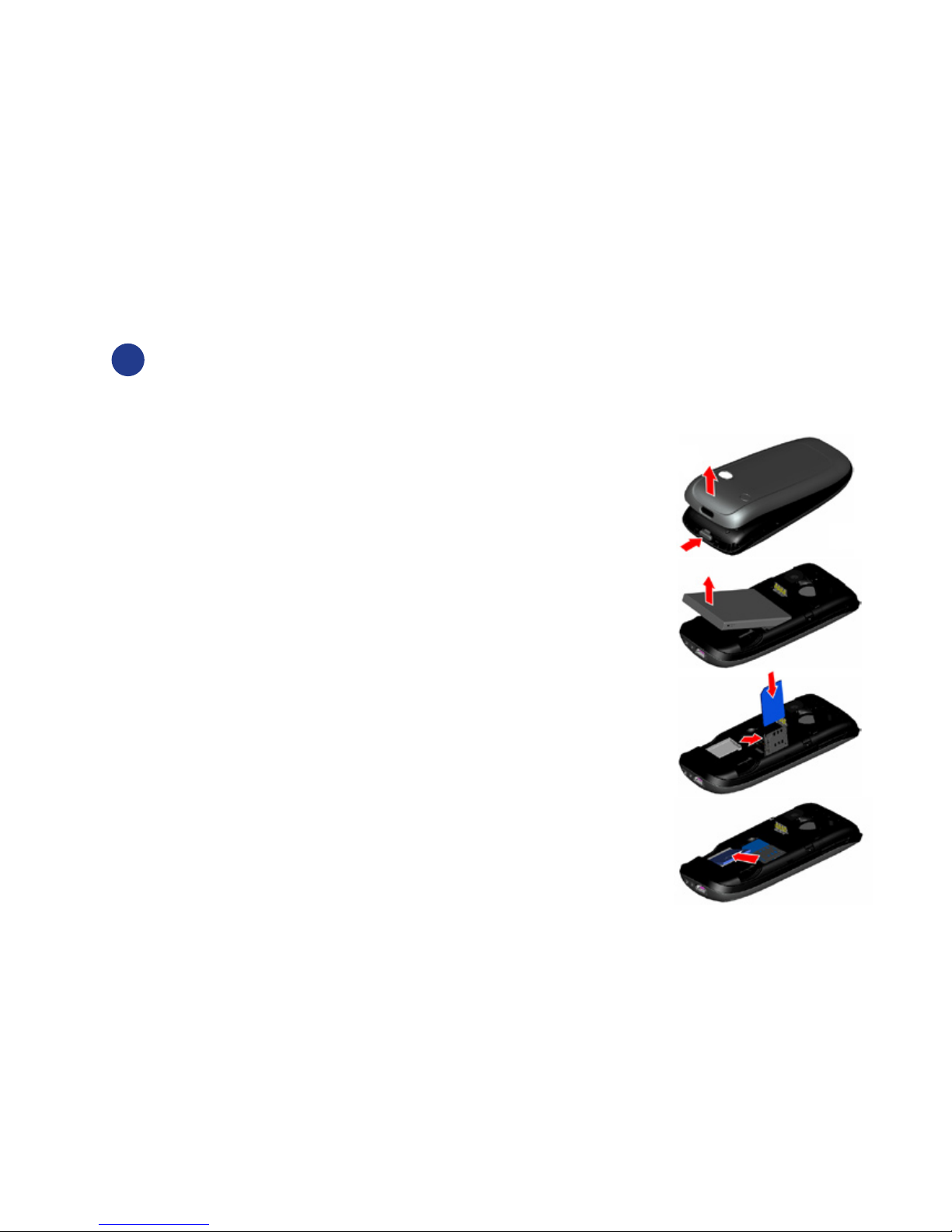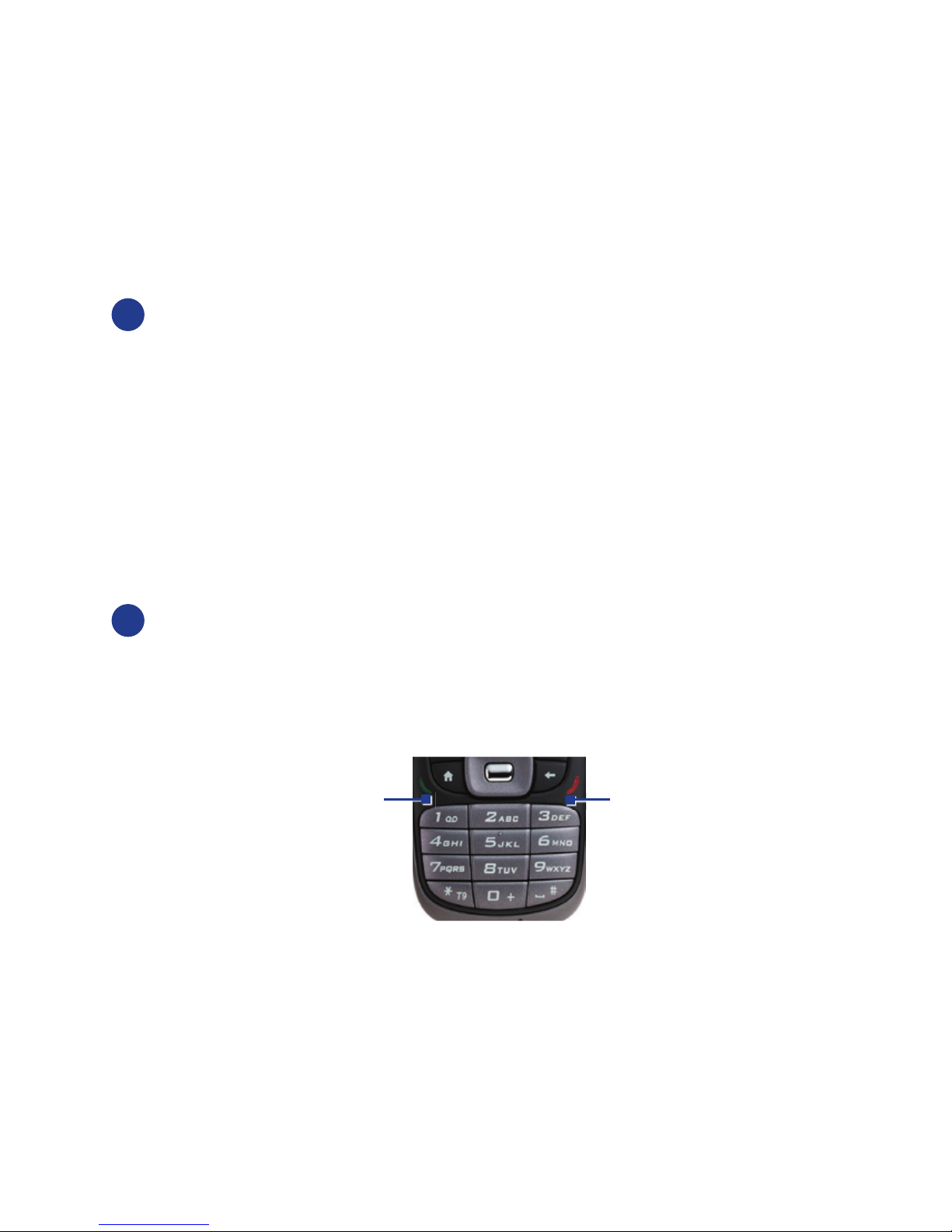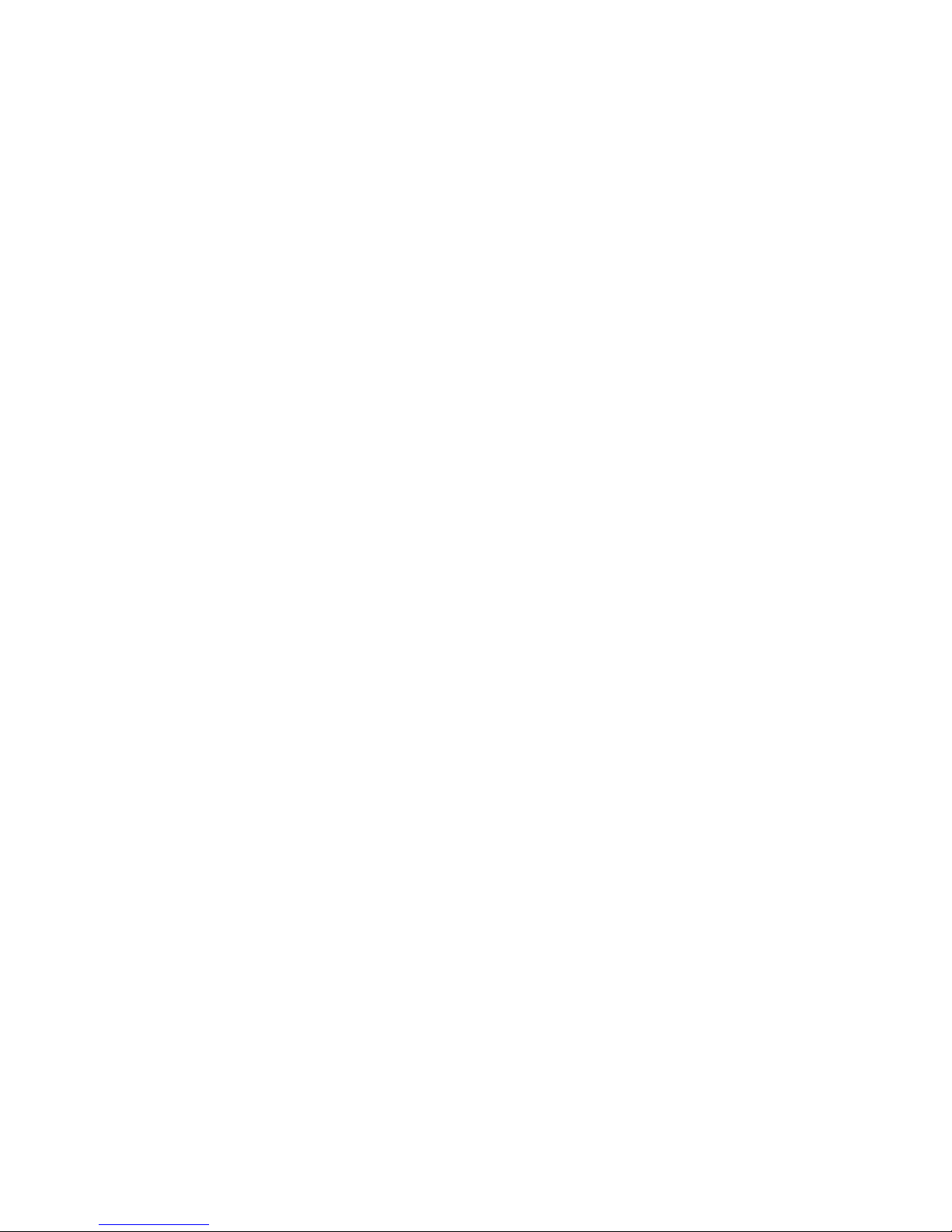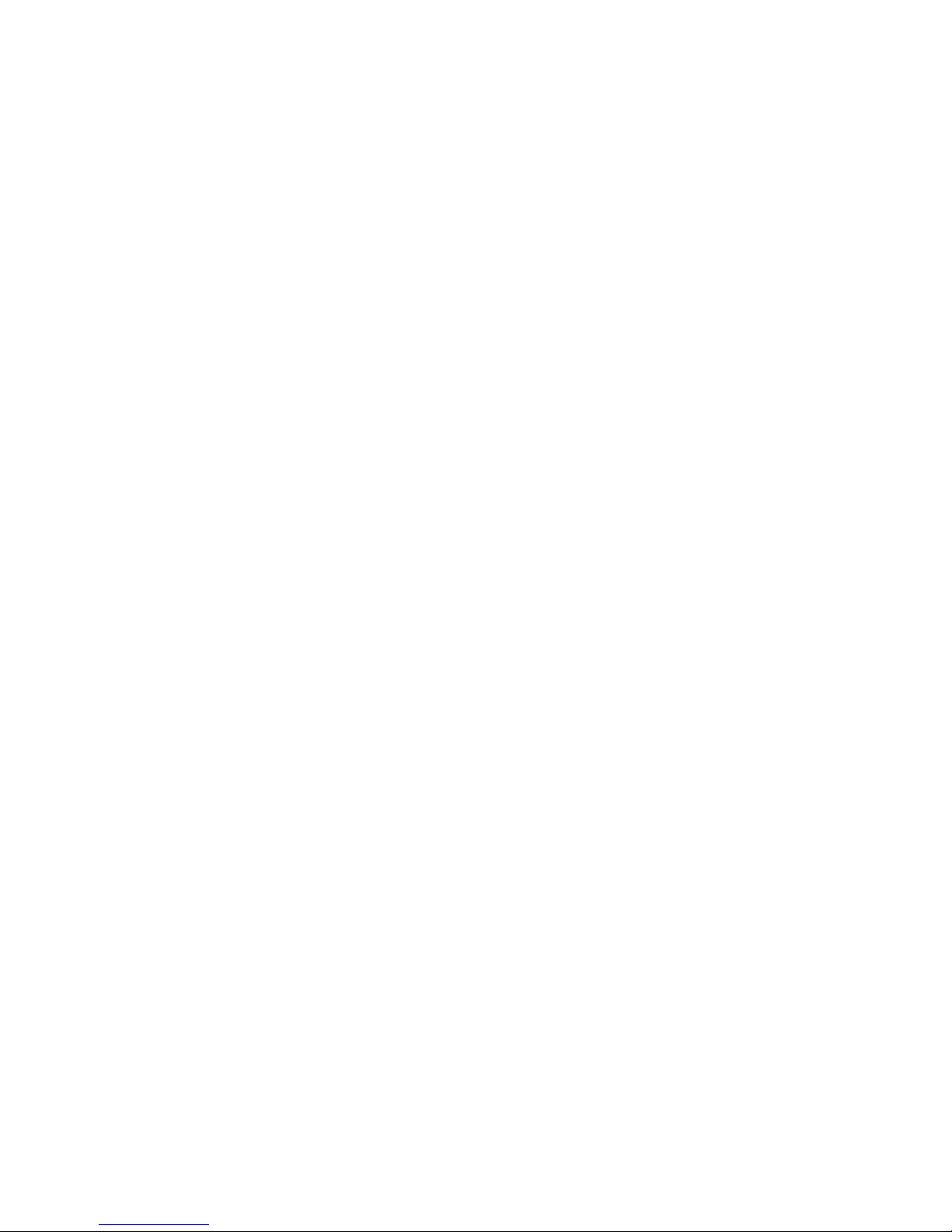HTC S310 User manual
Other HTC Cell Phone manuals
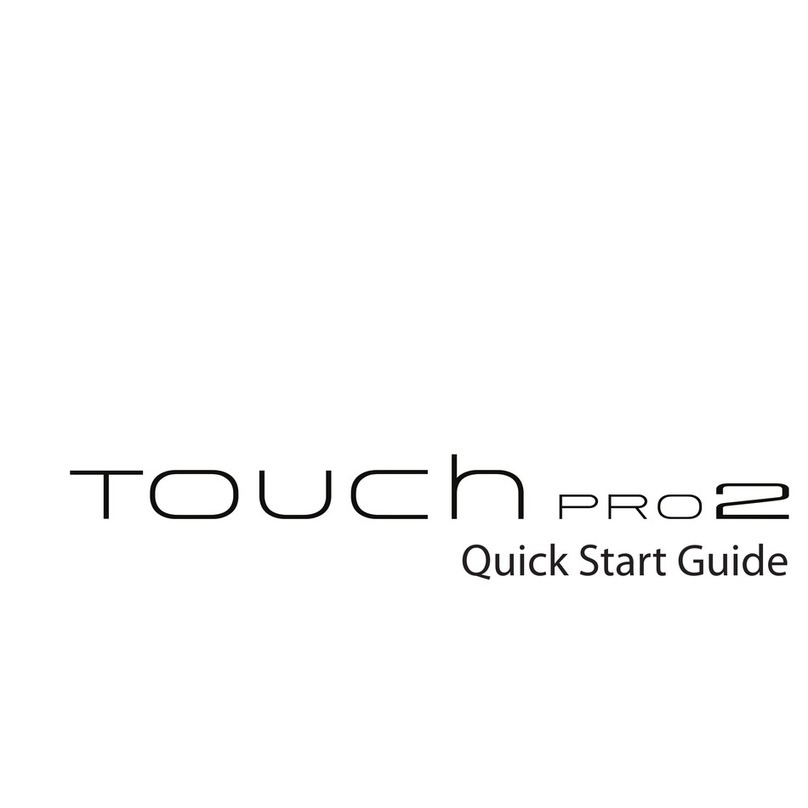
HTC
HTC touchpro2 - Touch Pro 2 Smartphone User manual

HTC
HTC One (E8) User manual
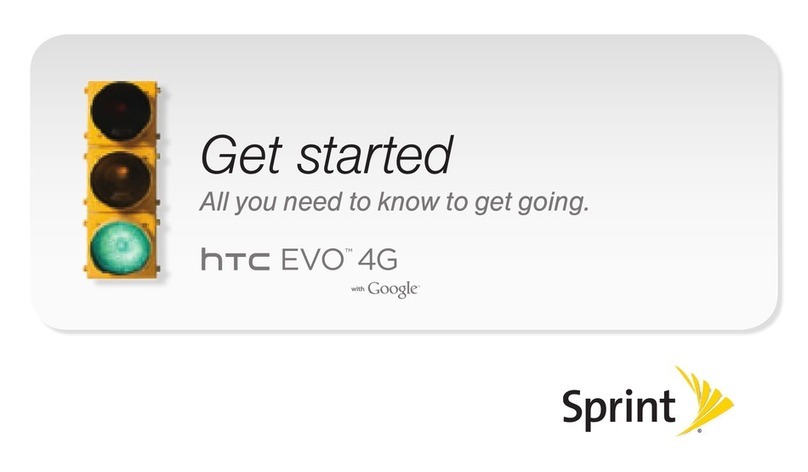
HTC
HTC EVO 4G Sprint Specification sheet

HTC
HTC One mini 2 User manual

HTC
HTC U11 life User manual

HTC
HTC HTC One X User manual

HTC
HTC Desire 21 pro 5G User manual
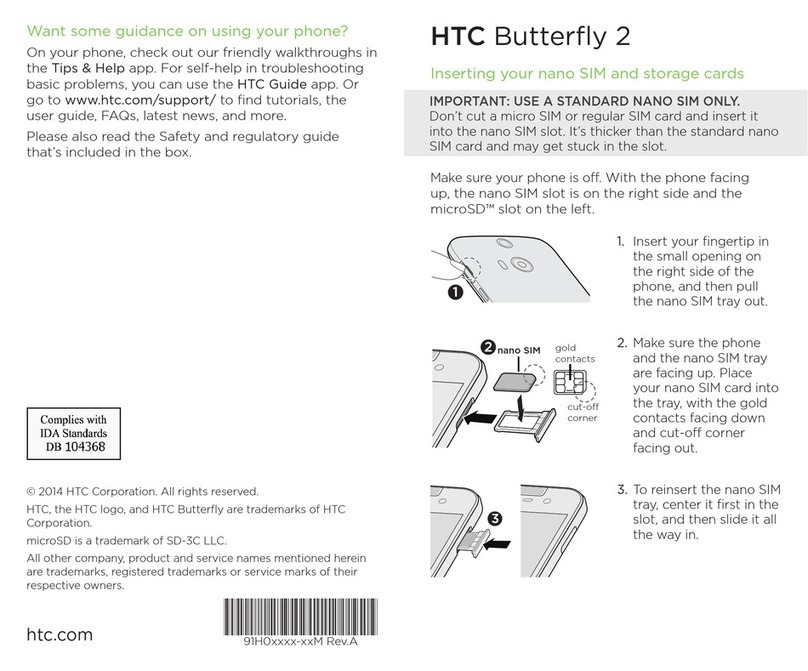
HTC
HTC Butterfly 2 User manual
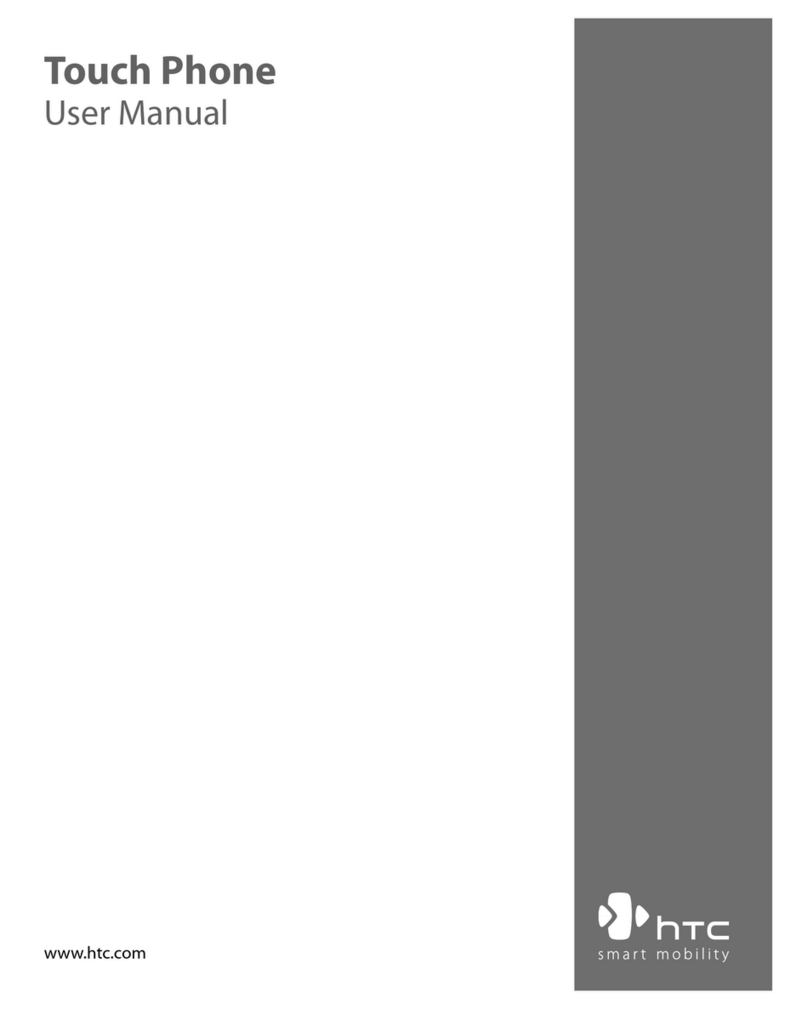
HTC
HTC TOUCH DUAL - Smartphone - WCDMA User manual
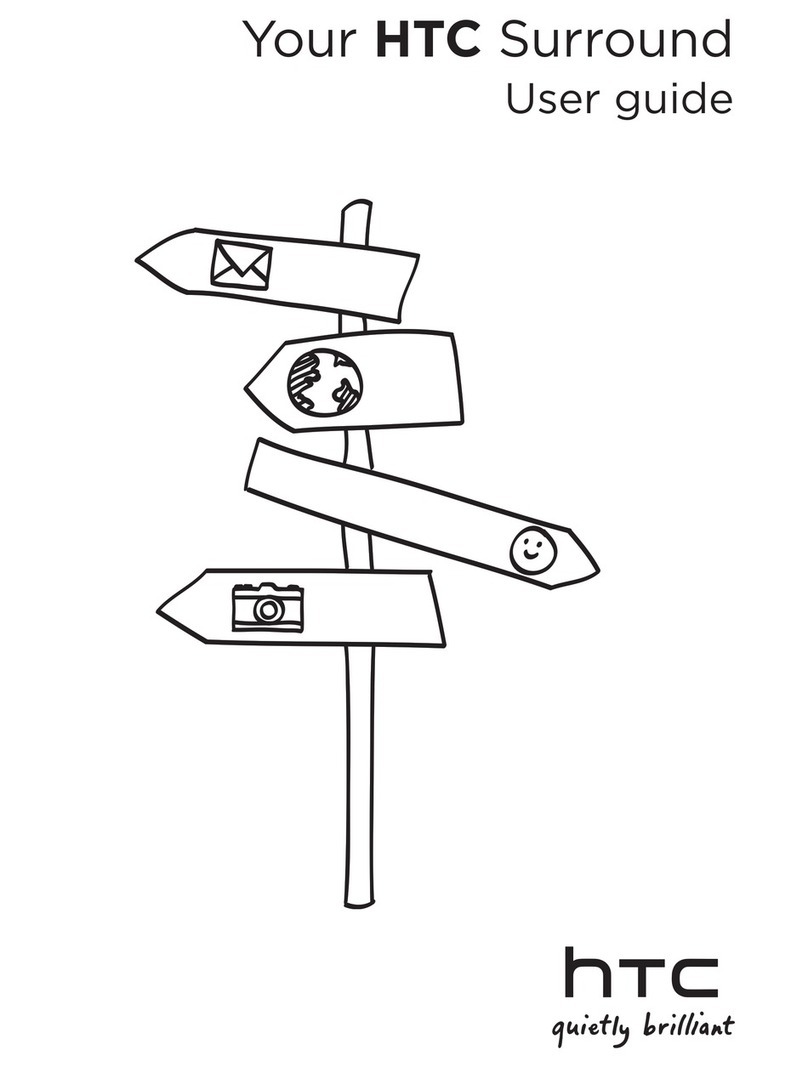
HTC
HTC HTC Surround User manual

HTC
HTC T-Mobile G1 User manual

HTC
HTC HTC Wildfire S User manual
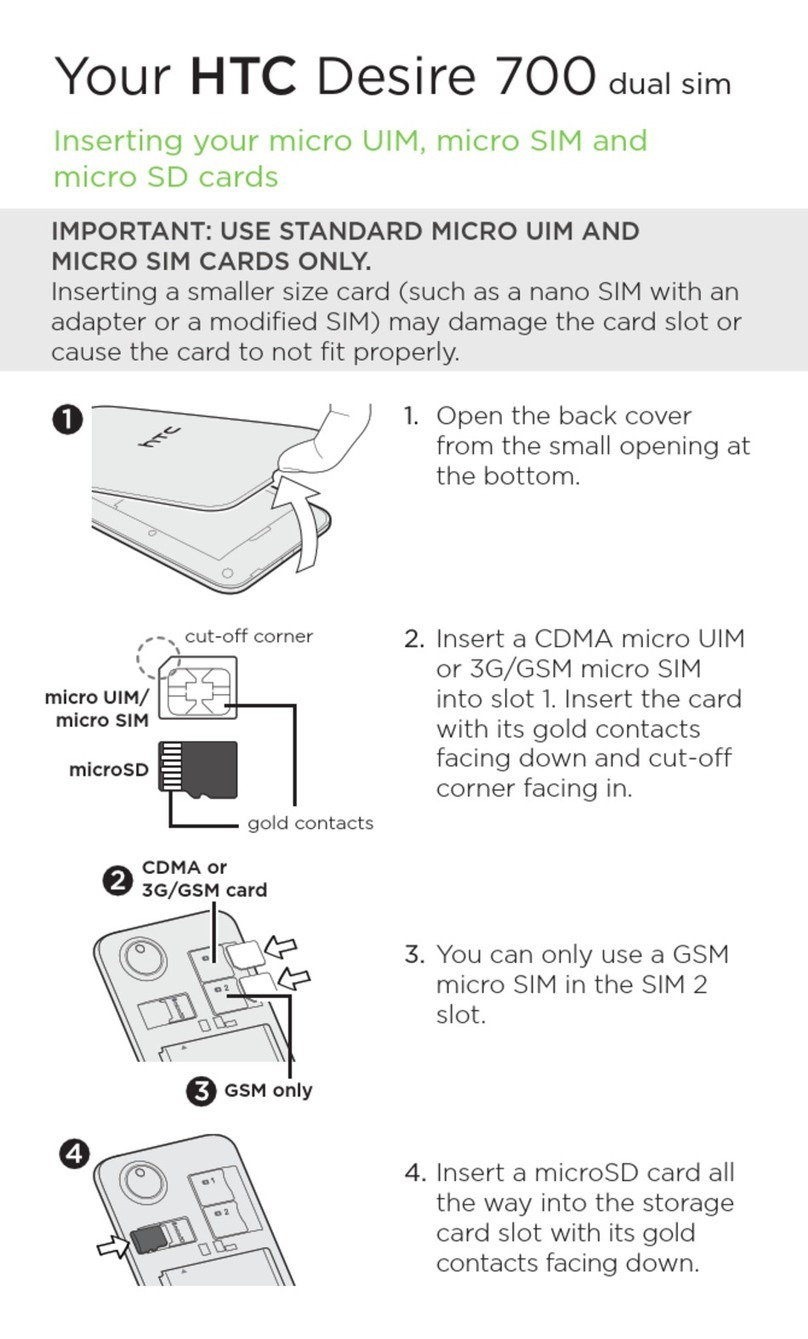
HTC
HTC Desire 700 User manual
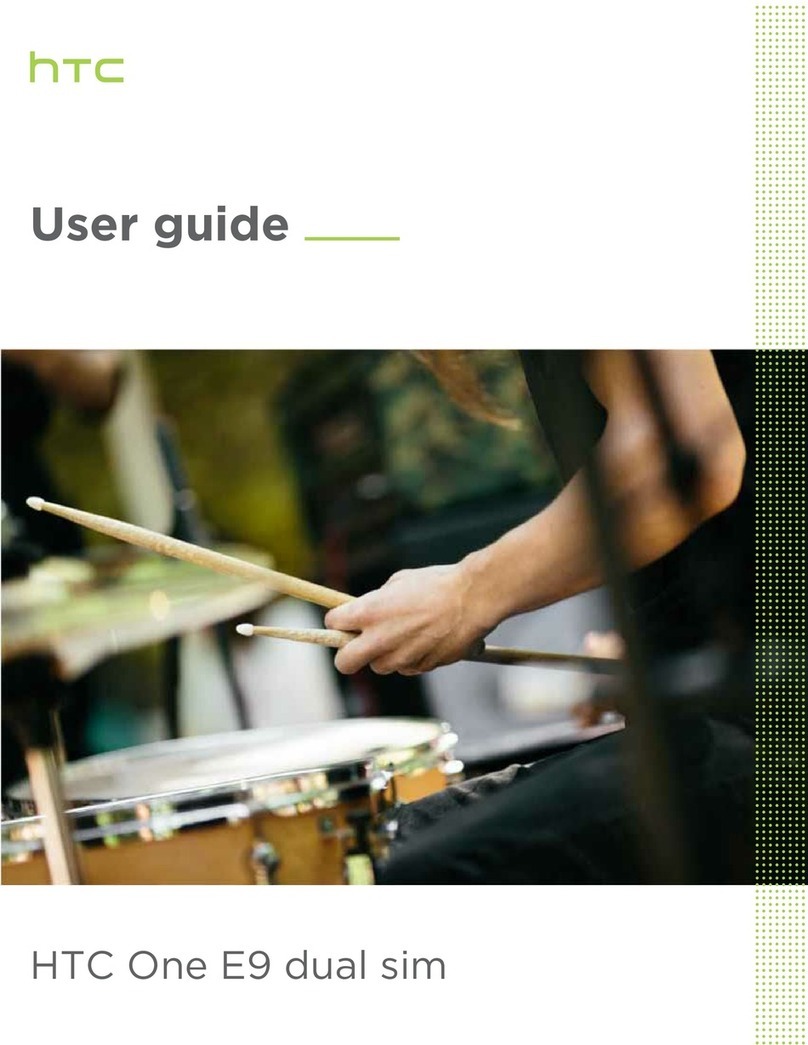
HTC
HTC One E9 dual sim User manual
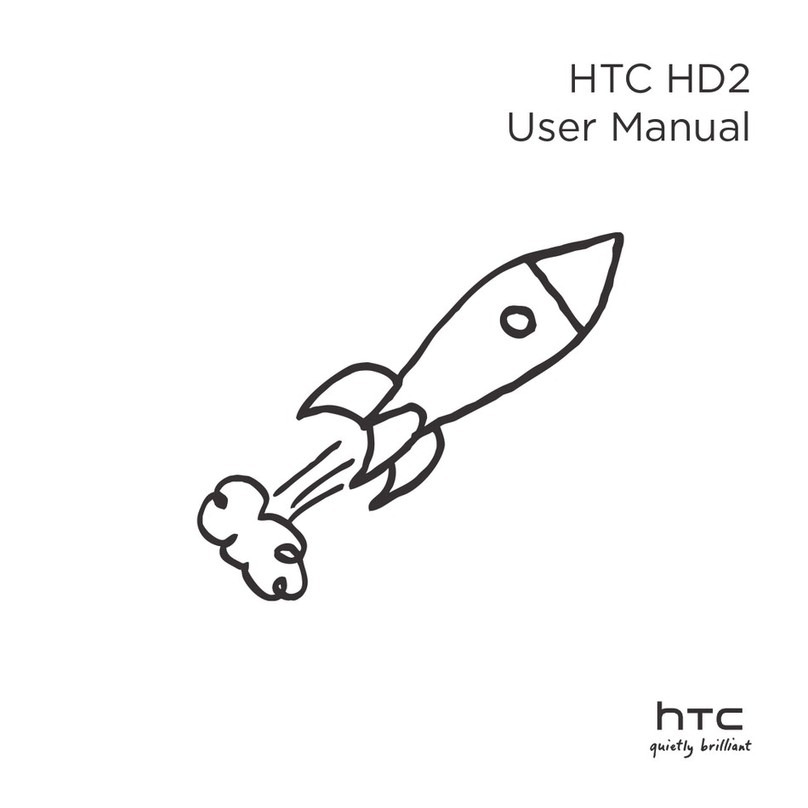
HTC
HTC HD2 User manual

HTC
HTC Touch Pro RAPH500 User manual

HTC
HTC Desire 19+ User manual
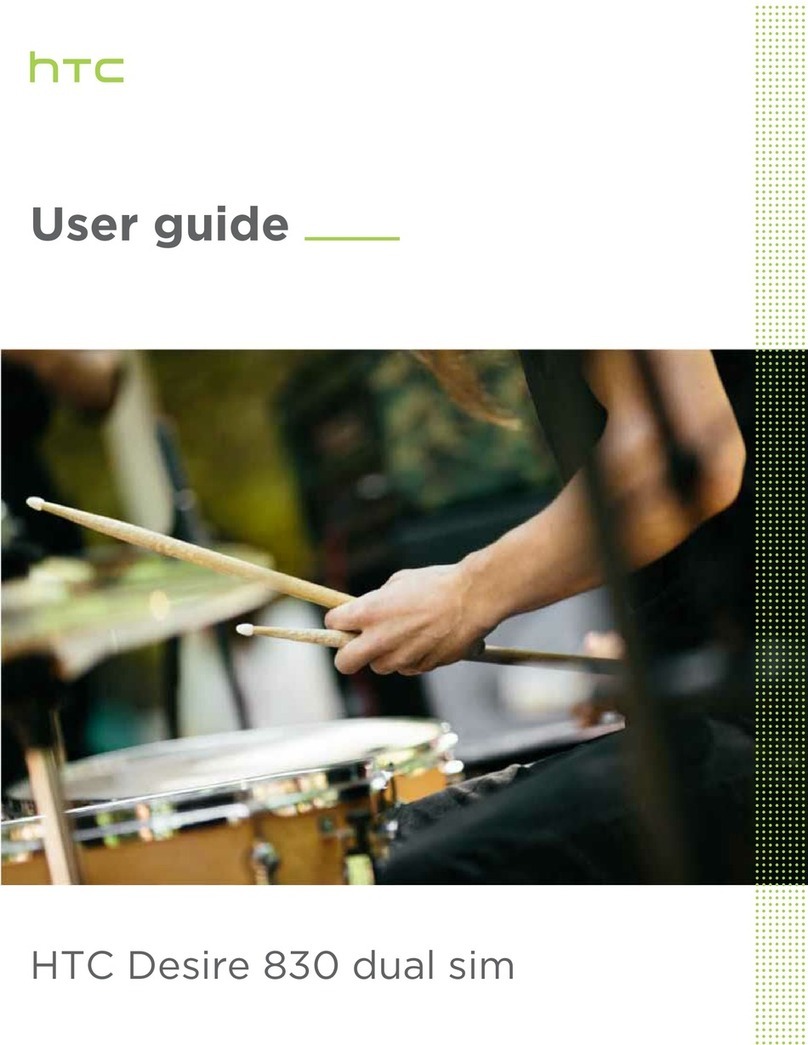
HTC
HTC Desire 830 dual sim User manual
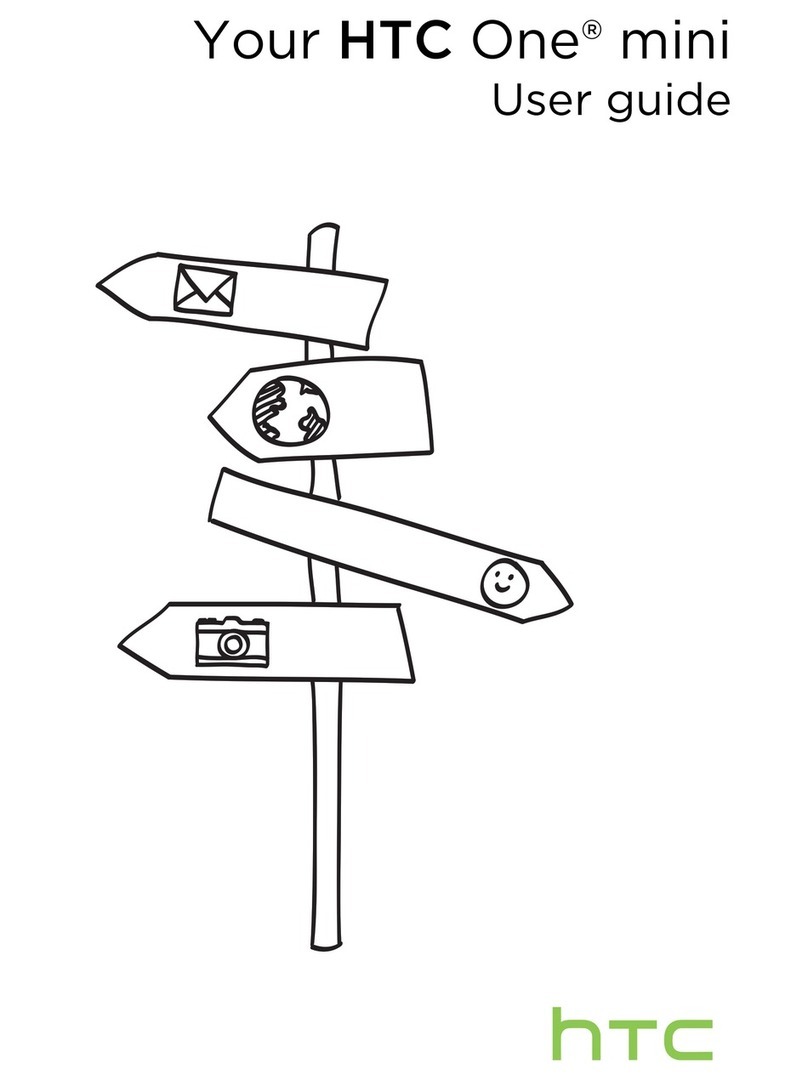
HTC
HTC One mini User manual
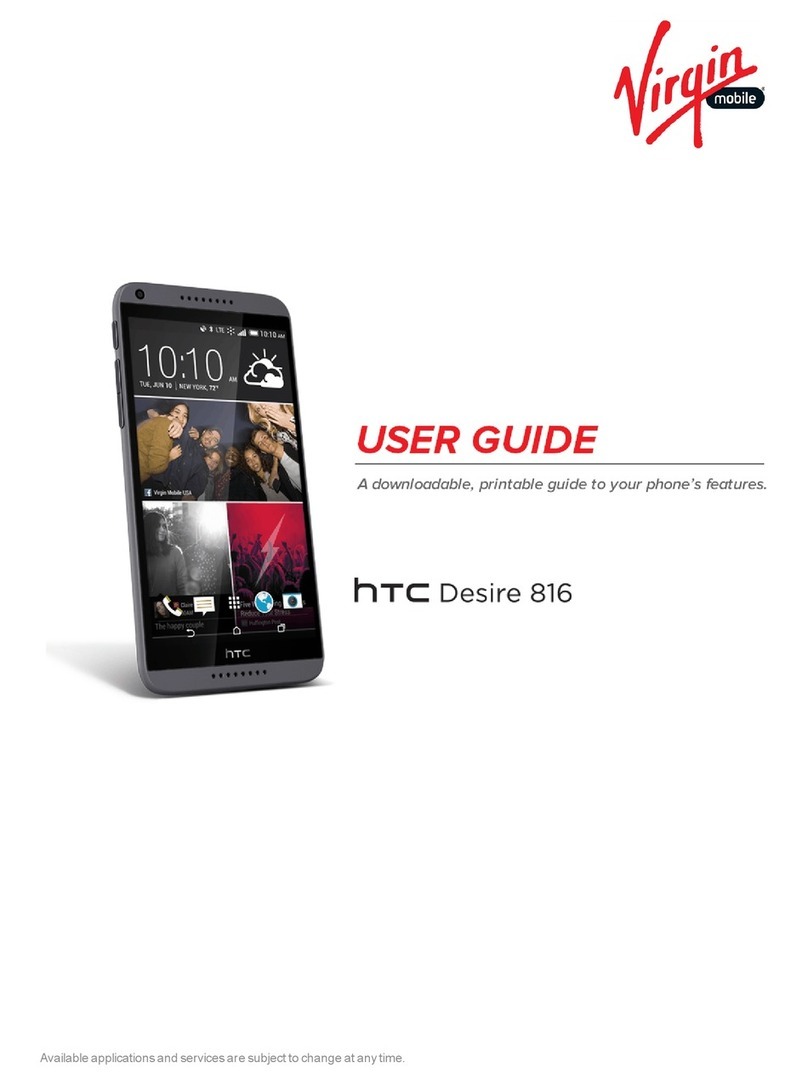
HTC
HTC Desire 816 User manual