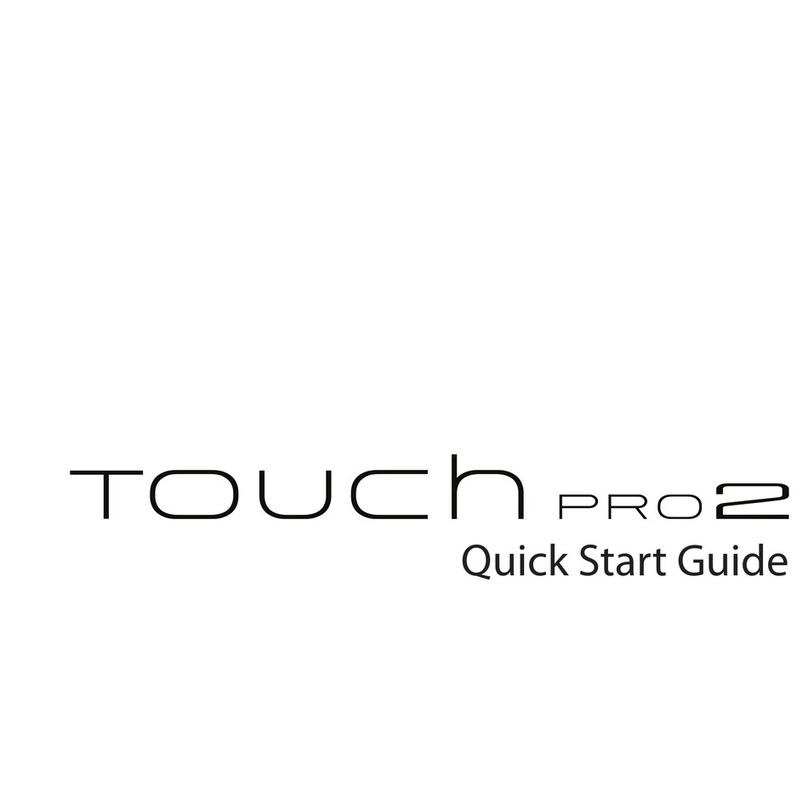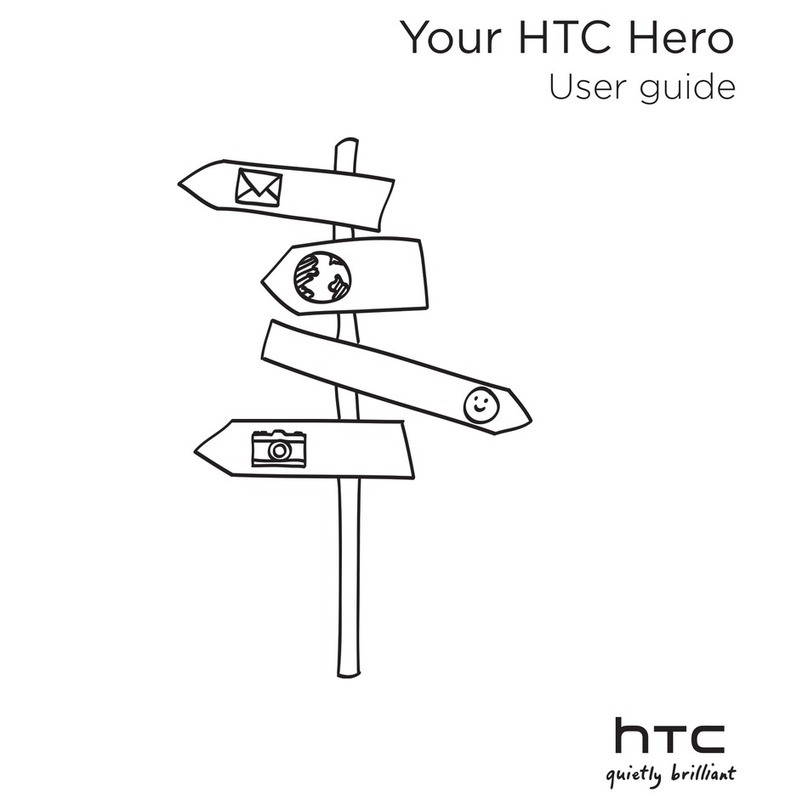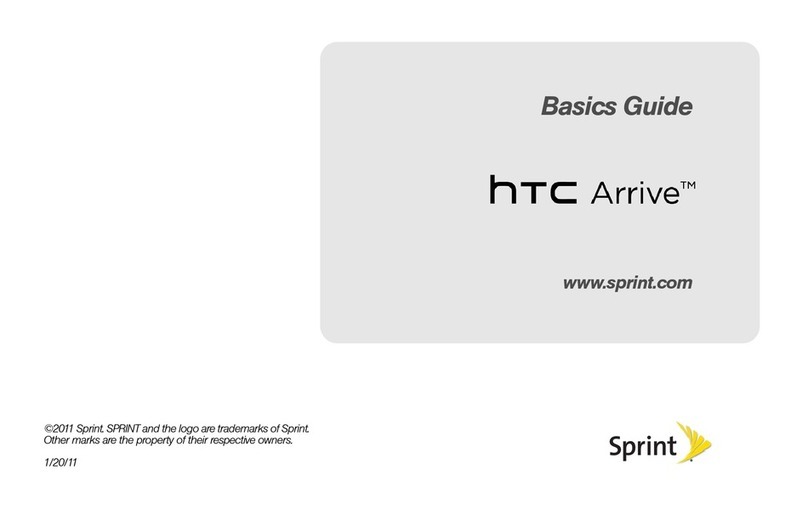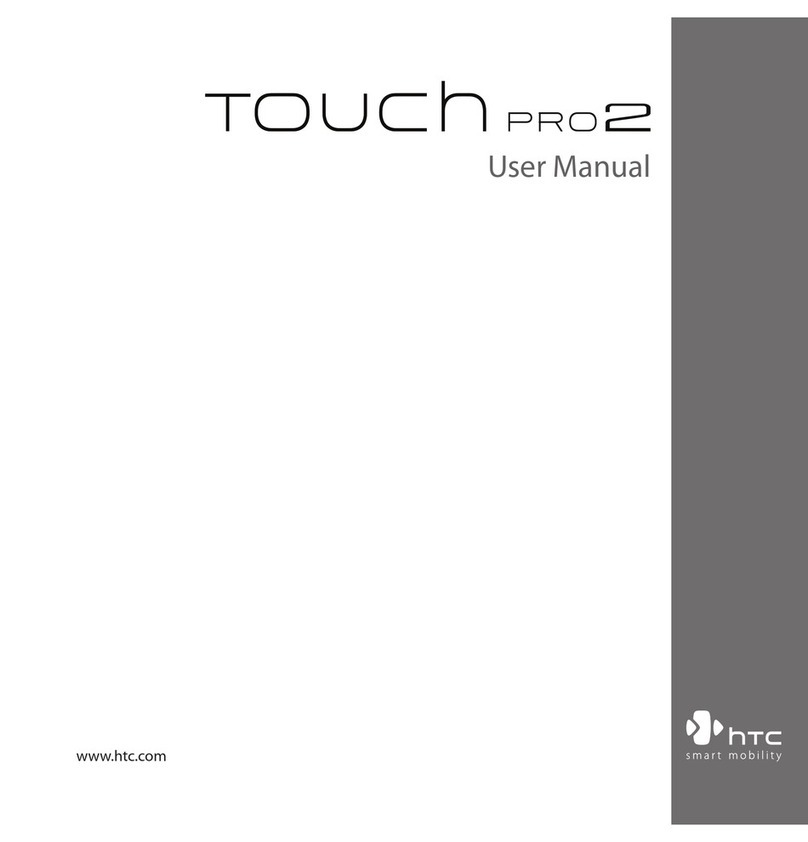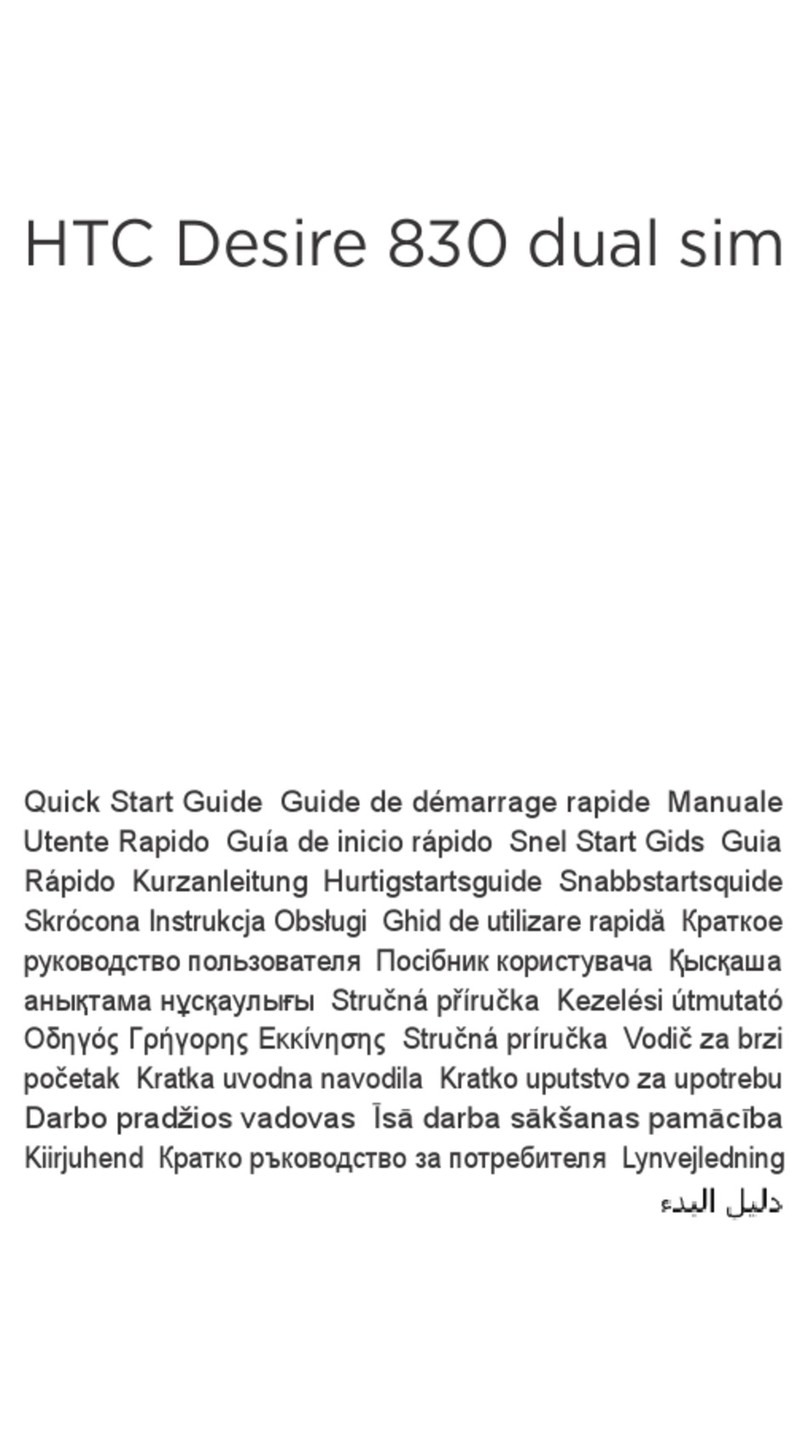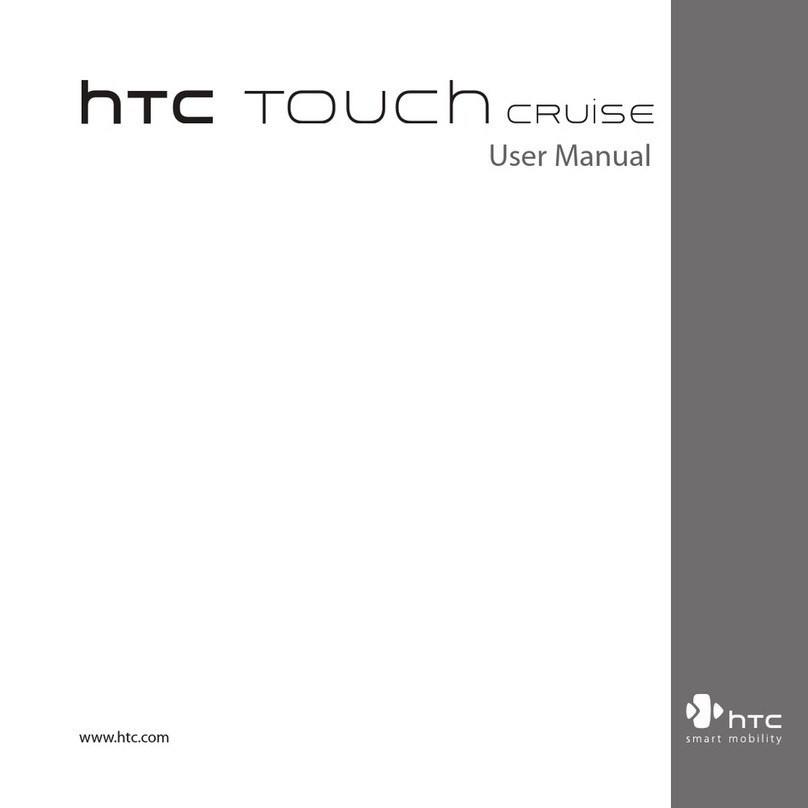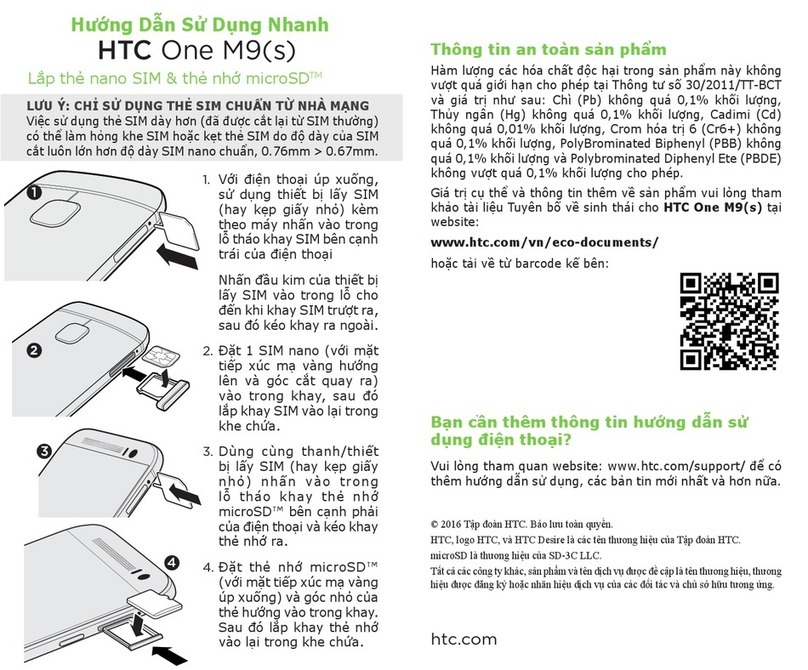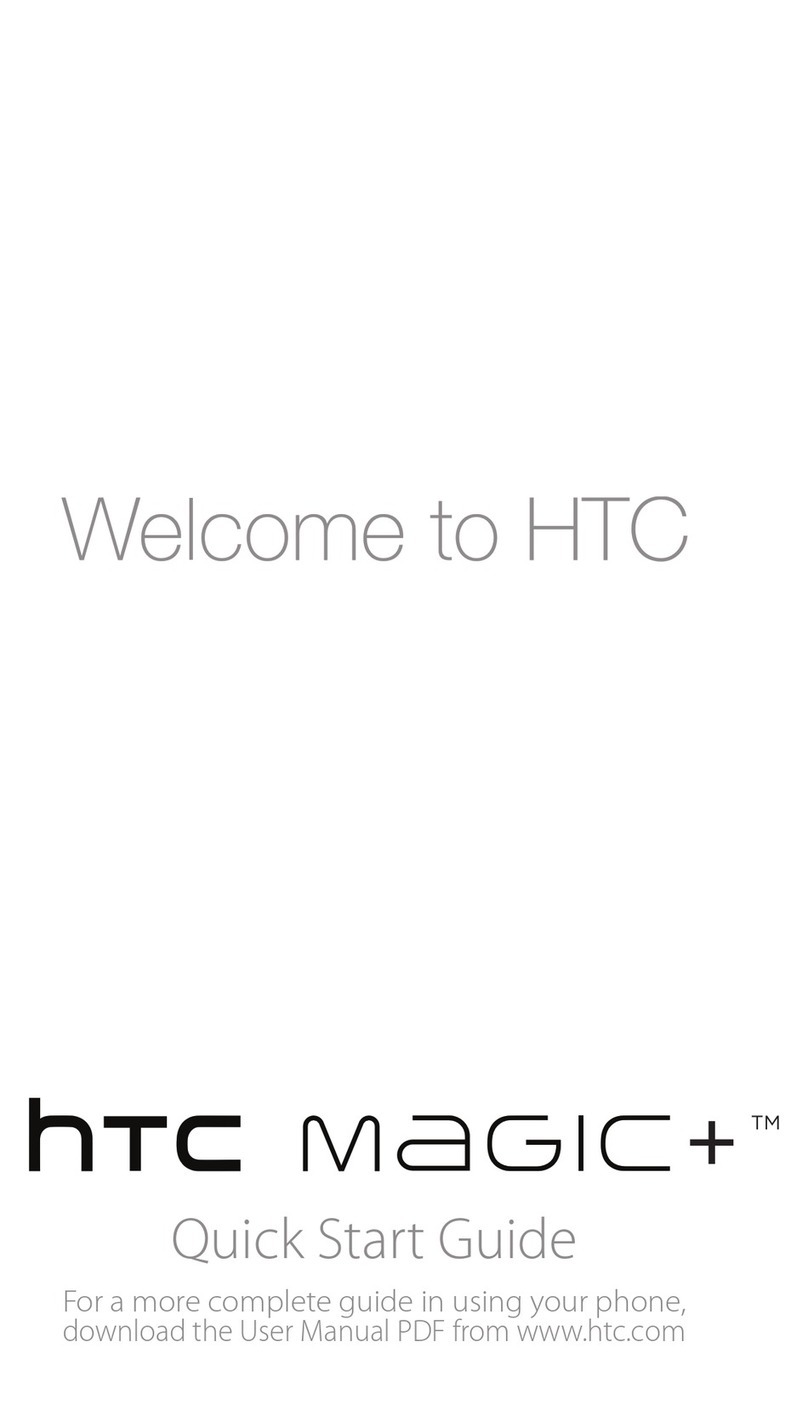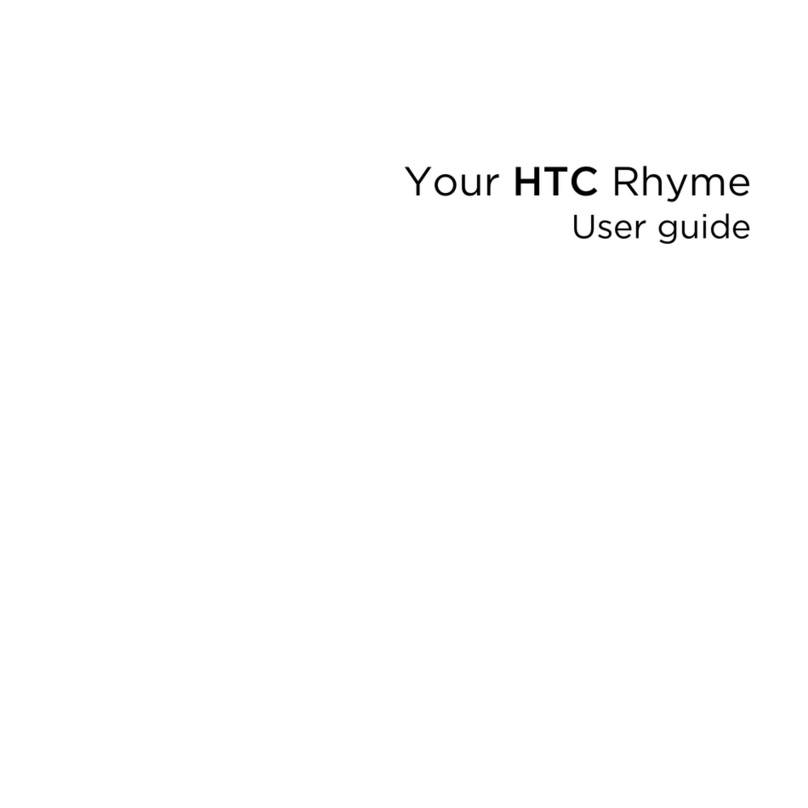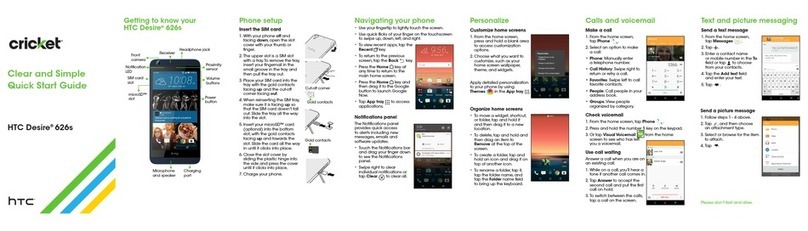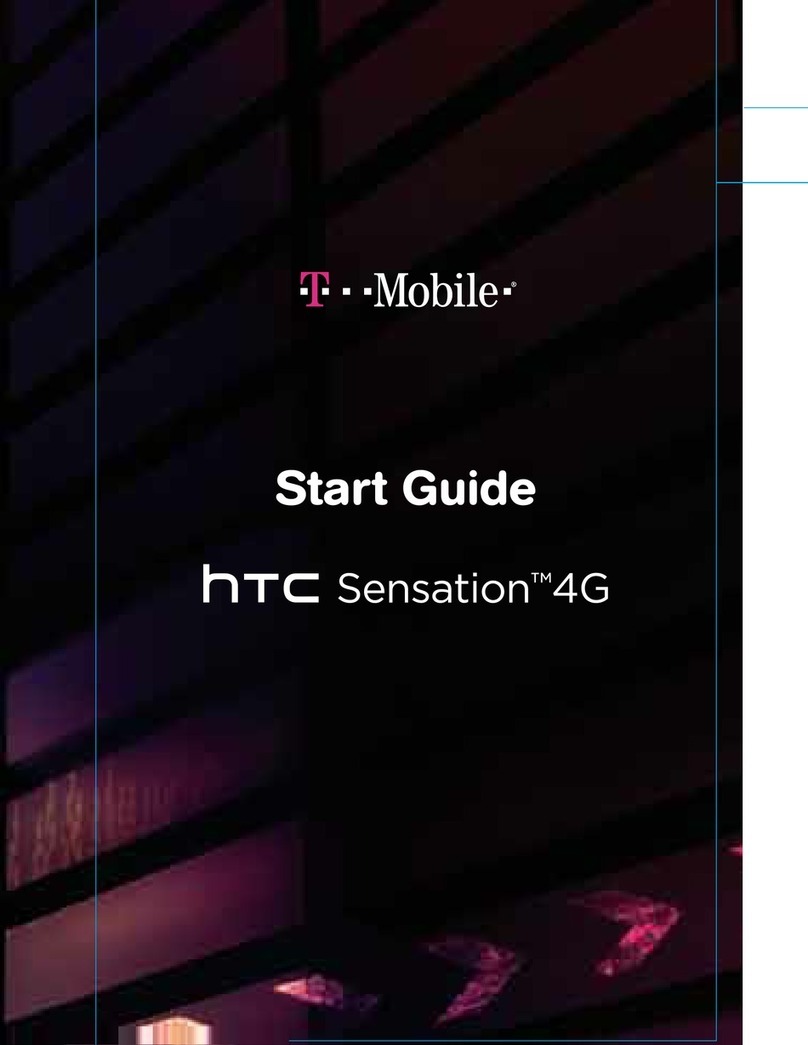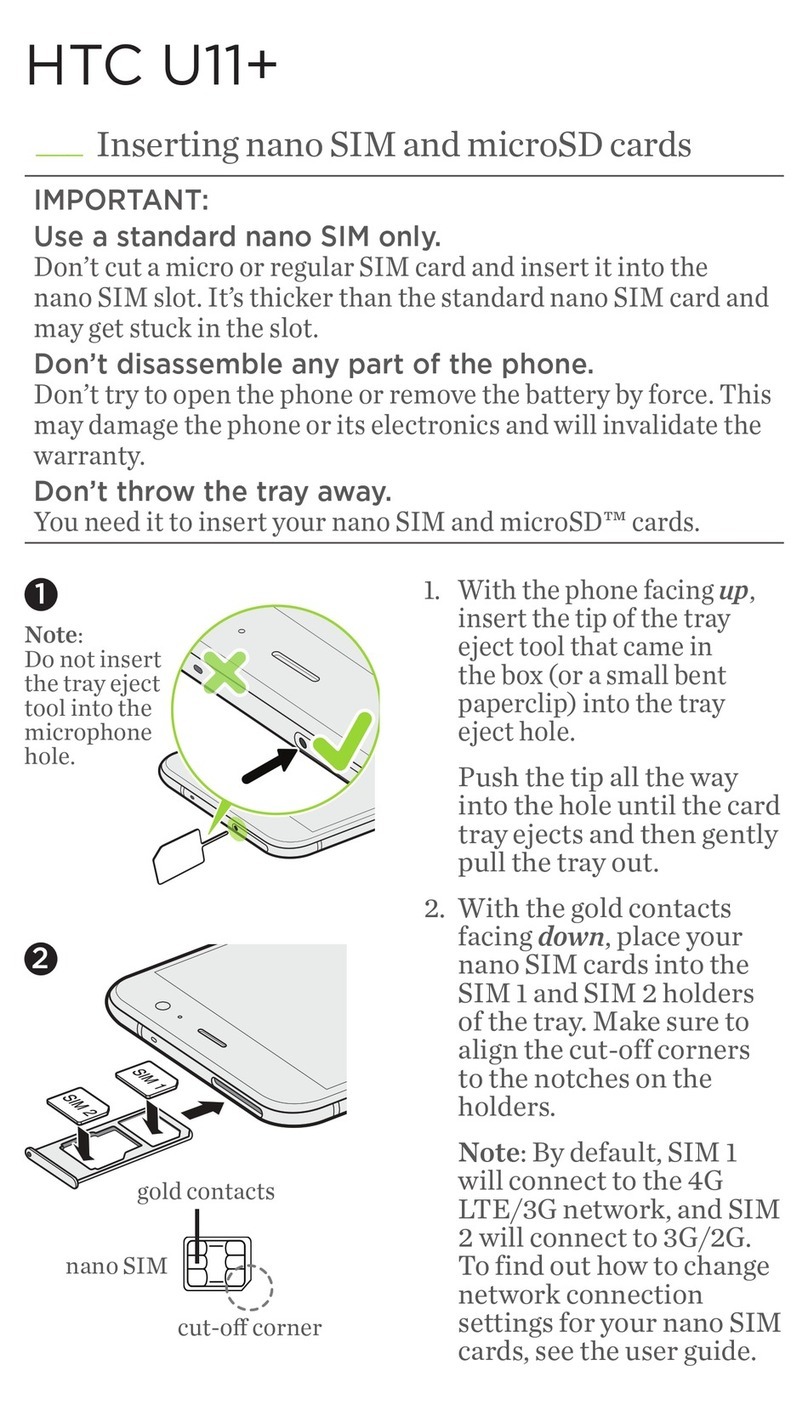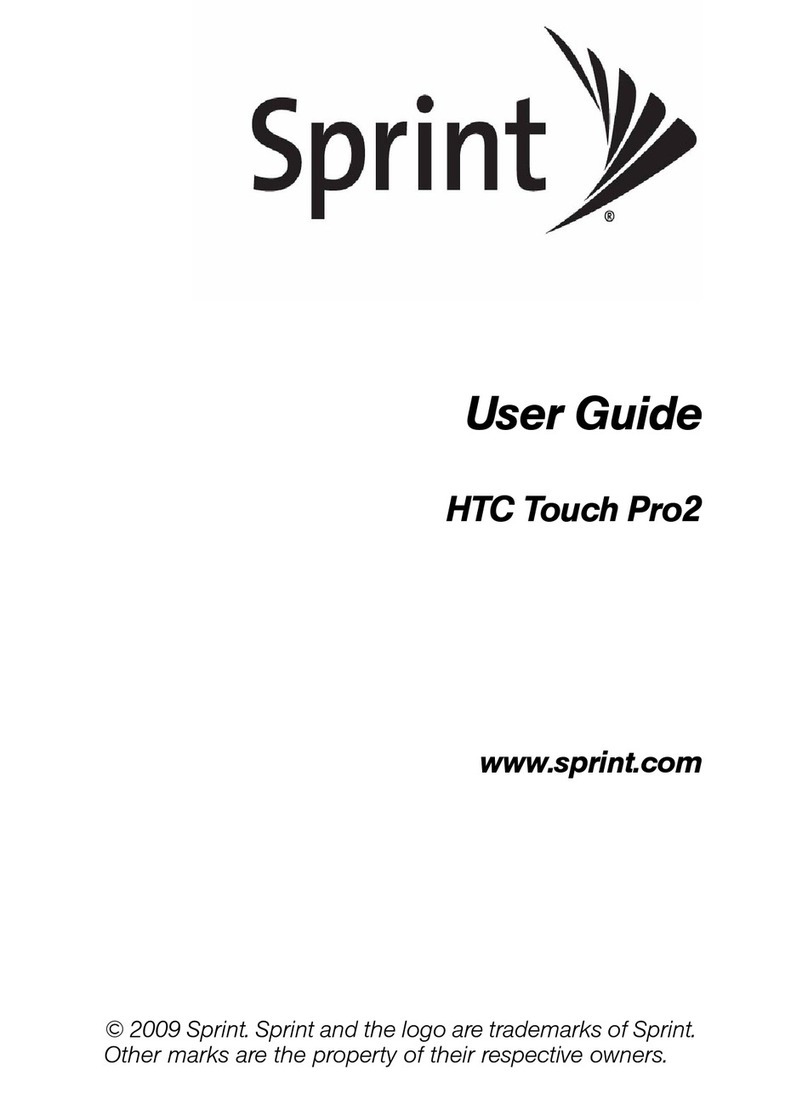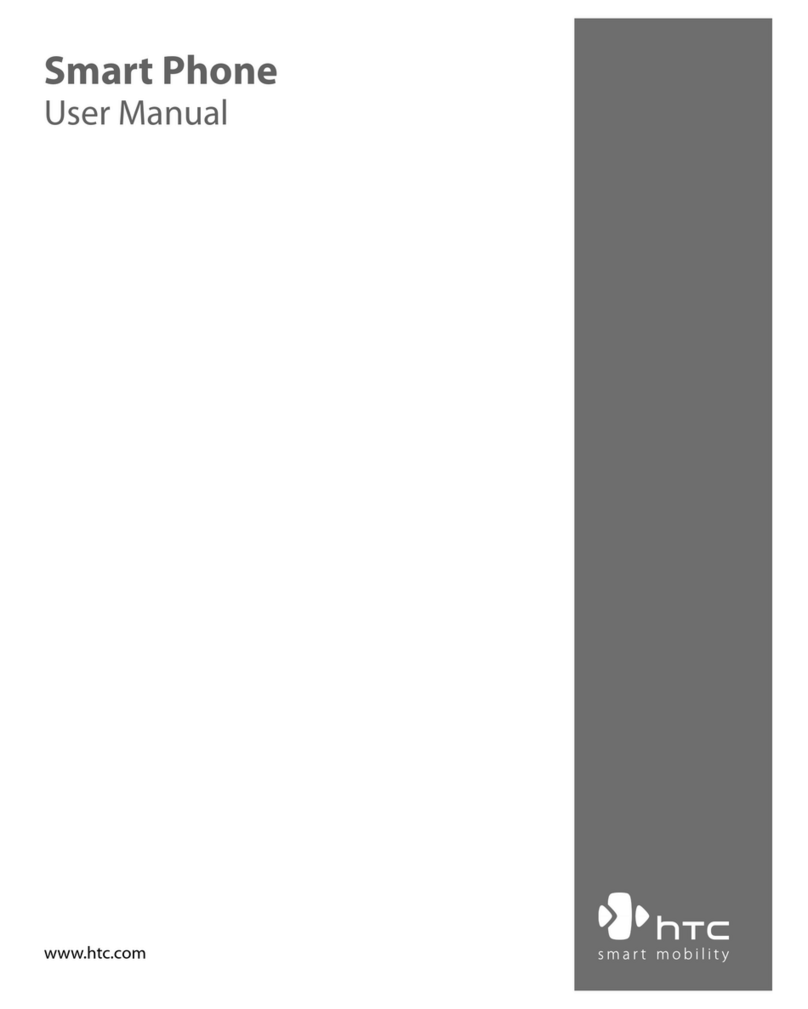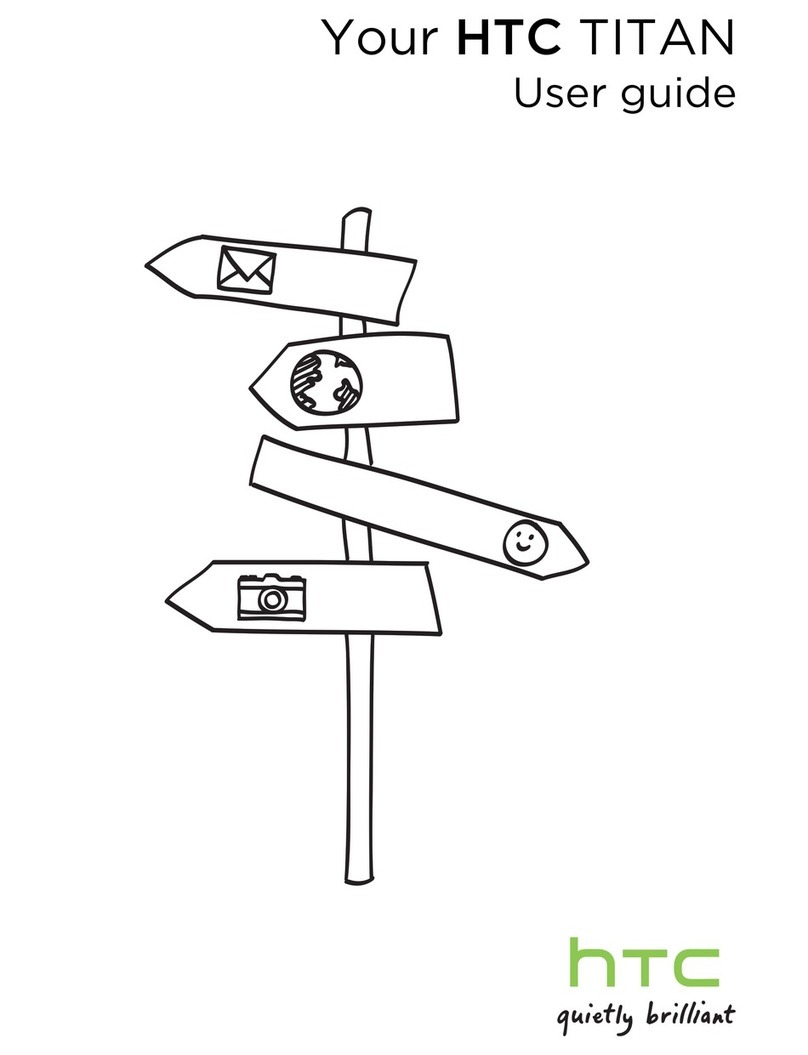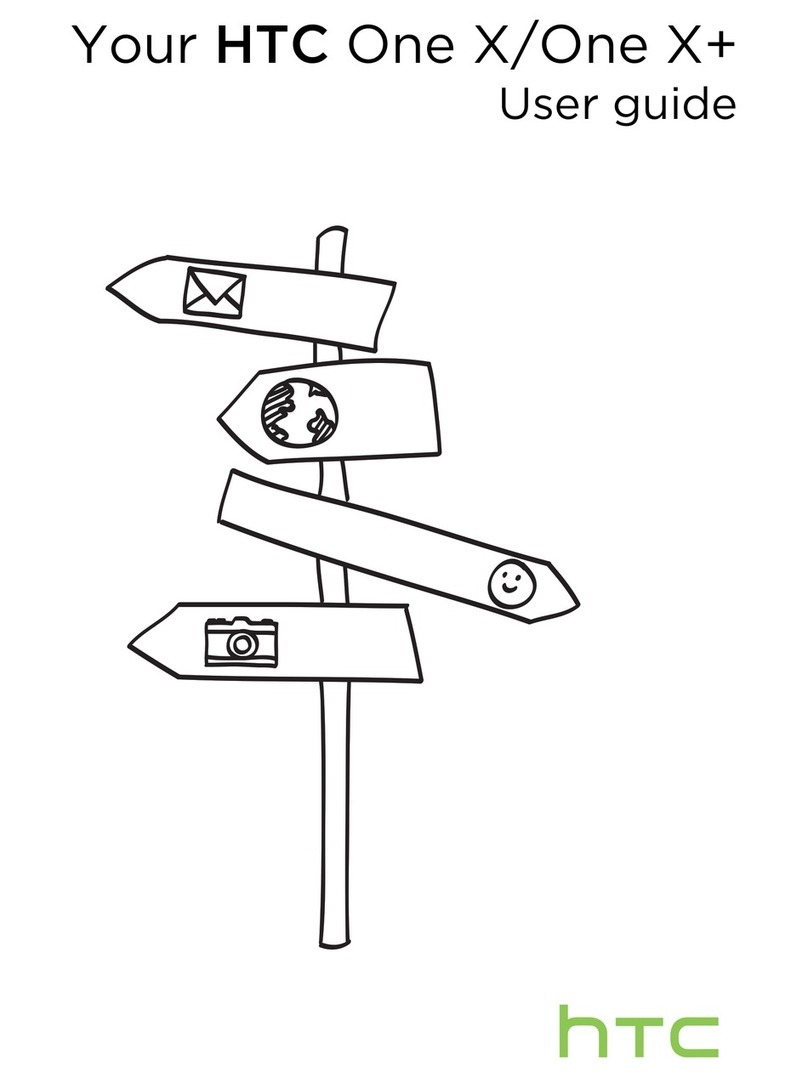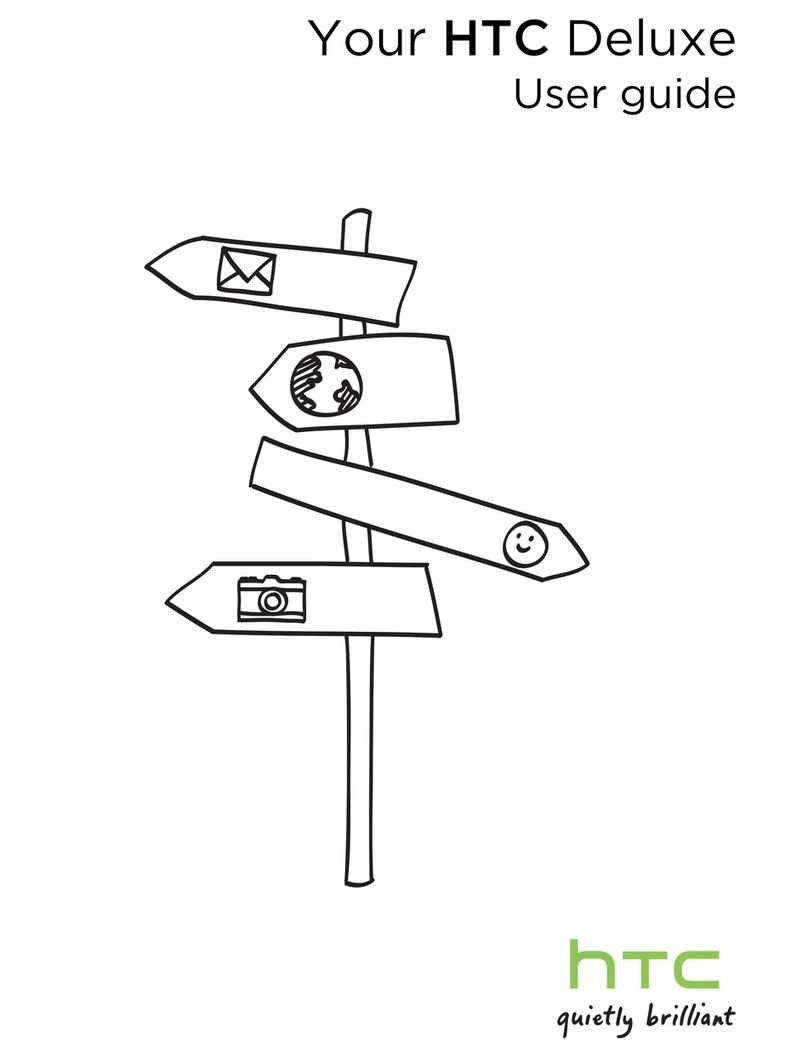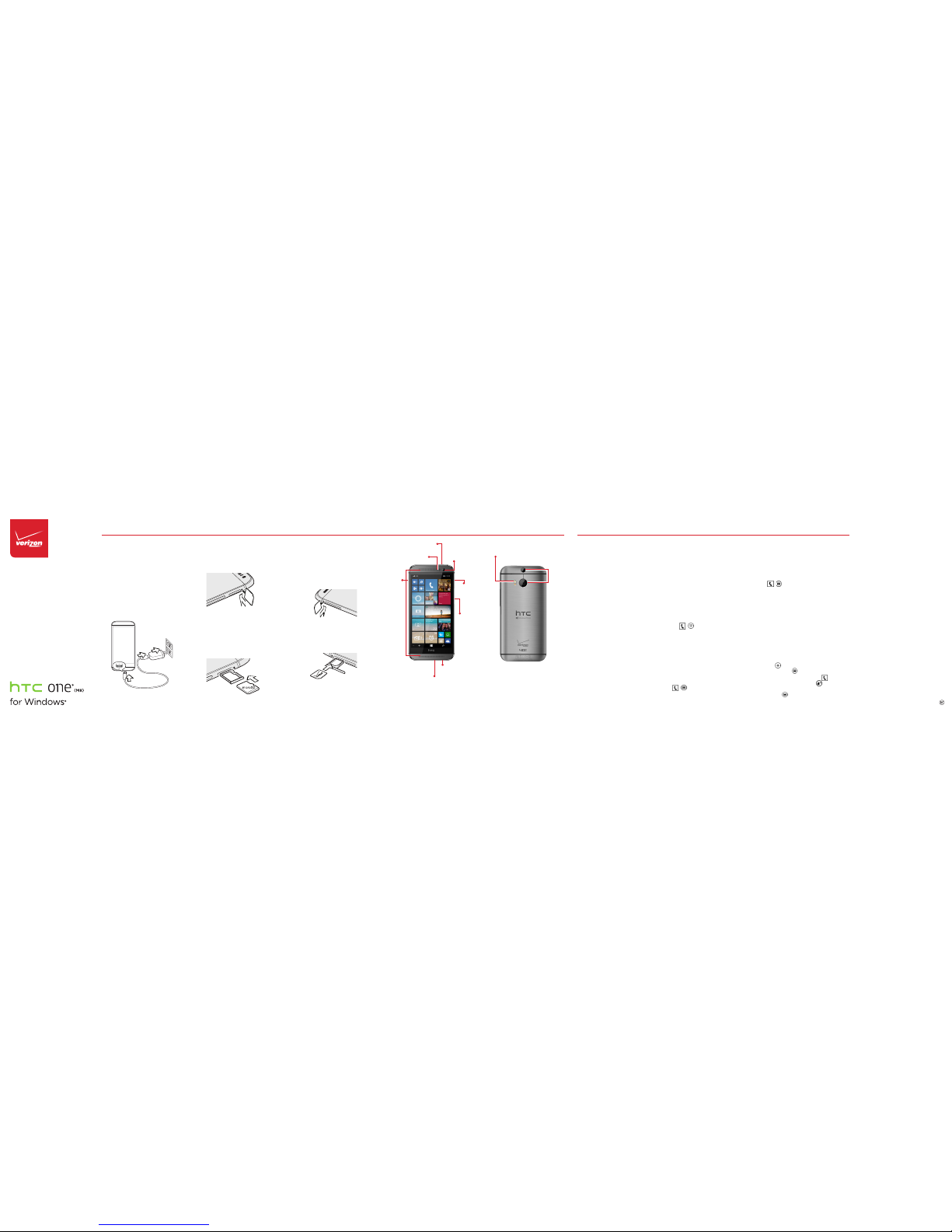Add Live Tiles
1. Touch and ho ld the item you w ant to
add un til you see opt ions.
2. Tap Pin to st art.
Resize/Remove Live Tiles
1. Touch and ho ld a tile until it flo ats.
2. Tap the ar row to resize o r to
remove.
Change Your Phone Settings
To add an email account, change ringtones,
connect to Wi-Fi, pick a new theme color,
and more:
1. Swipe d own from th e top of the
scree n to open the Ac tion Cente r.
2. Tap All settings.
Set Call and Notification Tones
You can assign ringtones and text tones
to people and choose sounds for alerts.
To change a ringtone or text tone for a
contact:
1. On the Start screen , tap People, the n
swip e over to Contacts.
2. Tap the contact yo u want to cha nge,
and th en tap .
3. Tap Ringtone or Te xt ton e, and th en
tap th e tone you wan t to assign.
To change another ringtone or alert:
1. Go to Settings. T hen tap Ringtone s +
sounds.
2. Tap the t ype of ring tone or aler t you
want to change. Then choose the
soun d you want to use .
You can also create your own ringtones. For
more information, go to windowsphone.
com.
Installing Apps
The Windows Phone Store is the place to
get apps and games on your phone.
From the Start screen, tap Store .
Bluetooth
To turn Bluetooth On/Off, swipe down from
the top of the screen to open the Action
Center.Then tap Bluetooth.
NFC
Near Field Communication (NFC) lets
you get things done just by tapping your
phone on NFC touchpoints—quickly pair
compatible Bluetooth accessories, open a
website featured on an advertising poster
without typing the web address, and lots
more.
Your Wir eless Dev ice and T hird Par ty Ser vices
Veriz on Wirel ess is th e mobile c arrier a ssocia ted wit h this
wire less dev ice, but m any ser vices a nd feat ures of fered
thro ugh thi s wirele ss devic e are pro vided by o r in conju nctio n
with t hird pa rties . Verizo n Wirele ss is not re sponsi ble for
your u se of this w ireles s device o r any non -Verizo n Wirele ss
appl icatio ns, ser vices an d produ cts inc ludin g any pers onal
info rmati on you cho ose to use , submi t or share w ith oth ers.
Spec ific th ird par ty term s and con dition s, term s of use,
and pr ivacy p olicies s hall ap ply. Pleas e review c arefu lly all
appl icable te rms and c onditi ons and p olicies p rior to us ing
this w ireles s device a nd any ass ociate d applic ation , produ ct
or ser vice.
Hearing Aid Comp atibility Infor mation
This p hone ha s been tes ted and r ated for u se with h earin g
aids fo r some of t he wire less tech nolog ies that i t uses.
Howe ver, there m ay be som e newer wi reless t echno logies
used i n this ph one tha t have not b een test ed yet for u se with
hear ing aids . It is imp ortan t to try t he dif ferent f eatur es
of thi s phone t horou ghly an d in diff erent lo catio ns, usin g
your h earin g aid or coc hlear im plant , to deter mine if y ou
hear a ny inte rferi ng nois e. Consu lt Verizo n Wirele ss or the
manu fact urer of t his phon e for inf ormat ion on hea ring ai d
comp atibil ity. If you h ave que stions a bout re turn or e xchan ge
polic ies, con sult Veri zon Wir eless or y our phon e retail er.
TrademarkNotice
HTC, t he HTC log o, HTC One , the HTC On e logo, an d all oth er
HTC pro duct a nd serv ice nam es refer enced he rein ar e the
trademarks or registered trademarks of HTC Corporation
and it s affi liates i n the U.S . and oth er count ries.
Microsoft, Windows, the Windows icon, Windows Phone,
Cor tana, H otmail , OneDr ive, Ou tlook , and Xbox a re eith er
registered trademarks or trademarks of Microsoft
Corp oratio n in the Un ited Sta tes and/o r other c ountr ies.
micro SD is a tra demar k of SD-3C , LLC.
LTE is a tra demar k of the Eu ropean Tele commu nicat ions
Standards Institute.
All ot her comp any, pro duct an d serv ice name s menti oned
herein are trademarks, registered trademarks or service
mark s of thei r respe ctive ow ners .
Support & More Customer Information
Improving AccessibilityUsing Your Phone
Create New Contacts (cont’d)
If you sa ve a contact t o your Microso ft
accou nt, it will be s ynced to your
Microsoft account automatically. That
way, your c ontacts a re backed up if yo u
lose you r phone, an d you can see th em
from a nywher e you sign in to Outlook.com.
Entering Text
When you start an app or select a field that
requires text or numbers, the onscreen
keyboard becomes available.
After entering your text, tap to close the
keyboard.
Taking Photos
Use the HTC® Camera app to take beautiful
photos that you can change later with the
HTC Photo Edit app.
1. On the Start screen , tap .
2. Tap to take a ph oto.
Sharing Photos
1. On the Start screen , tap Photos .
2. Tap the ph oto you want to s hare.
3. Tap and sele ct how you wa nt to
share t he photo.
Action Center
For easy access to settings like Wi-Fi,
Bluetooth® and Airplane mode, try quick
actions. Just swipe down from the top of
your screen to get to the Action Center,
then tap one of the quick action items at
the top. To change the quick actions, go to
Settings > Action Center.
Search and Do with Cortana
Cortana® is like a personal assistant, there
to help make things easier for you. Cortana
helps you add items to your calendar, make
a call, take a note, set alerts, find things and
more.
To find something with Cortana, just tap .
To search without typing, touch and hold
, then just say what you need. Not sure
where to start? Say “What can I say” to see
some ideas.
Live Tiles
Arrange your Start screen how you want it
and make it easy to see everything that’s
going on with the people and passions in
your life, real-time. You can size your Live
Tiles however you like, making your phone
as unique as you are.
To Turn On NFC:
1. Swipe d own from th e top of the
scree n and tap All settings.
2. Tap NFC and then tap th e switches f or
the features y ou want to tu rn on.
People Hub
Bring your friends, family and colleagues
together from multiple social networks into
one central place.
Integrate Social Networks
Adding your email accounts and social
networks—Facebook®, Twitter® and
LinkedIn®—is the easiest way to get your
contacts set up on your phone.
1. On the Start screen , tap People.
2. Tap and th en tap Settings.
3. Tap Add an acc ount.
Viewing Contacts List and Feeds
Tap the People tile on the Start screen. If
you’re signed in to your Microsoft account
or Facebook account, swipe to the left to
see updates from your friends.
OneDrive
Get your files whenever you need them,
from wherever you are. Store files and
access them from multiple PCs, your phone
and even non-Windows devices with the
OneDrive app.
On the Start screen, t ap .
Get Music and Games
From the Start screen, tap Music or
Games . Buy music and games through
these Xbox apps. Music and Games will
sync with your Microsoft (Xbox One/360)
Account so you can access them from other
devices.
Keeping Things in Sync
It’s easy to get your photos, videos, music,
documents and more from your computer
to your phone (and vice versa).
• If you ha ve a Windows 7 o r 8 PC:
Plug yo ur phone int o your compu ter
with t he USB cable to ge t the
Windows Phone app.
• If you ha ve a Mac:
Get th e Windows Ph one app fro m the
Mac Ap p Store.
Adjust accessibility settings to assist users
who have impaired vision or hearing or
reduced dexterity.
1. Swipe d own from th e top of the
scree n and tap All settings.
2. Tap Ease of access.
3. Set t he desired op tions to impr ove
accessibility.
Conserve Your Battery with
Battery Saver
Battery Saver gives you useful info about
your battery usage and helps you conserve
power when it runs low.
1. On the Start screen , swipe over t o the
App lis t. Then tap B attery Saver .
2. To turn B attery S aver on, swipe over
to Settings and t ap the on/of f switch.
3. To change w hen Batt ery Saver s tarts
conse rving pow er, tap one o f the
options under Conser ve batte ry life.
4. To see how muc h batter y power your
apps a re using, sw ipe over to Usage.
Tap an app to se e details and c hange
whet her it can ru n in the back ground.
My Verizon App
Manage your account, track your
usage, edit account information,
pay your bill and more.
Get Help Using Your Phone
Get information on how to use
your phone in the Help app.
Go to Help+Tips to check out
walkthroughs and how-to videos.
From your computer, visit
support.vzw.com/phones.
Customer Service
Call (800) 922-0204.
Follow us @VZWSupport.
More Information
Download a User Guide from
support.vzw.com/phones or call
(866) 449-8358 to order a copy.
UserGuide