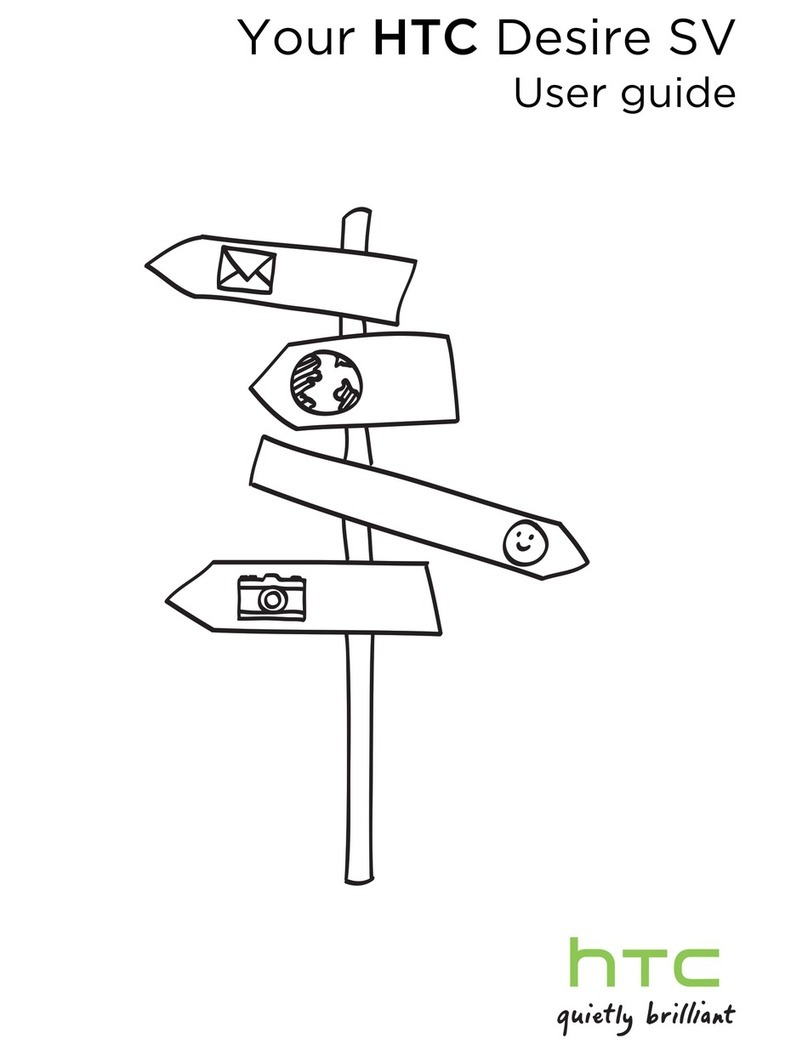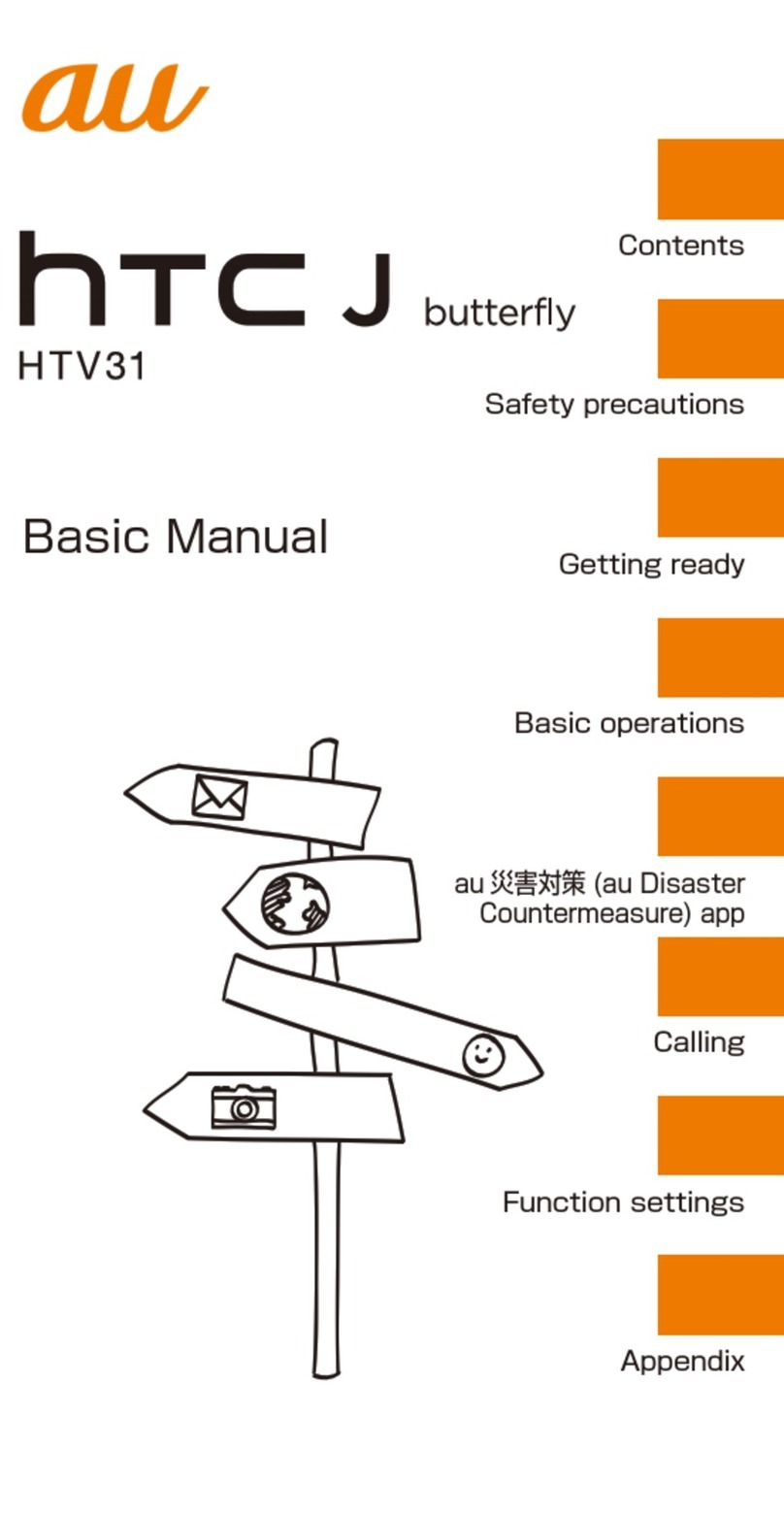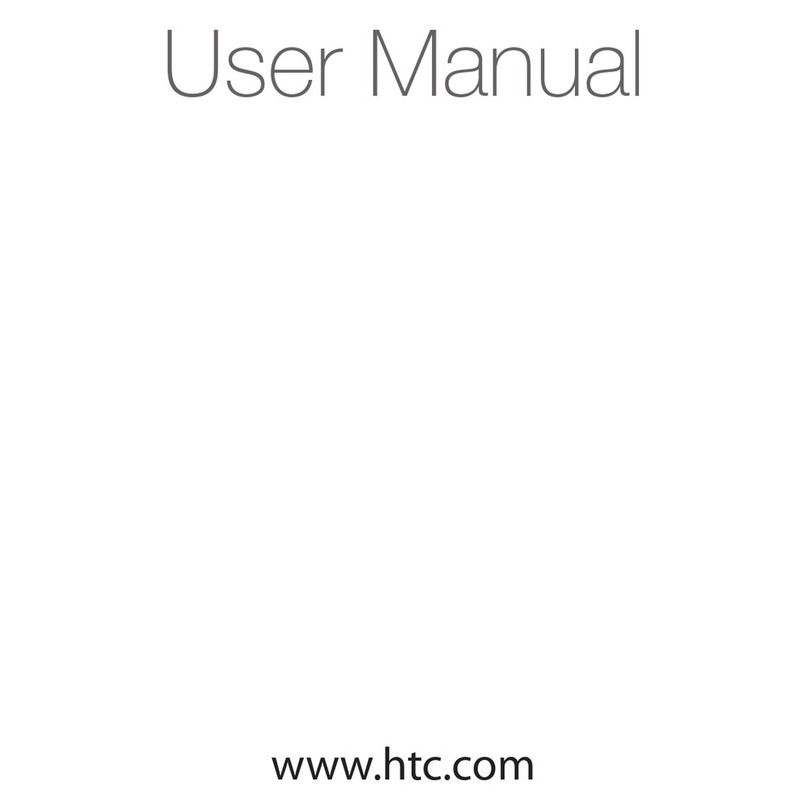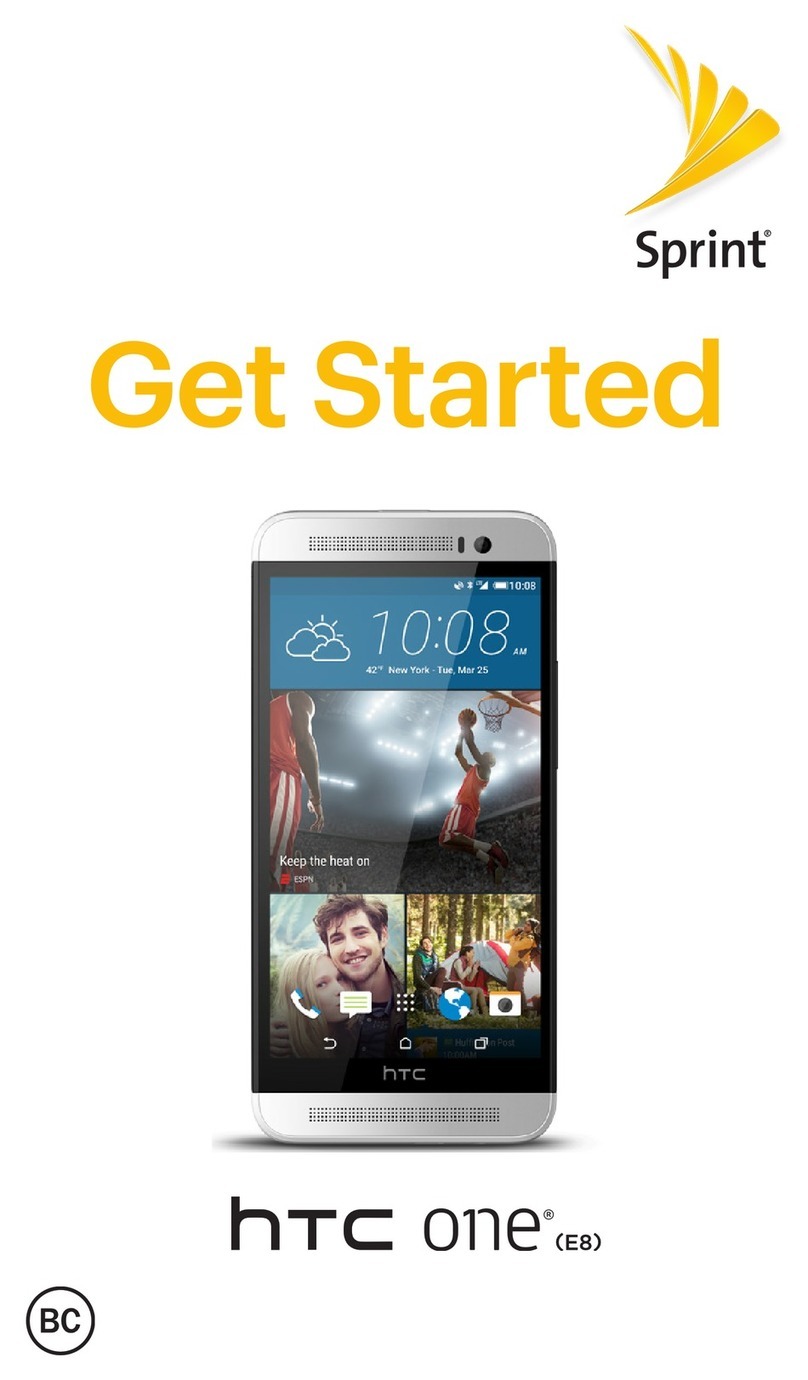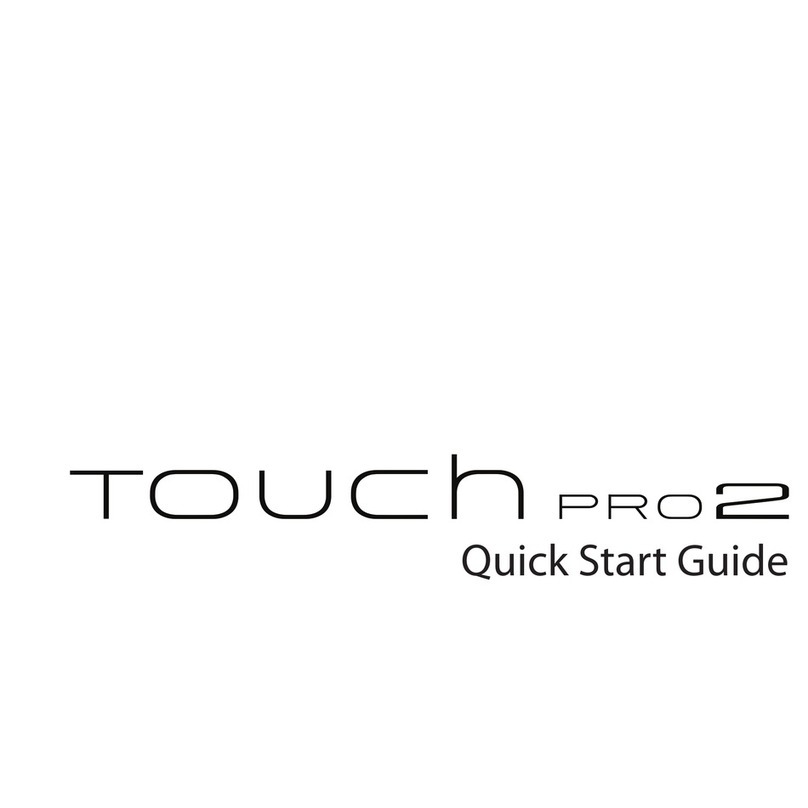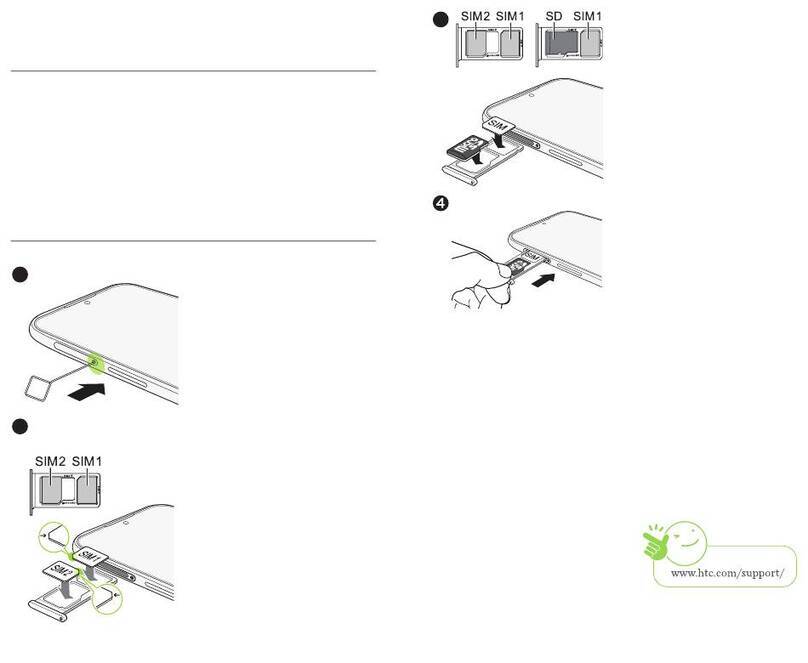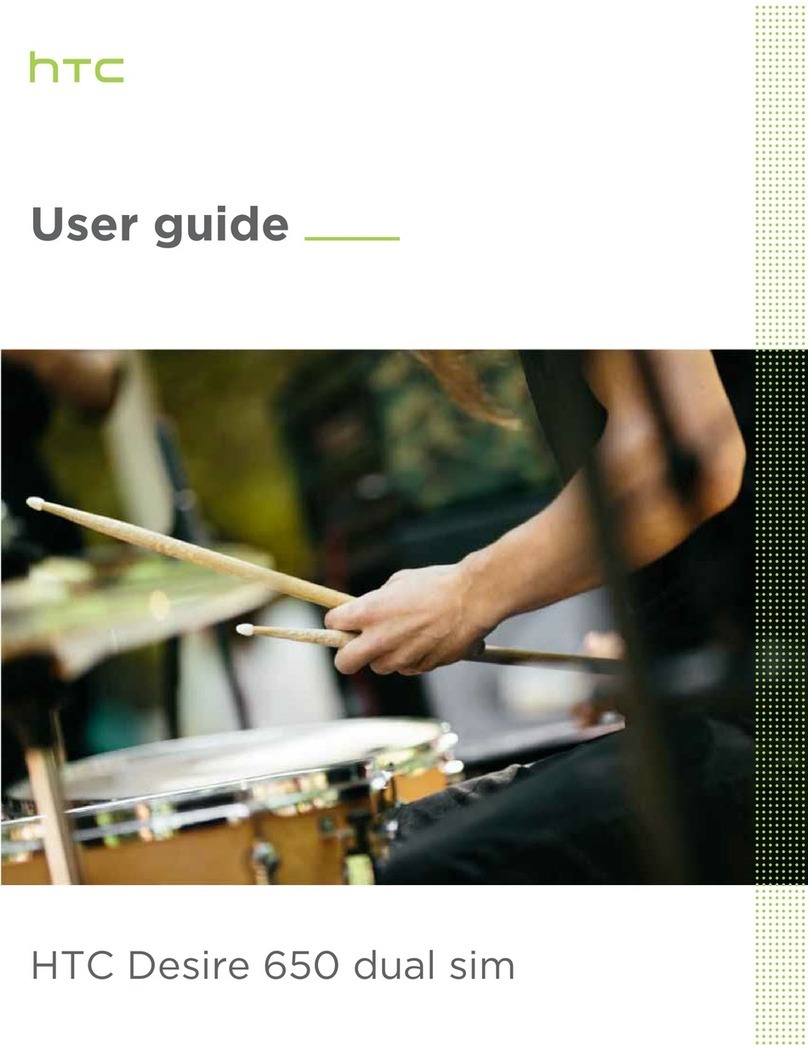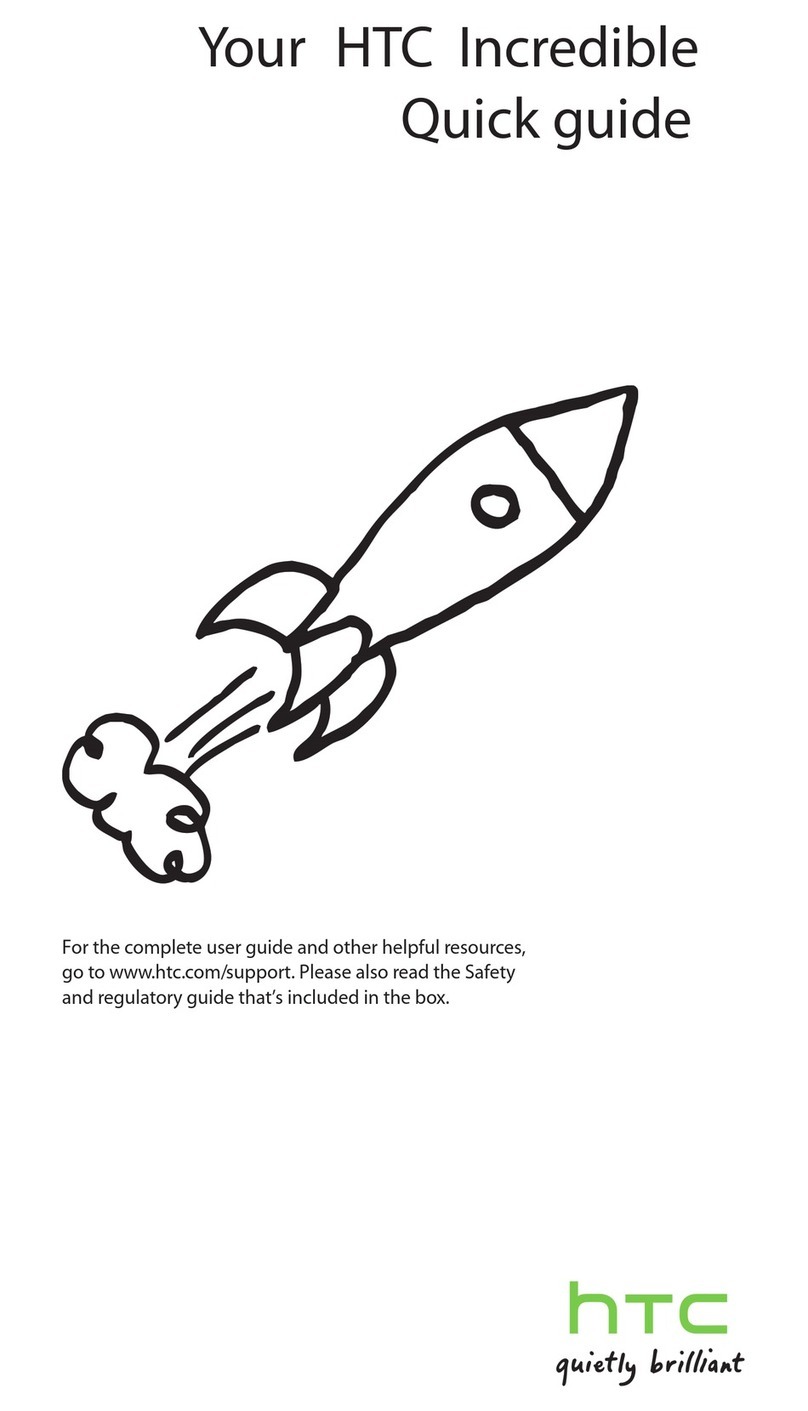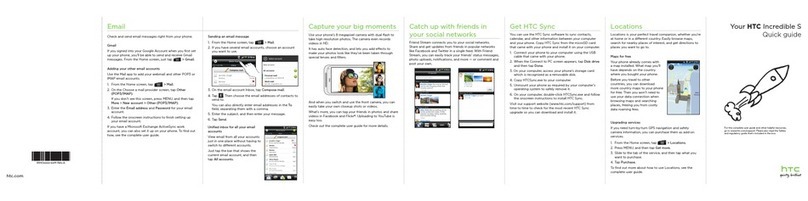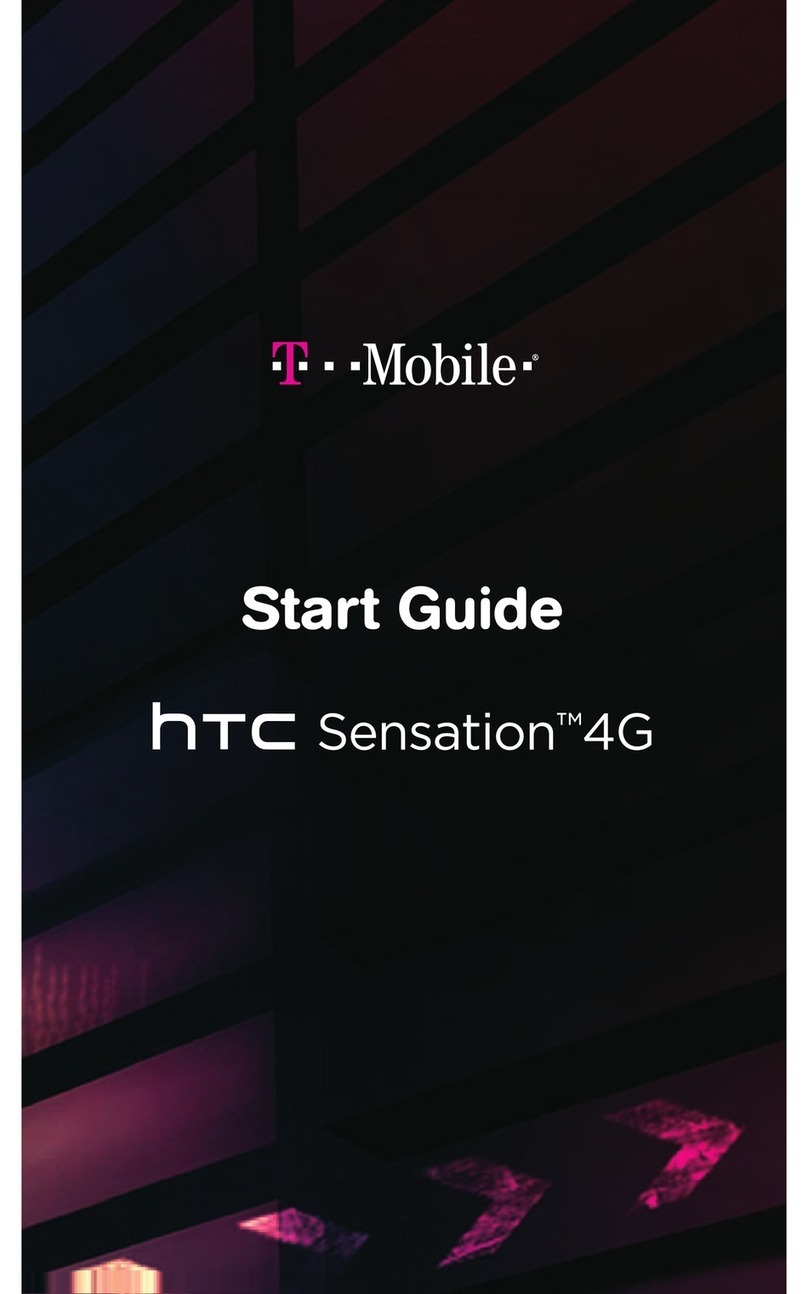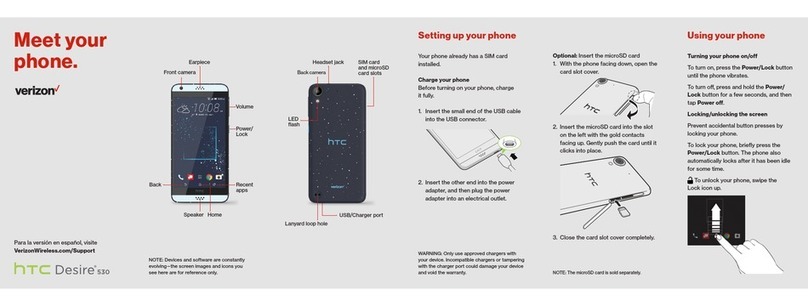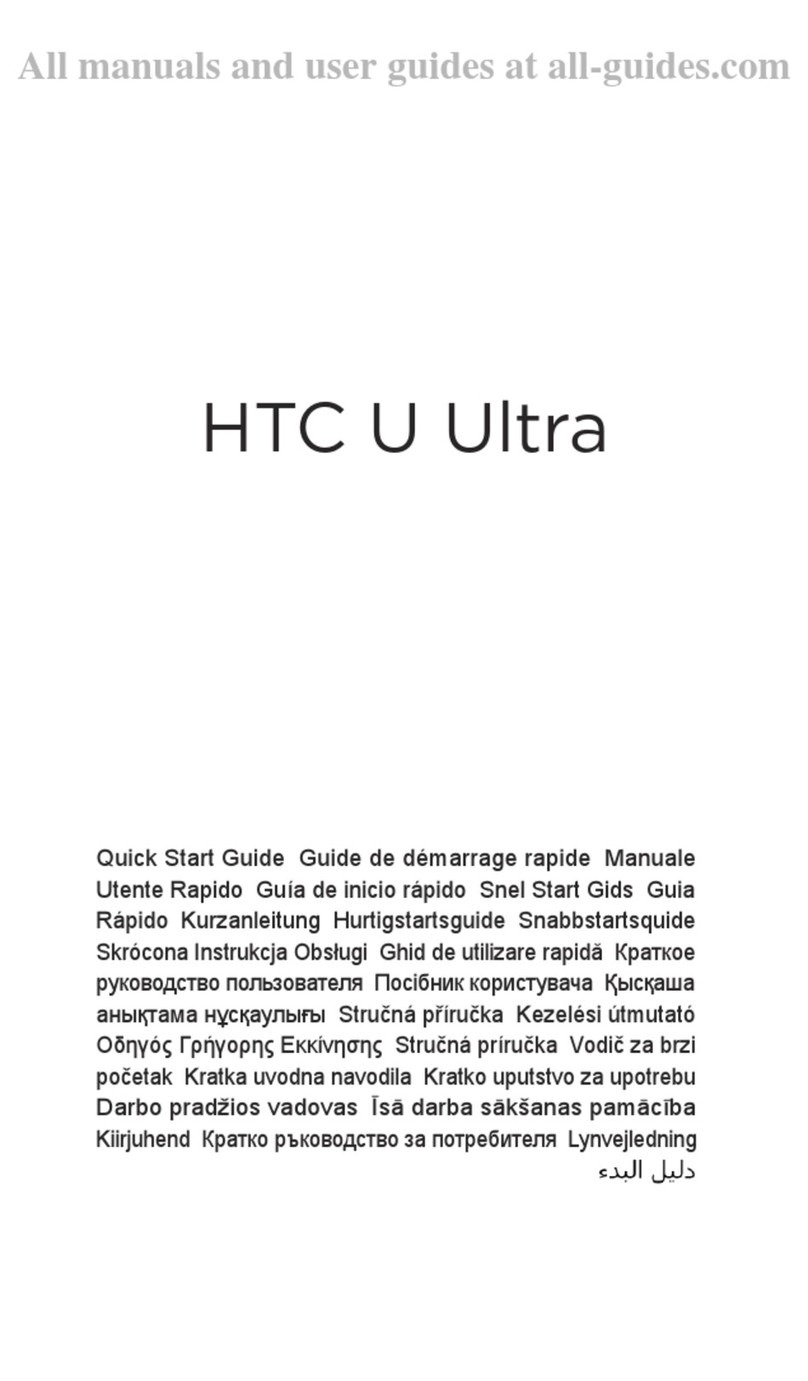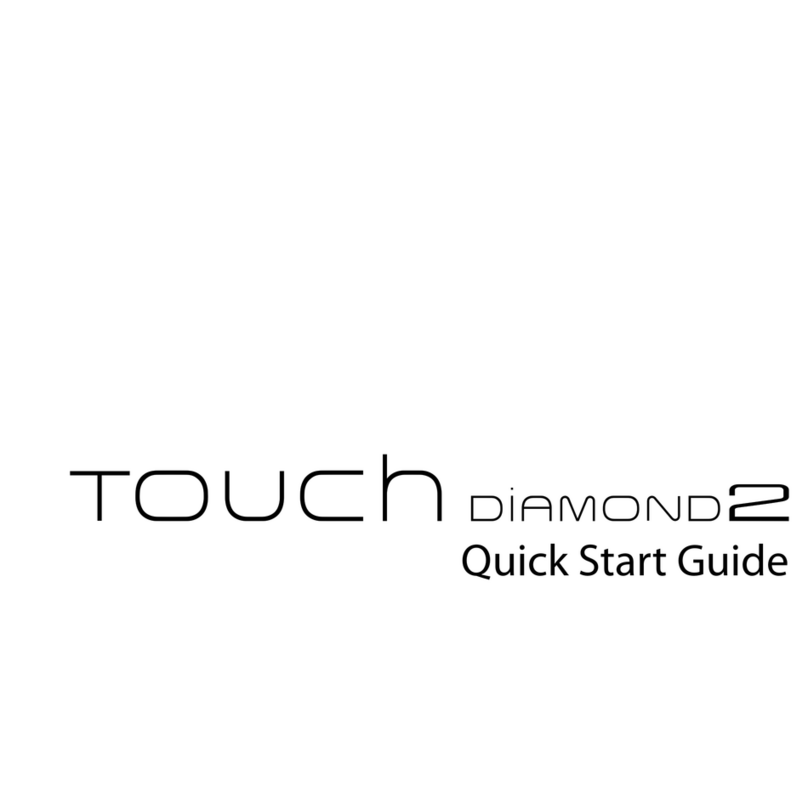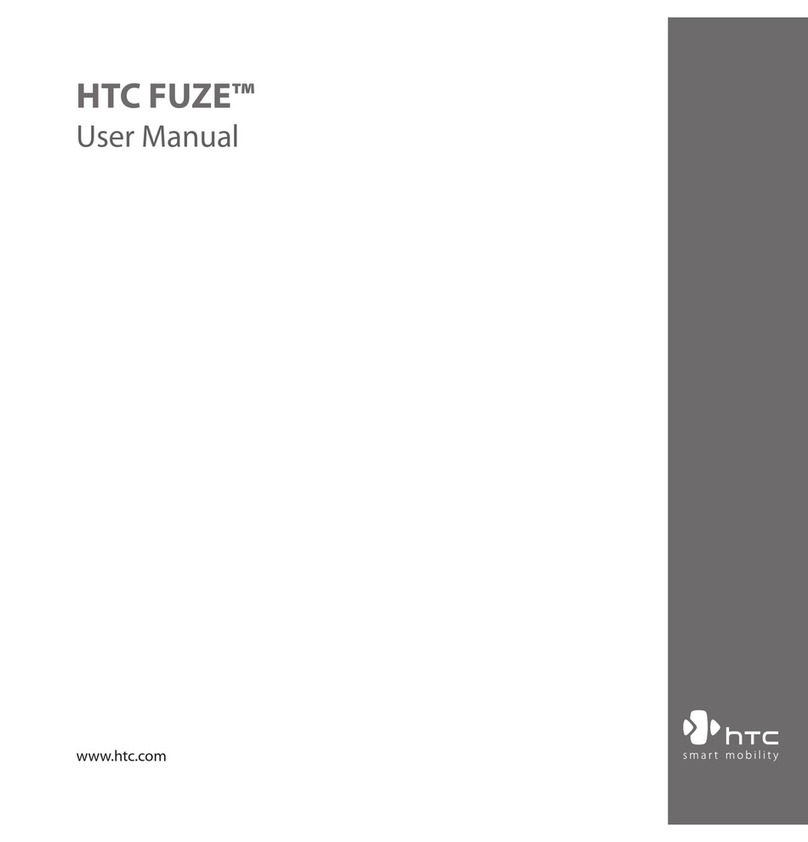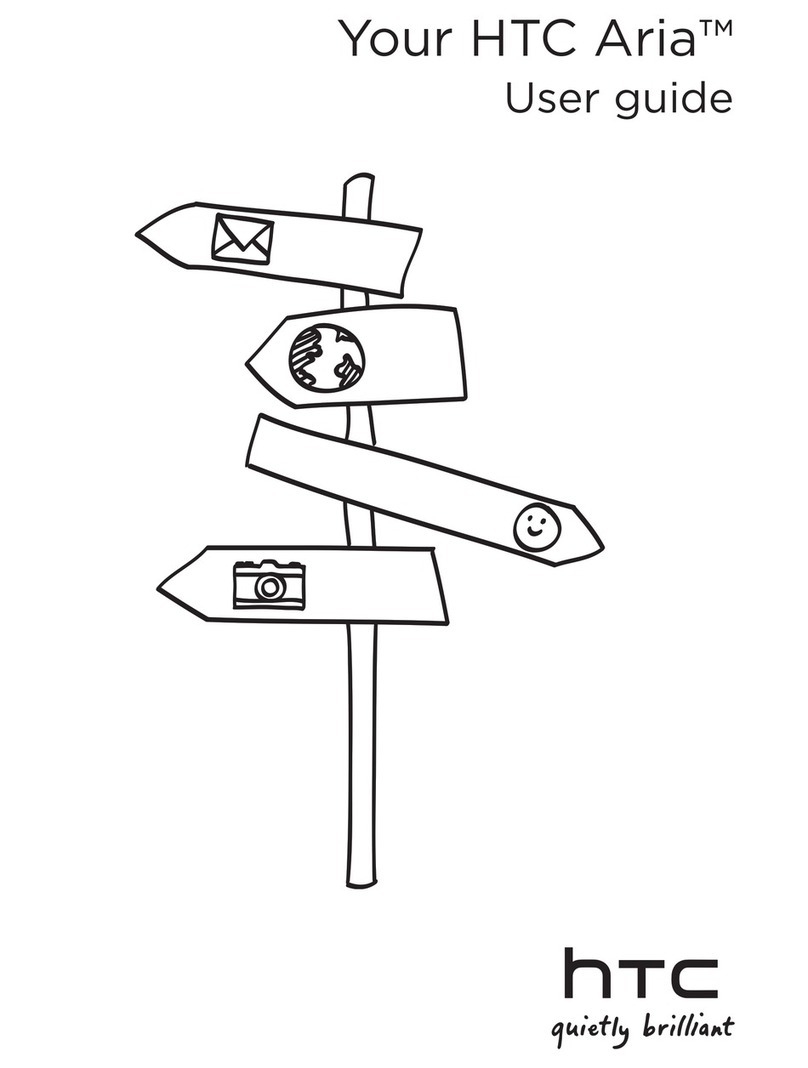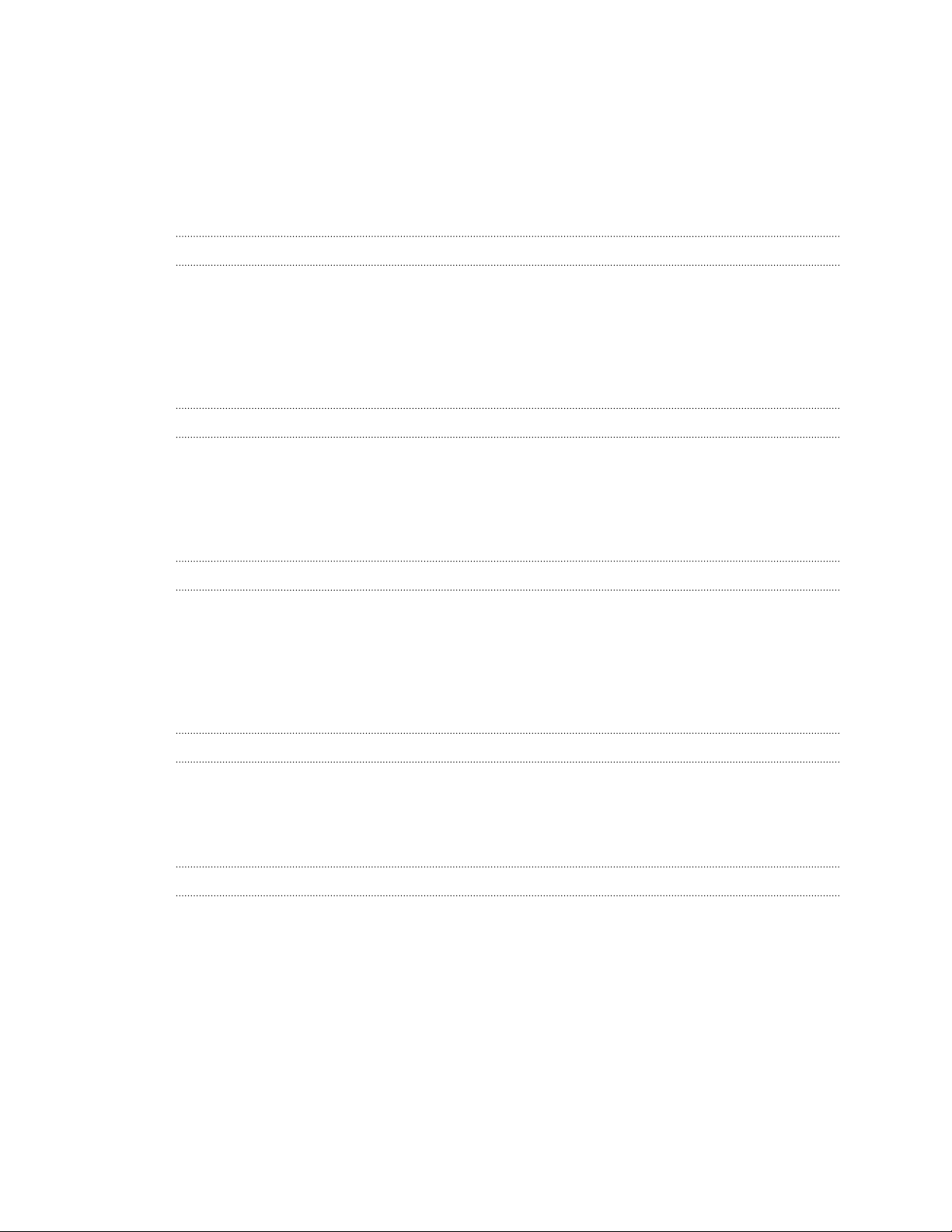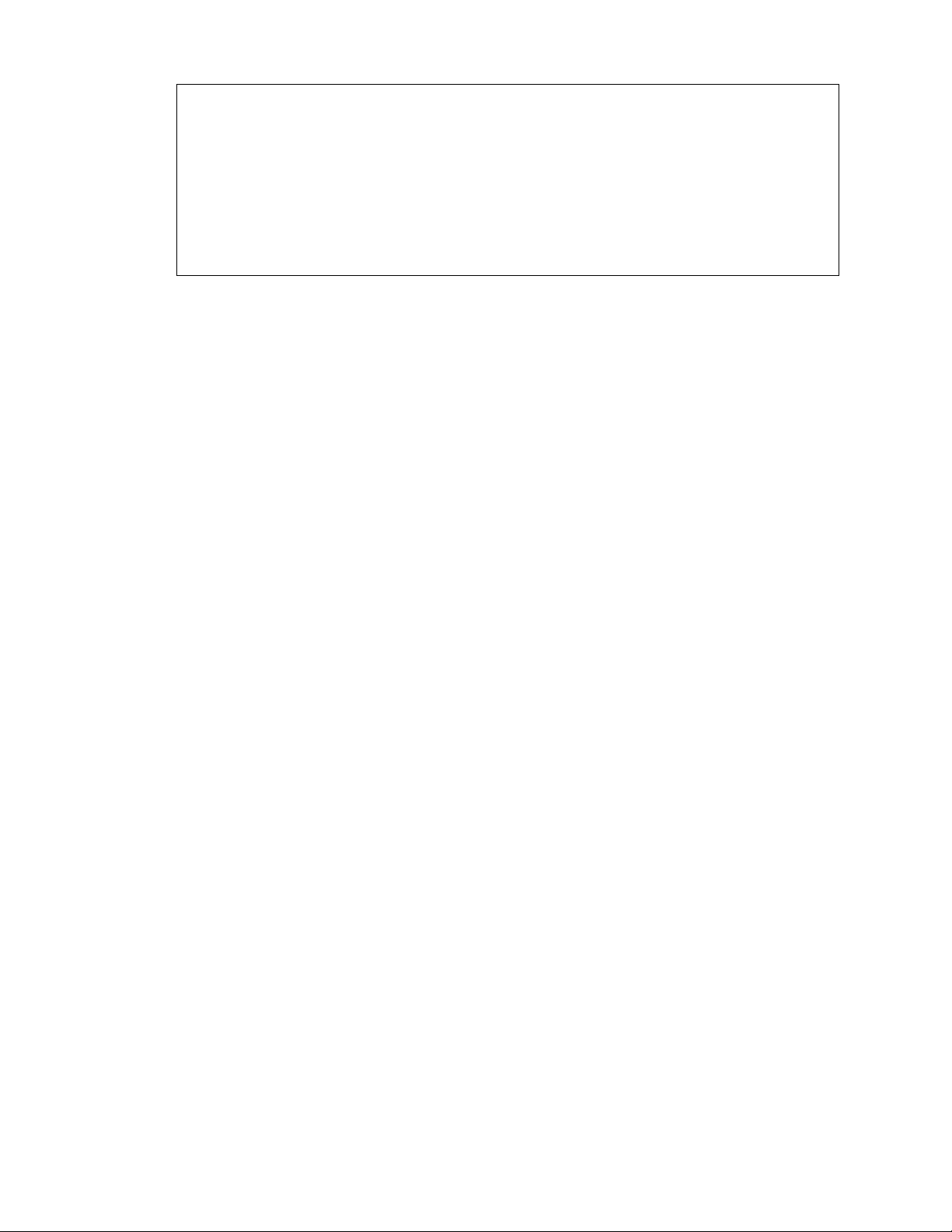HTC BlinkFeed
What is HTC BlinkFeed? 59
Turning HTC BlinkFeed on or off 60
Restaurant recommendations 60
Ways of adding content on HTC BlinkFeed 61
Customizing the Highlights feed 62
Saving articles for later 62
Posting to your social networks 63
Removing content from HTC BlinkFeed 63
Camera
Camera basics 64
Selfies and people shots 68
Split Capture 71
Panoramic shots 71
Other camera features 72
Camera settings 73
Gallery
Viewing photos and videos in Gallery 75
Adding photos or videos to an album 78
Copying or moving photos or videos between albums 78
Tagging photos and videos 78
Searching for photos and videos 79
Finding matching photos 80
Changing the video playback speed 80
Trimming a video 81
Saving a photo from a video 81
Viewing, editing, and saving a Zoe highlight 81
One Gallery 82
Photo Editor
Basics 83
Editing continuous shots 85
Creative effects 86
Phone calls
Making a call with Smart dial 91
Making a call with your voice 91
Dialing an extension number 92
Returning a missed call 92
Speed dial 92
Calling a number in a message, email, or calendar event 92
Making an emergency call 93
Receiving calls 93
What can I do during a call? 93
Setting up a conference call 94
Call History 95
Switching between silent, vibrate, and normal modes 95
Home dialing 96
3 Contents