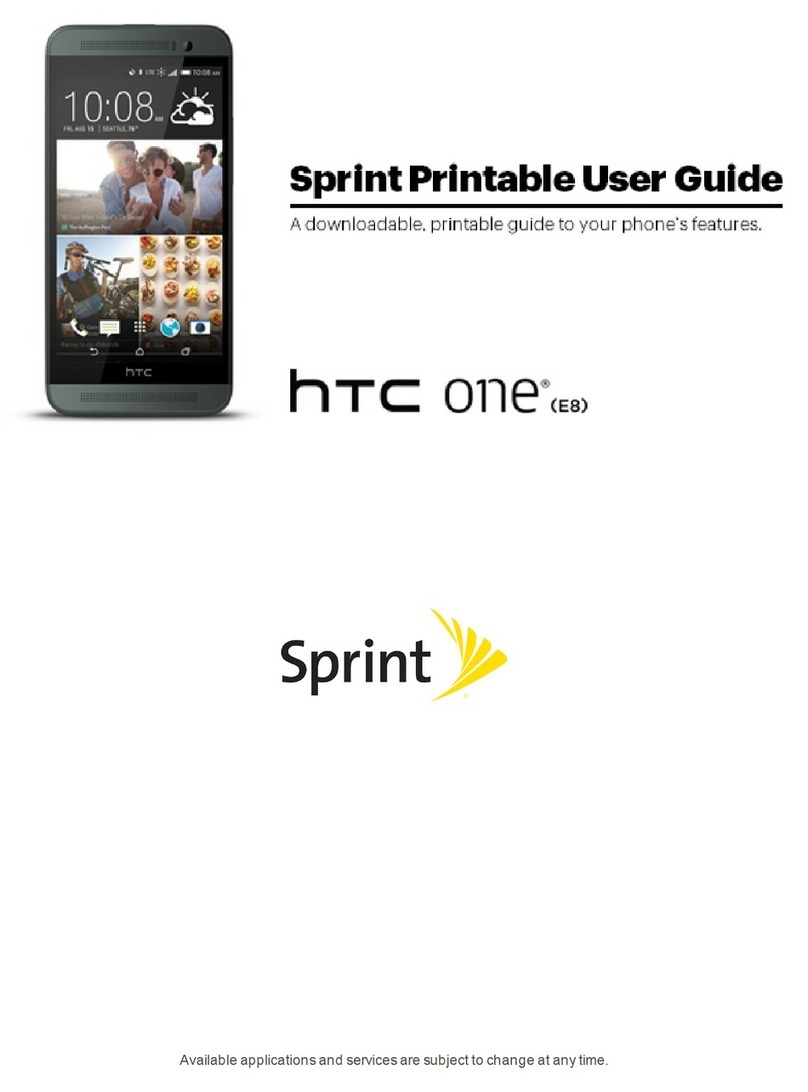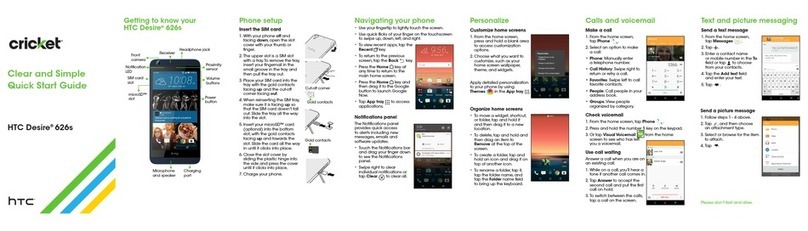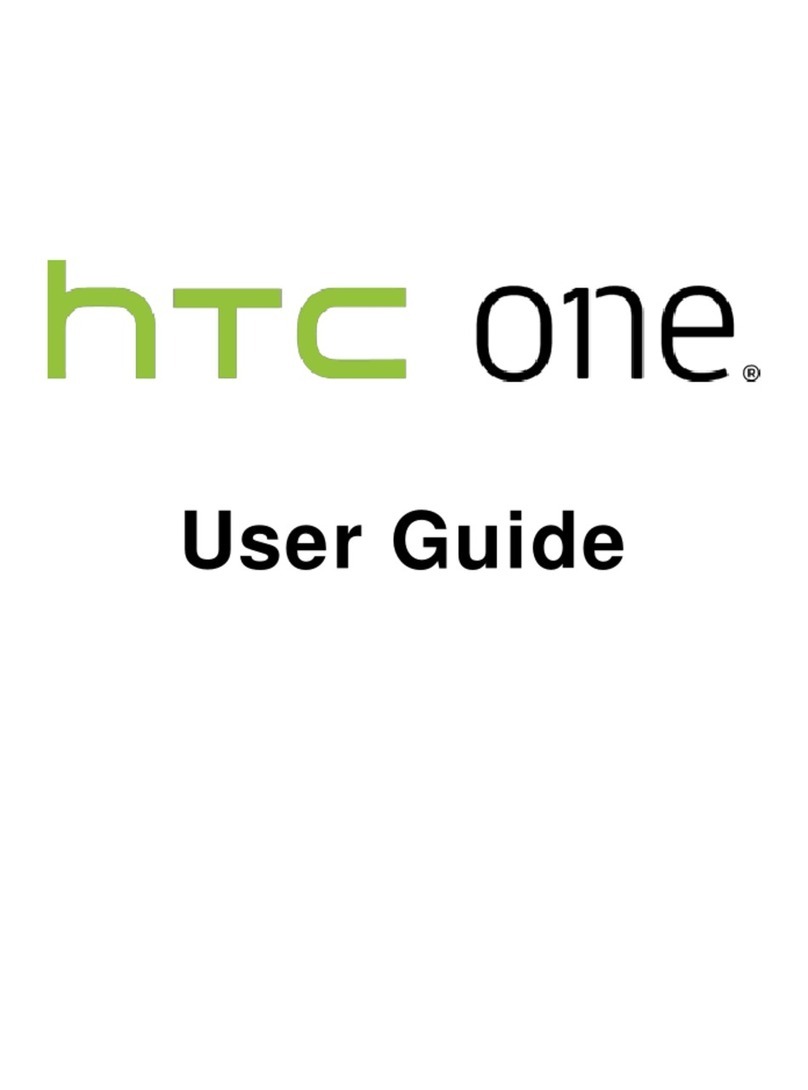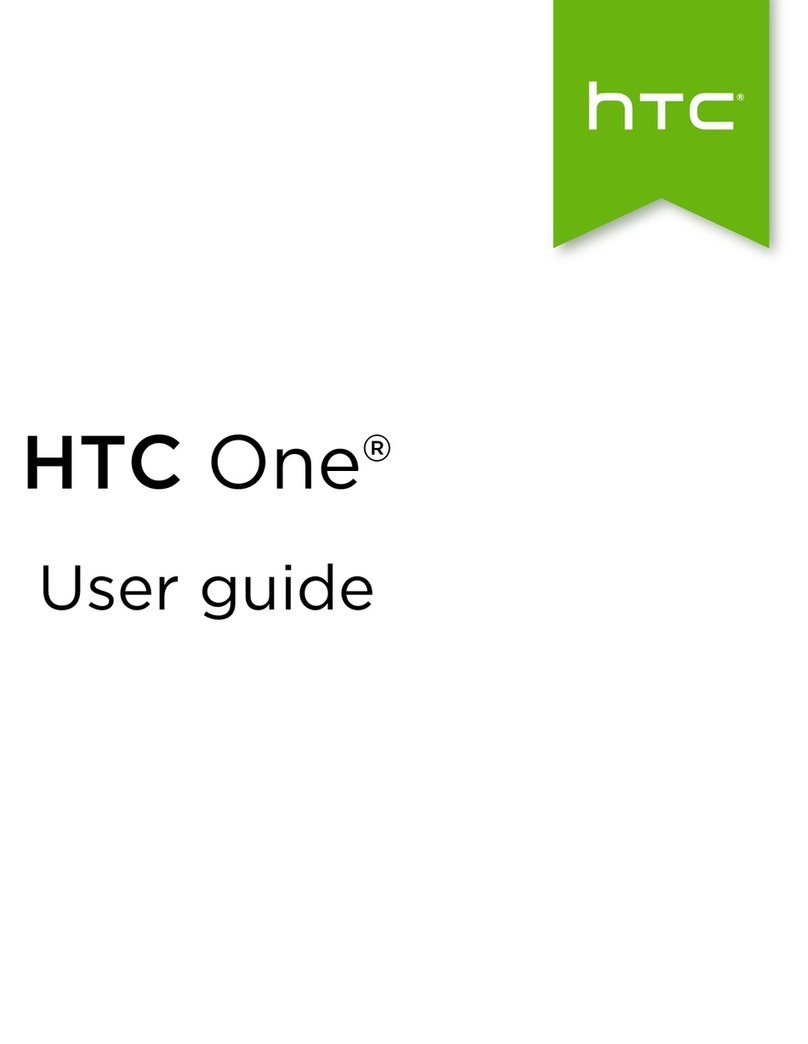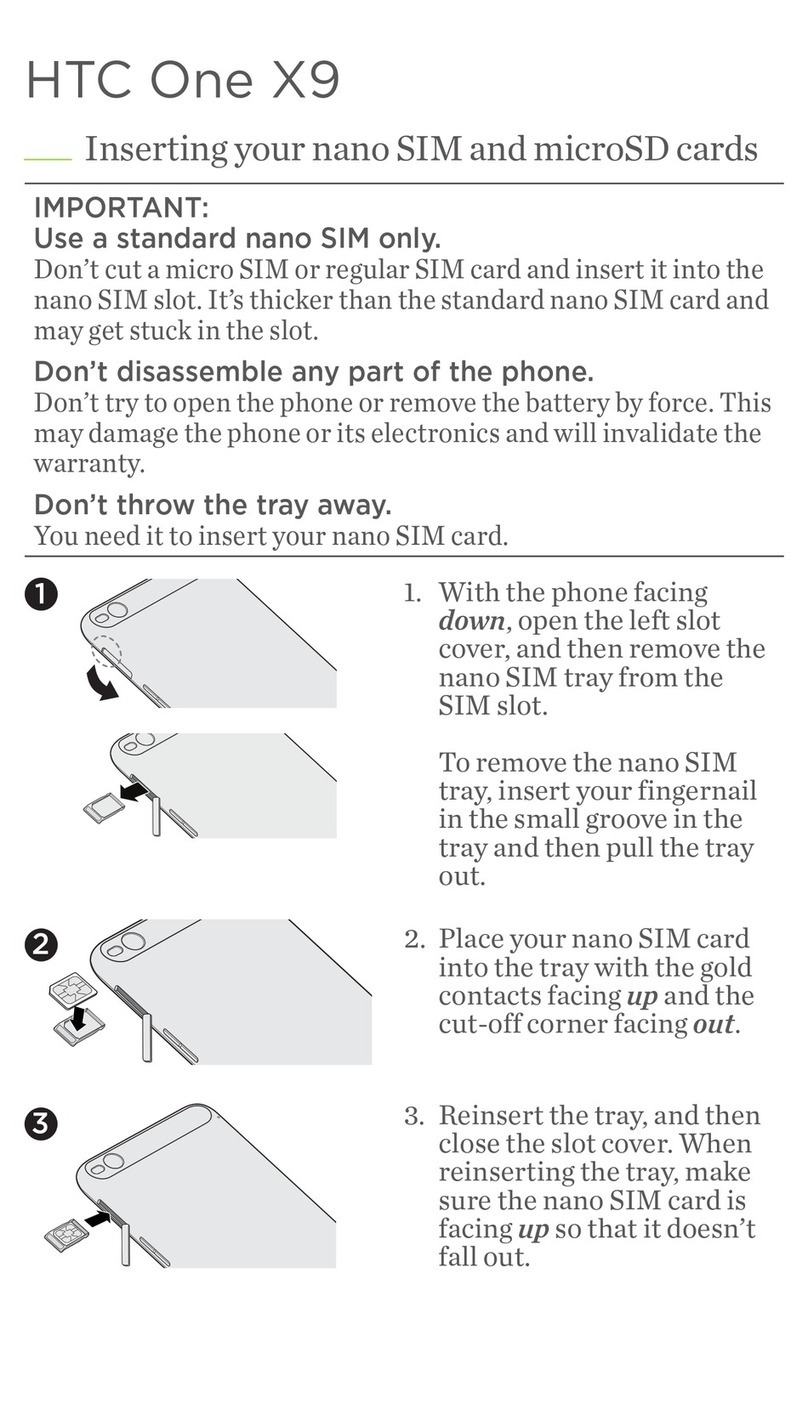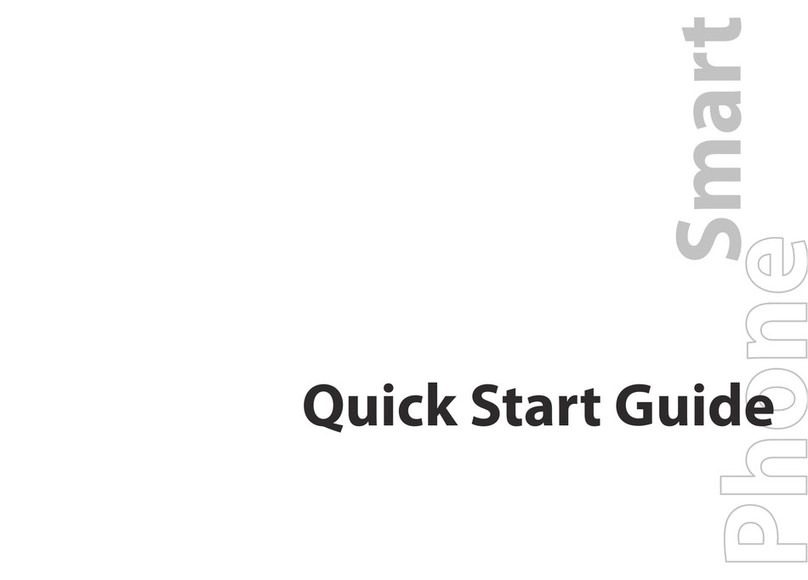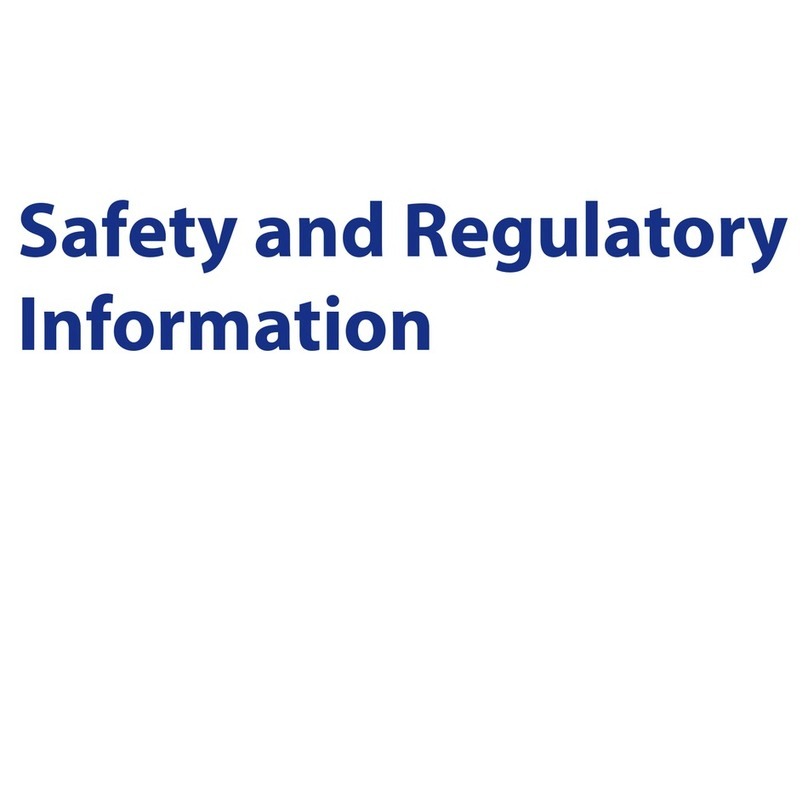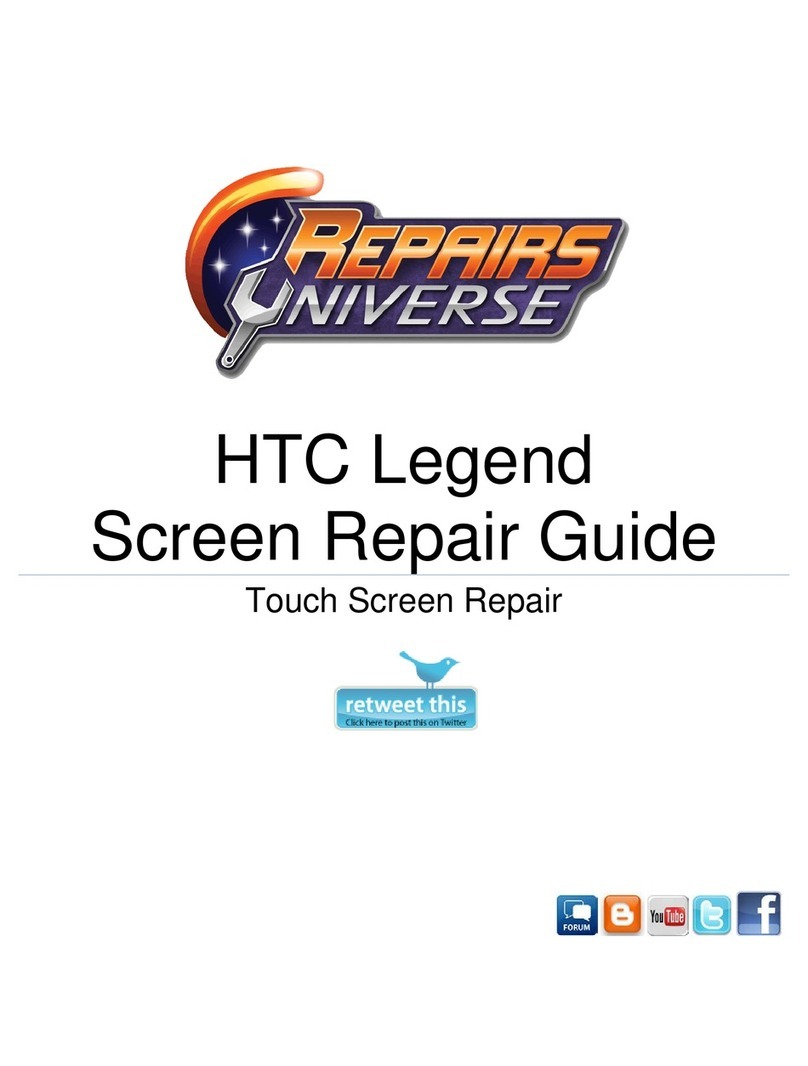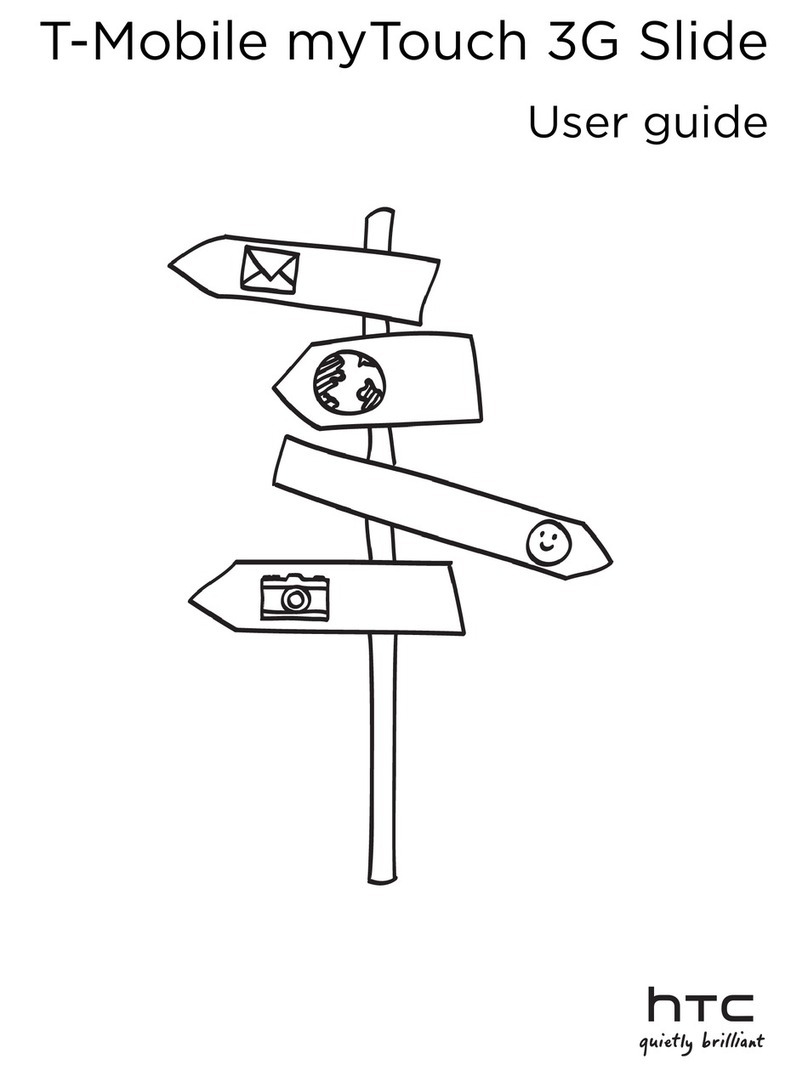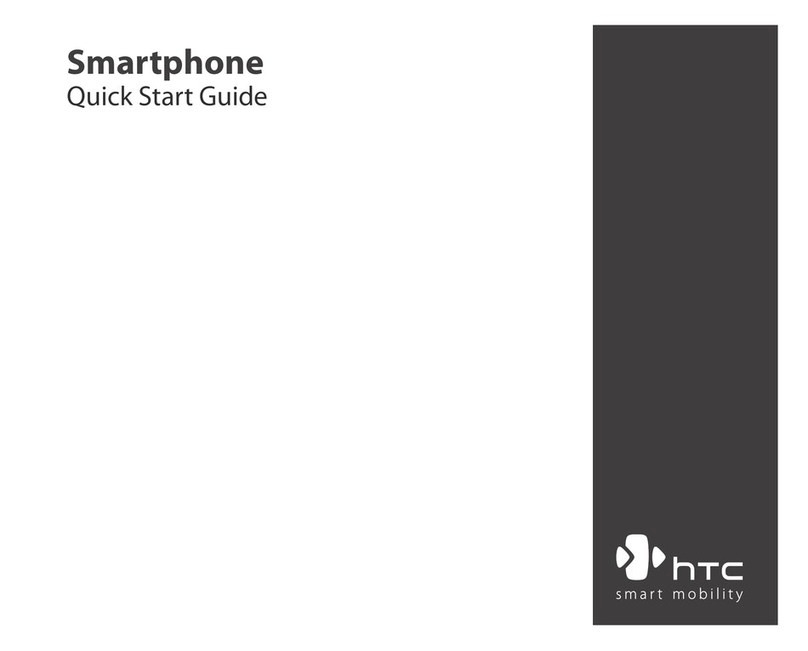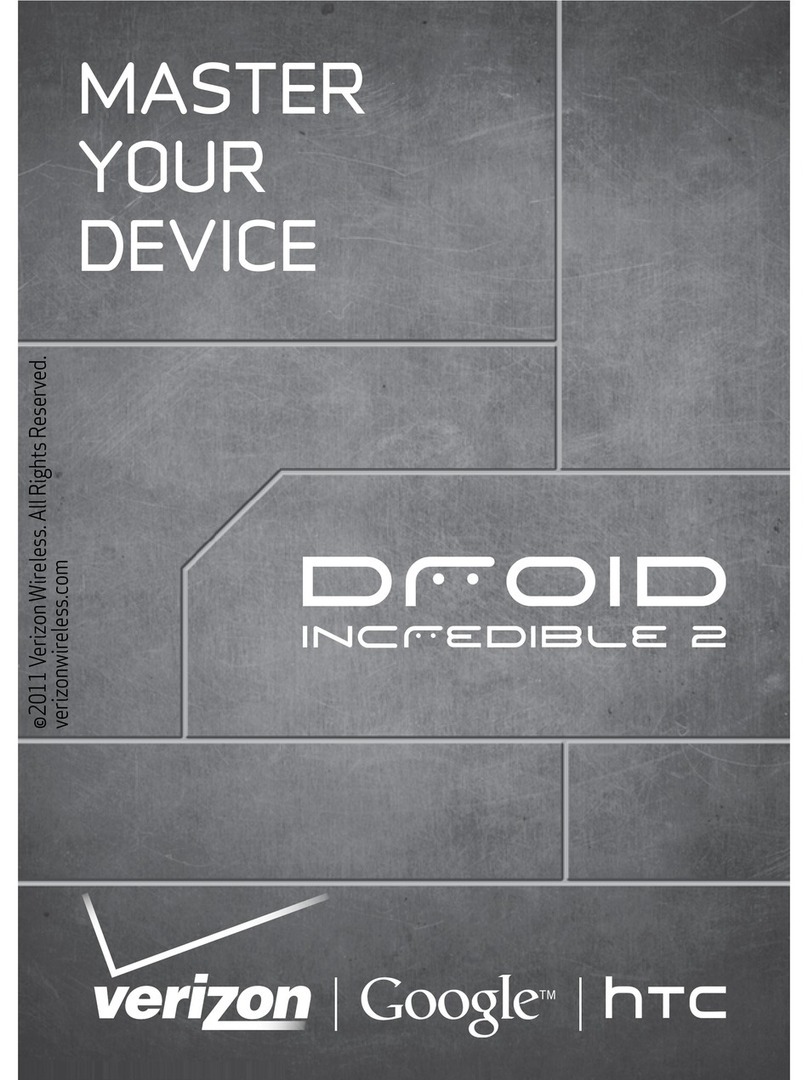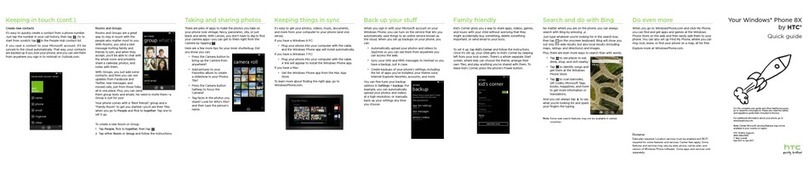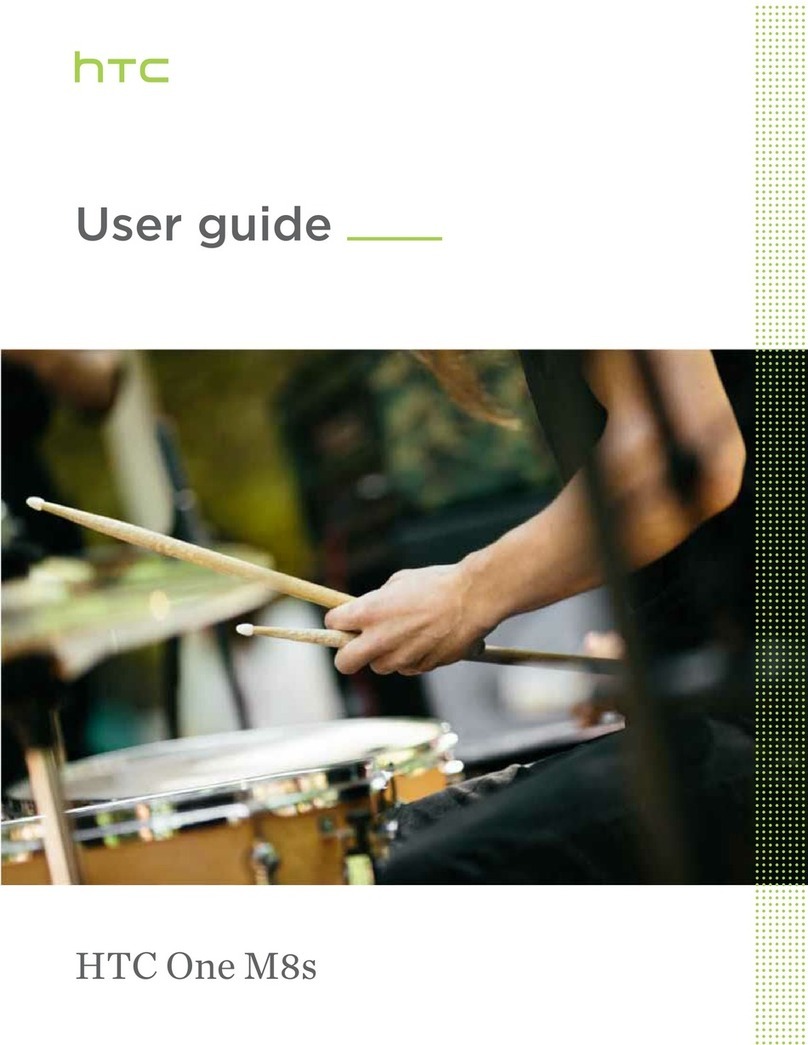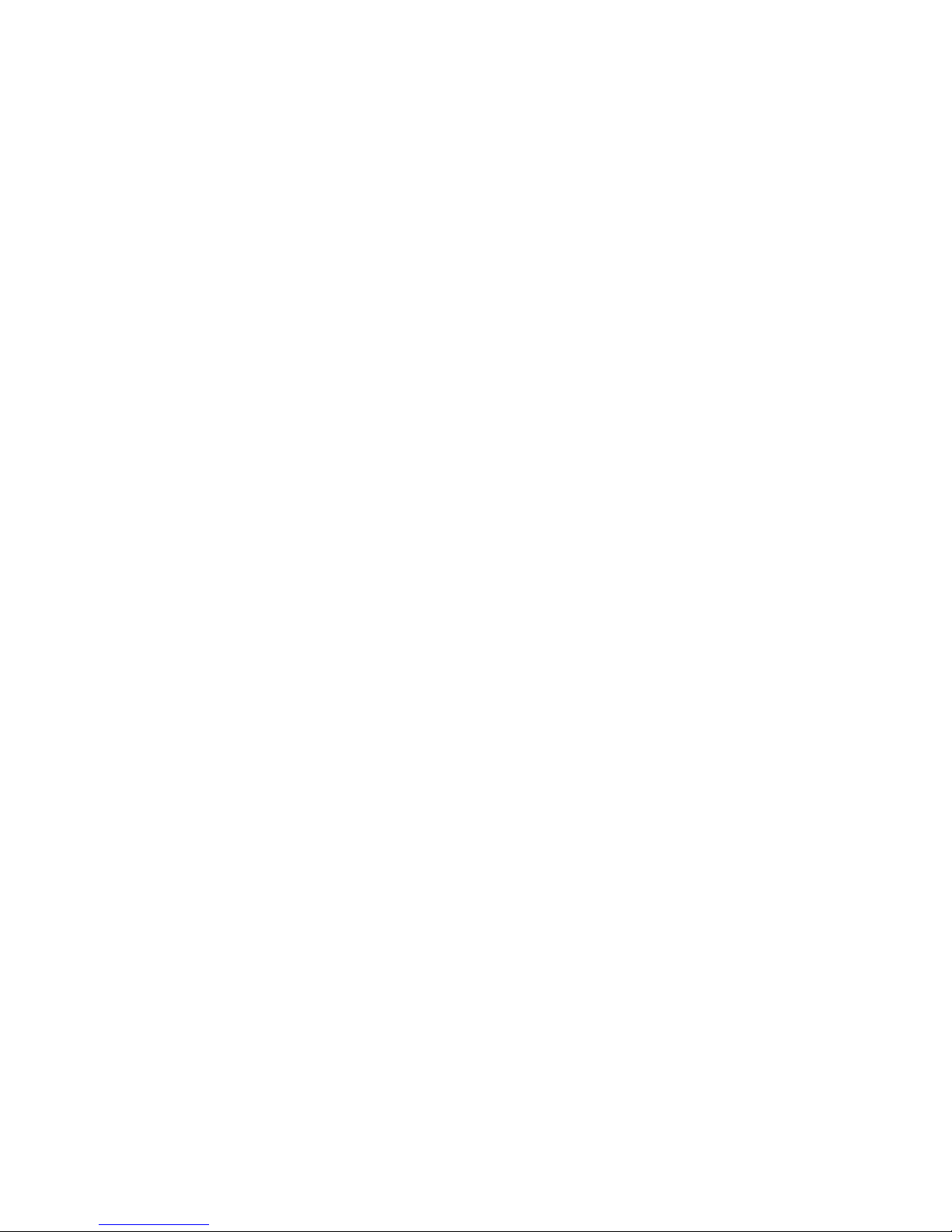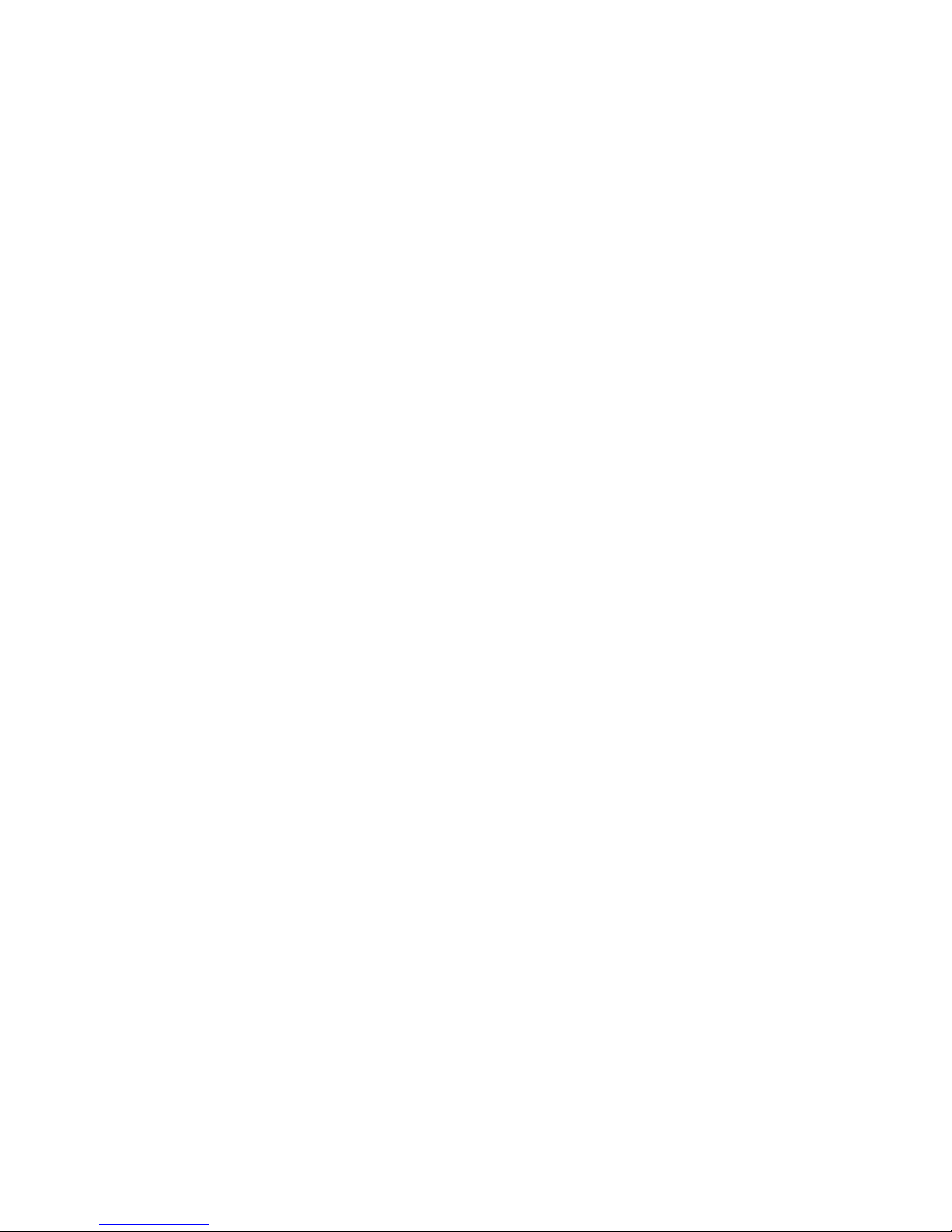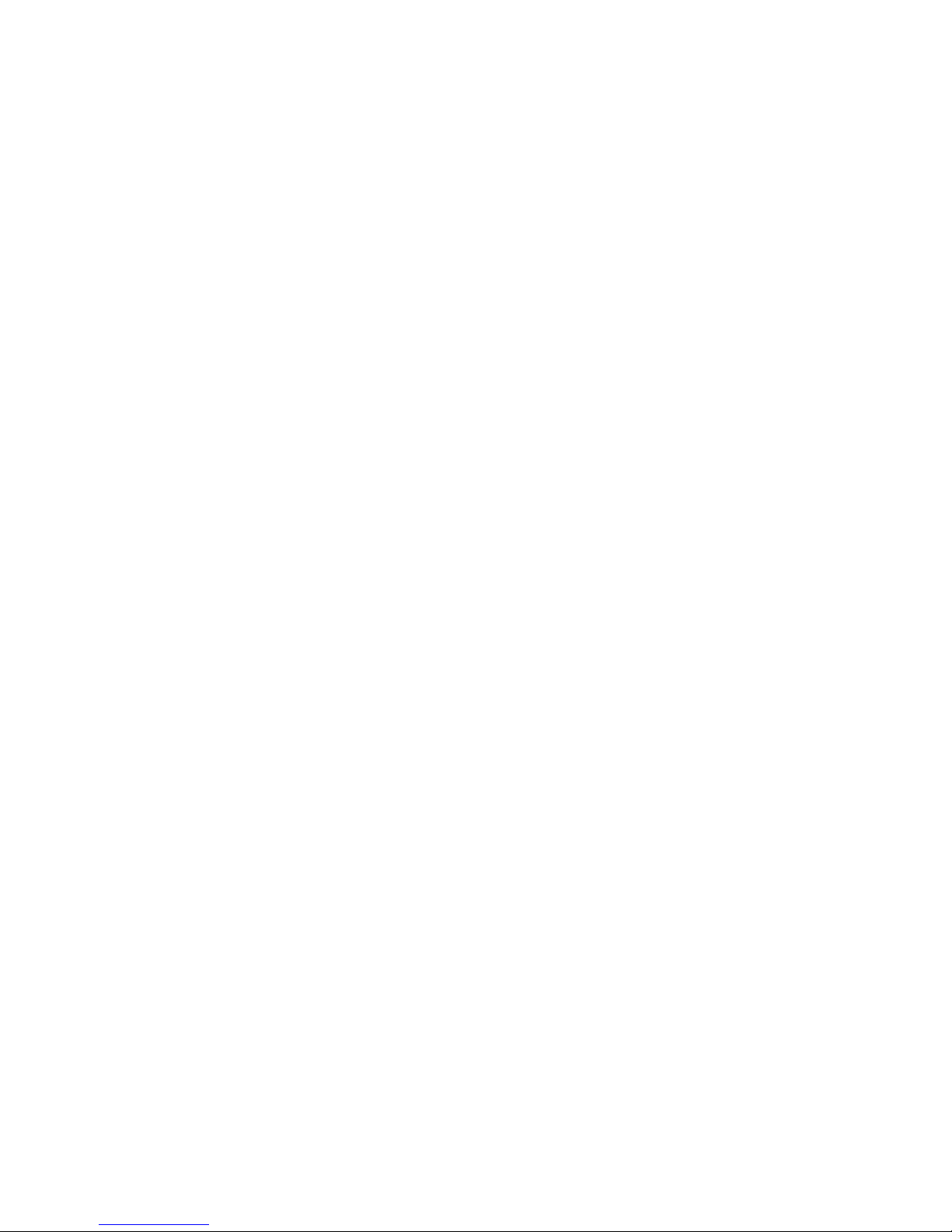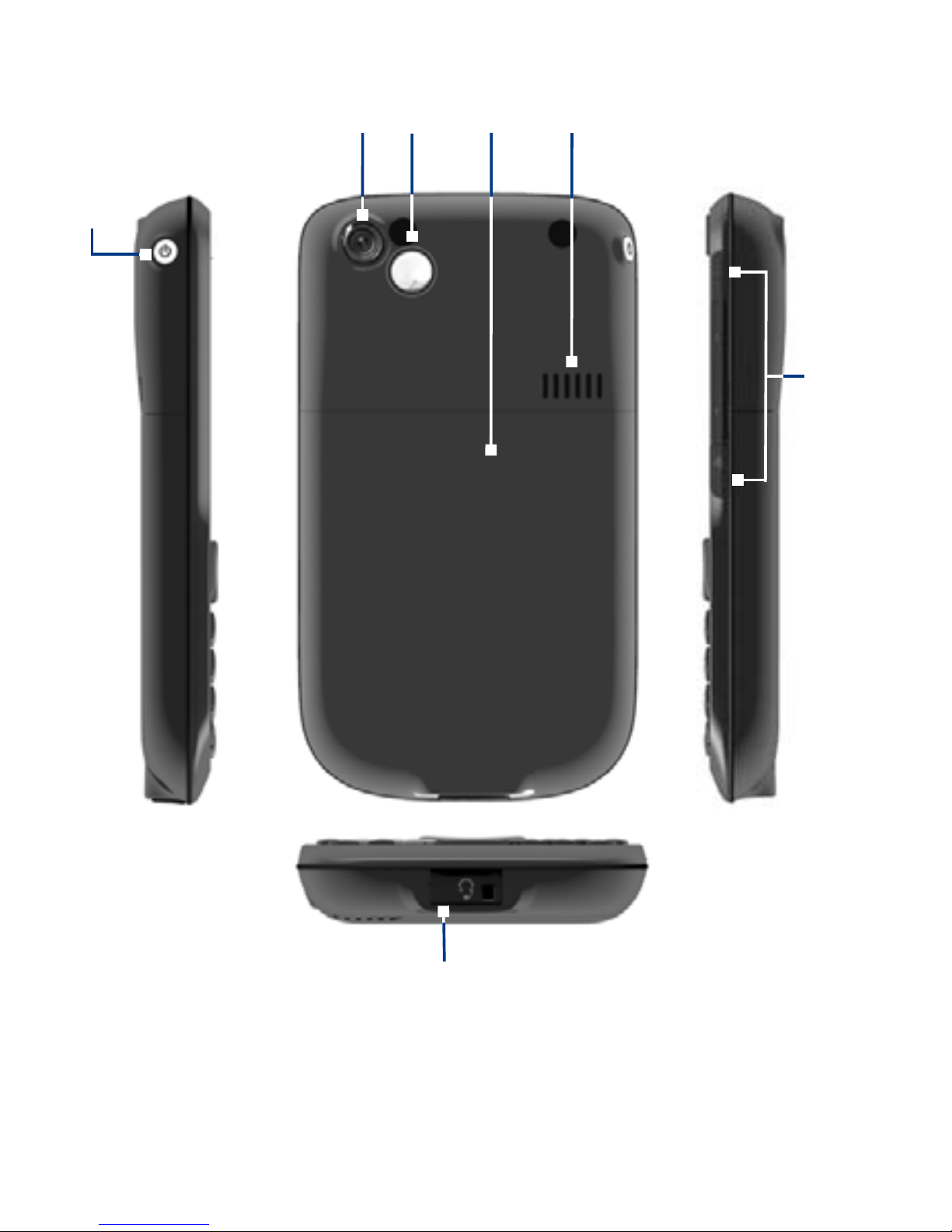2
Congratulations on the purchase of your new HTC S620 Phone.
Before reading this manual you should have set up the BT Total Broadband
Anywhere services and features using the printed user guide: Your Guide to
BT Total Broadband Anywhere and your BT ToGo which was supplied with
your phone. This PDF manual shows you how to use the phone’s other features.
Please note some of the screens shown in this manual may not match those
on your phone. This is because BT has worked with HTC to bring you a special
BT Home Screen to give you quicker access to BT Broadband Anywhere features.
Please read before proceeding:
THIS DEVICE IS NOT FULLY CHARGED WHEN YOU TAKE IT OUT OF THE BOX. PLEASE
FOLLOW THE CHARGING INSTRUCTIONS IN YOUR GUIDE TO BT TOTAL BROADBAND
ANYWHERE AND BT ToGo. YOUR BATTERY LIFE MAY BE ADVERSELY AFFECTED IF YOU
DO NOT FOLLOW THE CHARGING GUIDELINES.
DO NOT REMOVE THE BATTERY PACK WHEN THE DEVICE IS CHARGING.
YOUR WARRANTY IS INVALIDATED IF YOU OPEN OR TAMPER WITH THE DEVICE’S
OUTER CASING.
PRIVACY RESTRICTIONS
Some countries require full disclosure of recorded telephone conversations, and stipulate
that you must inform the person with whom you are speaking that the conversation is being
recorded. Always obey the relevant laws and regulations of your country when using the
recording feature of your phone.
COPYRIGHT INFORMATION
Microsoft, MS-DOS, Windows, Windows NT, Windows Server, Windows Mobile, ActiveSync,
Excel, Internet Explorer, MSN, Outlook, PowerPoint, and Word are either registered trademarks
or trademarks of Microsoft Corporation in the United States and/or other countries.