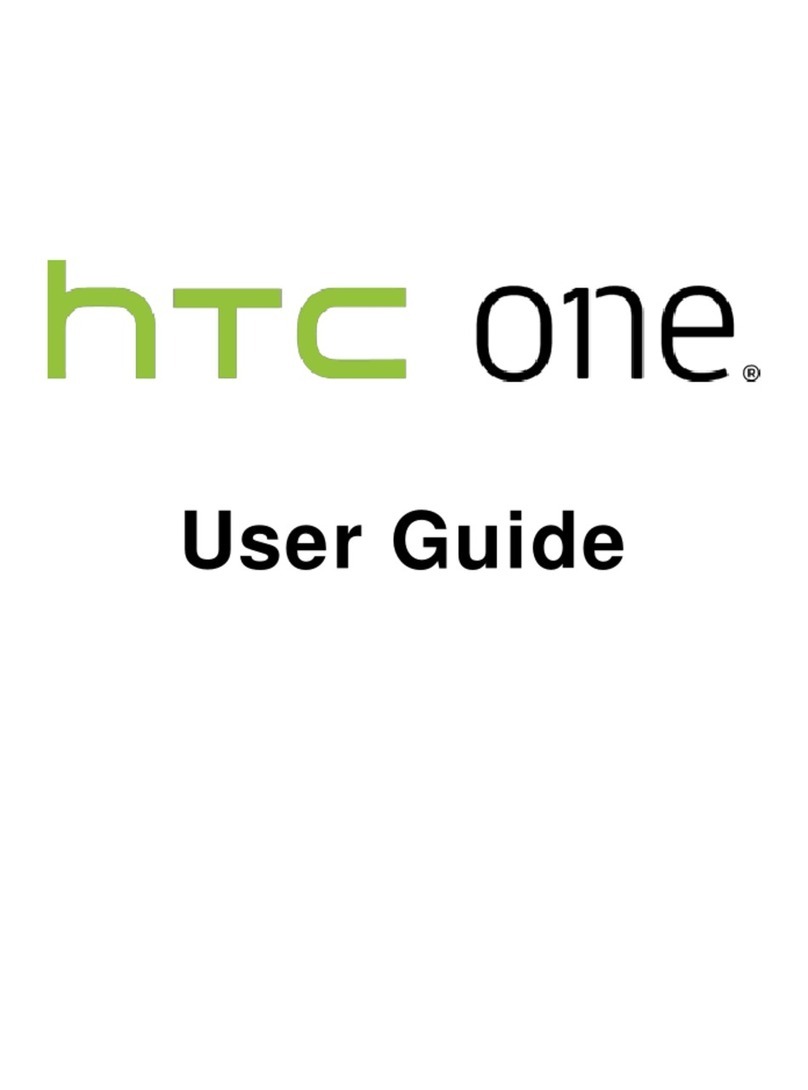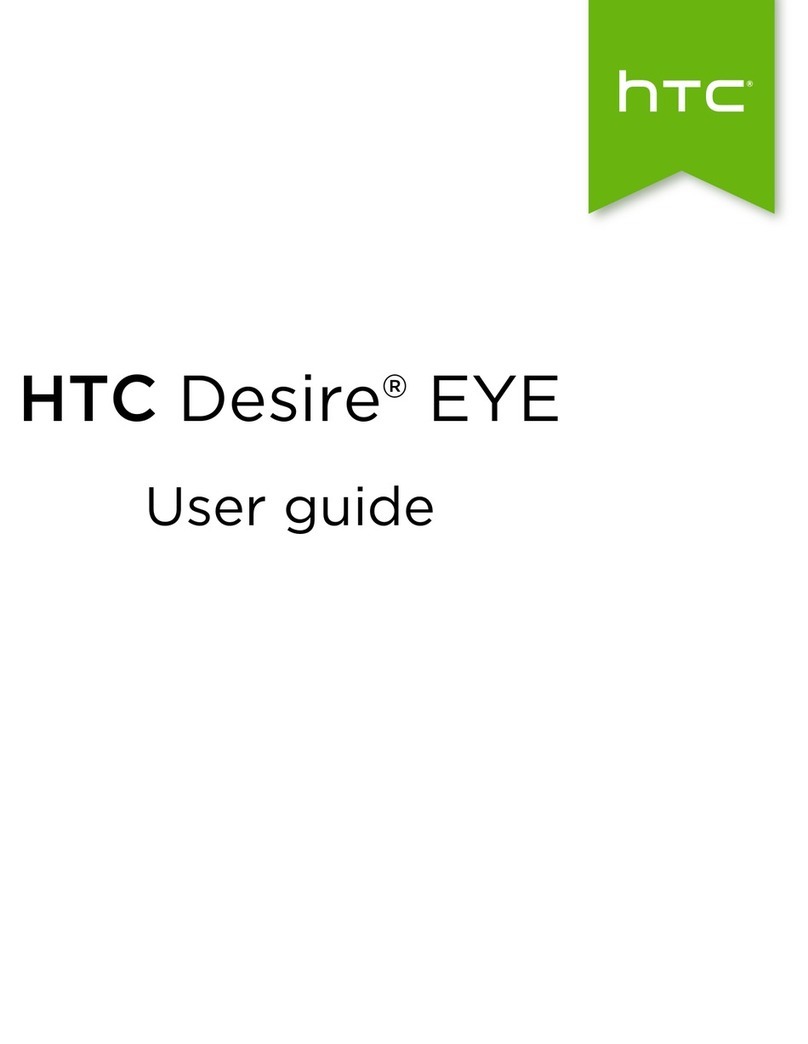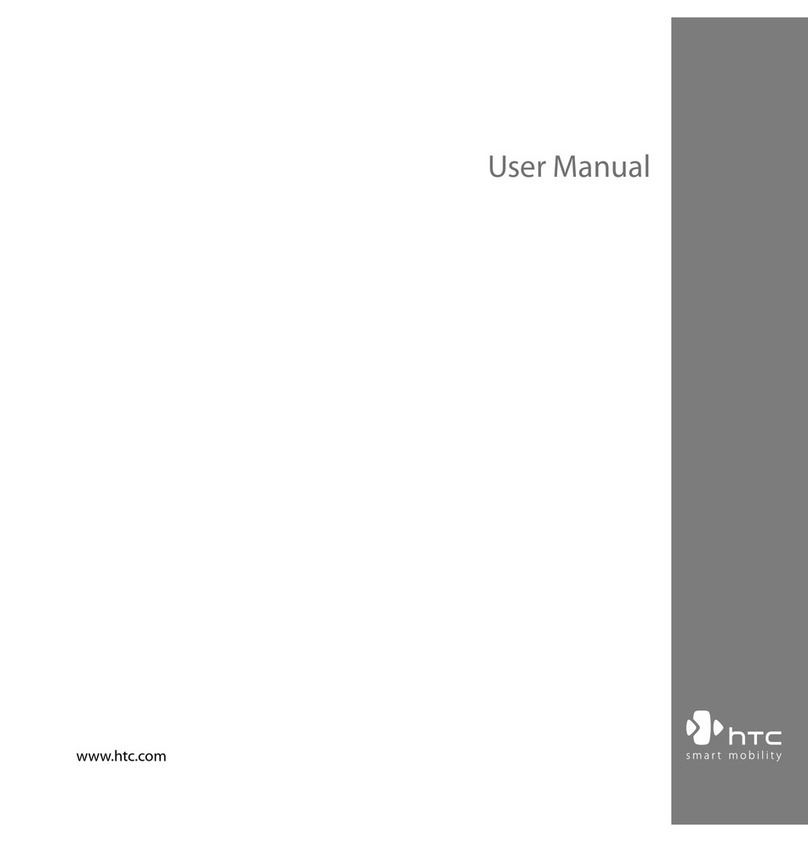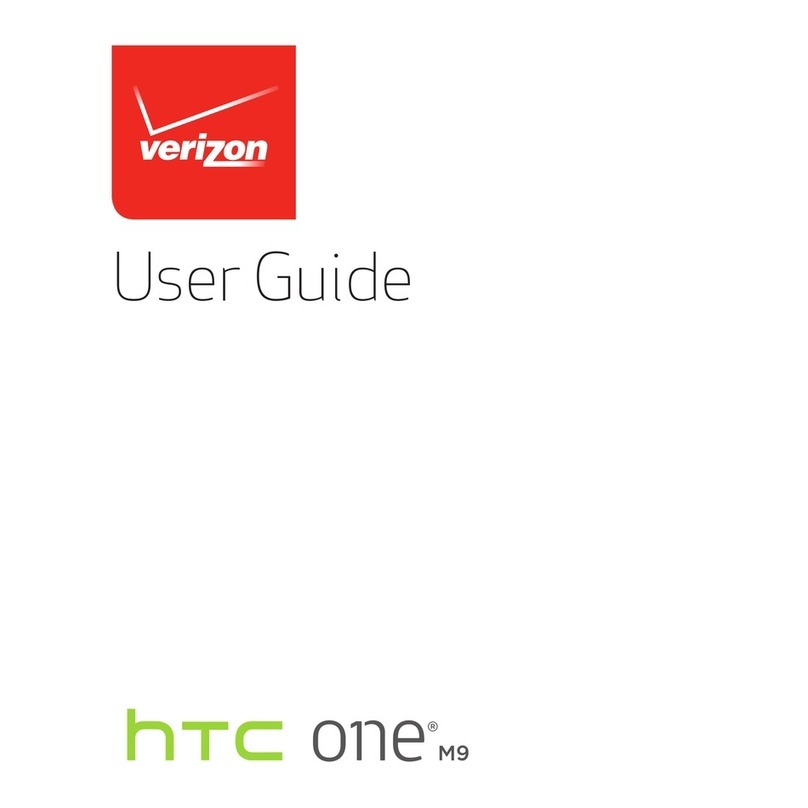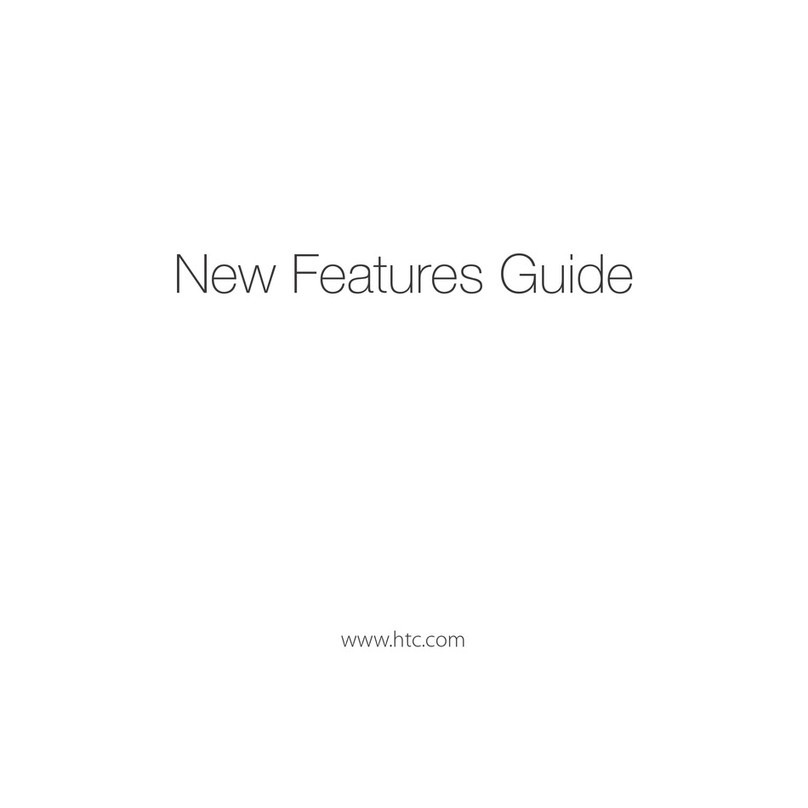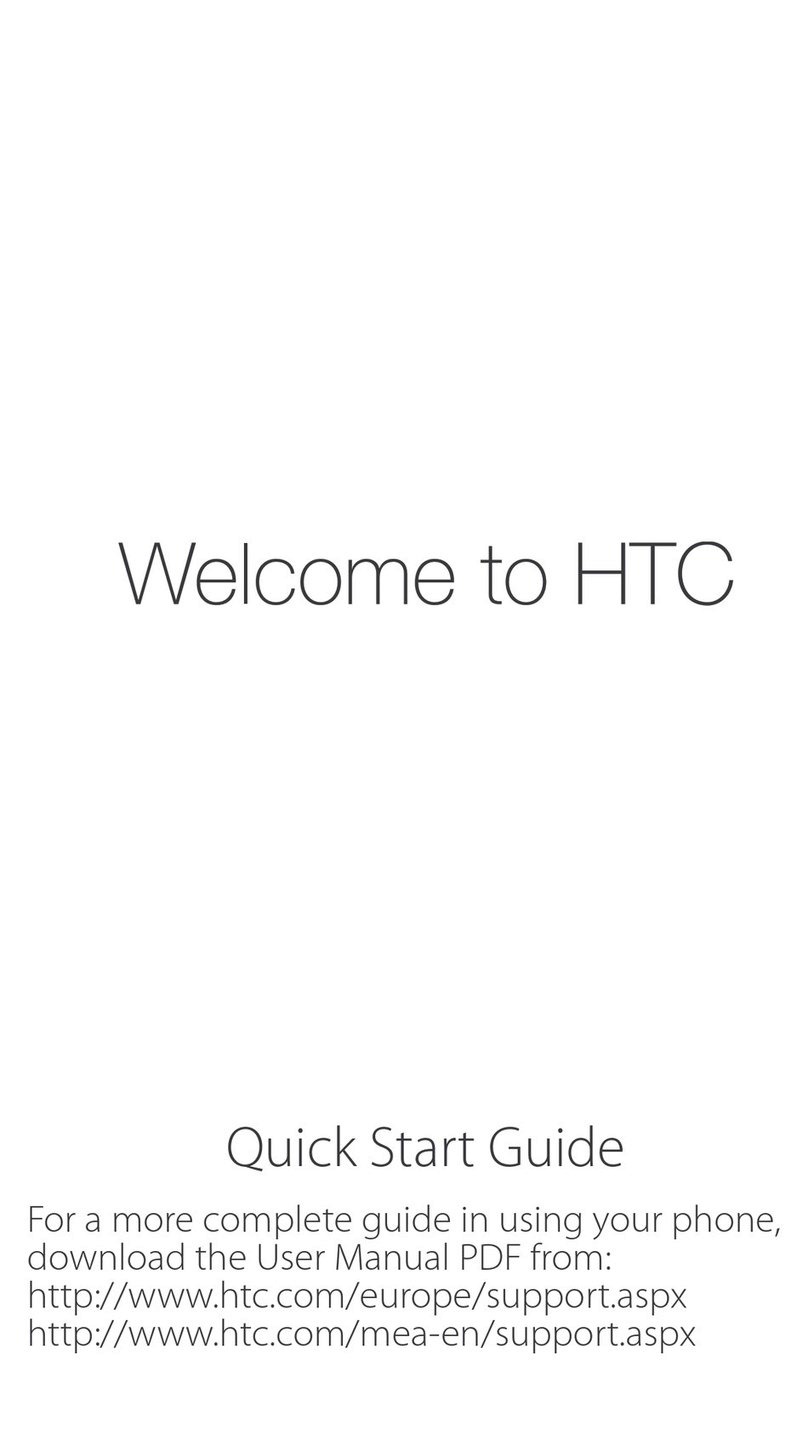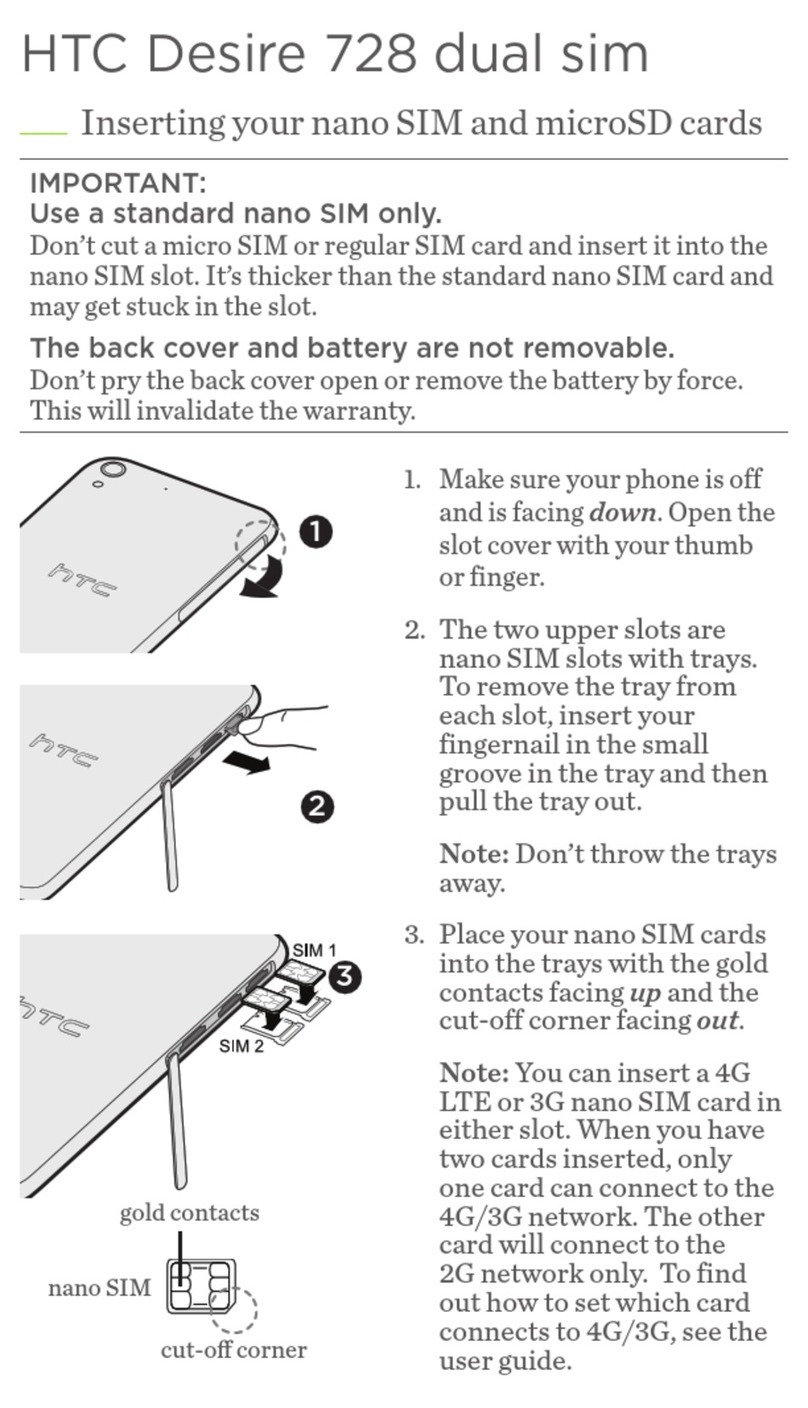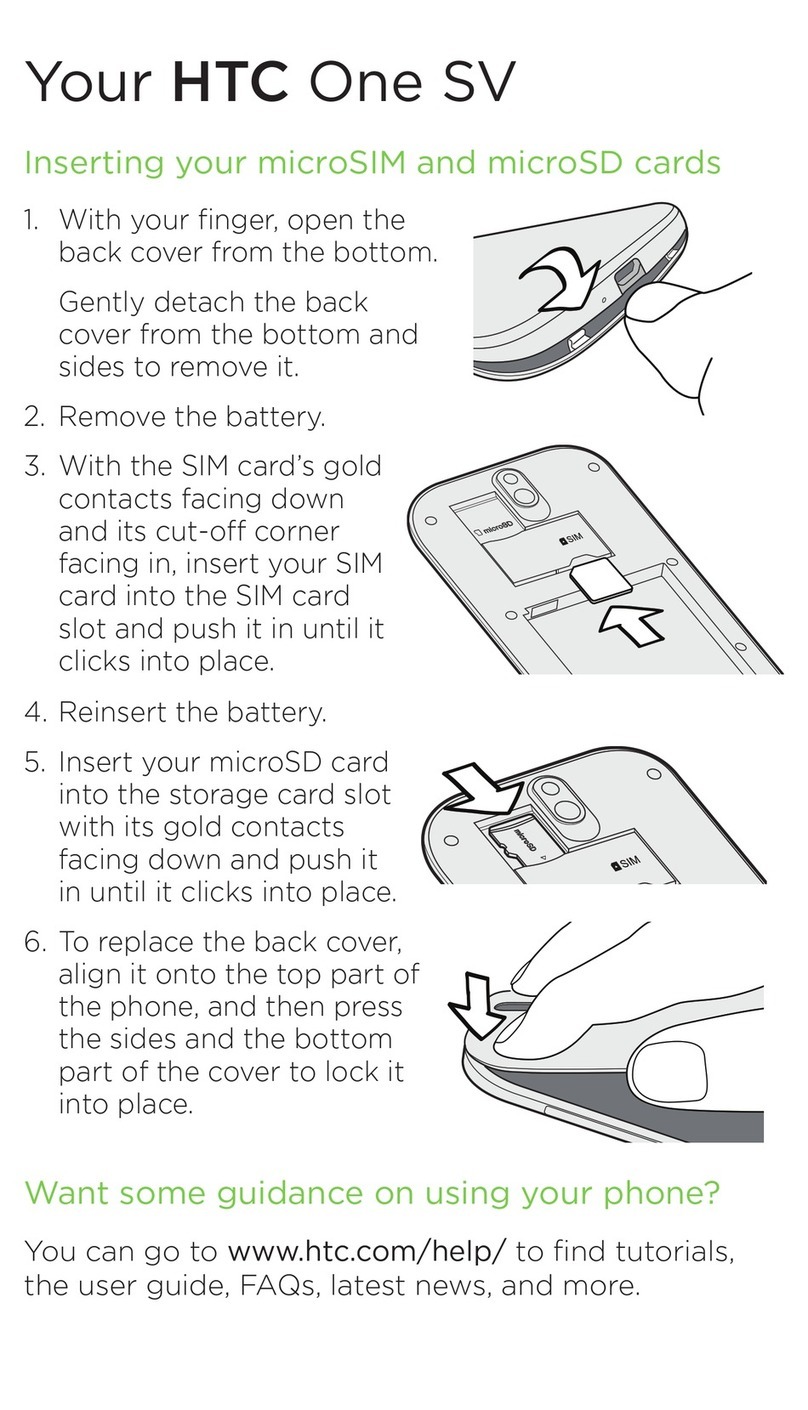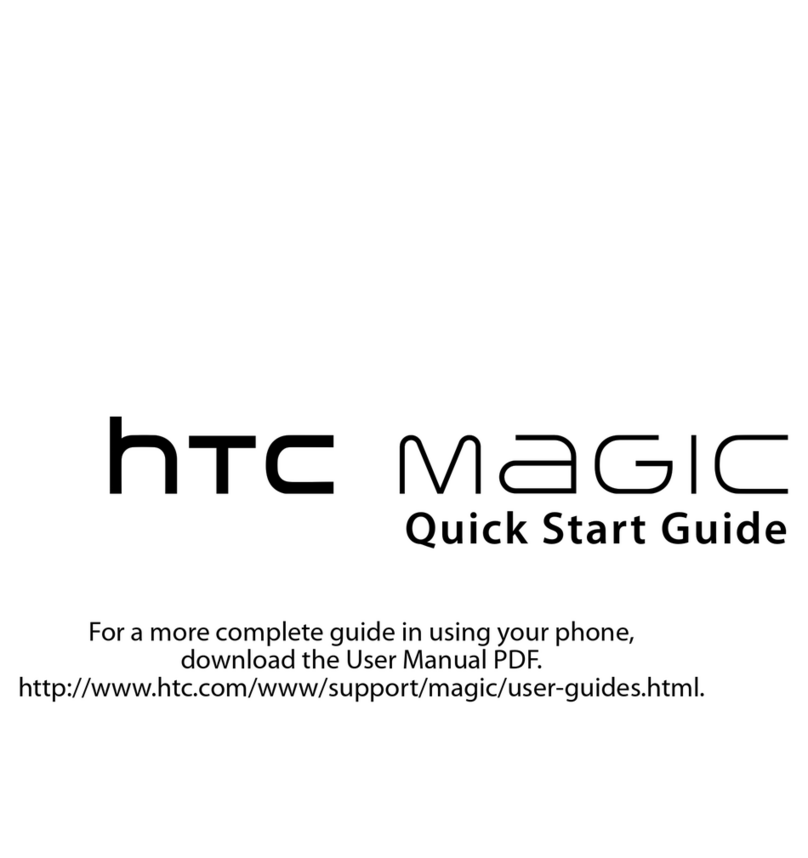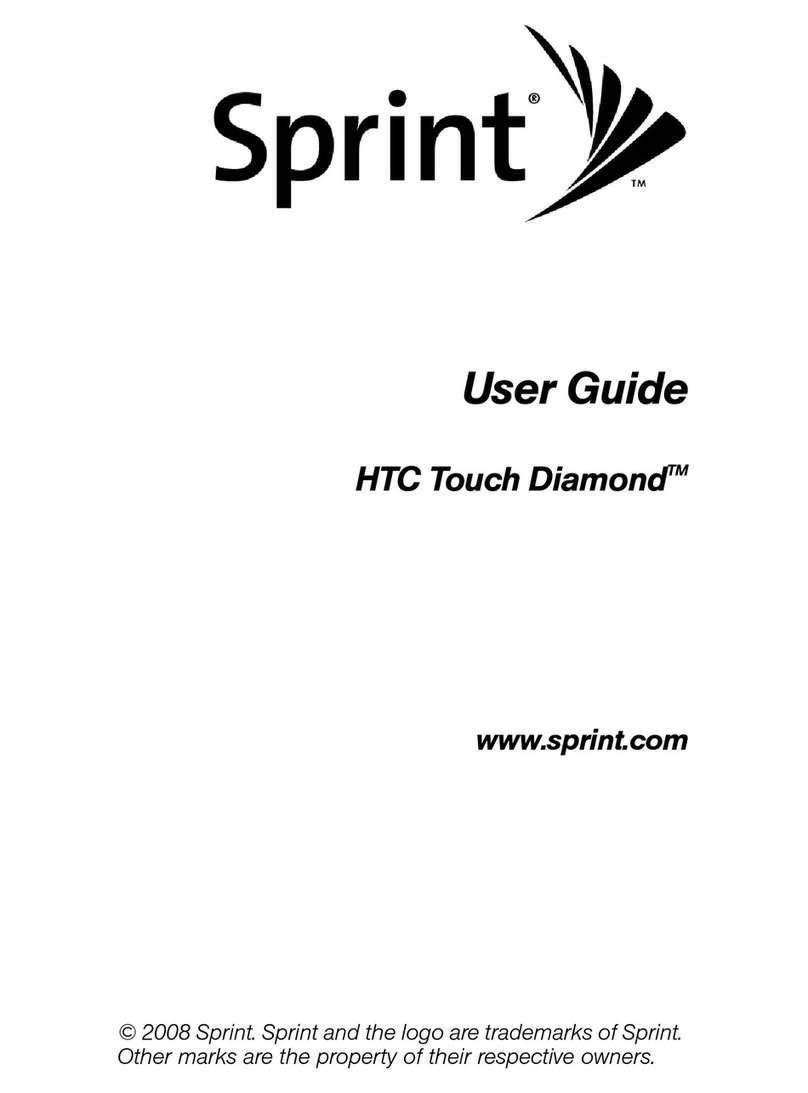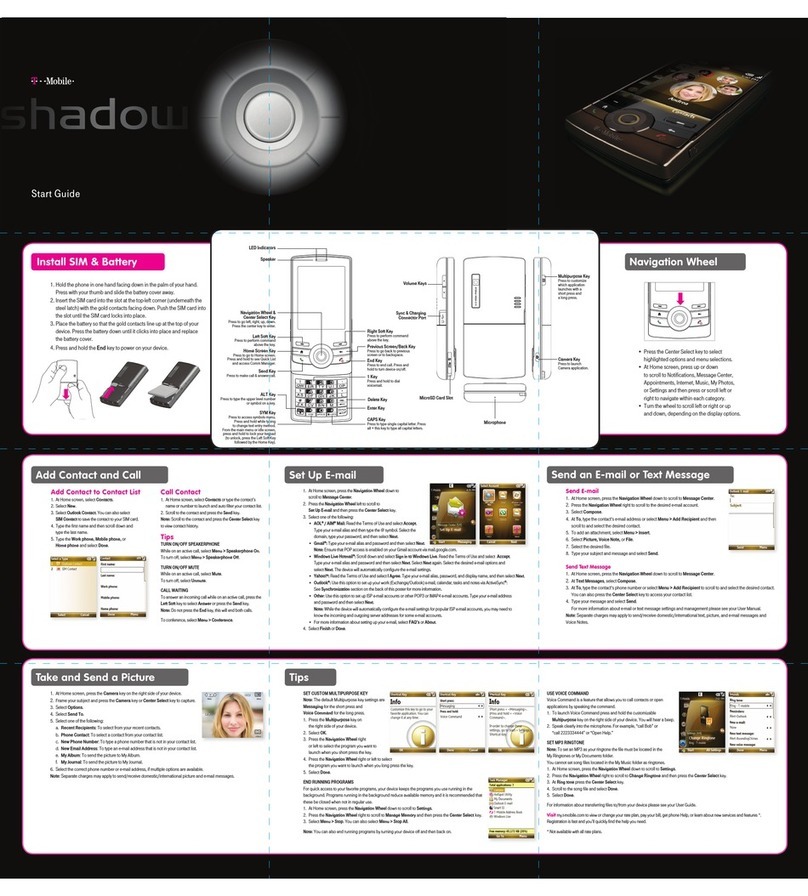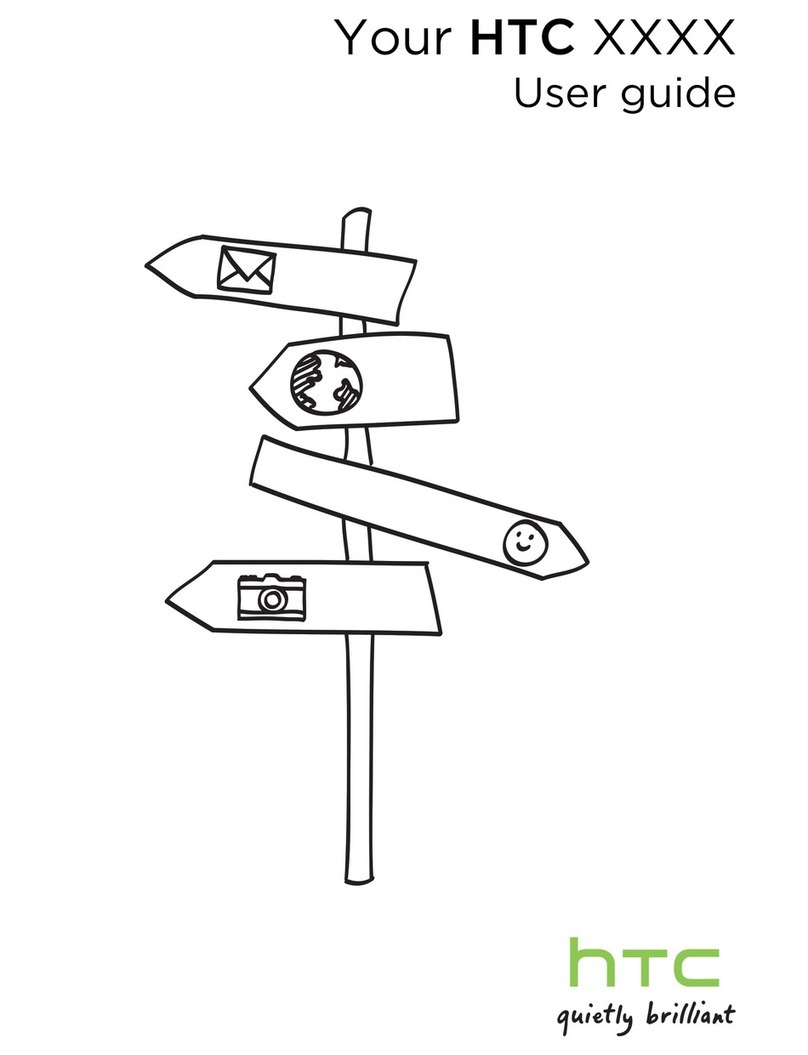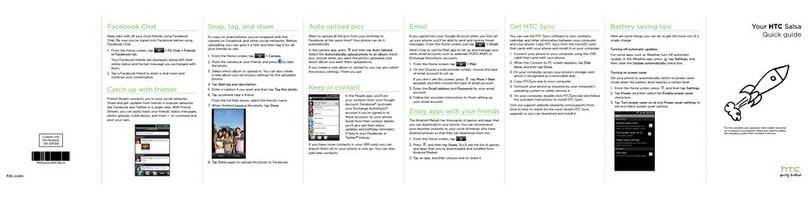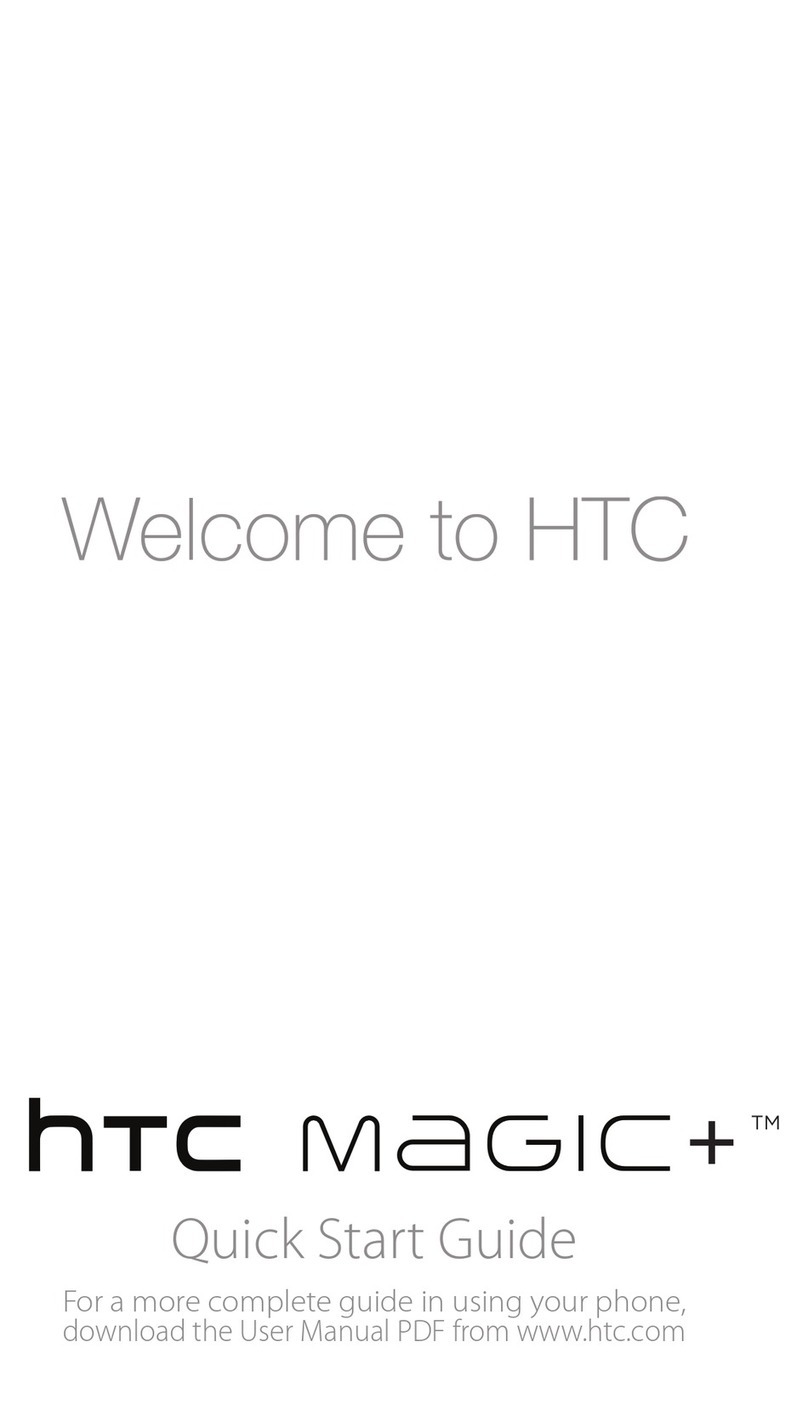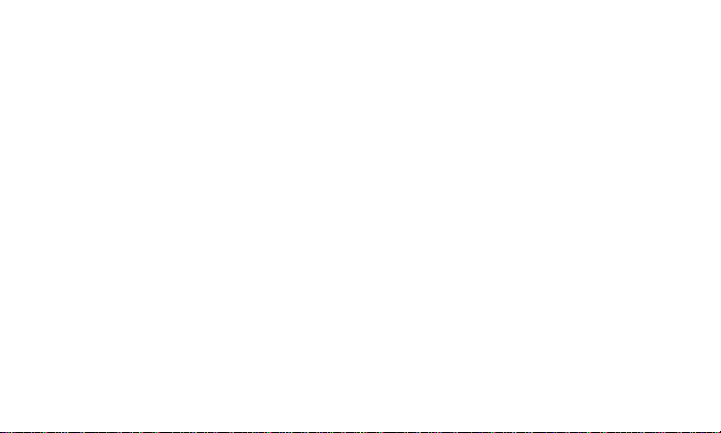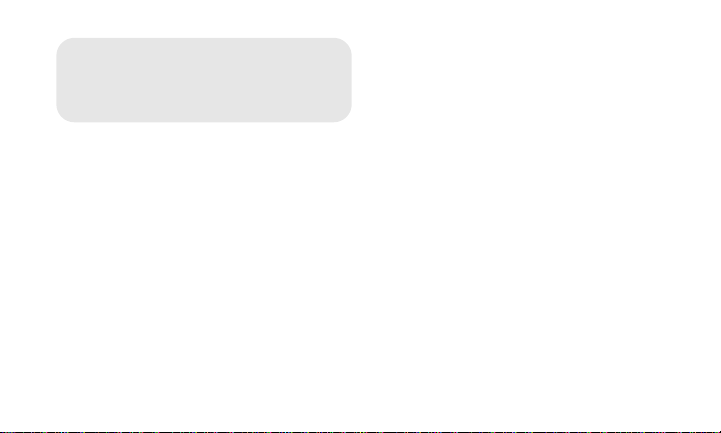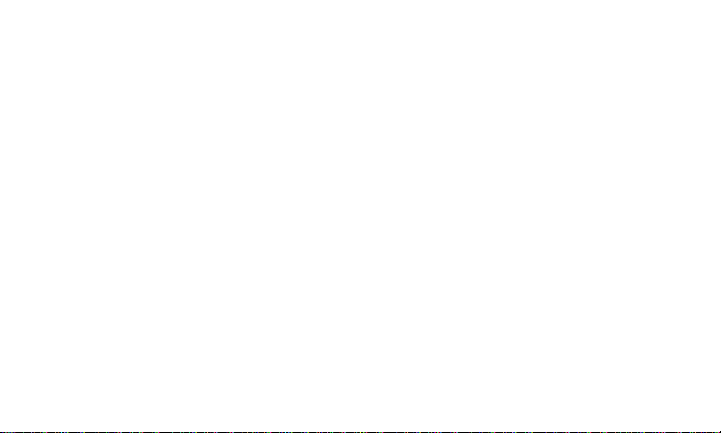4
History . . . . . . . . . . . . . . . . . . . . 48
Viewing History . . . . . . . . . . . . . . . . . . 48
Making a Call From History . . . . . . . . . 49
Saving a Number From History . . . . . . 50
People . . . . . . . . . . . . . . . . . . . . . 51
About People . . . . . . . . . . . . . . . . . . . . 51
Using the People Screen . . . . . . . . . . . 52
Adding a New People Entry . . . . . . . . 54
Saving a Phone Number . . . . . . . . . . . 54
Editing an Entry in People . . . . . . . . . . 54
Finding Entries in People . . . . . . . . . . . 57
Connecting with Your Social
Networks . . . . . . . . . . . . . . . . . . . . . . . 57
Camera/Music . . . . . . . . . . . . . . 60
Taking Pictures and Shooting Videos
. . 60
Using Gallery . . . . . . . . . . . . . . . . . . . 63
Listening to Music . . . . . . . . . . . . . . . 65
Bluetooth® . . . . . . . . . . . . . . . . . . 67
Using Bluetooth® . . . . . . . . . . . . . . . . . 67
Network Services/Internet
Network Services. . . . . . . . . . . . 72
Voicemail . . . . . . . . . . . . . . . . . . . . . . 72
Messages (C-mail) . . . . . . . . . . . . . . . 73
Call Forwarding . . . . . . . . . . . . . . . . . 74
Web and Data Services. . . . . . . 77
Connecting Using Wi-Fi . . . . . . . . . . . 77
Connecting Using WiMAX . . . . . . . . . 79
Getting Started With Data Services . . 80
Using the Device's Web Browser . . . 82